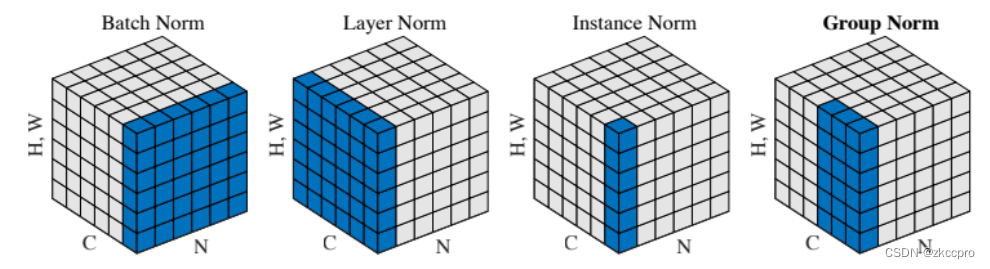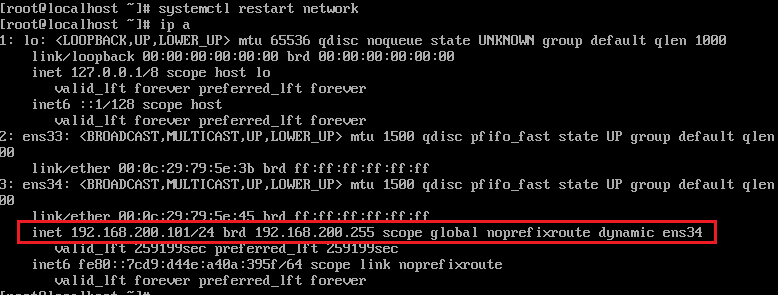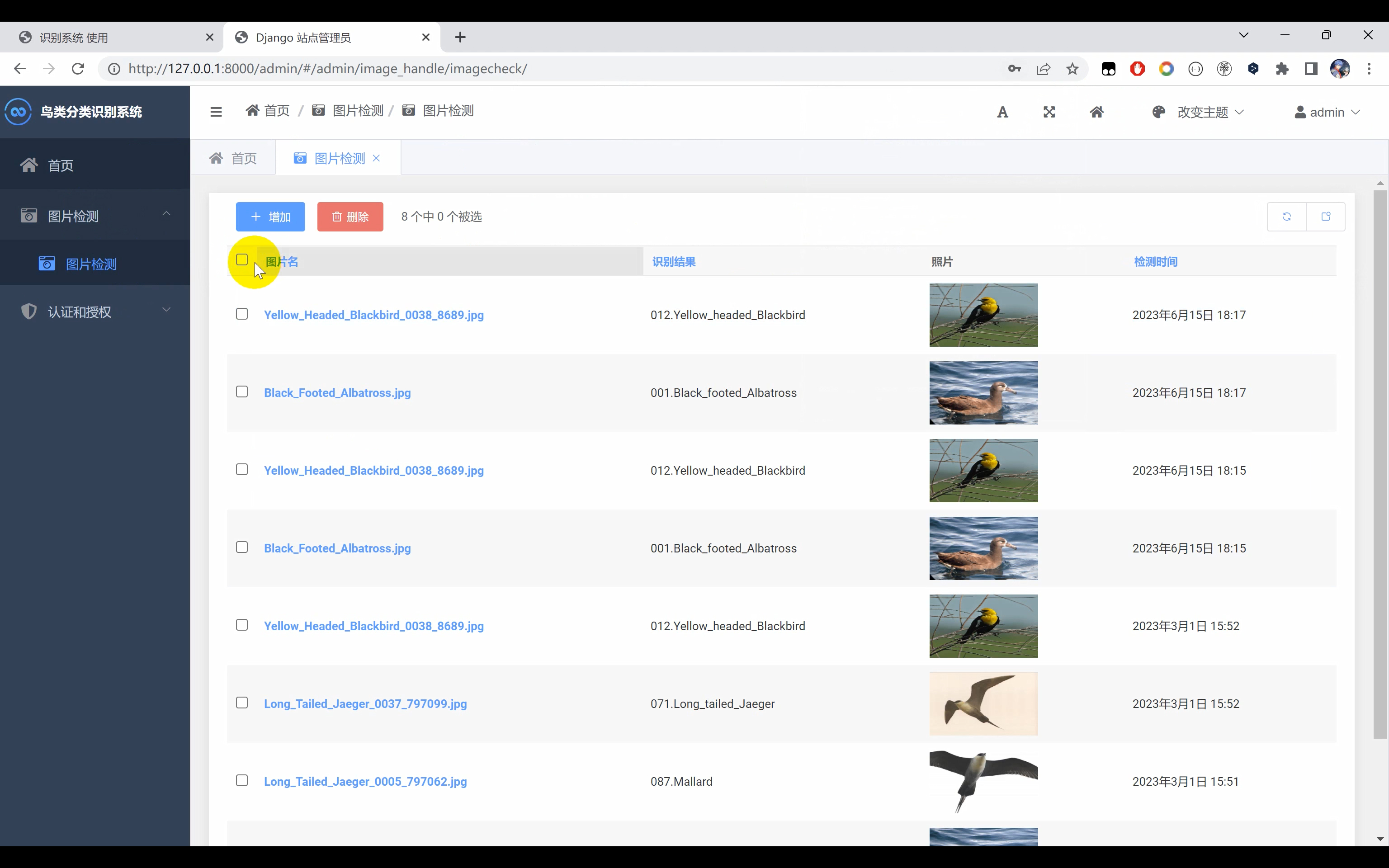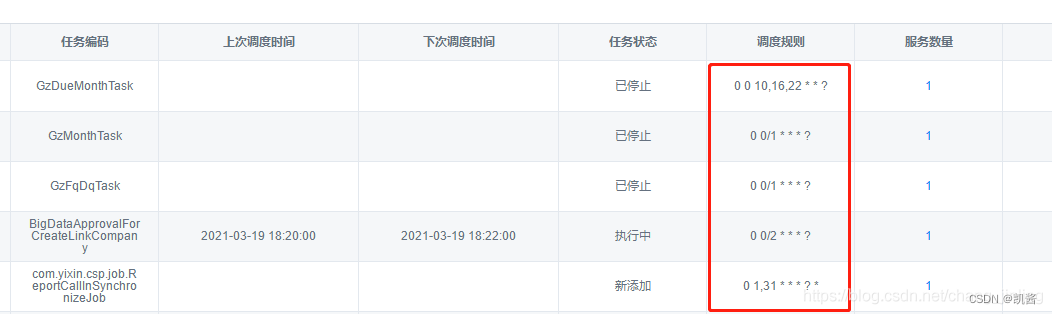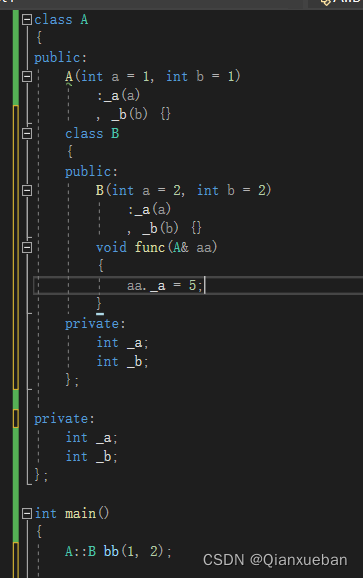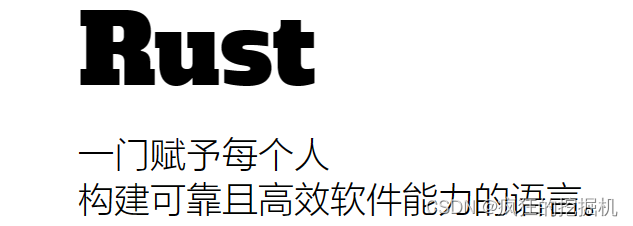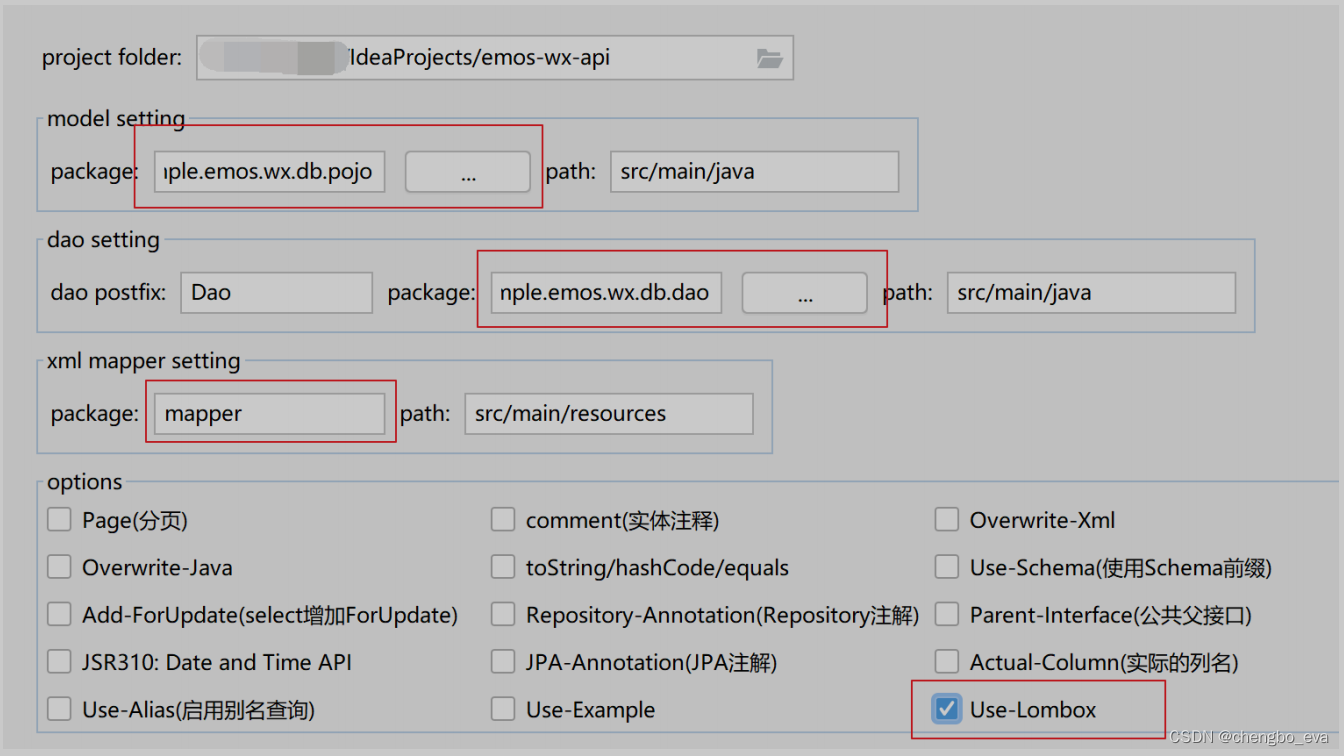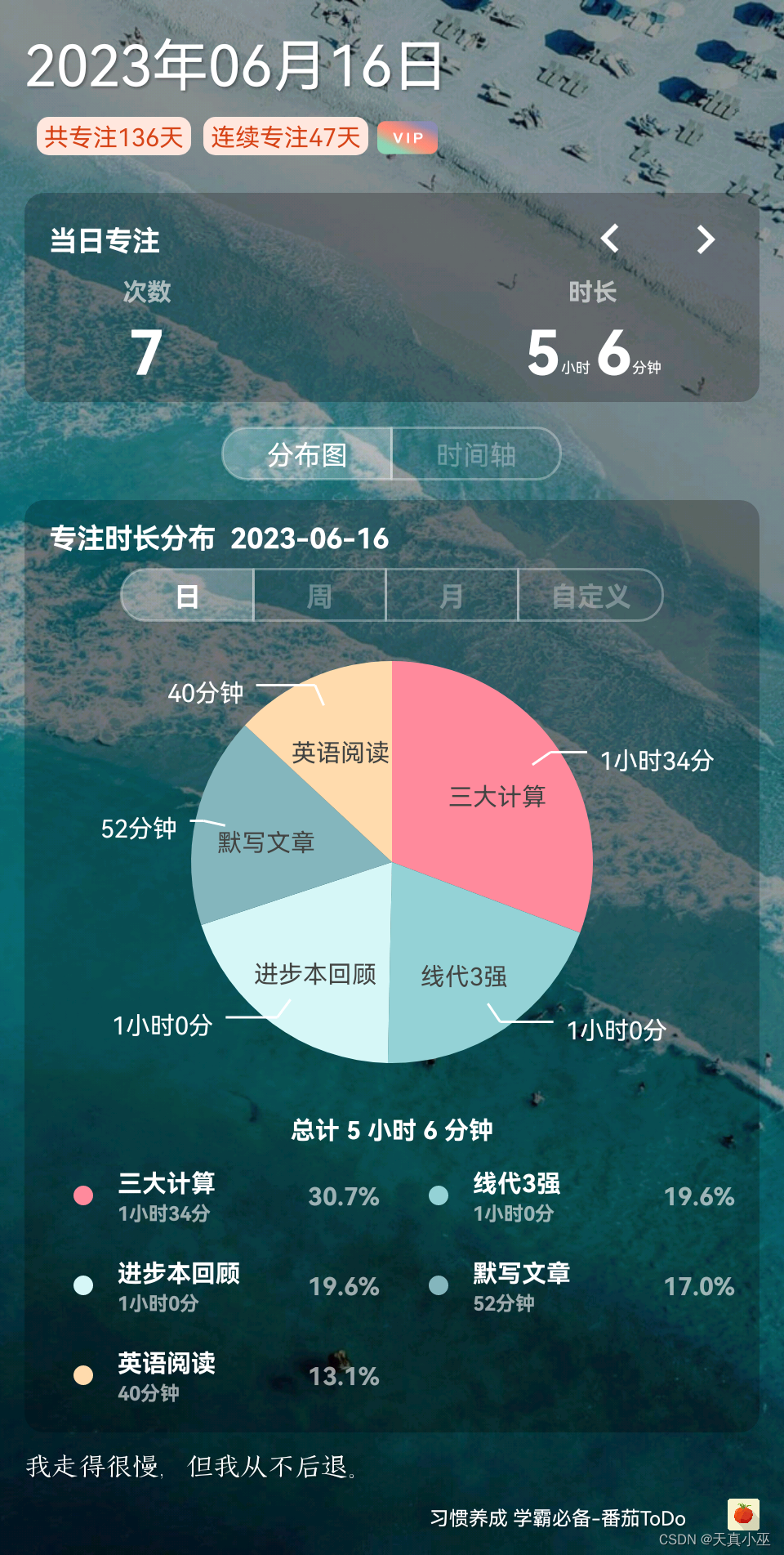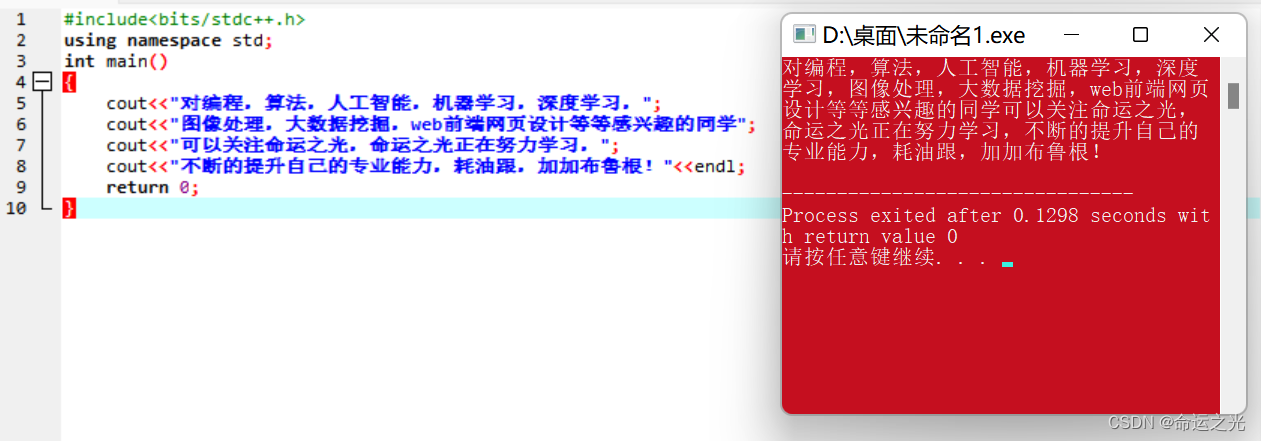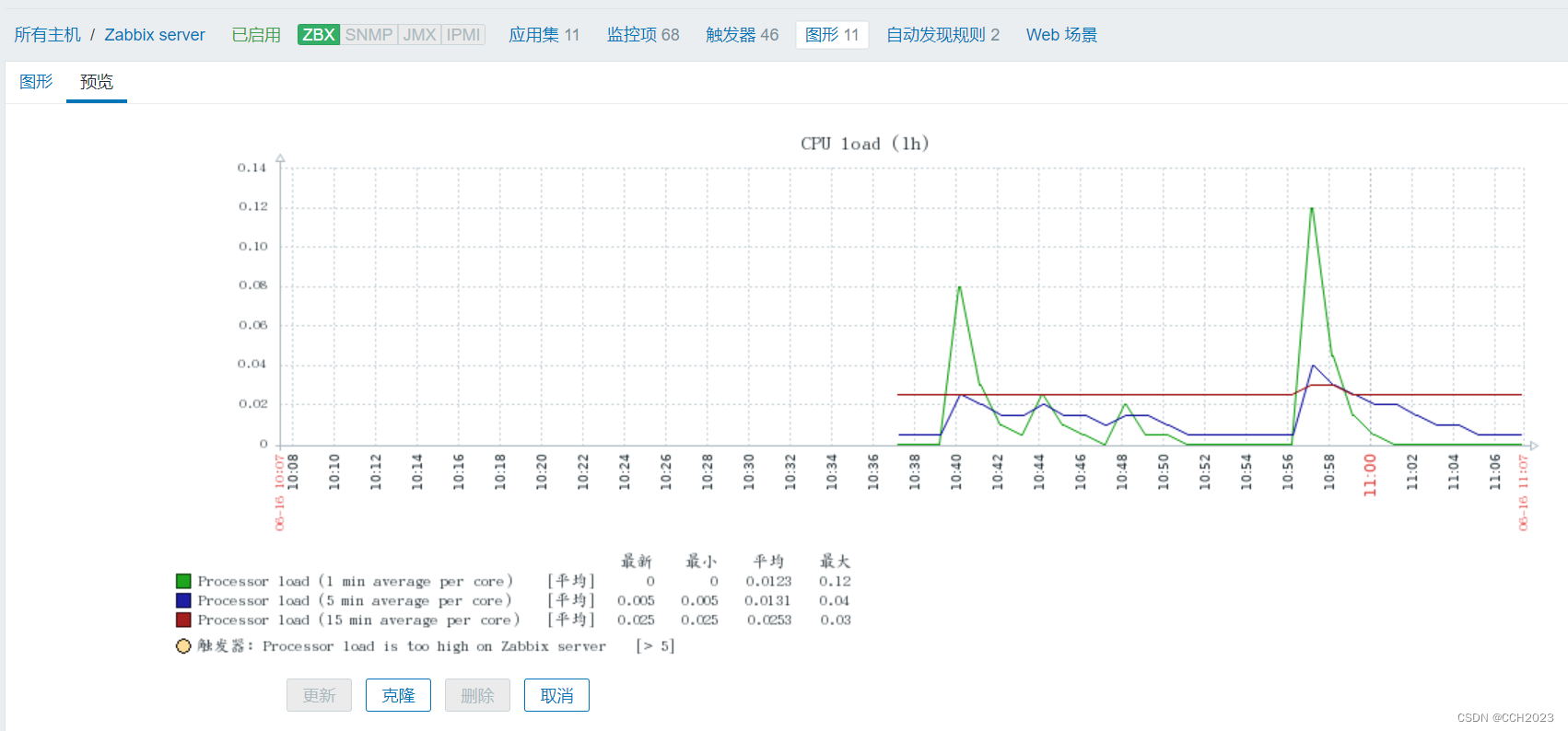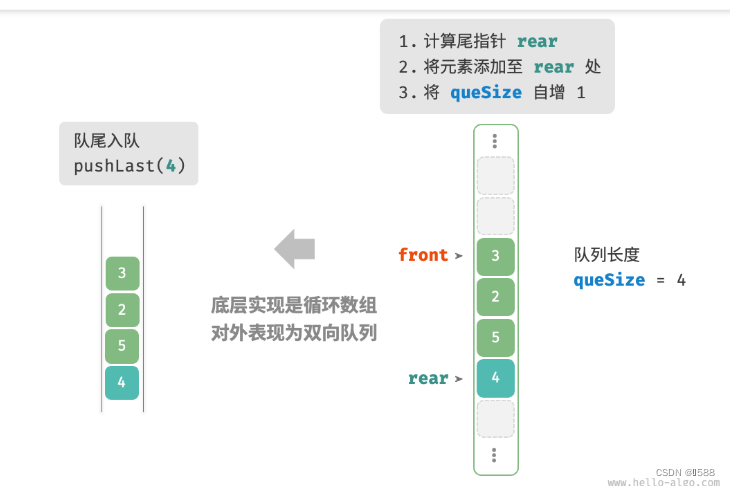目录
一、准备
二、在作为haproxy的服务器上导入以下shell执行haproxy安装
三、由于nginx服务需要用的nfs共享目录,先部署nfs
四、nginx服务器1部署
五、nginx服务器2部署同上
六、测试
一、准备
四台服务器
| 系统 | IP | 搭建服务器 |
| centos7 | 192.168.1.12 | haproxy |
| centos7 | 192.168.1.132 | nfs(rpcbind) |
| centos7 | 192.168.1.133 | nginx |
| centos7 | 192.168.1.134 | nginx |
四台服务器关闭防火墙和selinux
[root@localhost ~] systemctl stop firewalld.service #关闭防火墙
[root@localhost ~] systemctl disable firewalld.service #防火墙开机不自启
[root@localhost ~] sed -i 's/SELINUX=.*/SELINUX=disabled/' /etc/sysconfig/selinux
#将selinux的配置文件改为不启动
[root@localhost ~] reboot #重启服务器,修改selinux配置后重启生效
二、在作为haproxy的服务器上导入以下shell执行haproxy安装
[root@localhost ~] vim haproxy_install.sh
#!/bin/bash
#安装haproxy修改配置文件并添加两台web
yum install haproxy -y #yum安装haproxy
echo 请输入nginx服务器1ip
read a #弹出输入框并将输入内容作为变量a
echo 请输入nginx服务器2ip
read b #弹出输入框并将输入内容作为变量a
sed -i "82s/127.0.0.1:5001/$a:80/" /etc/haproxy/haproxy.cfg #替换haproxy的配置文件82行为nginx1的ip
sed -i "83s/127.0.0.1:5002/$b:80/" /etc/haproxy/haproxy.cfg #替换haproxy的配置文件83行为nginx2的ip
sed -i '63s/5000/80/' /etc/haproxy/haproxy.cfg #将haproxy的默认5000端口改为80端口
echo "listen admin_stats" >> /etc/haproxy/haproxy.cfg #设置haproxy的web管理用户
echo "stats enable" >> /etc/haproxy/haproxy.cfg #开启haproxy程序web服务
echo "bind *:8080" >> /etc/haproxy/haproxy.cfg #haproxy管理页面端口为8080
echo "mode http" >> /etc/haproxy/haproxy.cfg #以下为haproxy系统配置
echo "option httplog" >> /etc/haproxy/haproxy.cfg
echo "log global" >> /etc/haproxy/haproxy.cfg
echo "maxconn 10" >> /etc/haproxy/haproxy.cfg
echo "stats refresh 30s" >> /etc/haproxy/haproxy.cfg
echo "stats uri /admin" >> /etc/haproxy/haproxy.cfg
echo "stats realm haproxy" >> /etc/haproxy/haproxy.cfg
echo "stats auth admin:admin" >> /etc/haproxy/haproxy.cfg
echo "stats hide-version" >> /etc/haproxy/haproxy.cfg
echo "stats admin if TRUE" >> /etc/haproxy/haproxy.cfg #以上为haproxy系统配置
systemctl start haproxy.service #开启haproxy程序
c=$(ip a | grep "inet "|grep ens33| awk '{print $2}'|awk -F/ '{print $1}') #变量c等于本机ip
echo haproxy部署完成
echo 访问$c将自动轮询$a和$b的web页面
echo 访问$c:8080/admin为haproxy程序的管理页面
echo 管理页面登录账户为admin密码为admin
#执行结果如下,在弹出的提示语后分别输入两台nginx服务器ip地址(根据实际环境输入)
[root@localhost ~] chmod 755 haproxy_install.sh #添加执行权限
[root@localhost ~] ./haproxy_install.sh #执行脚本
完毕!
请输入nginx服务器1ip
192.168.1.133
请输入nginx服务器2ip
192.168.1.134
haproxy部署完成
访问192.168.1.12将自动轮询192.168.1.133和192.168.1.134的web页面
访问192.168.1.12:8080/admin为haproxy程序的管理页面
管理页面登录账户为admin密码为admin
[root@localhost ~] systemctl status haproxy.service #查看状态
Active: active (running) since 五 2023-06-16 14:22:43 CST; 15min ago #运行中三、由于nginx服务需要用的nfs共享目录,先部署nfs
[root@localhost ~] vim nfs_install.sh
#!/bin/bash
#function:安装nfs 创建/app/file作为共享文件
yum install nfs-utils rpcbind -y #yum安装nfs和rpc服务
touch /etc/exports #创建nfc的配置文件
mkdir -p /app/file #创建nfc共享文件目录
chown -R nfsnobody.nfsnobody /app/file/ #赋予共享目录nfs权限
echo "/app/file *(rw,sync)" >> /etc/exports #允许所有IP访问nfs共享目录并有可读写权限
exportfs –rv #载入配置
systemctl enable nfs #开机自启动nfs
systemctl enable rpcbind #开机自启动rps
systemctl start nfs #启动nfs程序
systemctl start rpcbind #启动rps程序
touch /app/file/index.html #在共享目录下创建网页文件
echo "<h1>skl6666666</h1>" >> /app/file/index.html #在网页文件中写入要显示的数据
echo nfs服务部署完成
[root@localhost ~] chmod 755 nfs_install.sh
[root@localhost ~] ./nfs_install.sh
Created symlink from /etc/systemd/system/multi-user.target.wants/nfs-server.service to /usr/lib/systemd/system/nfs-server.service.
nfs服务部署完成
[root@localhost ~] systemctl status nfs 四、nginx服务器1部署
[root@localhost ~] vim nginx_install.sh
# Centos7一键安装nginux
yum -y install gcc gcc-c++ autoconf automake libtool make openssl openssl-devel pcre pcre-devel #安装nginx所需环境
cd /usr/local/src/ #切换到安装目录
wget http://nginx.org/download/nginx-1.8.1.tar.gz #下载nginx到当前目录
tar -zxvf nginx-1.8.1.tar.gz #解压nginx安装包
cd nginx-1.8.1 #进入解压后目录
./configure \--prefix=/usr/local/nginx \--with-http_ssl_module \--with-http_flv_module \--with-http_stub_status_module \--with-http_gzip_static_module \--with-pcre #编译文件
make && make install #编译安装
cd /usr/local/nginx #进入nginx安装目录
sed -i '14s/nginx/BDQN/' /usr/local/nginx/html/index.html #方便测试区分将网页中nginx改为BDQN
/usr/local/nginx/sbin/nginx #启动nginx服务
echo nginx部署完成,请测试web页面 #屏幕输出内容提醒用户
echo 接下来将部署nfs并映射html,请确认是否继续 #屏幕输出内容提醒用户
echo 键入任意值将继续操作,如需中断请按Ctrl+c #屏幕输出内容提醒用户
read a #弹出框暂停执行,用户键入任意值继续执行,键入值作为变量a但后续并不调用这个变量
yum install nfs-utils rpcbind -y #安装nfs和rpc服务
systemctl enable nfs #开机自启动nfs服务
systemctl enable rpcbind #开机自启动rps服务
systemctl start nfs #启动nfs服务
systemctl start rpcbind #启动rpc服务
echo nfs服务安装完成,接下来将进行挂载操作 #屏幕输出内容提醒用户
echo 键入任意值将继续操作,如需中断请按Ctrl+c #屏幕输出内容提醒用户
echo 请输入nfs服务器ip #屏幕输出内容提醒用户
read b #将键入值作为变量b
mount -t nfs $b:/app/file /usr/local/nginx/html/ #挂载nfs上的目录到nginx的html目录下
[root@localhost ~] chomd 755 nginx_install.sh
[root@localhost ~] ./nginx_install.sh
请输入nfs服务器ip
192.168.1.132
[root@localhost ~] df -h
192.168.1.132:/app/file 17G 1.7G 16G 10% /usr/local/nginx/html #成功挂载
五、nginx服务器2部署同上
六、测试

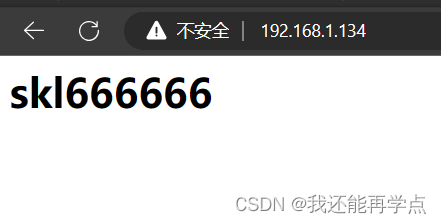
关闭nginx 1
启动中
关闭掉
 发现还能登录192.168.1.133
发现还能登录192.168.1.133
关闭nginx 2
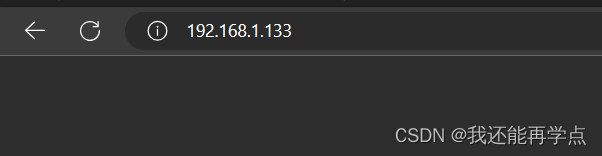
测试完成