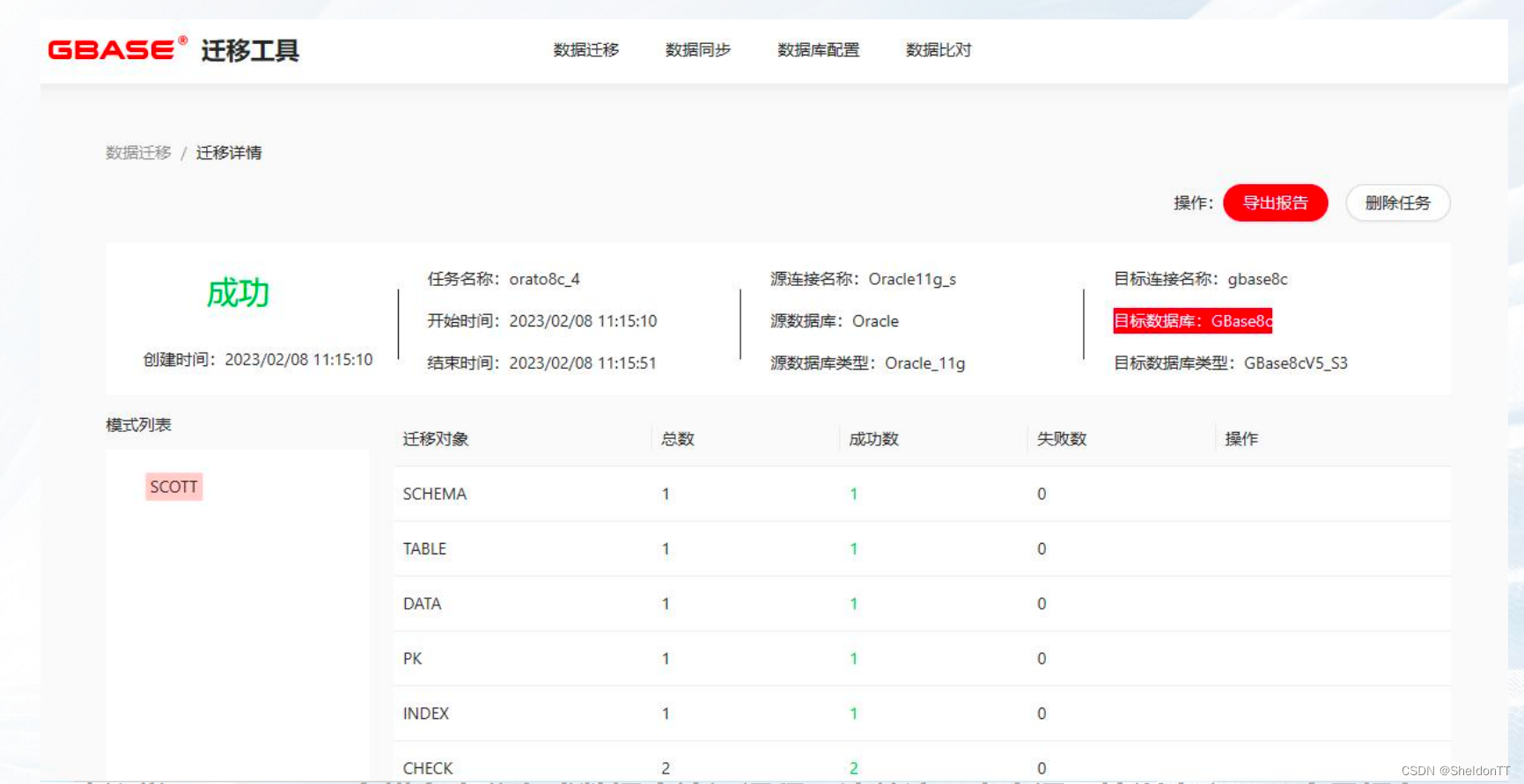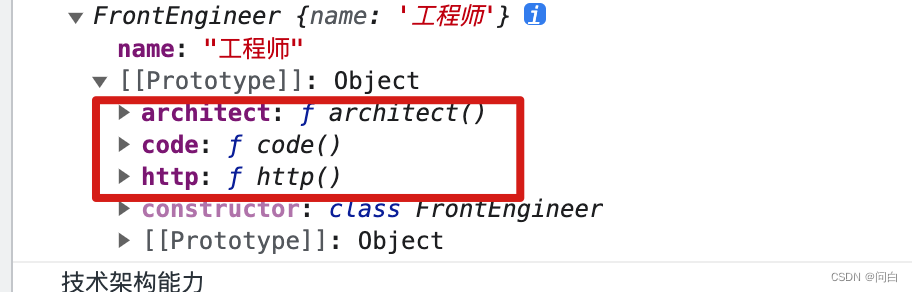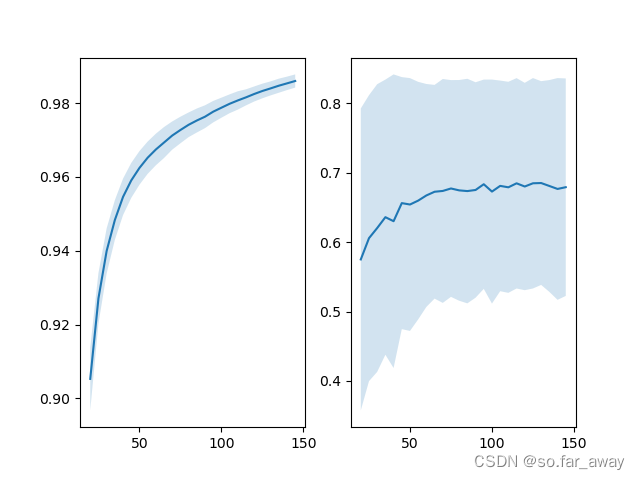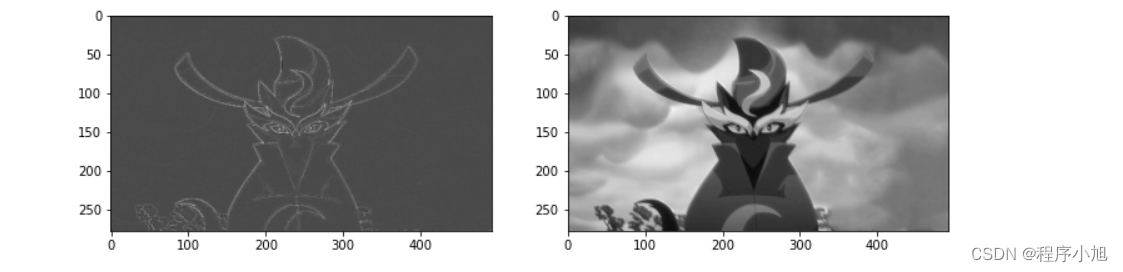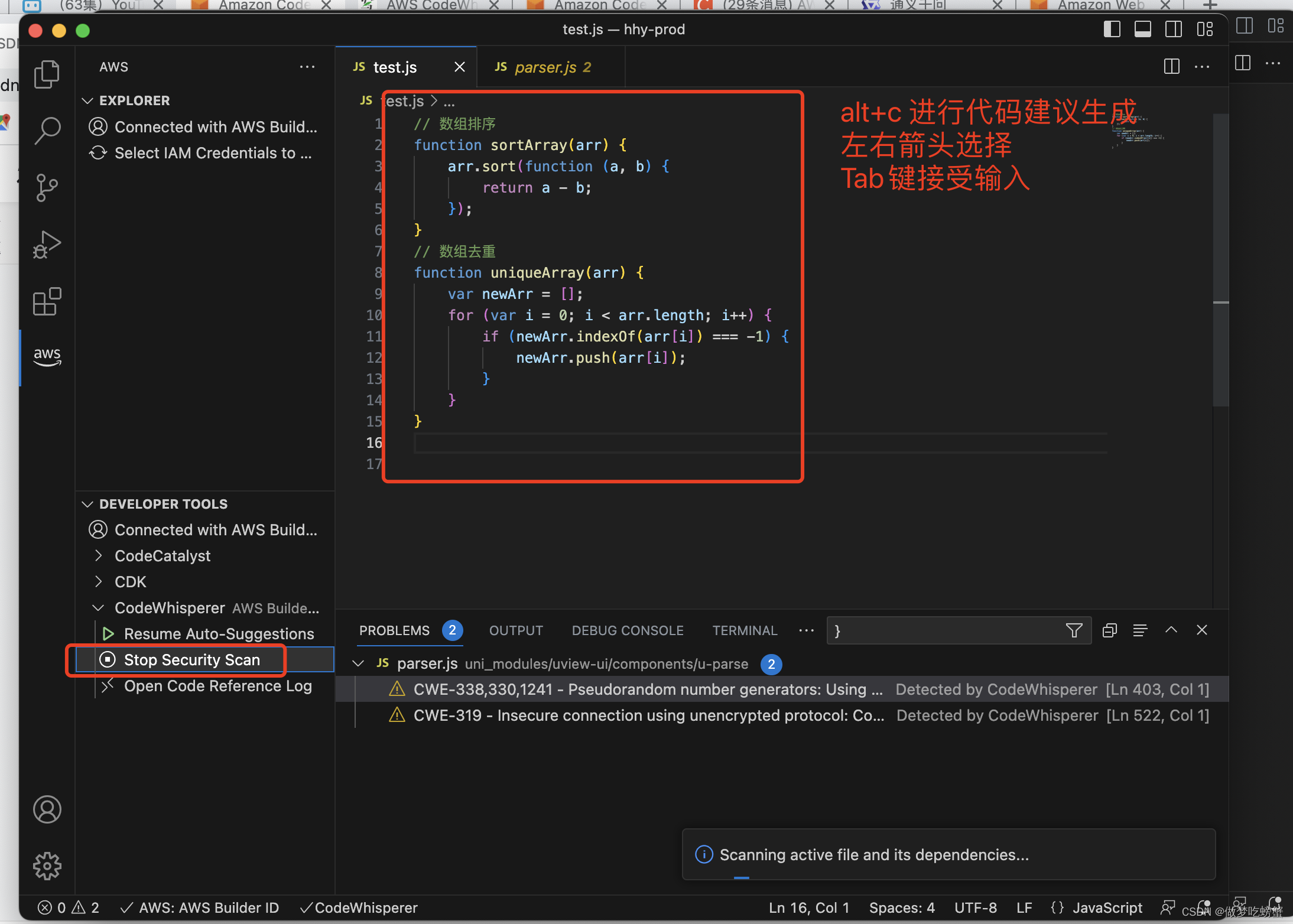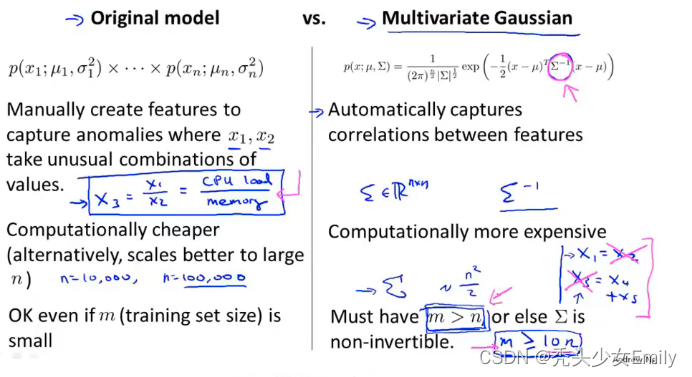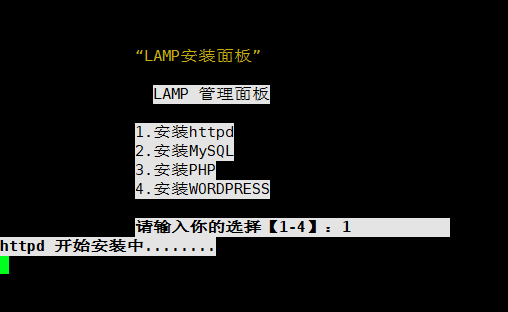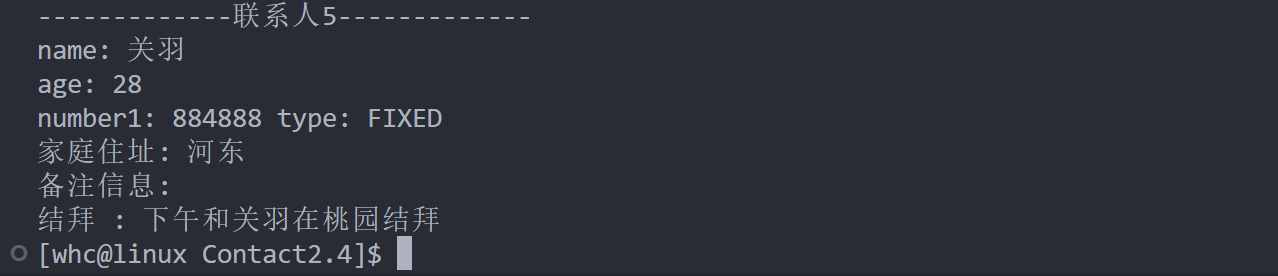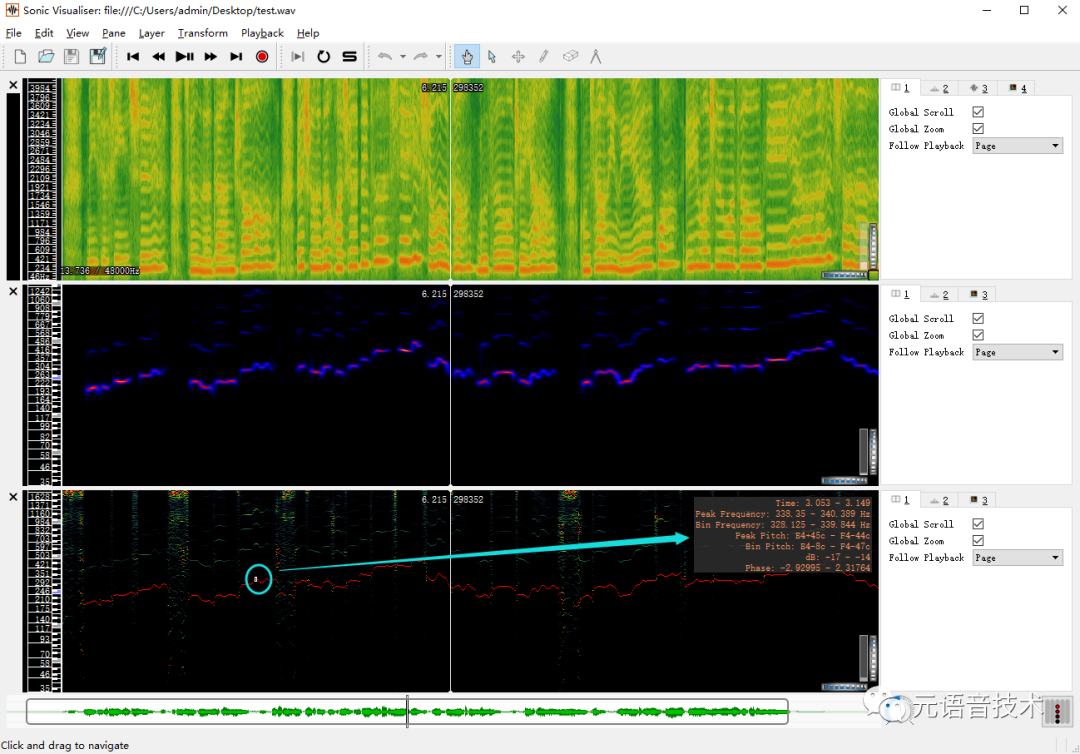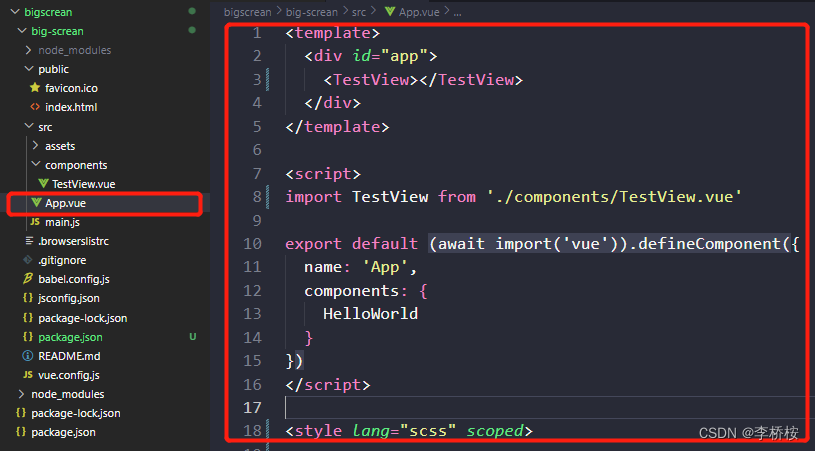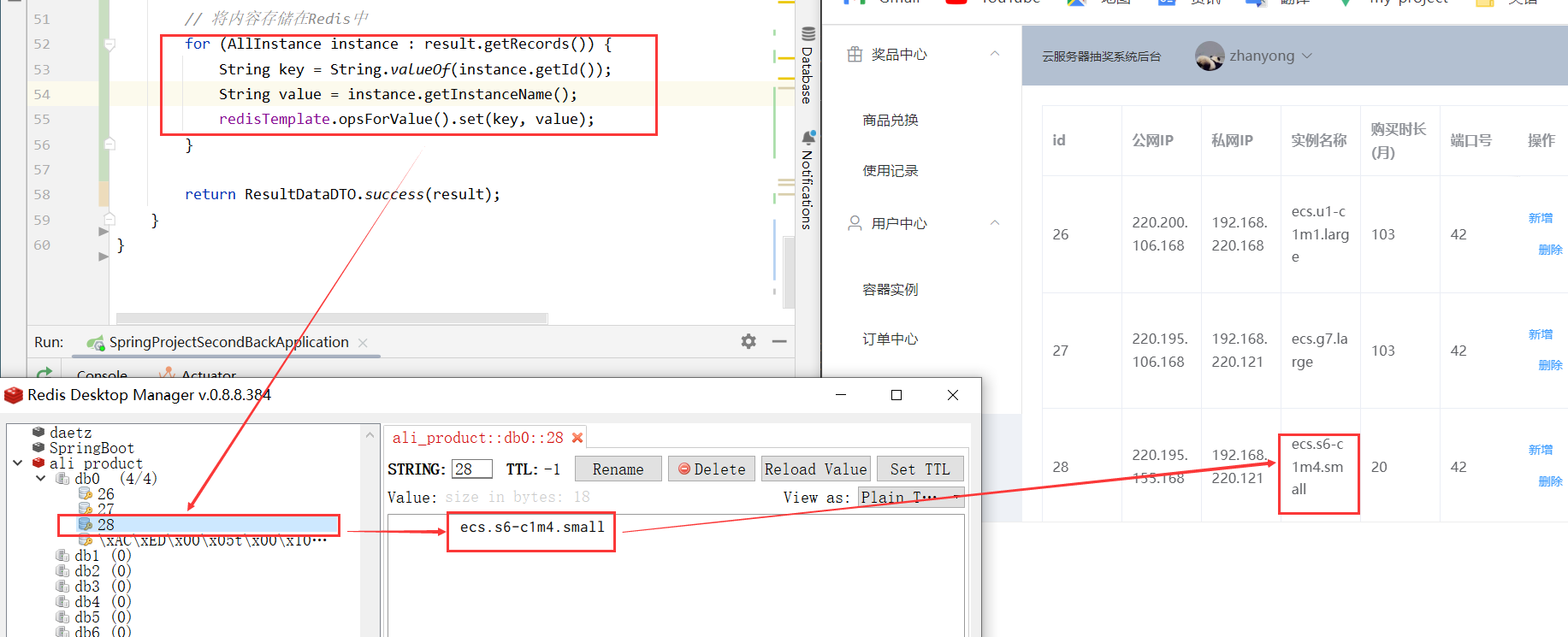安装好插件 : Vetur
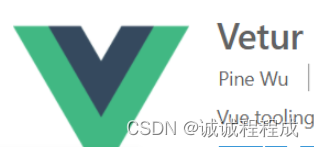
打开vscode --> 文件 --> 首选项 --> 设置 --> 扩展 --> vetur
点击:
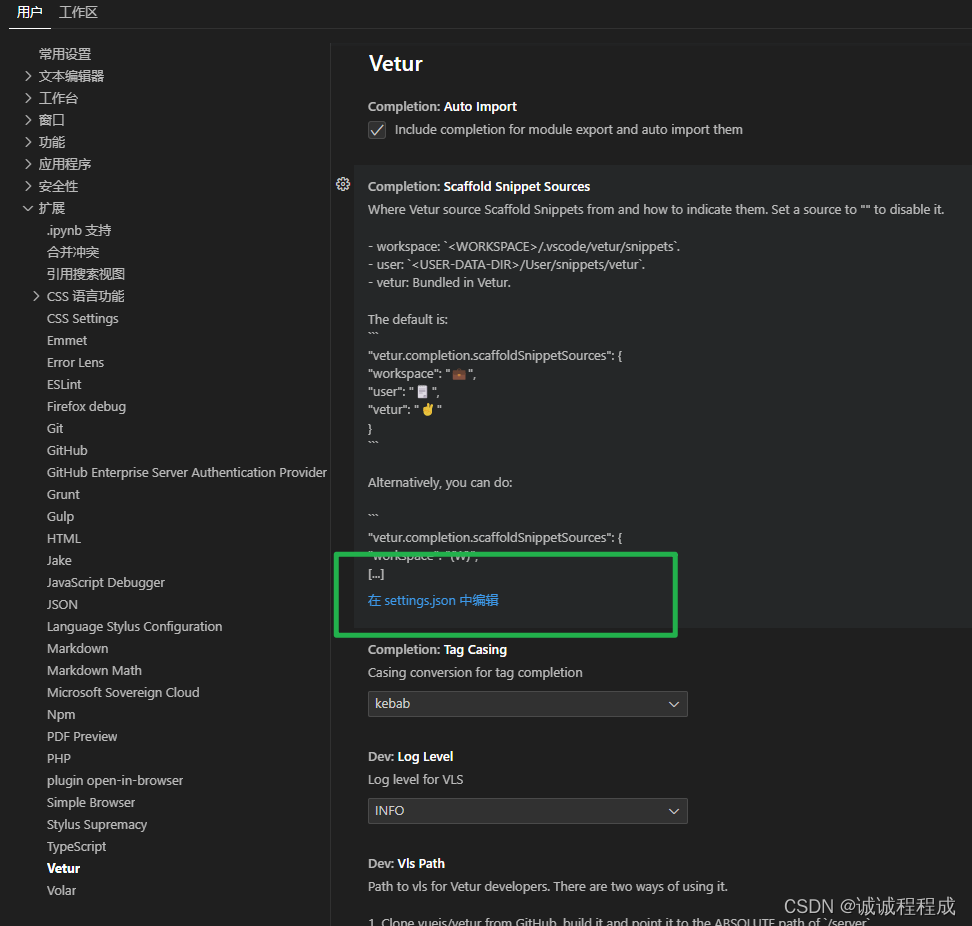
写入以下代码
// {
// "files.autoSave": "onFocusChange",
// "explorer.confirmDelete": false,
// "editor.formatOnPaste": true,
// "editor.formatOnSave": true,
// "editor.formatOnType": true,
// "vetur.completion.scaffoldSnippetSources": {
// "workspace": "💼",
// "user": "🗒️",
// "vetur": "✌"
// },
// // vscode默认启用了根据文件类型自动设置tabsize的选项
// "editor.detectIndentation": false,
// // 重新设定tabsize
// "editor.tabSize": 2,
// // #每次保存的时候自动格式化
// // #每次保存的时候将代码按eslint格式进行修复
// "editor.codeActionsOnSave": {
// "source.fixAll": true
// }
// }
{
"[html]": {
"editor.defaultFormatter": "vscode.html-language-features"
},
// vscode默认启用了根据文件类型自动设置tabsize的选项
"editor.detectIndentation": false,
// 重新设定tabsize
"editor.tabSize": 2,
// #每次保存的时候自动格式化
"editor.formatOnSave": true,
// #每次保存的时候将代码按eslint格式进行修复
"editor.codeActionsOnSave": {
"source.fixAll": true
},
// 添加 vue 支持
"eslint.validate": [
"javascript",
"vue",
"html"
],
// #让prettier使用eslint的代码格式进行校验
"prettier.eslintIntegration": true,
// #使用带引号替代双引号
"prettier.singleQuote": true,
// #让函数(名)和后面的括号之间加个空格
"javascript.format.insertSpaceBeforeFunctionParenthesis": true,
// #这个按用户自身习惯选择
"vetur.format.defaultFormatter.html": "js-beautify-html",
"vetur.format.defaultFormatterOptions": {
"js-beautify-html": {
"wrap_attributes": "force-aligned"
// #vue组件中html代码格式化样式
}
},
// 格式化stylus, 需安装Manta's Stylus Supremacy插件
"stylusSupremacy.insertColons": false, // 是否插入冒号
"stylusSupremacy.insertSemicolons": false, // 是否插入分好
"stylusSupremacy.insertBraces": false, // 是否插入大括号
"stylusSupremacy.insertNewLineAroundImports": false, // import之后是否换行
"stylusSupremacy.insertNewLineAroundBlocks": false, // 两个选择器中是否换行
// html颜色高亮
"files.associations": {
".eslintrc": "json",
"*.vue": "html"
},
"emmet.syntaxProfiles": {
"javascript": "jsx",
"vue": "html",
"vue-html": "html"
},
"vetur.completion.scaffoldSnippetSources": {
"workspace": "💼",
"user": "🗒️",
"vetur": "✌"
}
}