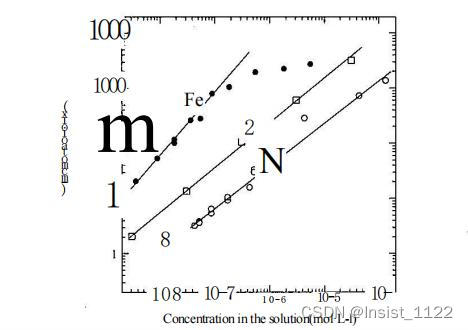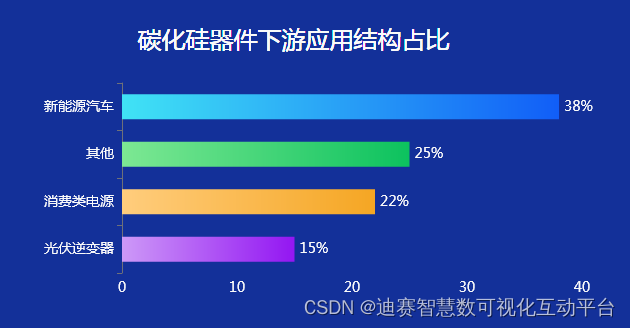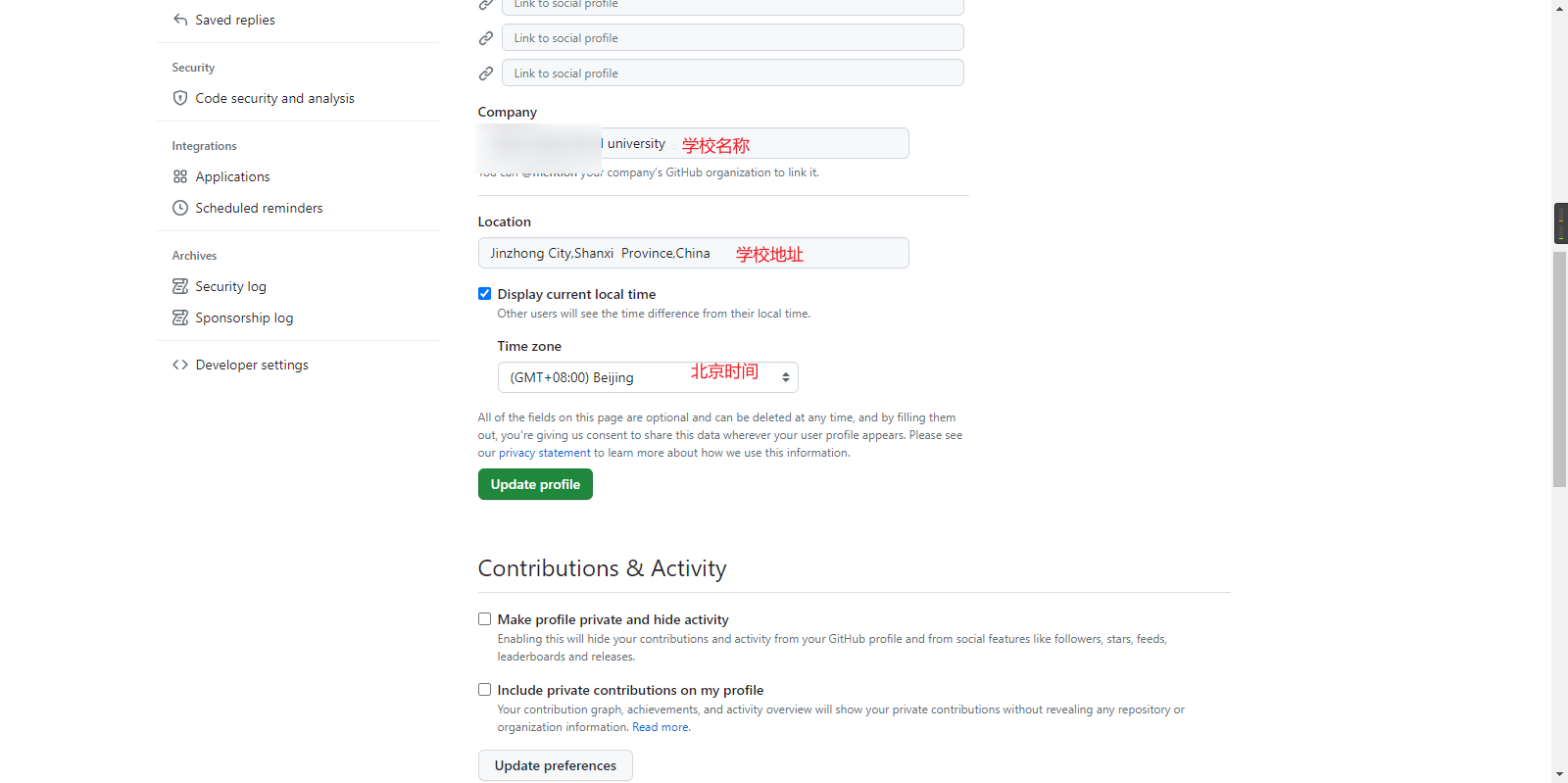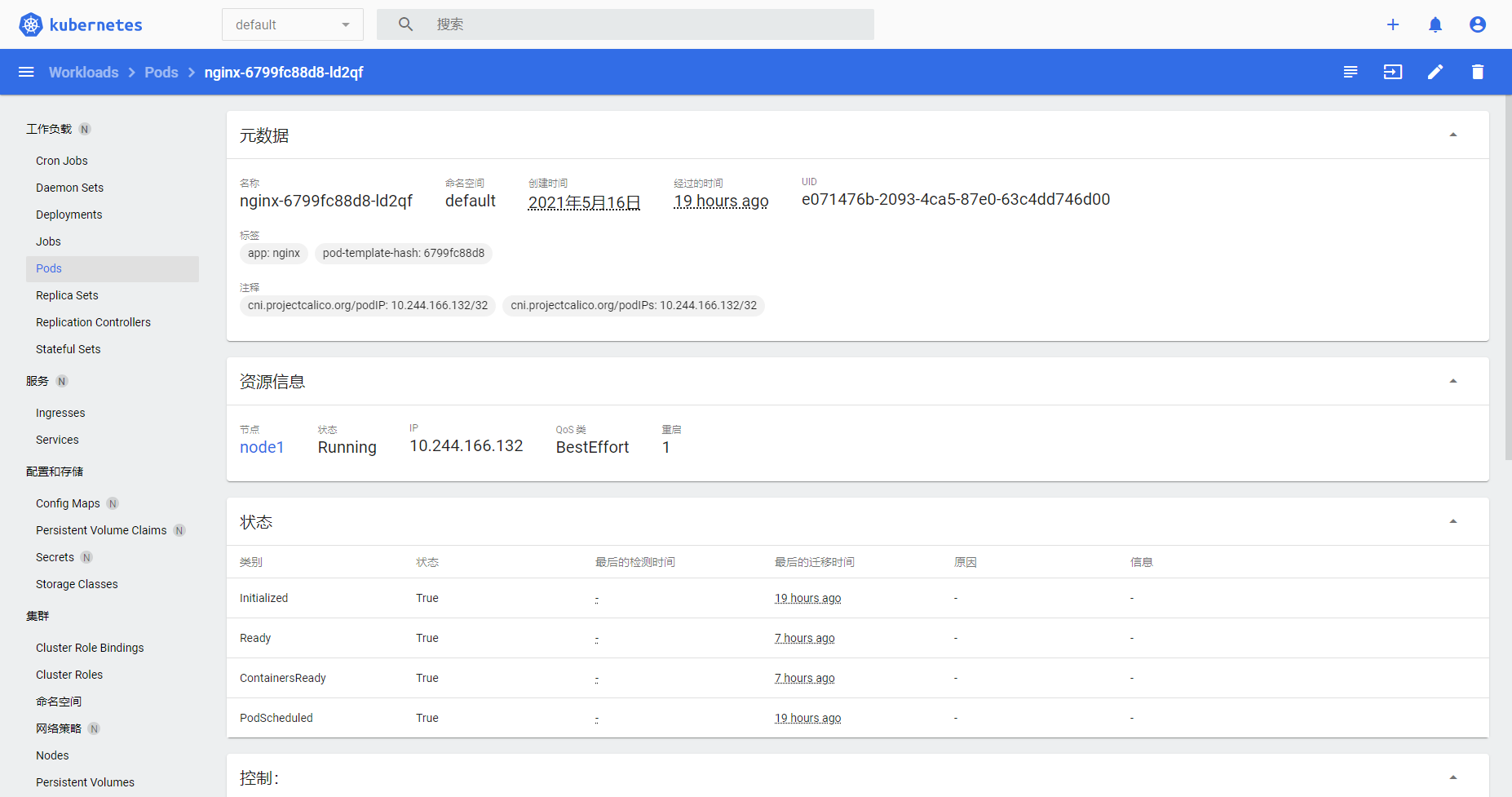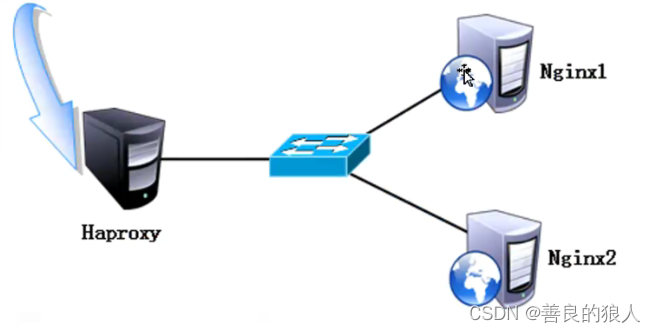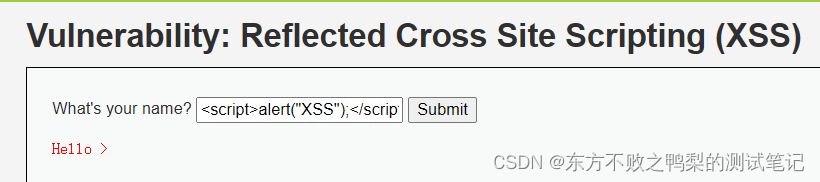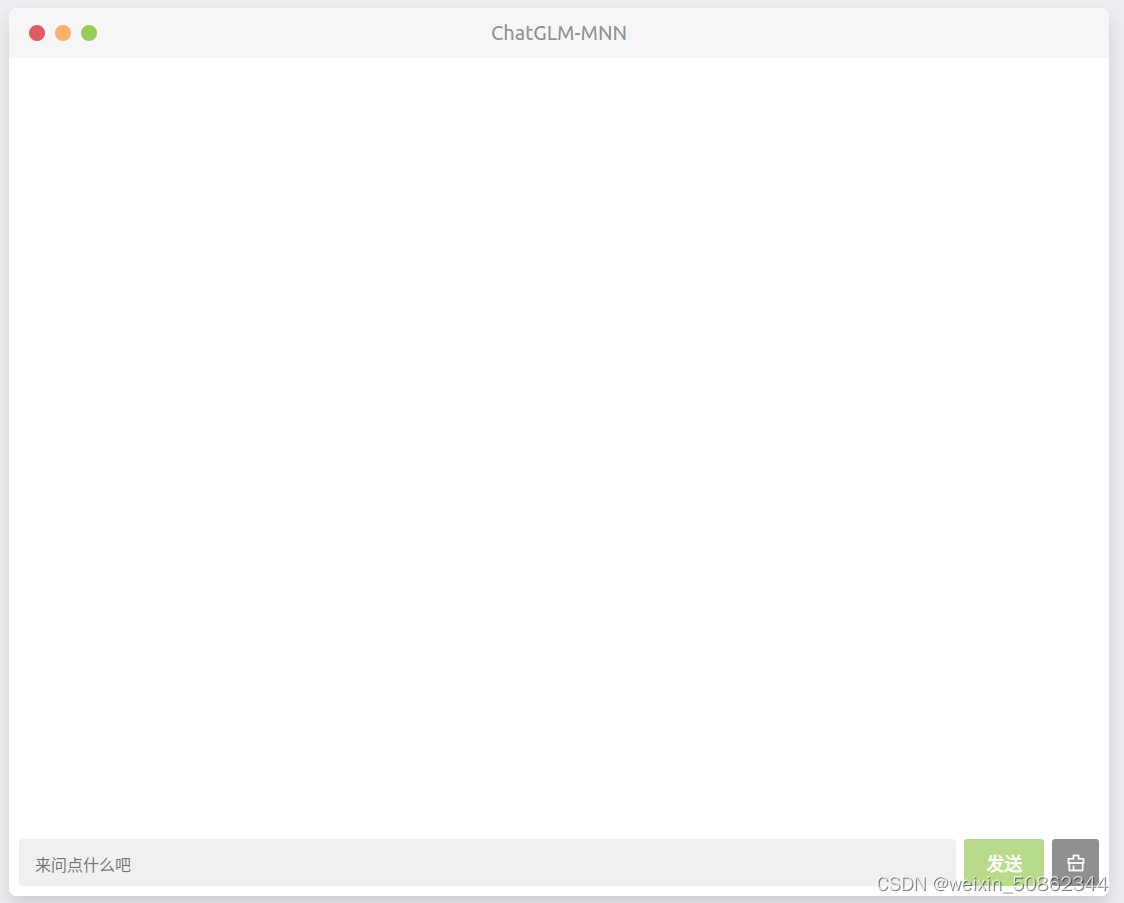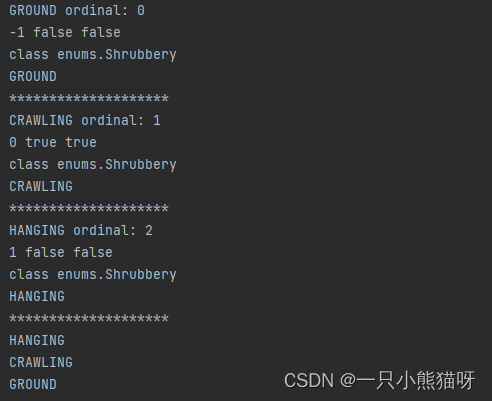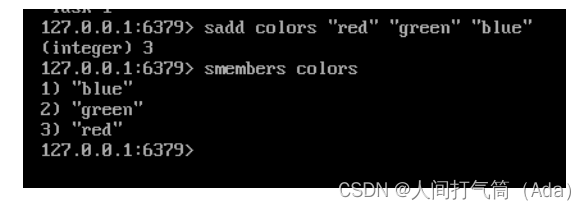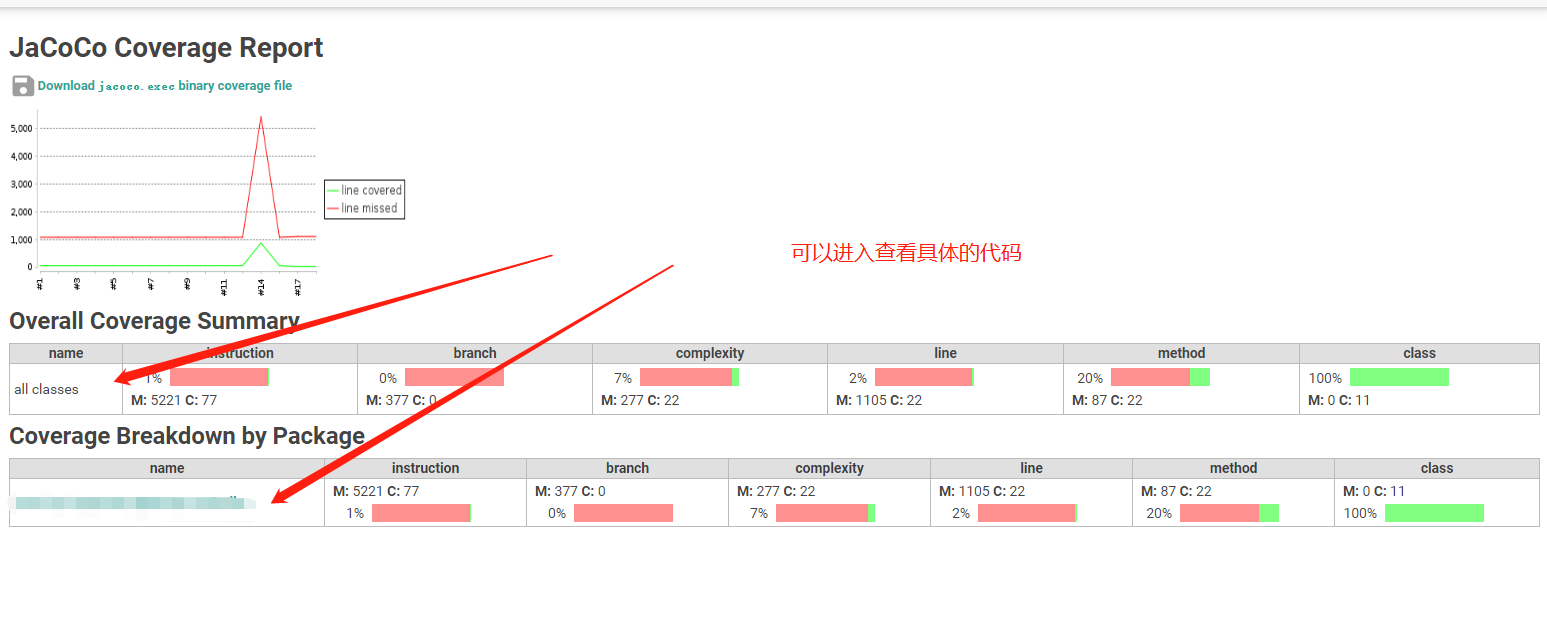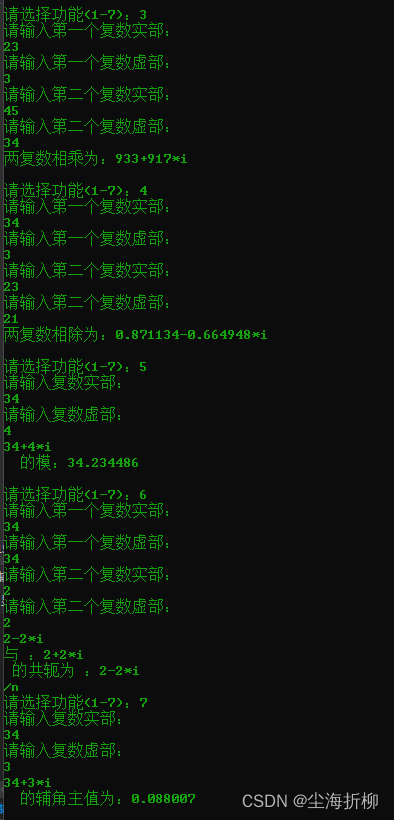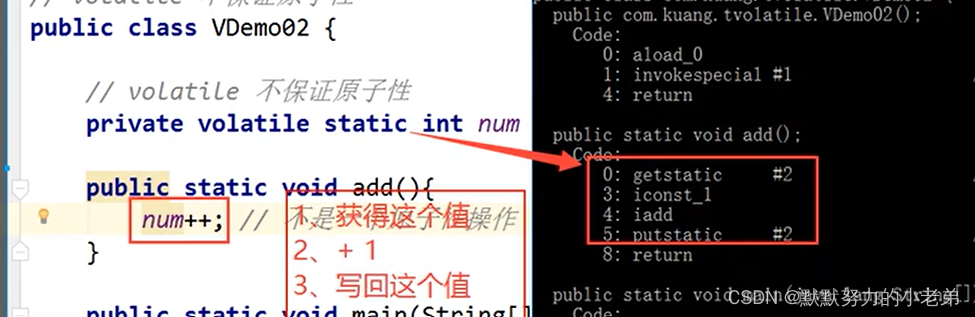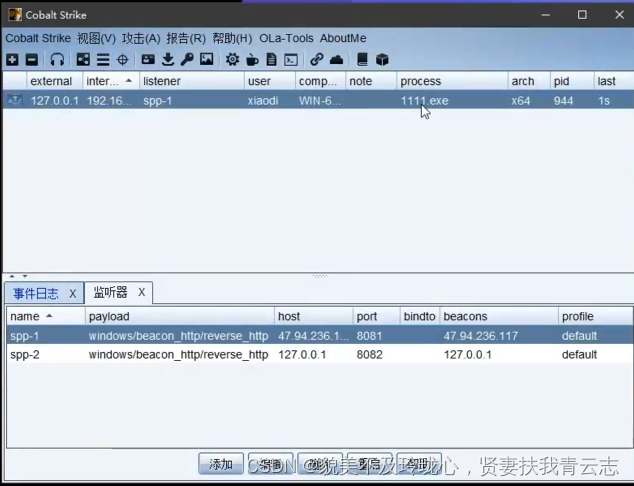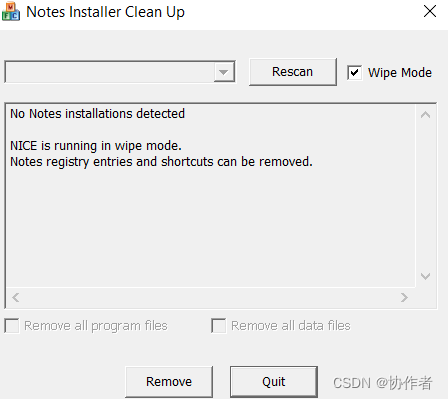StackLayout
StackLayout直接在屏幕上开辟出一块空白的区域,添加到这个布局中的视图都是以层叠的方式显示,而它会把这些视图默认放到这块区域的左上角,第一个添加到布局中的视图显示在最底层,最后一个被放在最顶层。上一层的视图会覆盖下一层的视图。

支持的XML属性
StackLayout无自有的XML属性,共有XML属性继承自:Component
StackLayout所包含组件可支持的XML属性见下表:
| 属性名称 | 中文描述 | 取值 | 取值说明 | 使用案例 |
|---|---|---|---|---|
| layout_alignment | 对齐方式 | left | 表示左对齐。 | 可以设置取值项如表中所列,也可以使用“|”进行多项组合。 ohos:layout_alignment="top" ohos:layout_alignment="top|left" |
| top | 表示顶部对齐。 | |||
| right | 表示右对齐。 | |||
| bottom | 表示底部对齐。 | |||
| horizontal_center | 表示水平居中对齐。 | |||
| vertical_center | 表示垂直居中对齐。 | |||
| center | 表示居中对齐。 |
StackLayout的创建和使用
创建StackLayout
<?xml version="1.0" encoding="utf-8"?>
<StackLayout
xmlns:ohos="http://schemas.huawei.com/res/ohos"
ohos:height="match_parent"
ohos:width="match_parent">
</StackLayout>使用默认布局添加组件
StackLayout中组件的布局默认在区域的左上角,并且以后创建的组件会在上层。
xml布局:
<?xml version="1.0" encoding="utf-8"?>
<StackLayout
xmlns:ohos="http://schemas.huawei.com/res/ohos"
ohos:id="$+id:stack_layout"
ohos:height="match_parent"
ohos:width="match_parent">
<Text
ohos:id="$+id:text_blue"
ohos:text_alignment="bottom|horizontal_center"
ohos:text_size="24fp"
ohos:text="Layer 1"
ohos:height="400vp"
ohos:width="400vp"
ohos:background_element="#3F56EA" />
<Text
ohos:id="$+id:text_light_purple"
ohos:text_alignment="bottom|horizontal_center"
ohos:text_size="24fp"
ohos:text="Layer 2"
ohos:height="300vp"
ohos:width="300vp"
ohos:background_element="#00AAEE" />
<Text
ohos:id="$+id:text_orange"
ohos:text_alignment="center"
ohos:text_size="24fp"
ohos:text="Layer 3"
ohos:height="80vp"
ohos:width="80vp"
ohos:background_element="#00BFC9" />
</StackLayout>多个视图排列效果
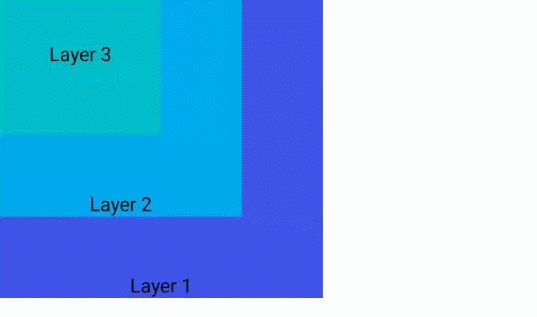
使用相对位置添加组件
使用layout_alignment属性可以指定组件在StackLayout中的相对位置,如下表示Button组件位于StackLayout的右面。
xml布局:
<?xml version="1.0" encoding="utf-8"?>
<StackLayout
xmlns:ohos="http://schemas.huawei.com/res/ohos"
ohos:id="$+id:stack_layout"
ohos:height="match_parent"
ohos:width="match_parent">
<Button
ohos:id="$+id:button"
ohos:height="40vp"
ohos:width="80vp"
ohos:layout_alignment="right"
ohos:background_element="#3399FF"/>
</StackLayout>右边布局
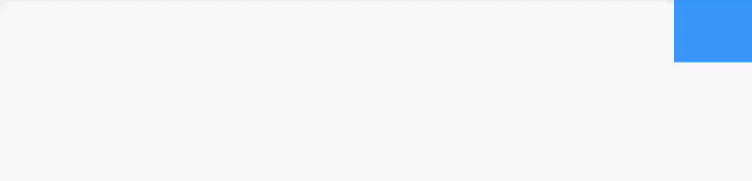
场景展示
点击将子视图从底层移到顶层显示
将某个视图移到顶层的效果
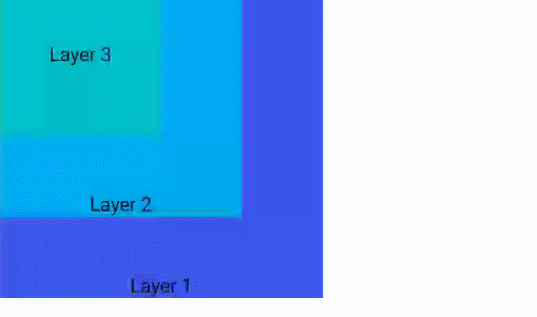
Java示例代码:
ComponentContainer stackLayout = (ComponentContainer) findComponentById(ResourceTable.Id_stack_layout);
Text textFirst = (Text) findComponentById(ResourceTable.Id_text_blue);
textFirst.setClickedListener(new Component.ClickedListener() {
@Override
public void onClick(Component component) {
stackLayout.moveChildToFront(component);
}
});