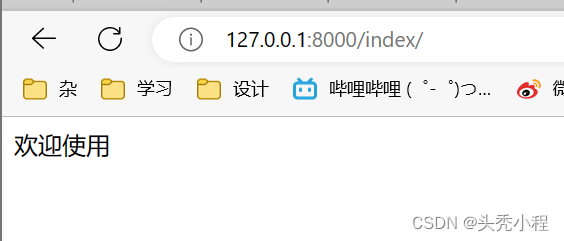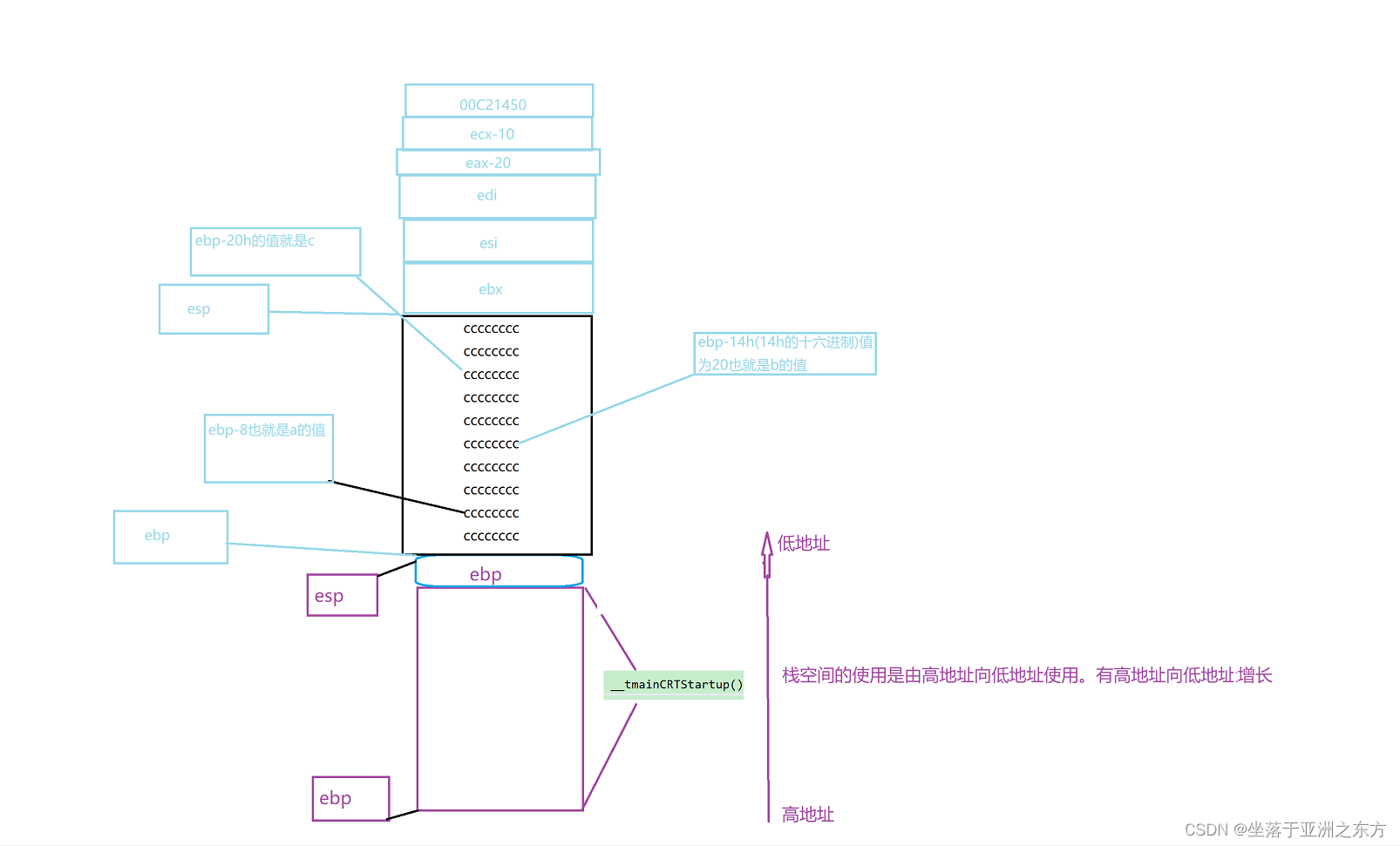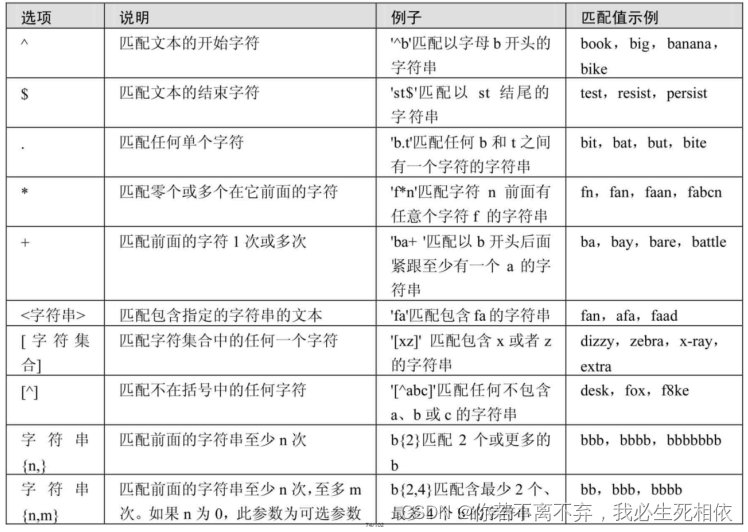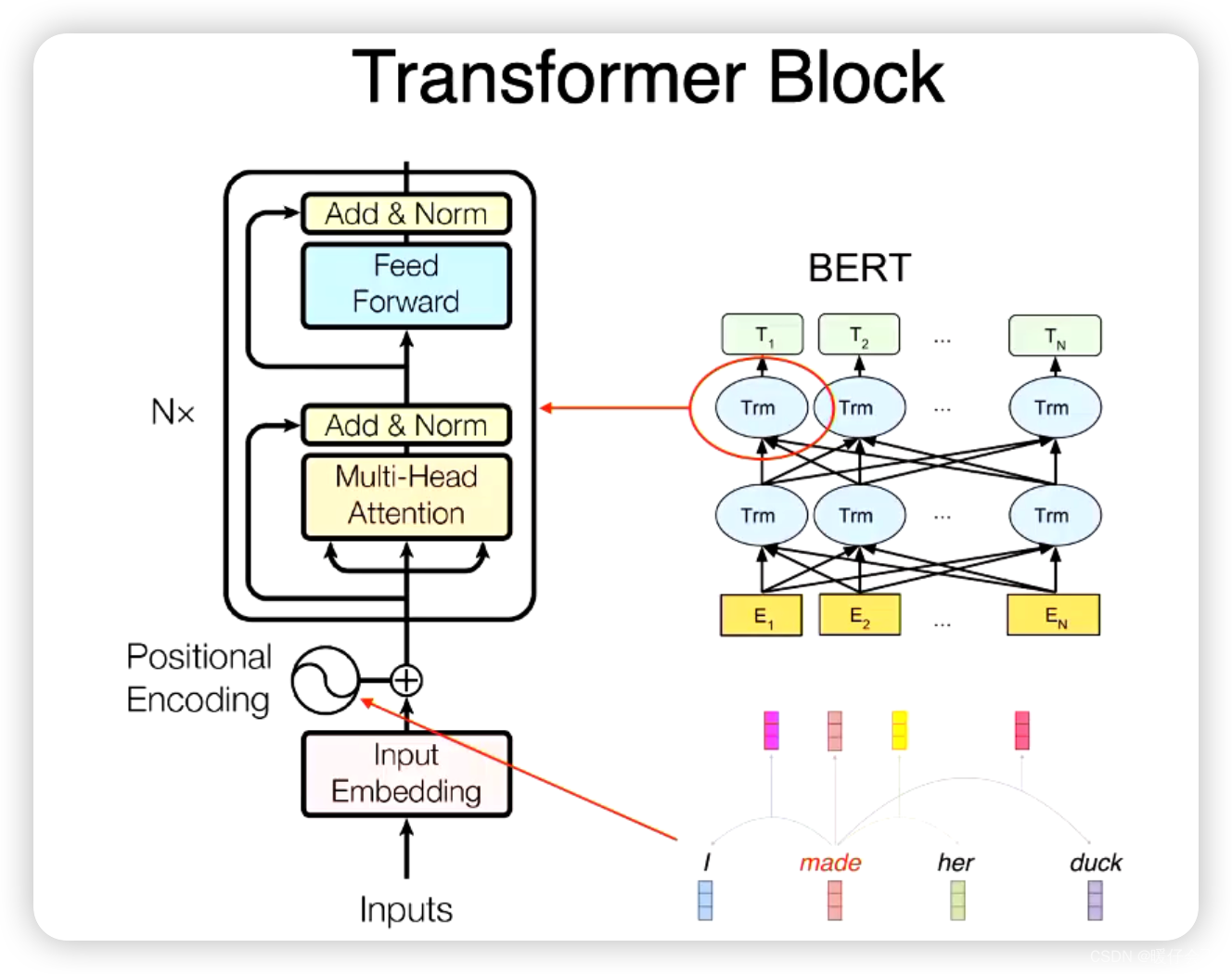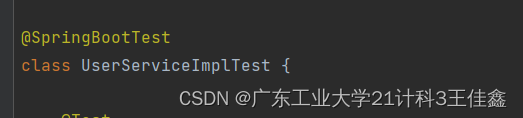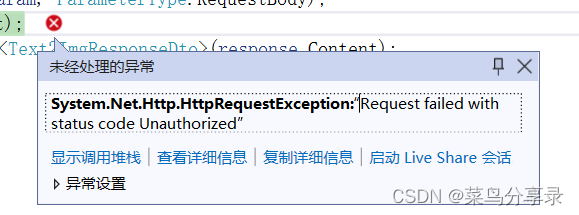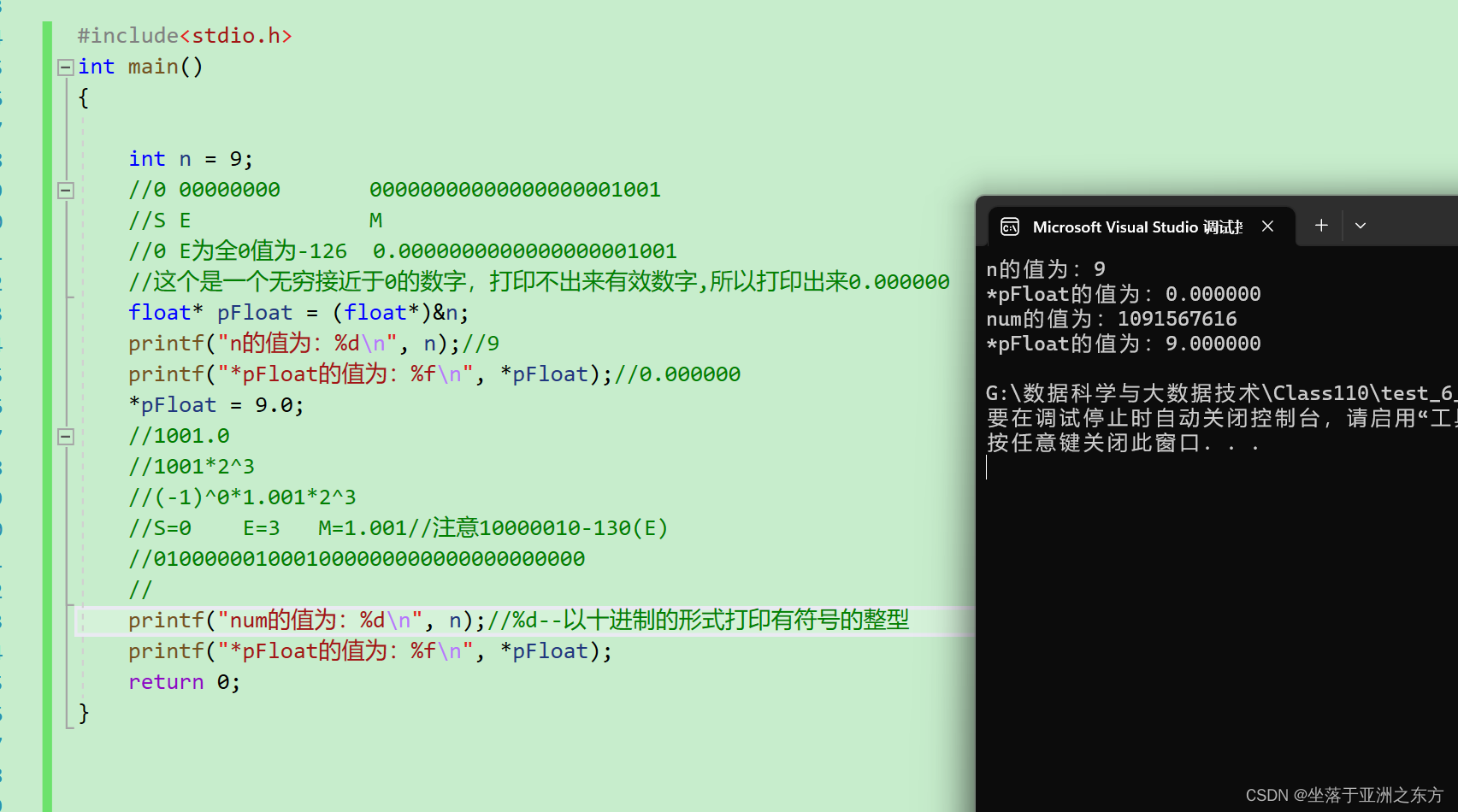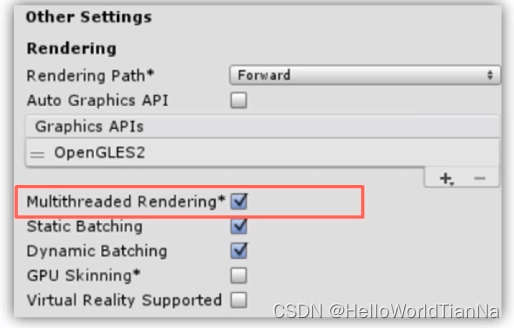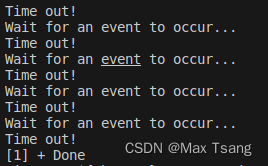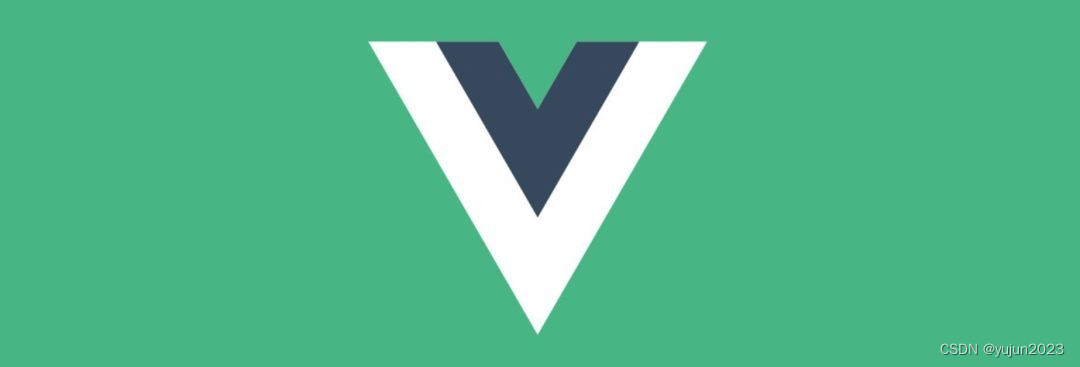Vue 中的表格操作
在 Web 开发中,表格是非常常见的元素之一。在 Vue 中,我们可以使用一些组件和插件来实现表格的操作。在本文中,我们将介绍 Vue 中的表格操作的基本原理和用法,并给出一些实例代码来帮助读者更好地理解。
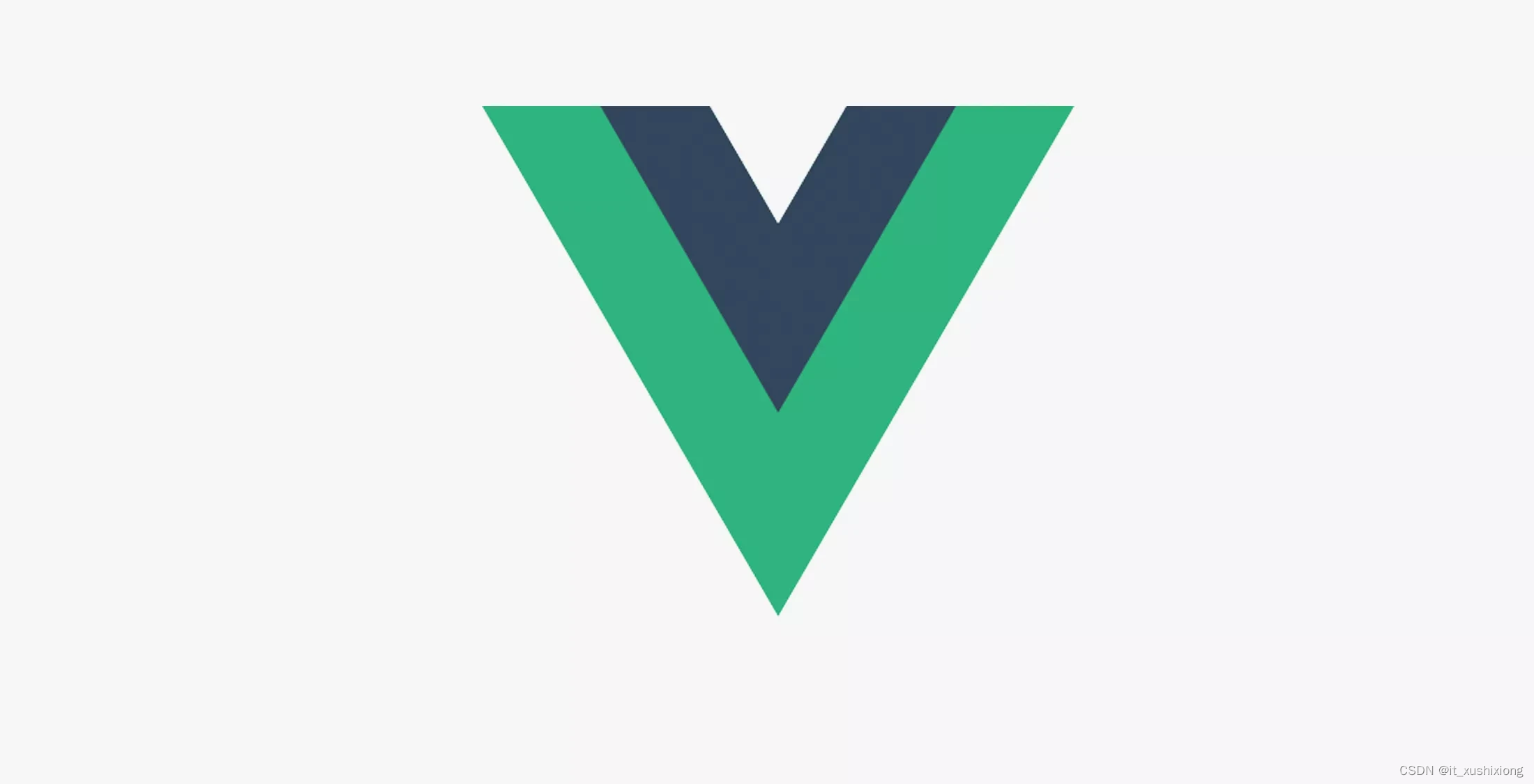
表格的基本用法
在 Vue 中,我们可以使用 table 元素来创建表格,并使用 v-for 指令来渲染表格数据。例如,我们可以这样写一个简单的表格:
<table>
<thead>
<tr>
<th>Name</th>
<th>Age</th>
<th>Gender</th>
</tr>
</thead>
<tbody>
<tr v-for="item in items" :key="item.id">
<td>{{ item.name }}</td>
<td>{{ item.age }}</td>
<td>{{ item.gender }}</td>
</tr>
</tbody>
</table>
在上面的例子中,我们使用了 table 元素来创建表格,并使用 v-for 指令来渲染表格数据。我们使用了 thead 元素来定义表头,使用 th 元素来定义表头列。同时,我们还使用了 tbody 元素来定义表格主体,使用 tr 元素来定义表格行,使用 td 元素来定义表格列。我们使用了 :key 属性来标识表格行,这样 Vue 才能正确地追踪表格数据的变化。
表格的高级用法
除了基本的表格用法外,Vue 还提供了一些高级用法,可以帮助我们更好地掌控表格的操作和样式。在本节中,我们将介绍一些常用的高级用法。
表格的排序
在 Vue 中,我们可以使用 v-sortable 插件来实现表格的排序功能。该插件可以帮助我们实现表格列的排序,以及对表格数据进行排序。例如,我们可以这样写一个表格排序的例子:
<table>
<thead>
<tr>
<th v-sortable="{ key: 'name' }">Name</th>
<th v-sortable="{ key: 'age', type: 'number' }">Age</th>
<th v-sortable="{ key: 'gender' }">Gender</th>
</tr>
</thead>
<tbody>
<tr v-for="item in sortedItems" :key="item.id">
<td>{{ item.name }}</td>
<td>{{ item.age }}</td>
<td>{{ item.gender }}</td>
</tr>
</tbody>
</table>
在上面的例子中,我们使用了 v-sortable 指令来实现表格列的排序功能。我们使用了 key 属性来指定排序的键值,使用 type 属性来指定排序的类型。在 Vue 实例中,我们需要定义一个 computed 属性来根据排序条件来对表格数据进行排序:
computed: {
sortedItems() {
return _.orderBy(this.items, this.sortKey, this.sortType);
}
}
在上面的例子中,我们使用了 _.orderBy 函数来对表格数据进行排序。该函数接受三个参数:表格数据、排序键值和排序类型。我们需要根据 sortKey 和 sortType 的值来动态生成排序条件。
表格的分页
在 Vue 中,我们可以使用 vuejs-paginate 插件来实现表格的分页功能。该插件可以帮助我们实现表格数据的分页,以及对分页数据进行操作。例如,我们可以这样写一个表格分页的例子:
<table>
<thead>
<tr>
<th>Name</th>
<th>Age</th>
<th>Gender</th>
</tr>
</thead>
<tbody>
<tr v-for="item in paginatedItems" :key="item.id">
<td>{{ item.name }}</td>
<td>{{ item.age }}</td>
<td>{{ item.gender }}</td>
</tr>
</tbody>
</table>
<pagination :data="items" :perPage="perPage" :currentPage="currentPage" @pagination-change-page="pageChanged"></pagination>
在上面的例子中,我们使用了 vuejs-paginate 插件来实现表格的分页功能。我们使用了 pagination 组件来渲染分页器,使用 data 属性来指定表格数据,使用 perPage 属性来指定每页显示的数据量,使用 currentPage 属性来指定当前页码。在 Vue 实例中,我们需要定义一个 computed 属性来根据分页条件来生成分页数据:
computed: {
paginatedItems() {
return this.items.slice((this.currentPage - 1) * this.perPage, this.currentPage * this.perPage);
}
},
methods: {
pageChanged(page) {
this.currentPage = page;
}
}
在上面的例子中,我们使用了 slice 函数来根据当前分页条件来生成分页数据。我们还定义了一个 pageChanged 方法来响应分页器的页码变化事件,该方法会更新当前页码。
表格的筛选
在 Vue 中,我们可以使用 vue-table-search 插件来实现表格的筛选功能。该插件可以帮助我们实现表格数据的筛选,以及对筛选数据进行操作。例如,我们可以这样写一个表格筛选的例子:
<input type="text" v-model="filterValue" placeholder="Type to search">
<table>
<thead>
<tr>
<th>Name</th>
<th>Age</th>
<th>Gender</th>
</tr>
</thead>
<tbody>
<tr v-for="item in filteredItems" :key="item.id">
<td>{{ item.name }}</td>
<td>{{ item.age }}</td>
<td>{{ item.gender }}</td>
</tr>
</tbody>
</table>
在上面的例子中,我们使用了 vue-table-search 插件来实现表格的筛选功能。我们使用了 v-model 指令来绑定筛选输入框的值,使用 filteredItems 计算属性来根据筛选条件生成筛选数据。在 Vue 实例中,我们需要定义一个 computed 属性来根据筛选条件来生成筛选数据:
computed: {
filteredItems() {
return _.filter(this.items, item => {
return item.name.toLowerCase().indexOf(this.filterValue.toLowerCase()) !== -1 ||
item.age.toString().indexOf(this.filterValue) !== -1 ||
item.gender.toLowerCase().indexOf(this.filterValue.toLowerCase()) !== -1;
});
}
}
在上面的例子中,我们使用了 _.filter 函数来根据筛选条件来生成筛选数据。该函数接受两个参数:表格数据和筛选条件。我们需要根据表格数据的每一项来判断是否符合筛选条件,然后返回符合条件的项。
总结
在本文中,我们介绍了 Vue 中的表格操作的基本原理和用法。我们讲解了表格的基本用法,以及一些高级用法,如表格的排序、分页和筛选。我们给出了一些实例代码来帮助读者更好地理解。希望本文能对读者在实际开发中使用 Vue 操作表格有所帮助。