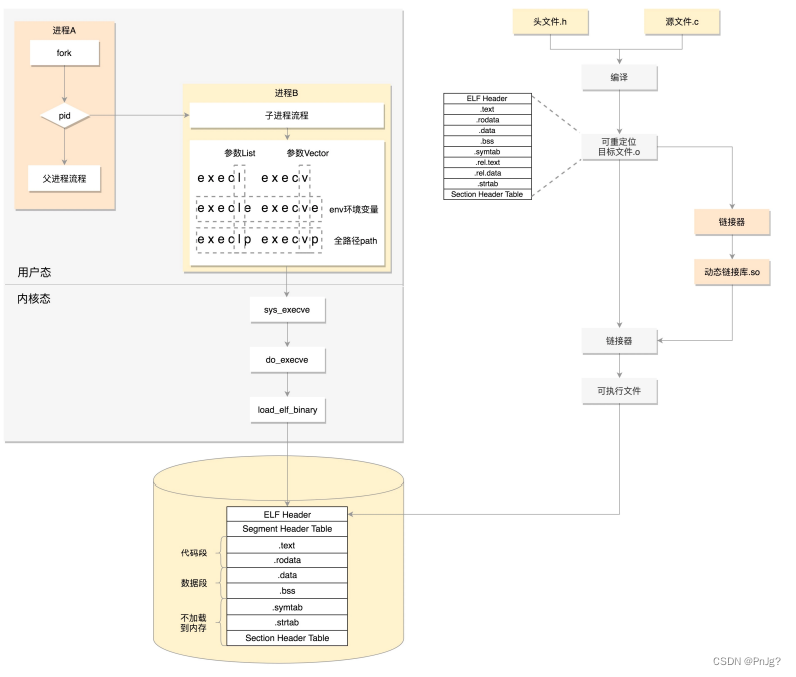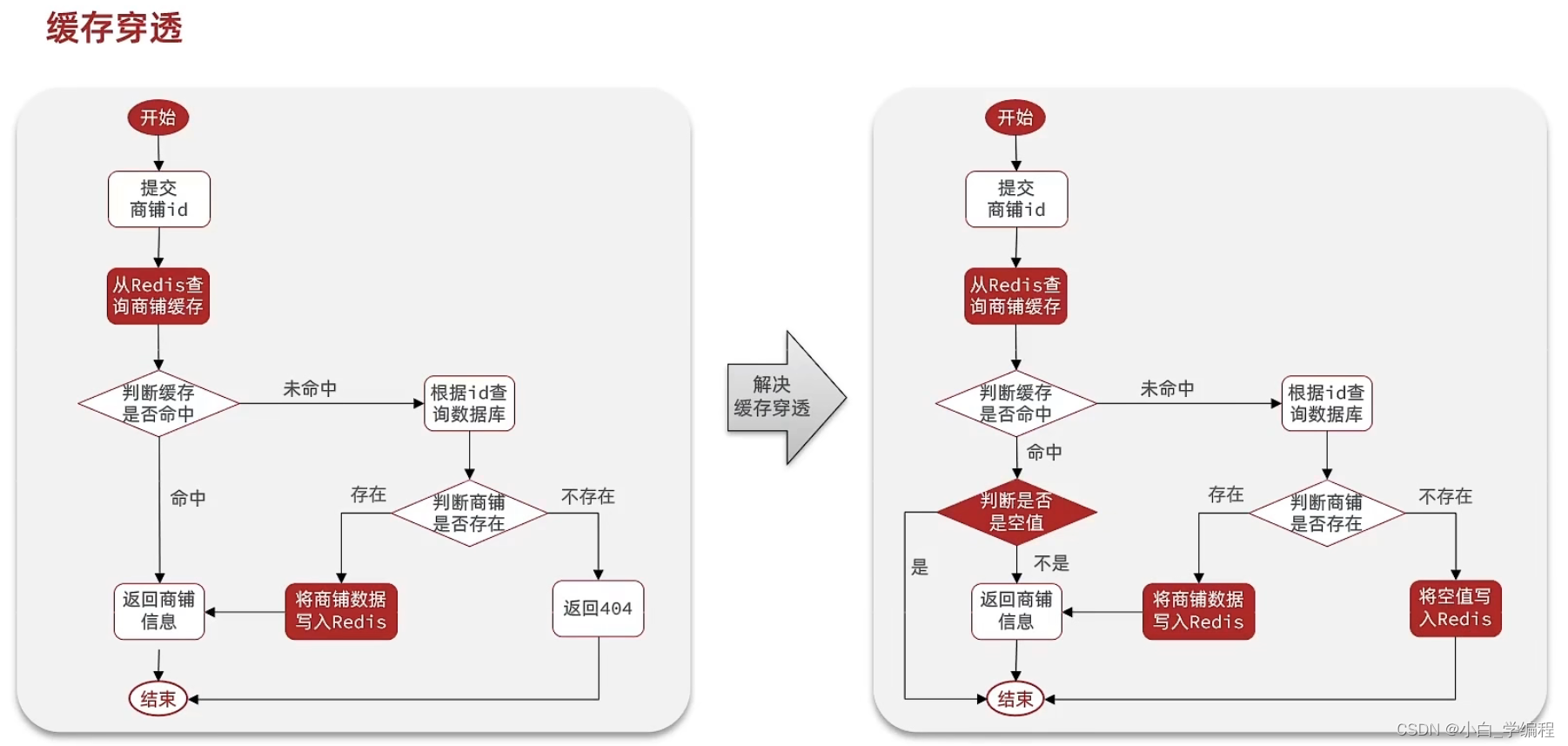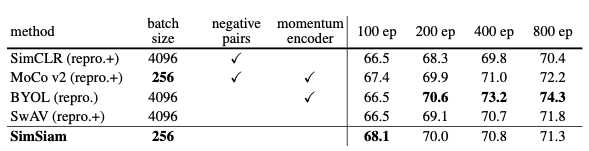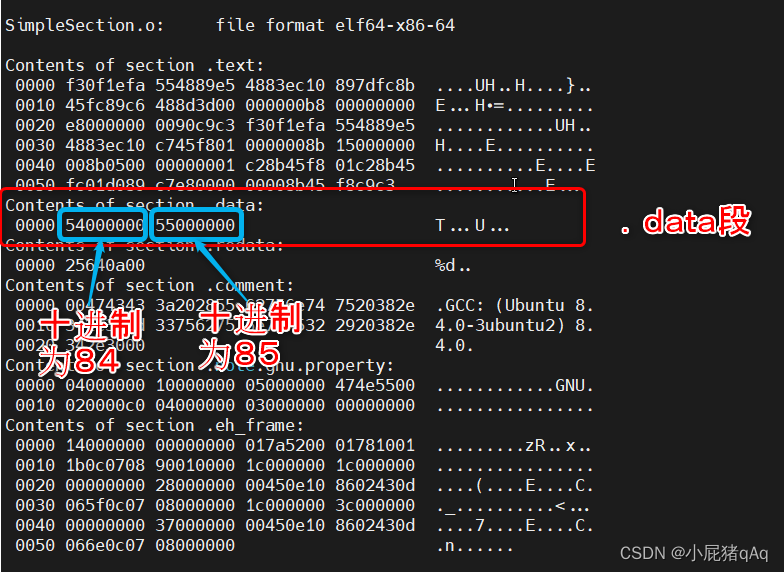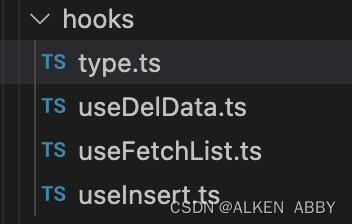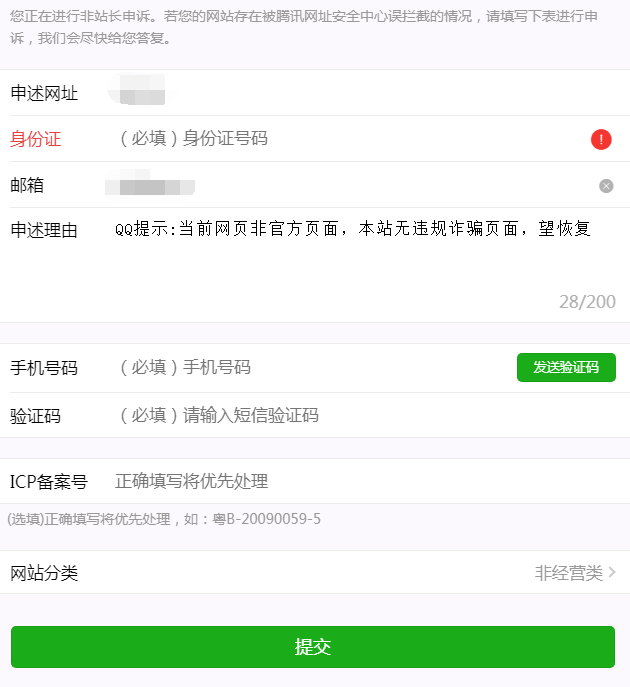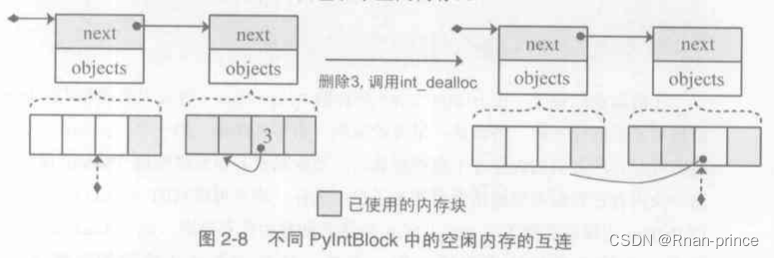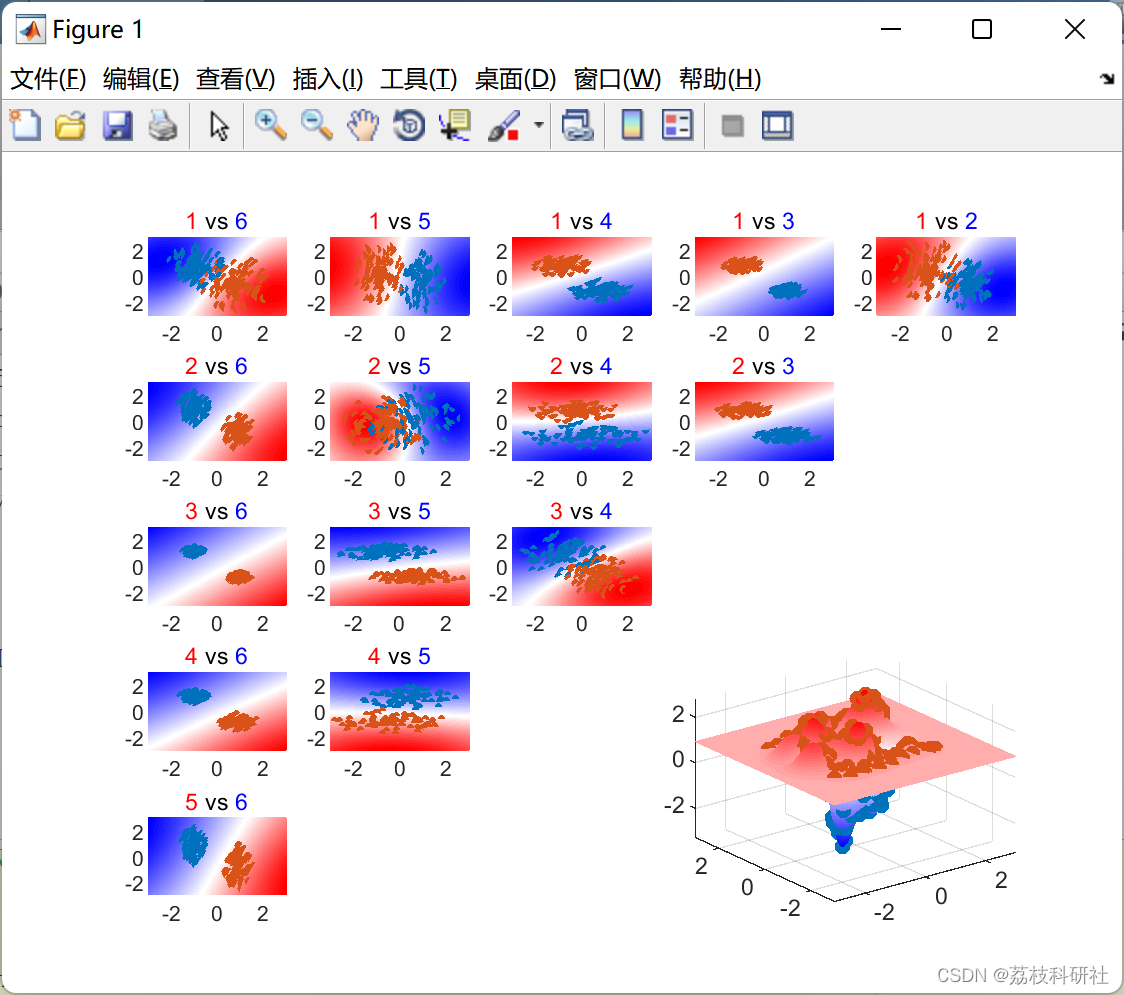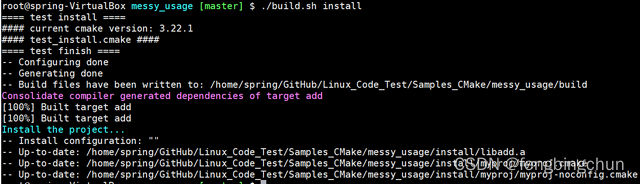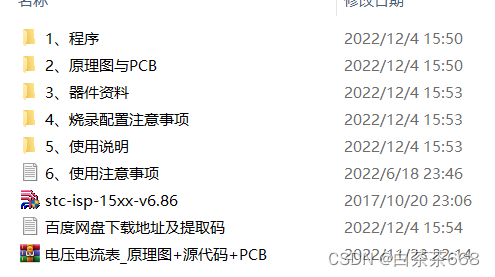前言
Material Design 是用于指导用户在各种平台和设备上进行视觉、动作和互动设计的全面指南。如需在您的 Android 应用中使用 Material Design,请遵循 Material Design 规范中定义的准则,并使用 Material Design 支持库中提供的新组件和样式。
正篇
安卓中的Material Design
作为Google旗下的一员——安卓,则是将其一些最具代表性一些控件和效果封装在_Material库_,这就让我们开发者可以在不了解Material Design的情况下,也很容易将自己的应用Material化,当然现在在AndroidX库中的一些组件也可以实现一些Material Design的效果。
BottomSheetDialogFragment组件
介绍
这个组件在Material Design中分属Bottom Sheets:
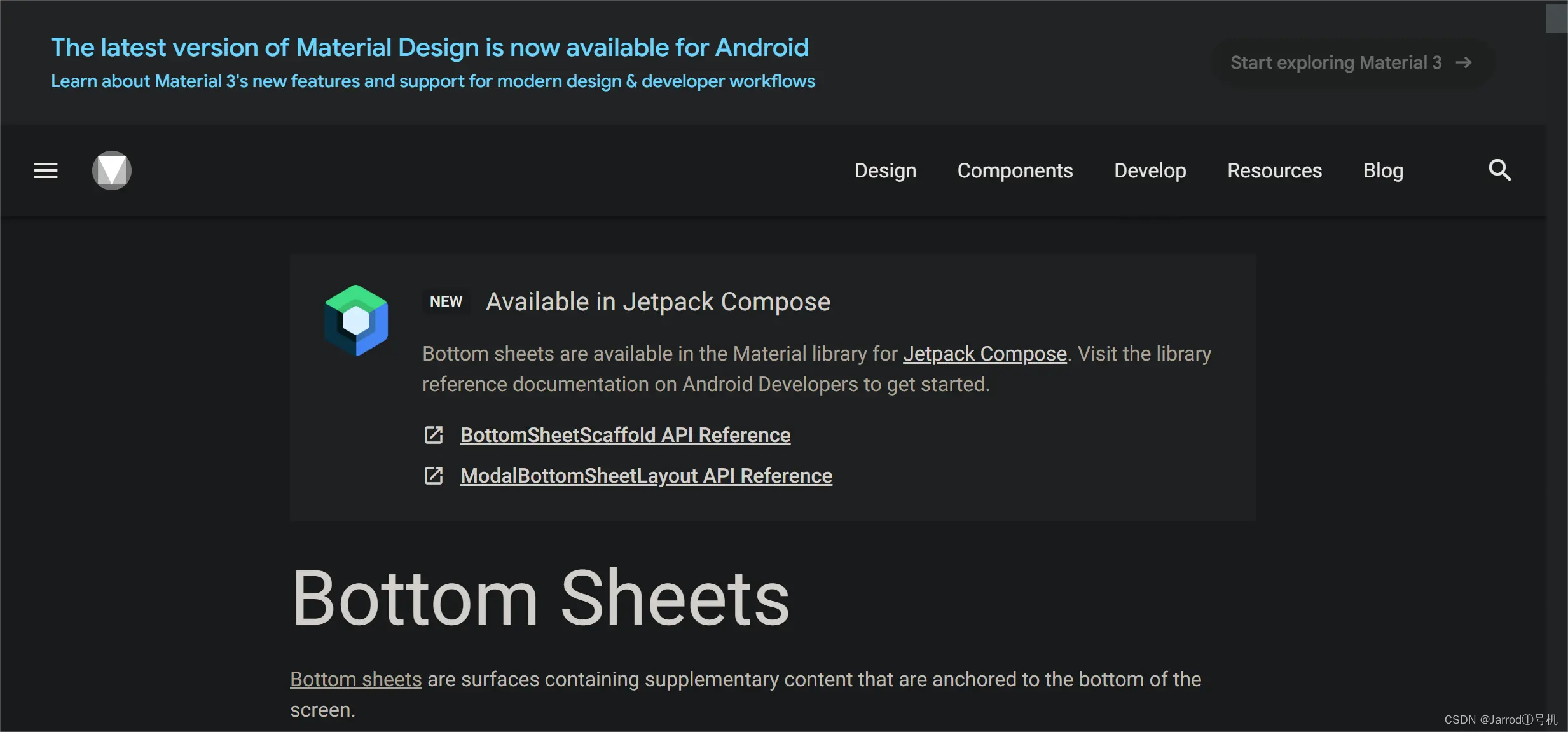 编辑
编辑
BottomSheetDialogFragment 继承自 AppCompatDialogFragment,官方解释为模态底部表,是 DialogFragment 的一个版本,它使用的是 BottomSheetDialog,而不是浮动对话框。
优势
1、拥有自己的生命周期;
2、可对整个页面进行折叠、展开和销毁;
3、可灵活使用自定义样式。
使用方法 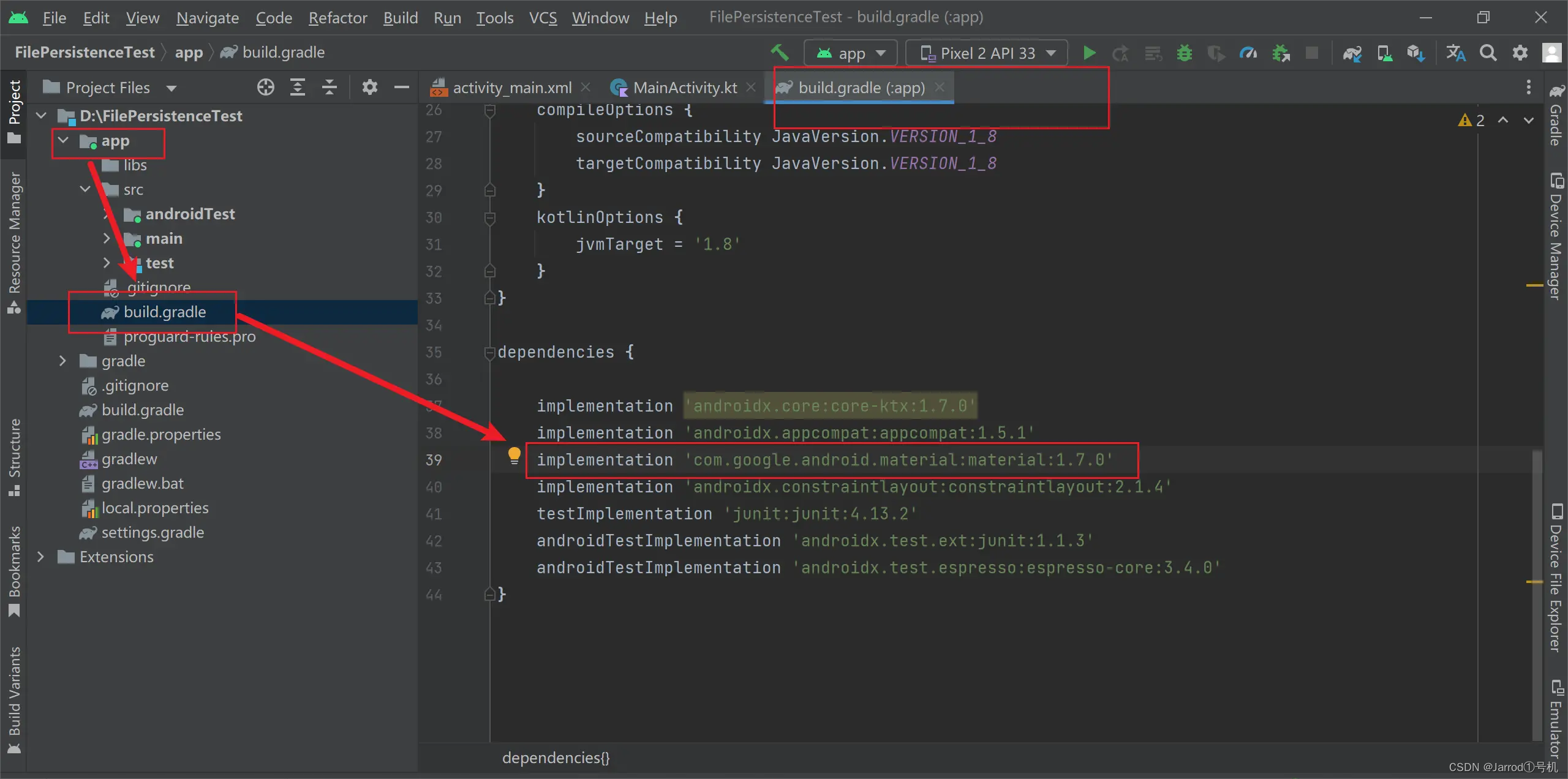
implementation 'com.google.android.material:material:1.7.0'
添加好后Sync Gradle成功后,我们就可以在项目中添加BottomSheetDialogFragment了,很简单,和正常写继承DialogFragment的Dialog一样,因为在上述中我们看到了其继承关系,BottomSheetDialogFragment是继承自AppCompatDialogFragment,而
AppCompatDialogFragment又是继承自DialogFragment。如此一来,由于BottomSheetDialogFragment是DialogFragment的子类,故它具有DialogFragment的所有特性。
实现需求
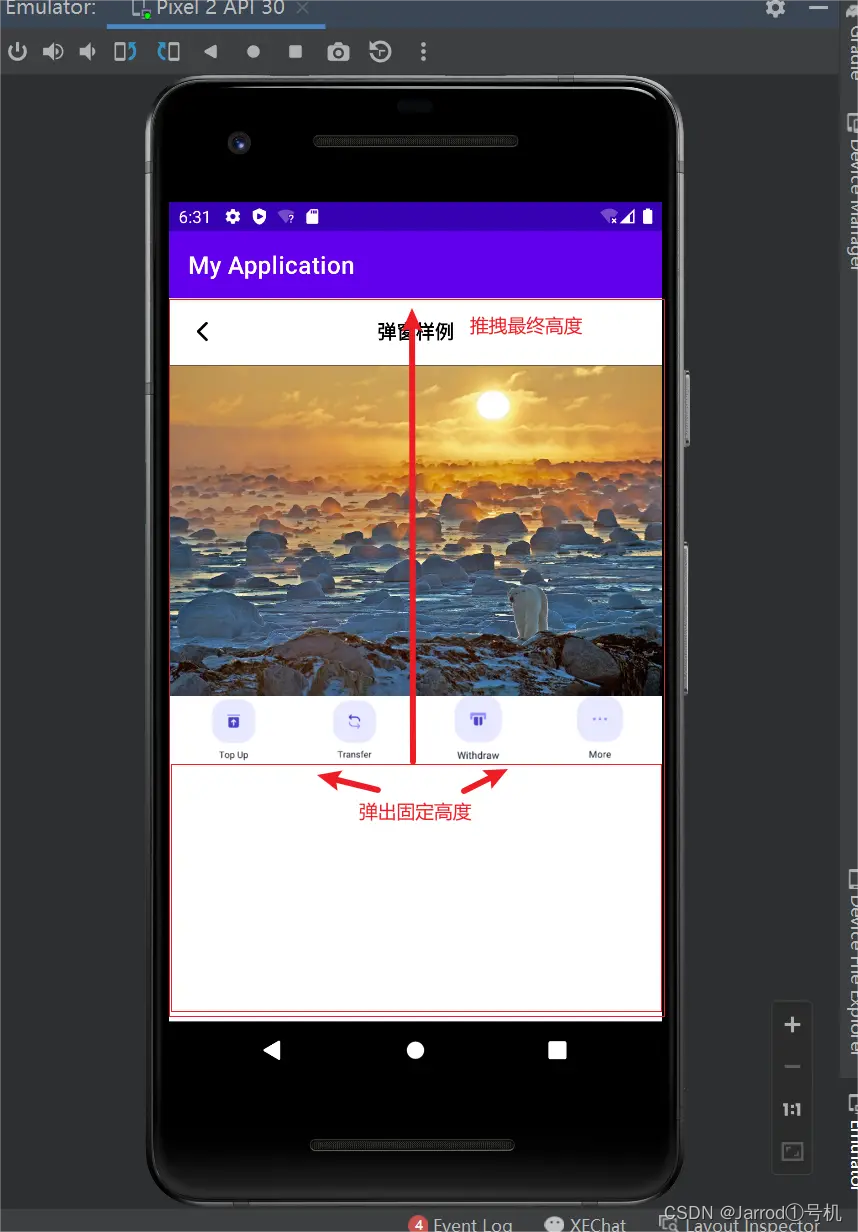
Dialog部分的实现代码:
class DialogMore : BottomSheetDialogFragment() {
private var height : Int = 0
fun newInstance(): DialogMore {
return DialogMore()
}
fun setDialogHeight(height: Int): DialogMore {
this.height = height
return this
}
override fun onCreate(savedInstanceState: Bundle?) {
super.onCreate(savedInstanceState)
setStyle(STYLE_NORMAL, R.style.StyleBottomSheetDialogBg)
}
override fun onStart() {
super.onStart()
//拿到系统的 bottom_sheet
val bottomSheetDialog = (dialog as BottomSheetDialog?)!!
val view =
bottomSheetDialog.delegate.findViewById<FrameLayout>(com.google.android.material.R.id.design\_bottom\_sheet)!!
val behavior = BottomSheetBehavior.from(view)
//设置弹出高度
behavior.peekHeight = height
view.layoutParams.height = ViewGroup.LayoutParams.MATCH_PARENT
behavior.isHideable = false
}
override fun onCreateDialog(savedInstanceState: Bundle?): Dialog {
val dialog = super.onCreateDialog(savedInstanceState)
val view = LayoutInflater.from(context).inflate(R.layout.layout\_item\_dialog_more, null)
dialog.setContentView(view)
view.vDownClose.setOnClickListener {
dismiss()
}
return dialog
}
}
可以看到,这部分实现代码和我们平时写底部弹窗方法差不多,不过我们在onStar()方法可以使用BottomSheetBehavior去控制弹窗本身的行为,比如高度控制和一些弹窗的属性设置
在onCreateDialog方法中我们把弹窗布局加进去,使用setContentView()方法获取到布局,一定要写该方法,不然我们在获取BottomSheetBehavior的时候* val behavior = BottomSheetBehavior.from(view)*这句会报空
而我们的弹窗需要顶部圆角,且去除背景阴影,所以增加了样式:
<!--实现BottomSheetDialog圆角效果 且无背景阴影-->
<style name="StyleBottomSheetDialogBg" parent="Theme.Design.Light.BottomSheetDialog">
<item name="bottomSheetStyle">@style/StyleBottomSheetStyleWrapper</item>
<item name="android:backgroundDimEnabled">false</item>
</style>
<style name="StyleBottomSheetStyleWrapper" parent="Widget.Design.BottomSheet.Modal">
<item name="android:background">@android:color/transparent</item>
</style>
该地方样式在Dialog实现代码处调用,在onCreate方法中使用setStyle()方法。

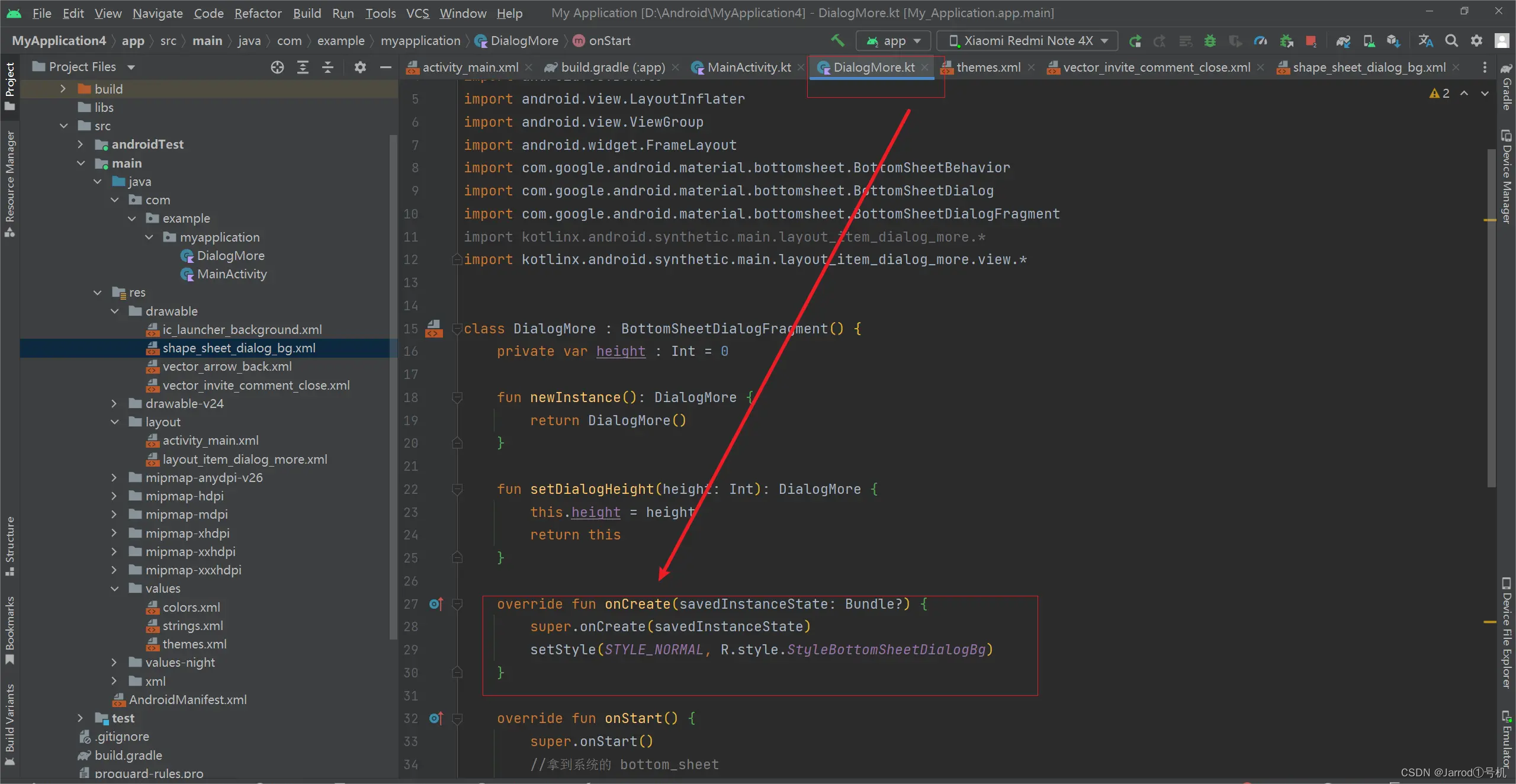
此外,我们还需要在自己的布局中添加圆角:
<?xml version="1.0" encoding="utf-8"?>
<shape xmlns:android="http://schemas.android.com/apk/res/android">
<corners
android:topLeftRadius="15dp"
android:topRightRadius="15dp" />
<solid android:color="@color/white" />
</shape>
样式可以添加在我们定义的弹窗布局最外层布局
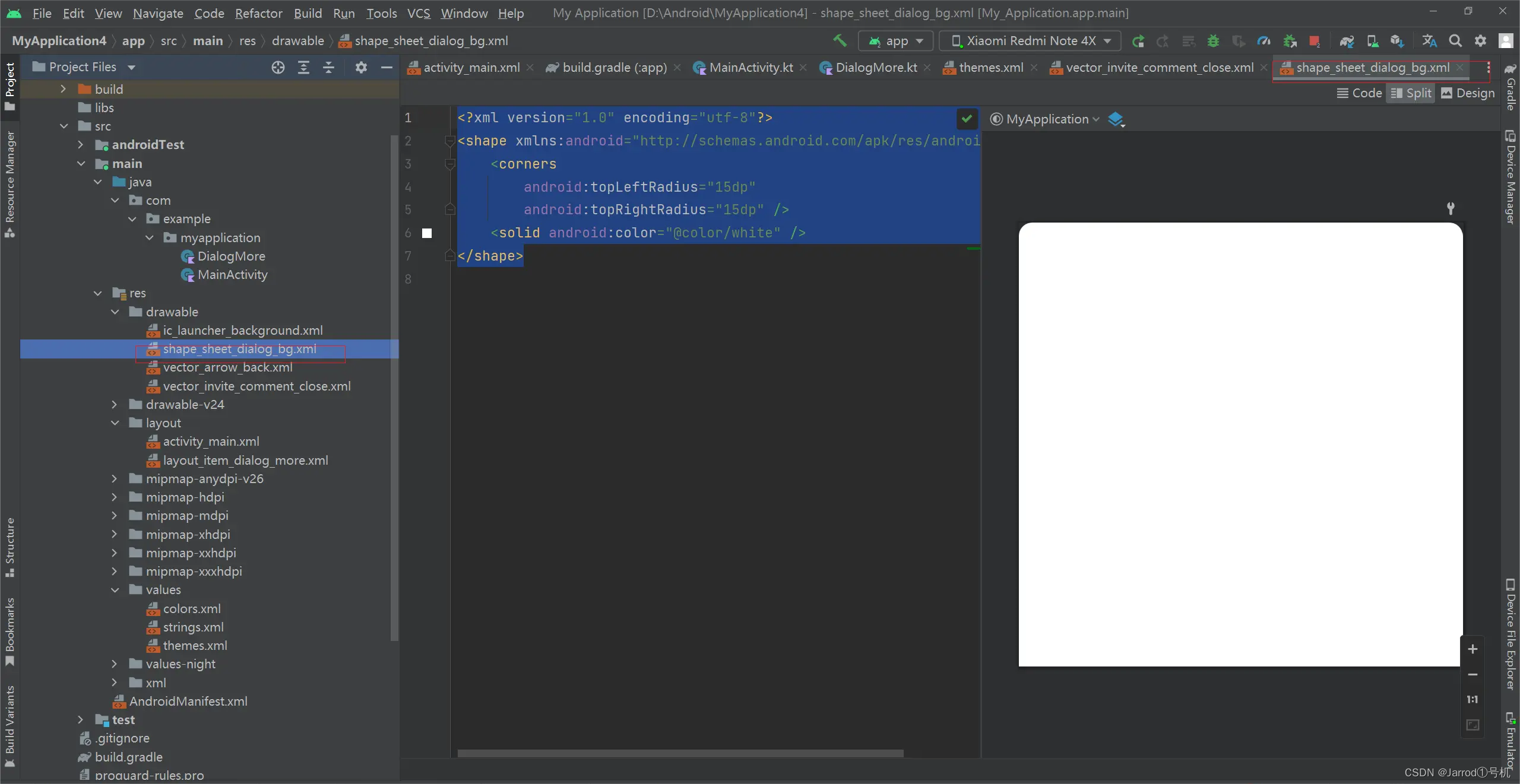

Dialog样例布局如下:
<?xml version="1.0" encoding="utf-8"?>
<LinearLayout xmlns:android="http://schemas.android.com/apk/res/android"
android:layout\_width="match\_parent"
android:layout\_height="wrap\_content"
android:background="@drawable/shape\_sheet\_dialog_bg"
android:orientation="vertical">
<LinearLayout
android:layout\_width="match\_parent"
android:layout\_height="wrap\_content"
android:layout_gravity="center"
android:paddingTop="10dp"
android:paddingStart="16dp"
android:paddingEnd="16dp"
android:gravity="center"
android:orientation="horizontal">
<androidx.appcompat.widget.AppCompatImageView
android:id="@+id/vDownClose"
android:layout_width="48dp"
android:layout\_height="wrap\_content"
android:layout_marginStart="16dp"
android:layout_gravity="center"
android:src="@drawable/vector\_invite\_comment_close" />
<androidx.appcompat.widget.AppCompatTextView
android:id="@+id/vTitle"
android:layout\_width="match\_parent"
android:layout\_height="wrap\_content"
android:gravity="center"
android:text="More Content"
android:textColor="@color/black"
android:textSize="16sp"
android:textStyle="bold" />
<androidx.appcompat.widget.AppCompatTextView
android:id="@+id/vPositionEdit"
android:layout_width="48dp"
android:layout\_height="wrap\_content"
android:layout_marginEnd="16dp"
android:text=""
android:textColor="@color/black"
android:textSize="16sp" />
</LinearLayout>
<androidx.core.widget.NestedScrollView
android:id="@+id/vNsPosition"
android:layout\_width="match\_parent"
android:layout\_height="match\_parent">
<LinearLayout
android:layout\_width="match\_parent"
android:layout\_height="wrap\_content"
android:orientation="vertical">
<LinearLayout
android:id="@+id/llPtz"
android:layout\_width="match\_parent"
android:layout_height="8dp"
android:gravity="center"
android:orientation="horizontal">
</LinearLayout>
<LinearLayout
android:id="@+id/vLlPosition"
android:layout\_width="match\_parent"
android:layout\_height="match\_parent"
android:orientation="vertical">
<androidx.appcompat.widget.AppCompatImageView
android:layout\_width="match\_parent"
android:layout_height="300dp"
android:src="@mipmap/ic\_more\_content"
android:scaleType="fitCenter"/>
<androidx.appcompat.widget.AppCompatTextView
android:layout\_width="match\_parent"
android:layout\_height="wrap\_content"
android:layout_marginTop="20dp"
android:layout_marginStart="16dp"
android:layout_marginEnd="16dp"
android:text="1.可以弹出弹窗,且弹窗可以继续拉到顶部。"
android:textSize="14dp"
android:textColor="#FF666666"/>
<androidx.appcompat.widget.AppCompatTextView
android:layout\_width="match\_parent"
android:layout\_height="wrap\_content"
android:layout_marginTop="5dp"
android:layout_marginStart="16dp"
android:layout_marginEnd="16dp"
android:text="2.禁止下拉关闭弹窗,使下滑到固定位置后不会再动,关闭弹窗使用关闭按钮。"
android:textSize="14sp"
android:textColor="#FF666666"/>
</LinearLayout>
<LinearLayout
android:id="@+id/vLlNoPosition"
android:layout\_width="match\_parent"
android:layout_height="277dp"
android:layout_gravity="center"
android:gravity="center"
android:orientation="vertical"
android:visibility="gone">
<androidx.appcompat.widget.AppCompatTextView
android:id="@+id/vNoPositionText"
android:layout\_width="match\_parent"
android:layout\_height="match\_parent"
android:layout_gravity="center"
android:gravity="center"
android:text="无更多内容"
android:textSize="14sp"
android:textColor="#FF666666"/>
</LinearLayout>
</LinearLayout>
</androidx.core.widget.NestedScrollView>
</LinearLayout>
如果怕弹窗内部与外面的触控效果产生冲突,最简单的就是使用NestedScrollView控件,而不是普通的ScrollView布局
Activity的布局:
<?xml version="1.0" encoding="utf-8"?>
<LinearLayout xmlns:android="http://schemas.android.com/apk/res/android"
xmlns:app="http://schemas.android.com/apk/res-auto"
xmlns:tools="http://schemas.android.com/tools"
android:layout\_width="match\_parent"
android:layout\_height="match\_parent"
tools:context=".MainActivity"
android:orientation="vertical">
<LinearLayout
android:layout\_width="match\_parent"
android:layout_height="56dp"
android:orientation="horizontal">
<LinearLayout
android:layout_width="56dp"
android:layout_height="56dp"
android:orientation="horizontal"
android:gravity="center">
<androidx.appcompat.widget.AppCompatImageView
android:layout_width="16dp"
android:layout\_height="match\_parent"
android:src="@drawable/vector\_arrow\_back"
android:scaleType="fitCenter"/>
</LinearLayout>
<LinearLayout
android:layout_width="0dp"
android:layout_height="56dp"
android:layout_weight="1"
android:gravity="center"
android:orientation="horizontal">
<androidx.appcompat.widget.AppCompatTextView
android:layout\_width="wrap\_content"
android:layout\_height="wrap\_content"
android:textStyle="bold"
android:text="弹窗样例"
android:textColor="@color/black"
android:textSize="16sp"
app:autoSizeMaxTextSize="16sp"
app:autoSizeMinTextSize="8dp"
app:autoSizeTextType="uniform"
android:maxLines="1"/>
</LinearLayout>
<LinearLayout
android:layout_width="56dp"
android:layout_height="56dp" />
</LinearLayout>
<androidx.appcompat.widget.AppCompatImageView
android:layout\_width="wrap\_content"
android:layout\_height="wrap\_content"
android:src="@mipmap/ic\_play\_demo"
android:scaleType="center"/>
<LinearLayout
android:layout\_width="match\_parent"
android:layout_height="56dp"
android:orientation="horizontal">
<androidx.appcompat.widget.AppCompatImageView
android:layout_width="0dp"
android:layout_height="56dp"
android:layout_weight="1"
android:src="@mipmap/ic\_top\_up"
android:scaleType= "fitCenter"/>
<androidx.appcompat.widget.AppCompatImageView
android:layout_width="0dp"
android:layout_height="56dp"
android:layout_weight="1"
android:src="@mipmap/ic_transfer"
android:scaleType= "fitCenter"/>
<androidx.appcompat.widget.AppCompatImageView
android:layout_width="0dp"
android:layout_height="56dp"
android:layout_weight="1"
android:src="@mipmap/ic_withdraw"
android:scaleType= "fitCenter"/>
<androidx.appcompat.widget.AppCompatImageView
android:id="@+id/vMore"
android:layout_width="0dp"
android:layout_height="56dp"
android:layout_weight="1"
android:src="@mipmap/ic_more"
android:scaleType= "fitCenter"/>
</LinearLayout>
<LinearLayout
android:id="@+id/vllSize"
android:layout\_width="match\_parent"
android:layout\_height="match\_parent"
android:background="@color/white"
android:orientation="vertical"/>
</LinearLayout>
还有在Activity实现调用的代码:
class MainActivity : AppCompatActivity() {
private var dialogHeight : Int = 0
override fun onCreate(savedInstanceState: Bundle?) {
super.onCreate(savedInstanceState)
setContentView(R.layout.activity_main)
}
override fun onWindowFocusChanged(hasFocus: Boolean) {
super.onWindowFocusChanged(hasFocus)
// 获取dialog的高度
dialogHeight = vllSize.measuredHeight
// 获取dialog的高度
Log.d( "MainActivity" ,"height = $dialogHeight")
}
override fun onResume() {
super.onResume()
vMore.setOnClickListener {
val dialog = DialogMore().newInstance()
.setDialogHeight(dialogHeight)
val ft: FragmentTransaction =
supportFragmentManager.beginTransaction()
ft.setTransition(FragmentTransaction.TRANSIT\_FRAGMENT\_FADE)
dialog.show(ft, "DialogMore")
}
}
}
通过测量vllSize控件(剩余底部)的高度,我们可以将弹窗第一次弹窗的高度设置到这,当然高度可以由你任意设置,
在Dialog实现代码中:
override fun onStart() {
super.onStart()
//拿到系统的 bottom_sheet
val bottomSheetDialog = (dialog as BottomSheetDialog?)!!
val view =
bottomSheetDialog.delegate.findViewById<FrameLayout>(com.google.android.material.R.id.design\_bottom\_sheet)!!
val behavior = BottomSheetBehavior.from(view)
//设置弹出高度
behavior.peekHeight = height
view.layoutParams.height = ViewGroup.LayoutParams.MATCH_PARENT
behavior.isHideable = false
}
view.layoutParams.height我们设置了第二次可把弹窗拉动到整个屏幕上
本文中实现的弹窗禁止了相信滑动关闭弹窗,所以不会滑到底部,代码是Dialog实现中的属性控制,不写默认为true向下滑动关闭弹窗,false表示禁止该方式关闭弹窗:
behavior.isHideable = false
最终效果:
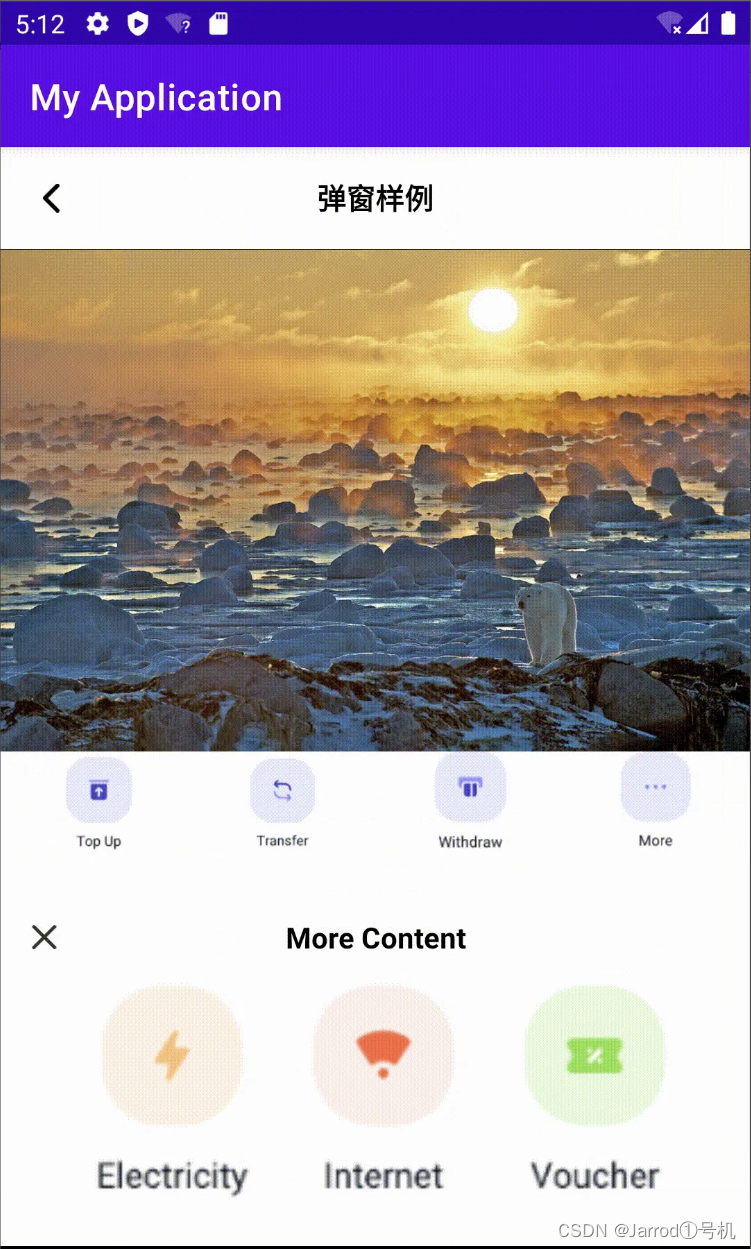

作者:茹迦怡
原文地址


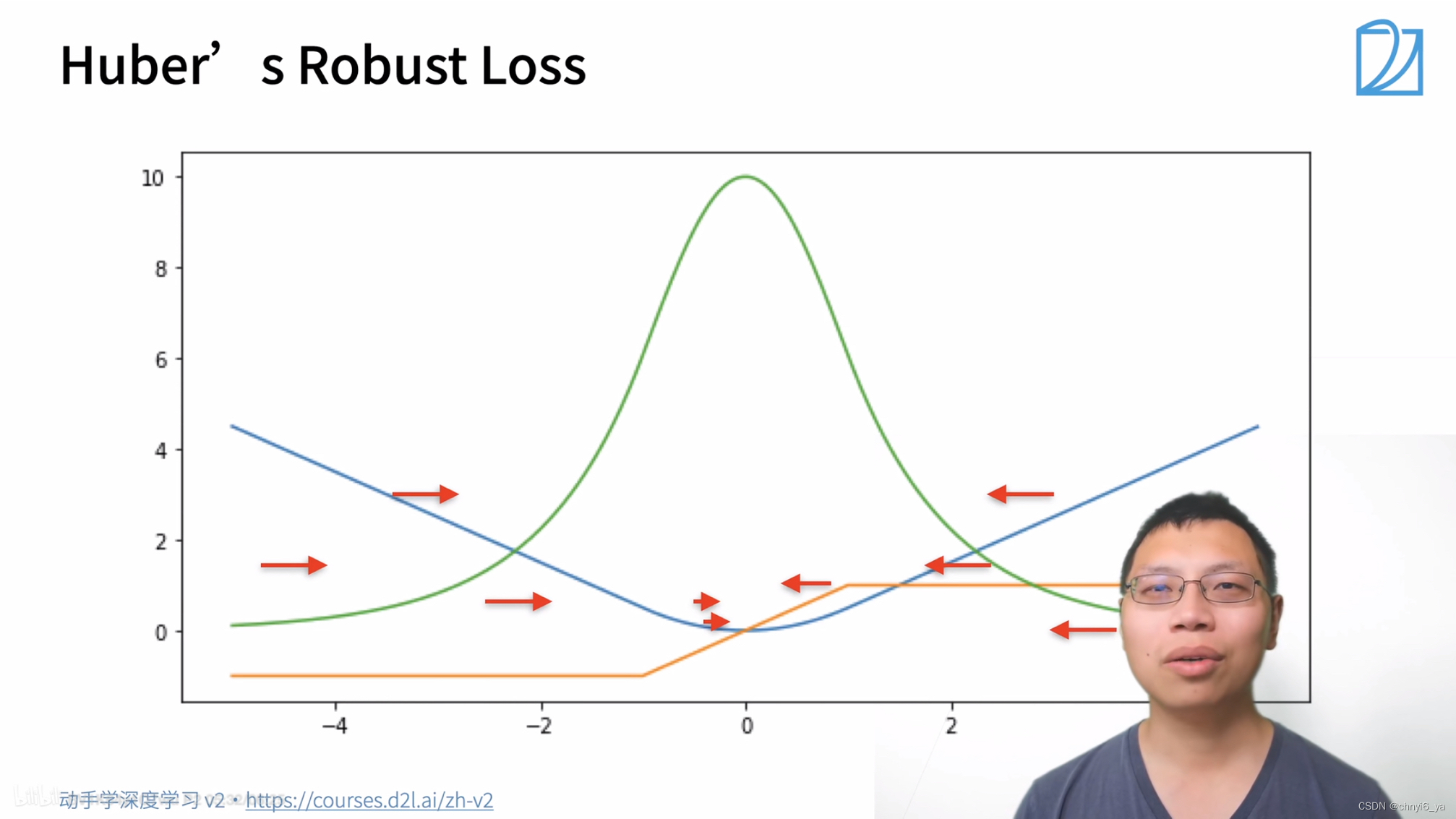
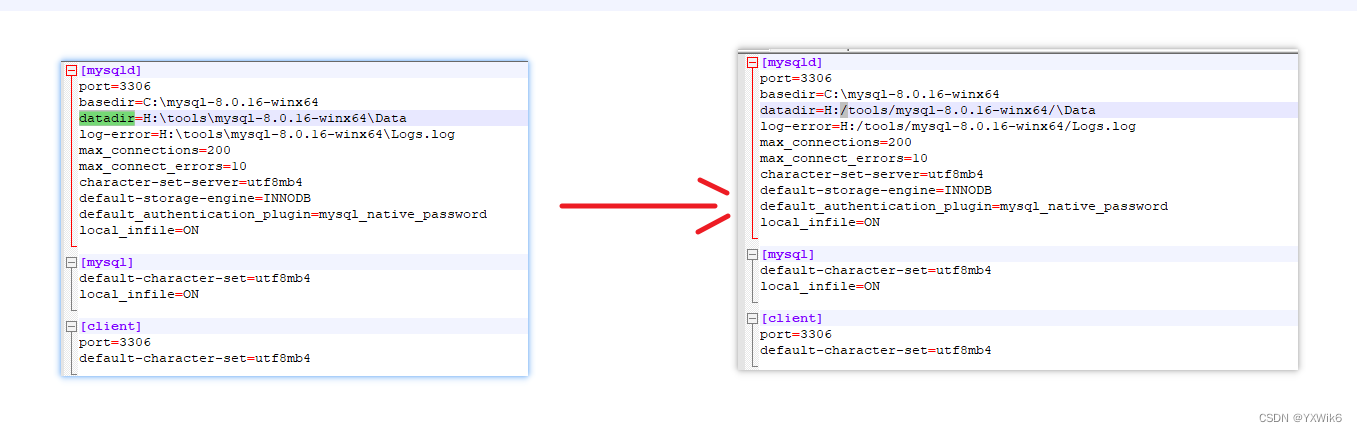
![[附源码]Python计算机毕业设计Django青栞系统](https://img-blog.csdnimg.cn/767ba2b81b35430a8b12681c5db5d7ae.png)