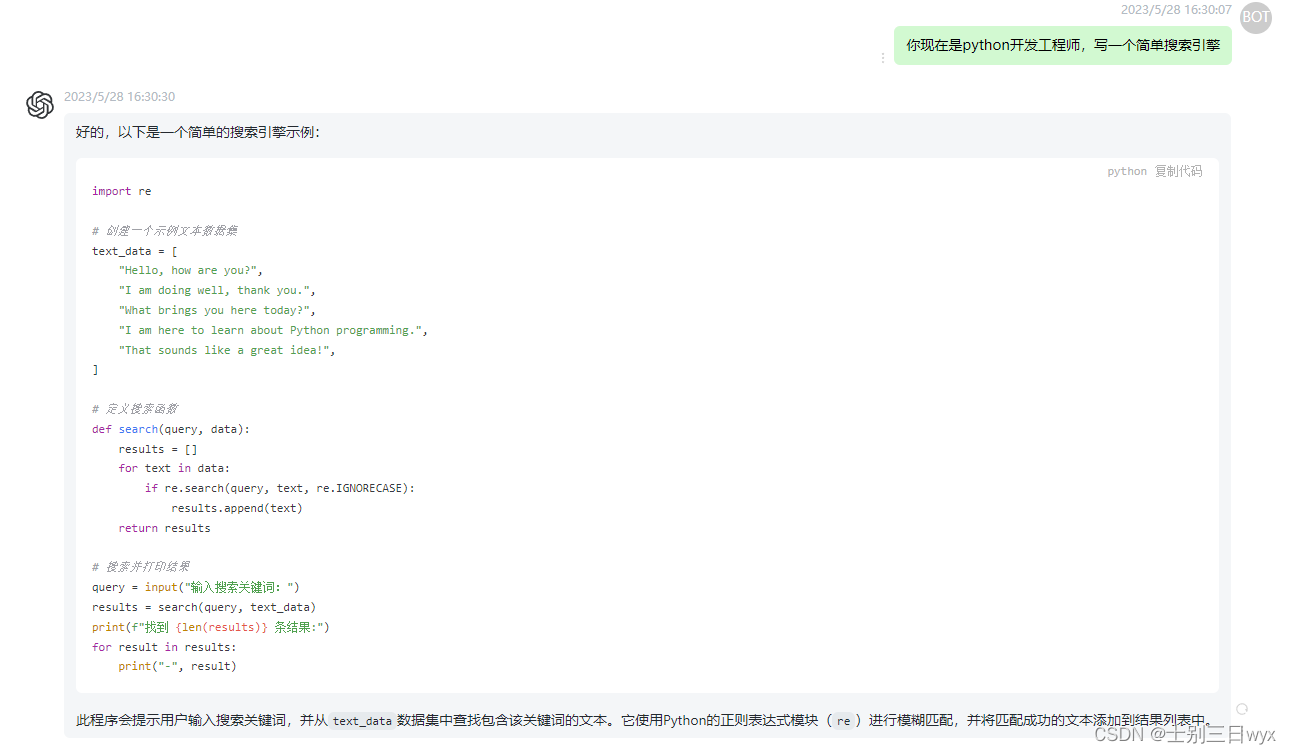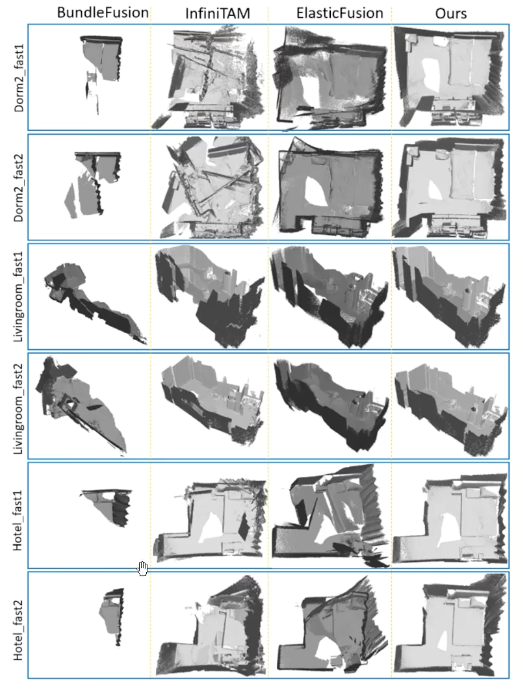先在UI上添加控件
首先,改变一下原来的方法, 原来的三个控件是没有布局的,添加一下布局。
布局用简单的行布局,也就是说从,上到下,分成一行一行的,如下图
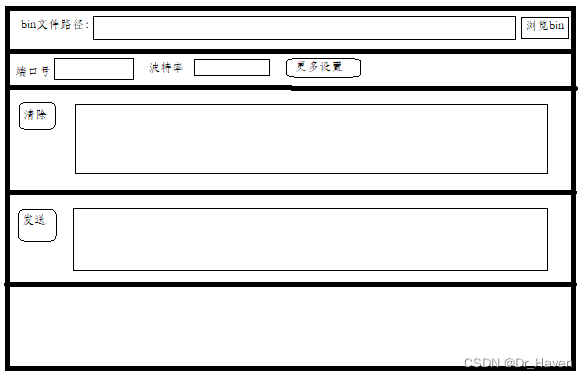
将上一篇文章的代码修改
<Window x:Class="Test.MainWindow"
xmlns="http://schemas.microsoft.com/winfx/2006/xaml/presentation"
xmlns:x="http://schemas.microsoft.com/winfx/2006/xaml"
xmlns:d="http://schemas.microsoft.com/expression/blend/2008"
xmlns:mc="http://schemas.openxmlformats.org/markup-compatibility/2006"
xmlns:local="clr-namespace:Test"
mc:Ignorable="d"
Title="MainWindow" Height="450" Width="950">
<Grid>
<Grid.RowDefinitions>
<RowDefinition Height="60"></RowDefinition>
<RowDefinition Height="60"></RowDefinition>
<RowDefinition Height="170"></RowDefinition>
<RowDefinition Height="130"></RowDefinition>
</Grid.RowDefinitions>
<Grid Grid.Row="0">
<Label Height="1" Background="Black" VerticalAlignment="Top"></Label>
<Label Height="40" Width="85" Content="bin文件路径:" VerticalContentAlignment="Center" VerticalAlignment="Center" HorizontalAlignment="Left"></Label>
<TextBox Name="TextBox_BinFilePath" Height="40" Width="600" VerticalContentAlignment="Center" HorizontalContentAlignment="Left" VerticalAlignment="Center" HorizontalAlignment="Left" Margin="100,0,0,0"></TextBox>
<Button Name="Button_GetBinFilePath" Content="浏览bin路径" Height="40" Width="70" VerticalAlignment="Center" HorizontalAlignment="Right" Margin="0,0,100,0" Click="Button_GetBinFilePath_Click"></Button>
<Label Height="1" Background="Black" VerticalAlignment="Bottom"></Label>
</Grid>
<Grid Grid.Row="1">
<Label Height="40" Width="50" Content="端口号" VerticalContentAlignment="Center" VerticalAlignment="Center" HorizontalAlignment="Left"></Label>
<ComboBox Name="ComboBox_SerialPortNumber" Height="40" Width="80" VerticalContentAlignment="Center" VerticalAlignment="Center" HorizontalAlignment="Left" Margin="50,0,0,0"></ComboBox>
<Button Content="刷新端口" Name="Button_Refresh" Click="Button_Refresh_Click" Height="40" Width="90" VerticalAlignment="Center" HorizontalAlignment="Left" VerticalContentAlignment="Center" Margin="140,0,0,0"></Button>
<Label Height="40" Width="50" Content="波特率" VerticalContentAlignment="Center" VerticalAlignment="Center" HorizontalAlignment="Center" Margin="0,0,410,0"></Label>
<ComboBox SelectedIndex="0" Name="ComboBox_baud" Height="40" Width="80" VerticalContentAlignment="Center" VerticalAlignment="Center" HorizontalAlignment="Center" Margin="0,0,280,0">
<ComboBoxItem Content="115200"></ComboBoxItem>
<ComboBoxItem Content="57600"></ComboBoxItem>
<ComboBoxItem Content="9600"></ComboBoxItem>
</ComboBox>
<Label Height="40" Width="50" Content="校验位" VerticalContentAlignment="Center" VerticalAlignment="Center" HorizontalAlignment="Center" Margin="0,0,140,0"></Label>
<ComboBox SelectedIndex="0" Name="ComboBox_Parity" Height="40" Width="70" VerticalContentAlignment="Center" VerticalAlignment="Center" HorizontalAlignment="Center" Margin="0,0,20,0">
<ComboBoxItem Content="None"></ComboBoxItem>
<ComboBoxItem Content="Odd"></ComboBoxItem>
<ComboBoxItem Content="Even"></ComboBoxItem>
<ComboBoxItem Content="Space"></ComboBoxItem>
<ComboBoxItem Content="Mark"></ComboBoxItem>
</ComboBox>
<Label Height="40" Width="50" Content="数据位" VerticalContentAlignment="Center" VerticalAlignment="Center" HorizontalAlignment="Center" Margin="110,0,0,0"></Label>
<ComboBox SelectedIndex="0" Name="ComboBox_DataBit" Height="40" Width="40" VerticalContentAlignment="Center" VerticalAlignment="Center" HorizontalAlignment="Center" Margin="200,0,0,0">
<ComboBoxItem Content="8"></ComboBoxItem>
<ComboBoxItem Content="7"></ComboBoxItem>
<ComboBoxItem Content="6"></ComboBoxItem>
<ComboBoxItem Content="5"></ComboBoxItem>
</ComboBox>
<Label Height="40" Width="50" Content="停止位" VerticalContentAlignment="Center" VerticalAlignment="Center" HorizontalAlignment="Center" Margin="300,0,0,0"></Label>
<ComboBox SelectedIndex="0" Name="ComboBox_StopBit" Height="40" Width="50" VerticalContentAlignment="Center" VerticalAlignment="Center" HorizontalAlignment="Center" Margin="400,0,0,0">
<ComboBoxItem Content="1"></ComboBoxItem>
<ComboBoxItem Content="1.5"></ComboBoxItem>
<ComboBoxItem Content="2"></ComboBoxItem>
</ComboBox>
<Label Height="40" Width="50" Content="流控制" VerticalContentAlignment="Center" VerticalAlignment="Center" HorizontalAlignment="Right" Margin="0,0,190,0"></Label>
<ComboBox SelectedIndex="0" Name="ComboBox_FlowControl" Height="40" Width="90" VerticalContentAlignment="Center" VerticalAlignment="Center" HorizontalAlignment="Right" Margin="0,0,100,0">
<ComboBoxItem Content="None"></ComboBoxItem>
<ComboBoxItem Content="Hardware"></ComboBoxItem>
<ComboBoxItem Content="Software"></ComboBoxItem>
<ComboBoxItem Content="Custom"></ComboBoxItem>
</ComboBox>
<Button Content="打开串口" Name="Button_OpenCloseSerial" Click="Button_OpenCloseSerial_Click" Height="40" Width="70" VerticalAlignment="Center" HorizontalAlignment="Right" VerticalContentAlignment="Center" Margin="0,0,10,0"></Button>
<Label Height="1" Background="Black" VerticalAlignment="Bottom"></Label>
</Grid>
</Grid>
</Window>
首先在布局中手动添加了边界线,虽然不好看但便于观察(直男审美,如果真正用到项目还需要美工给出UI的总体图和素材)
<Label Height="1" Background="Black" VerticalAlignment="Bottom"></Label>
其次是控件ComboBox,下拉列表框,按微软的说法:组合了 ListBox 和 TextBox 的功能。 用户可以像使用 TextBox 一样输入新值,也可以选择现有值,就像使用 ListBox 一样。微软官网ComboBox说明:https://learn.microsoft.com/zh-cn/dotnet/api/system.windows.controls.combobox?view=windowsdesktop-7.0
第一个ComboBox是端口号,也就是COMx,设备管理器中可以看到的
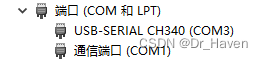
这个需要我们在后台去获取,即点击刷新端口按钮,然后显示到控件上,所以给了控件的ame=“ComboBox_SerialPortNumber”。
其他的不需要后台更改,所以直接在UI上把所有的选项ComboBoxItem都列出来,例如:
<ComboBoxItem Content="115200"></ComboBoxItem>
<ComboBoxItem Content="57600"></ComboBoxItem>
<ComboBoxItem Content="9600"></ComboBoxItem>
这里还可以添加其他的波特率,我只用过这三种所以只写了三个。
每一个ComboBox的默认值由SelectedIndex="0"来决定。
到此,前台UI的代码本阶段写完,开始写后台的代码了。
首先添加引用 using System.IO.Ports;
using System;
using System.Collections.Generic;
using System.Linq;
using System.Text;
using System.Threading.Tasks;
using System.Windows;
using System.Windows.Controls;
using System.Windows.Data;
using System.Windows.Documents;
using System.Windows.Input;
using System.Windows.Media;
using System.Windows.Media.Imaging;
using System.Windows.Navigation;
using System.Windows.Shapes;
using Microsoft.Win32;
using System.IO;
using System.IO.Ports;
这个在vs2019后经常会报错,找不到,需要我们添加。项目–>管理NuGet程序包(N)…
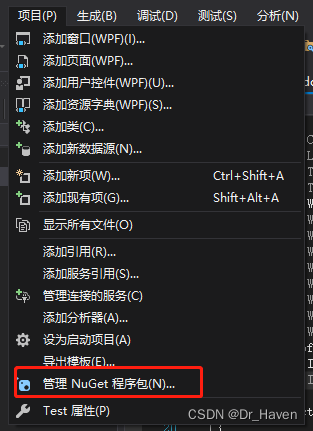
选择浏览,在搜索栏输入serialport,找到作者是Microsoft的,选中它,右边点击安装
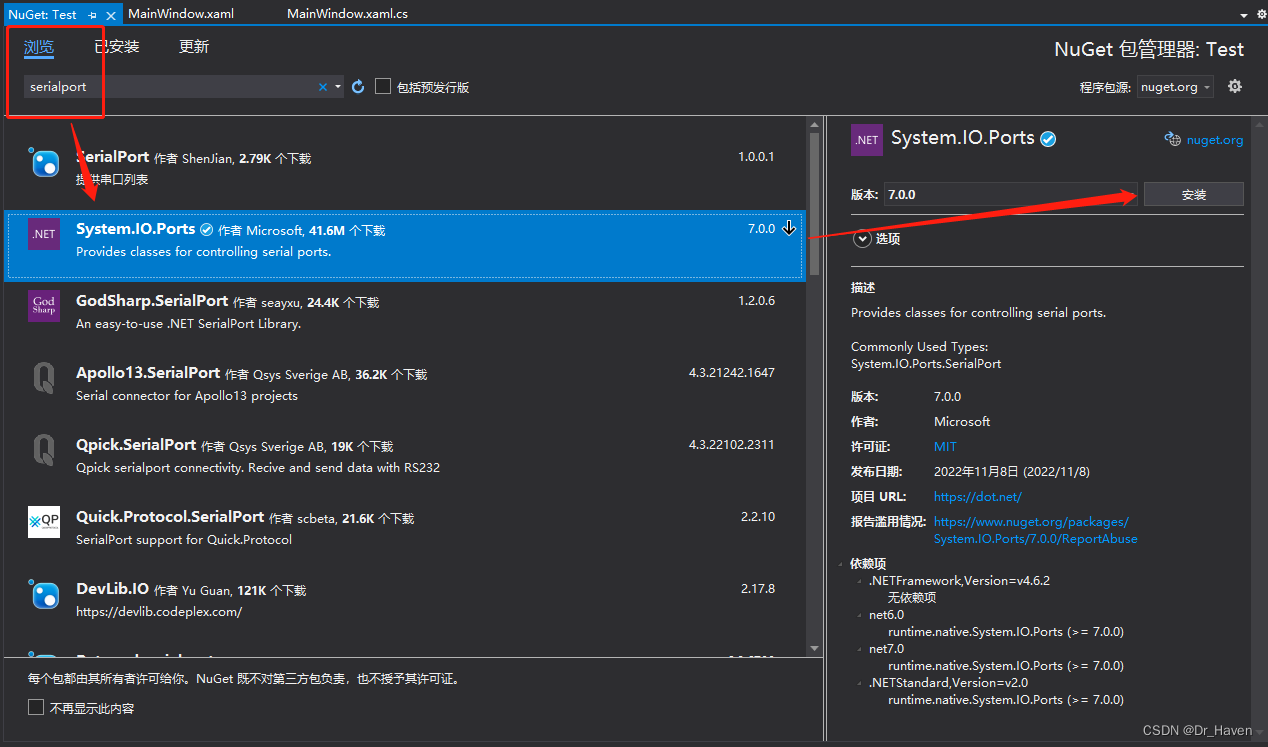
弹出一个窗口,意思是给我们的项目添加System.IO.Ports,点击确定即可
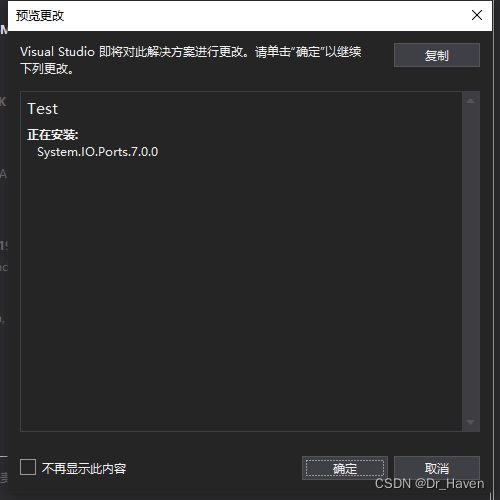
先new SerialPort
public partial class MainWindow : Window
{
//读取bin文件的数据
private byte[] g_read_data;
//串口
public SerialPort serialPort = new SerialPort();
public MainWindow()
{
InitializeComponent();
}
然后开始写获取端口号的button里面的代码
private void Button_Refresh_Click(object sender, RoutedEventArgs e)
{
//先清空所有选项
ComboBox_SerialPortNumber.Items.Clear();
//获取所有端口号
string[] ports = SerialPort.GetPortNames();
for (int i = 0; i < ports.Length; i++)
{
//将所有获取的端口号添加到下拉列表里
ComboBox_SerialPortNumber.Items.Add(ports[i]);
}
//如果不只有COM1,那么默认选除了COM1外的第一个
if (1 != ports.Length)
{
ComboBox_SerialPortNumber.SelectedIndex = 1;
}
else
{
ComboBox_SerialPortNumber.SelectedIndex = 0;
}
}
点击启动试试看,一开始端口号是空的
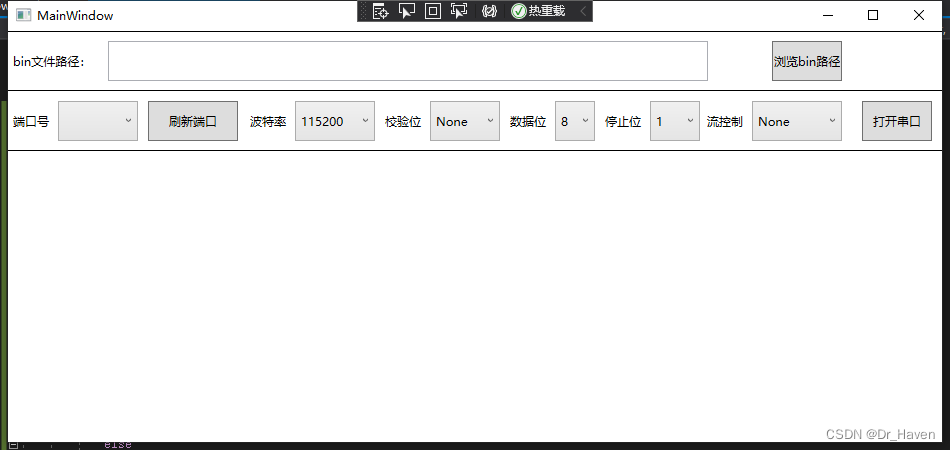
点击刷新端口,COM3出现了,刷新之前要记得插入USB转串口工具哦
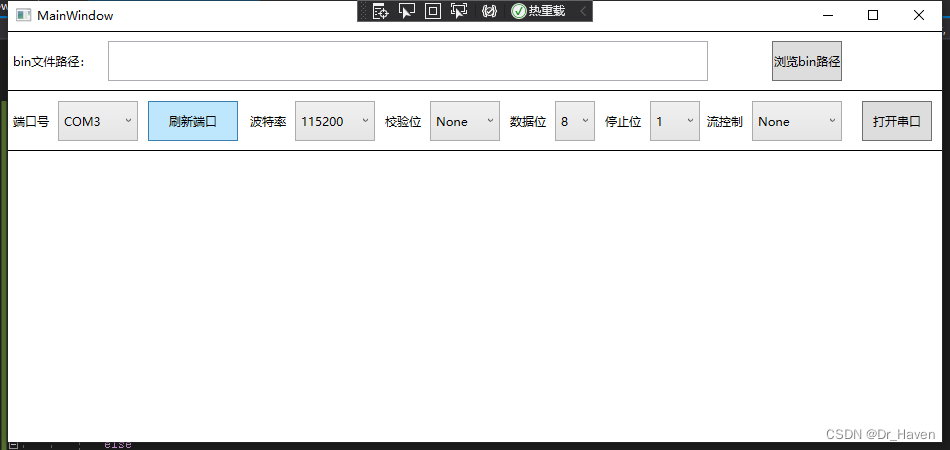
如果觉得一开始端口号是空的不好,那么可以在public MainWindow()里面添加Button_Refresh_Click里面的代码,把这些代码封装成一个函数
private void GetSerialPorts()
{
//先清空所有选项
ComboBox_SerialPortNumber.Items.Clear();
//获取所有端口号
string[] ports = SerialPort.GetPortNames();
for (int i = 0; i < ports.Length; i++)
{
//将所有获取的端口号添加到下拉列表里
ComboBox_SerialPortNumber.Items.Add(ports[i]);
}
//如果不只有COM1,那么默认选除了COM1外的第一个
if (1 != ports.Length)
{
ComboBox_SerialPortNumber.SelectedIndex = 1;
}
else
{
ComboBox_SerialPortNumber.SelectedIndex = 0;
}
}
public MainWindow()
{
InitializeComponent();
GetSerialPorts();
}
private void Button_Refresh_Click(object sender, RoutedEventArgs e)
{
GetSerialPorts();
}
如此打开程序后,端口号就不是空的了。
接下来写打开串口的button
private void Button_OpenCloseSerial_Click(object sender, RoutedEventArgs e)
{
if (ComboBox_SerialPortNumber.Items.IsEmpty)
{
MessageBox.Show("端口号是空的!");
return;
}
//获取button上的文字内容
string bt_str = this.Button_OpenCloseSerial.Content.ToString();
if ("打开串口" == bt_str)
{
try
{
//串口号
serialPort.PortName = ComboBox_SerialPortNumber.SelectedItem.ToString();
//波特率,string转int
ComboBoxItem comboBoxItem = (ComboBoxItem)this.ComboBox_baud.SelectedItem;
serialPort.BaudRate = Convert.ToInt32(comboBoxItem.Content.ToString());
//数据位,string转int
comboBoxItem = (ComboBoxItem)this.ComboBox_DataBit.SelectedItem;
serialPort.DataBits = Convert.ToInt32(comboBoxItem.Content.ToString());
//停止位,这玩意是个enum,不能直接转出int32
comboBoxItem = (ComboBoxItem)this.ComboBox_StopBit.SelectedItem;
Double stopbits = Convert.ToDouble(comboBoxItem.Content.ToString());
switch (stopbits)
{
case 1:
serialPort.StopBits = StopBits.One;
break;
case 1.5:
serialPort.StopBits = StopBits.OnePointFive;
break;
case 2:
serialPort.StopBits = StopBits.Two;
break;
default:
serialPort.StopBits = StopBits.One;
break;
}
//校验位
Int32 parity = ComboBox_Parity.SelectedIndex;
switch (parity)
{
case 0:
serialPort.Parity = Parity.None;
break;
case 1:
serialPort.Parity = Parity.Odd;
break;
case 2:
serialPort.Parity = Parity.Even;
break;
case 3:
serialPort.Parity = Parity.Mark;
break;
case 4:
serialPort.Parity = Parity.Space;
break;
default:
serialPort.Parity = Parity.None;
break;
}
//SerialPort里flow control的相关内容是Handshake
Int32 handshake = ComboBox_FlowControl.SelectedIndex;
switch (handshake)
{
case 0:
serialPort.Handshake = Handshake.None;
break;
case 1:
serialPort.Handshake = Handshake.XOnXOff;
break;
case 2:
serialPort.Handshake = Handshake.RequestToSend;
break;
case 3:
serialPort.Handshake = Handshake.RequestToSendXOnXOff;
break;
default:
serialPort.Handshake = Handshake.None;
break;
}
serialPort.Open();
//serialPort.DataReceived += new SerialDataReceivedEventHandler(SerialDataReceivedHandler);
//serialPort.DataReceived += SerialDataReceivedHandler;
Button_OpenCloseSerial.Content = "关闭串口";
}
catch
{
MessageBox.Show("打开串口失败!");
}
}
else
{
try
{
//serialPort.DataReceived -= SerialDataReceivedHandler;
serialPort.Close();
Button_OpenCloseSerial.Content = "打开串口";
}
catch
{
MessageBox.Show("关闭串口失败!");
}
}
}
运行点击打开串口,没有报错,文字也变成了关闭串口。
在serialPort.Open()打断点,添加serialPort到监视,可以看到端口、波特率等相关的值都是对的
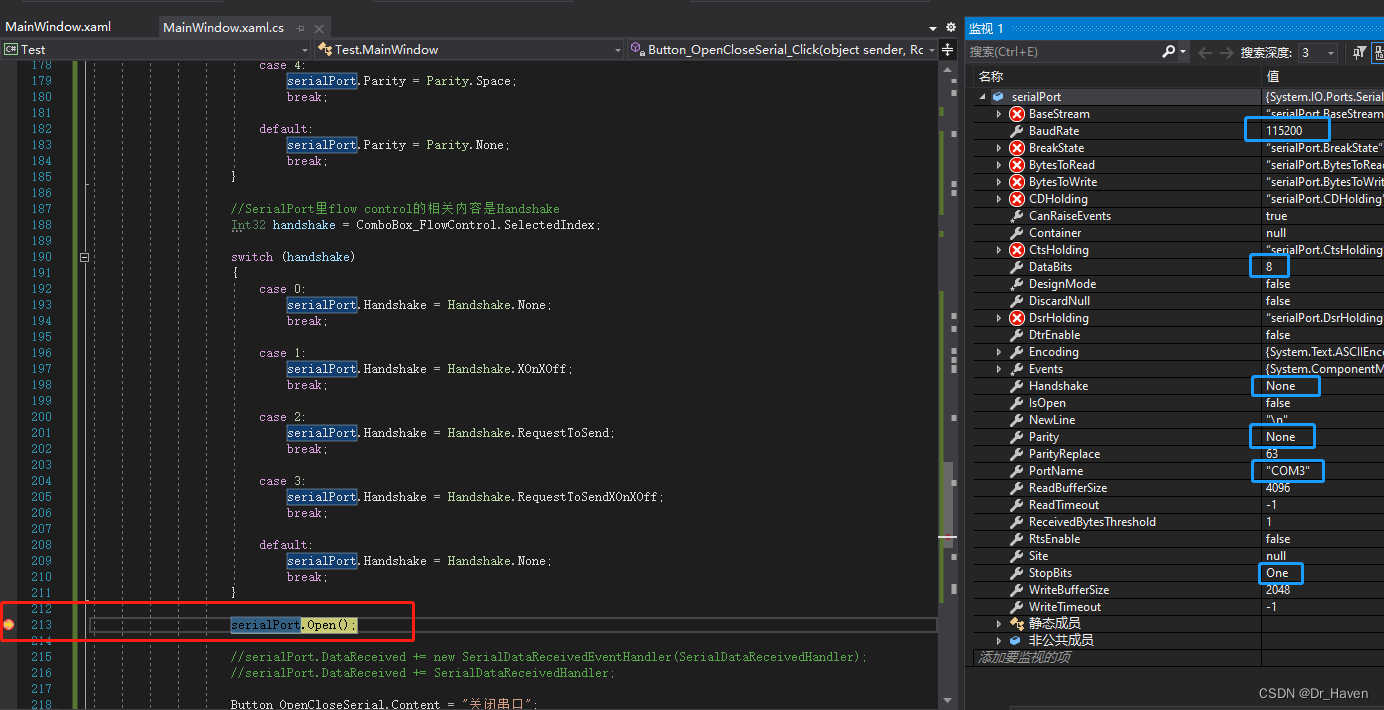
SerialPort类的所有属性和方法可以在官网查看
https://learn.microsoft.com/zh-cn/dotnet/api/system.io.ports.serialport?view=dotnet-plat-ext-7.0
章节到此结束,下一个就要处理串口的数据收发了
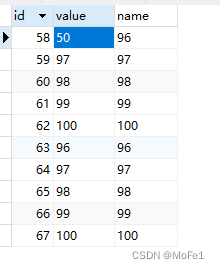
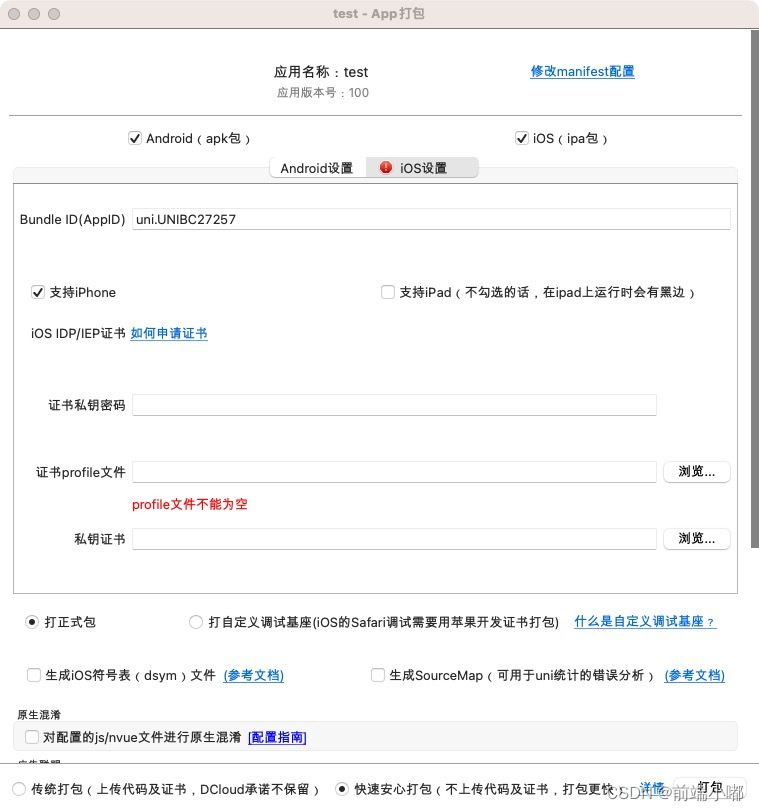
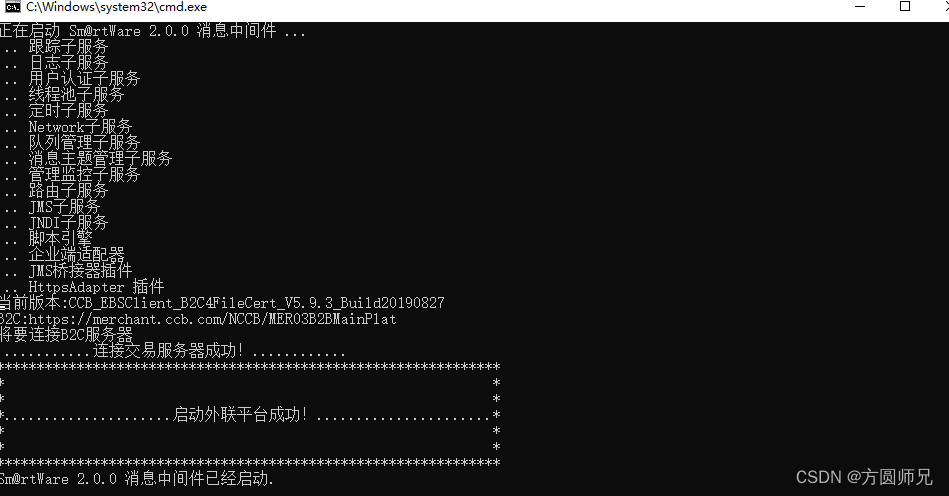
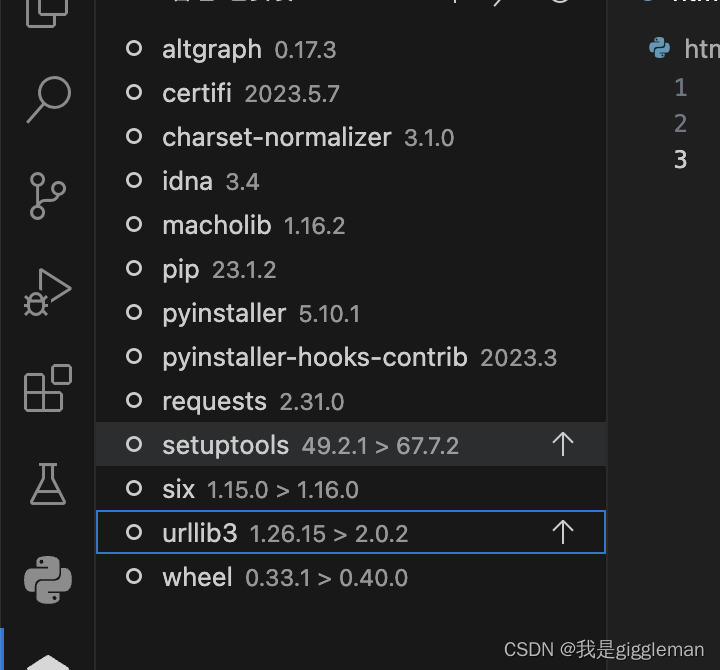

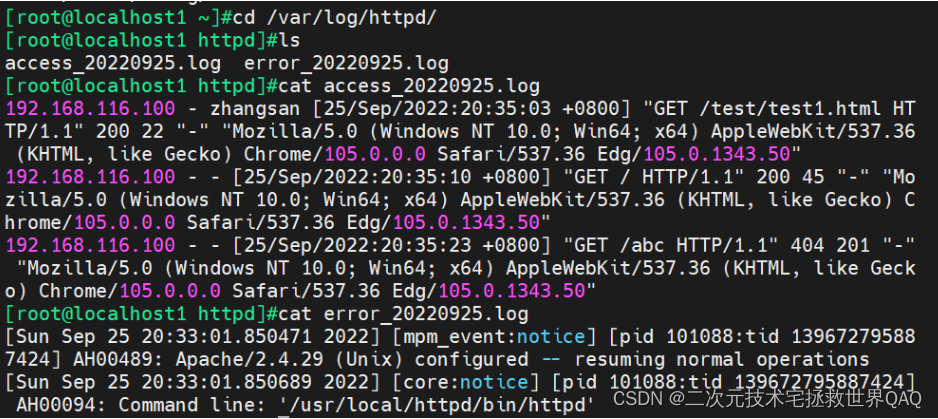


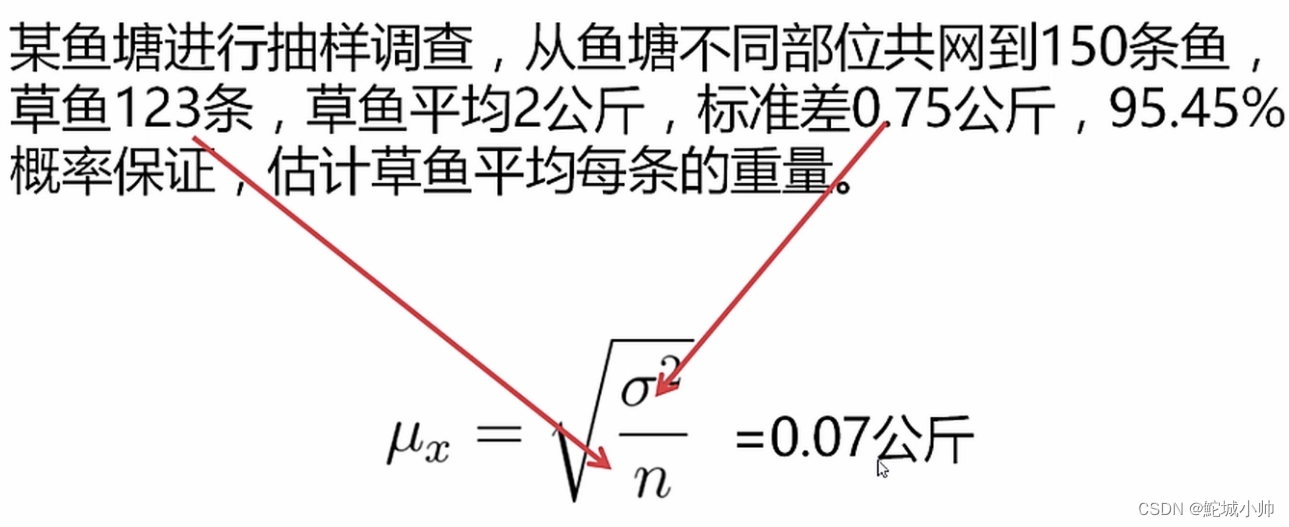
![[Nacos] Nacos Server与Nacos Client间的UDP通信 (十)](https://img-blog.csdnimg.cn/d63f96d5baf44cd9a263e0fbb4085909.png)
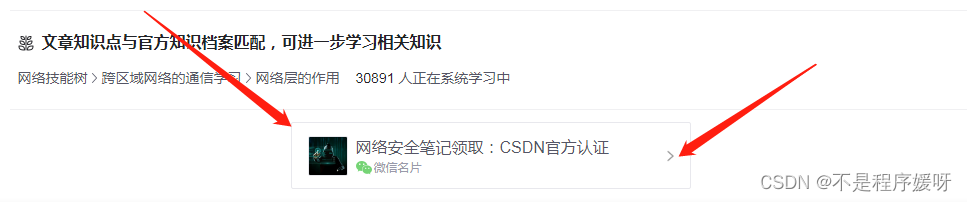

![[NOIP2004 普及组] FBI 树 队列解法](https://img-blog.csdnimg.cn/478a9d14d11349618823879bedc2cf7a.png)