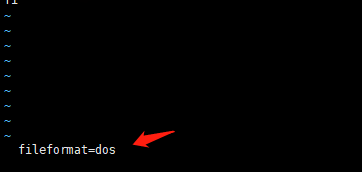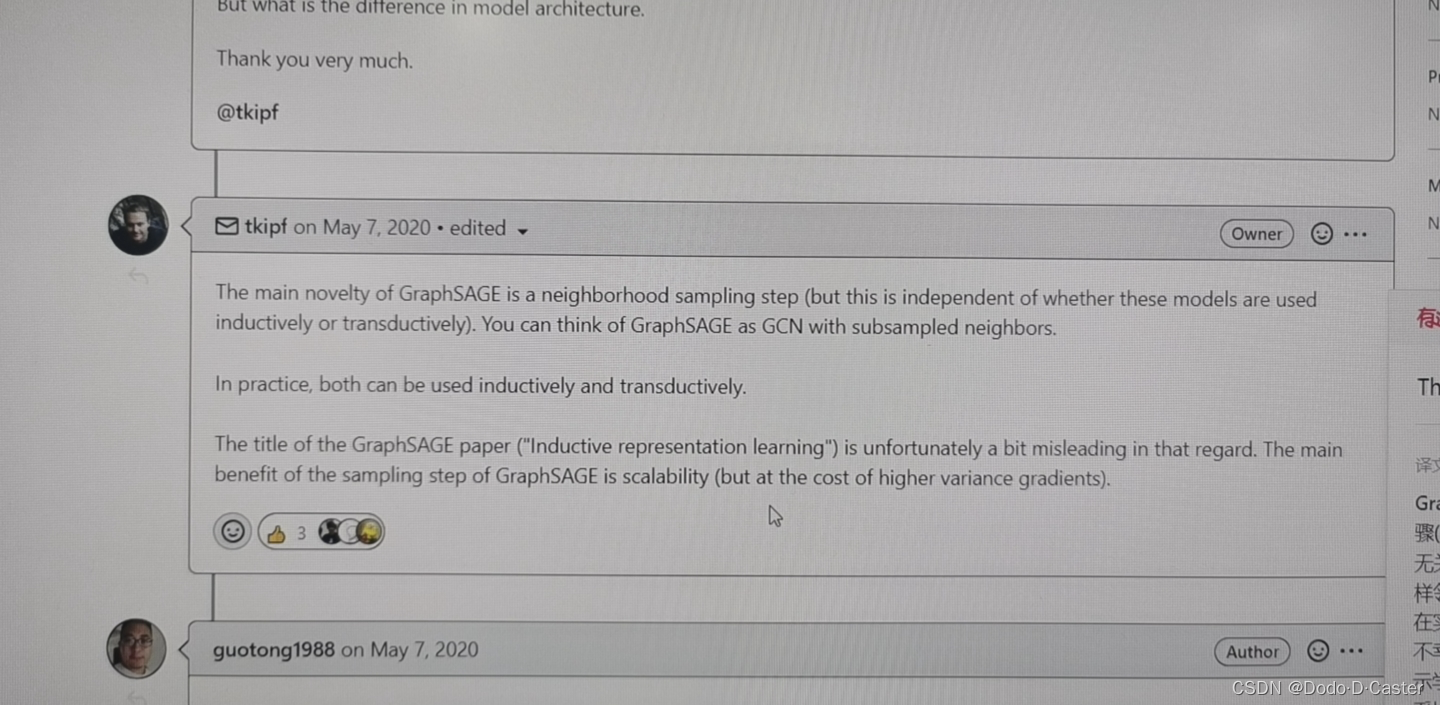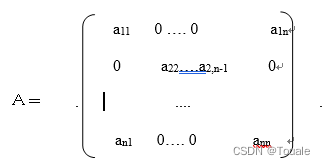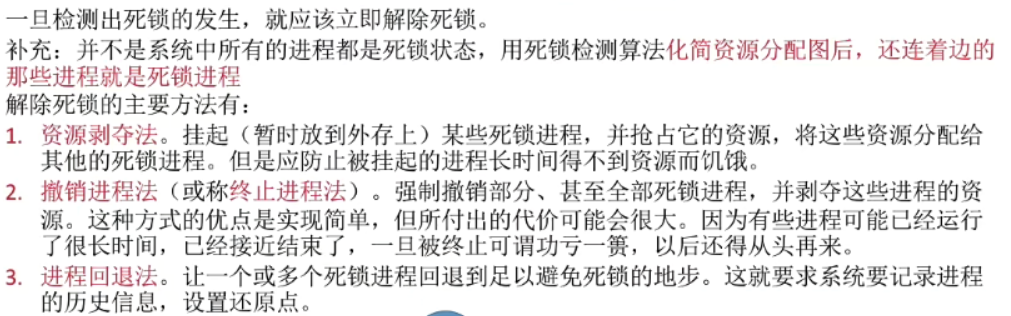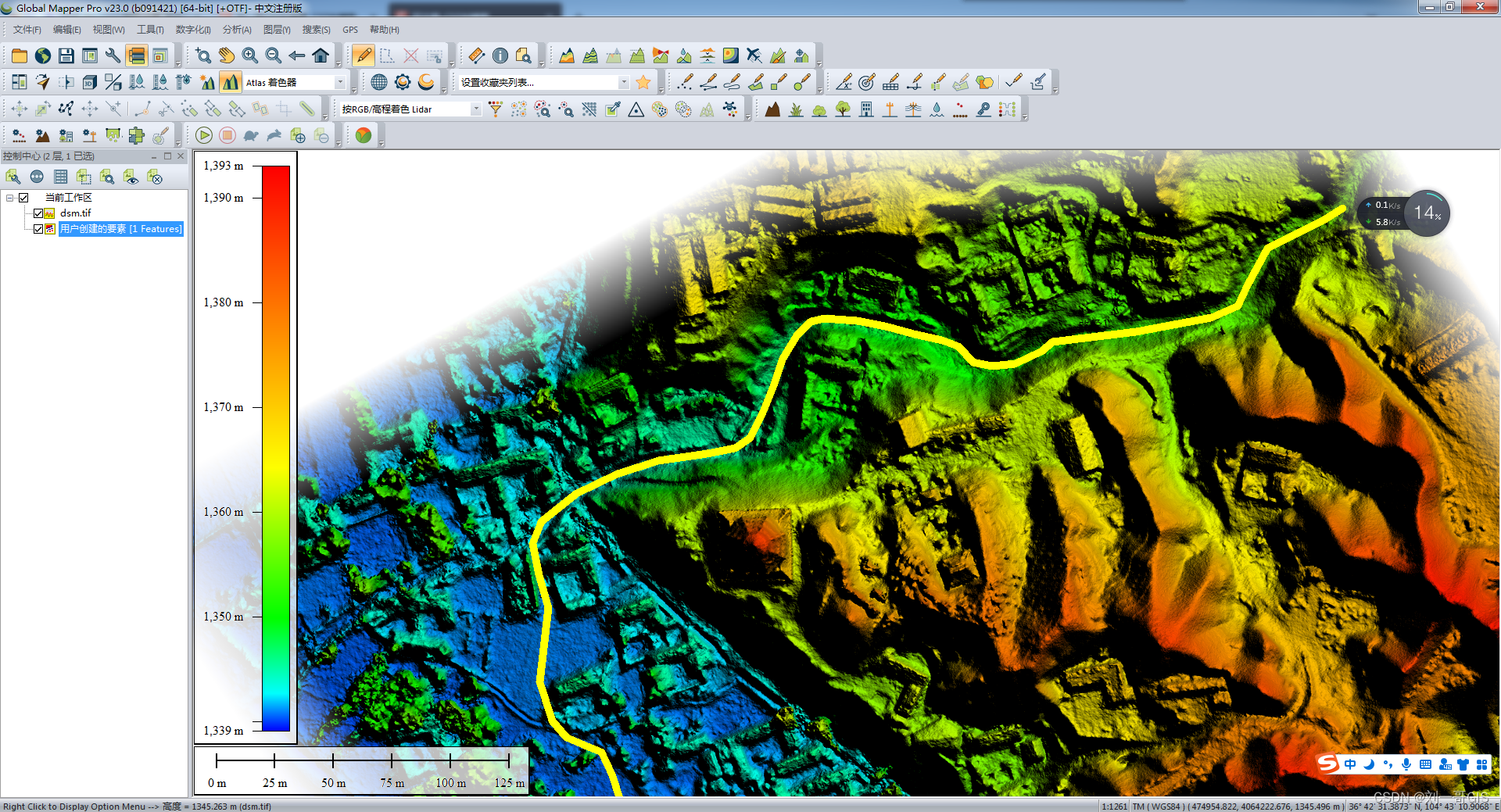目录
前言
准备
创建所需要结构
编写样式
js编写拖拽效果
解释方法
所有代码
结尾
前言
最近看见一个拖拽效果的视频,看好多人评论说跟着敲也没效果,还有就是作者也不回复大家提出的一些疑问,本着知其然必要知其所以然的心理,我把实现效果研究了一遍,并且了解了其实现原理,这里给大家复盘其原理,学到就是赚到
准备
这里我们要用到字体图标,所以我们从iconfont阿里图标库直接引入
- 找到需要的图标,添加进项目
- 找到图标所在的项目,点击查看链接
- 复制地址,或者点击地址复制跳转后地址链接

<link rel="stylesheet" href="https://at.alicdn.com/t/c/font_2579455_c6xlnvkj0j.cssspm=a313x.7781069.1998910419.53&file=font_2579455_c6xlnvkj0j.css">
复制代码创建所需要结构
把我们需要结构先写出来
draggable:让盒子可以进行拖拽style="--color:#e63e31"--color让盒子背景色根据--color显示(与下方css样式相联系)
<div class="list">
<div class="list-item" draggable="true" style="--color:#e63e31">
<i class="iconfont icon-shuangyuzuo constellation"></i>
<span class="list-item-title">双鱼座</span>
</div>
<div class="list-item" draggable="true" style="--color:#70d265">
<i class="iconfont icon-shuipingzuo constellation"></i>
<span class="list-item-title">水平座</span>
</div>
<div class="list-item" draggable="true" style="--color:#f0e941">
<i class="iconfont icon-mojiezuo constellation"></i>
<span class="list-item-title">摩羯座</span>
</div>
<div class="list-item" draggable="true" style="--color:#da8218">
<i class="iconfont icon-chunvzuo constellation"></i>
<span class="list-item-title">处女座</span>
</div>
<div class="list-item" draggable="true" style="--color:#7ff0ec">
<i class="iconfont icon-shizizuo constellation"></i>
<span class="list-item-title">狮子座</span>
</div>
</div>
复制代码编写样式
这里直接采用flex对盒子进行排版布局
background-color: var(--color);var(--color)是或者自定义属性的颜色
body{
background-color: #000;
}
.list{
width: 300px;
height: 360px;
/* padding: 20px 0; */
margin: 100px auto 0;
display: flex;
flex-direction: column;
justify-content: space-around;
}
.list-item{
width: 100%;
display: flex;
align-items: center;
padding: 0 16px;
border-radius: 10px;
/* margin-bottom: 20px; */
background-color: var(--color);
}
.constellation{
line-height: 2.5em;
font-size: 20px;
color: #fff;
}
.list-item-img{
width: 30px;
height: 30px;
}
.list-item-title{
margin-left: 20px;
color: #fff;
}
// 移动动画class
.list-item.moving{
background-color: transparent;
border: 2px dashed #ccc;
}
复制代码
js编写拖拽效果
首先获取需要用到的元素
// 获取整个list
const list = document.querySelector('.list')
// 获取每一个盒子
const item = document.querySelectorAll('.list-item')
复制代码开始拖动的时候需要加上移动的类,并且设置移动效果
// 开始拖动
list.ondragstart = e => {
source_node = e.target
recode(item)
setTimeout(() => {
// 拖拽时样式
e.target.classList.add('moving')
}, 0)
// 设置拖动效果
e.dataTransfer.effectAllowed = 'move'
}
复制代码拖拽中需要判断是从上往下还是从下往上,根据拖拽元素和放入元素的索引进行比对,从而对拖拽元素进行插入节点操作
注意: 在码上掘金从上往下的时候会出现bug,在浏览器不会,我个人觉得应该是是码上掘金的问题
// 拖拽放入有效目标触发
list.ondragenter = e => {
e.preventDefault()
console.log(e.target.id, list)
if (e.target === list || e.target === source_node) {
return false
}
const childer = Array.from(list.children)
const sourceIndex = childer.indexOf(source_node)
const targetIndex = childer.indexOf(e.target)
// console.log(sourceIndex, targetIndex)
if (sourceIndex < targetIndex) {
// 从下往上拖动
list.insertBefore(source_node, e.target.nextElementSibling)
} else {
// 从上往下拖动
list.insertBefore(source_node, e.target)
}
// 动画效果函数
last([e.target, source_node])
}
复制代码拖拽结束后把拖拽时的样式移除
// 拖放结束
list.ondragend = e => {
e.target.classList.remove('moving')
}
复制代码解释方法
这里有好多没有用过或者比较少用的方法,这里给大家解释一下
ondragstart:当用户开始拖动一个元素或文本选择时,会触发dragstart事件ondragover:当元素或文本选择被拖到有效的拖放目标上时(每几百毫秒一次),就会触发拖放事件ondragenter:当被拖动的元素或文本选择进入有效的拖放目标时,会触发dragenter事件ondragend: 当拖放操作结束时(通过释放鼠标按钮或点击escape键)触发dragend事件。e.dataTransfer.effectAllowed:用于设置拖放时的效果,常用参数有(move,link,copy)getBoundingClientRect:返回元素对于视口的信息requestAnimationFrame:重绘动画cancelAnimationFrame:用于取消requestAnimationFrame调用请求
所有代码
结尾
此次小案例主要是让我们了解并运用draggable属性,及一些拖拽方法的学习,学到就是赚到,欢迎大家找我沟通交流,一起学习

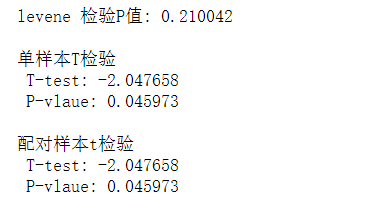
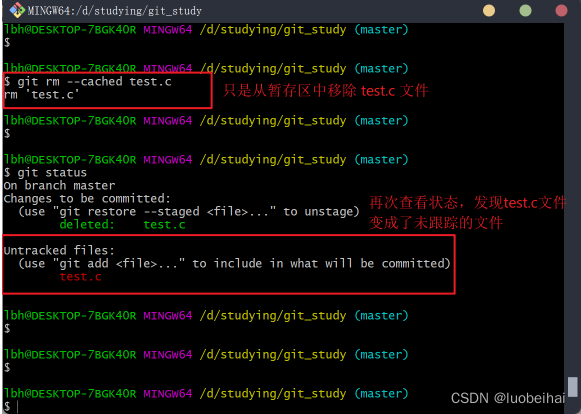
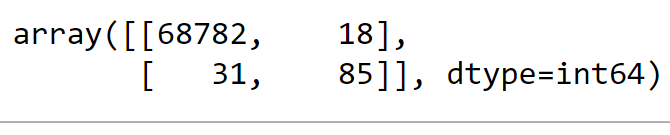
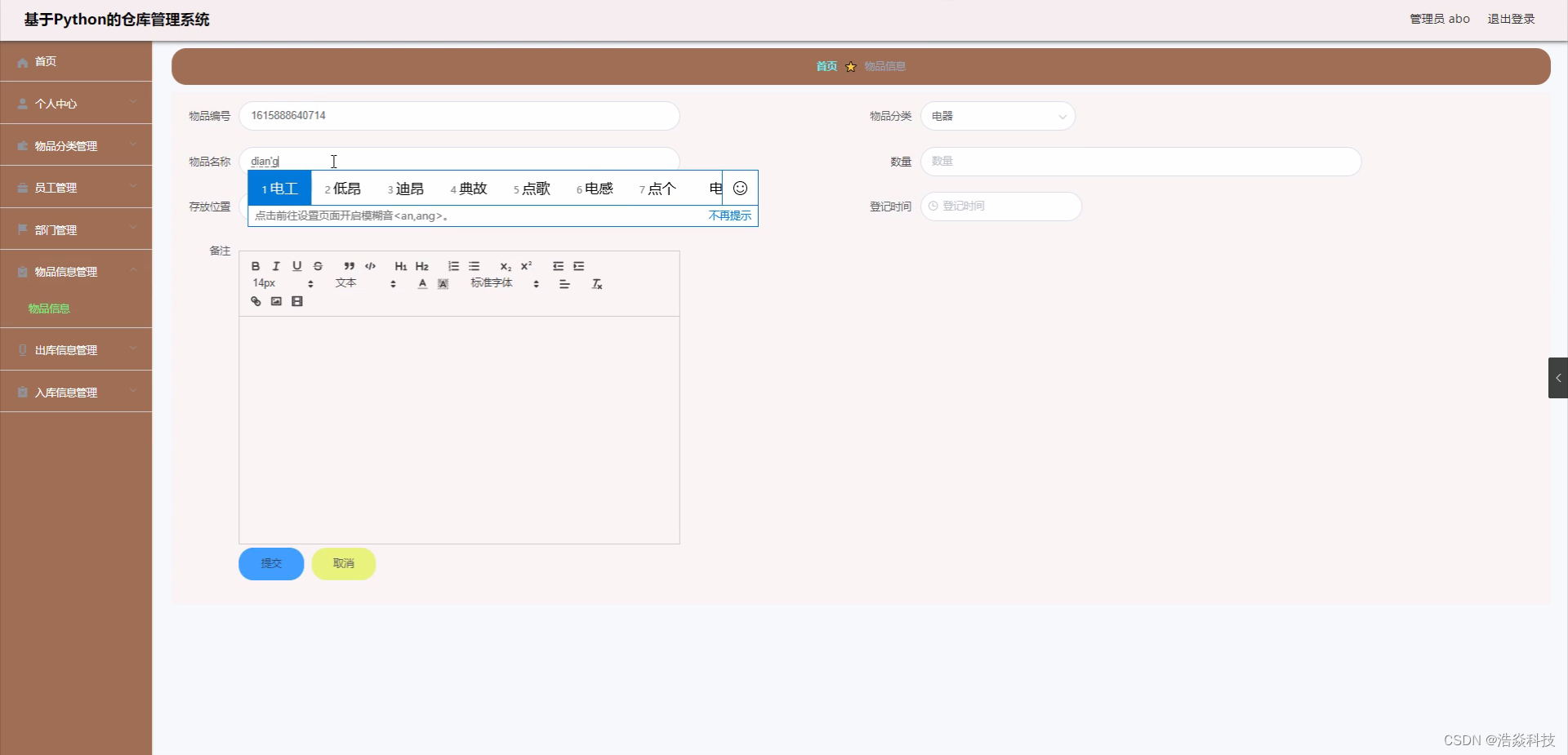
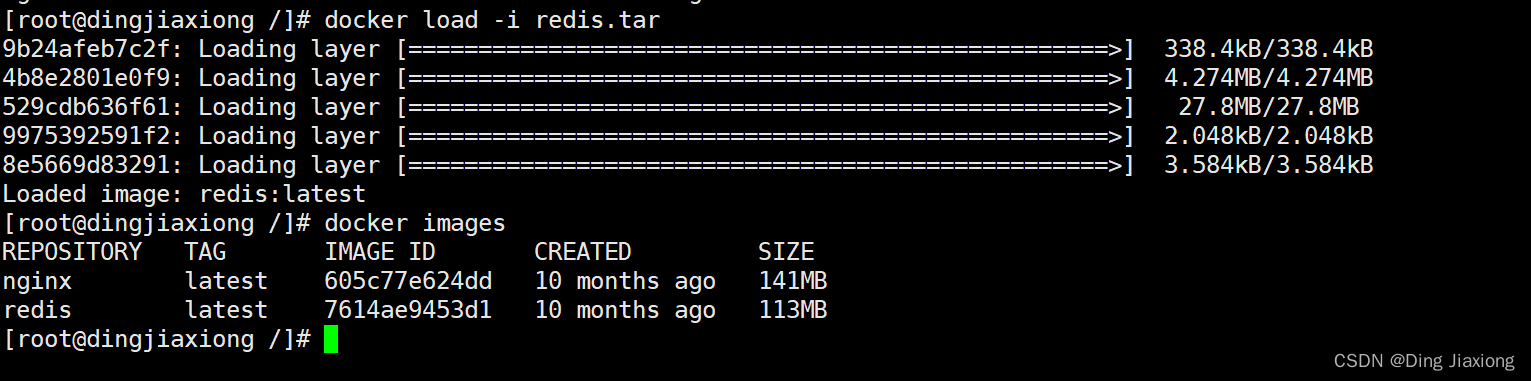
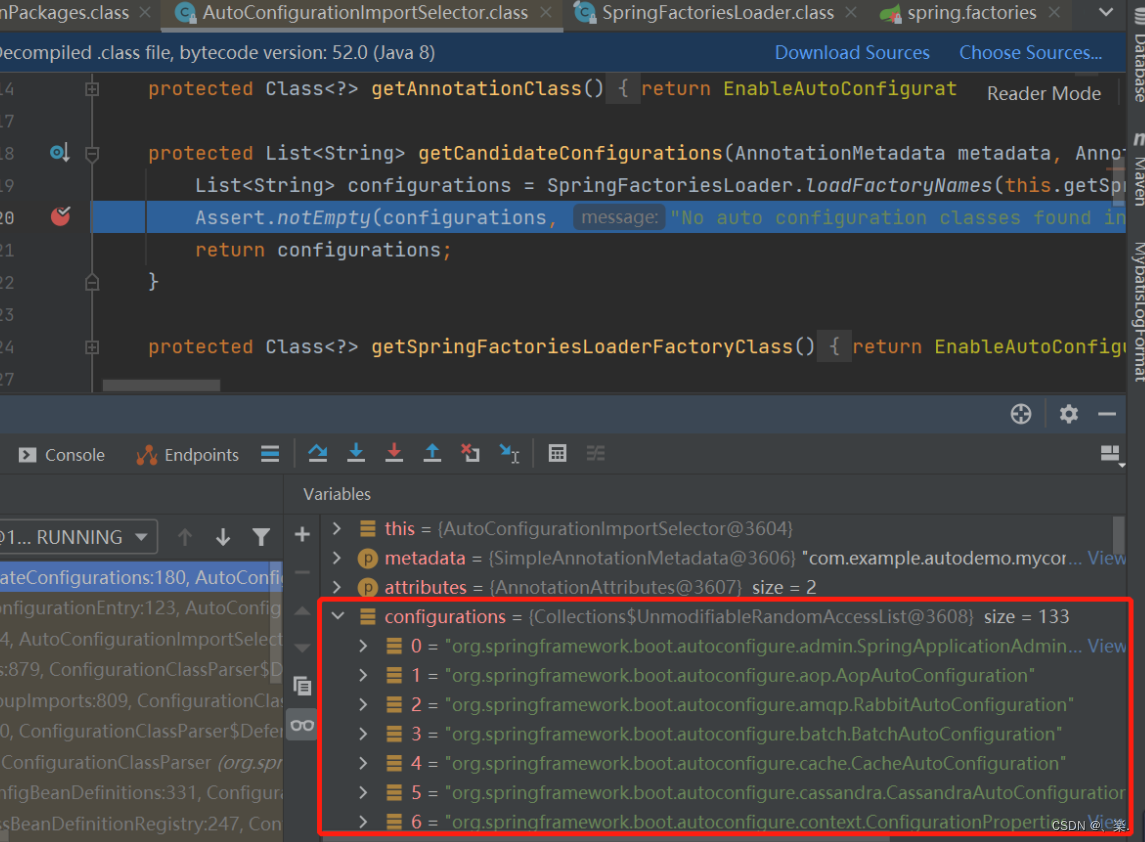
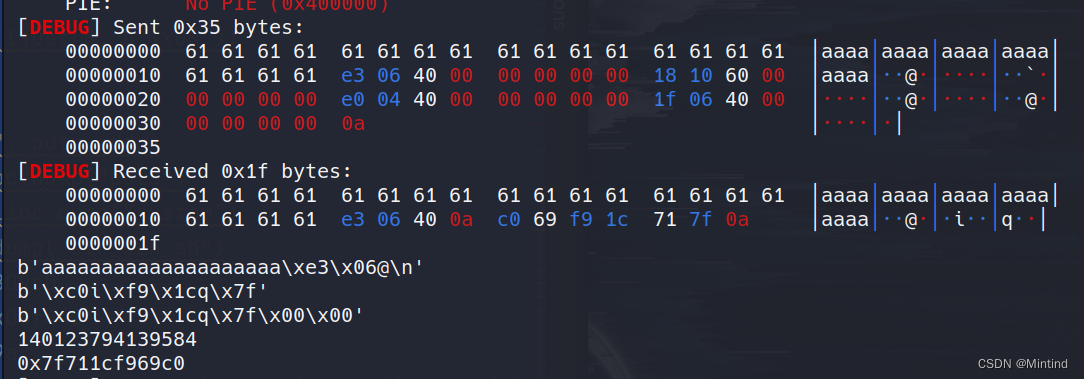
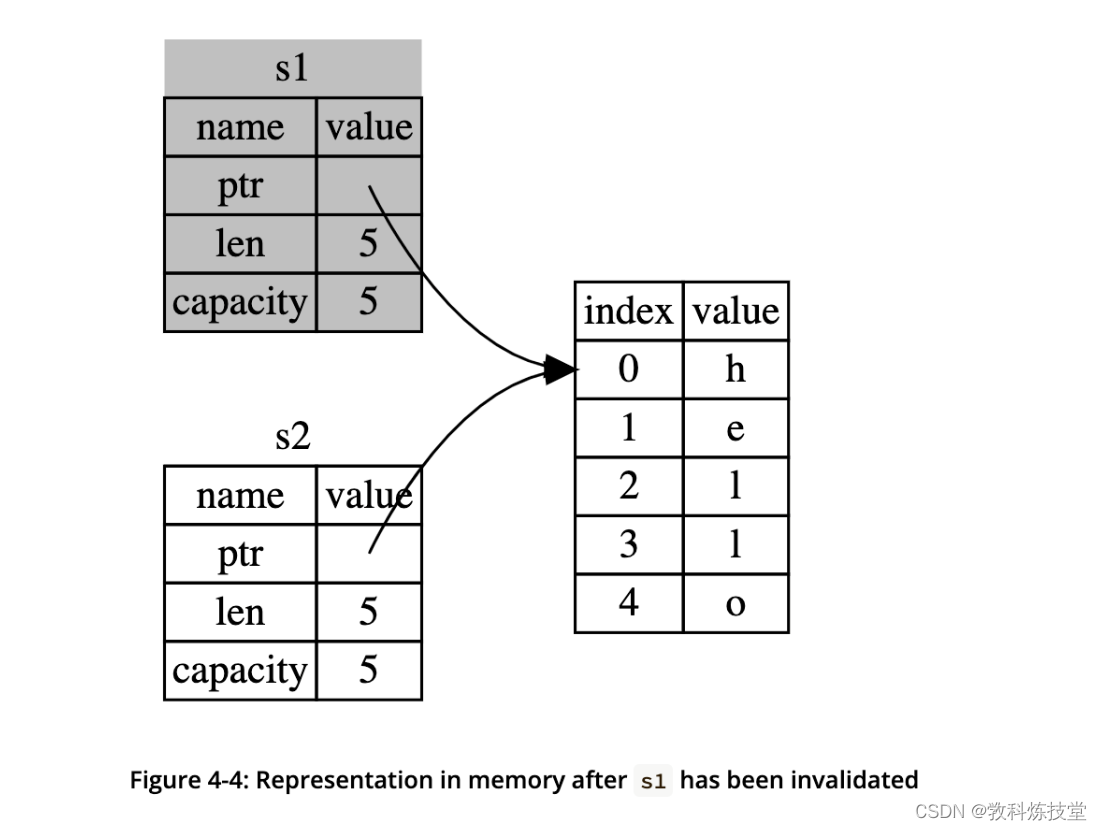
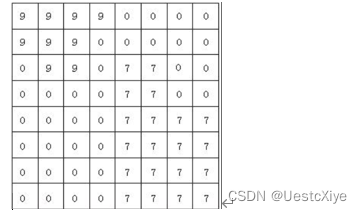
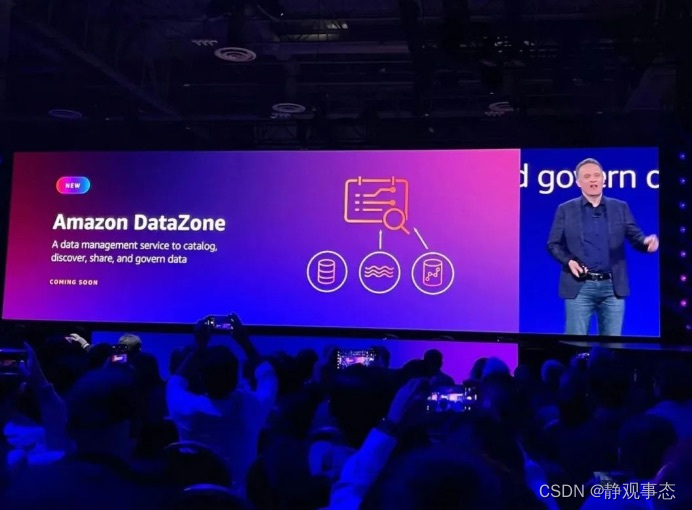

![[附源码]计算机毕业设计springboot在线招聘网站](https://img-blog.csdnimg.cn/b1e7567c34e74e0f91067c1a371a8c96.png)