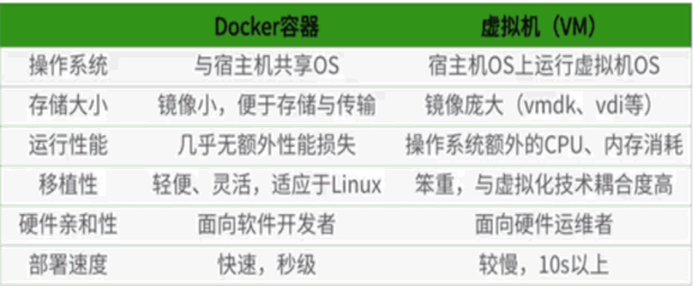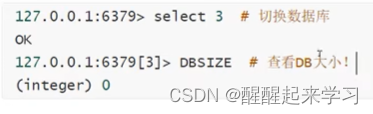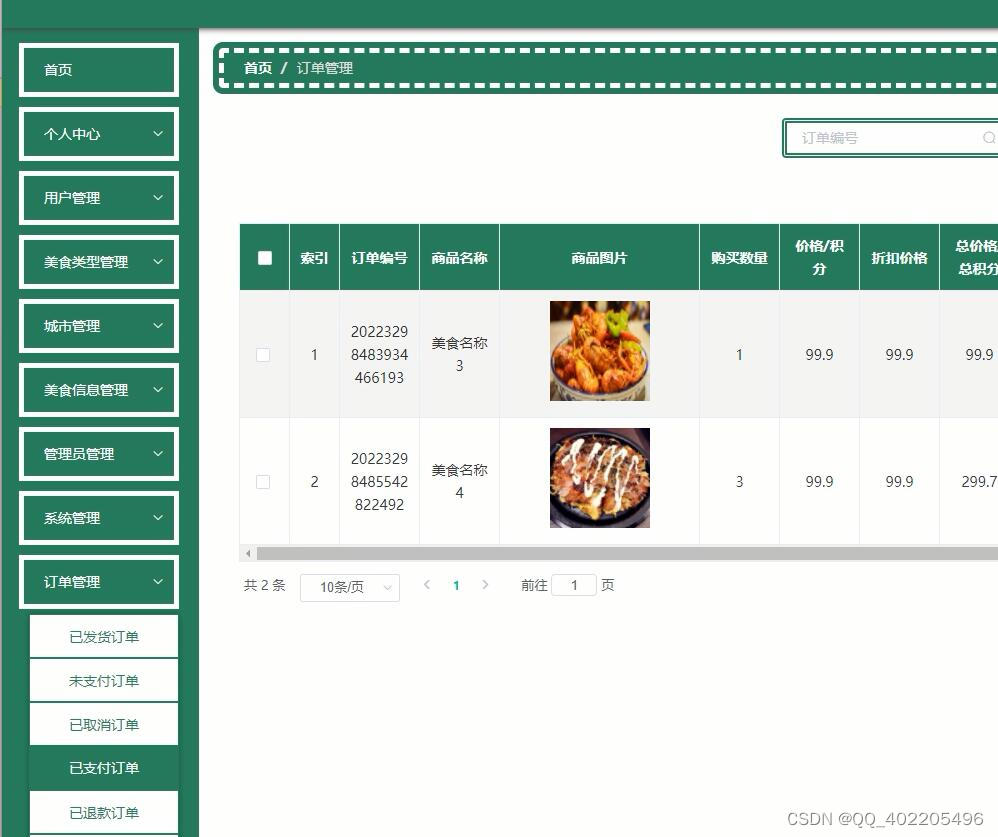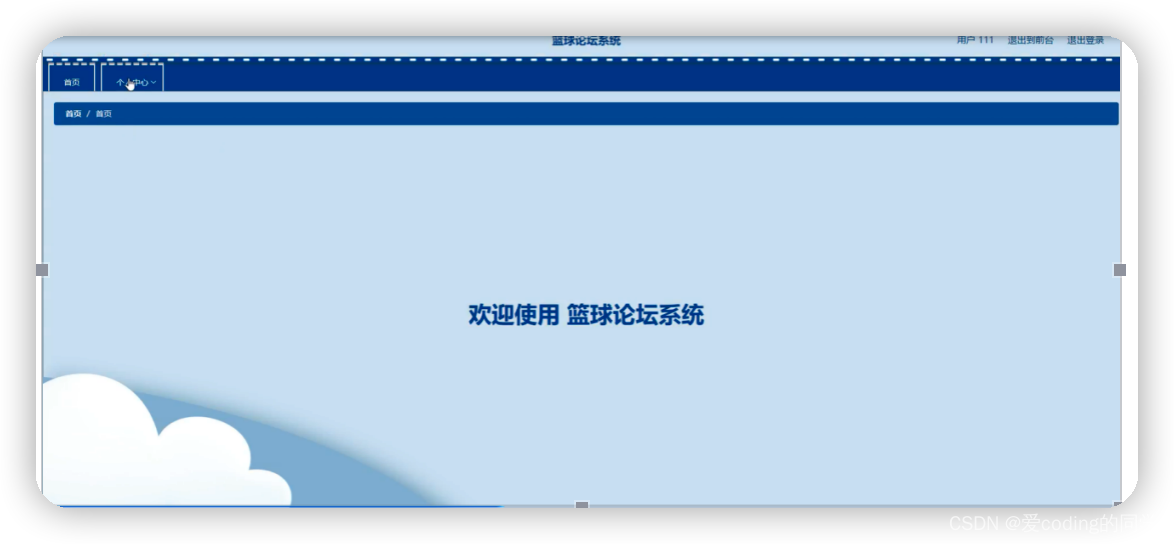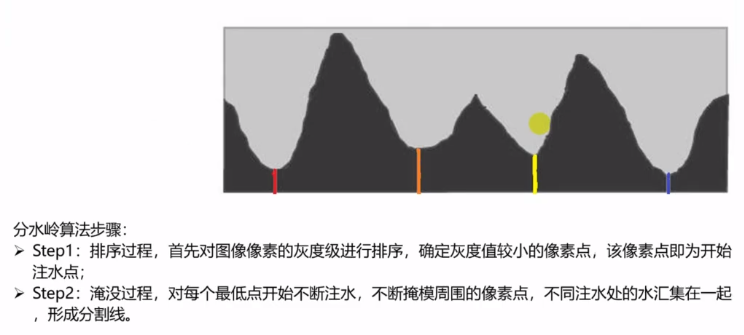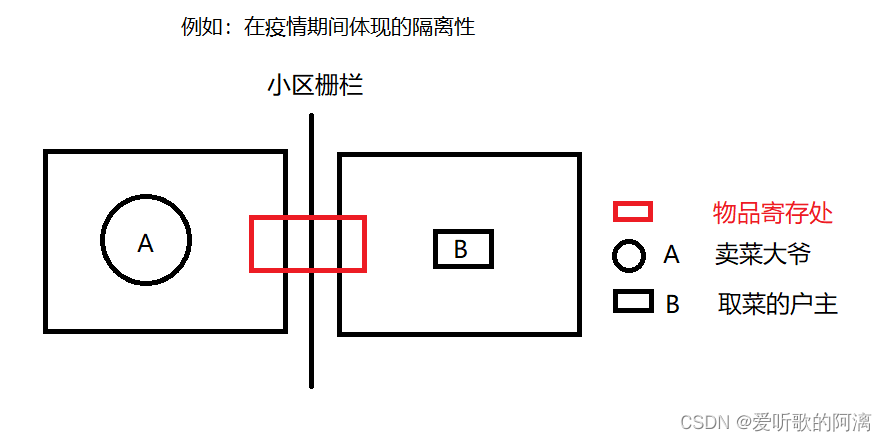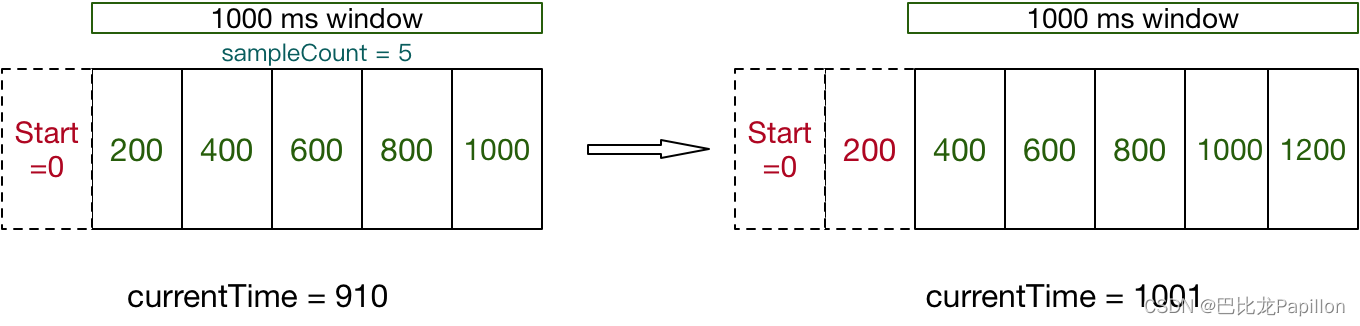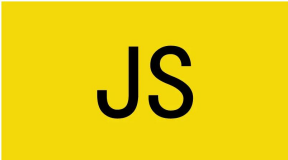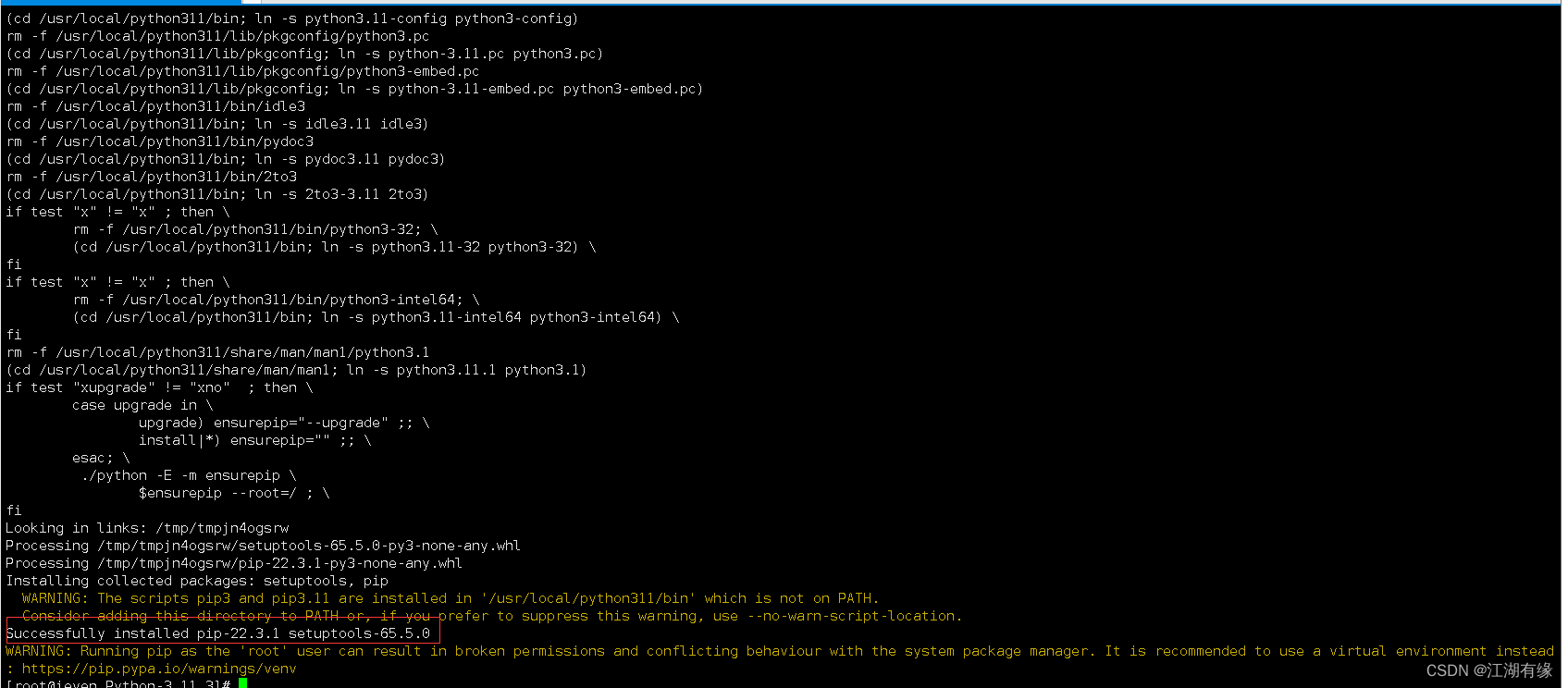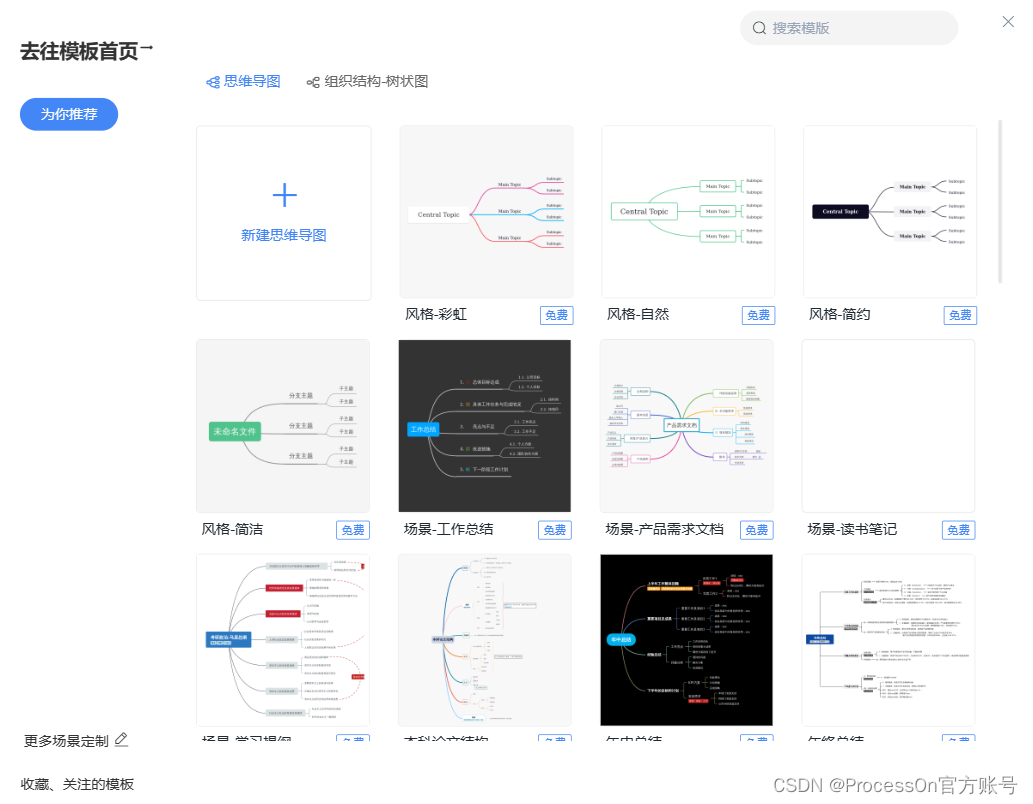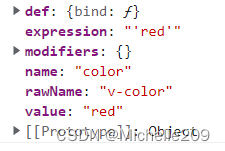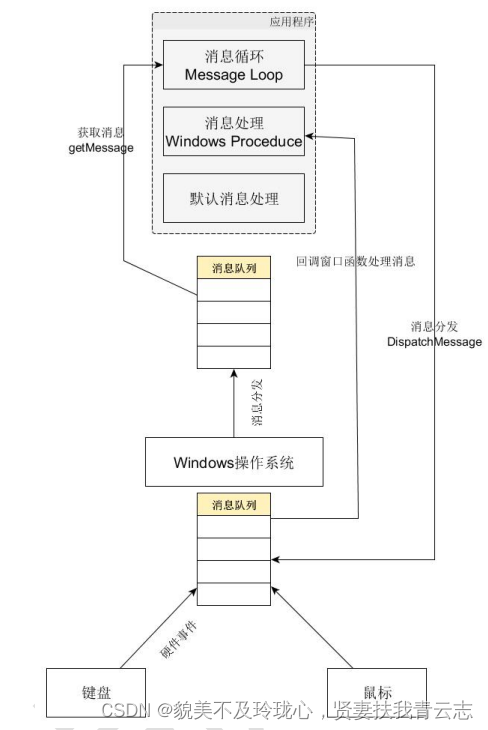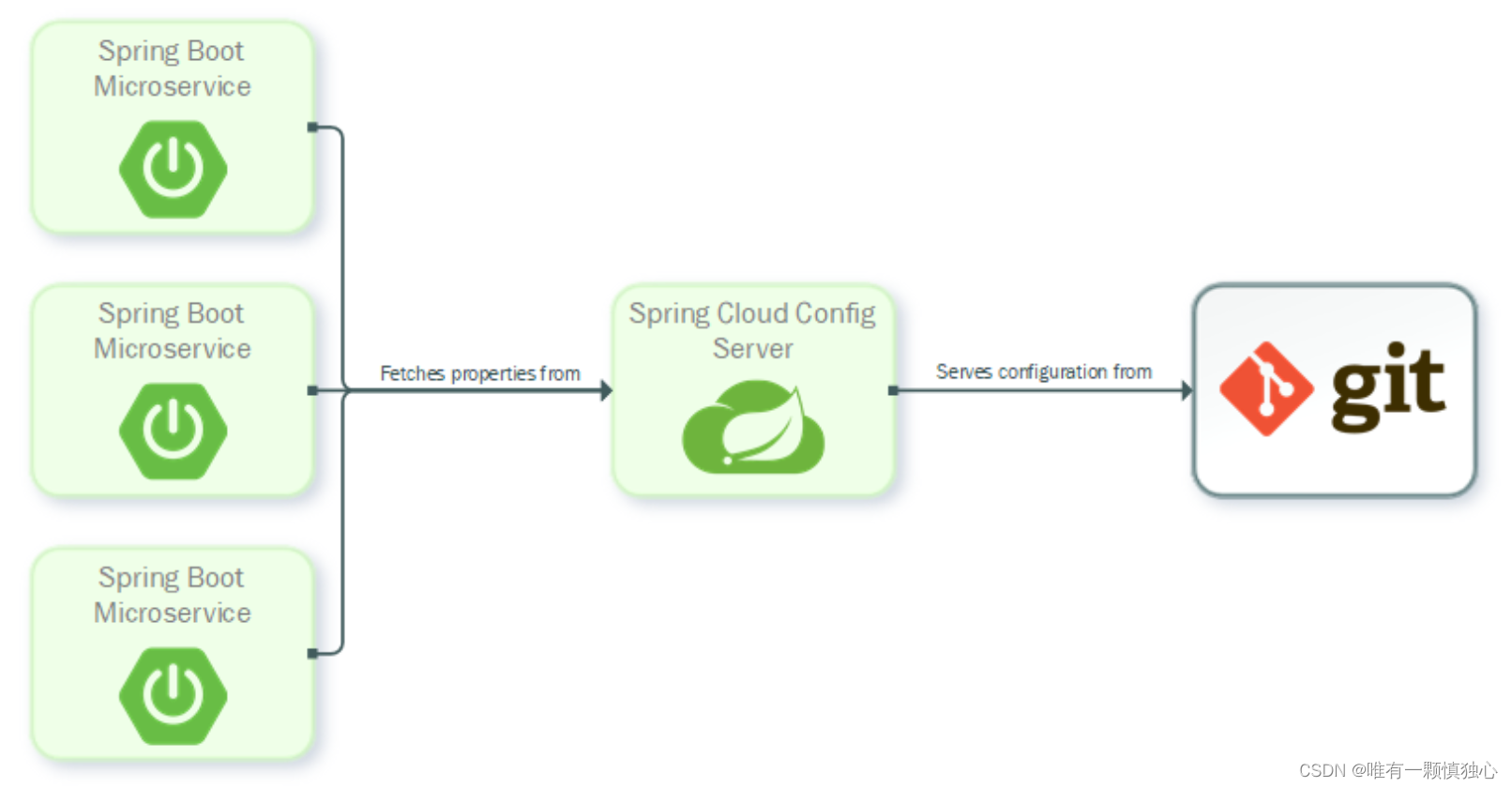- 尚硅谷大数据技术-教程-学习路线-笔记汇总表【课程资料下载】
- 视频地址:尚硅谷Docker实战教程(docker教程天花板)_哔哩哔哩_bilibili
- 尚硅谷Docker实战教程-笔记01【理念简介、官网介绍、平台入门图解、平台架构图解】
- 尚硅谷Docker实战教程-笔记02【安装docker、镜像加速器配置】
- 尚硅谷Docker实战教程-笔记03【】
- 尚硅谷Docker实战教程-笔记04【】
- 尚硅谷Docker实战教程-笔记05【】
目录
1.基础篇
2.Docker安装
P011【11_centos7上安装docker】17:08
P012【12_镜像加速器配置】08:08
P013【13_helloworld分析介绍3要素配合】03:48
P014【14_为什么Docker会比VM虚拟机快】05:12
1.基础篇
2.Docker安装
P011【11_centos7上安装docker】17:08
Install Docker Engine on CentOS | Docker Documentation
[root@node001 ~]# systemctl start docker
[root@node001 ~]# ps -ef|grep docker
root 3649 1 5 14:57 ? 00:00:00 /usr/bin/dockerd -H fd:// --containerd=/run/containerd/containerd.sock
root 3793 3143 0 14:58 pts/0 00:00:00 grep --color=auto docker
[root@node001 ~]# docker version
Client: Docker Engine - Community
Version: 24.0.1
API version: 1.43
Go version: go1.20.4
Git commit: 6802122
Built: Fri May 19 18:06:42 2023
OS/Arch: linux/amd64
Context: default
Server: Docker Engine - Community
Engine:
Version: 24.0.1
API version: 1.43 (minimum version 1.12)
Go version: go1.20.4
Git commit: 463850e
Built: Fri May 19 18:05:43 2023
OS/Arch: linux/amd64
Experimental: false
containerd:
Version: 1.6.21
GitCommit: 3dce8eb055cbb6872793272b4f20ed16117344f8
runc:
Version: 1.1.7
GitCommit: v1.1.7-0-g860f061
docker-init:
Version: 0.19.0
GitCommit: de40ad0
[root@node001 ~]# docker run hello-world
Unable to find image 'hello-world:latest' locally
latest: Pulling from library/hello-world
719385e32844: Pull complete
Digest: sha256:fc6cf906cbfa013e80938cdf0bb199fbdbb86d6e3e013783e5a766f50f5dbce0
Status: Downloaded newer image for hello-world:latest
Hello from Docker!
This message shows that your installation appears to be working correctly.
To generate this message, Docker took the following steps:
1. The Docker client contacted the Docker daemon.
2. The Docker daemon pulled the "hello-world" image from the Docker Hub.
(amd64)
3. The Docker daemon created a new container from that image which runs the
executable that produces the output you are currently reading.
4. The Docker daemon streamed that output to the Docker client, which sent it
to your terminal.
To try something more ambitious, you can run an Ubuntu container with:
$ docker run -it ubuntu bash
Share images, automate workflows, and more with a free Docker ID:
https://hub.docker.com/
For more examples and ideas, visit:
https://docs.docker.com/get-started/
[root@node001 ~]# history
186 yum -y install gcc
187 yum -y install gcc-c++
188 yum install -y yum-utils
189 yum-config-manager --add-repo http://mirrors.aliyun.com/docker-ce/linux/centos/docker-ce.repo
190 yum makecache fast
191 yum install docker-ce docker-ce-cli containerd.io
192 systemctl start docker
193 ps -ef|grep docker
194 docker version
195 docker run hello-world
196 history
[root@node001 ~]# P012【12_镜像加速器配置】08:08
阿里云-计算,为了无法计算的价值
[root@node001 ~]# pwd
/root
[root@node001 ~]# cd /etc/docker/
[root@node001 docker]# tee /etc/docker/daemon.json <<-'EOF'
> {
> "registry-mirrors": ["https://xukpfkbt.mirror.aliyuncs.com"]
> }
> EOF
{
"registry-mirrors": ["https://xukpfkbt.mirror.aliyuncs.com"]
}
[root@node001 docker]# systemctl daemon-reload
[root@node001 docker]# systemctl restart docker
[root@node001 docker]# docker run hello-world
Hello from Docker!
This message shows that your installation appears to be working correctly.
To generate this message, Docker took the following steps:
1. The Docker client contacted the Docker daemon.
2. The Docker daemon pulled the "hello-world" image from the Docker Hub.
(amd64)
3. The Docker daemon created a new container from that image which runs the
executable that produces the output you are currently reading.
4. The Docker daemon streamed that output to the Docker client, which sent it
to your terminal.
To try something more ambitious, you can run an Ubuntu container with:
$ docker run -it ubuntu bash
Share images, automate workflows, and more with a free Docker ID:
https://hub.docker.com/
For more examples and ideas, visit:
https://docs.docker.com/get-started/
[root@node001 docker]# P013【13_helloworld分析介绍3要素配合】03:48
P014【14_为什么Docker会比VM虚拟机快】05:12
为什么Docker会比VM虚拟机快?
(1)docker有着比虚拟机更少的抽象层
由于docker不需要Hypervisor(虚拟机)实现硬件资源虚拟化,运行在docker容器上的程序直接使用的都是实际物理机的硬件资源。因此在CPU、内存利用率上docker将会在效率上有明显优势。
(2)docker利用的是宿主机的内核,而不需要加载操作系统OS内核
当新建一个容器时,docker不需要和虚拟机一样重新加载一个操作系统内核。进而避免引寻、加载操作系统内核返回等比较费时费资源的过程,当新建一个虚拟机时,虚拟机软件需要加载OS,返回新建过程是分钟级别的。而docker由于直接利用宿主机的操作系统,则省略了返回过程,因此新建一个docker容器只需要几秒钟。