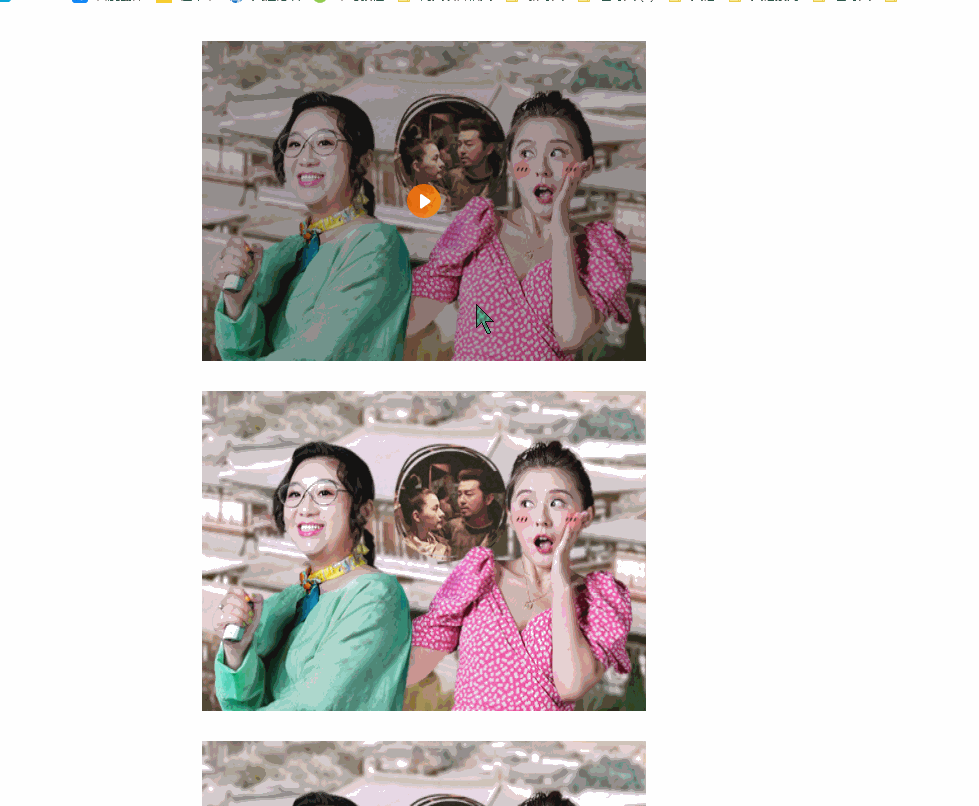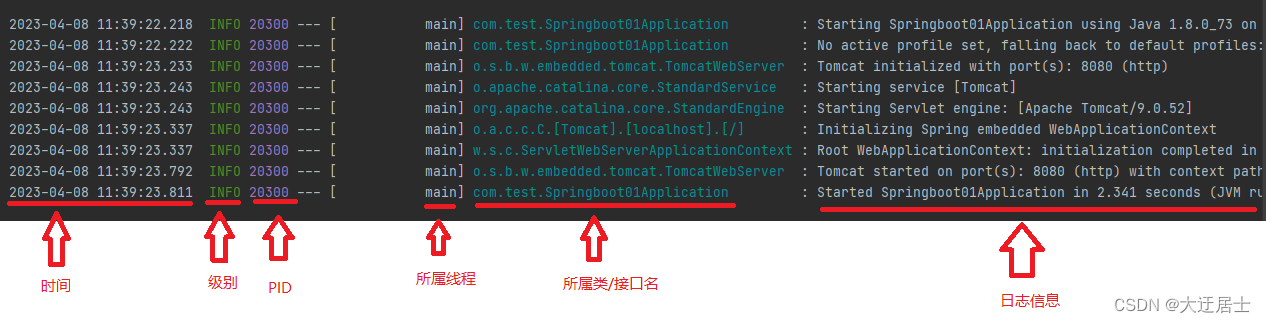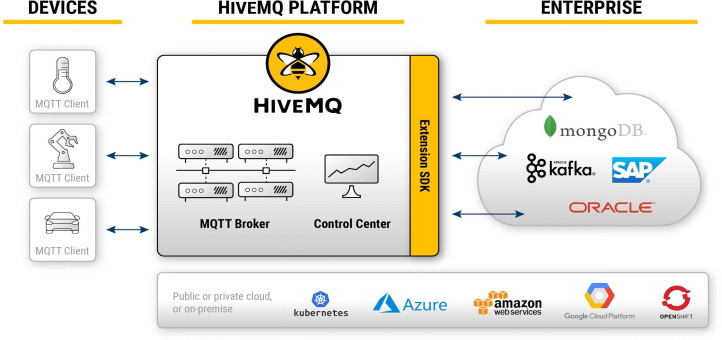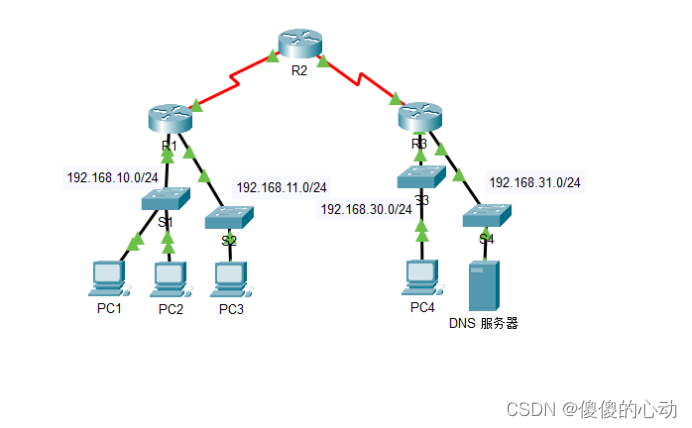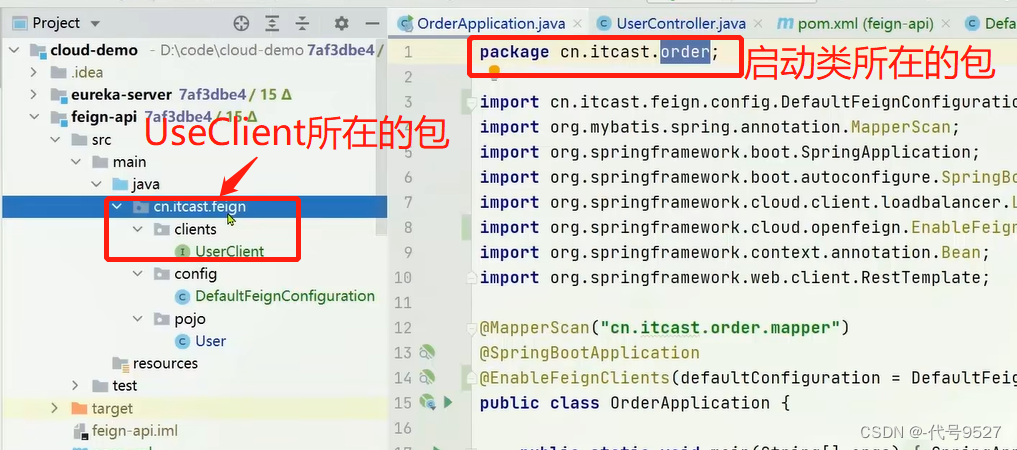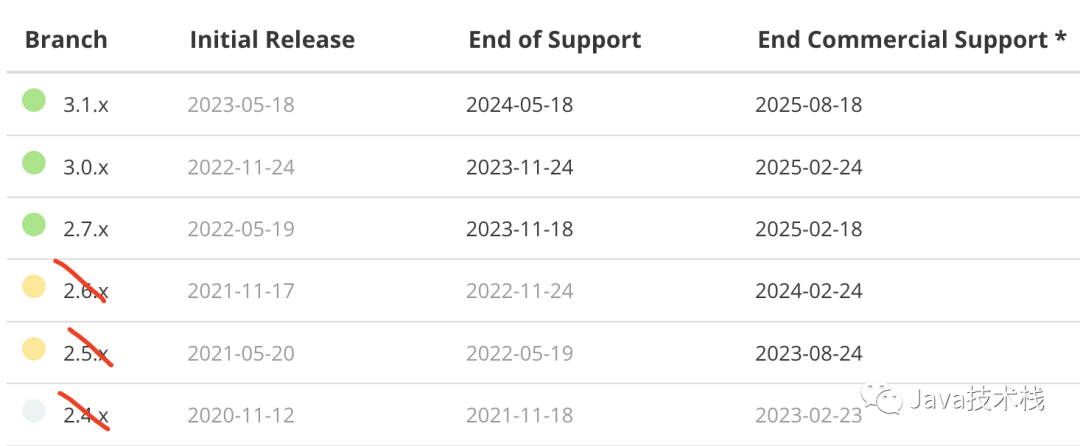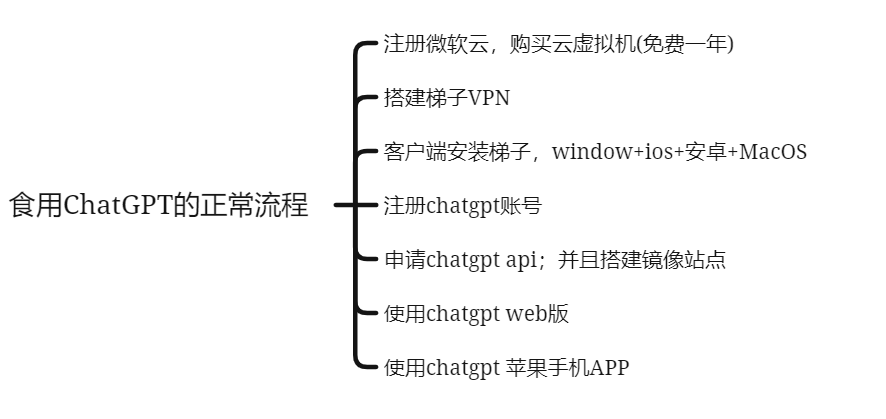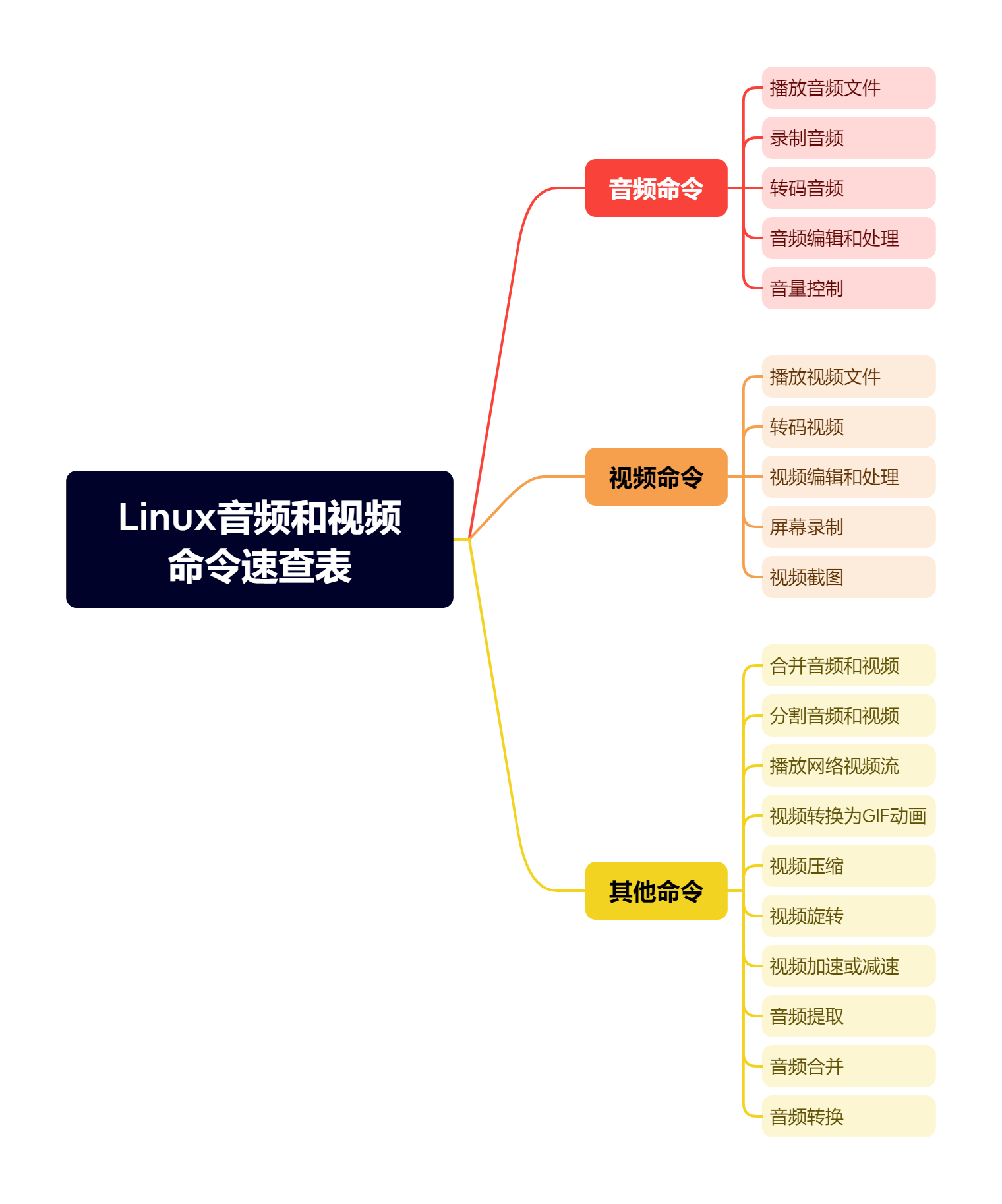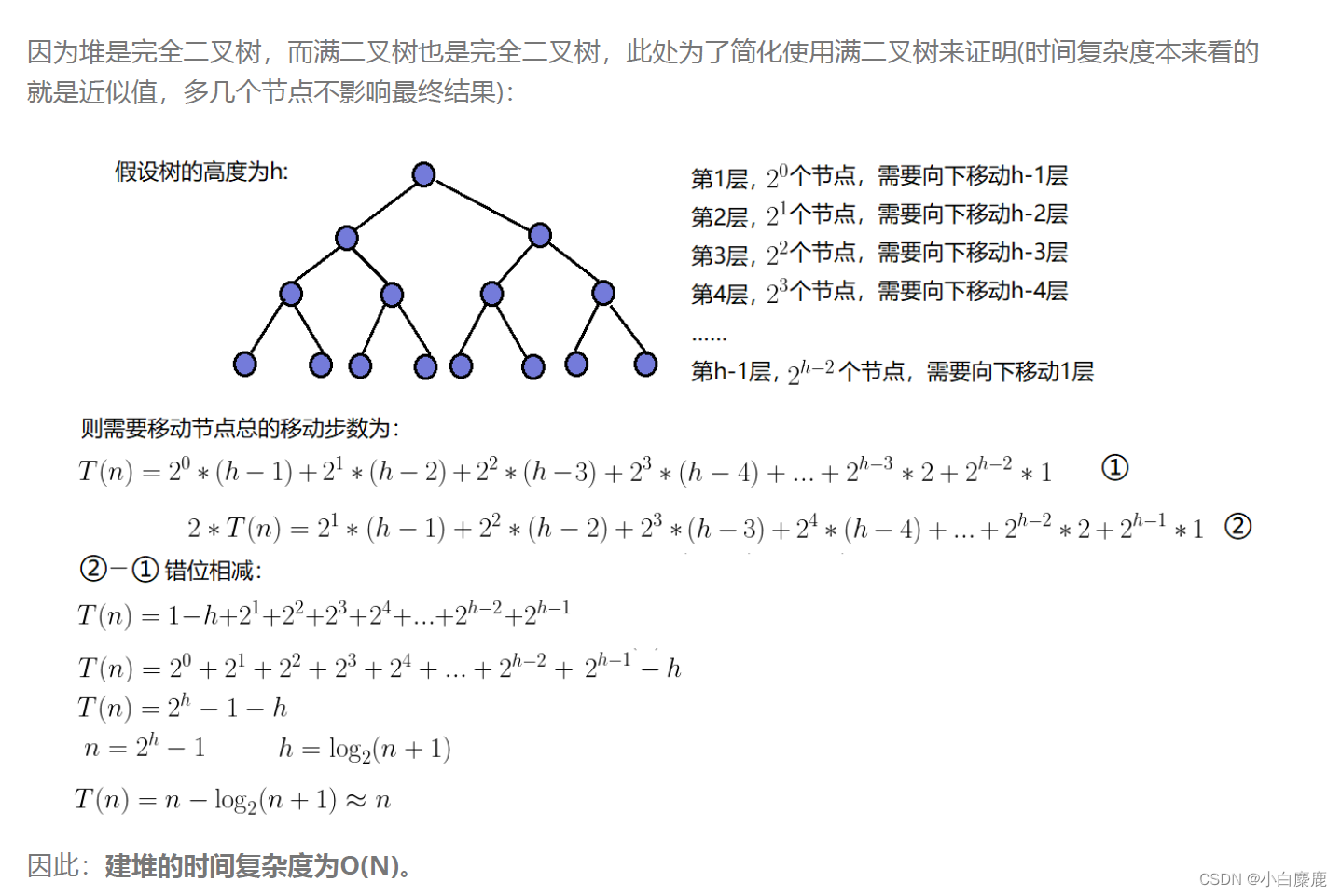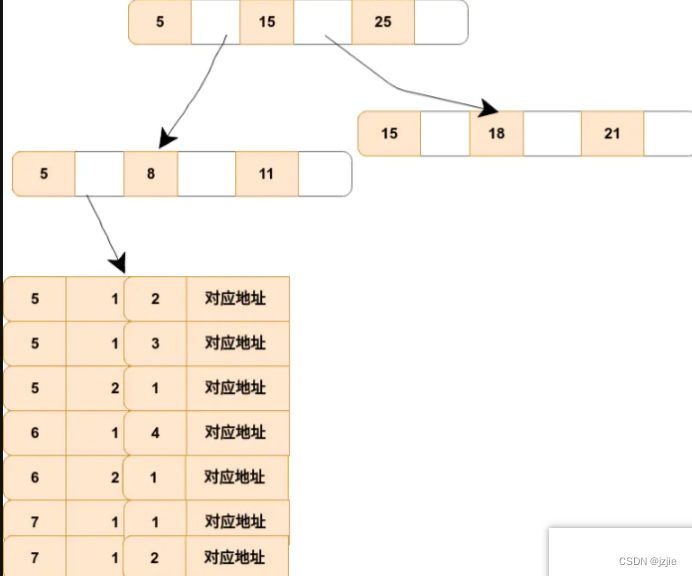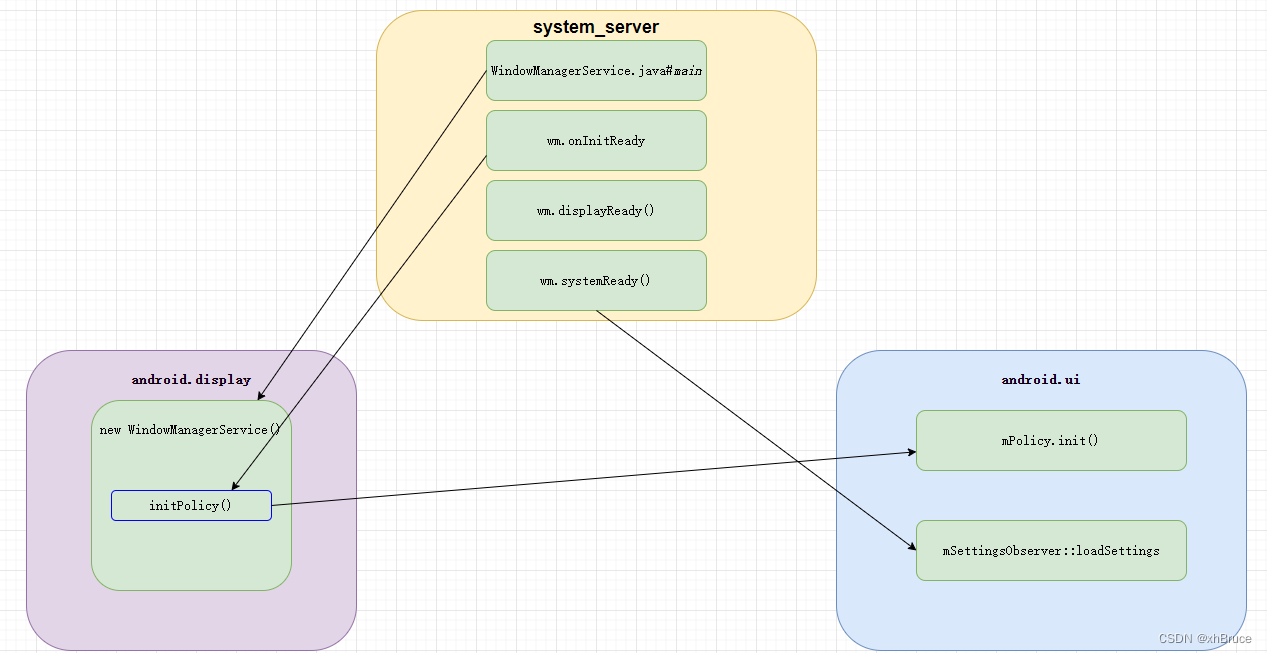1. display显示隐藏
<!DOCTYPE html>
<html lang="en">
<head>
<meta charset="UTF-8">
<meta name="viewport" content="width=device-width, initial-scale=1.0">
<title>Document</title>
<style>
.box1 {
display: none;
width: 200px;
height: 200px;
background-color: red;
}
.box2 {
display: block; /* 此处表示显示的意思 */
width: 200px;
height: 200px;
background-color: green;
}
</style>
</head>
<body>
<!--
displsy显示隐藏:
display: none; //隐藏
display: block; //除了转换为块级元素外,同时还有显示元素的意思
Notice: display隐藏元素之后, 不再占有原来的位置;
-->
<div class="box1">box1</div>
<div class="box2">box2</div>
</body>
</html>
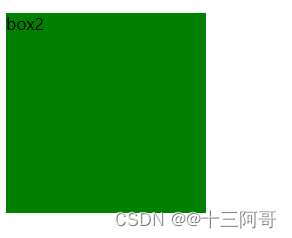
2. visibility显示隐藏
<!DOCTYPE html>
<html lang="en">
<head>
<meta charset="UTF-8">
<meta name="viewport" content="width=device-width, initial-scale=1.0">
<title>Document</title>
<style>
.box1 {
visibility: hidden;
width: 200px;
height: 200px;
background-color: red;
}
.box2 {
width: 200px;
height: 200px;
background-color: green;
}
</style>
</head>
<body>
<!--
visibility: inherit|visible|hidden|collapse;
hidden: 元素不可见, 且在页面中占据位置;
collapse: 元素不可见, 且在页面中不占据位置; (Chrome浏览器并不支持该属性)
类似于网站广告, 当我们点击关闭的时候就不见了, 但是当我们重新刷新页面, 就又会重新出现;
本质:让一个元素在页面中隐藏或显示出来;
Notice: visibility隐藏元素之后, 继续占有原来的位置;
它和display在显示/隐藏这一块最大的区别就是: 隐藏元素后, 是否继续占有原来的位置;
-->
<div class="box1"></div>
<div class="box2"></div>
</body>
</html>
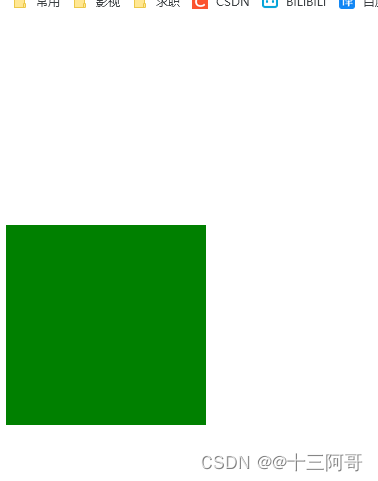
3. overflow显示隐藏
<!DOCTYPE html>
<html lang="en">
<head>
<meta charset="UTF-8">
<meta name="viewport" content="width=device-width, initial-scale=1.0">
<title>Document</title>
<style>
.box {
overflow: auto;
width: 200px;
height: 200px;
border: 3px solid red;
margin: 100px auto;
}
</style>
</head>
<body>
<!--
overflow: visible|auto|hidden|scroll;
当盒子中的文字溢出时, 来控制溢出部分的显示与否;
当盒子中的东西溢出时, 来控制溢出部分显示与否;
-->
<div class="box">
交流方式基类数据是飞机射击方式积分设计费司法解释开发法家拂士
交流方式基类数据是飞机射击方式积分设计费司法解释开发法家拂士
交流方式基类数据是飞机射击方式积分设计费司法解释开发法家拂士
交流方式基类数据是飞机射击方式积分设计费司法解释开发法家拂士
交流方式基类数据是飞机射击方式积分设计费司法解释开发法家拂士
交流方式基类数据是飞机射击方式积分设计费司法解释开发法家拂士
</div>
</body>
</html>

4. 案例
play.png

tudo.png

<!DOCTYPE html>
<html lang="en">
<head>
<meta charset="UTF-8">
<meta http-equiv="X-UA-Compatible" content="IE=edge">
<meta name="viewport" content="width=device-width, initial-scale=1.0">
<title>Document</title>
<style>
.toDou {
position: relative;
width: 444px;
height: 320px;
background-color: red;
margin: 30px auto;
}
.toDou img {
width: 100%;
height: 100%;
}
.mask {
position: absolute;
top: 0;
left: 0;
width: 100%;
height: 100%;
background-color: rgba(0, 0, 0, .3);
background-image: url(./play.png);
background-repeat: no-repeat;
background-position: center;
display: none; /* 事先隐藏 */
}
.toDou:hover .mask {
display: block; /* 此处表示显示的意思 */
}
</style>
</head>
<body>
<!--
土豆网鼠标经过显示遮罩;
1. 练习元素的显示隐藏;
2. 练习定位;
核心原理: 原先半透明的黑色遮罩是看不见的, 当鼠标经过大盒子, 就使其显示出来;
遮罩的盒子不占有位置, 就需要用绝对定位和display来配合使用;
-->
<div class="toDou">
<div class="mask"></div>
<img src="./tudou.jpg" alt="">
</div>
<div class="toDou">
<div class="mask"></div>
<img src="./tudou.jpg" alt="">
</div>
<div class="toDou">
<div class="mask"></div>
<img src="./tudou.jpg" alt="">
</div>
<div class="toDou">
<div class="mask"></div>
<img src="./tudou.jpg" alt="">
</div>
</body>
</html>