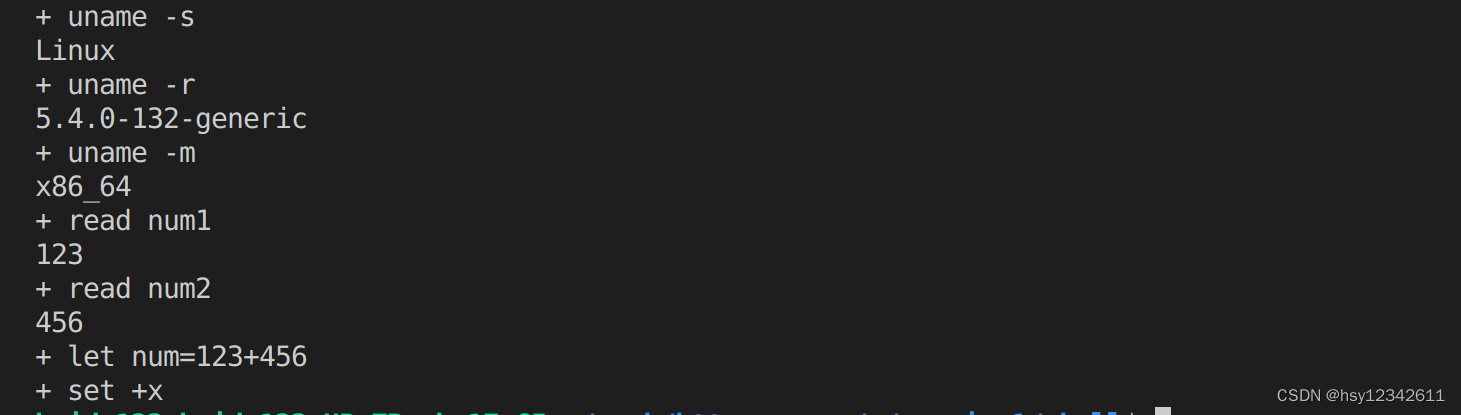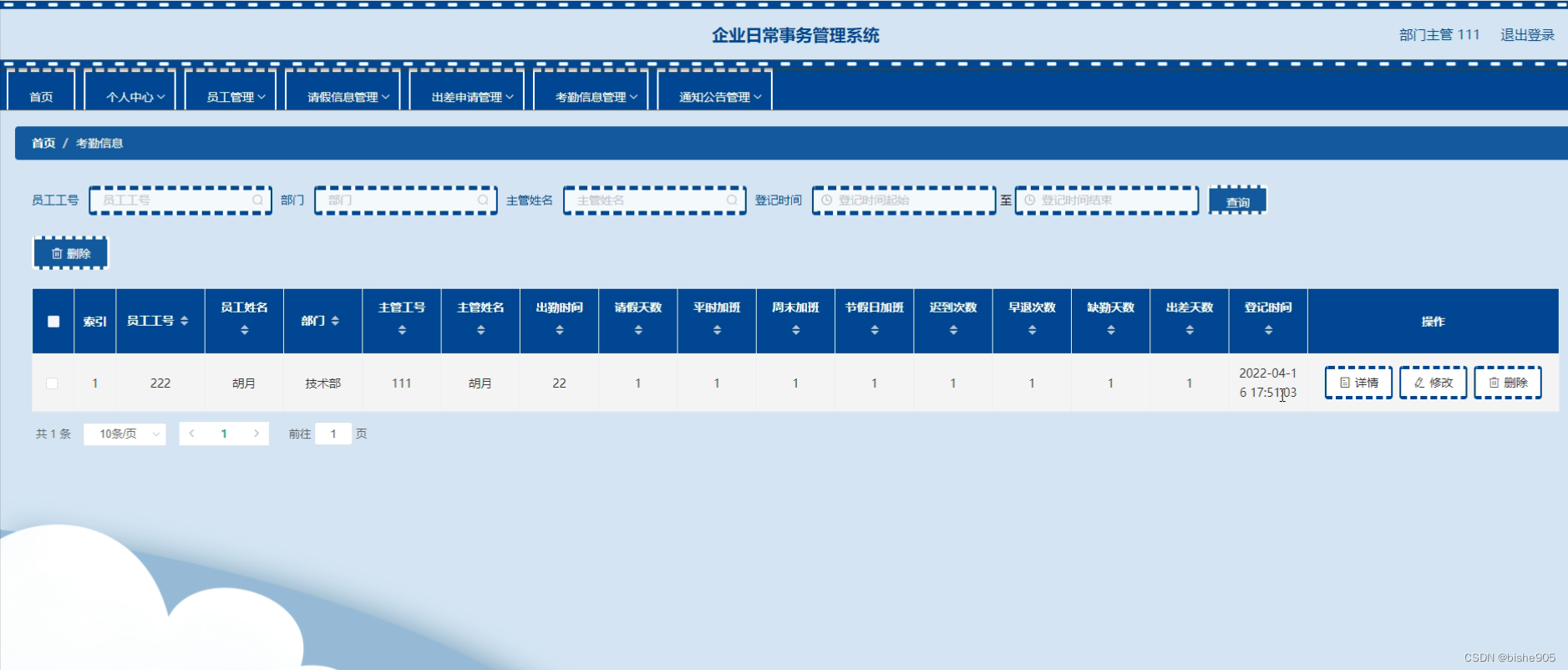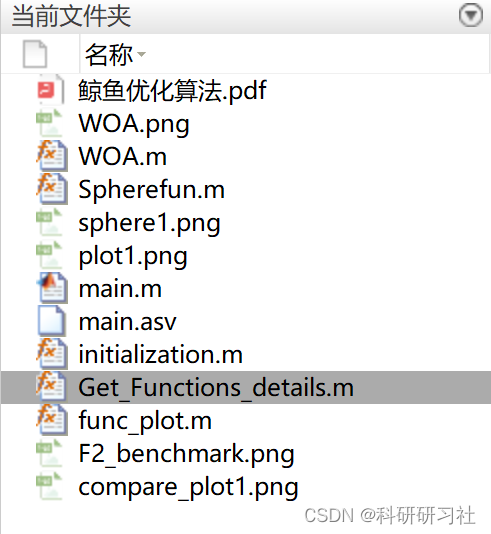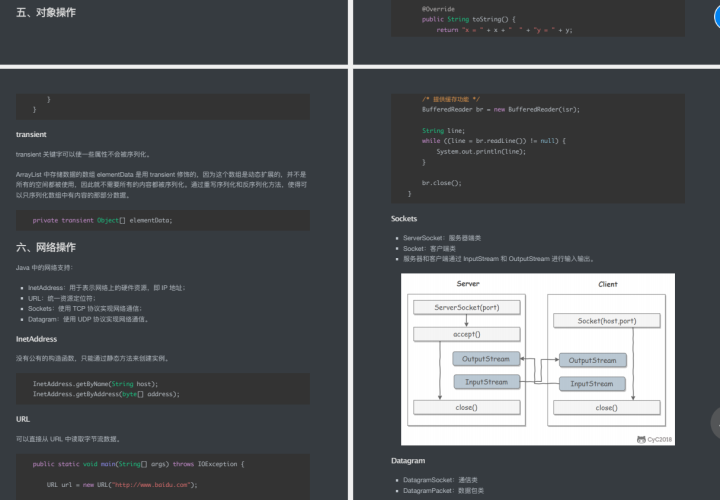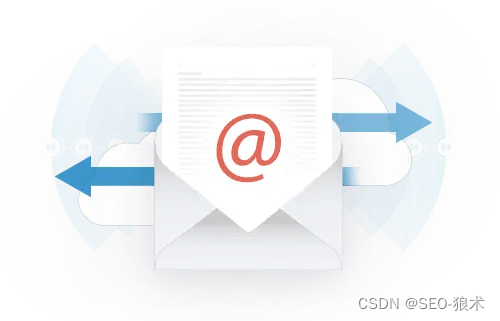"工欲善其事必先利其器", 作为一个PAAS平台架构师, 容器相关技术(docker, k8s等)是必不可少的. 本文简单介绍下我自己的Linux操作机配置. 提升工作效率, 提高使用体验. :heart::heart::heart:
:exclamation: 注意:
本文以CentOS 7.6 为例, RHEL7.6 操作类似.
Ubuntu系统操作可以触类旁通. 没啥难度.
另外下文中会有一些"可选"项, 主要是针对一些特殊情况, 如: 需要通过代理连接互联网...
更换OS 软件安装源
目的: 加快软件下载速度.
可以换成: 阿里, 腾讯, 清华, 中科大...的源.
以清华Mirror为例, 操作步骤如下:
:bookmark: 参考文章:
清华大学开源软件镜像站 - CentOS 镜像使用帮助https://mirrors.tuna.tsinghua.edu.cn/help/centos/
操作步骤
先备份 CentOS-Base.repo
sudo cp /etc/yum.repos.d/CentOS-Base.repo /etc/yum.repos.d/CentOS-Base.repo.bak用下面内容覆盖
CentOS-Base.repo# CentOS-Base.repo # # The mirror system uses the connecting IP address of the client and the # update status of each mirror to pick mirrors that are updated to and # geographically close to the client. You should use this for CentOS updates # unless you are manually picking other mirrors. # # If the mirrorlist= does not work for you, as a fall back you can try the # remarked out baseurl= line instead. # #
[base]
name=CentOS-$releasever - Base
baseurl=https://mirrors.tuna.tsinghua.edu.cn/centos/$releasever/os/$basearch/
#mirrorlist=http://mirrorlist.centos.org/?release=$releasever&arch=$basearch&repo=os
enabled=1
gpgcheck=1
gpgkey=file:///etc/pki/rpm-gpg/RPM-GPG-KEY-7
#released updates
[updates]
name=CentOS-$releasever - Updates
baseurl=https://mirrors.tuna.tsinghua.edu.cn/centos/$releasever/updates/$basearch/
#mirrorlist=http://mirrorlist.centos.org/?release=$releasever&arch=$basearch&repo=updates
enabled=1
gpgcheck=1
gpgkey=file:///etc/pki/rpm-gpg/RPM-GPG-KEY-7
#additional packages that may be useful
[extras]
name=CentOS-$releasever - Extras
baseurl=https://mirrors.tuna.tsinghua.edu.cn/centos/$releasever/extras/$basearch/
#mirrorlist=http://mirrorlist.centos.org/?release=$releasever&arch=$basearch&repo=extras
enabled=1
gpgcheck=1
gpgkey=file:///etc/pki/rpm-gpg/RPM-GPG-KEY-7
#additional packages that extend functionality of existing packages
[centosplus]
name=CentOS-$releasever - Plus
baseurl=https://mirrors.tuna.tsinghua.edu.cn/centos/$releasever/centosplus/$basearch/
#mirrorlist=http://mirrorlist.centos.org/?release=$releasever&arch=$basearch&repo=centosplus
gpgcheck=1
enabled=0
gpgkey=file:///etc/pki/rpm-gpg/RPM-GPG-KEY-7
```更新软件包缓存
sudo yum makecache
配置代理(可选)
sudo vi /etc/profile.d/setproxy.sh
#!/bin/sh
# for terminal
export proxyserveraddr=127.0.0.1
export proxyserverport=8080
export HTTP_PROXY="http://$proxyserveraddr:$proxyserverport/"
export HTTPS_PROXY="http://$proxyserveraddr:$proxyserverport/"
# export FTP_PROXY="ftp://$proxyserveraddr:$proxyserverport/"
# export SOCKS_PROXY="socks://$proxyserveraddr:$proxyserverport/"
export NO_PROXY="localhost,127.0.0.1,localaddress,.localdomain.com"
export http_proxy="http://$proxyserveraddr:$proxyserverport/"
export https_proxy="http://$proxyserveraddr:$proxyserverport/"
# export ftp_proxy="ftp://$proxyserveraddr:$proxyserverport/"
# export socks_proxy="socks://$proxyserveraddr:$proxyserverport/"
export no_proxy="localhost,127.0.0.1,localaddress,.localdomain.com"sudo source /etc/profile.d/setproxy.sh
YUM配置代理
echo "proxy=http://127.0.0.1:8080" >> /etc/yum.conf安装及配置Git
目的: 使用Git, 毕竟很多资料、代码库和软件都需要通过git clone
步骤
sudo yum install -y git配置全局用户:
git config --global user.name "<username>"配置全局email:
git config --global user.email "<username@example.com>"(可选): 配置ssh认证
- :bookmark: 参考文档: GitHub - 使用 SSH 连接到 GitHub https://docs.github.com/cn/github/authenticating-to-github/connecting-to-github-with-ssh
(可选): 配置代理Proxy
# 查看当前代理设置 git config --global http.proxy # 设置当前代理为 http://127.0.0.1::8080 或 socket5://127.0.0.1::8080 git config --global http.proxy 'http://127.0.0.1::8080' git config --global https.proxy 'http://127.0.0.1::8080' git config --global http.proxy 'socks5://127.0.0.1::8080' git config --global https.proxy 'socks5://127.0.0.1::8080' # 删除 proxy git config --global --unset http.proxy git config --global --unset https.proxy(可选): 配置Proxy Bypass, 如对应仓库的origin需要Bypass:
git config --add remote.origin.proxy ""
优化配置Shell
目的: zsh + plugins, 提供丰富而友好的shell体验. 如: 语法高亮, 自动补全, 自动建议, 容器相关插件...
安装zsh
sudo yum install -y zsh
zsh --version
sudo chsh -s $(which zsh)
# 注销安装 powerline
可以通过pip安装:
pip install powerline-status:bookmark: 参考文章:
powerline - Installation: https://powerline.readthedocs.io/en/latest/installation.html#pip-installation
安装 oh-my-zsh
sh -c "$(wget https://raw.githubusercontent.com/robbyrussell/oh-my-zsh/master/tools/install.sh -O -)":warning: 注意:
如果连不上: <raw.githubusercontent.com>, 就从github对应的地址: https://github.com/ohmyzsh/ohmyzsh/blob/master/tools/install.sh把脚本复制下来运行.
安装zsh插件: zsh-autosuggestions 和 zsh-syntax-highlighting
:bookmark: 参考文档:
- zsh-syntax-highlighting INSTALL.md: https://github.com/zsh-users/zsh-syntax-highlighting/blob/master/INSTALL.md
zsh-syntax-highlighting
- clone:
git clone https://github.com/zsh-users/zsh-syntax-highlighting.git ${ZSH_CUSTOM:-~/.oh-my-zsh/custom}/plugins/zsh-syntax-highlighting - 在
~/.zshrc激活插件:plugins=( [plugins...] zsh-syntax-highlighting) - 重启zsh
zsh-autosuggestions
- clone:
git clone https://github.com/zsh-users/zsh-autosuggestions ${ZSH_CUSTOM:-~/.oh-my-zsh/custom}/plugins/zsh-autosuggestions - 在
~/.zshrc激活插件:plugins=( [plugins...] zsh-autosuggestions) - 重启zsh
使用 oh-my-zsh
编辑zshrc文件: vi ~/.zshrc
# 修改主题
ZSH_THEME="agnoster"
# 启用插件
plugins=(
git
ansible
docker-compose
docker
helm
kubectl
minikube
oc
pip
python
ubuntu
zsh-autosuggestions
zsh-syntax-highlighting
)
:notebook: 备注:
- helm: k8s上的镜像包管理工具
- minikube: 最小化K8S安装工具
- oc: K8S的RedHat商业发行版(OpenShift)的命令行工具
最终效果
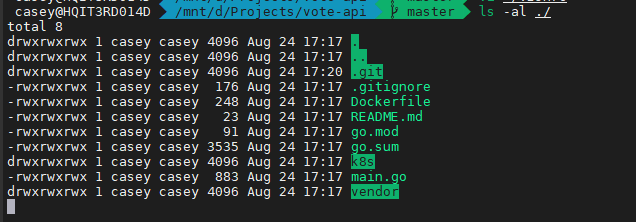
按需安装常用软件
目的: 根据自己需要, 按需安装常用软件和工具
sudo yum -y install dnsmasq httpd haproxy nginx \
python3 \
genisoimage libguestfs-tools按需配置服务和开机自启动:
systemctl enable haproxy.service
systemctl start haproxy.service
...安装jq, jq安装链接https://stedolan.github.io/jq/download/. JQ是个json格式化命令行工具, 在日常管理K8S中很有用.
安装容器类组件
docker全家桶
建议直接安装docker全家桶, 省心省力
:bookmark: 参考文档:
Install Docker Engine on CentOS: https://docs.docker.com/engine/install/centos/
卸载老版本:
$ sudo yum remove docker \ docker-client \ docker-client-latest \ docker-common \ docker-latest \ docker-latest-logrotate \ docker-logrotate \ docker-engine配置REPOSITORY
$ sudo yum install -y yum-utils $ sudo yum-config-manager \ --add-repo \ https://download.docker.com/linux/centos/docker-ce.repo安装:
$ sudo yum install docker-ce docker-ce-cli containerd.io启动:
$ sudo systemctl start docker验证:
$ sudo docker run hello-world
其他开源组件
对于RedHat系, 可能要安装多个组件替代:
sudo yum -y install buildah podman skopeo:notebook: 备注:
- buildah: 构建容器镜像的组件
- podman: 运行容器镜像的组件
- skopeo: 传输移动容器镜像的组件
安装 kubectl
官方安装文档: https://kubernetes.io/zh/docs/tasks/tools/install-kubectl/
- 下载:
curl -LO "https://storage.googleapis.com/kubernetes-release/release/$(curl -s https://storage.googleapis.com/kubernetes-release/release/stable.txt)/bin/linux/amd64/kubectl" - 标记
kubectl文件为可执行:chmod +x ./kubectl - 将文件放到 PATH 路径下:
sudo mv ./kubectl /usr/local/bin/kubectl - 测试你所安装的版本是最新的:
kubectl version --client
安装 minikube 或 kind
这里以 minikube 为例:
官方安装文档: https://kubernetes.io/zh/docs/tasks/tools/install-minikube/
:warning: 需要强调的是:
- 看中文文档
- :notebook: 说明: 由于国内无法直接连接 k8s.gcr.io,推荐使用阿里云镜像仓库,在
minikube start中添加--image-repository参数。 - 示例:
minikube start --vm-driver=<驱动名称> --image-repository=registry.cn-hangzhou.aliyuncs.com/google_containers
安装 helm v3
二进制CLI下载地址https://github.com/helm/helm/releases/latest
安装源文档: https://helm.sh/docs/intro/install/
$ curl -fsSL -o get_helm.sh https://raw.githubusercontent.com/helm/helm/master/scripts/get-helm-3
$ chmod 700 get_helm.sh
$ ./get_helm.sh安装OpenShift 命令行 oc
直接下载二进制CLI安装: https://mirror.openshift.com/pub/openshift-v4/clients/oc/
安装OpenShift for Developer命令行odo
直接下载二进制CLI安装:https://mirror.openshift.com/pub/openshift-v4/clients/odo/latest/
安装 Tekton - K8S原生CI/CD工具
CLI工具叫做tkn, 官方文档: https://github.com/tektoncd/cli
安装:
# Get the tar.xz
curl -LO https://github.com/tektoncd/cli/releases/download/v0.12.0/tkn_0.12.0_Darwin_x86_64.tar.gz
# Extract tkn to your PATH (e.g. /usr/local/bin)
sudo tar xvzf tkn_0.12.0_Darwin_x86_64.tar.gz -C /usr/local/bin tkn完
当然, golang 环境也是必不可少的.
最后祝大家用的顺手! :muscle::muscle::muscle:
本文由东风微鸣技术博客 EWhisper.cn 编写!
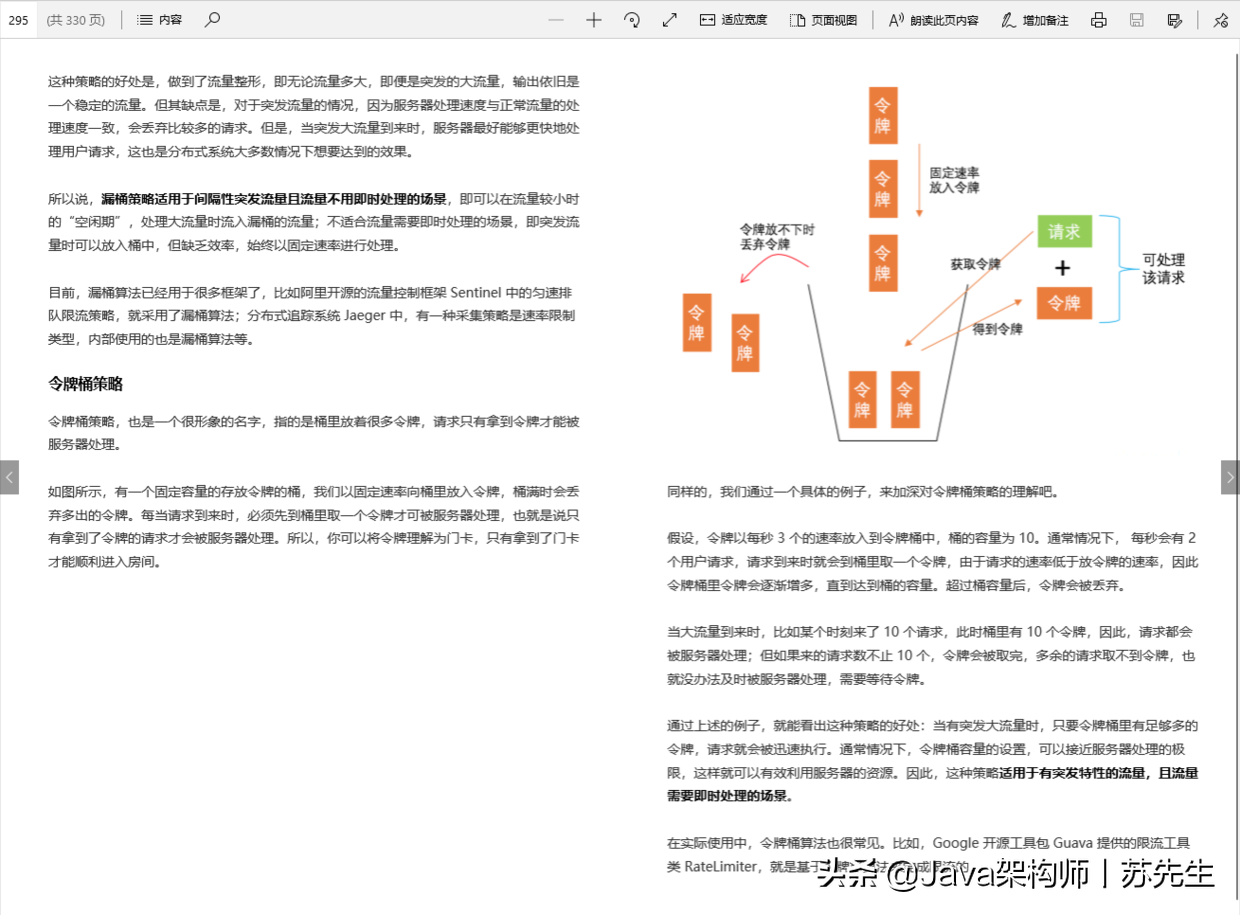
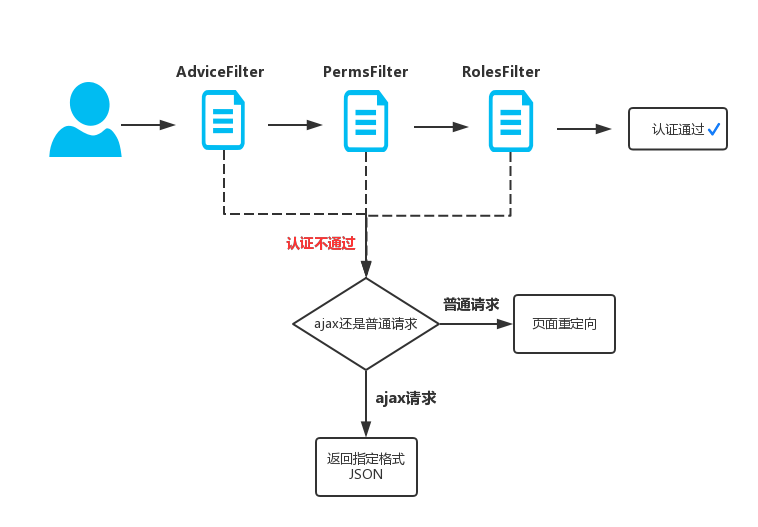

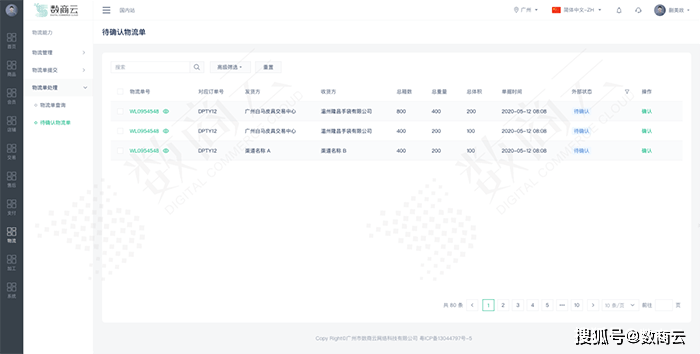
![[附源码]计算机毕业设计在线票务系统Springboot程序](https://img-blog.csdnimg.cn/7359900772c44b4680eb665f2e79bcb6.png)

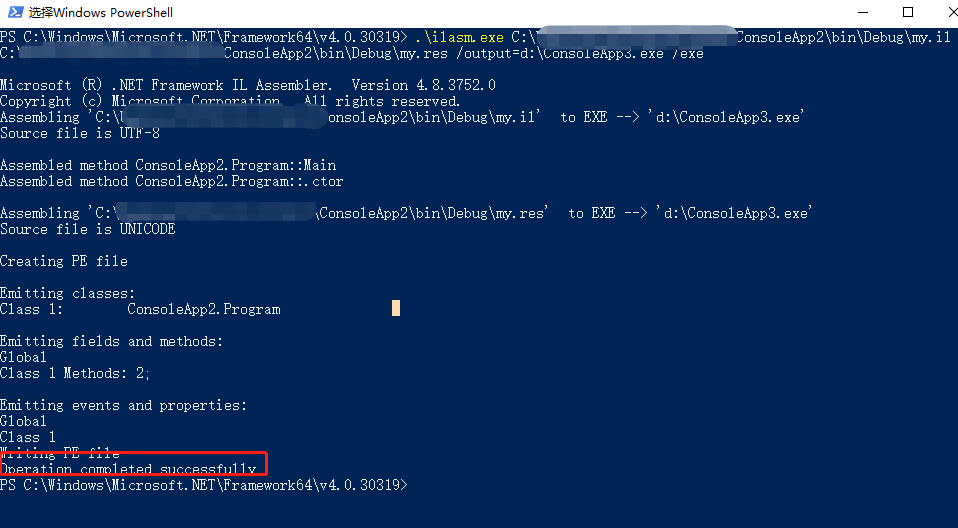
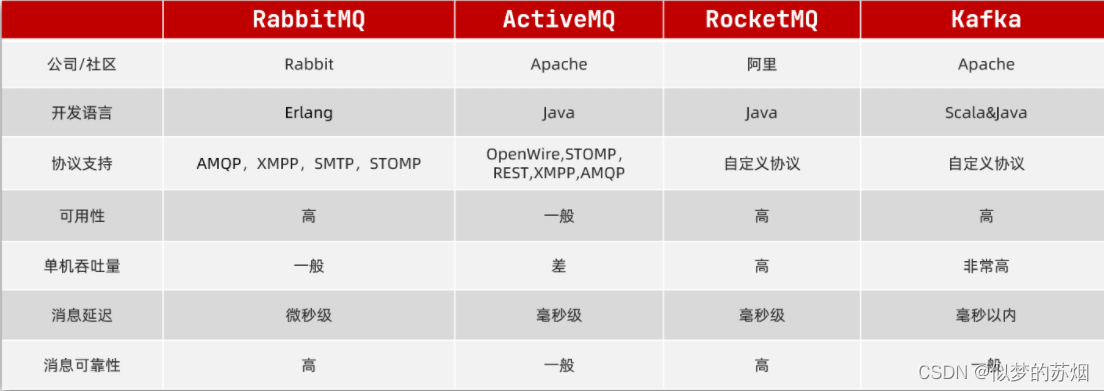
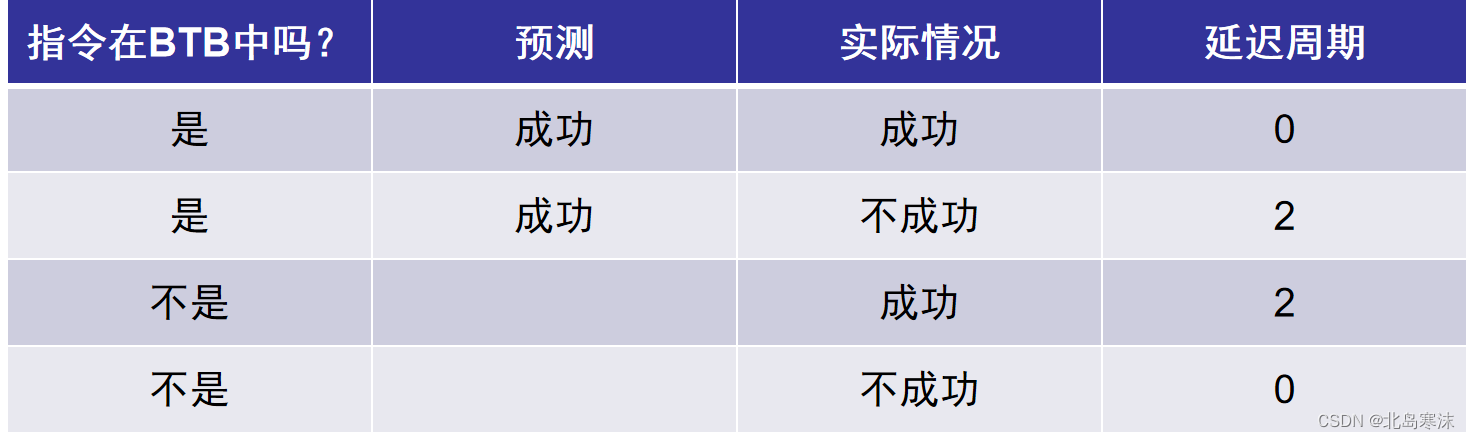
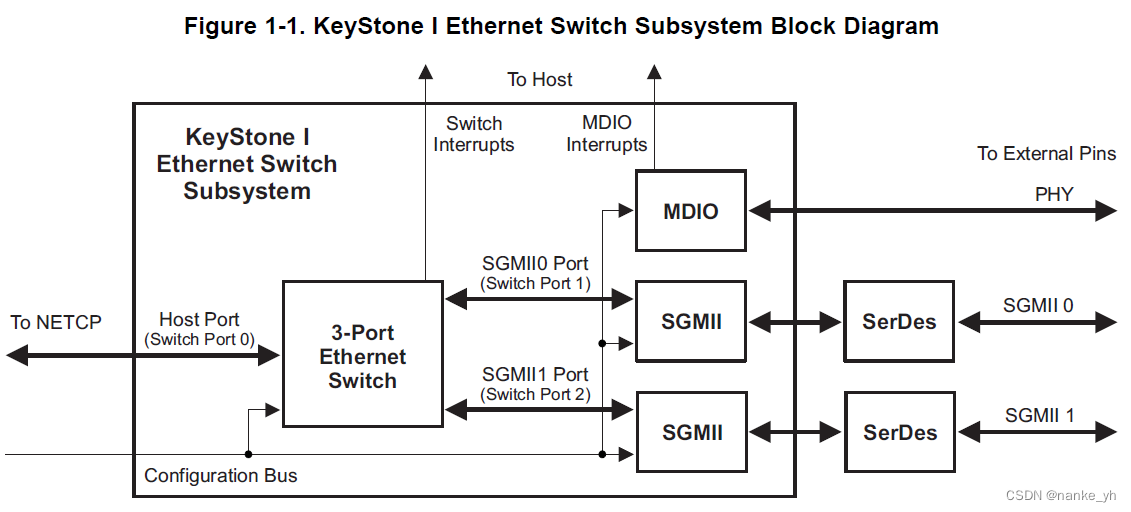
![[附源码]Python计算机毕业设计Django计算机相关专业考研资料管理系统](https://img-blog.csdnimg.cn/27a73a97cd2b44ffa916db654e24e713.png)