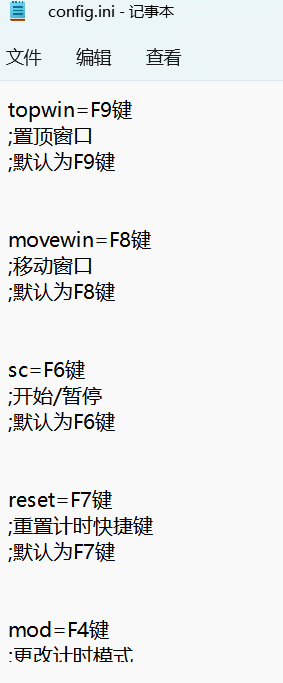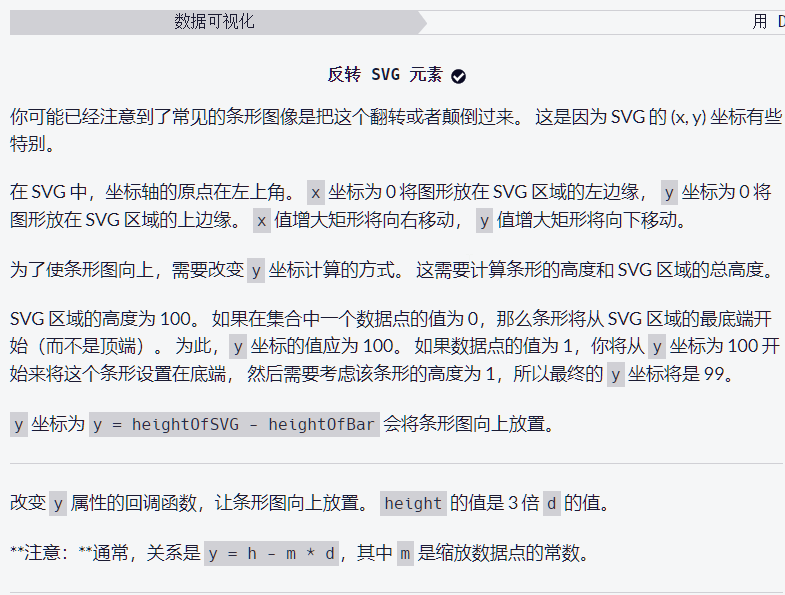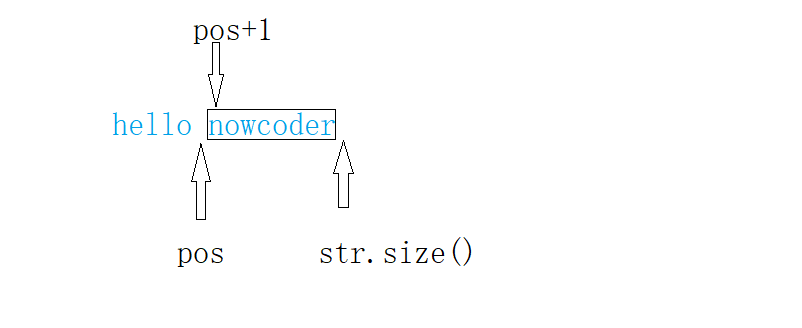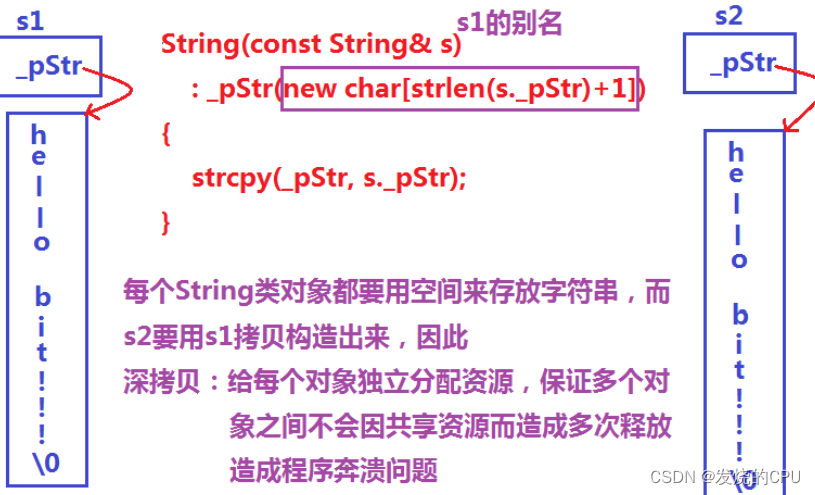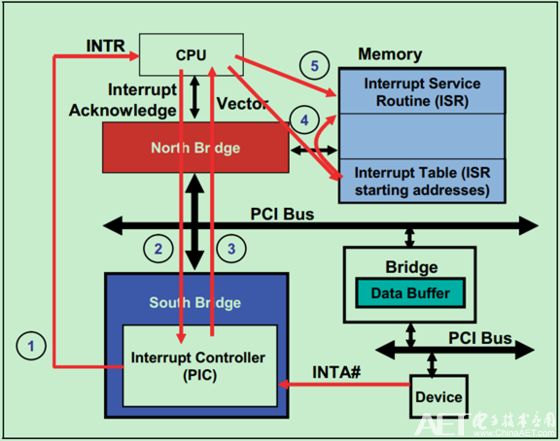本文是讲解C#.net平台的Winform框架下的第四个内容,手把手介绍上位机项目的创建方式以及一些写软件时常用的功能,讲解从零开始的每一个步骤。
接上一节的介绍,本次内容为上位机项目中示波功能代码的基本函数和画图功能。
目的是通过几行代码实现简单线条的绘制
所有代码附后
1.GDI绘图
GDI是.NET Framework中提供二维图形,图像处理等功能。
GDI绘图的核心是Graphics对象,所有的绘图函数功能包括其中。
需要引用System.Drawing;
下面根据项目所需依次解释一些常用函数功能。
2.示波器界面参数
为了使窗口可以灵活改变,首先确定如下参数。
定义绘图原点startPoint(这里将上文讲到的计算机界面坐标转换成传统笛卡尔坐标原点,后续确定坐标点采用笛卡尔坐标),整个图形界面的原点。
定义坐标原点originPoint,即示波器框的原点。该参数设定为距离绘图原点相对的距离。
定义示波器的X,Y轴长度Slength_X,Slength_Y,控制示波器框的大小。
创建一个画笔TablePen用来画线条。

定义坐标转换函数Pointconvert()。
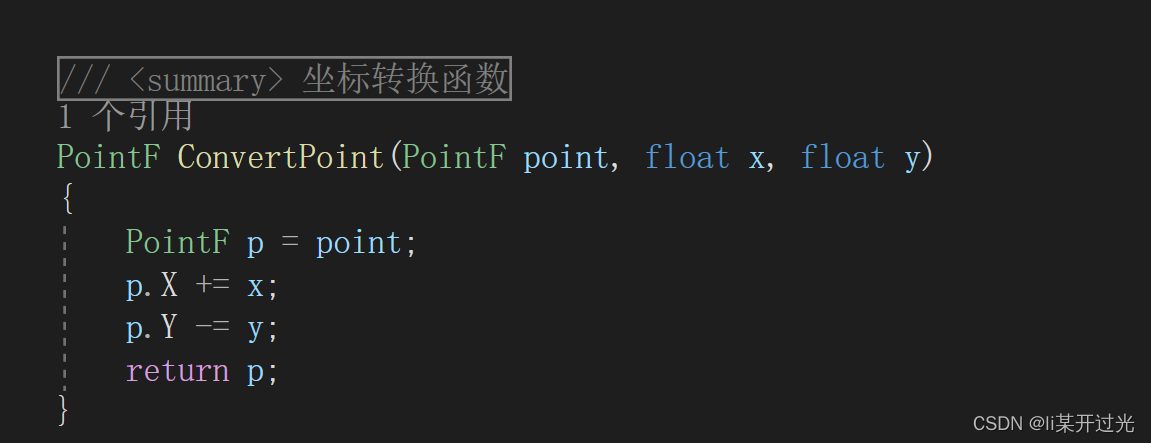
画图函数Form_Paint()。
首先在设计函数里添加如下代码
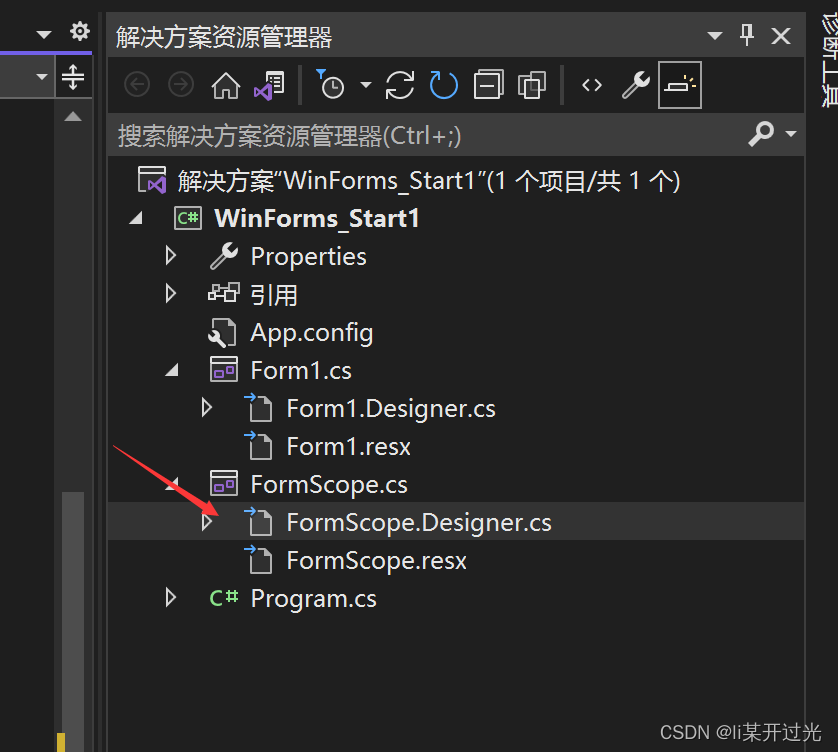
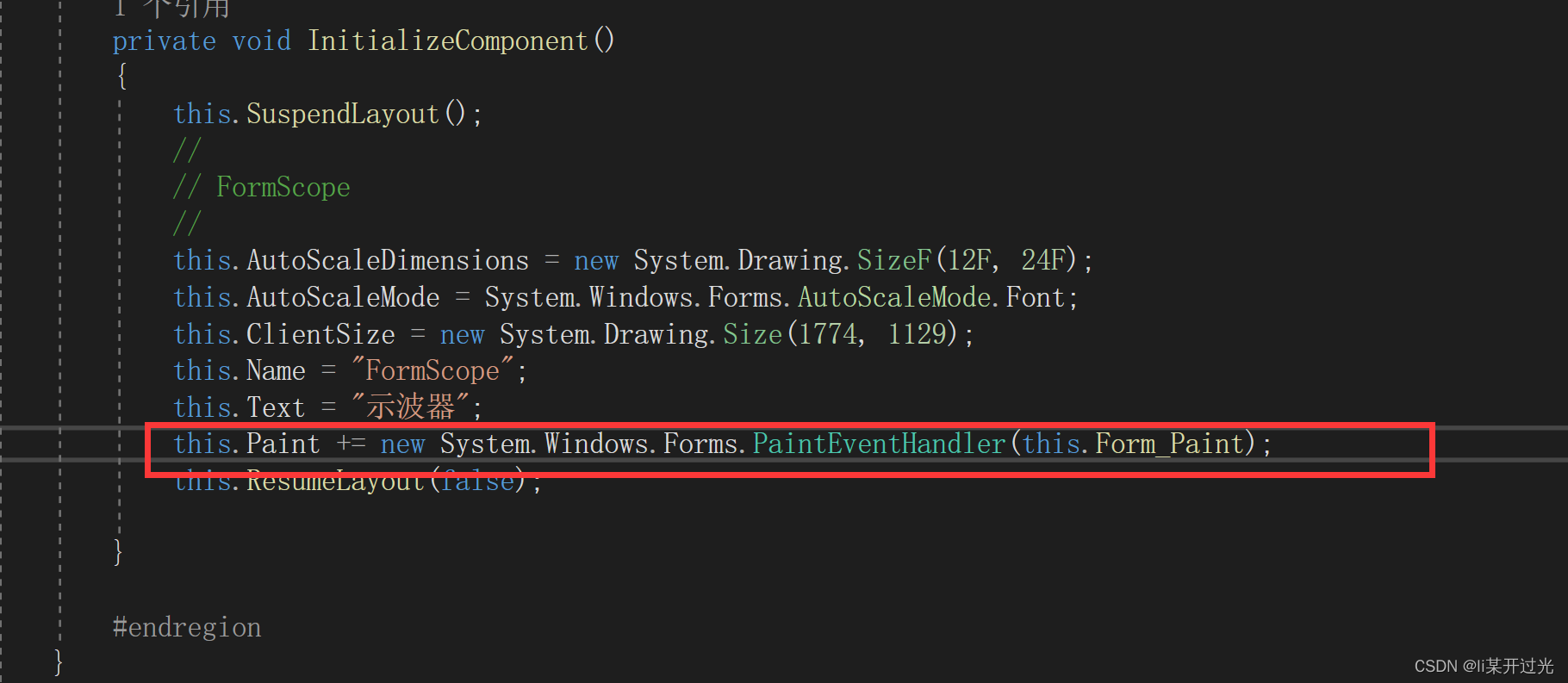
回到FormScope.cs定义函数
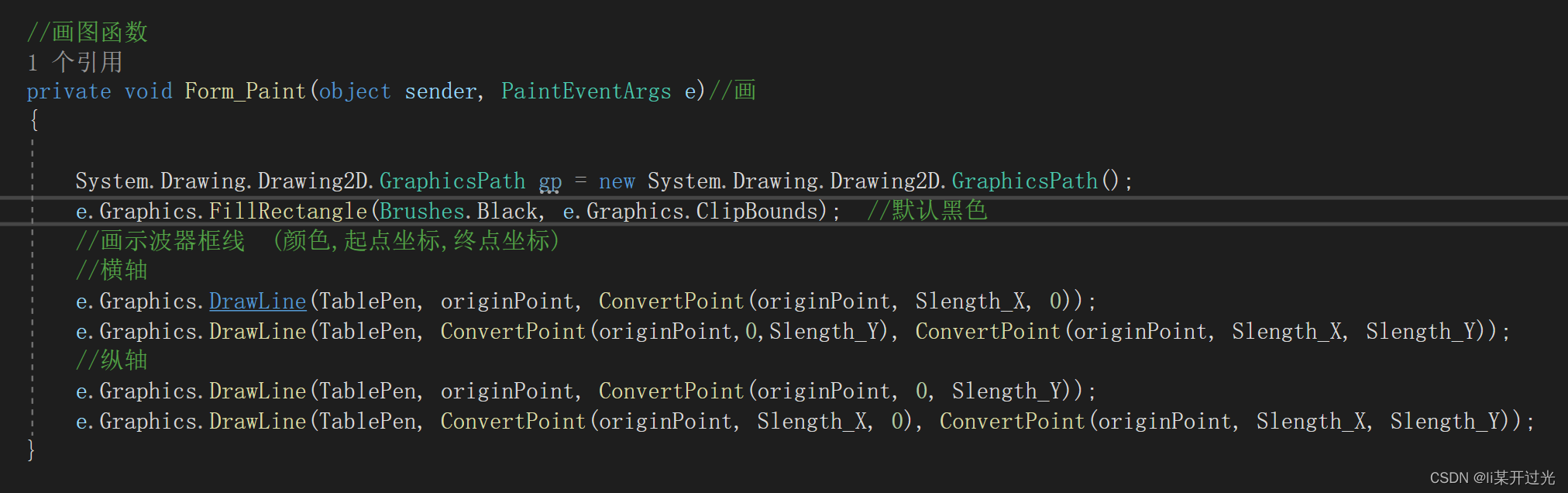
定义初始化函数ScopeInit()。
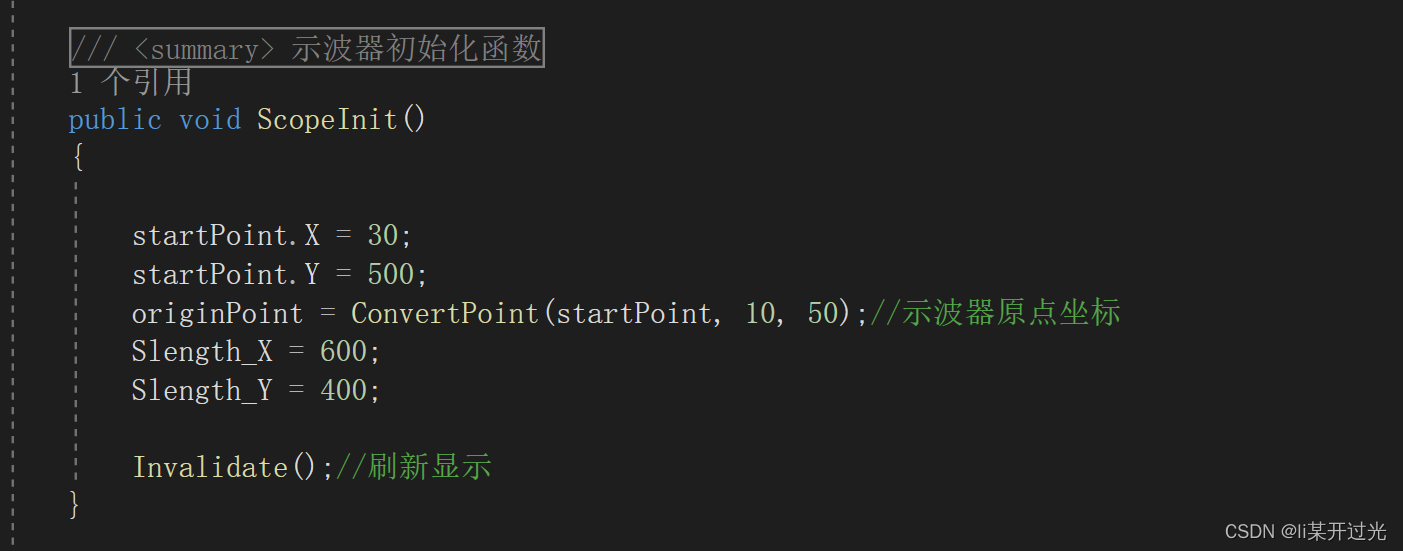
效果如下:
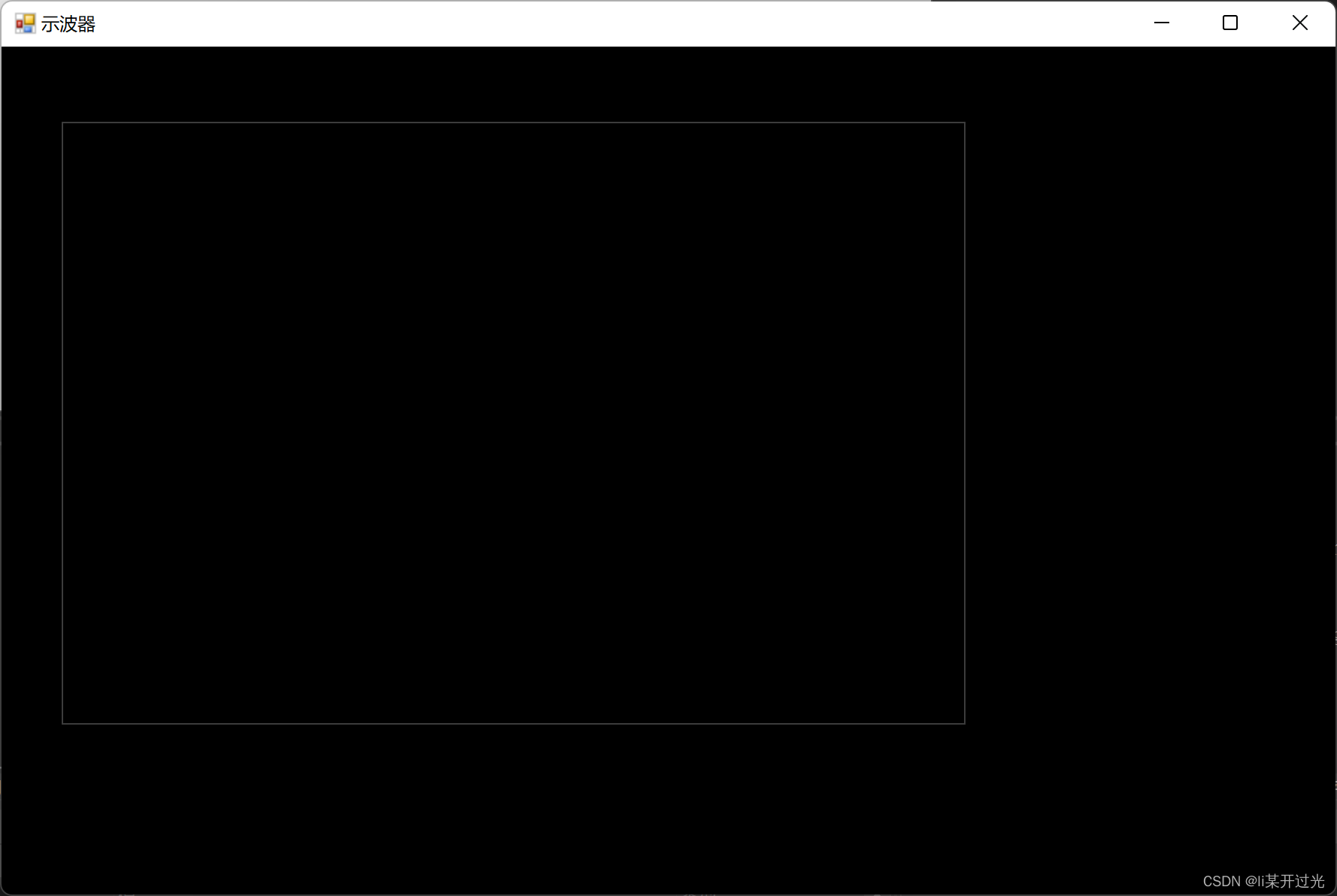
通过修改参数,可以方便的移动示波器边框的位置。
本节代码附下,分为函数窗口FormScope.cs和设计窗口FormScope.Designer.cs文件
FormScope.cs
using System;
using System.Collections.Generic;
using System.ComponentModel;
using System.Data;
using System.Drawing;
using System.Linq;
using System.Text;
using System.Threading.Tasks;
using System.Windows.Forms;
namespace WinForms_Start1
{
public partial class FormScope : Form
{
//示波器参数
PointF startPoint; //绘图原点
PointF originPoint; //示波器框的原点
float Slength_X, Slength_Y;
private Pen TablePen = new Pen(Color.FromArgb(0x3c, 0x3c, 0x3c));//线条画笔,灰色
public FormScope()
{
InitializeComponent();
ScopeInit();
}
/// <summary>
/// 示波器初始化函数
/// </summary>
public void ScopeInit()
{
startPoint.X = 30;
startPoint.Y = 500;
originPoint = ConvertPoint(startPoint, 10, 50);//示波器原点坐标
Slength_X = 600;
Slength_Y = 400;
Invalidate();//刷新显示
}
//画图函数
private void Form_Paint(object sender, PaintEventArgs e)//画
{
System.Drawing.Drawing2D.GraphicsPath gp = new System.Drawing.Drawing2D.GraphicsPath();
e.Graphics.FillRectangle(Brushes.Black, e.Graphics.ClipBounds); //默认黑色
//画示波器框线 (颜色,起点坐标,终点坐标)
//横轴
e.Graphics.DrawLine(TablePen, originPoint, ConvertPoint(originPoint, Slength_X, 0));
e.Graphics.DrawLine(TablePen, ConvertPoint(originPoint,0,Slength_Y), ConvertPoint(originPoint, Slength_X, Slength_Y));
//纵轴
e.Graphics.DrawLine(TablePen, originPoint, ConvertPoint(originPoint, 0, Slength_Y));
e.Graphics.DrawLine(TablePen, ConvertPoint(originPoint, Slength_X, 0), ConvertPoint(originPoint, Slength_X, Slength_Y));
}
/// <summary>
/// 坐标转换函数
/// </summary>
/// <param name="point"></param>
/// <param name="x"></param>
/// <param name="y"></param>
/// <returns>新坐标值</returns>
///
PointF ConvertPoint(PointF point, float x, float y)
{
PointF p = point;
p.X += x;
p.Y -= y;
return p;
}
}
}
FormScope.Designer.cs
namespace WinForms_Start1
{
partial class FormScope
{
/// <summary>
/// Required designer variable.
/// </summary>
private System.ComponentModel.IContainer components = null;
/// <summary>
/// Clean up any resources being used.
/// </summary>
/// <param name="disposing">true if managed resources should be disposed; otherwise, false.</param>
protected override void Dispose(bool disposing)
{
if (disposing && (components != null))
{
components.Dispose();
}
base.Dispose(disposing);
}
#region Windows Form Designer generated code
/// <summary>
/// Required method for Designer support - do not modify
/// the contents of this method with the code editor.
/// </summary>
private void InitializeComponent()
{
this.SuspendLayout();
//
// FormScope
//
this.AutoScaleDimensions = new System.Drawing.SizeF(12F, 24F);
this.AutoScaleMode = System.Windows.Forms.AutoScaleMode.Font;
this.ClientSize = new System.Drawing.Size(1774, 1129);
this.Name = "FormScope";
this.Text = "示波器";
this.Paint += new System.Windows.Forms.PaintEventHandler(this.Form_Paint);
this.ResumeLayout(false);
}
#endregion
}
}
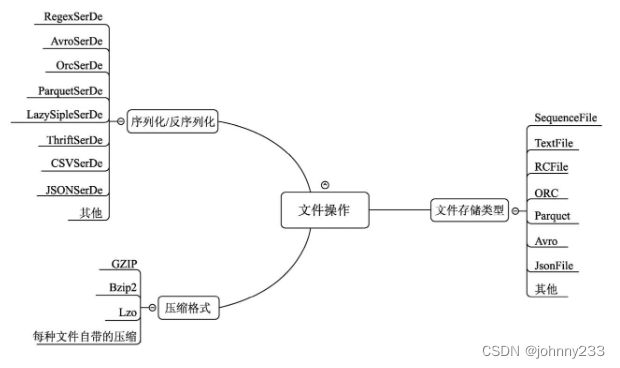
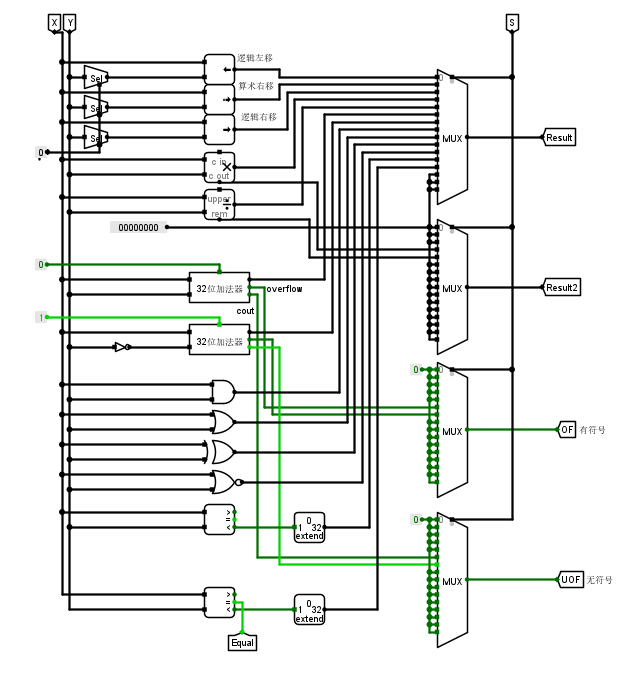
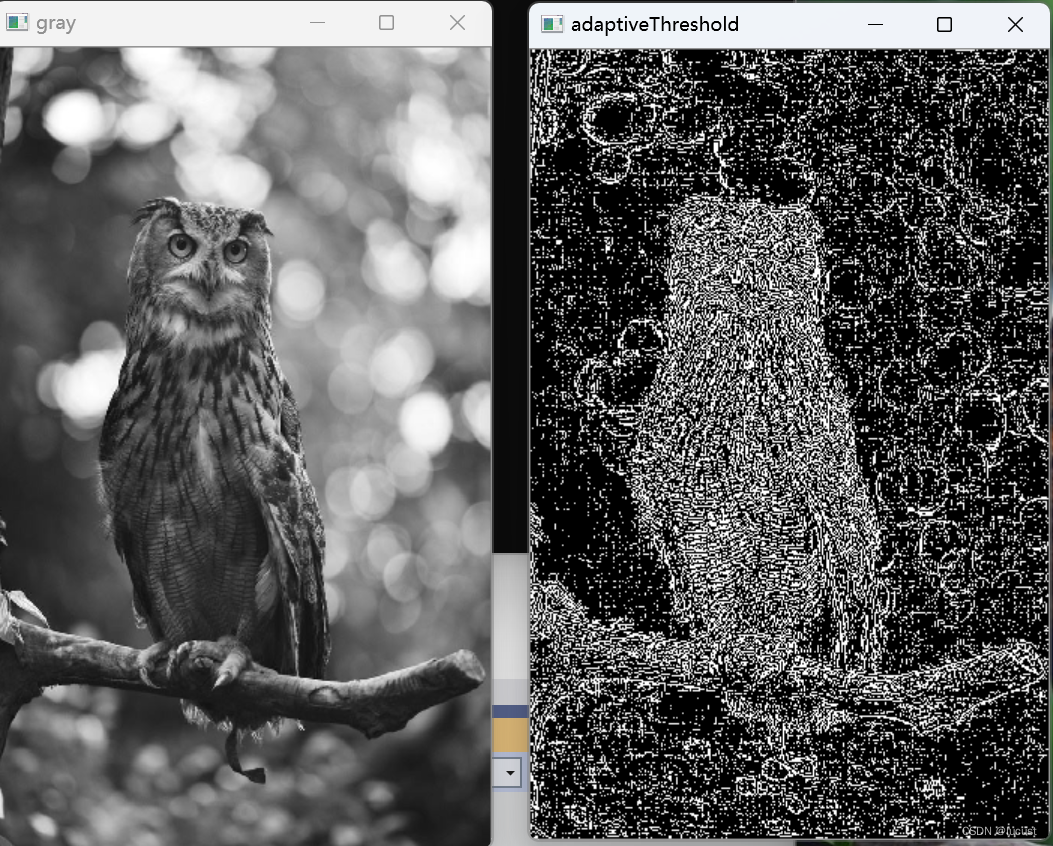
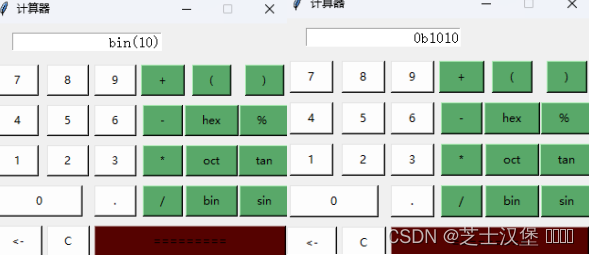
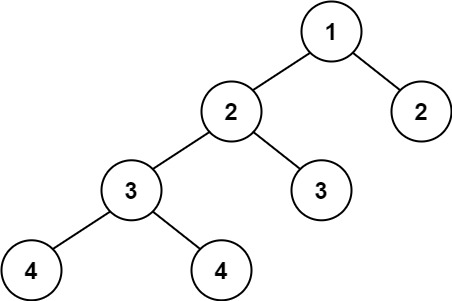

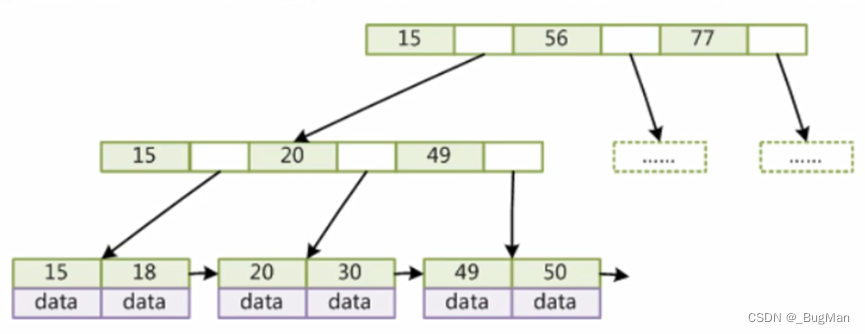
![[附源码]计算机毕业设计springboot校园商铺](https://img-blog.csdnimg.cn/80f868d4a3a346158e29165ac1ef8984.png)
![[附源码]Python计算机毕业设计Django基于web的羽毛球管理系统](https://img-blog.csdnimg.cn/162d3968520145bd9d5d26d0fbb8319a.png)