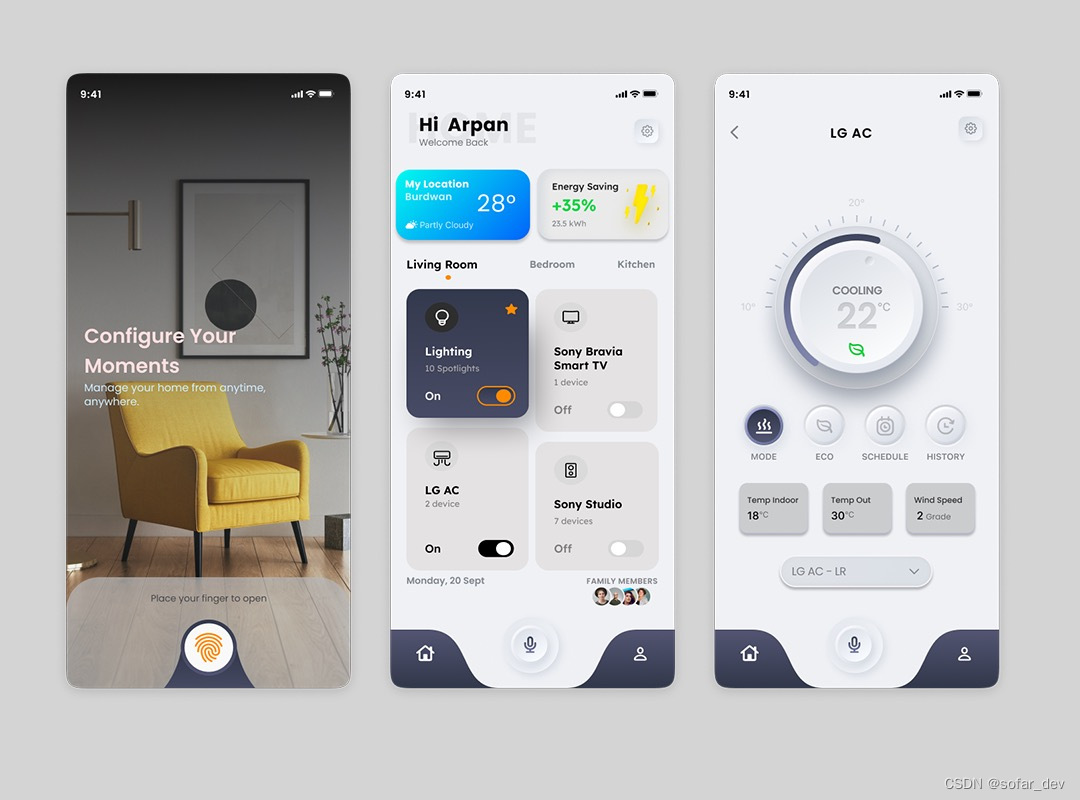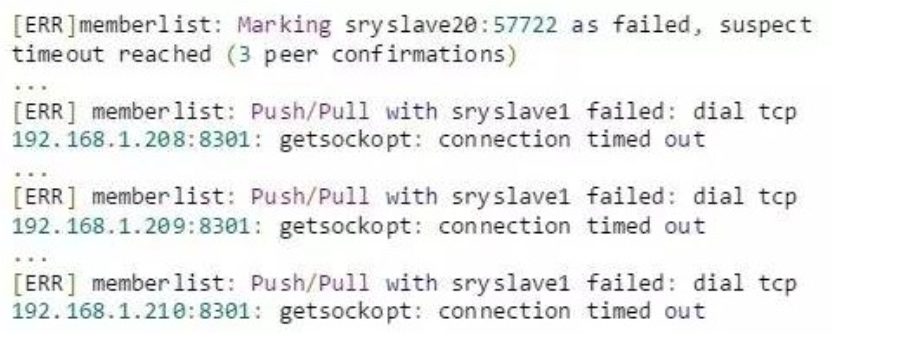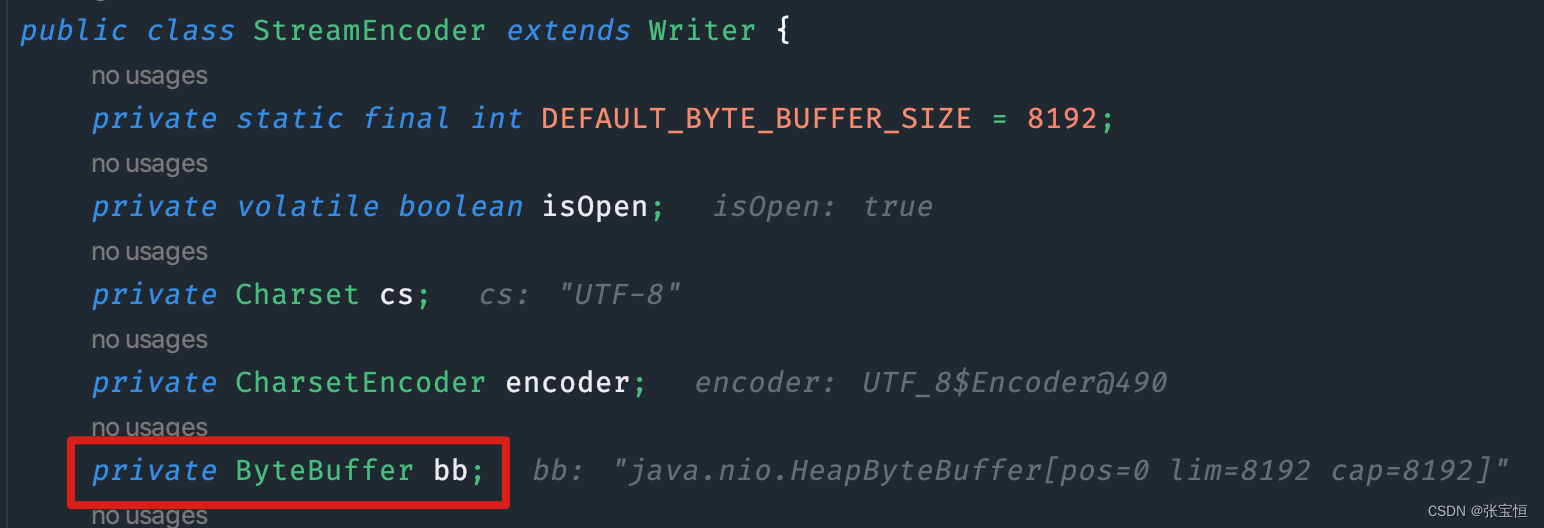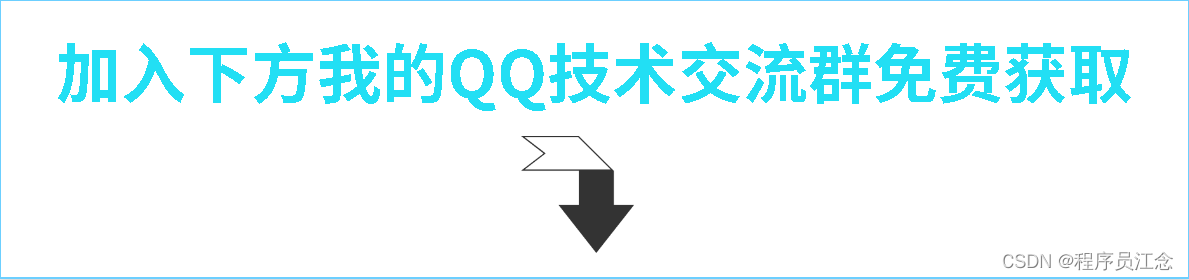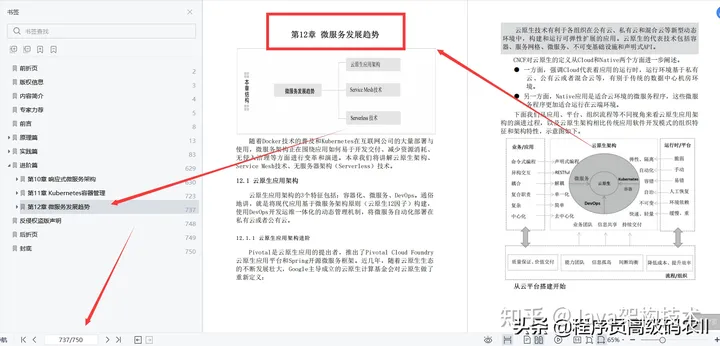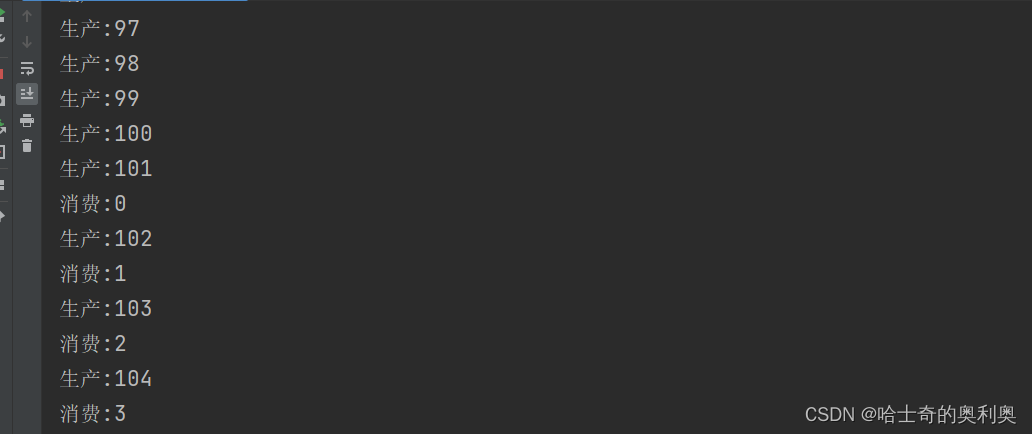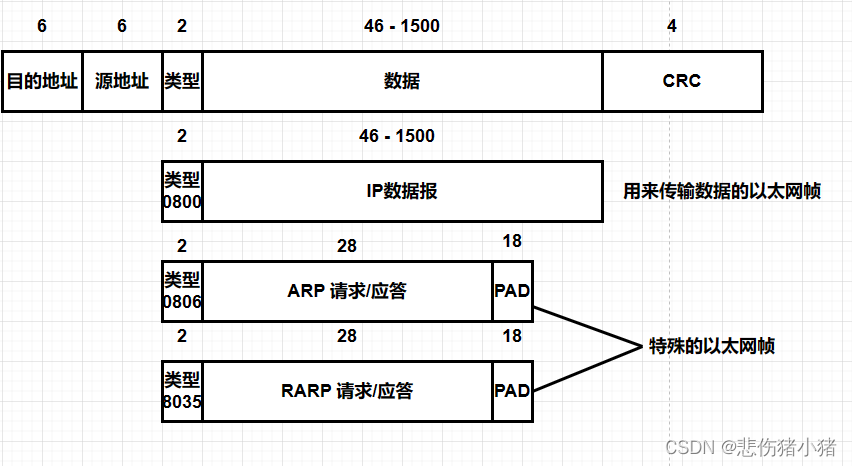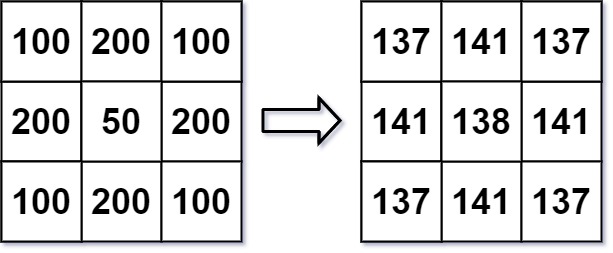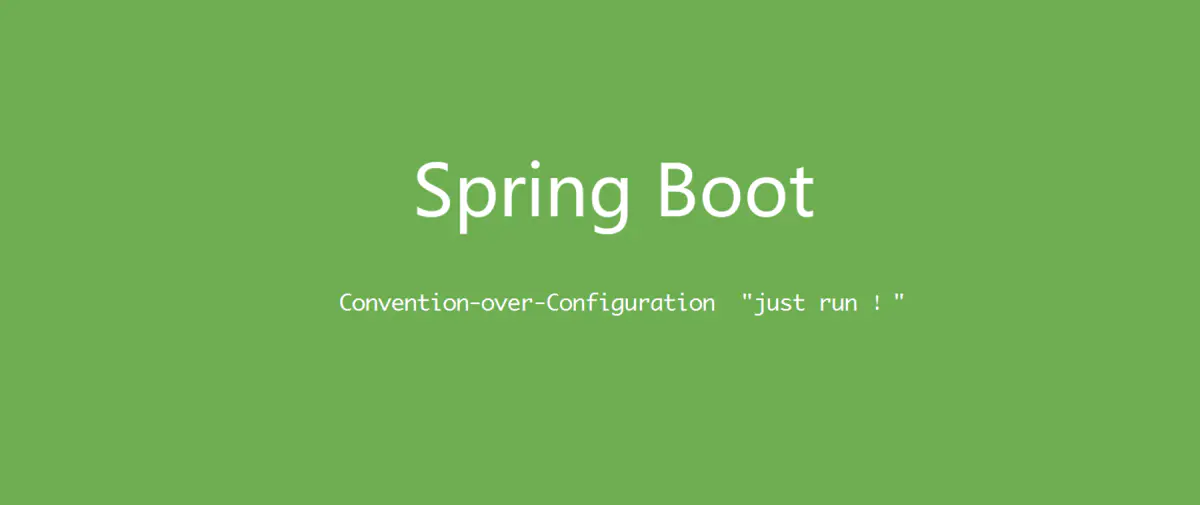百度飞桨语音PaddleSpeech在win上运行语音识别(ASR)与语音合成(TTS)
前言
PaddleSpeech是PaddlePadle百度飞桨深度学习框架下的语音服务工具包。PaddleSpeech包括自监督学习模型、带标点符号的 SOTA/流式 ASR、带文本前端的流式 TTS、说话人验证系统、端到端语音翻译和关键字识别。
我在部署运行过程中,遇到很多问题,参考了很多资料,在这里做一个从安装部署到运行测试的、详尽的记录。
文章目录
文章目录
- 前言
- 先决条件
- 运行环境搭建
- 安装Anaconda
- 安装过程
- 查看conda版本
- 项目部署
- 为PaddleSpeech创建专属虚拟环境
- 安装 C++ 编译环境
- 安装PaddleSpeech
- 安装pytest-runner
- 安装paddlepaddle
- 安装paddlespeech
- 新建PaddleSpeech工作文件夹
- 快速上手
- 自动语音识别ASR(Automatic Speech Recognition)
- 准备测试音频
- 语音识别
- 运行报错及解决
- 重新识别
- 语音合成TTS(Text-to-Speech)(本文转语音)
- 语音合成
- 运行报错及解决
- 重新合成语音
- 关于日志
- 快速使用服务
- 启动服务
- 准备启动服务的配置文件
- 引用:
先决条件
官方给的要求如下
- Python >= 3.7 (我这里使用Python3.9)
- 最新版本的 PaddlePaddle
- C++ 编译环境 (win下,可通过Visual Studio Installer来安装)
- 提示: 我们建议在安装
paddlepaddle的时候使用百度源 https://mirror.baidu.com/pypi/simple ,而在安装paddlespeech的时候使用清华源 https://pypi.tuna.tsinghua.edu.cn/simple 。
运行环境搭建
安装Anaconda
安装过程
安装步骤略过,参考文章:anaconda的安装和使用
查看conda版本
Anaconda Power Shell控制台中输入以下命令:
conda info
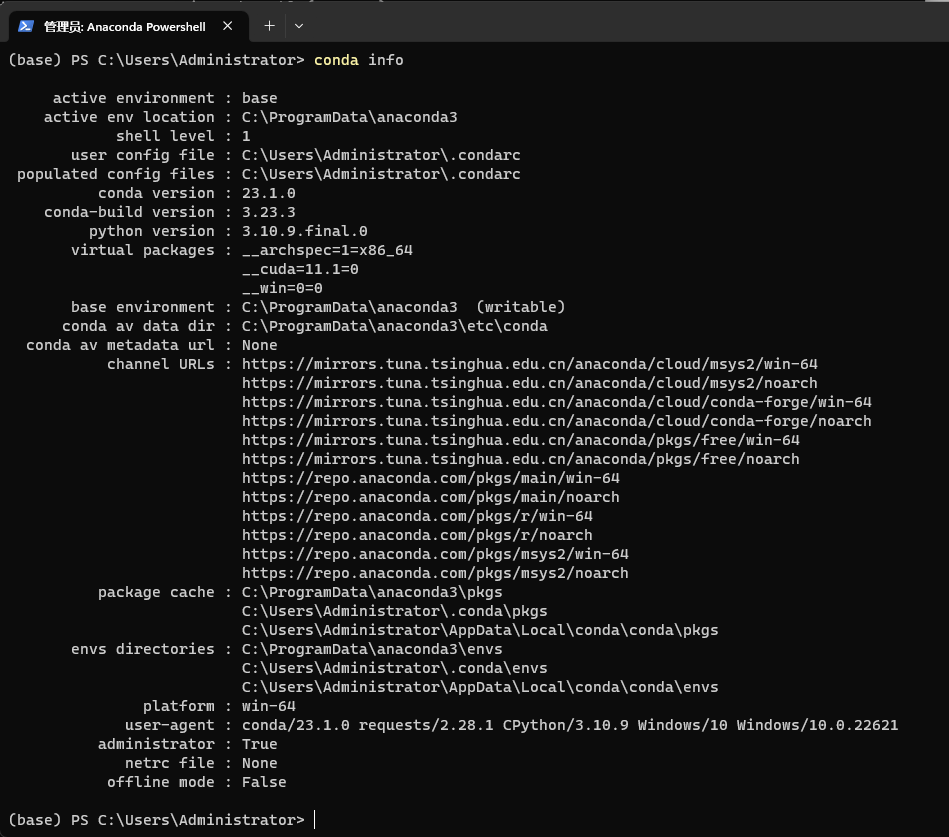
我的conda版本是23.1.0。
项目部署
为PaddleSpeech创建专属虚拟环境
Anaconda Power Shell中输入以下命令,创建python版本为【3.9】、名为【paddle_speech】的虚拟环境。建议使用【Python3.9】,亲测可用。
conda env list
conda create -n paddle_speech python=3.9

激活 conda 虚拟环境:
conda activate paddle_speech

安装 paddlespeech 的 conda 依赖:
conda install -y -c conda-forge sox libsndfile bzip2

安装 C++ 编译环境
(如果你系统上已经安装了 C++ 编译环境,请忽略这一步。)
对于 Windows 系统,需要安装 Visual Studio 来完成 C++ 编译环境的安装。
https://visualstudio.microsoft.com/visual-cpp-build-tools/
主要是Visual Studio Installer 中勾选 C++桌面开发。
[开始]->[搜索]->Visual Studio Installer
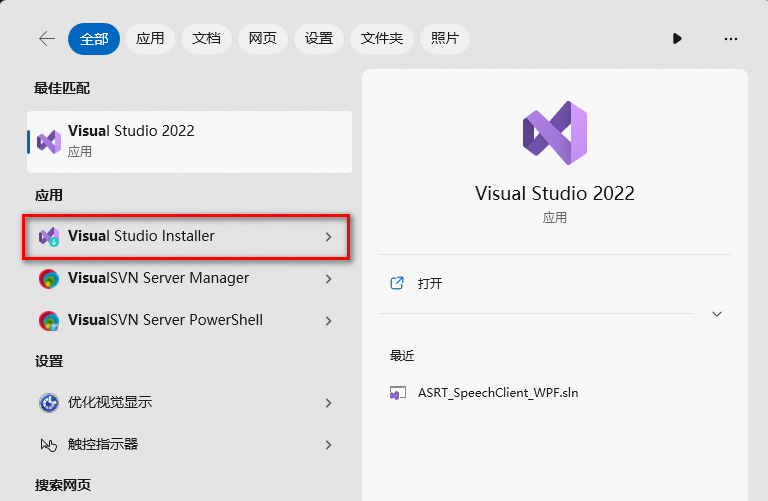
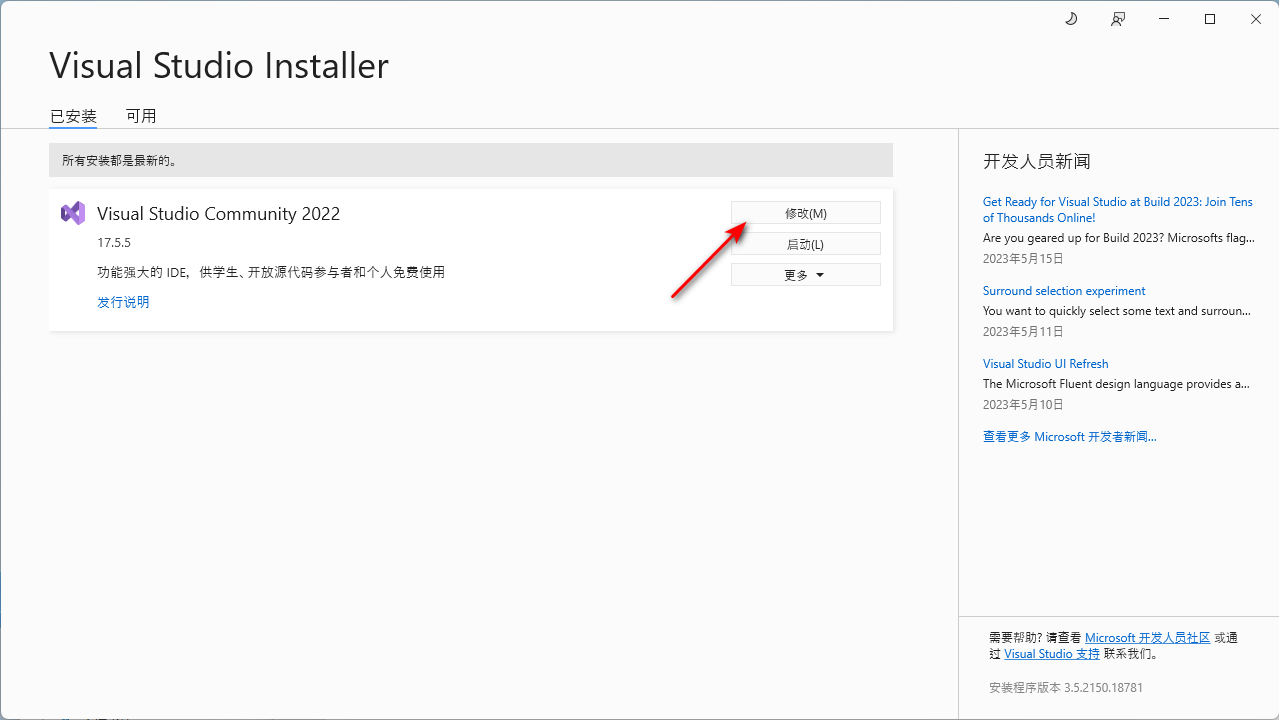
勾选【使用C++的桌面开发】,进行安装。

你可以前往讨论区#1195获取更多帮助。
安装PaddleSpeech
安装pytest-runner
部分用户系统由于默认源的问题,安装中会出现kaldiio安装出错的问题,建议首先安装pytest-runner:
pip install pytest-runner -i https://pypi.tuna.tsinghua.edu.cn/simple

安装paddlepaddle
paddlespeech依赖于paddlepaddle,我们需要先安装paddlepaddle:
pip install paddlepaddle -i https://mirror.baidu.com/pypi/simple

安装paddlespeech
最后安装paddlespeech
pip install paddlespeech -i https://pypi.tuna.tsinghua.edu.cn/simple
期间会安装很多类库,最终安装成功如图所示:

新建PaddleSpeech工作文件夹
我们需要手动为PddleSpeech新建一个工作文件夹,以存放一些临时文件、输入输出文件
这里我的路径是C:\Users\Administrator\Documents\ftp\qianyuhui\src\PaddleSpeech\PaddleSpeech
Anaconda Power Shell 进入该目录:
cd C:\Users\Administrator\Documents\ftp\qianyuhui\src\PaddleSpeech\PaddleSpeech

快速上手
自动语音识别ASR(Automatic Speech Recognition)
准备测试音频
测试音频示例下载,直接通过迅雷下载即可
https://paddlespeech.bj.bcebos.com/PaddleAudio/zh.wav
https://paddlespeech.bj.bcebos.com/PaddleAudio/en.wav
下载下来之后,放入
C:\Users\Administrator\Documents\ftp\qianyuhui\src\PaddleSpeech\PaddleSpeech
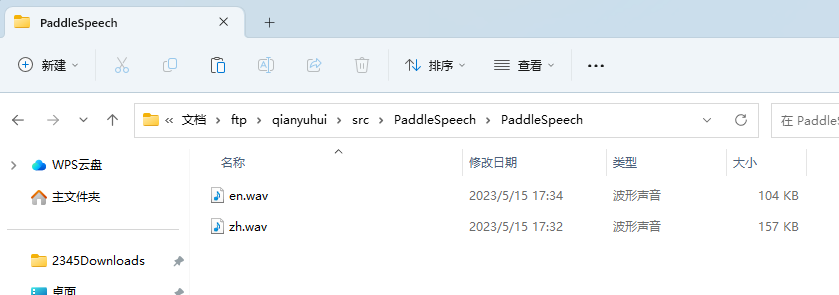
语音识别
我们识别一下zh.wav文件
cd C:\Users\Administrator\Documents\ftp\qianyuhui\src\PaddleSpeech\PaddleSpeech
conda activate paddle_speech
paddlespeech asr --lang zh --input zh.wav
运行结果如下
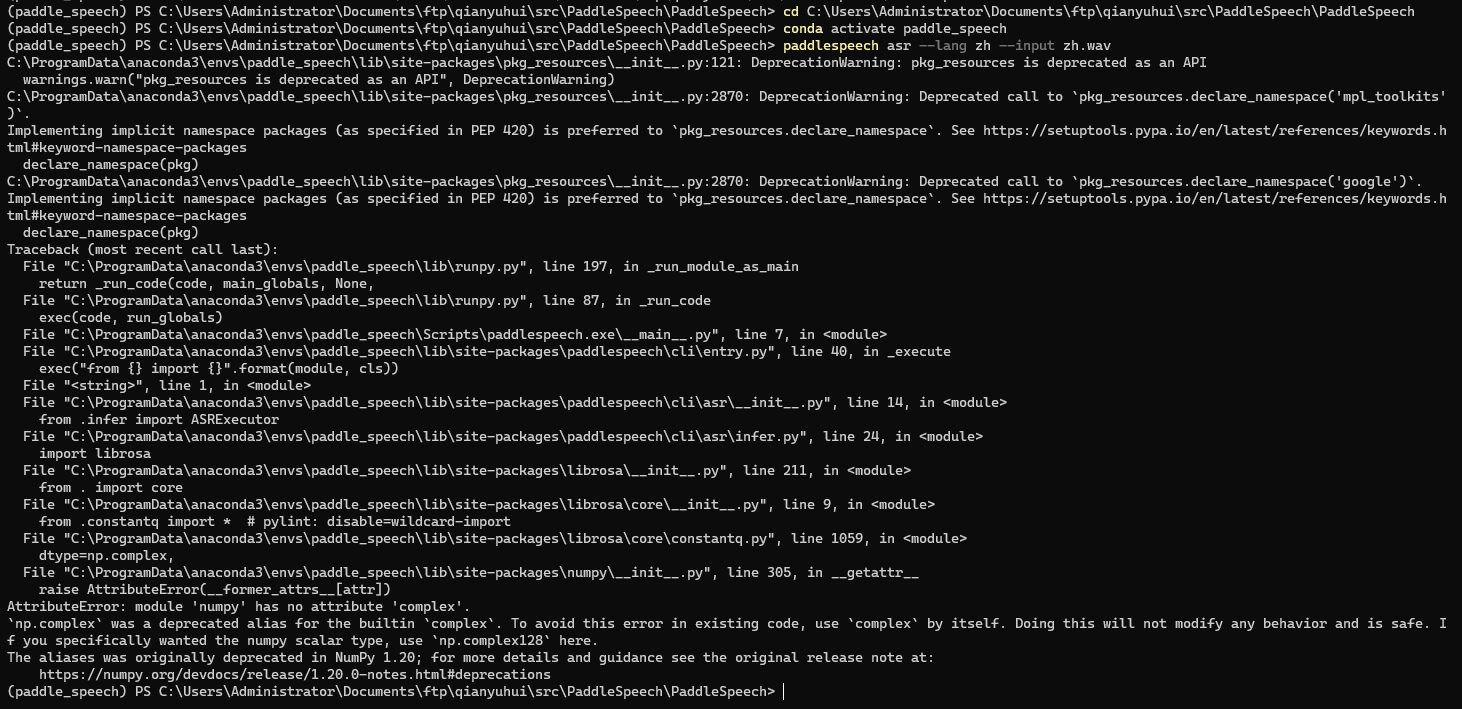
报错了!
运行报错及解决
【DeprecationWarning】是警告,不影响正常运行。
【AttributeError】是错误,需要解决。
报错信息:
AttributeError: module 'numpy' has no attribute 'complex'.
`np.complex` was a deprecated alias for the builtin `complex`. To avoid this error in existing code, use `complex` by itself. Doing this will not modify any behavior and is safe. If you specifically wanted the numpy scalar type, use `np.complex128` here.
The aliases was originally deprecated in NumPy 1.20; for more details and guidance see the original release note at:
https://numpy.org/devdocs/release/1.20.0-notes.html#deprecations
参考Issues:numpy1.24.3报错 #3235
报错原因分析:
The deprecation for the aliases np.object, np.bool, np.float, np.complex, np.str, and np.int is expired (introduces NumPy 1.20). Some of these will now give a FutureWarning in addition to raising an error since they will be mapped to the NumPy scalars in the future.
是numpy版本更新导致np.complex的用法已经过时了。
解决方案:
将numpy降级为1.23.5
pip uninstall numpy
pip install numpy==1.23.5 -i https://pypi.tuna.tsinghua.edu.cn/simple
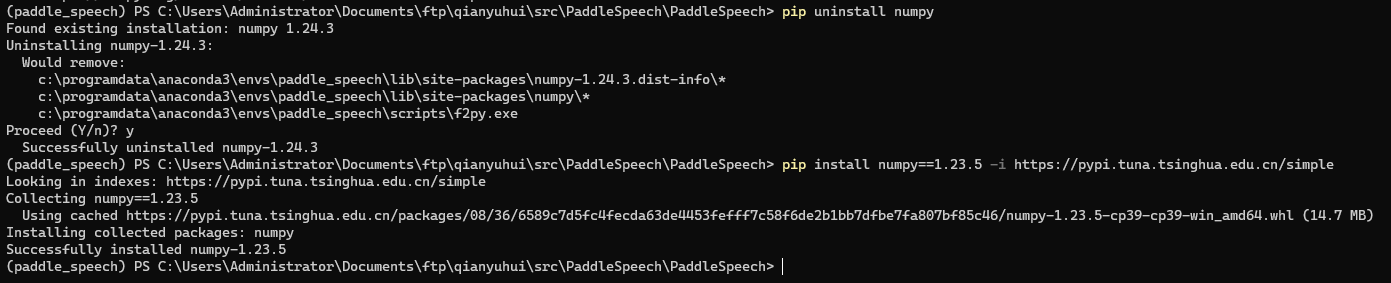
重新识别
让我们再重新识别以下zh.wav文件:
cd C:\Users\Administrator\Documents\ftp\qianyuhui\src\PaddleSpeech\PaddleSpeech
conda activate paddle_speech
paddlespeech asr --lang zh --input zh.wav

识别成功!
语音合成TTS(Text-to-Speech)(本文转语音)
语音合成
使用以下命令进行语音合成:
paddlespeech tts --input "你好,欢迎使用百度飞桨深度学习框架!" --output output.wav
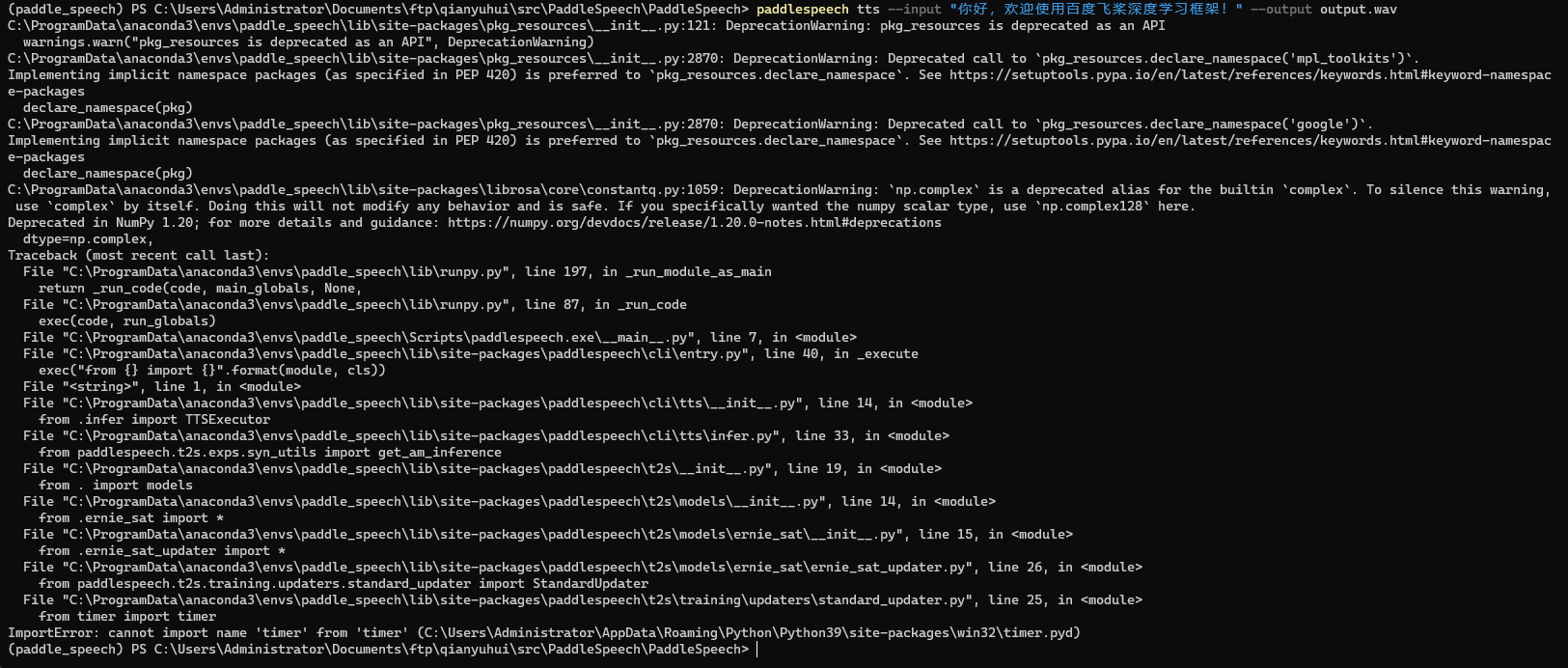
又报错了!
运行报错及解决
【DeprecationWarning】是警告,不影响正常运行。
【ImportError】是错误,需要解决。
报错信息:
from timer import timer
ImportError: cannot import name 'timer' from 'timer' (C:\Users\Administrator\AppData\Roaming\Python\Python39\site-packages\win32\timer.pyd)
报错原因分析:
1、首先我们要明确:报错的地方是paddlespeech的python代码中,有地方写了【from timer import timer】这句话导致的报错。
2、然后分析这句报错信息:从【cannot import name ‘timer’ from ‘timer’】这句话看得出来,不是没有install timer包的问题,因为通常来说没有安装包的报错是【ImportError: No module named xxx】;我们可以通过命令pip list查看timer是否安装:
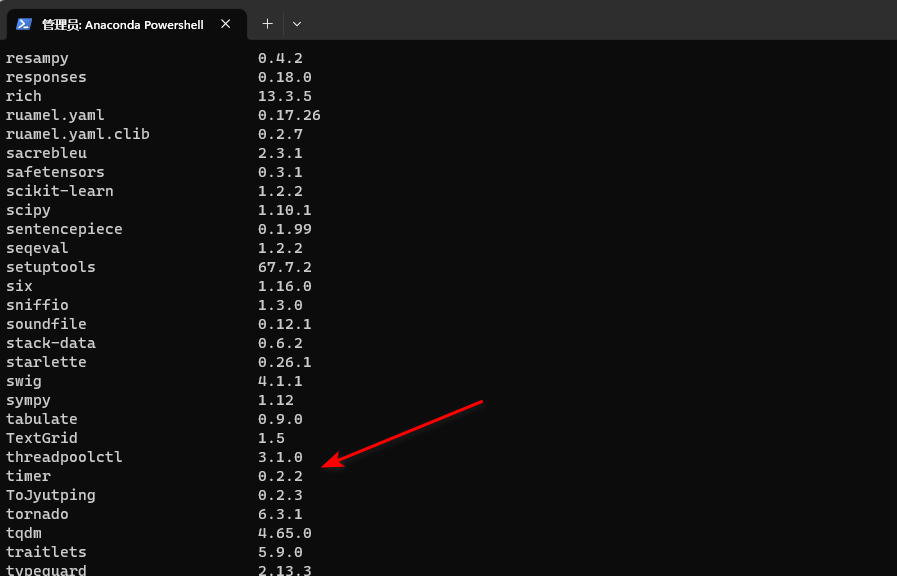
显然,timer包已经安装了。
3、【cannot import name ‘timer’ from ‘timer’】这句话的意思是无法从timer包中导入名为timer的函数。不是没有找到,而是找到了但却无法导入。从这里推测是系统中存在两个或多个timer包,并且版本不一样(或者单纯就是两个完全不同的包刚好名字都取成了timer),而优先导入的timer包中不存在timer函数。再结合后面那句话【(C:\Users\Administrator\AppData\Roaming\Python\Python39\site-packages\win32\timer.pyd)】可以看出系统是去【Python39】自带的【site-packages】中找的【timer.pyd】(pyd是python的编译中间文件)而不是去虚拟环境【paddle_speech】的【site-packages】去找【timer.pyd】。可以断定确实存在两个【timer】
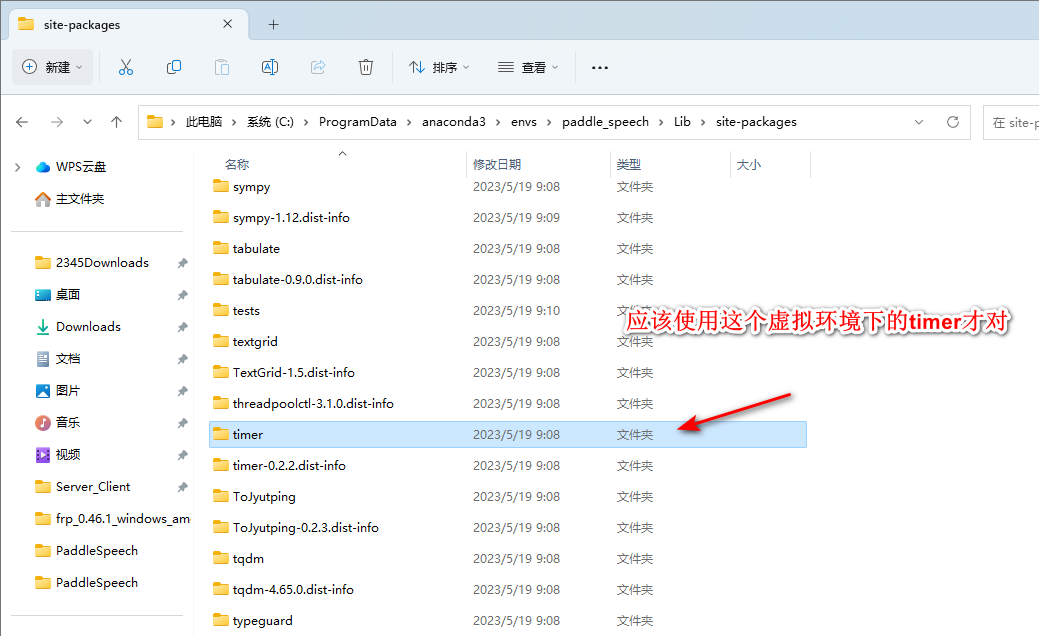
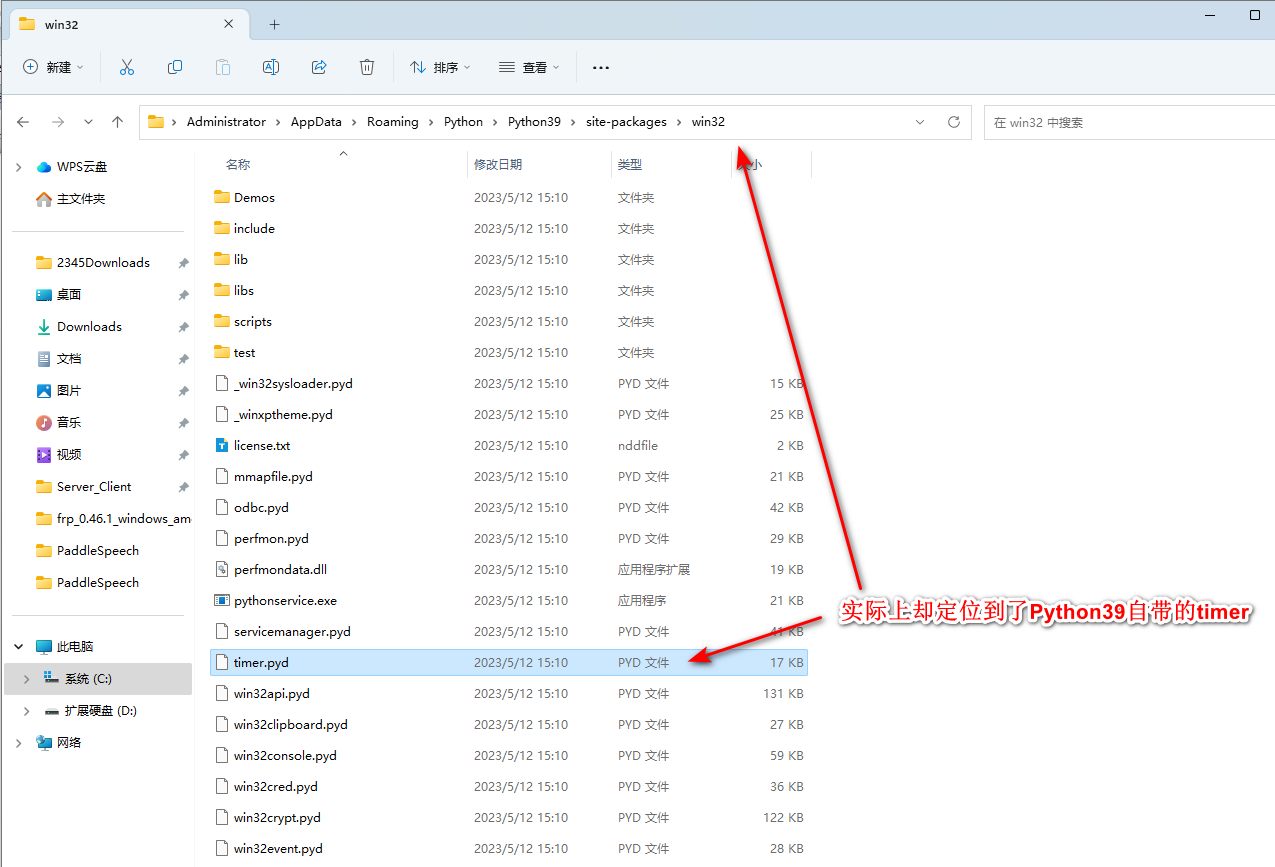
解决方案:
将Python39自带的timer.pyd重命名掉(如:timer_rename.pyd),或者删掉(比较危险),强制使用虚拟环境中安装的timer。
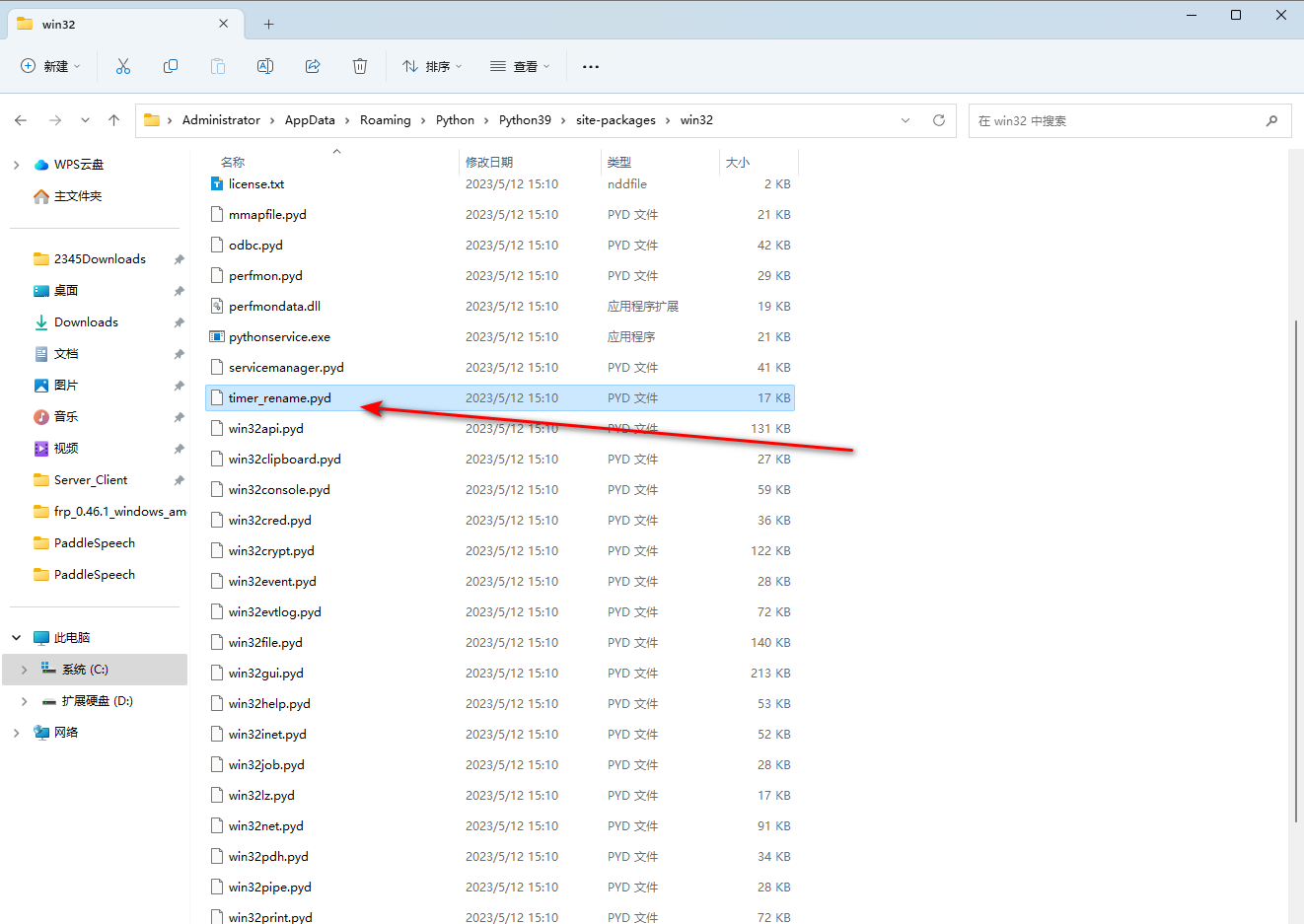
重新合成语音
paddlespeech tts --input "你好,欢迎使用百度飞桨深度学习框架!" --output output.wav
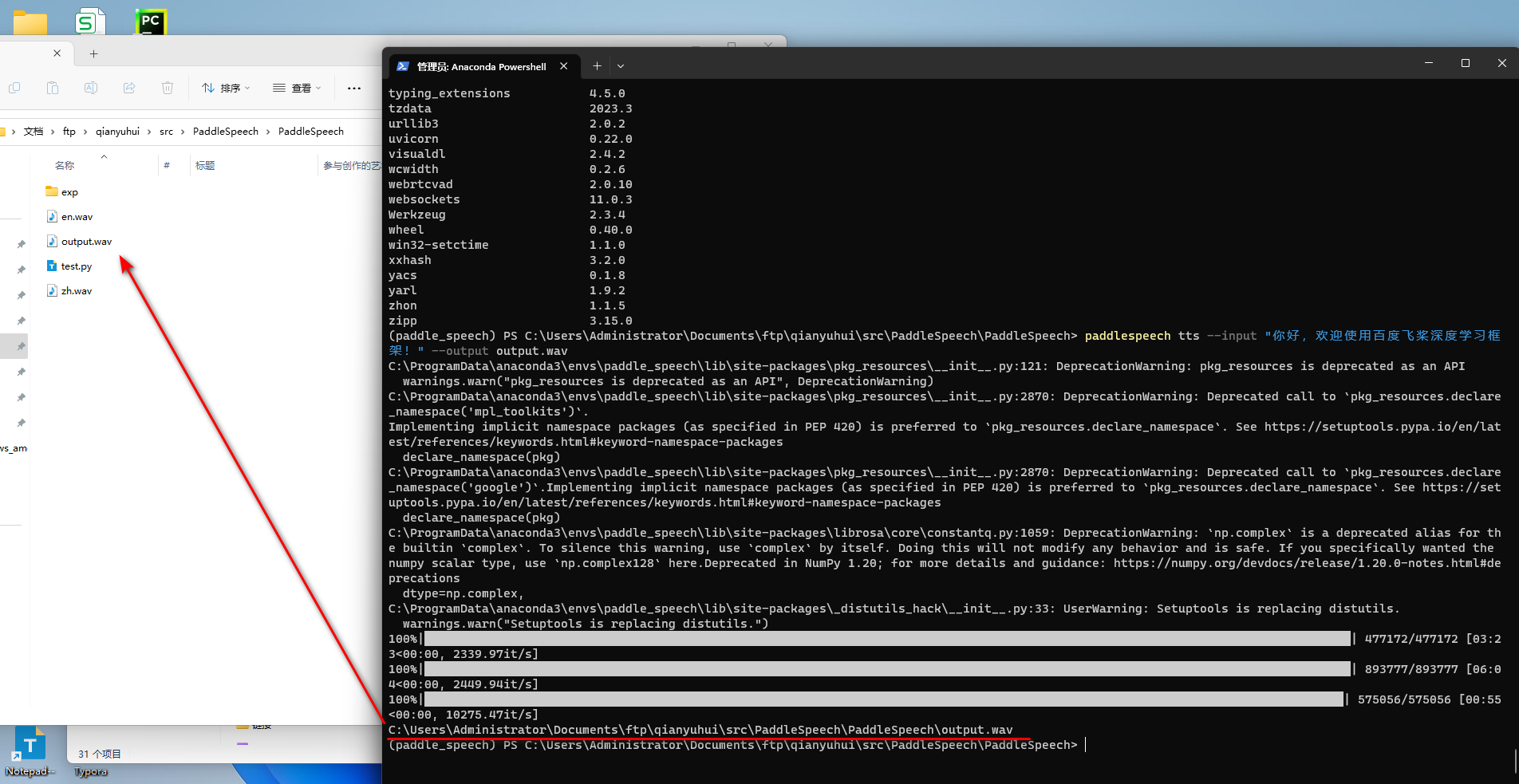
成功!
关于日志
工作目录下会自动生成一个exp文件夹,日志文件log都会保存到 exp\log\ 下面。
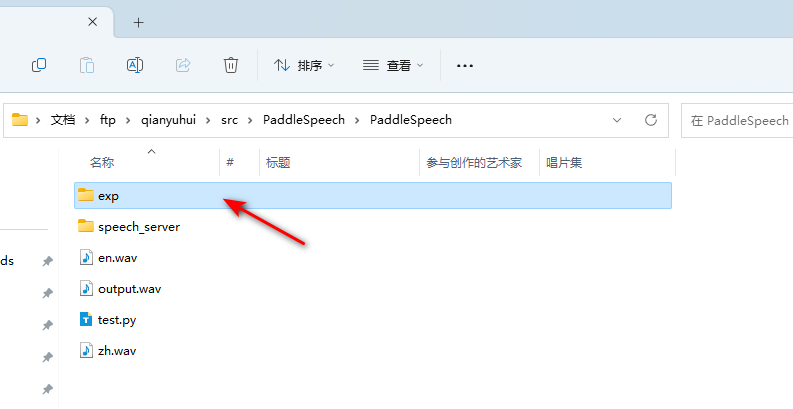
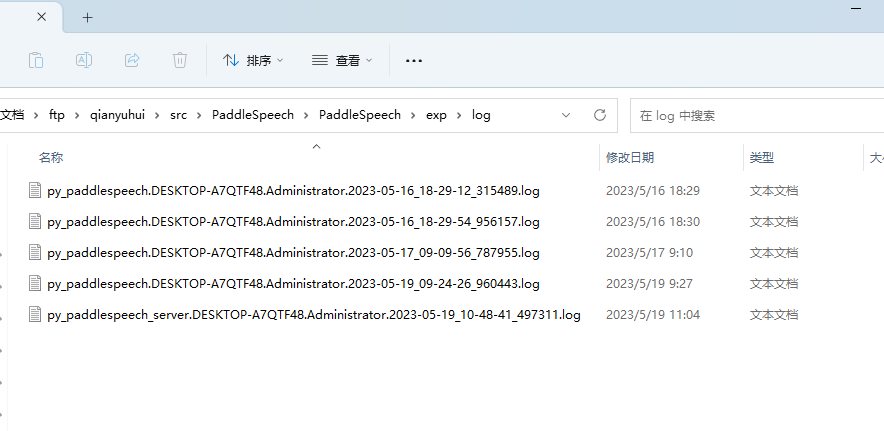
快速使用服务
安装完成后,开发者可以通过命令行一键启动语音识别,语音合成,音频分类等多种服务。
启动服务
准备启动服务的配置文件
前往PaddleSpeech的Gitee,下载源码
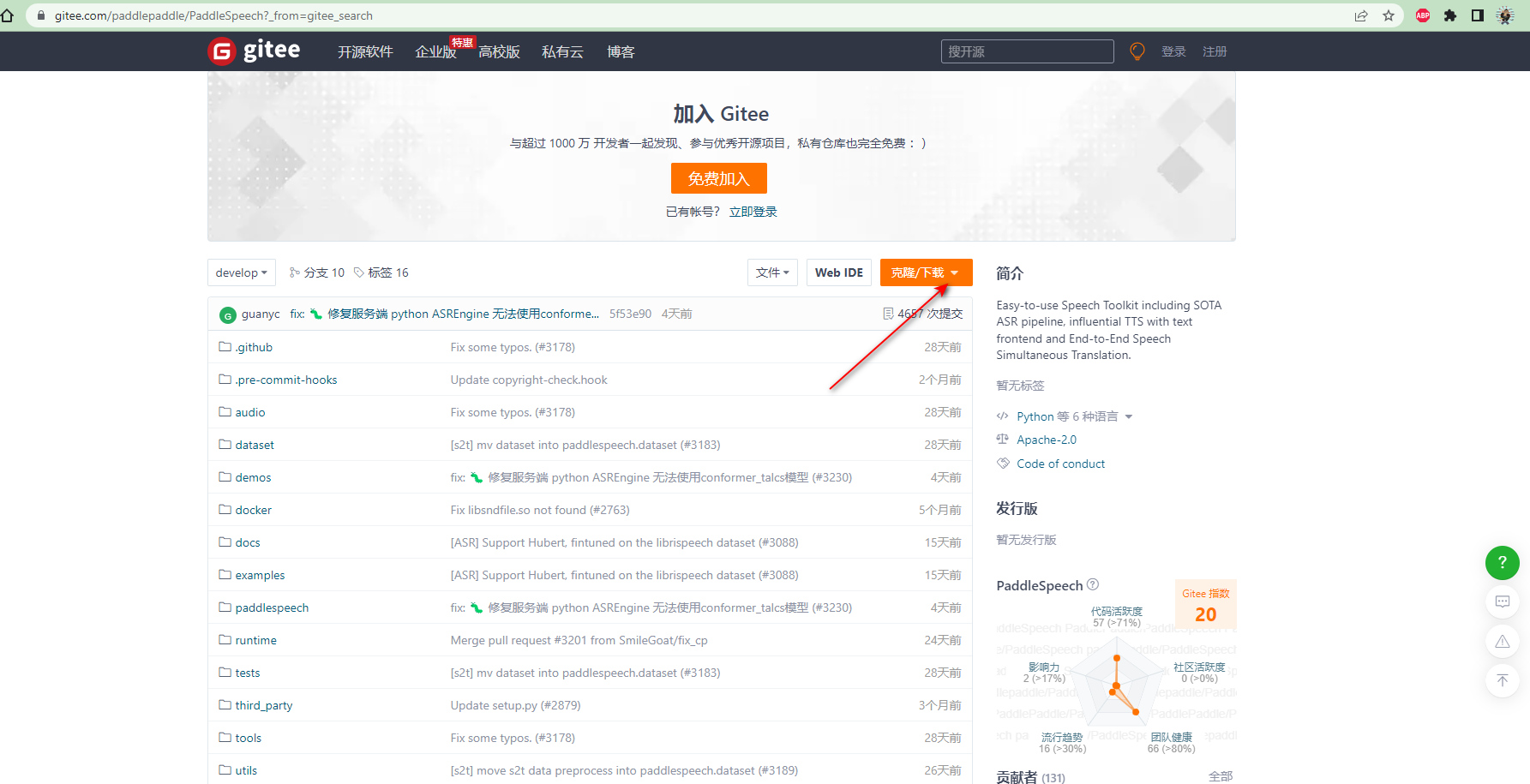
找到源码中的【/demos/speech_server/conf/application.yaml】:
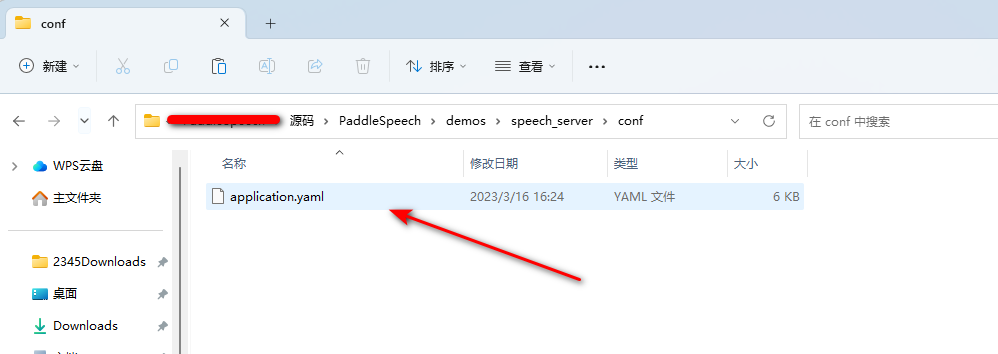
在当前工作目录(我的路径是C:\Users\Administrator\Documents\ftp\qianyuhui\src\PaddleSpeech\PaddleSpeech)下,
新建文件夹【speech_server】,在【speech_server】下再新建文件夹【conf】,
将application.yaml拷贝到【 /speech_server/conf/】下面:
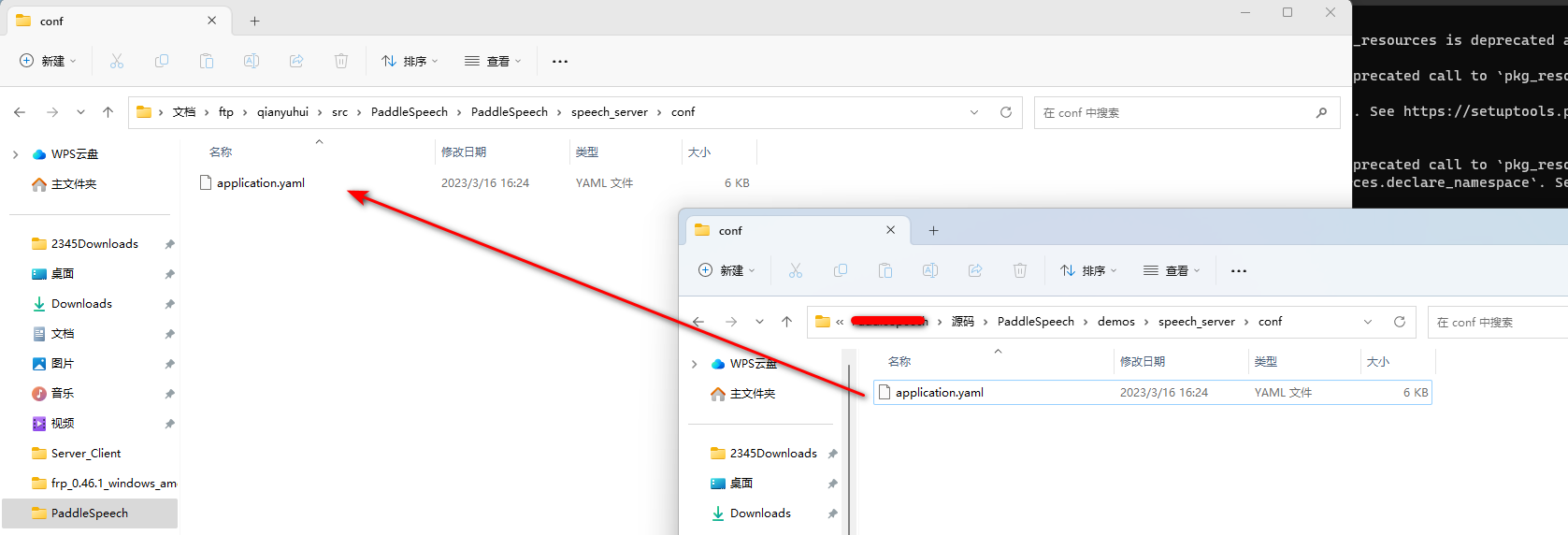
使用以下命令启动服务
paddlespeech_server start --config_file ./speech_server/conf/application.yaml
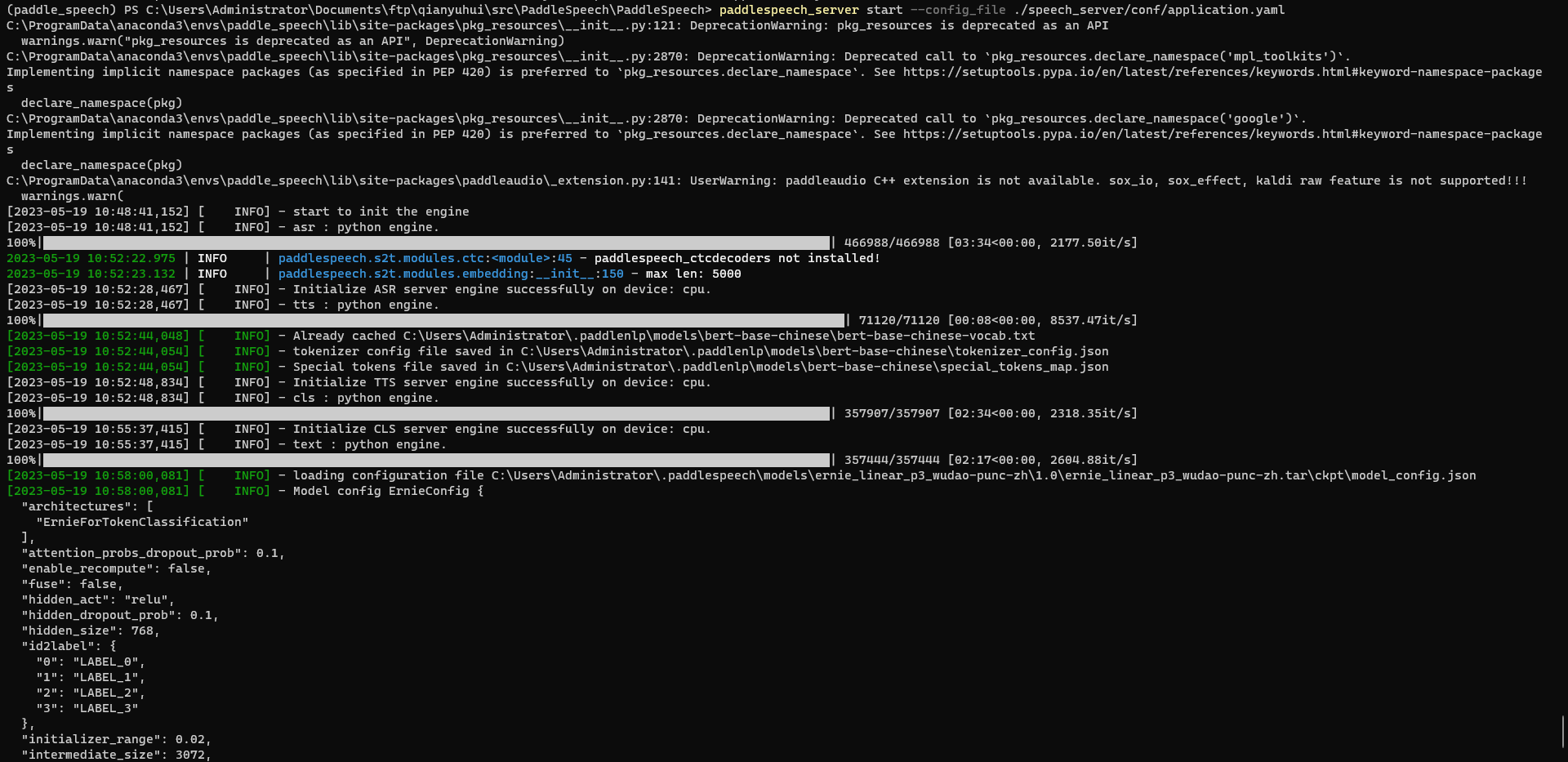
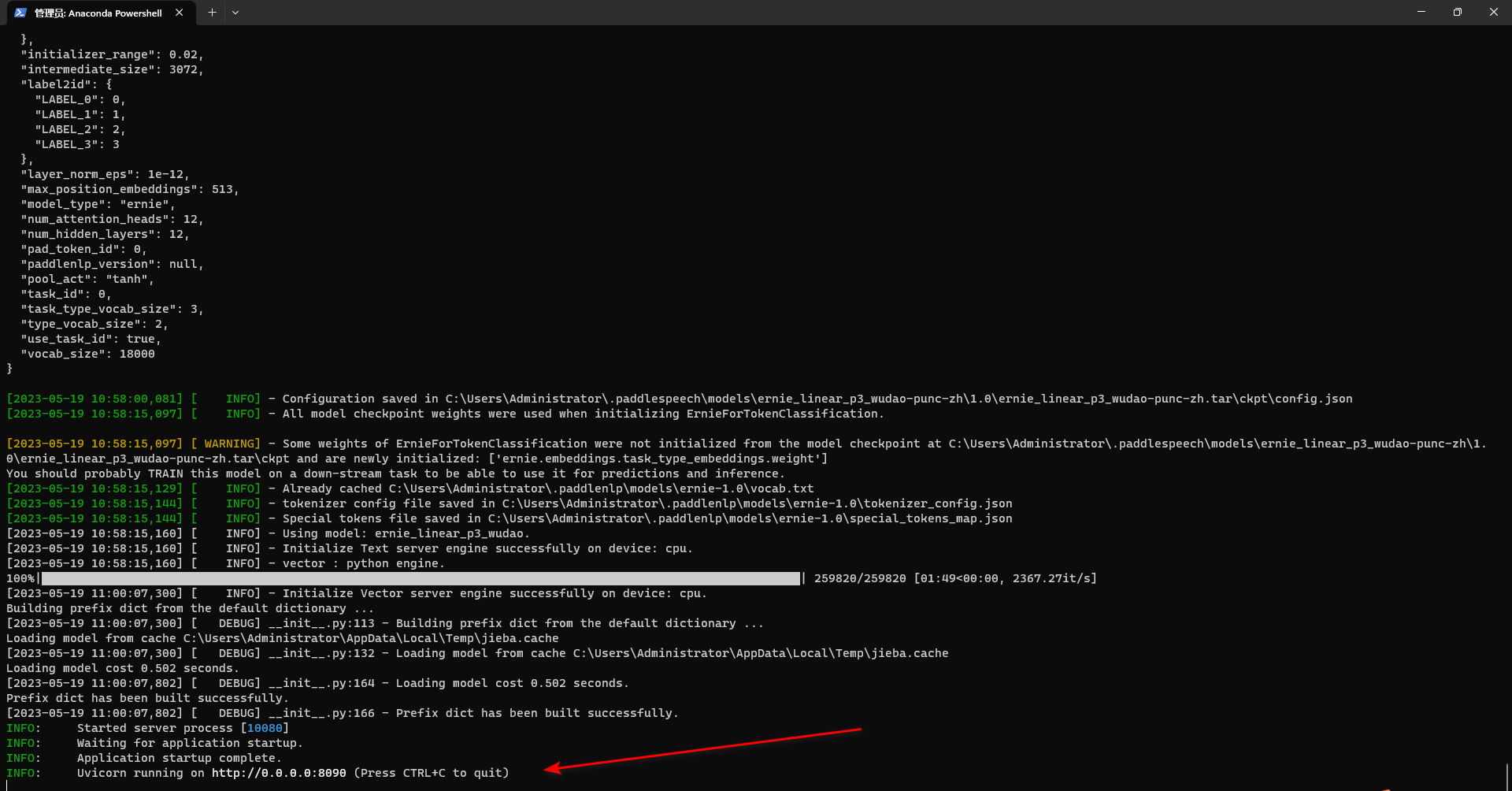
启动成功,端口是8090。
访问语音识别服务
新开一个Anaconda Power Shell,输入一下命令,调用语音识别服务:
conda env list
conda activate paddle_speech
cd C:\Users\Administrator\Documents\ftp\qianyuhui\src\PaddleSpeech\PaddleSpeech
paddlespeech_client asr --server_ip 127.0.0.1 --port 8090 --input zh.wav

访问语音合成服务
新开一个Anaconda Power Shell,输入一下命令,调用语音识别服务:
conda env list
conda activate paddle_speech
cd C:\Users\Administrator\Documents\ftp\qianyuhui\src\PaddleSpeech\PaddleSpeech
paddlespeech_client tts --server_ip 127.0.0.1 --port 8090 --input "您好,欢迎使用百度飞桨语音合成服务。" --output output.wav
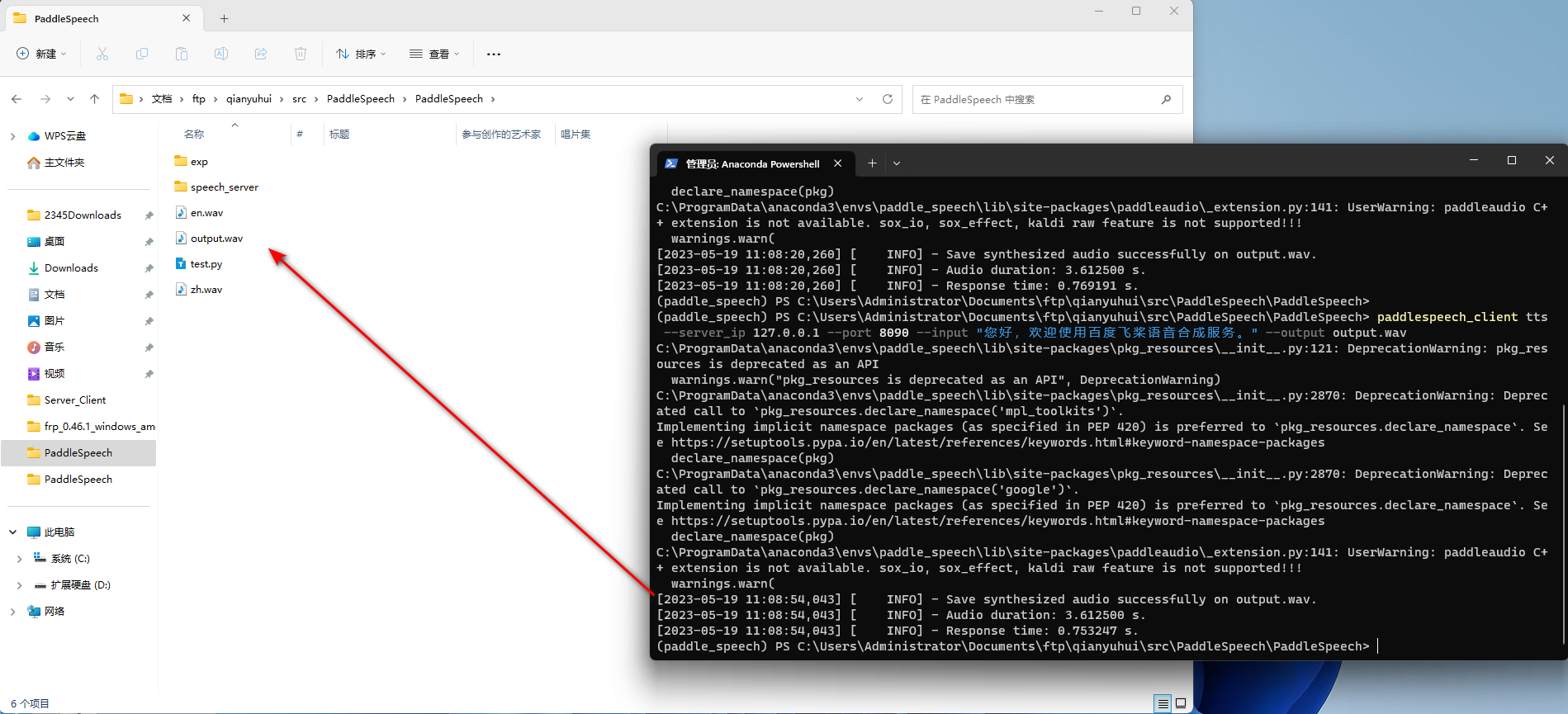
引用:
- PaddleSpeech README
- PaddleSpeech 安装方法
- PaddleSpeech/issues