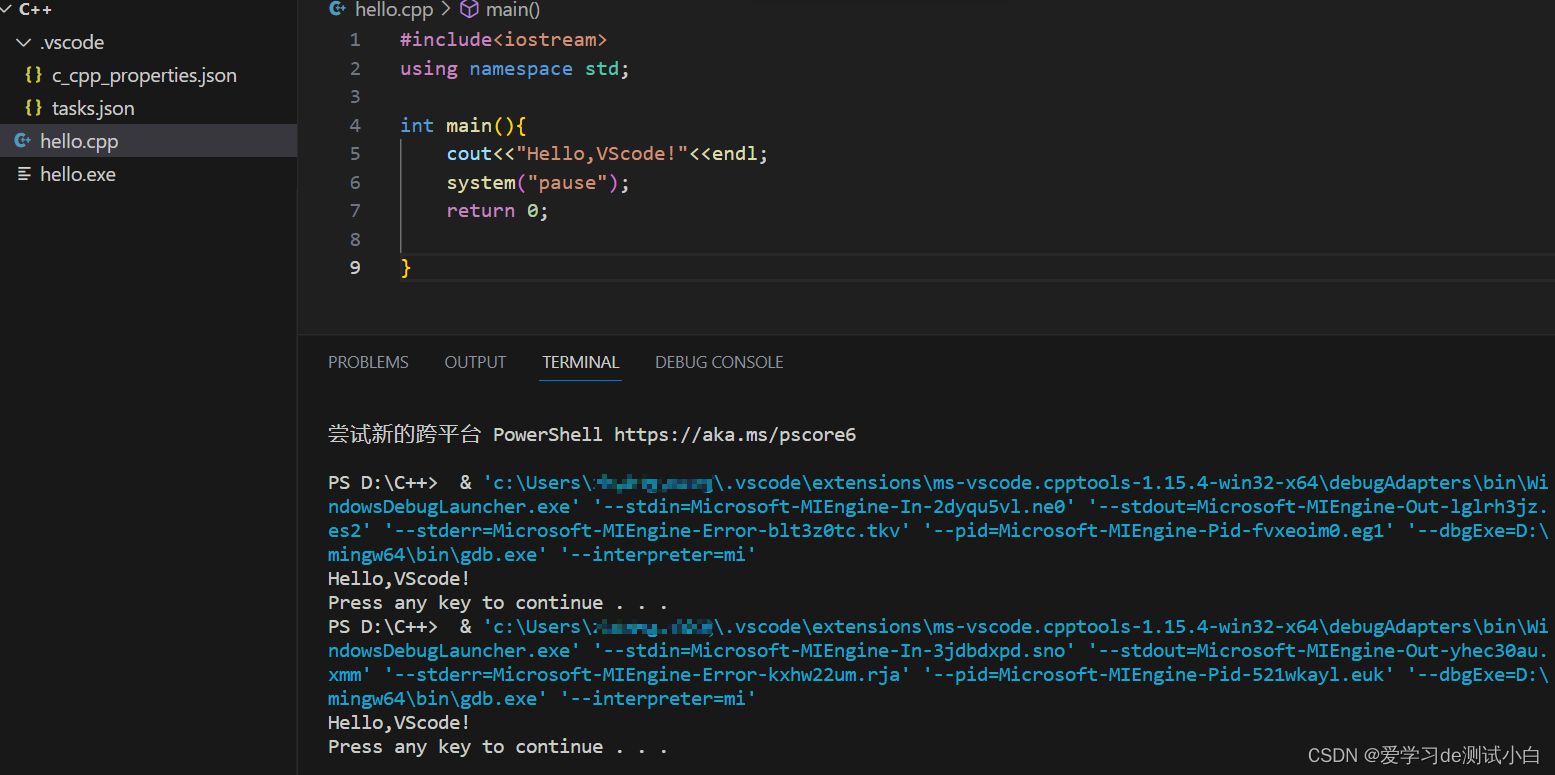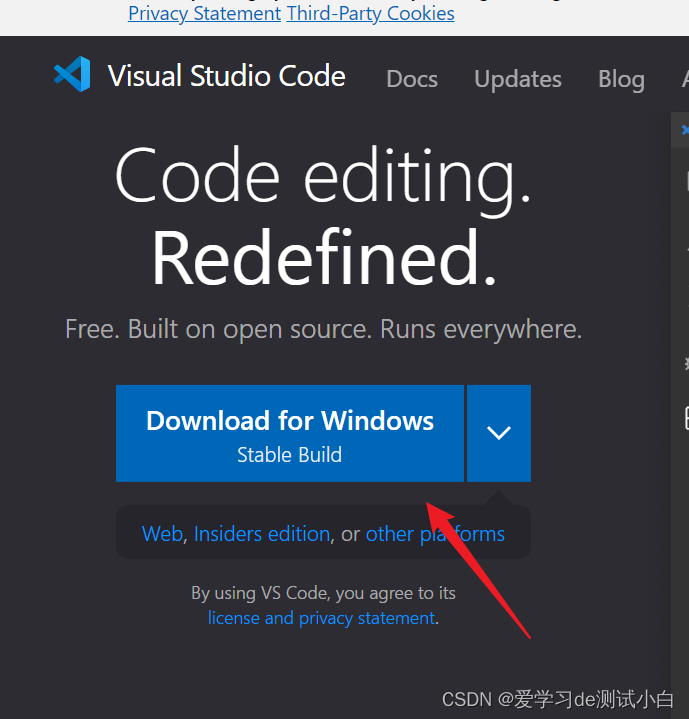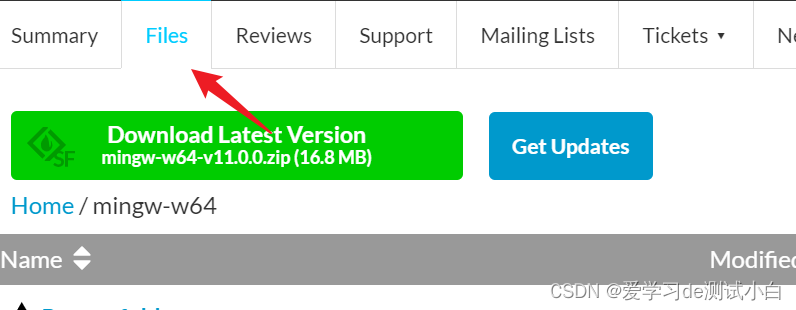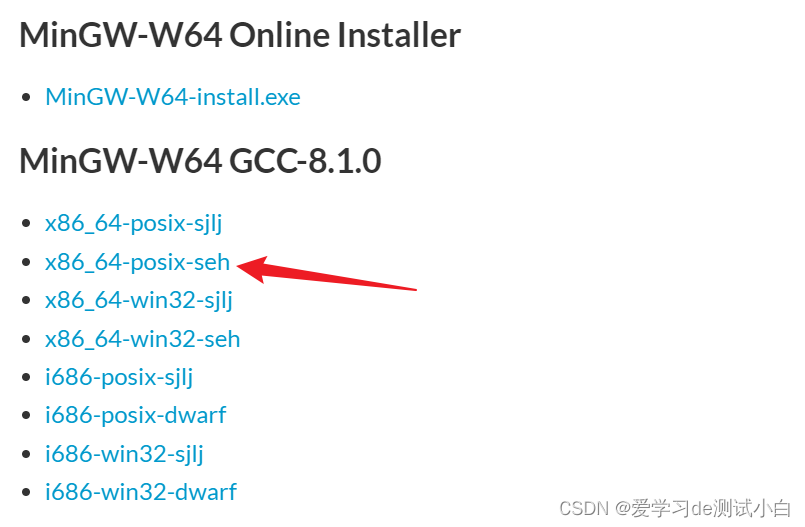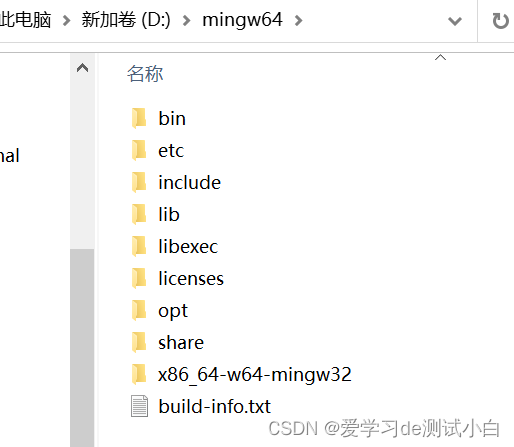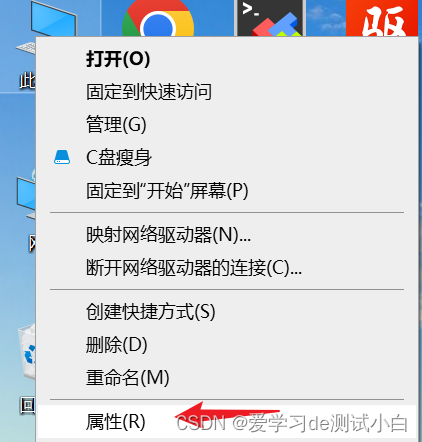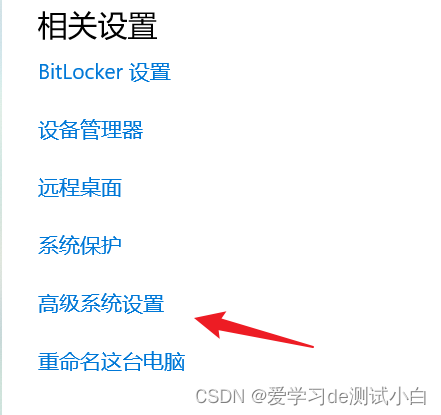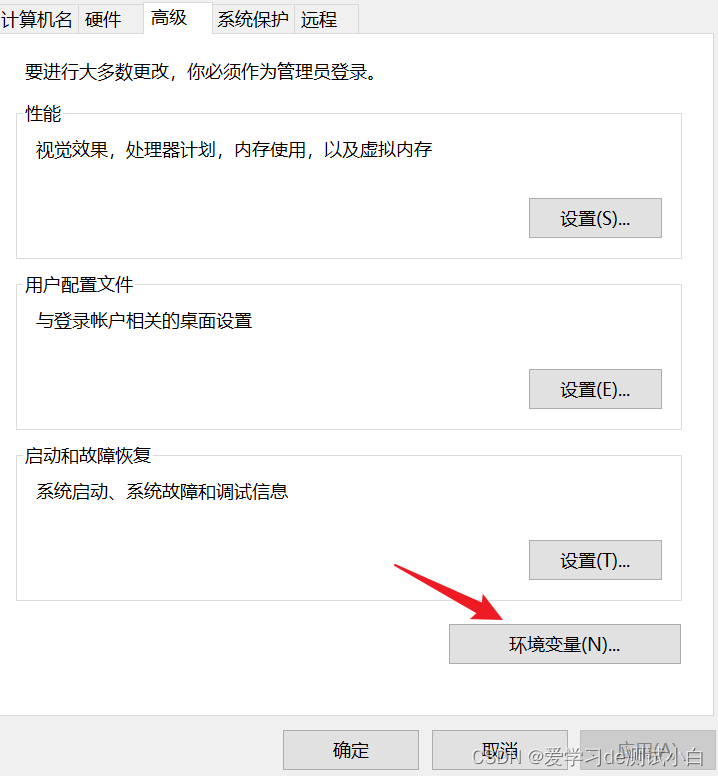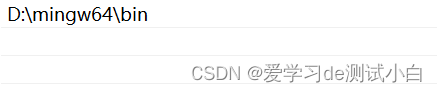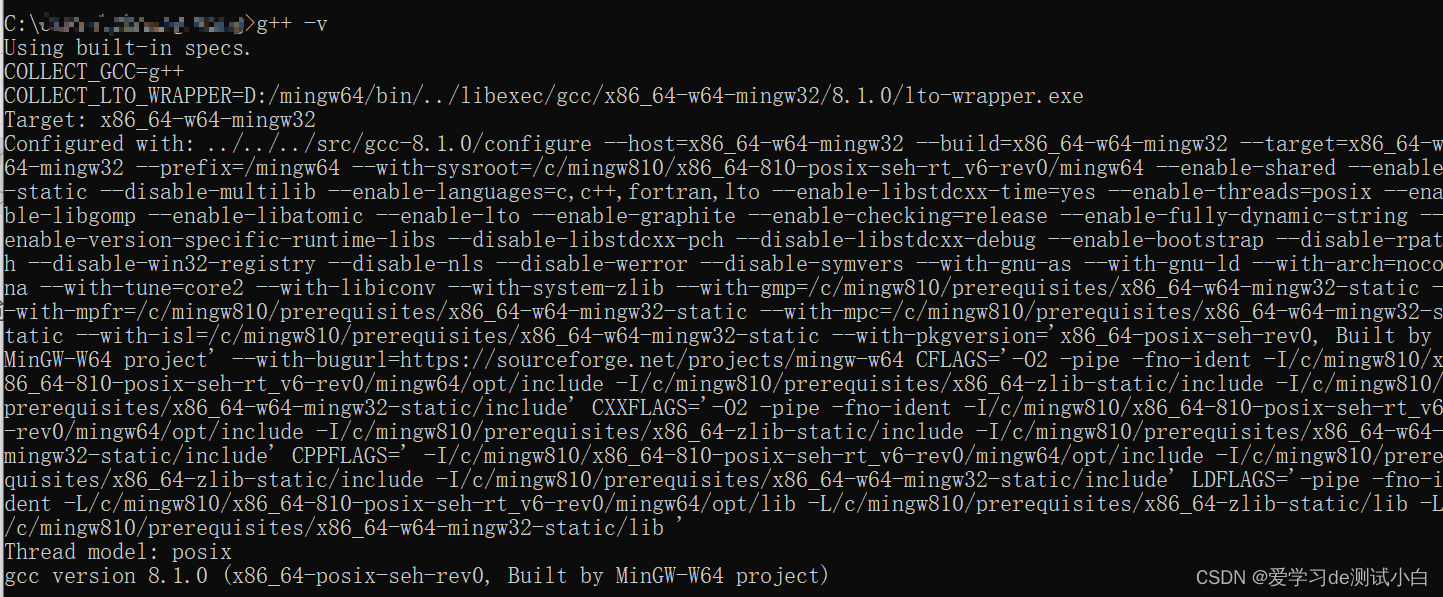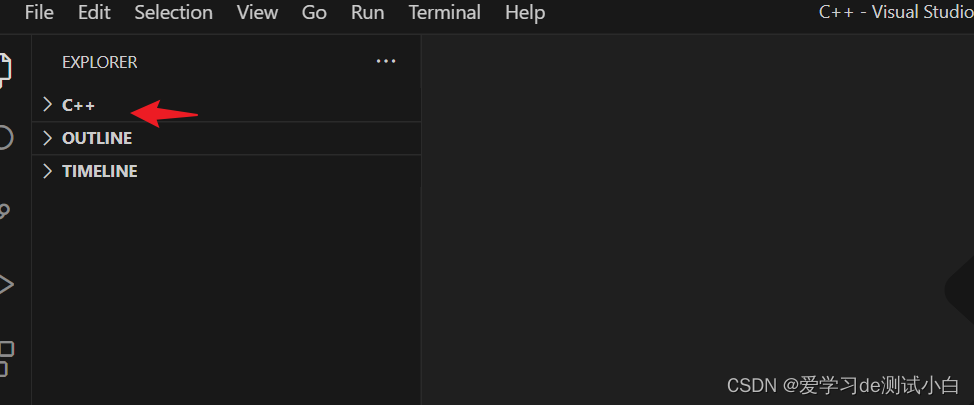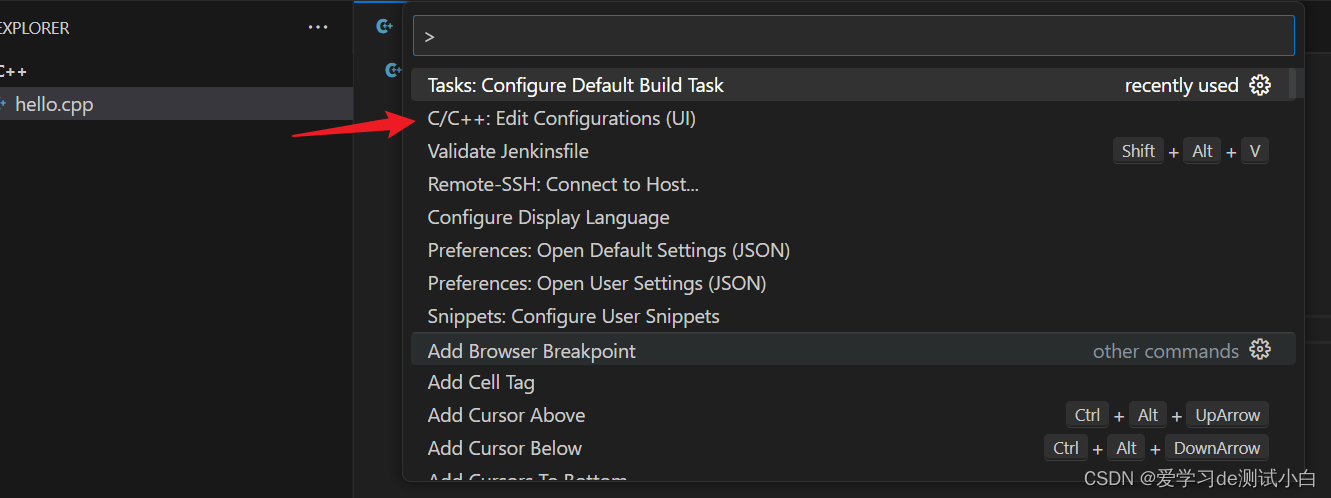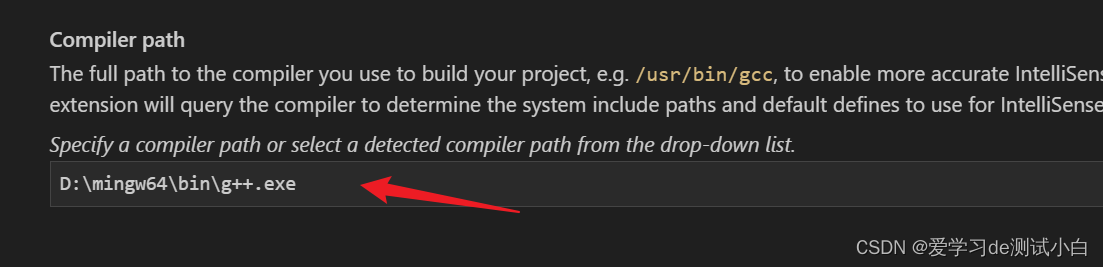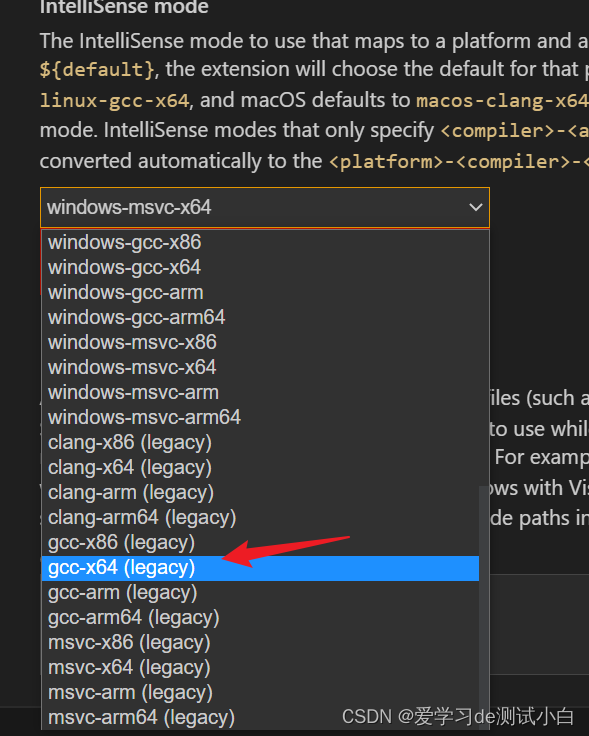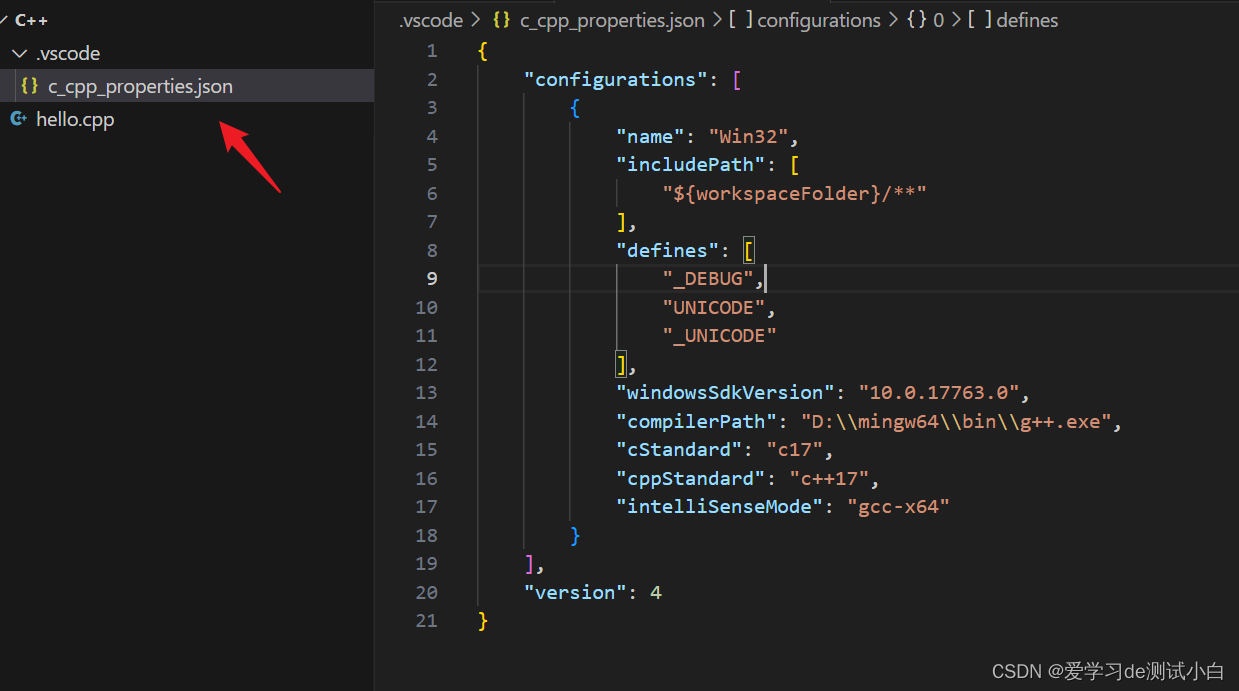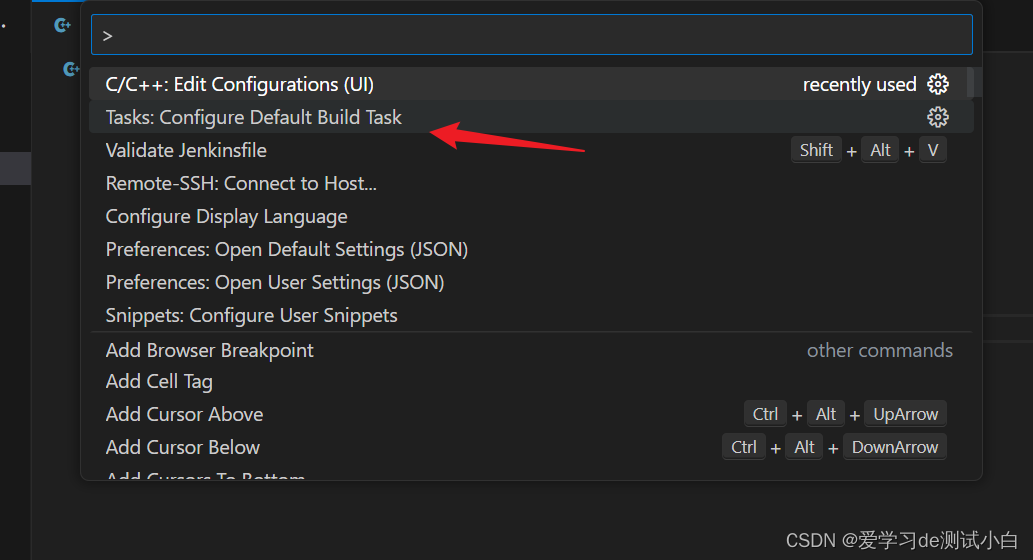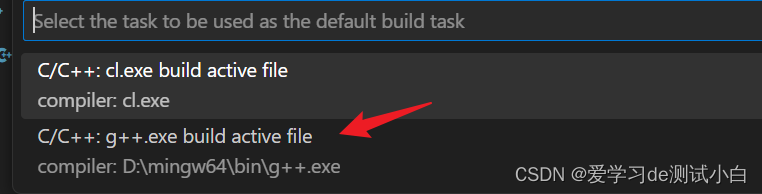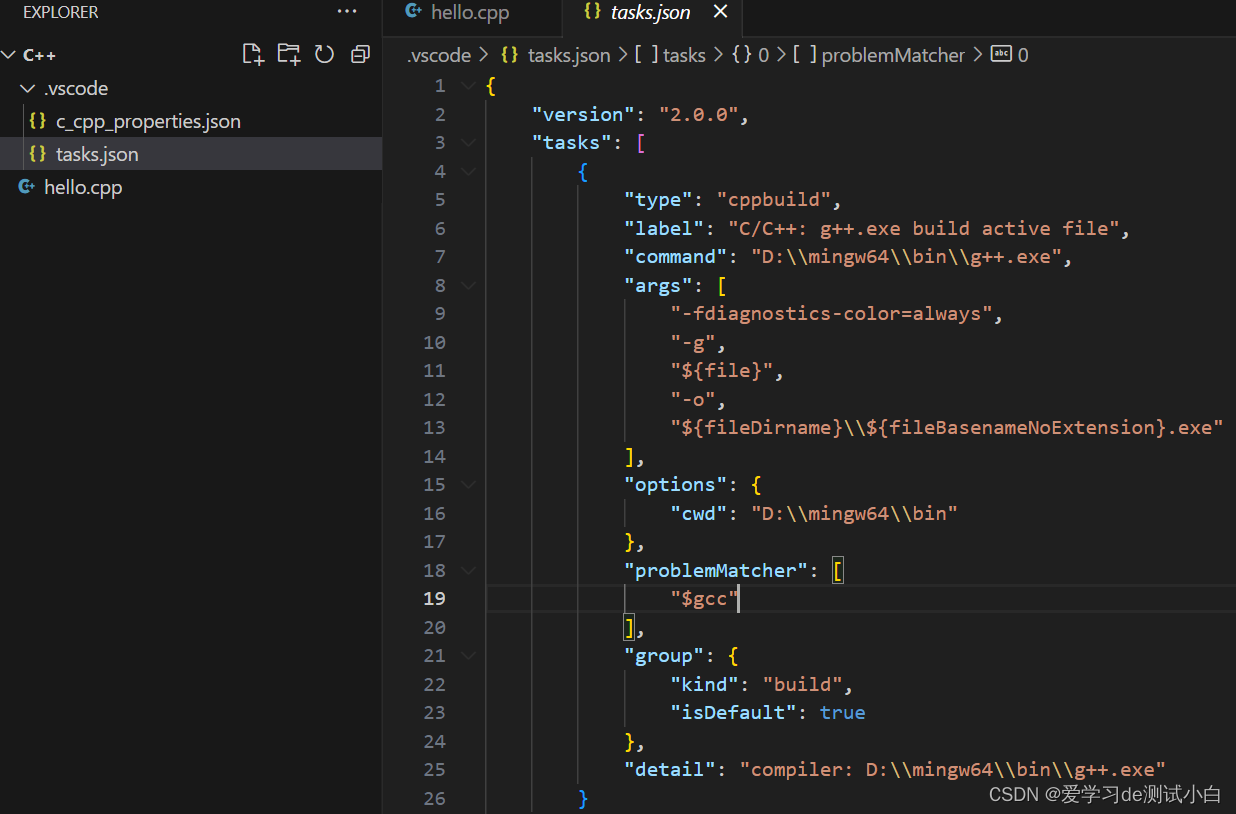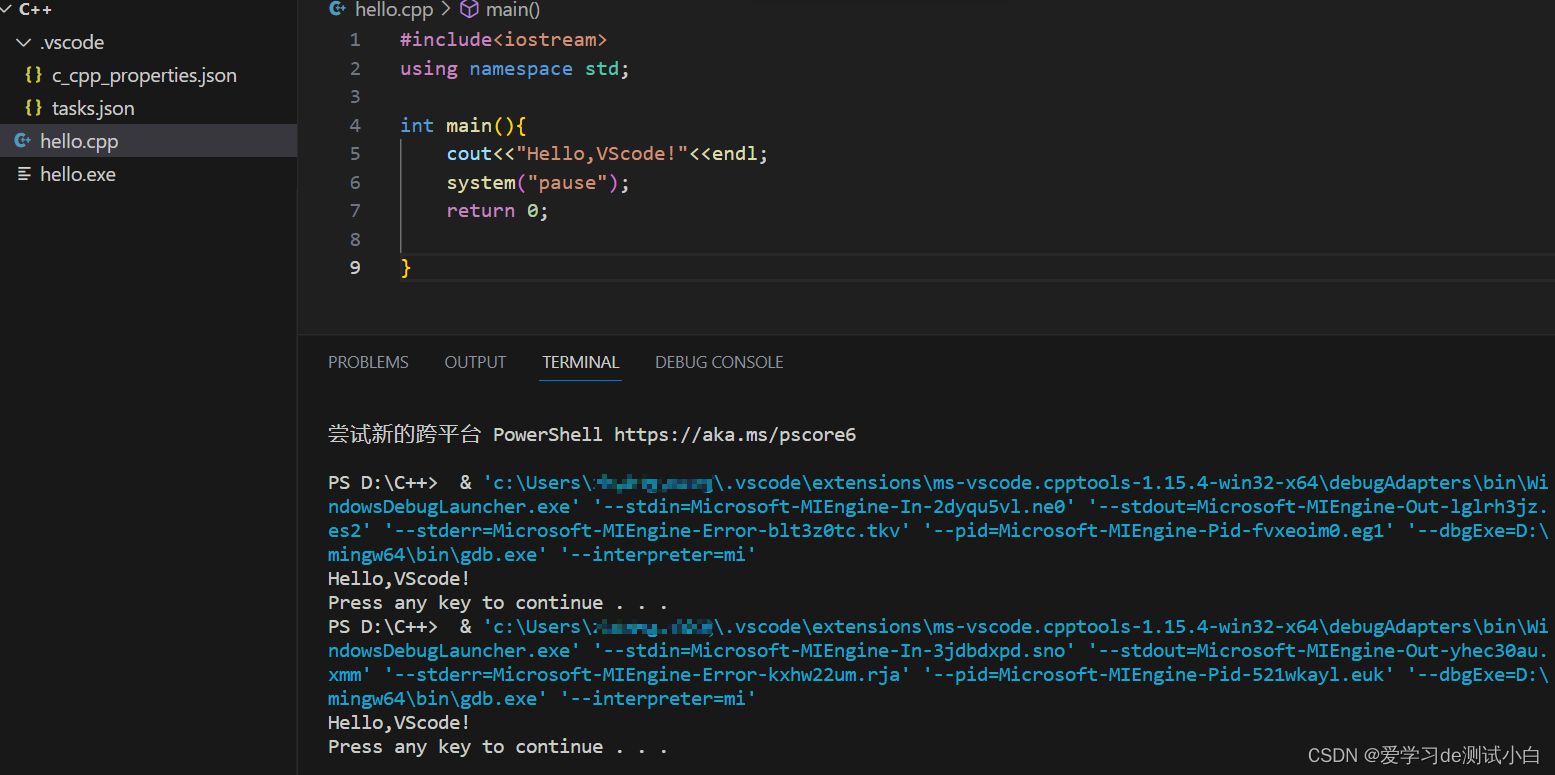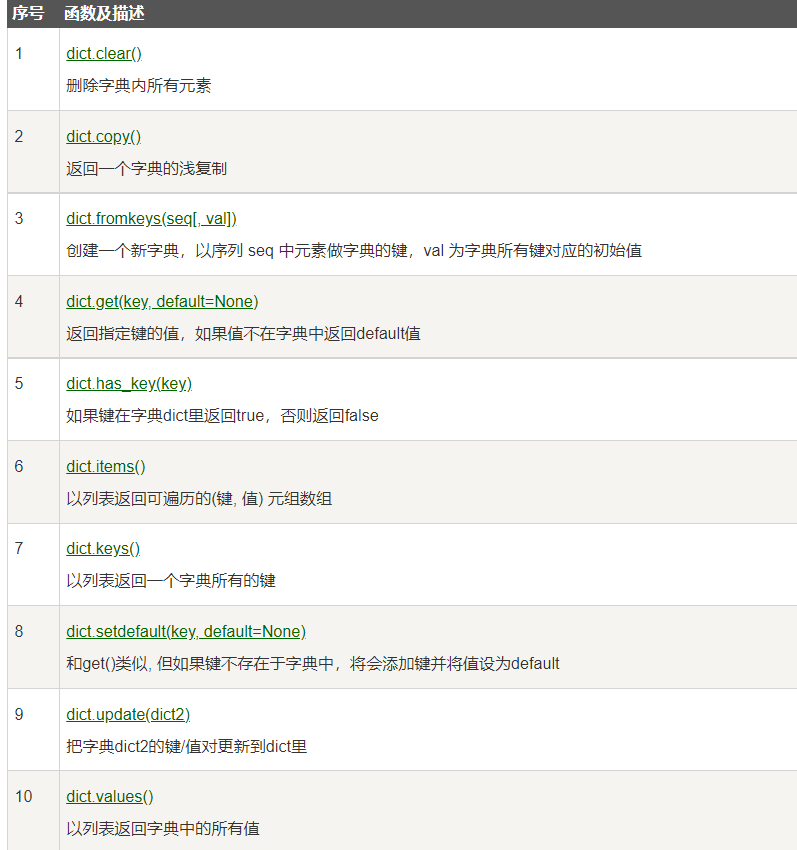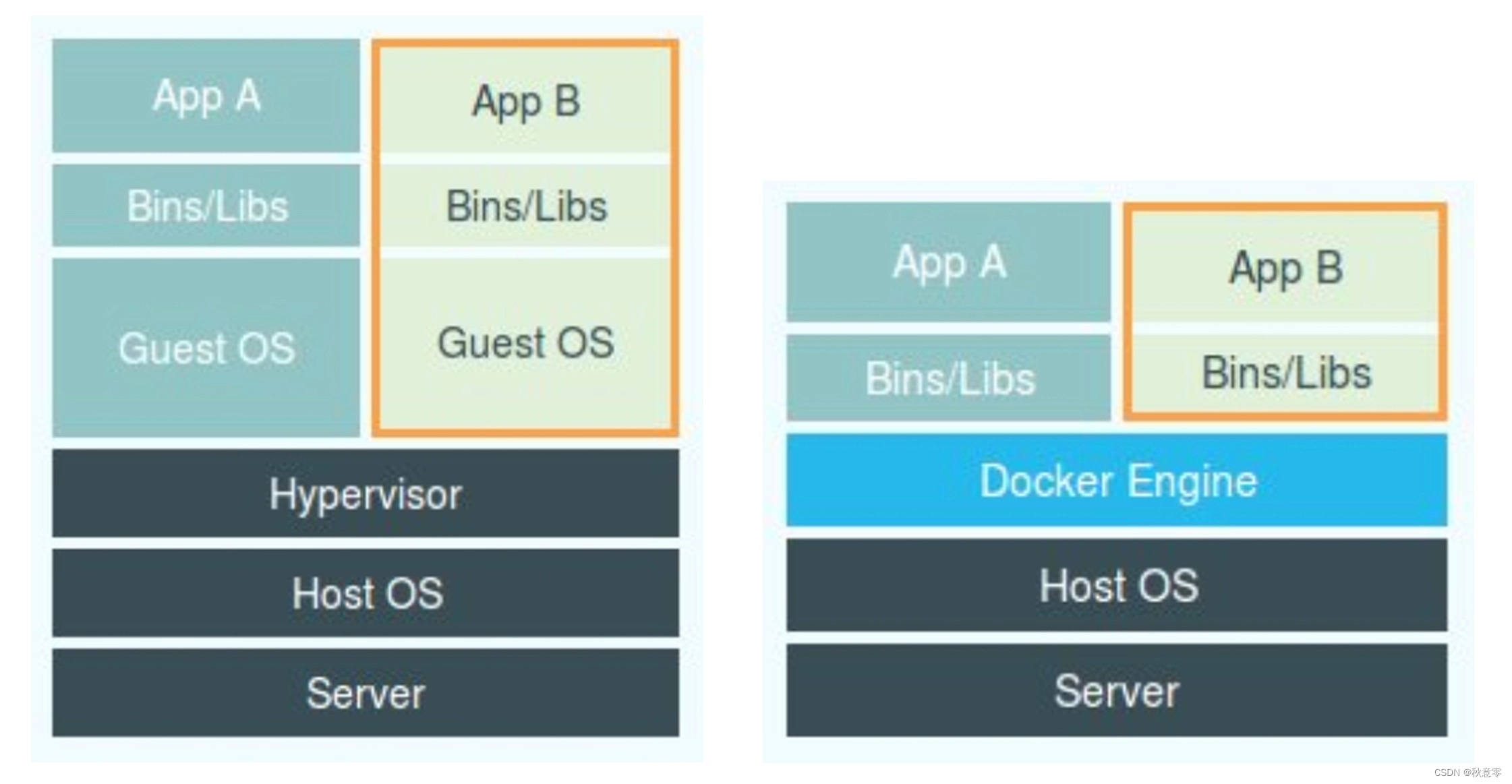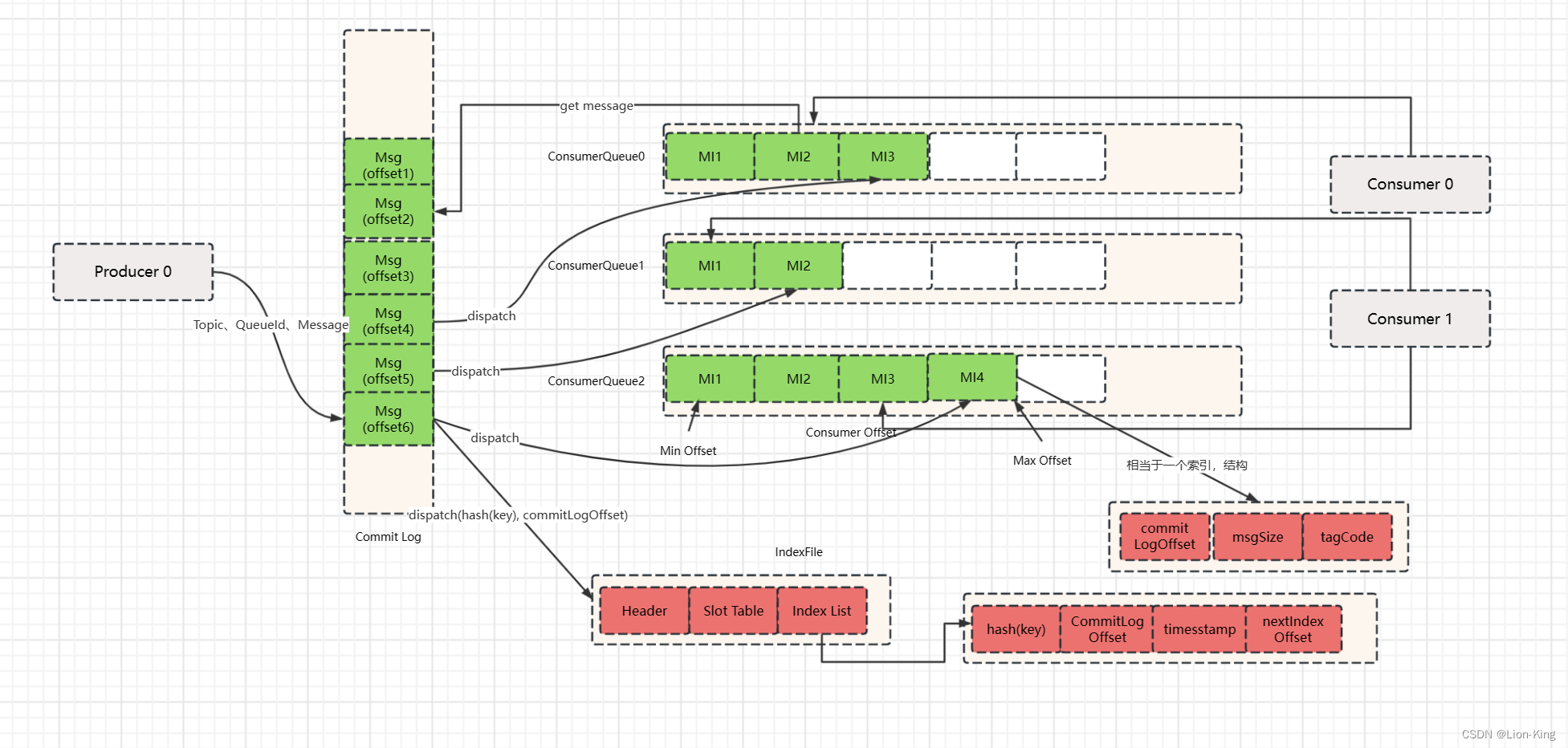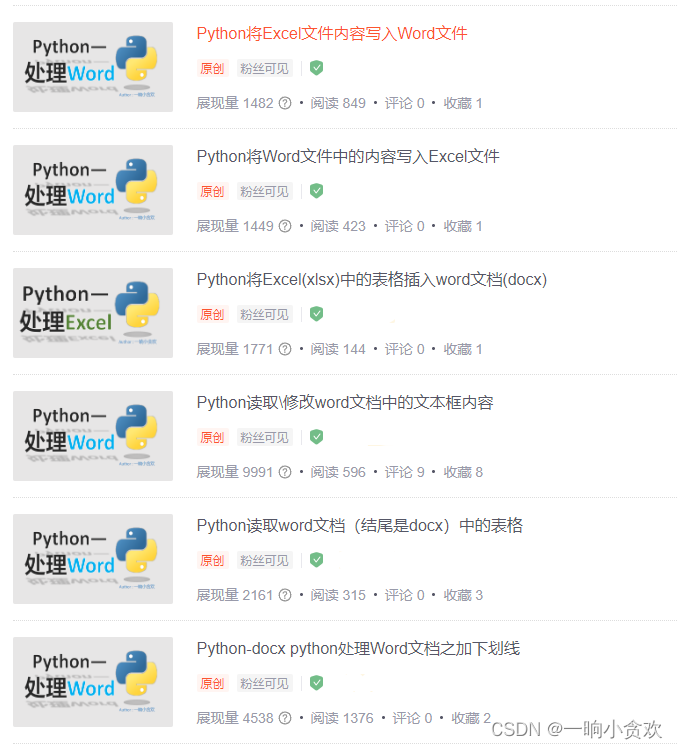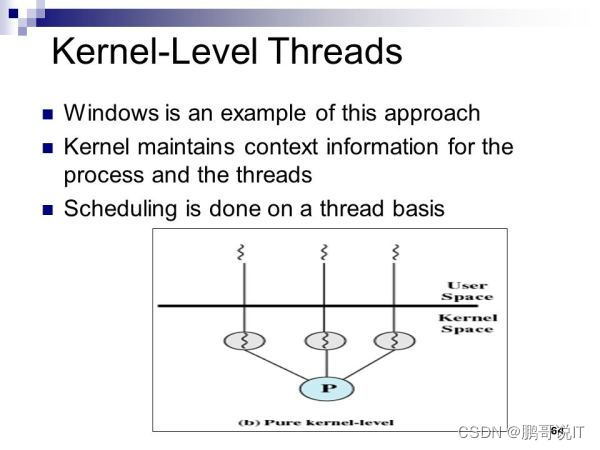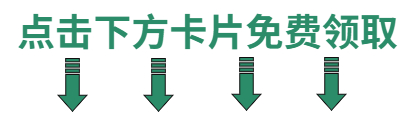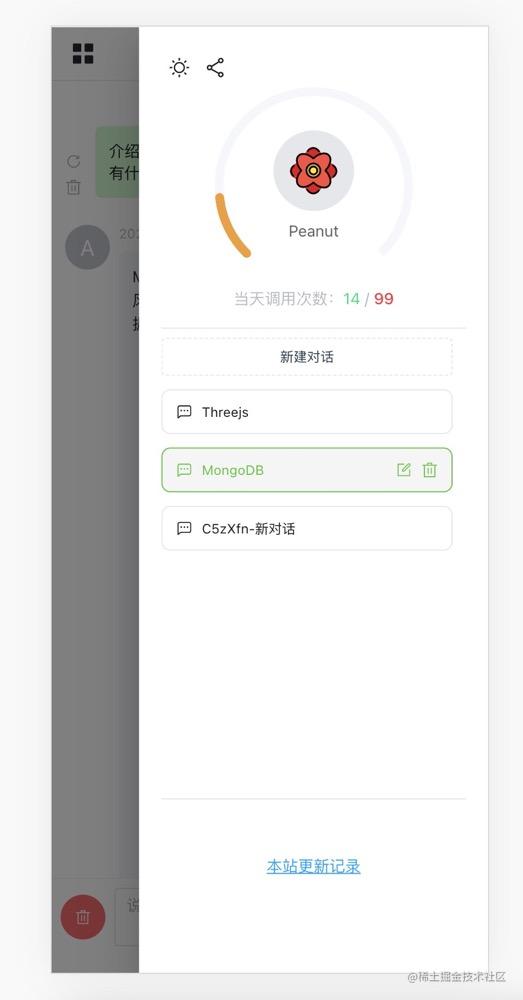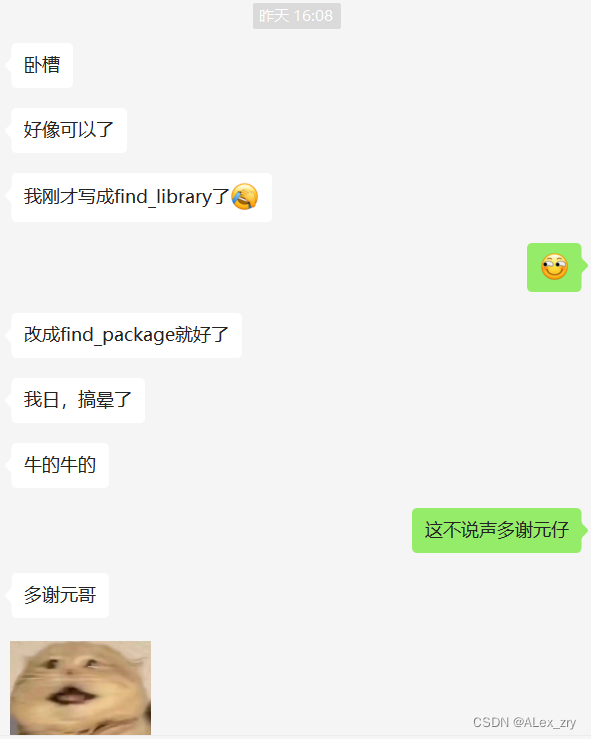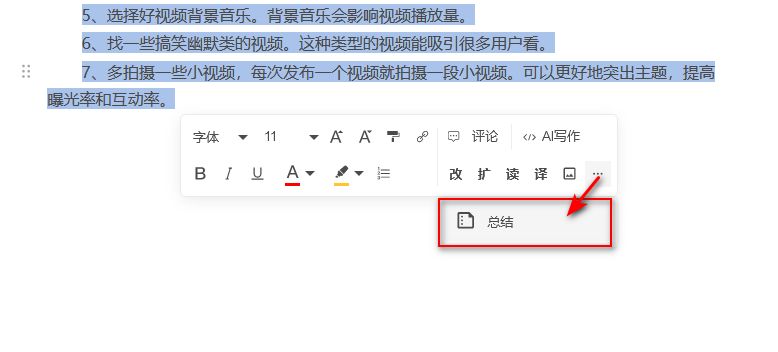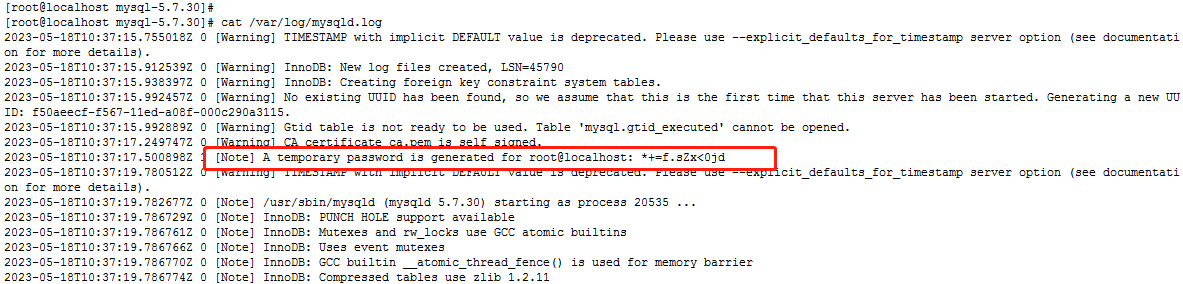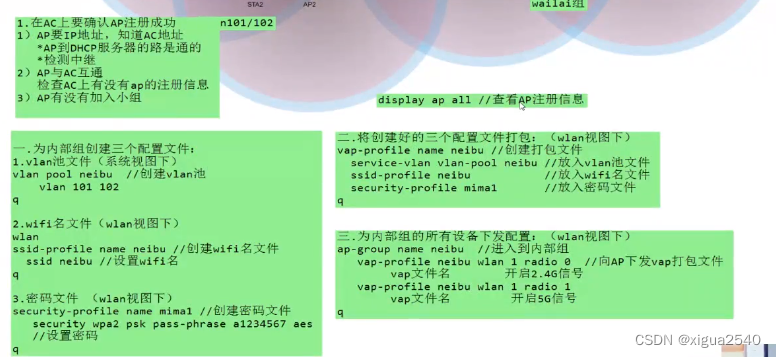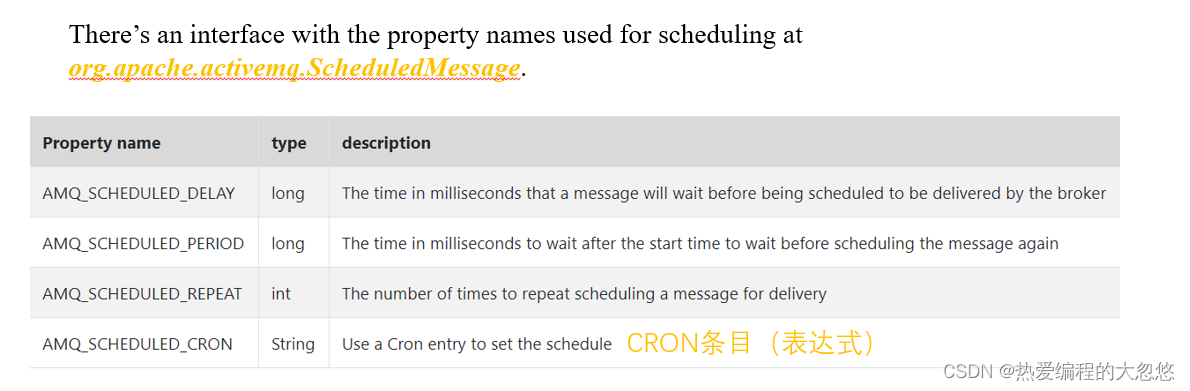VSCode配置C++环境
- 前言
- 安装VSCode
- 安装mingw编译器
- VSCode配置C++环境
前言
安装VSCode
- 下载地址:VSCode
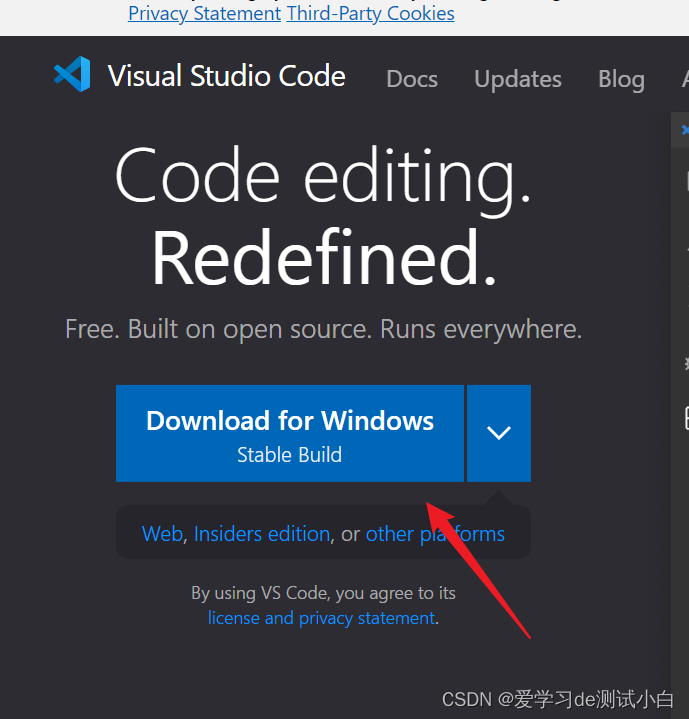
- 下载后路next安装即可
安装mingw编译器
- 点击Files
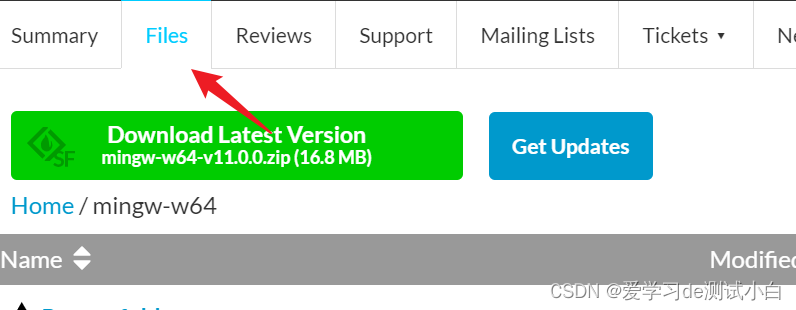
- 向下拉,点击下载(建议windows64位直接下载8.1.0版本的x86_64-win32-seh或者x86_64-posix-seh)
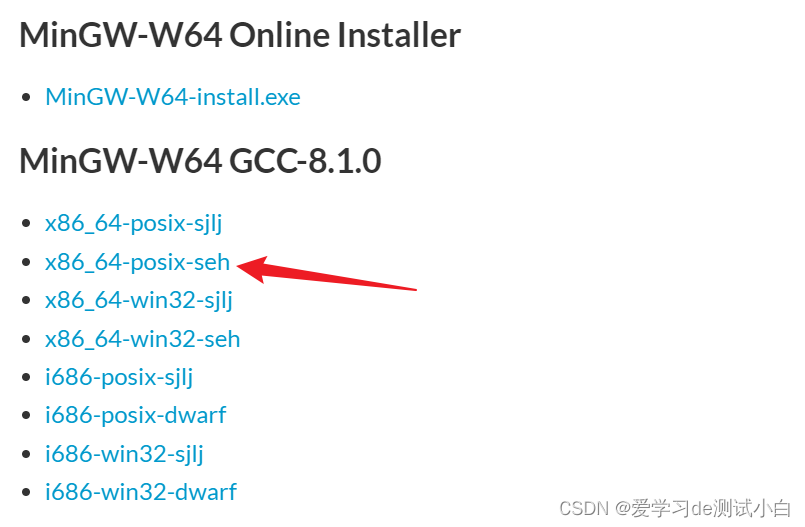
- 解压上一步下载的压缩包,例如:解压到D盘
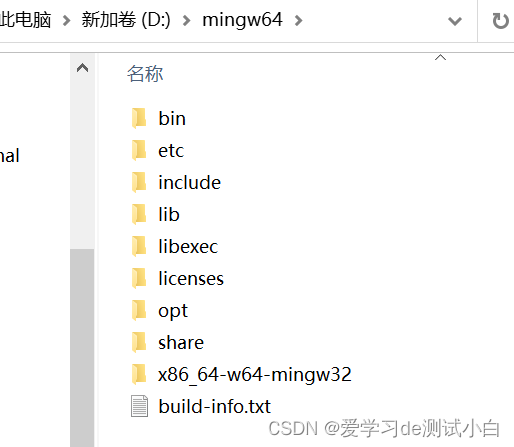
- 配置环境变量
- 此电脑右键–> 属性
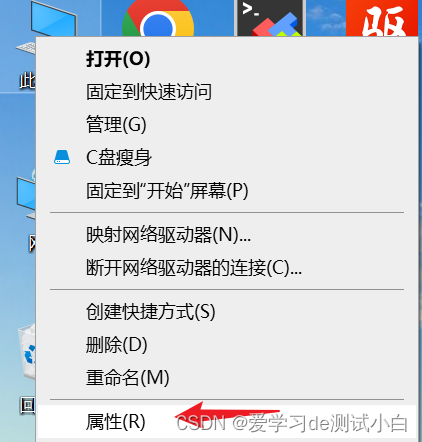
- 高级系统设置 --> 环境变量
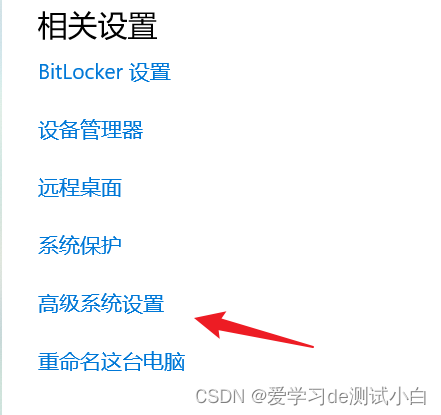
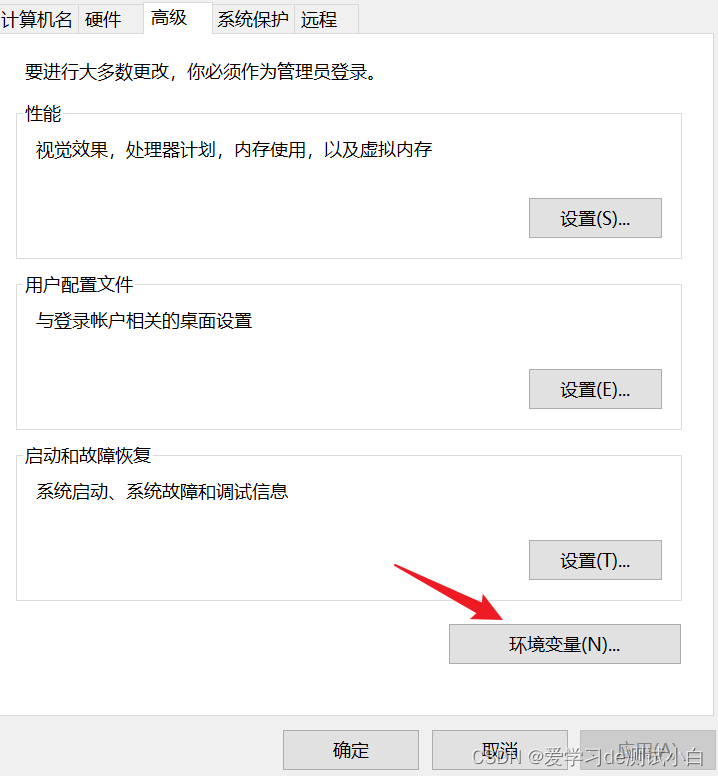
- Paht中添加mingw64路径(需写到bin,如:D:\mingw64\bin)
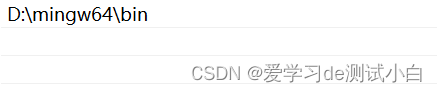
- 验证配置是否成功
- 打开cmd命令窗口,输入g++ -v
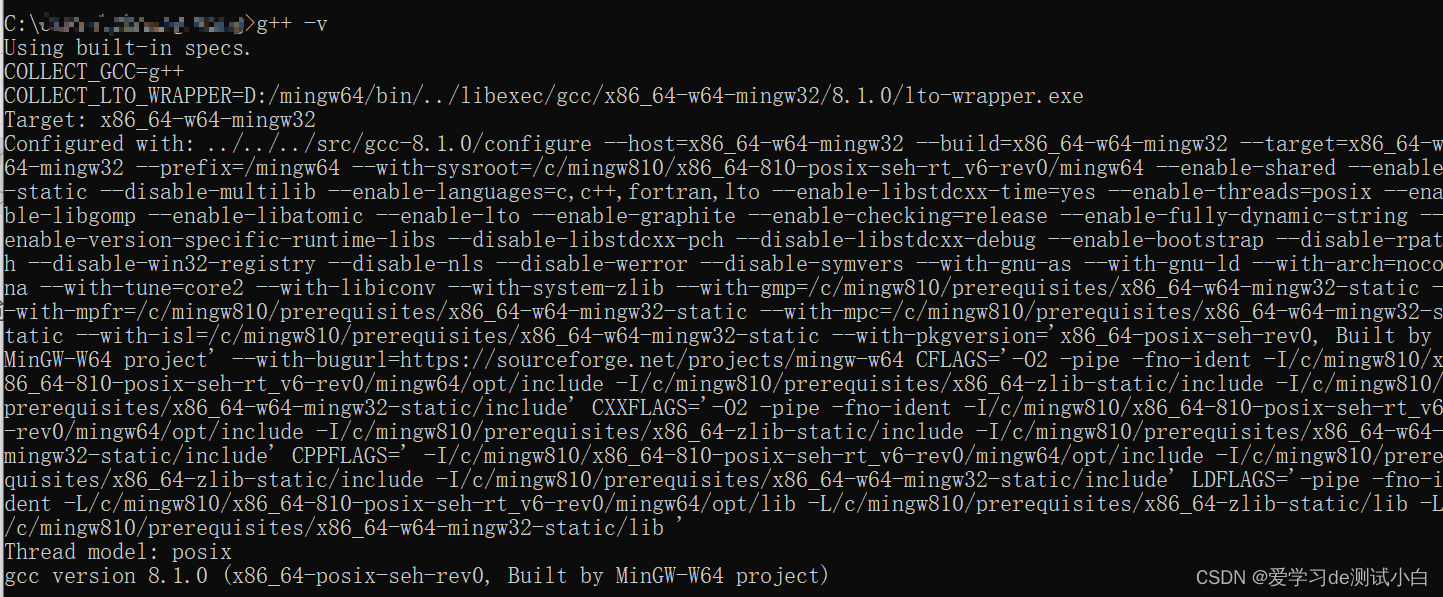
VSCode配置C++环境
- 新建一个文件夹(如:C++),用vscode打开文件夹
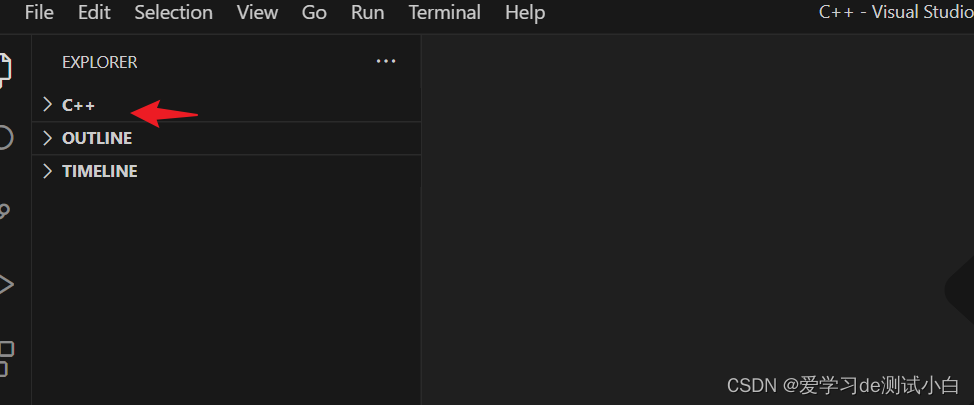
- 在C++文件夹下新建hello.cpp文件,写入如下代码
#include<iostream>
using namespace std;
int main(){
cout<<"Hello,VScode!"<<endl;
system("pause");
return 0;
}
- 按下CTRL+shift+P,调出面板,输入C/C++:Edit Configurations(UI)
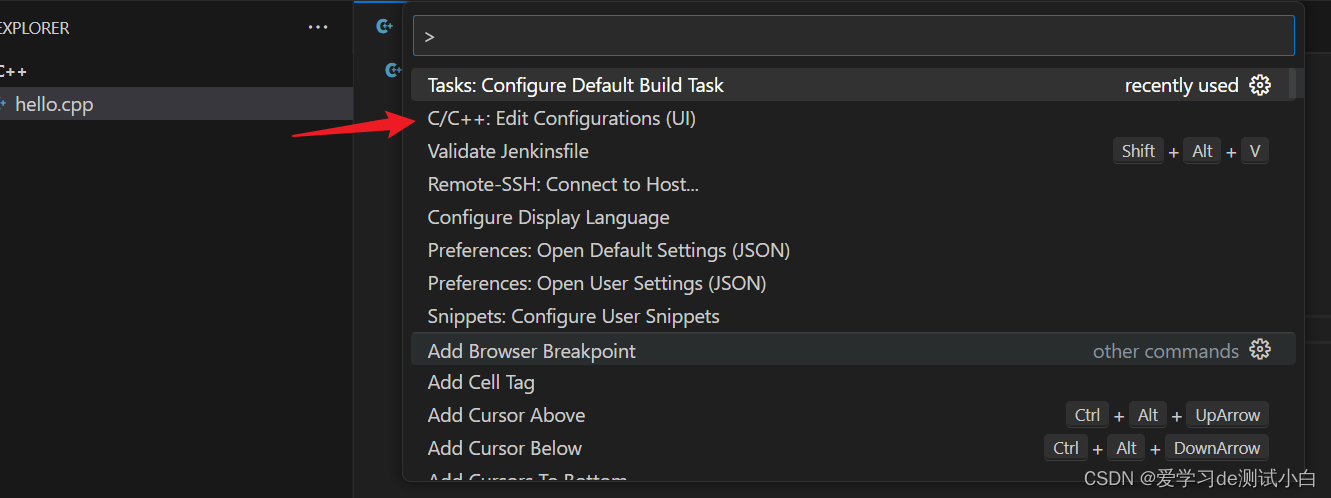
- 填写编译路径(上面安装的mingw64路径,如:D:\mingw64\bin\g++.exe)
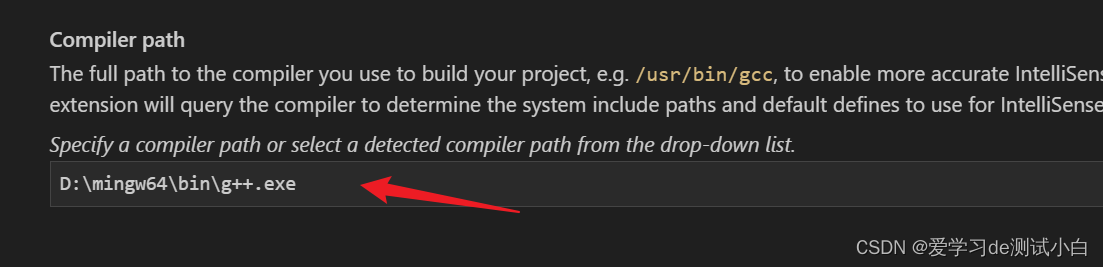
- IntelliSense mode里选择gcc-x64
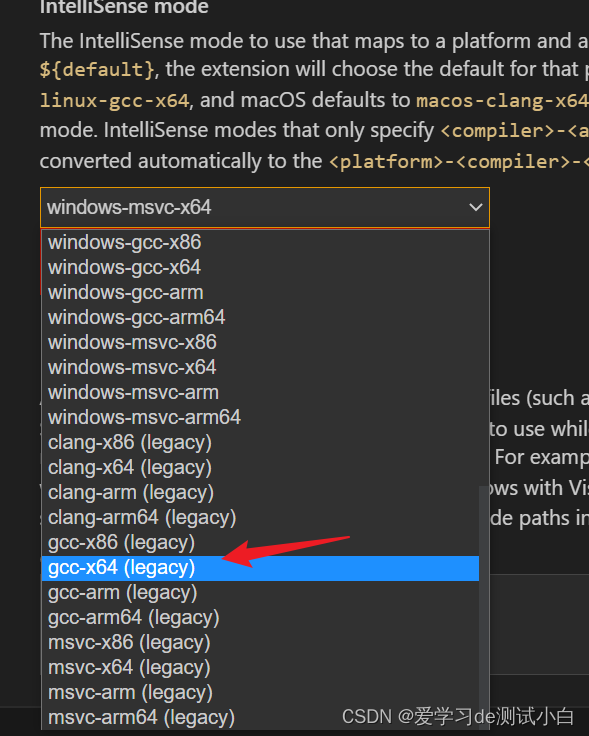
- 此时会发现左边多了一个.vscode文件夹,并且里面有一个c_cpp_properties.json的文件
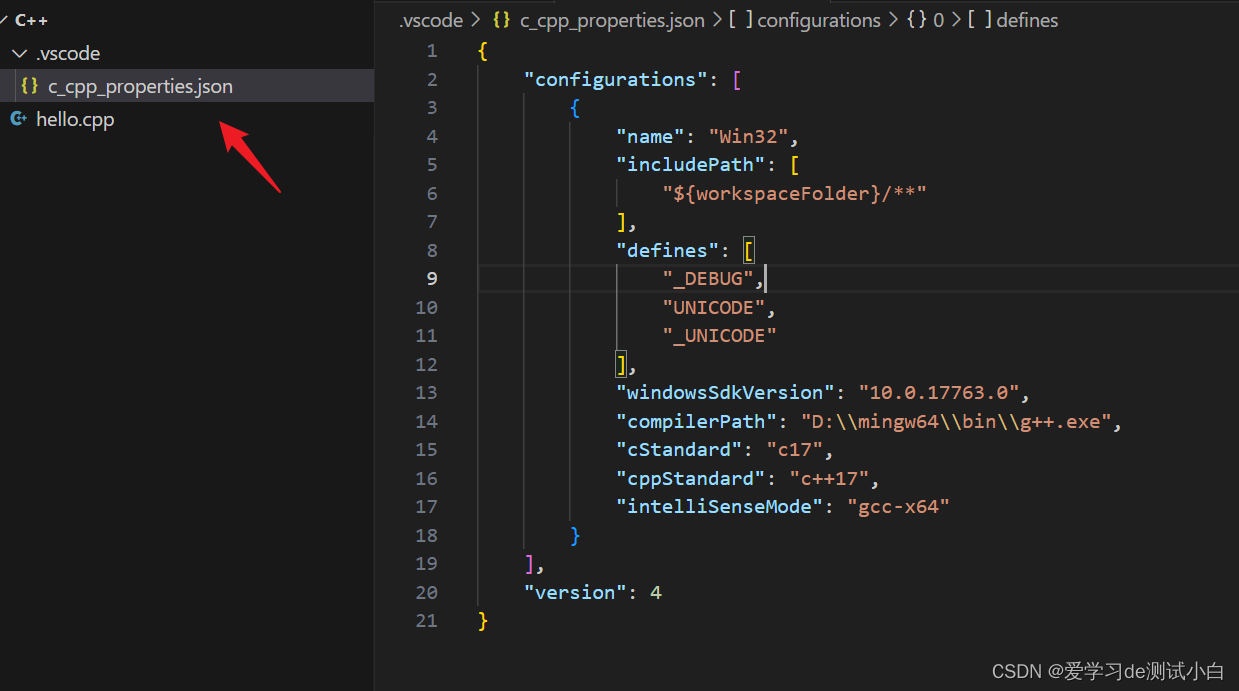
{
"configurations": [
{
"name": "Win32",
"includePath": [
"${workspaceFolder}/**"
],
"defines": [
"_DEBUG",
"UNICODE",
"_UNICODE"
],
"windowsSdkVersion": "10.0.17763.0",
"compilerPath": "D:\\mingw64\\bin\\g++.exe",
"cStandard": "c17",
"cppStandard": "c++17",
"intelliSenseMode": "gcc-x64"
}
],
"version": 4
}
- 按下CTRL+shift+P,调出面板,输入Tasks:Configure Default Build Task
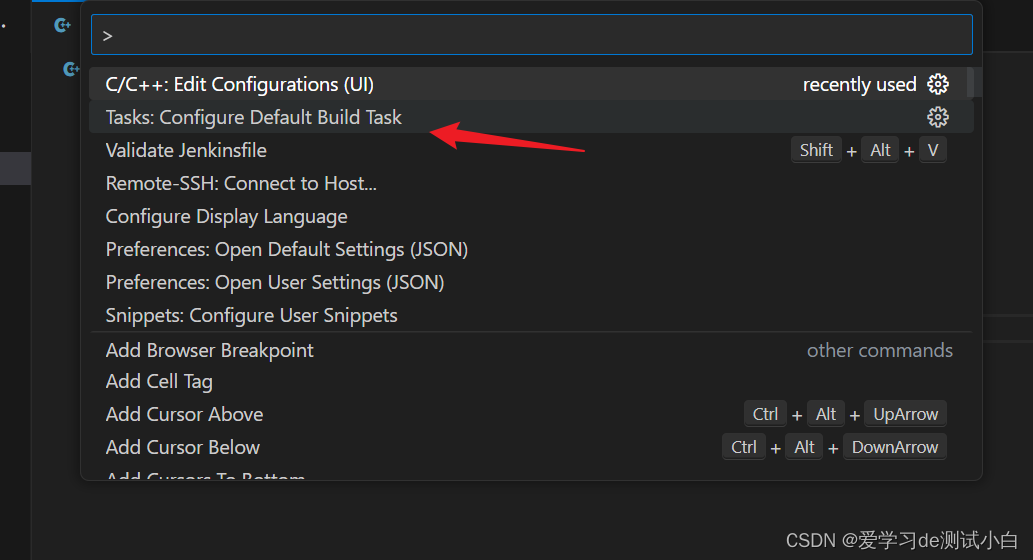
- 再选择 C/C++:g++.exe build active file
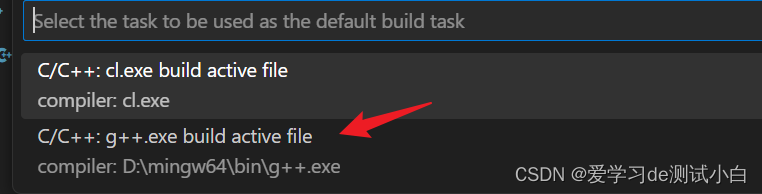
- 此时会在.vscode下出现一个tasks.json文件
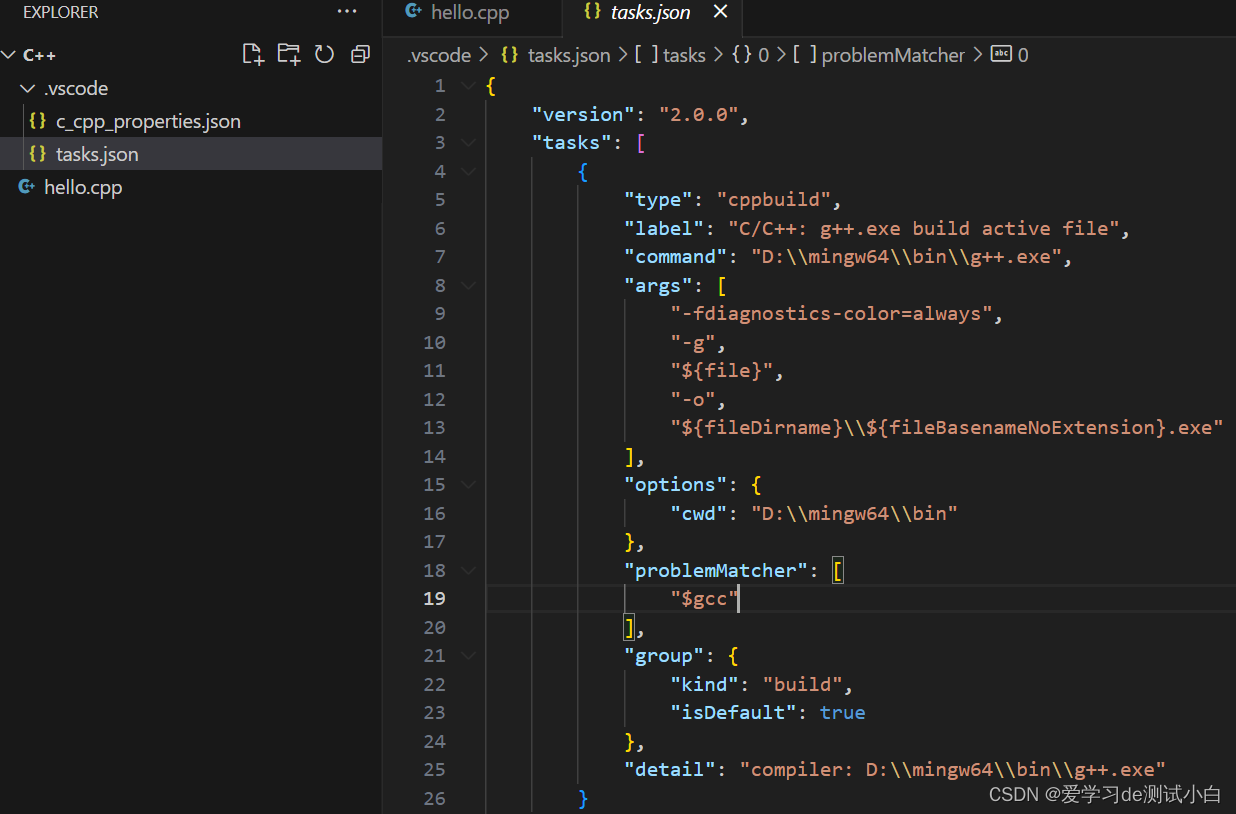
{
"version": "2.0.0",
"tasks": [
{
"type": "cppbuild",
"label": "C/C++: g++.exe build active file",
"command": "D:\\mingw64\\bin\\g++.exe",
"args": [
"-fdiagnostics-color=always",
"-g",
"${file}",
"-o",
"${fileDirname}\\${fileBasenameNoExtension}.exe"
],
"options": {
"cwd": "D:\\mingw64\\bin"
},
"problemMatcher": [
"$gcc"
],
"group": {
"kind": "build",
"isDefault": true
},
"detail": "compiler: D:\\mingw64\\bin\\g++.exe"
}
]
}
- 运行代码验证配置