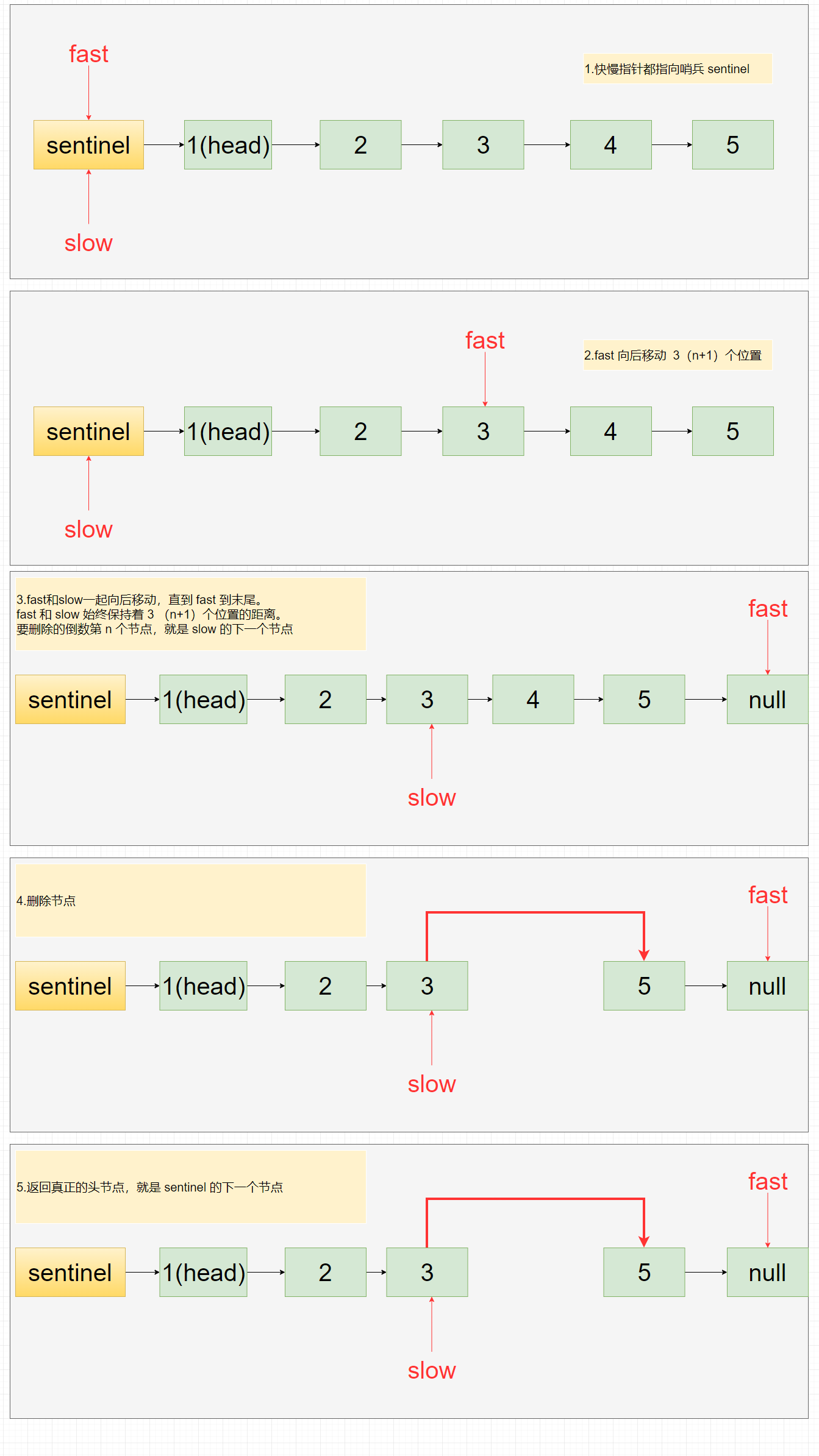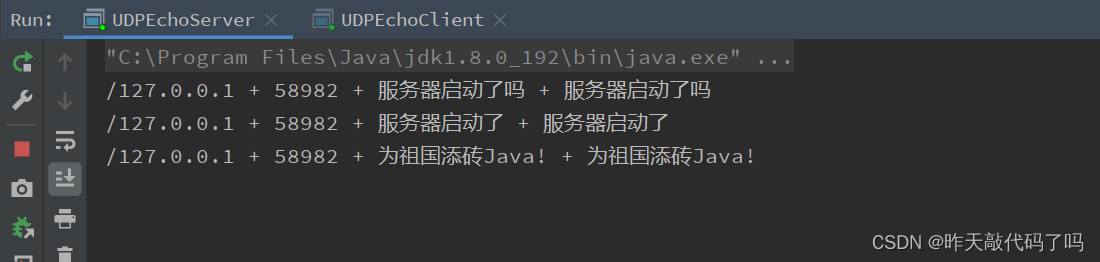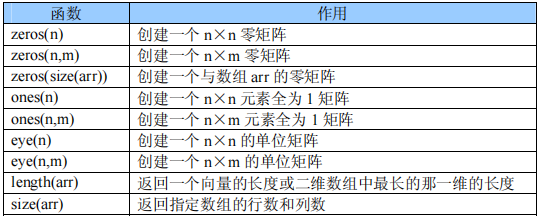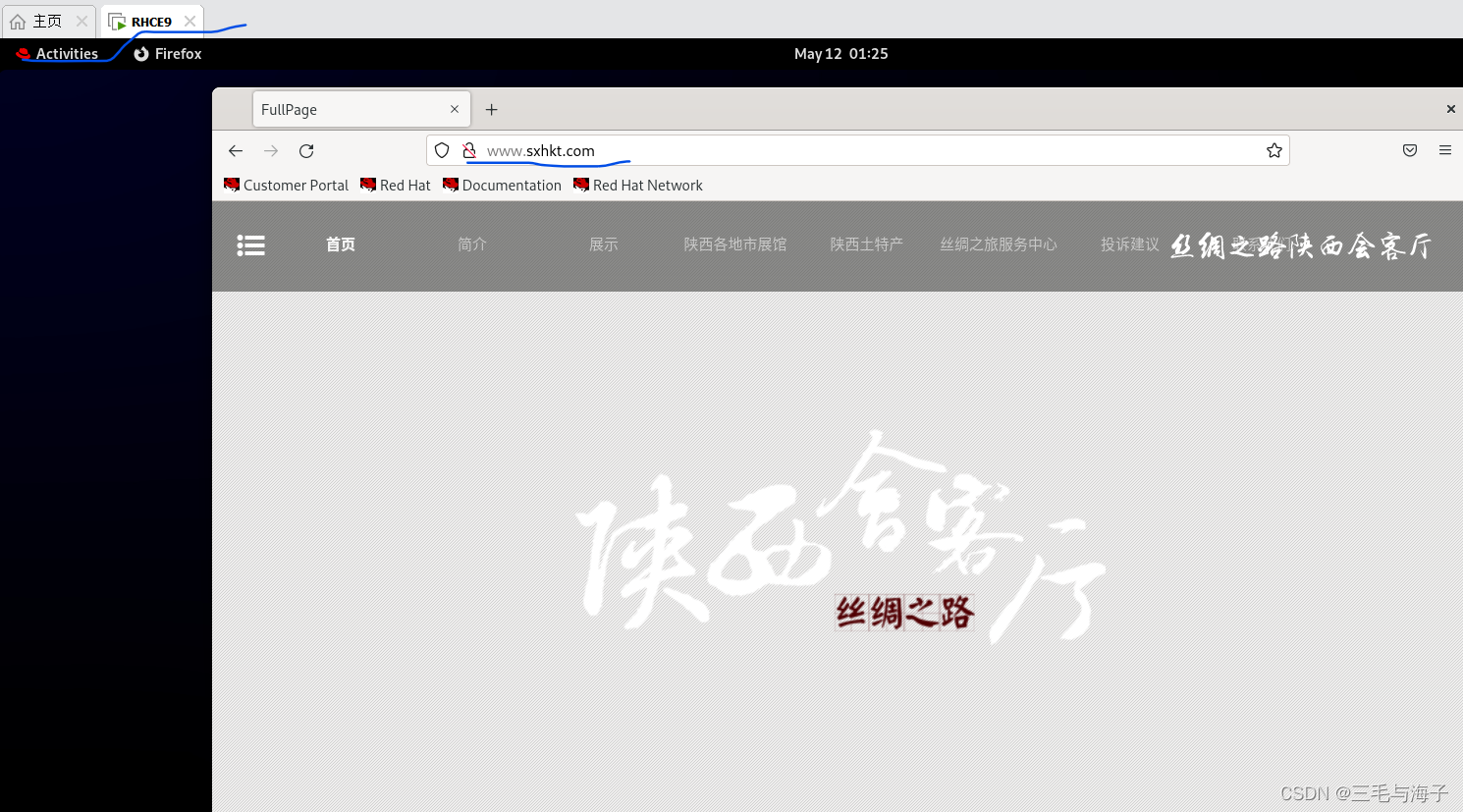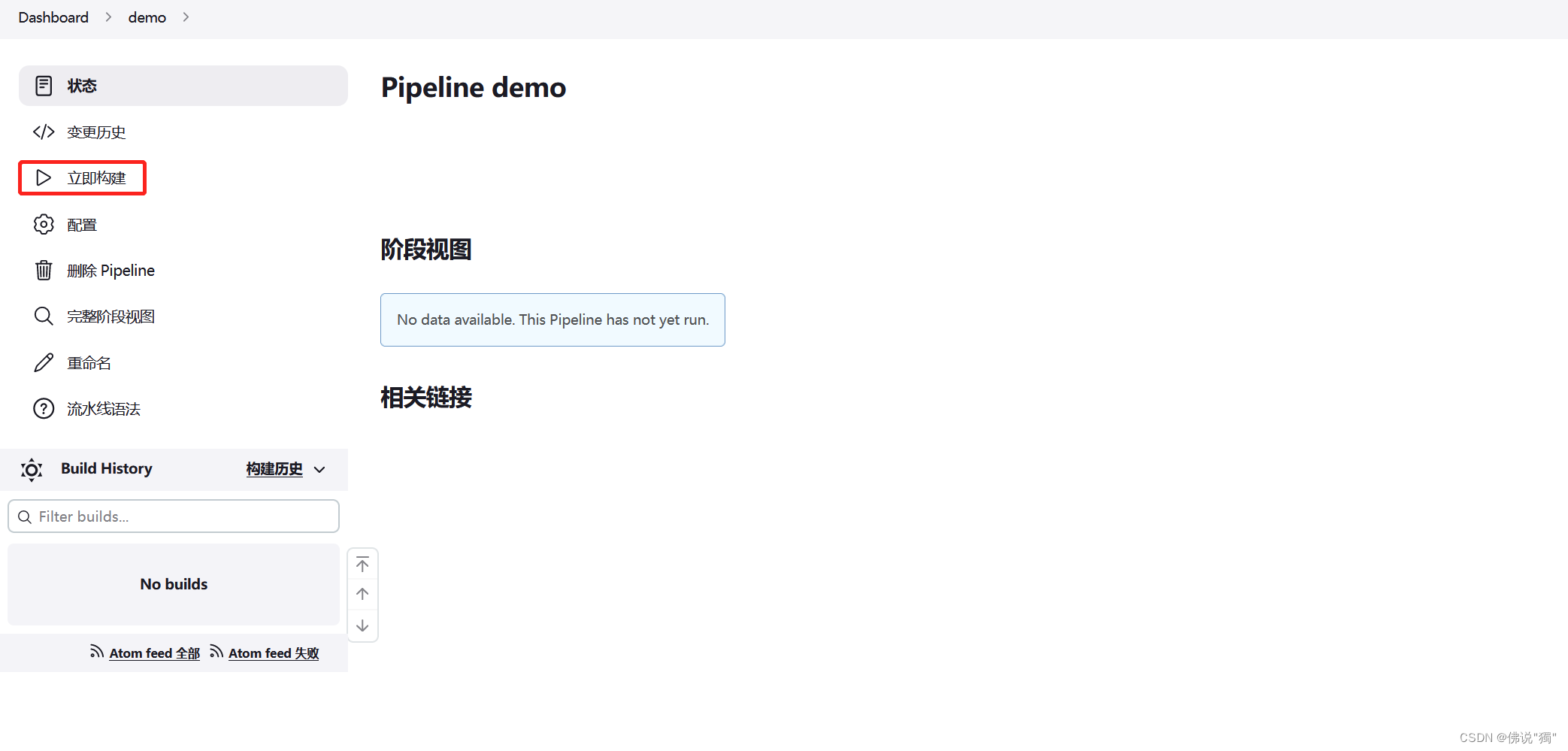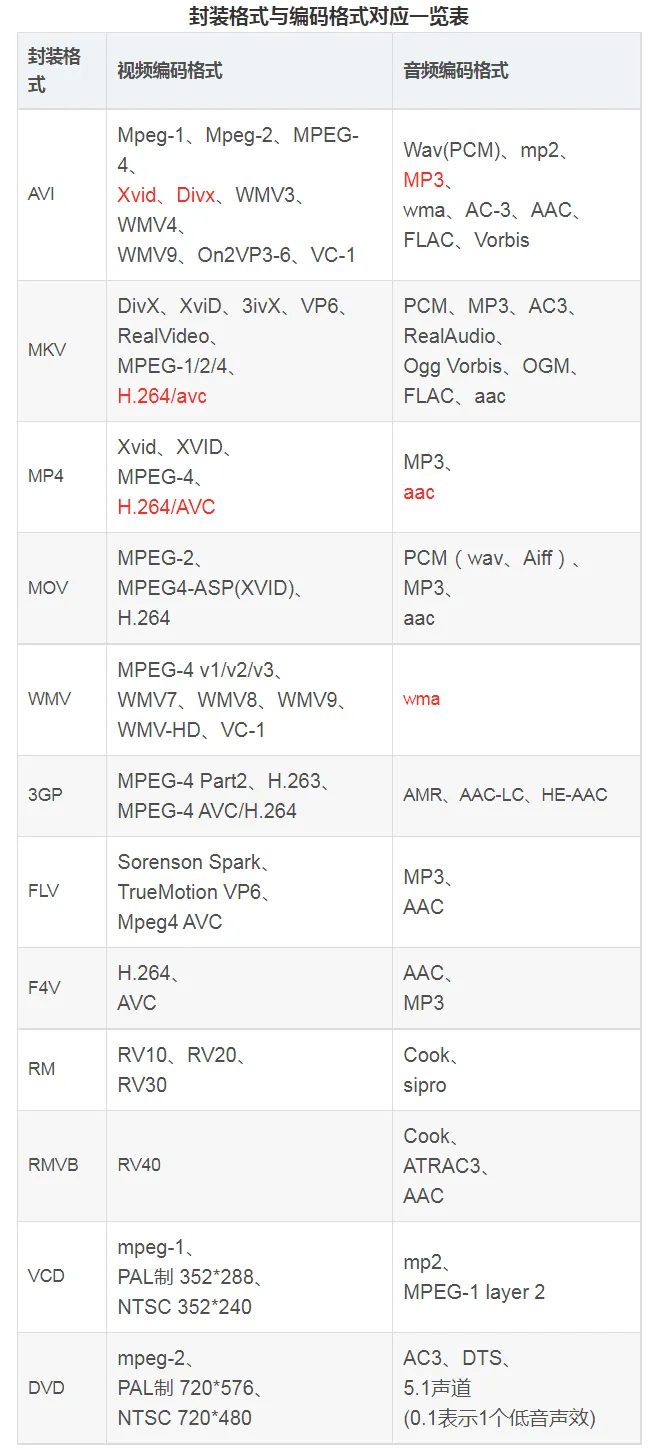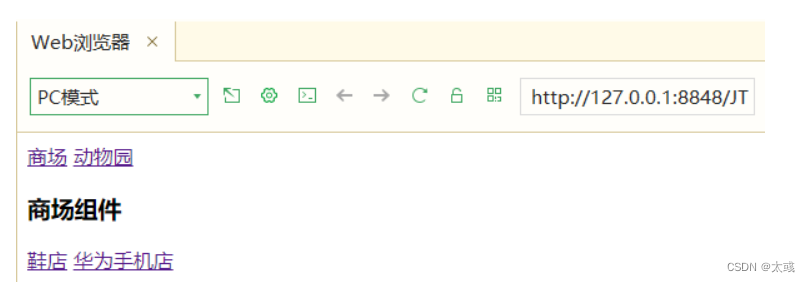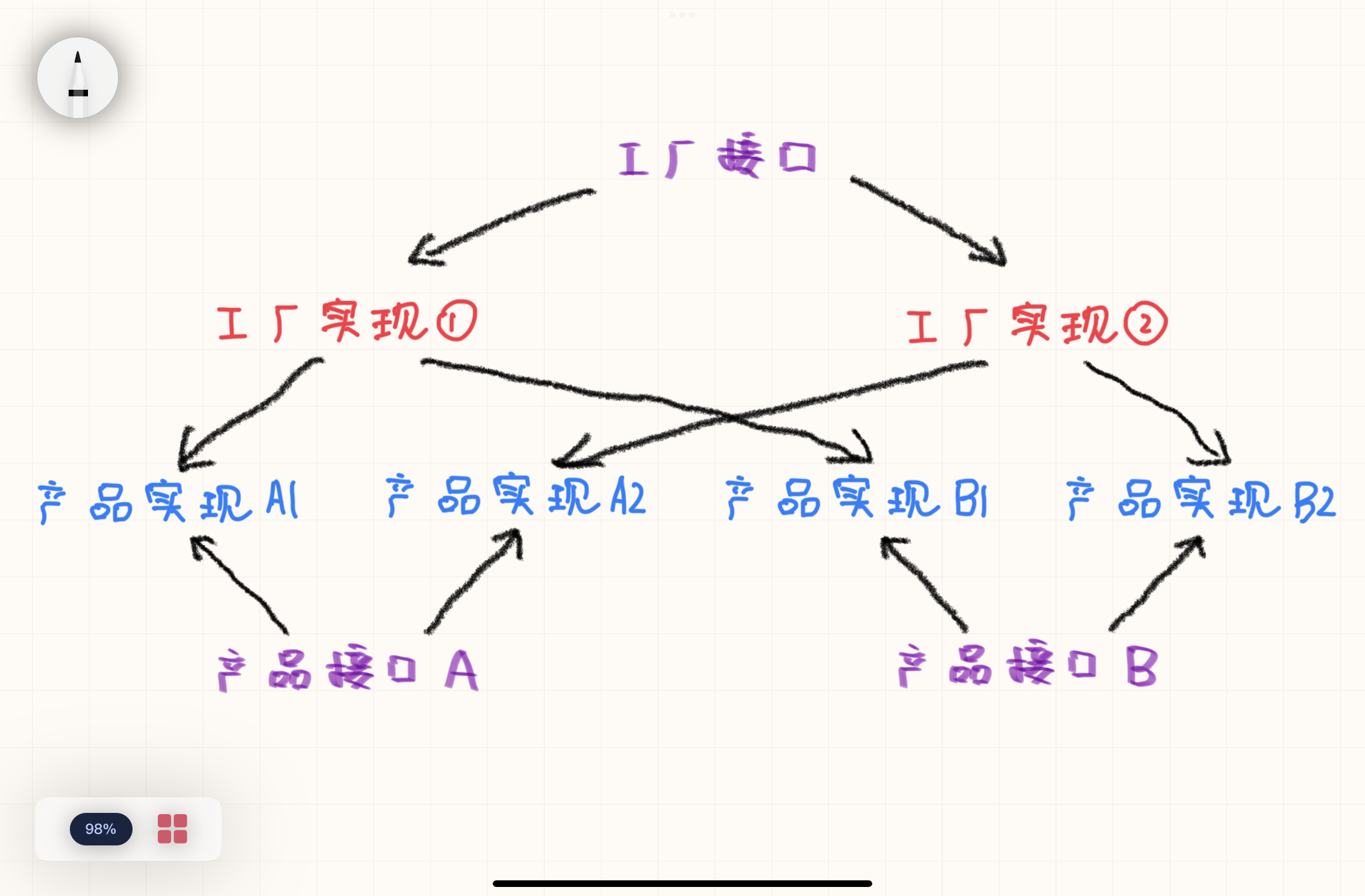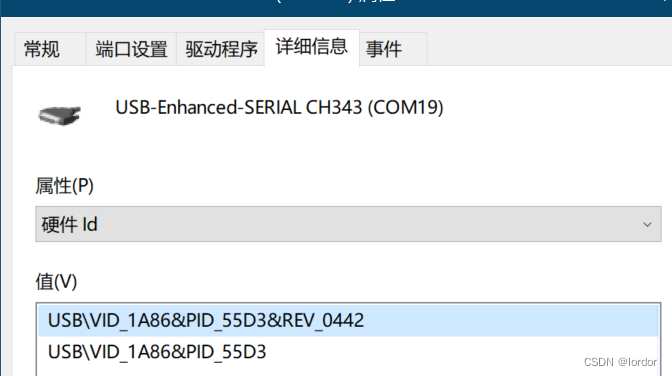ConstraintLayout是Android中一个非常强大的布局管理器,它可以帮助我们快速创建复杂的布局,并且具有很好的性能和可扩展性。在本文中,我将从面试的角度,详细讲解ConstraintLayout的概念、特点、使用方法和示例。

概念
ConstraintLayout是Android中的一个布局管理器,它可以根据多个视图之间的约束关系来排列这些视图。ConstraintLayout支持相对定位、基线对齐、链式布局等特性,可以帮助我们快速创建复杂的布局。
特点
- 相对定位:ConstraintLayout中的视图可以相对于其他视图或父布局进行定位,而不需要使用嵌套布局来实现。
- 约束关系:ConstraintLayout中的视图之间可以通过约束关系来进行定位,包括水平方向和垂直方向的边距、对齐方式、宽度和高度等。
- 链式布局:ConstraintLayout支持创建水平或垂直的链式布局,可以方便地创建复杂的布局结构。
- 响应式布局:ConstraintLayout可以根据屏幕大小和方向自动调整视图的位置和大小,适应不同的设备和屏幕尺寸。
使用方法
引入依赖
在使用ConstraintLayout之前,需要在项目的build.gradle文件中添加以下依赖:
implementation 'androidx.constraintlayout:constraintlayout:2.x.x'
其中,2.x.x表示ConstraintLayout的版本号,目前最新版本为2.1.0。
创建布局
在布局文件中,我们可以使用ConstraintLayout标签来创建一个ConstraintLayout布局,例如:
<androidx.constraintlayout.widget.ConstraintLayout
xmlns:android="http://schemas.android.com/apk/res/android"
xmlns:app="http://schemas.android.com/apk/res-auto"
android:layout_width="match_parent"
android:layout_height="match_parent">
<!-- add views here -->
</androidx.constraintlayout.widget.ConstraintLayout>
在ConstraintLayout中,每个视图都需要添加约束关系,以确定它在布局中的位置和大小。约束关系通常包括以下几个方面:
- 边距:视图与其他视图或父布局的边距关系。
- 对齐方式:视图与其他视图或父布局的对齐方式。
- 宽度和高度:视图的宽度和高度。
添加约束关系
在ConstraintLayout中,我们可以使用以下属性来添加约束关系:
- app:layout_constraintLeft_toLeftOf:表示视图的左边与另一个视图或父布局的左边对齐。
- app:layout_constraintTop_toTopOf:表示视图的顶部与另一个视图或父布局的顶部对齐。
- app:layout_constraintRight_toRightOf:表示视图的右边与另一个视图或父布局的右边对齐。
- app:layout_constraintBottom_toBottomOf:表示视图的底部与另一个视图或父布局的底部对齐。
- app:layout_constraintStart_toStartOf:表示视图的开始位置与另一个视图或父布局的开始位置对齐(适用于从左到右的布局语言)。
- app:layout_constraintEnd_toEndOf:表示视图的结束位置与另一个视图或父布局的结束位置对齐(适用于从左到右的布局语言)。
- app:layout_constraintWidth_percent:表示视图的宽度占父布局宽度的百分比。
- app:layout_constraintHeight_percent:表示视图的高度占父布局高度的百分比。
- app:layout_constraintHorizontal_bias:表示视图在水平方向上的偏移量,取值范围为0到1。
- app:layout_constraintVertical_bias:表示视图在垂直方向上的偏移量,取值范围为0到1。
- app:layout_constraintHorizontal_chainStyle:表示水平链式布局的样式,包括spread、spread_inside和packed三种。
- app:layout_constraintVertical_chainStyle:表示垂直链式布局的样式,包括spread、spread_inside和packed三种。
例如,以下代码演示了如何使用约束关系将一个TextView视图放置在另一个视图的右侧:
<TextView
android:id="@+id/textView2"
android:layout_width="wrap_content"
android:layout_height="wrap_content"
android:text="Hello World!"
app:layout_constraintLeft_toRightOf="@+id/textView1"
app:layout_constraintTop_toTopOf="parent" />
<TextView
android:id="@+id/textView1"
android:layout_width="wrap_content"
android:layout_height="wrap_content"
android:text="Hello World!"
app:layout_constraintLeft_toLeftOf="parent"
app:layout_constraintTop_toTopOf="parent" />
在这个例子中,我们使用app:layout_constraintLeft_toRightOf属性将textView2的左边界与textView1的右边界对齐,将textView2放置在textView1的右侧。
链式布局
在ConstraintLayout中,我们可以使用链式布局来创建水平或垂直的链式布局。链式布局可以将多个视图连接在一起,形成一个链条,并且可以控制链条中每个视图的位置和大小。
以下是一个水平链式布局的示例代码:
<Button
android:id="@+id/button1"
android:layout_width="wrap_content"
android:layout_height="wrap_content"
android:text="Button 1"
app:layout_constraintLeft_toLeftOf="parent"
app:layout_constraintTop_toTopOf="parent" />
<Button
android:id="@+id/button2"
android:layout_width="wrap_content"
android:layout_height="wrap_content"
android:text="Button 2"
app:layout_constraintLeft_toRightOf="@+id/button1"
app:layout_constraintTop_toTopOf="@+id/button1"
app:layout_constraintBaseline_toBaselineOf="@+id/button1" />
<Button
android:id="@+id/button3"
android:layout_width="wrap_content"
android:layout_height="wrap_content"
android:text="Button 3"
app:layout_constraintLeft_toRightOf="@+id/button2"
app:layout_constraintTop_toTopOf="@+id/button2"
app:layout_constraintBaseline_toBaselineOf="@+id/button2" />
在这个例子中,我们使用app:layout_constraintLeft_toRightOf属性将button2的左边界与button1的右边界对齐,将button3的左边界与button2的右边界对齐,形成一个水平链式布局。
辅助工具
为了方便使用ConstraintLayout,Android Studio提供了一些辅助工具,可以帮助我们更加方便地创建和编辑ConstraintLayout布局。
- 预览面板:在Android Studio的布局编辑器中,可以打开预览面板,实时预览布局的效果。
- 自动约束:在布局编辑器中,可以通过自动约束功能来自动添加约束关系,减少手动添加约束的工作量。
- 边距指南:在布局编辑器中,可以通过边距指南来快速添加边距约束关系,提高布局的可读性和可维护性。
- 线性指南:在布局编辑器中,可以通过线性指南来快速添加线性约束关系,实现简单的链式布局。
示例
以下是一个使用ConstraintLayout实现的简单布局示例:
xml
Copy
<androidx.constraintlayout.widget.ConstraintLayout
xmlns:android="http://schemas.android.com/apk/res/android"
xmlns:app="http://schemas.android.com/apk/res-auto"
android:layout_width="match_parent"
android:layout_height="match_parent">
<TextView
android:id="@+id/textViewTitle"
android:layout_width="wrap_content"
android:layout_height="wrap_content"
android:text="Title"
android:textSize="24sp"
android:textStyle="bold"
app:layout_constraintLeft_toLeftOf="parent"
app:layout_constraintTop_toTopOf="parent"
app:layout_constraintRight_toRightOf="parent"
app:layout_constraintBottom_toTopOf="@+id/buttonStart" />
<Button
android:id="@+id/buttonStart"
android:layout_width="wrap_content"
android:layout_height="wrap_content"
android:text="Start"
app:layout_constraintLeft_toLeftOf="parent"
app:layout_constraintTop_toBottomOf="@+id/textViewTitle"
app:layout_constraintRight_toLeftOf="@+id/buttonCancel"
app:layout_constraintBottom_toTopOf="@+id/buttonCancel"
android:layout_marginEnd="8dp"
app:layout_constraintHorizontal_bias="0.5" />
<Button
android:id="@+id/buttonCancel"
android:layout_width="wrap_content"
android:layout_height="wrap_content"
android:text="Cancel"
app:layout_constraintTop_toBottomOf="@+id/textViewTitle"
app:layout_constraintRight_toRightOf="parent"
app:layout_constraintBottom_toBottomOf="parent"
android:layout_marginStart="8dp"
app:layout_constraintHorizontal_bias="0.5" />
</androidx.constraintlayout.widget.ConstraintLayout>
在这个示例中,我们使用ConstraintLayout创建了一个简单的布局,包括一个标题TextView和两个按钮Button。标题TextView居中显示,并在上方留出一定的空白间隔,两个按钮水平排列,位于标题TextView下方,且左右两侧对齐。
通过约束关系,我们可以使用相对定位和对齐方式来确定每个视图的位置和大小,使布局看起来更加清晰和易于理解。
总结
ConstraintLayout是Android中一个非常强大的布局管理器,可以帮助我们快速创建复杂的布局,并且具有很好的性能和可扩展性。在使用ConstraintLayout时,我们需要学习如何添加约束关系,使用链式布局和辅助工具来提高效率。通过合理的约束关系,我们可以轻松创建复杂的布局结构,并提高布局的可读性和可维护性。