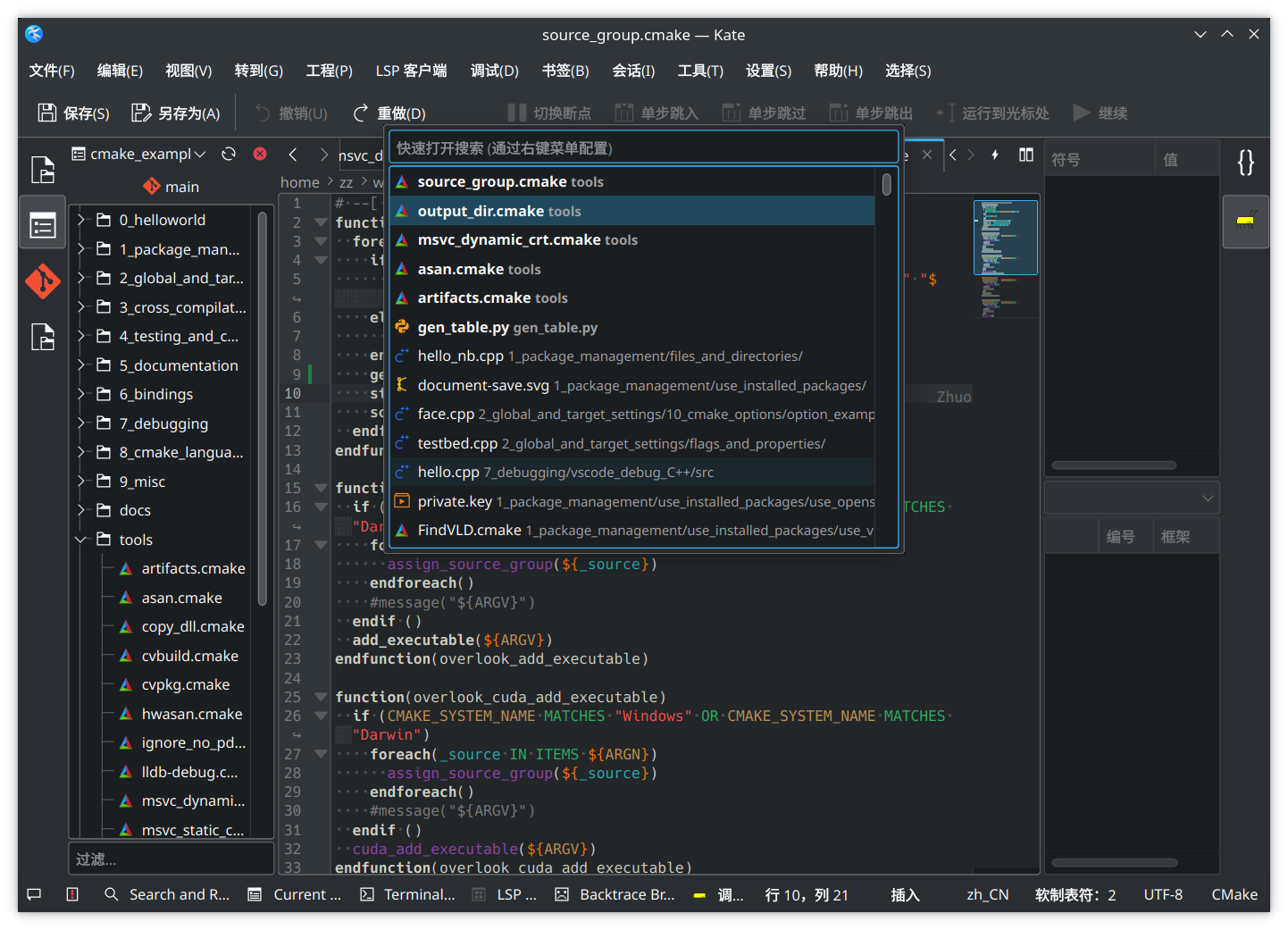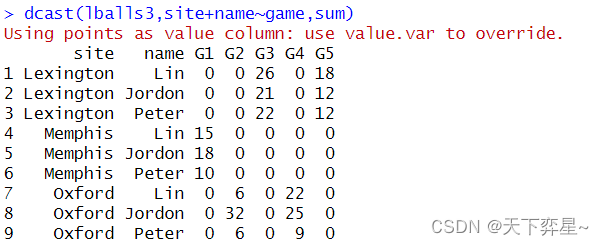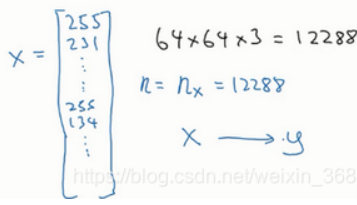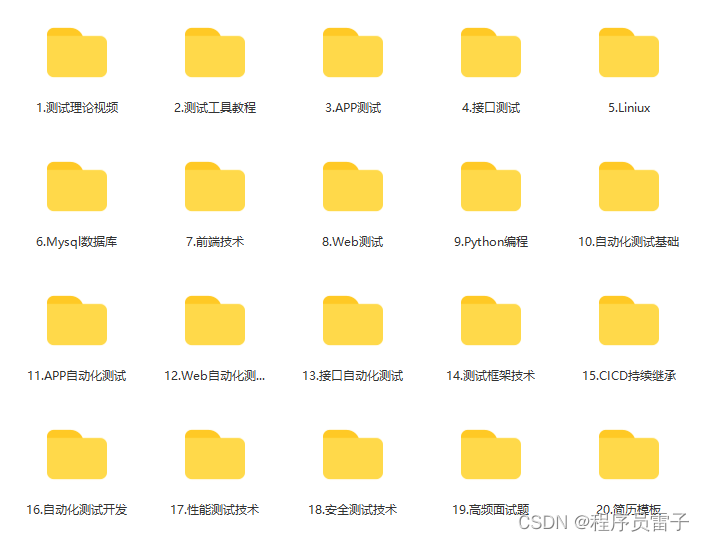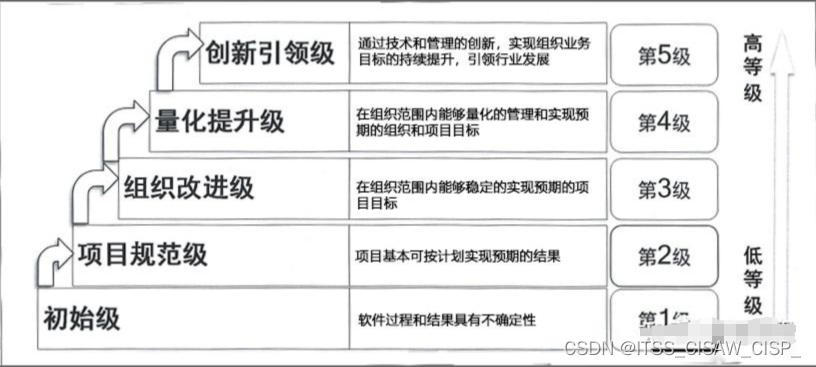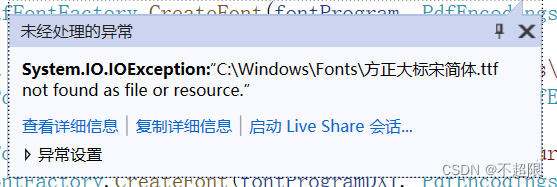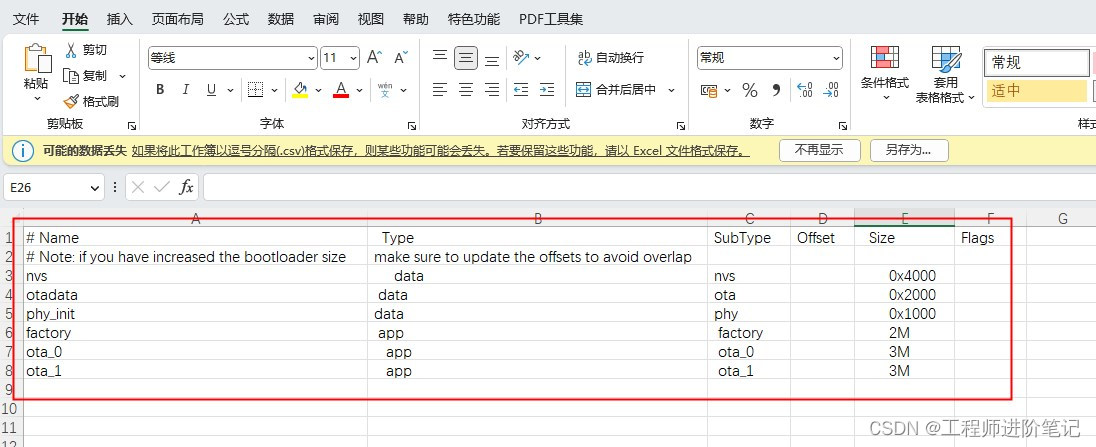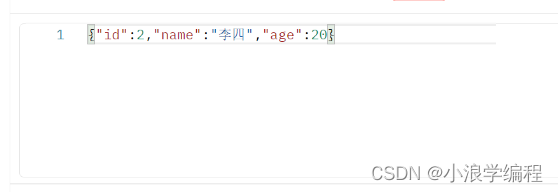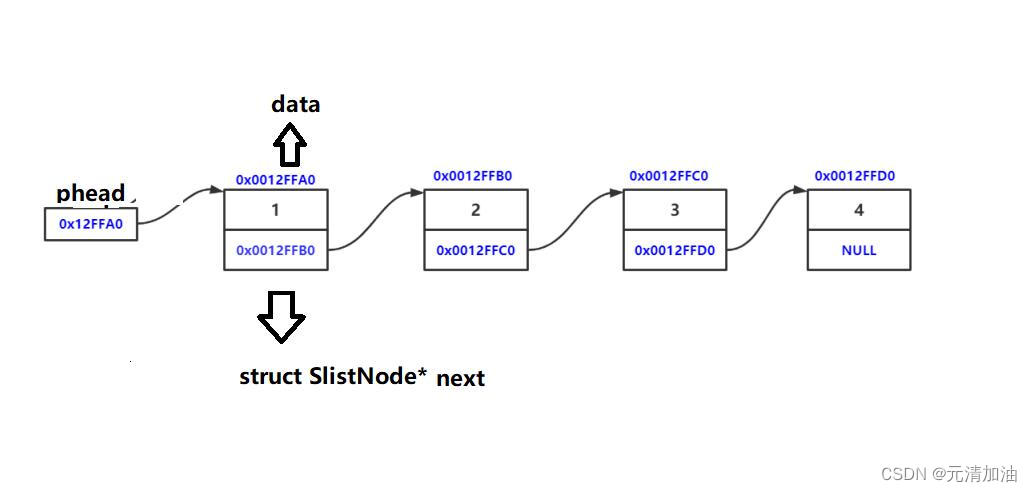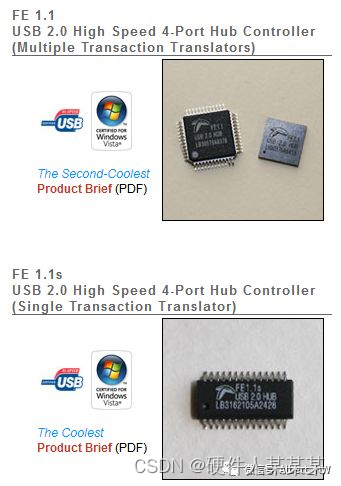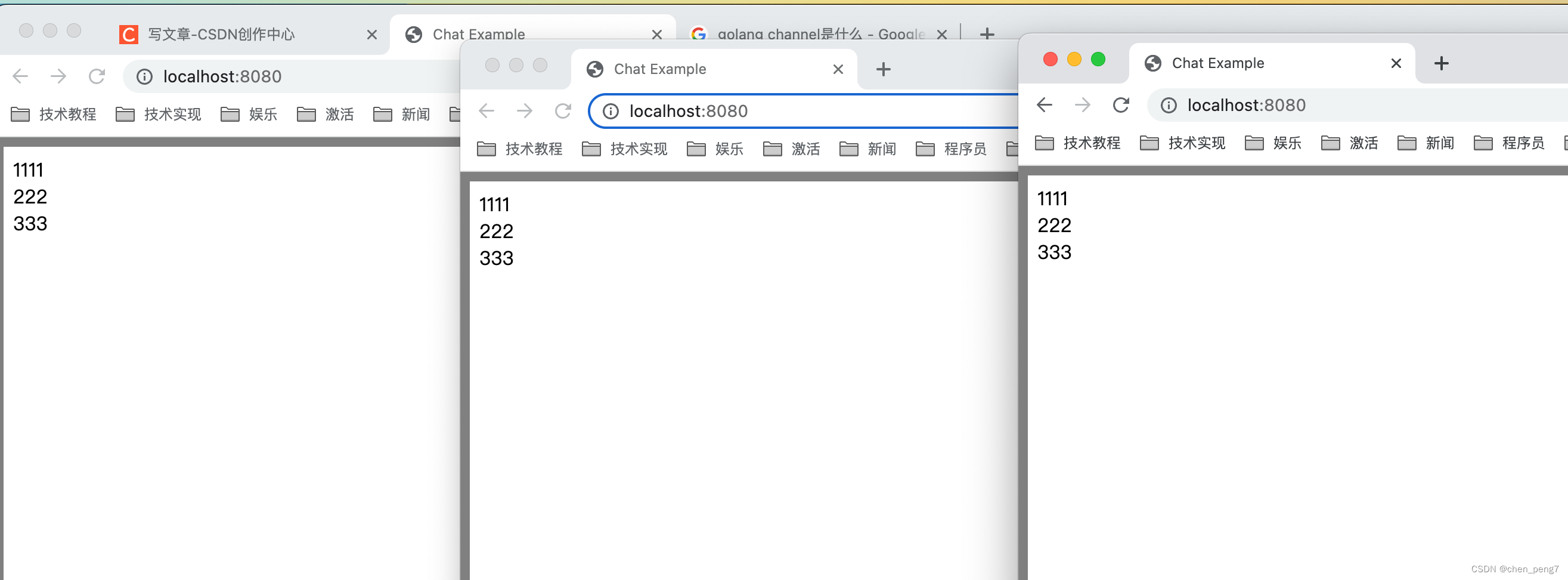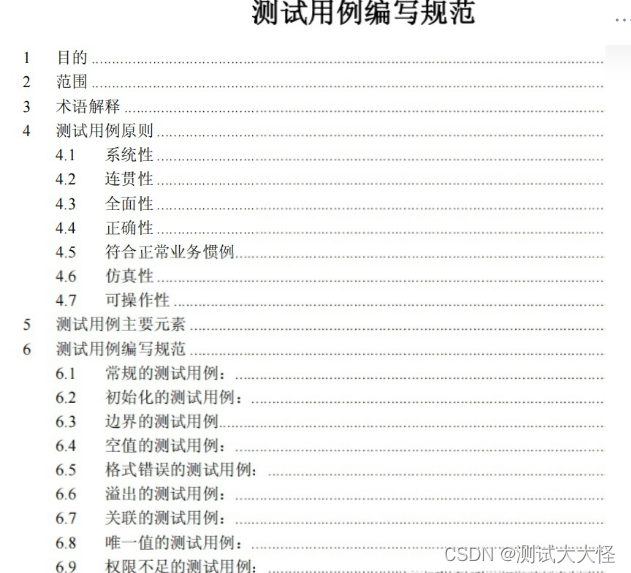Qt quick基础3(基础动画)
目录
- Qt quick基础3(基础动画)
- 前言
- 前期准备工作
- Animation on property 元素加载后自动运行动画
- Behavior on property 当元素值改变后运行动画
- Standalone Animation 单独动画
- 旋转动画
- 分组动画
- 串行动画
- 并行动画
- 串行并行嵌套
- 小结
前言
上一个教程我们已经讲述了基本元素Text Image Rectangle的使用,并且其中也涉及了Mousearea鼠标区域,以及旋转平移放缩等基础元素的使用,本节我们介绍简单的动画。
我们可以先来打开Qt assistant来看看Qt中如何介绍这个元素

Animation元素主要有以下的使用方法:
- PropertyAnimation 元素值改变时的动画
- NumberAnimation qreal类型值的变化时的动画
- ColorAnimation 颜色值的变化时的动画
- RotationAnimation 旋转值变化时的动画
- Animation on property 元素加载后自动运行的动画
- Behavior on property 当元素值改变后运行动画
- Standalone Animation 单独动画,使用start()运行
前期准备工作
为了体现动画效果,修改之前的可点击图片,使其具有可以添加文本的功能
//ClickableImageV2.qml
import QtQuick 2.15
Item {
id: imagechange
width: container.childrenRect.width
height: container.childrenRect.height
property alias text: label.text
property alias source: image.source
// property alias imagechange_height: imagechange.height
// property alias imagechange_width: imagechange.width
signal clicked
Column{
id:container
Image{
id:image
}
Text {
id: label
width: image.width
horizontalAlignment: Text.AlignHCenter //水平对齐方式:居中对齐
wrapMode: Text.WordWrap //自动换行
color: "#0000FF"
}
}
MouseArea{
anchors.fill: parent
onClicked: imagechange.clicked()
}
}
再将该qml添加到cmake中去,并在“main.qml”文件中引入import Components,类似于上一篇文章一样,这样在main文件中就可以调用ClickableImageV2元素了。
Animation on property 元素加载后自动运行动画
ClickableImageV2{
id: cat
x:100;y:180
source:"https://ts1.cn.mm.bing.net/th/id/R-C.c1ef7c28ec0c3a03671bf8c5b84824a9?rik=gtgH8z39ogolSA&riu=http%3a%2f%2fimg.touxiangwu.com%2fuploads%2fallimg%2f230101%2f1_010120010R534.jpg&ehk=%2bP%2fA9Bc1Xw28uBxAFWEP0qGpscER%2bd8hq%2flkynX4qUw%3d&risl=&pid=ImgRaw&r=0" //网上随便找的图片
text: "animation on property"
NumberAnimation on y{
to:40;duration:500 //沿y轴移动到40,持续时间500ms
}
}
效果最后再一起通过动图展示
Behavior on property 当元素值改变后运行动画
ClickableImageV2{
id: beauty
x:300;y:180
source:"https://ts1.cn.mm.bing.net/th/id/R-C.6ea41fdad2fdbe324a84b6b68969ae4d?rik=nsNtS0in5lEFjw&riu=http%3a%2f%2fimg.touxiangwu.com%2fuploads%2fallimg%2f221229%2f1_12291Q03140R.jpg&ehk=Irzz7kT29gRfpRgrn7Z7KipUPsJuV6HR0yZGdyFD41M%3d&risl=&pid=ImgRaw&r=0"
text: "behavior on property"
Behavior on y{
NumberAnimation{duration: 1000}
}
onClicked: y=40 //当点击时移动到y=40,持续时间1000ms
}
效果最后再一起通过动图展示
Standalone Animation 单独动画
ClickableImageV2{
id: girl
x: 500; y:180
source: "https://ts1.cn.mm.bing.net/th/id/R-C.12367521e2e0f47880028f006af212bf?rik=NLFH66WqxDZm6g&riu=http%3A%2F%2Fimg.touxiangwu.com%2Fuploads%2Fallimg%2F221201%2F1_1201092K92159.jpg&ehk=%2FljyxcnFggMfIvNo2bBTZgZwIRBphREqz8iEsamoh%2Bc%3D&risl=&pid=ImgRaw&r=0"
onClicked: anim.start() //当按下时,动画启动
text: "standalone animation" //图片下方文本
NumberAnimation{
id:anim
target: girl
properties: "y"
to:40
duration: 1000 //y移动到40,持续时间1000ms
}
}
动图展示:
 )
)
从上面动图中可以看到,第一张图是自动加载运行的,第二三张图是通过点击后才进行动画的,但第二三张图其实原理有所差别,上面已经说过。
旋转动画
ClickableImageV2{
id: cat1
x:100;y:400
source:"https://ts1.cn.mm.bing.net/th/id/R-C.c1ef7c28ec0c3a03671bf8c5b84824a9?rik=gtgH8z39ogolSA&riu=http%3a%2f%2fimg.touxiangwu.com%2fuploads%2fallimg%2f230101%2f1_010120010R534.jpg&ehk=%2bP%2fA9Bc1Xw28uBxAFWEP0qGpscER%2bd8hq%2flkynX4qUw%3d&risl=&pid=ImgRaw&r=0"
text: "animation on property Rotation"
onClicked: anim1.start()
RotationAnimation{ //旋转动画
id:anim1
target: cat1
duration: 1000
from: 0
to: 360
}
}
当按下cat1这一个图片时,动画会顺时针旋转360°。此外还可以设置旋转方向,旋转次数等。
 )
)
分组动画
分组动画可以使得动画变得稍稍复杂一些,首先我们可以使用串行或并行动画来实现更加复杂的动画。
“SequentialAnimation ” 串行动画,先执行一个动画,而后执行另一个动画,是串行的。
“ParallelAnimation” 并行动画,一起执行动画,并行。
通过两个简单的例子来实现他们。
串行动画
ClickableImageV2{
id:ufo1
x:300;y:400
text: "ufo1"
source: "https://ts1.cn.mm.bing.net/th/id/R-C.0c5c6d17f438b2b6a7da0cf141142a9b?rik=qQt69%2bdLe49Xhw&riu=http%3a%2f%2fairplaneclipart.com%2fpics%2fufo_1.gif&ehk=IDlJeYj9dFd%2be7O7hbrgqpstvFU%2bw9l%2b2cBVZG0v3rg%3d&risl=&pid=ImgRaw&r=0" //网上随便找的图片
onClicked: anim3.restart()
}
SequentialAnimation{ //串行动画,依次执行
id:anim3
NumberAnimation{
target: ufo1
properties: "y"
to: 20
duration: 500
}
NumberAnimation {
target: ufo1
property: "x"
to:160
duration: 500
}
}
串行动画效果和并行的动画效果一起展示。
并行动画
ClickableImageV2{
id:ufo
x:300;y:400
text: "ufo"
source: "https://ts1.cn.mm.bing.net/th/id/R-C.8e16054c47bb2c13bc5d18e36be59932?rik=2dsQzqI5vdDqVA&riu=http%3a%2f%2fwww.jbhua.com%2fuploads%2f170415%2f1-1F415195P3X5.jpg&ehk=lTK8qdpuevC5DoxuSOI9m0Q%2biXbR4lgfH82DlxudMpo%3d&risl=&pid=ImgRaw&r=0"
onClicked: anim2.restart()
}
ParallelAnimation{ //并行动画,一起执行
id:anim2
NumberAnimation{
target: ufo
properties: "y"
to: 20
duration: 500
}
NumberAnimation {
target: ufo
property: "x"
to:160
duration: 500
}
}
代码描述了两个在同一起点的UFO图片,通过不同的动画效果来达到相同的终点位置,动画效果如下,还是基于之前写的可以点击的图片控件,ClickableImage.qml
 )
)
串行并行嵌套
串行动画和并行动画都是可以嵌套的。下面我们再通过一个篮球弹跳的例子说明串行动画和并行动画的嵌套。
为了更加清晰明了,新建一个工程。
Rectangle{
id:sky
width: parent.width
height: 300
gradient: Gradient{ //渐变色
GradientStop{position: 0.0;color:"#0080FF"}
GradientStop{position:1.0; color:"#66CCFF"}
}
}
Rectangle{
id:ground
anchors.top:sky.bottom
width: parent.width
height: 180
gradient: Gradient{ //渐变色
GradientStop{position: 0.0;color:"#00FF00"}
GradientStop{position:1.0; color:"#00803F"}
}
}
两个渐变色的矩形框,组成了蓝天和草地的图形。
Image{
id:basketball
x:0;y:240
source: "https://ppt.chnlib.com/FileUpload/2019-02/100Ge_Tou_Ming_Bei_J-151627_210.png"
MouseArea{
anchors.fill: parent
onClicked: {
basketball.x=0
basketball.y=240
basketball.rotation=0
anim.restart()
}
}
}
Image元素引入篮球这个图片,同时点按篮球图片会恢复到原位置。
SequentialAnimation{
id:anim
NumberAnimation{
target: basketball
properties: "y"
to: 20
duration: 600
}
NumberAnimation {
target: basketball
property: "y"
to:240
duration: 900
}
}
//串行动画,实现在y轴上的篮球弹跳
动画效果如下图所示
 )
)
接下来再加上x轴的移动以及球的旋转,其中串行动画嵌套在并行动画之中。
ParallelAnimation{ //并行动画
id:anim
SequentialAnimation{ //串行动画
NumberAnimation{
target: basketball
properties: "y"
to: 20
duration: 600
}
NumberAnimation {
target: basketball
property: "y"
to:240
duration: 900
}
}
NumberAnimation{
target: basketball
properties: "x"
to: 400
duration: 1800
}
RotationAnimation{
target: basketball
properties: "rotation"
to:720
//loops:Animation.Infinite
duration: 1800
}
}
其中y轴上的动画是串行的,但他同时与x轴上和旋转的动画是并行的,注意动画的持续时间要匹配。
以下为最终动画效果:

小结
本文从基础动画出发,分别写了动画启动的不同方法,同时举了几个例子说明了旋转动画、串行动画、并行动画及其嵌套的例子,帮助学习基本的动画。
如果您觉得我写的不错,麻烦给我一个免费的赞!如果内容中有错误,也欢迎向我反馈。