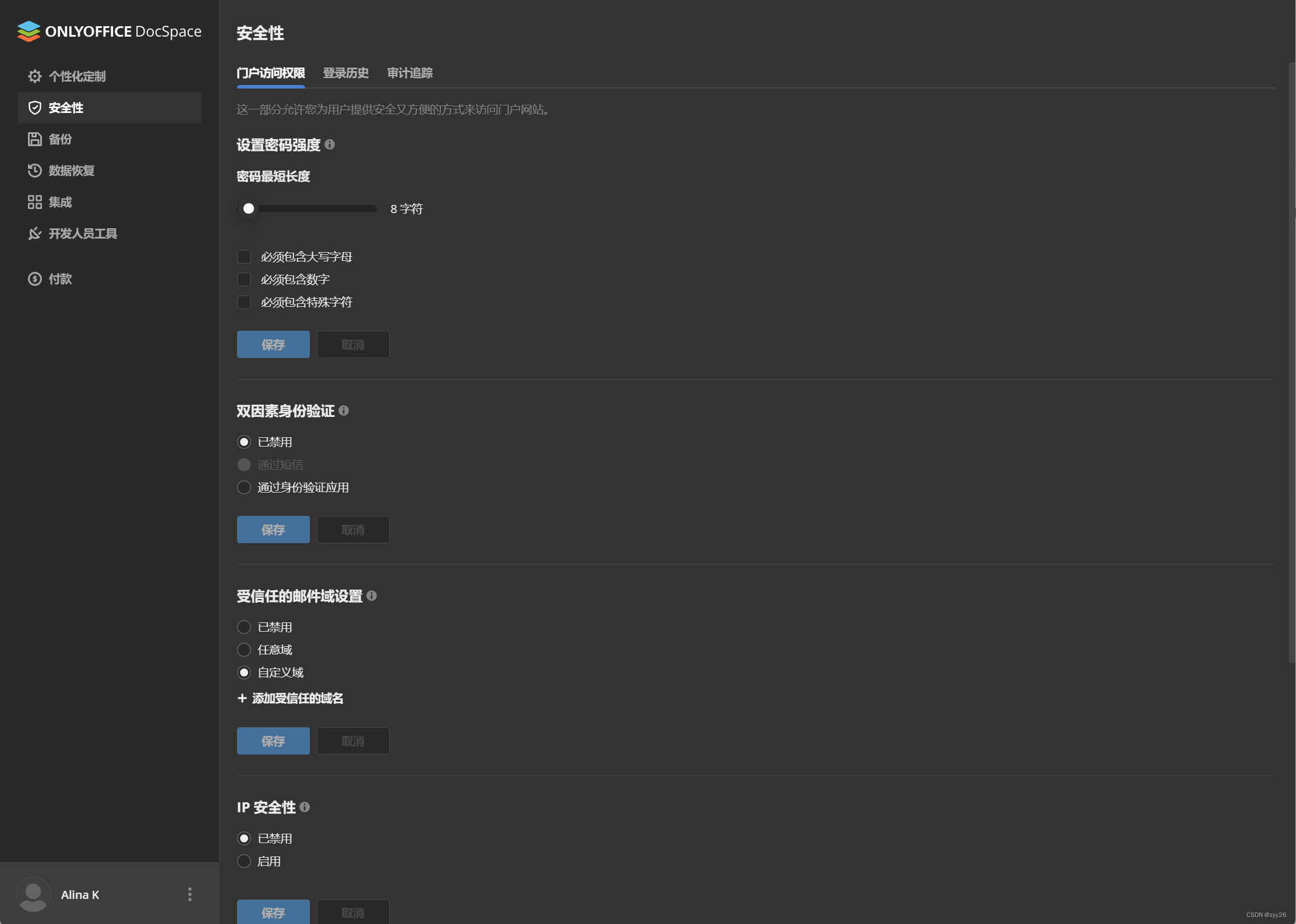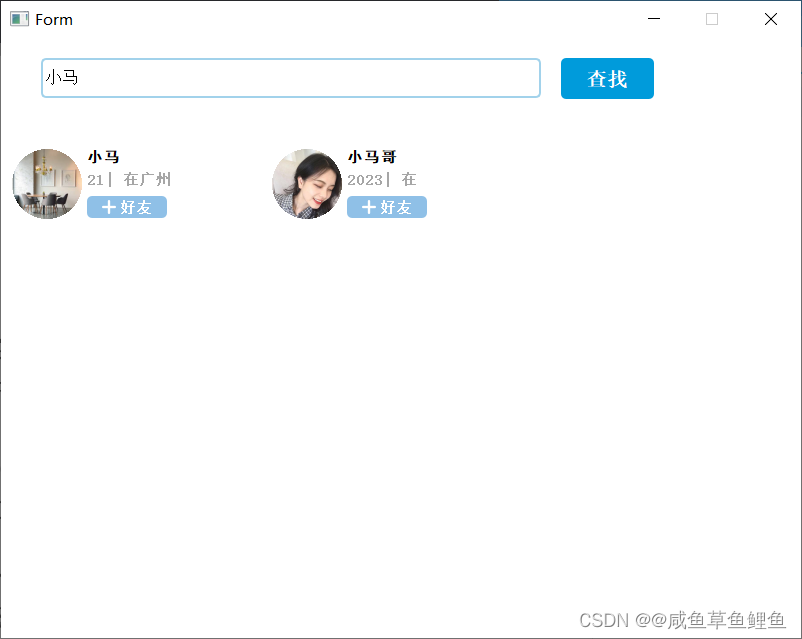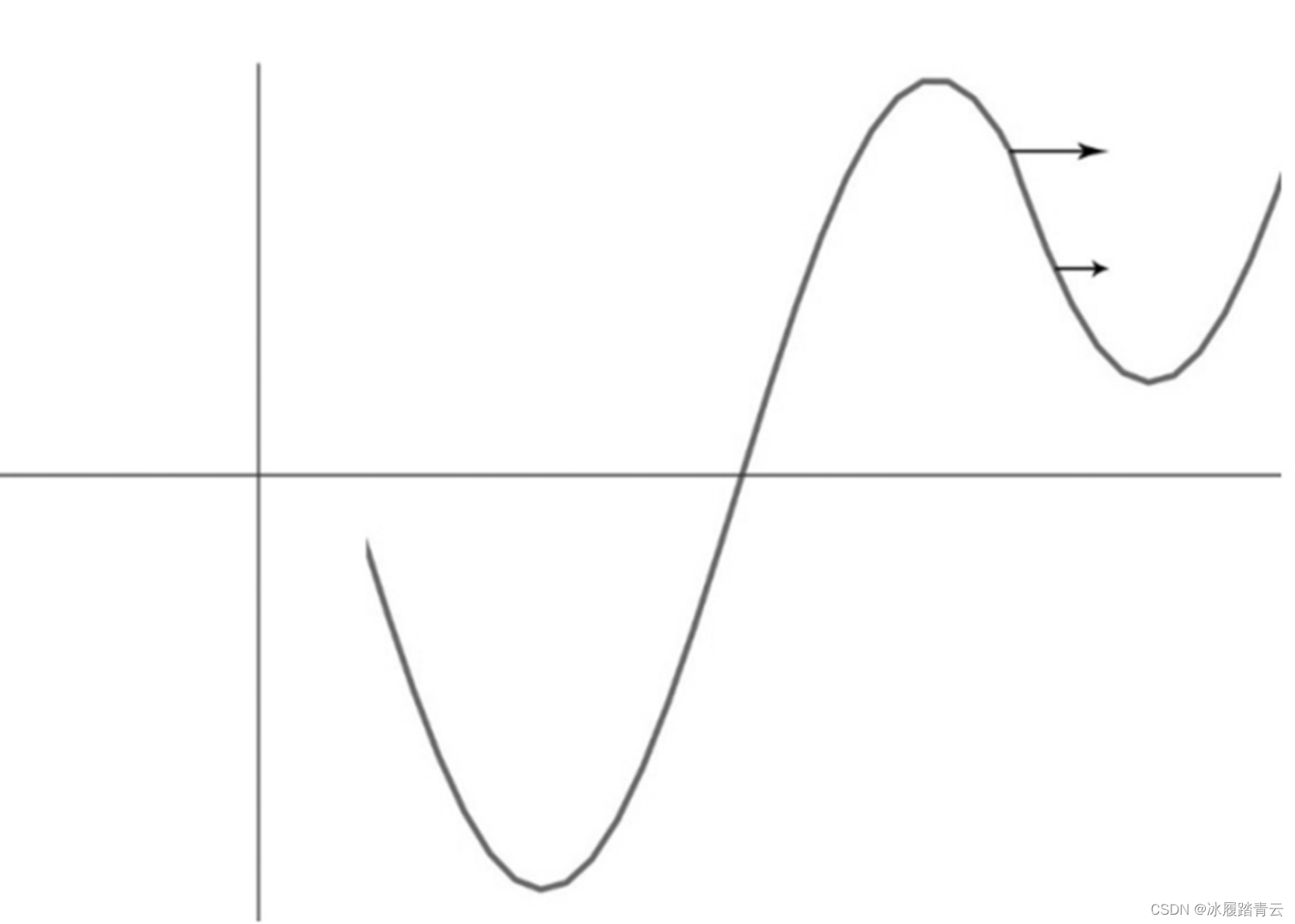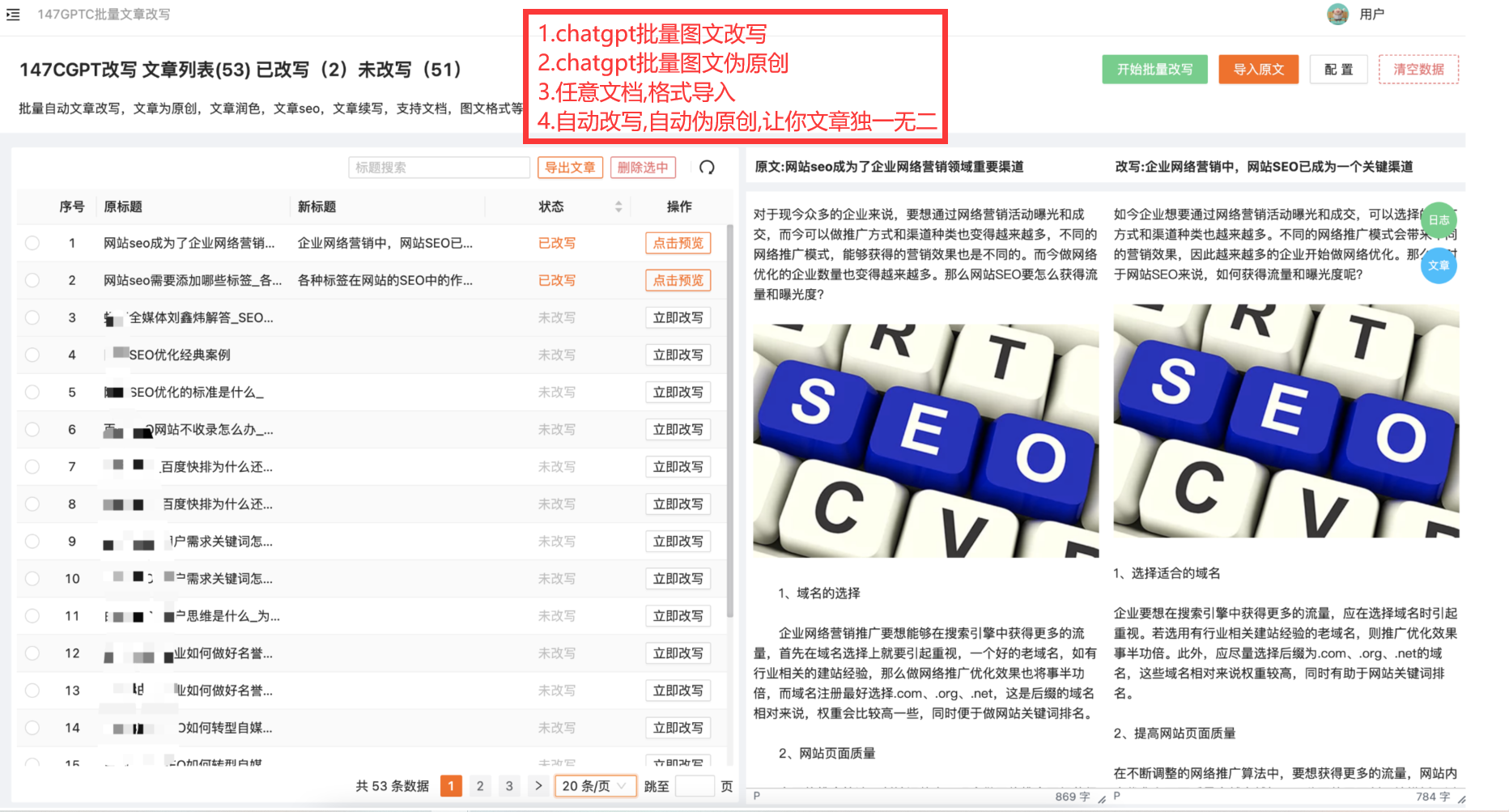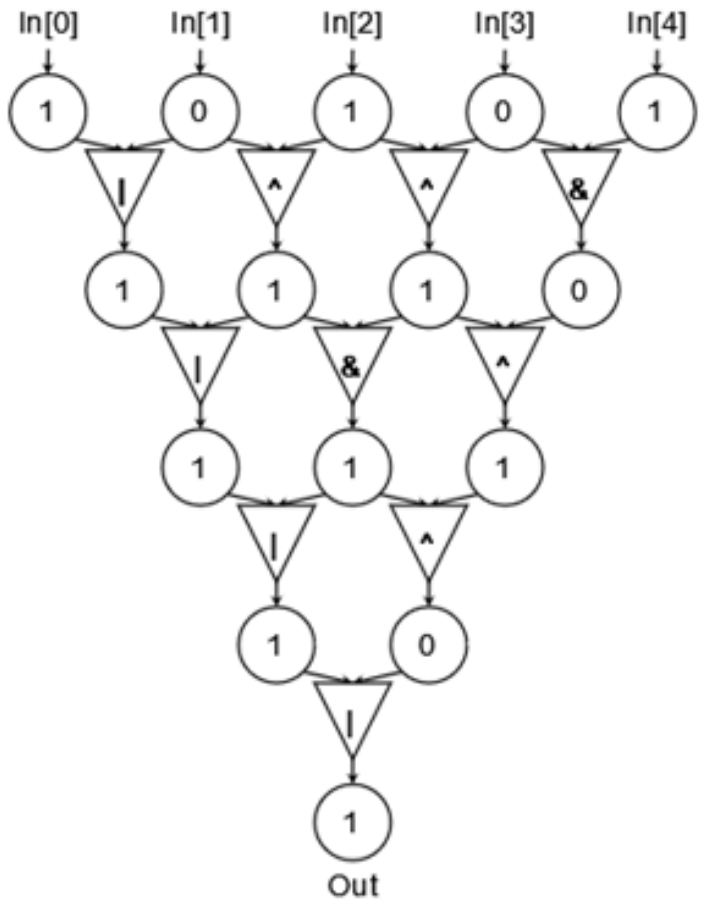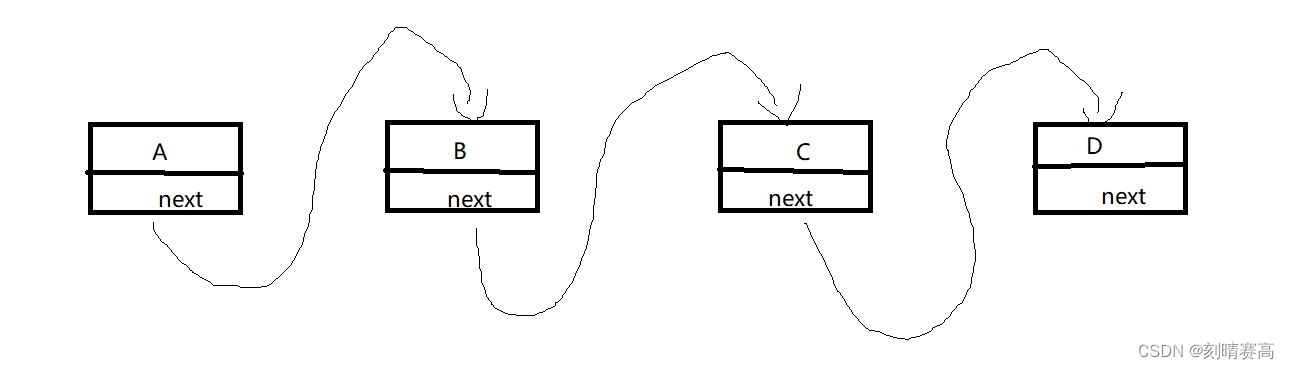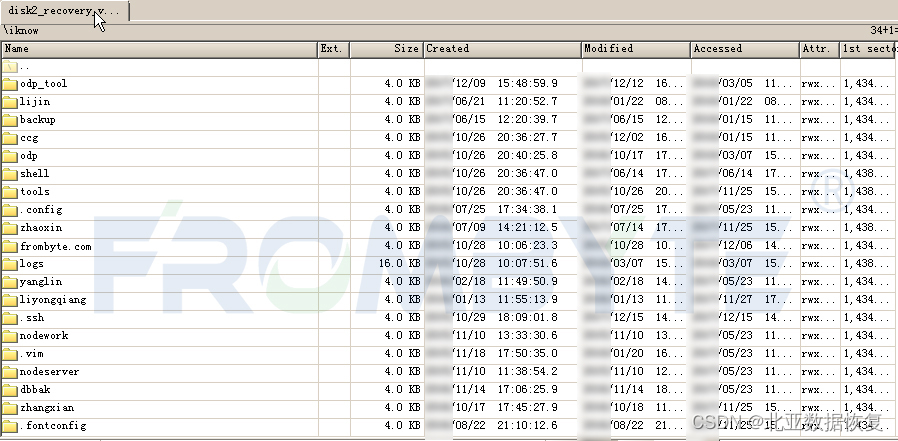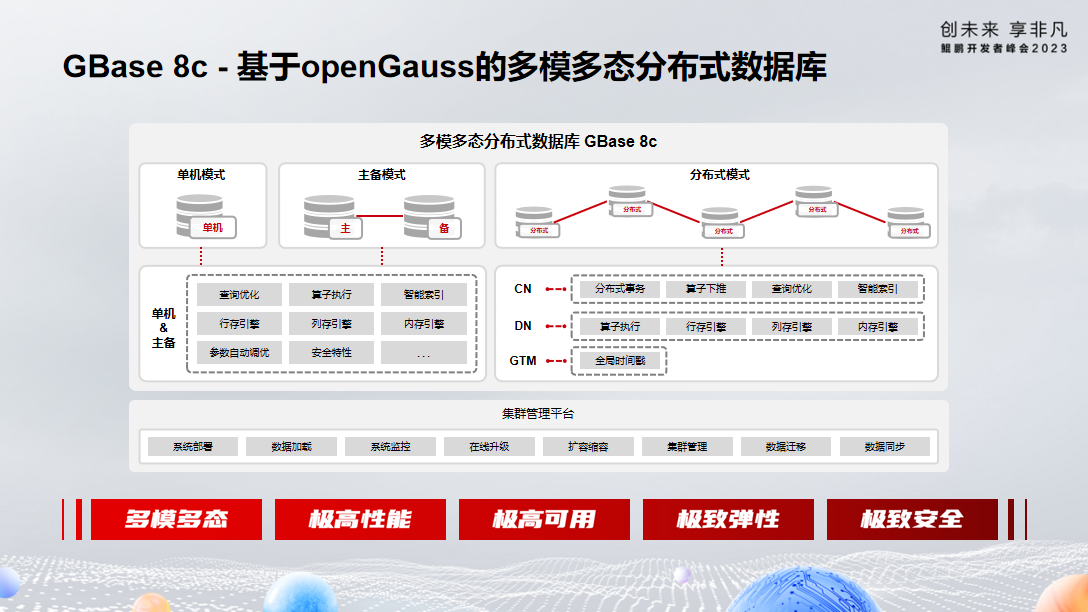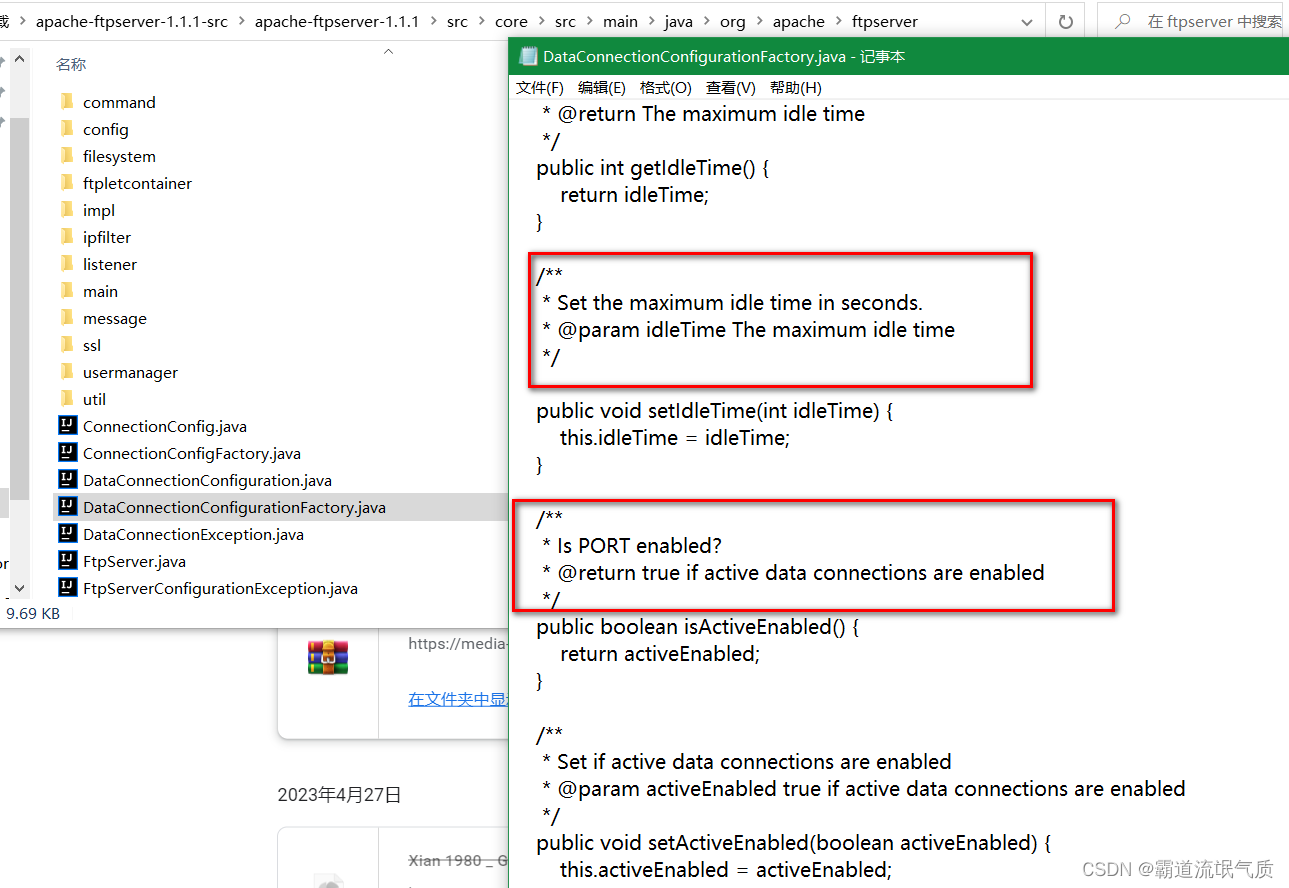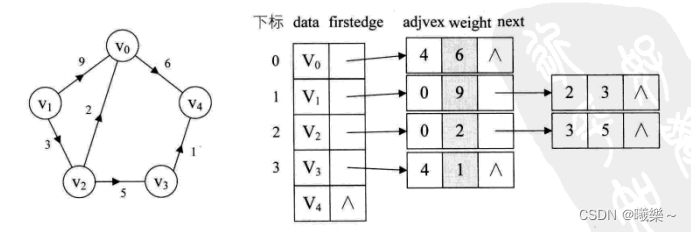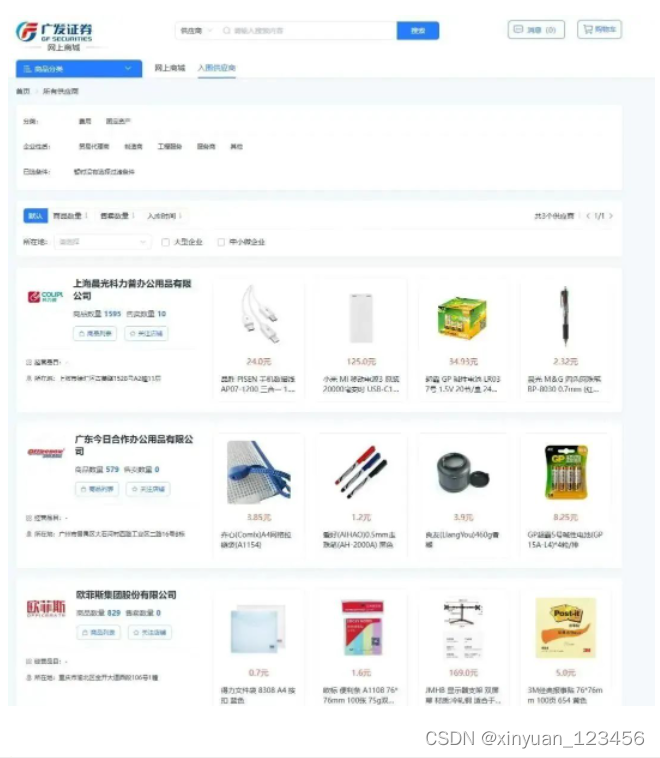弹层显示样式1
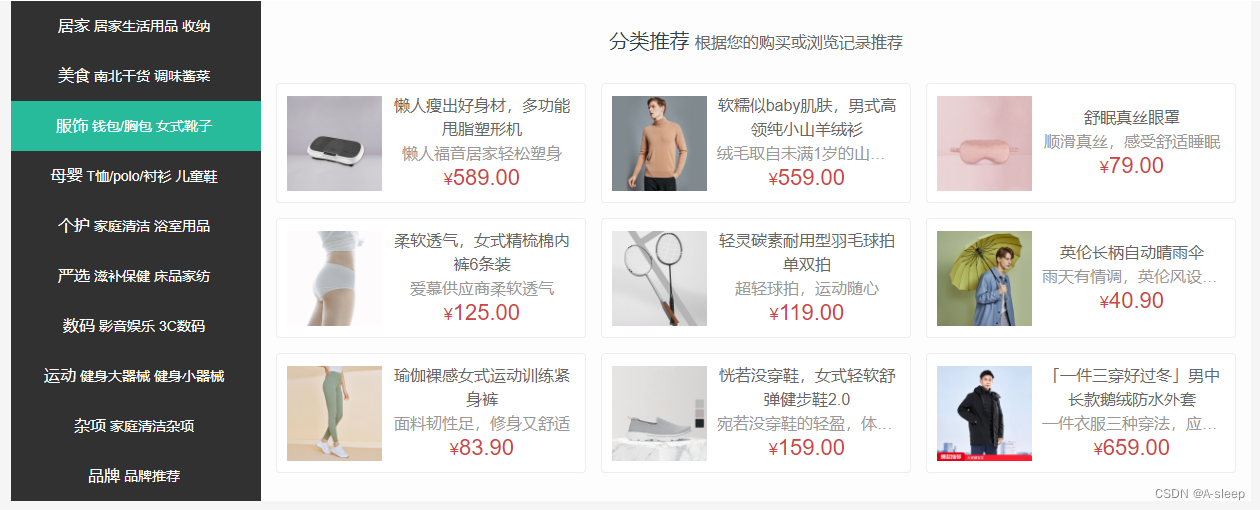
1.先将左侧样式写
<template>
<div class='home-category'>
<ul class="menu">
<li v-for="i in 10" :key="i">
<RouterLink to="/">居家</RouterLink>
<RouterLink to="/">洗漱</RouterLink>
<RouterLink to="/">清洁</RouterLink>
//留着存放弹层位置
<div class="layer"></div>
</li>
</ul>
</div>
</template>
<script>
export default {
name: 'HomeCategory'
}
</script>
<style scoped lang='less'>
.home-category {
width: 250px;
height: 500px;
background: rgba(0,0,0,0.8);
position: relative;
z-index: 99;
.menu {
li {
height: 50px;
line-height: 50px;
&:hover {
background: @xtxColor;
}
a {
margin-right: 4px;
color: #fff;
&:first-child {
font-size: 16px;
}
}
}
}
}
</style>
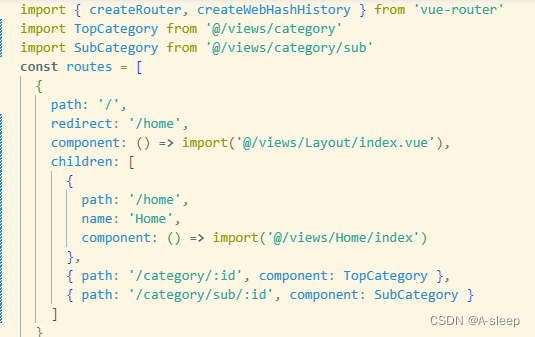
2.然后渲染左侧数据
<template>
<div class='home-category'>
<ul class="menu">
<li v-for="item in menuList" :key="item.id">
<RouterLink :to="`/category/${item.id}`">{{item.name}}</RouterLink>
<template v-if="item.children">
<RouterLink
v-for="sub in item.children"
:key="sub.id"
:to="`/category/sub/${sub.id}`">
{{sub.name}}
</RouterLink>
</template>
</li>
</ul>
</div>
</template>
<script>
import { useStore } from 'vuex'
import { reactive, computed } from 'vue'
export default {
name: 'HomeCategory',
// 1. 获取vuex的一级分类,并且只需要两个二级分类
// 2. 需要在组件内部,定义一个品牌数据
// 3. 根据vuex的分类数据和组件中定义品牌数据,得到左侧分类完整数据(9分类+1品牌)数组
// 4. 进行渲染即可
setup () {
const brand = reactive({
id: 'brand',
name: '品牌',
children: [{ id: 'brand-chilren', name: '品牌推荐' }]
})
const store = useStore()
//setup函数里使用Vuex里的数据 需要使用计算属性
const menuList = computed(() => {
const list = store.state.category.list.map(item => {
return {
id: item.id,
name: item.name,
// 防止初始化没有children的时候调用slice函数报错
children: item.children && item.children.slice(0, 2)
}
})
list.push(brand)
return list
})
return { menuList }
}
}
</script>
<style scoped lang='less'>
.home-category {
width: 250px;
height: 500px;
background: rgba(0,0,0,0.8);
position: relative;
z-index: 99;
.menu {
li {
padding-left: 40px;
height: 50px;
line-height: 50px;
&:hover {
background: @xtxColor;
}
a {
margin-right: 4px;
color: #fff;
&:first-child {
font-size: 16px;
}
}
}
}
}
</style>
3.接着写弹层样式
思路:
1.先写固定样式
2.写好之后 将样式隐藏
3.鼠标经过li 的时候 layer显示
<!-- 弹层 -->
<div class="layer">
<h4>分类推荐 <small>根据您的购买或浏览记录推荐</small></h4>
<ul>
<li v-for="i in 9" :key="i">
<RouterLink to="/">
<img src="https://yanxuan-item.nosdn.127.net/5a115da8f2f6489d8c71925de69fe7b8.png" alt="">
<div class="info">
<p class="name ellipsis-2">【定金购】严选零食大礼包(12件)</p>
<p class="desc ellipsis">超值组合装,满足馋嘴欲</p>
<p class="price"><i>¥</i>100.00</p>
</div>
</RouterLink>
</li>
</ul>
</div>
//嵌套在上放的li中
.layer {
width: 990px;
height: 500px;
background: rgba(255,255,255,0.8);
position: absolute;
left: 250px;
top: 0;
display: none;
padding: 0 15px;
h4 {
font-size: 20px;
font-weight: normal;
line-height: 80px;
small {
font-size: 16px;
color: #666;
}
}
ul {
display: flex;
flex-wrap: wrap;
li {
width: 310px;
height: 120px;
margin-right: 15px;
margin-bottom: 15px;
border: 1px solid #eee;
border-radius: 4px;
background: #fff;
&:nth-child(3n) {
margin-right: 0;
}
a {
display: flex;
width: 100%;
height: 100%;
align-items: center;
padding: 10px;
&:hover {
background: #e3f9f4;
}
img {
width: 95px;
height: 95px;
}
.info {
padding-left: 10px;
line-height: 24px;
width: 190px;
.name {
font-size: 16px;
color: #666;
}
.desc {
color: #999;
}
.price {
font-size: 22px;
color: @priceColor;
i {
font-size: 16px;
}
}
}
}
}
}
}
&:hover {
.layer {
display: block;
}
}
4.渲染弹层数据
定义一个数据记录当前鼠标经过分类的ID,使用计算属性得到当前的分类推荐商品数据
<ul class="menu">
+ <li v-for="item in menuList" :key="item.id" @mouseenter="categoryId=item.id">
import { useStore } from 'vuex'
import { reactive, computed, ref } from 'vue'
export default {
name: 'HomeCategory',
setup () {
// 组织所有数据逻辑
// 1. 获取vuex的一级分类,并且只需要两个二级分类
// 2. 需要在组件内部,定义一个品牌数据
// 3. 根据vuex的分类数据和组件中定义品牌数据,得到左侧分类完整数据(9分类+1品牌)数组
// 4. 进行渲染即可
const brand = reactive({
id: 'brand',
name: '品牌',
children: [{ id: 'brand-chilren', name: '品牌推荐' }]
})
const store = useStore()
const menuList = computed(() {
const list = store.state.category.list.map(item => {
return {
id: item.id,
name: item.name,
// 防止初始化没有children的时候调用slice函数报错
children: item.children && item.children.slice(0, 2),
+ goods: item.goods
}
})
list.push(brand)
return list
})
// 上方定义鼠标移入li 事件 将移入的商品id赋值给categoryId
// 通过计算属性获取到 vux存放的数据 并找出对应的菜单栏
+ const categoryId = ref(null)
+ const currCategory = computed(()=>{
+ return menuList.value.find(item => item.id === category.value)
+ })
+ return { menuList, categoryId, currCategory }
}
}
<!-- 弹层 -->
<div class="layer">
<h4>分类推荐 <small>根据您的购买或浏览记录推荐</small></h4>
<ul v-if="currCategory && currCategory.goods && currCategory.goods.length">
<li v-for="item in currCategory.goods" :key="item.id">
<RouterLink to="/">
<img :src="item.picture" alt="">
<div class="info">
<p class="name ellipsis-2">{{item.name}}</p>
<p class="desc ellipsis">{{item.desc}}</p>
<p class="price"><i>¥</i>{{item.price}}</p>
</div>
</RouterLink>
</li>
</ul>
</div>
弹层显示2
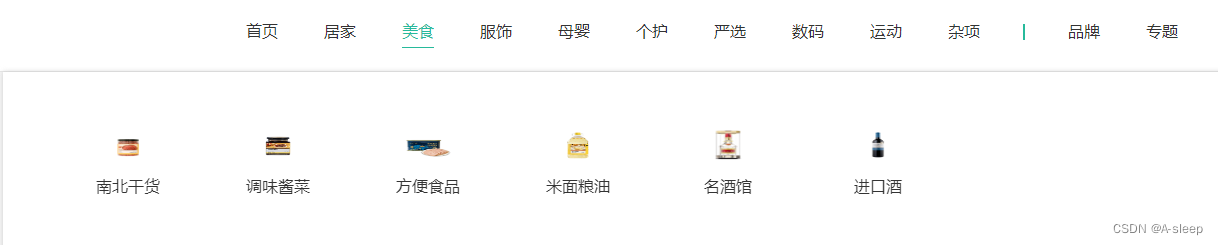
@/components/app-header-nav
<template>
<ul class="app-header-nav">
<li class="home"><RouterLink to="/">首页</RouterLink></li>
<li v-for="item in list" :key="item.id">
<a href="#">{{item.name}}</a>
<!-- 弹层 -->
<div class="layer">
<ul>
<li v-for="sub in item.children" :key="sub.id">
<RouterLink to="/">
<img :src="sub.picture" alt="">
<p>{{sub.name}}</p>
</RouterLink>
</li>
</ul>
</div>
</li>
</ul>
</template>
<script >
import { useStore } from 'vuex'
import { computed } from 'vue'
export default {
name: 'AppHeaderNav',
setup () {
const store = useStore()
const list = computed(() => {
return store.state.category.list
})
return { list }
}
}
</script>
<style scoped lang='less'>
.app-header-nav {
width: 820px;
display: flex;
justify-content: space-around;
padding-left: 40px;
position: relative;
z-index: 998;
li {
margin-right: 40px;
width: 38px;
text-align: center;
a {
font-size: 16px;
line-height: 32px;
height: 32px;
display: inline-block;
}
// 鼠标移入li
&:hover {
// 子选择器 改变a标签的颜色 只对直接子级生效
>a {
color: @xtxColor;
border-bottom: 1px solid @xtxColor;
}
// 子选择器 设置layer高度且不透明
> .layer {
height: 182px;
opacity: 1;
}
}
}
}
// 固定样式
.layer {
width: 1240px;
background-color: #fff;
position: absolute;
left: -200px;
top: 56px;
height: 0;
overflow: hidden;
// 主要部分 设透明度为0 做过渡效果 鼠标移入li的时候 设置为不透明
opacity: 0;
box-shadow: 0 0 5px #ccc;
transition: all .2s .1s;
ul {
display: flex;
flex-wrap: wrap;
padding: 20px 70px;
align-items: center;
height: 182px;
li {
width: 110px;
text-align: center;
img {
width: 60px;
height: 60px;
}
p {
padding-top: 10px;
}
&:hover {
p {
color: @xtxColor;
}
}
}
}
}
</style>
@/components/app-header-sticky (吸顶效果)
<template>
<!-- 吸顶组件 -->
<div class="app-header-sticky" :class="{show:y>=78}">
<div class="container" v-show="y>=78">
<RouterLink class="logo" to="/" />
<AppHeaderNav />
<div class="right">
<RouterLink to="/" >品牌</RouterLink>
<RouterLink to="/" >专题</RouterLink>
</div>
</div>
</div>
</template>
<script>
import AppHeaderNav from '@/components/app-header-nav'
import { onMounted, ref } from 'vue'
export default {
name: 'AppHeaderSticky',
components: { AppHeaderNav },
setup () {
const y = ref(0)
onMounted(() => {
window.onscroll = () => {
const scrollTop = document.documentElement.scrollTop
y.value = scrollTop
}
})
return { y }
}
}
</script>
<style scoped lang='less'>
.app-header-sticky {
width: 100%;
height: 80px;
position: fixed;
left: 0;
top: 0;
z-index: 999;
background-color: #fff;
border-bottom: 1px solid #e4e4e4;
transform: translateY(-100%);
opacity: 0;
&.show {
transition: all 0.3s linear;
transform: none;
opacity: 1;
}
.container {
display: flex;
align-items: center;
}
.logo {
width: 200px;
height: 80px;
background-size: 160px auto;
}
.right {
width: 220px;
display: flex;
text-align: center;
padding-left: 40px;
border-left: 2px solid @xtxColor;
a {
width: 38px;
margin-right: 40px;
font-size: 16px;
line-height: 1;
&:hover {
color: @xtxColor;
}
}
}
}
</style>