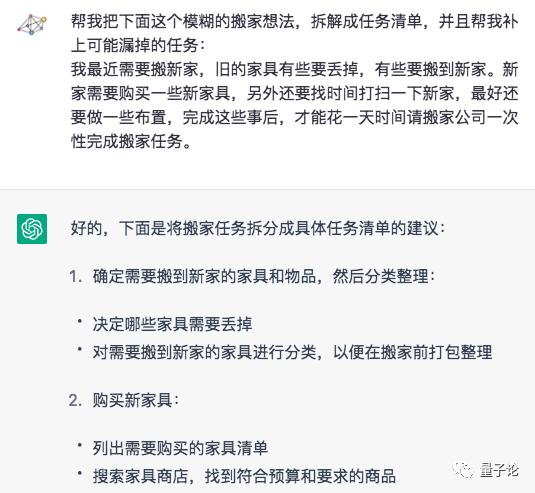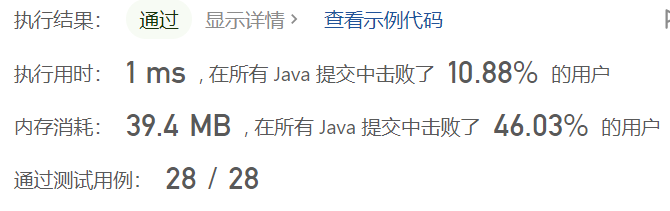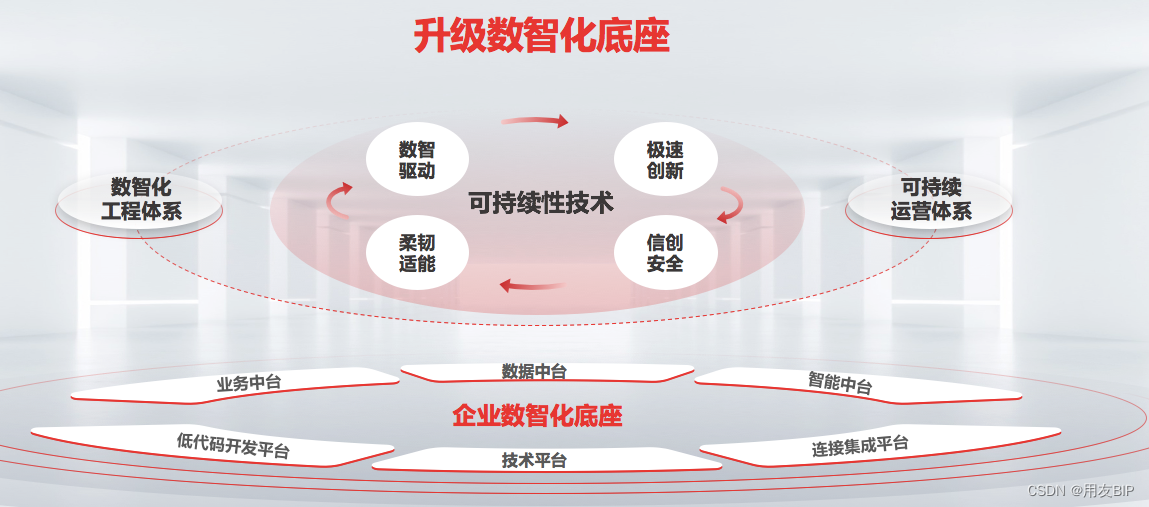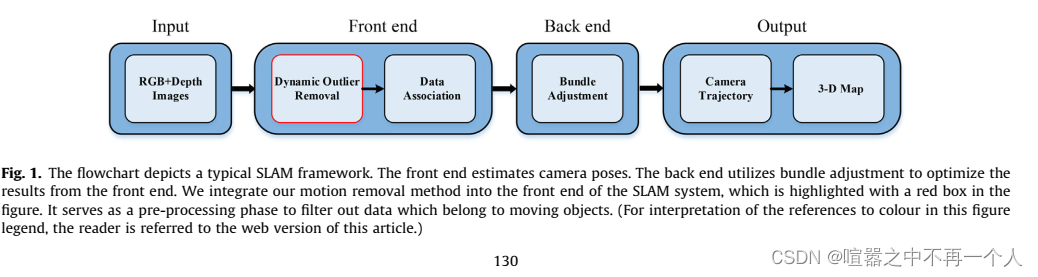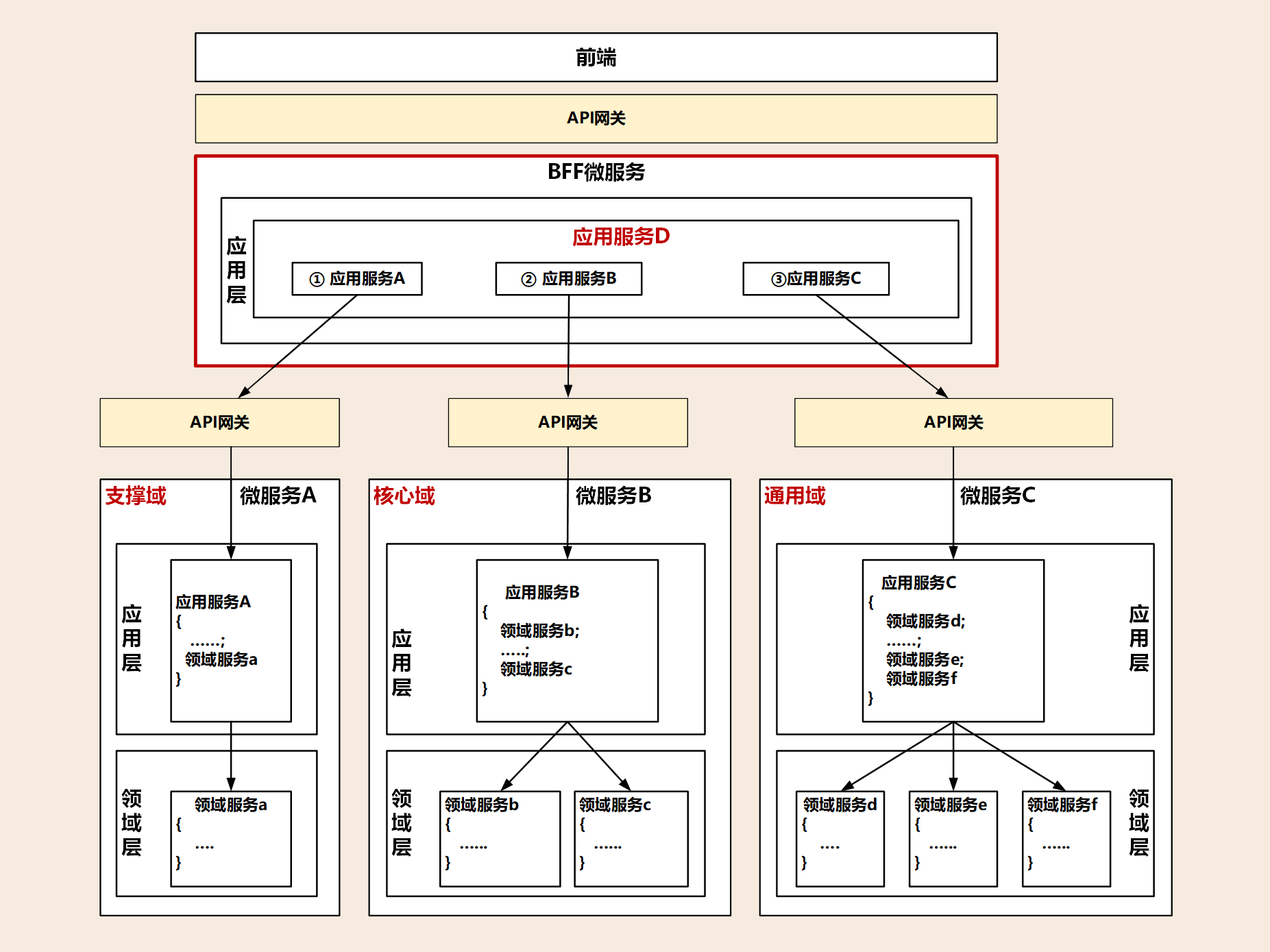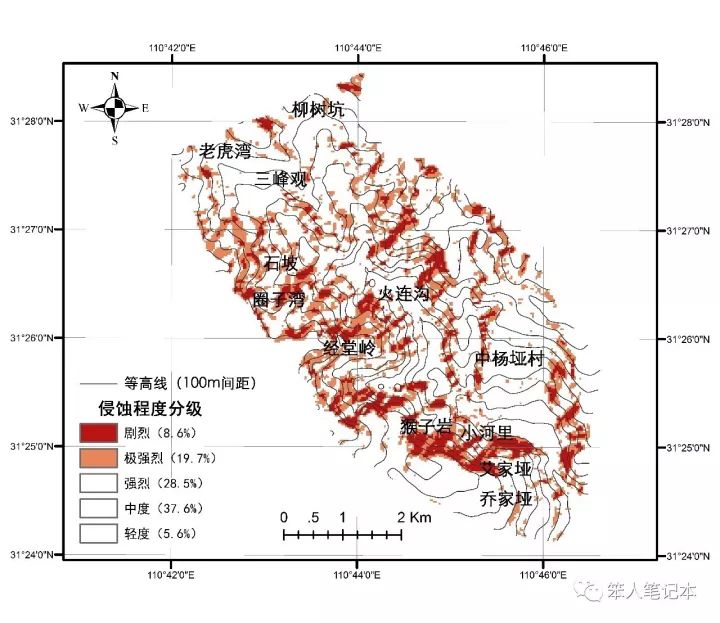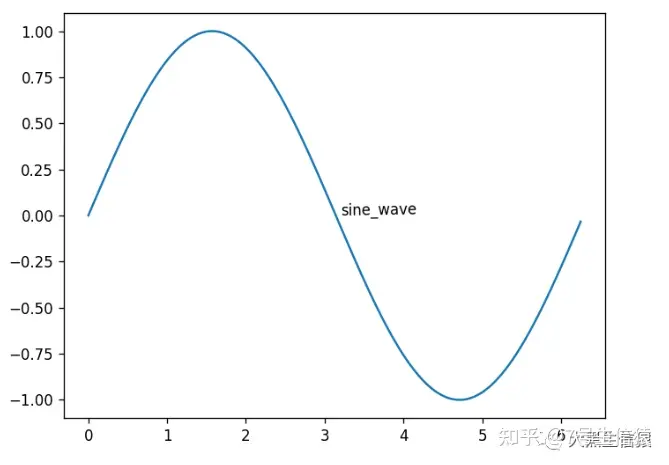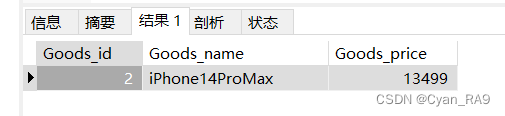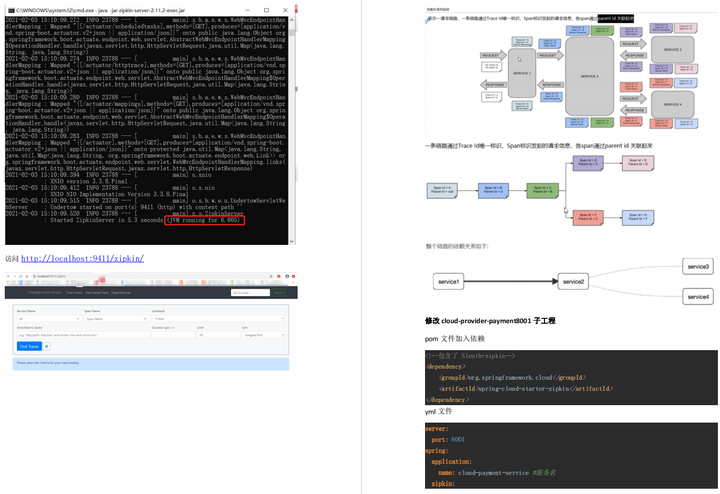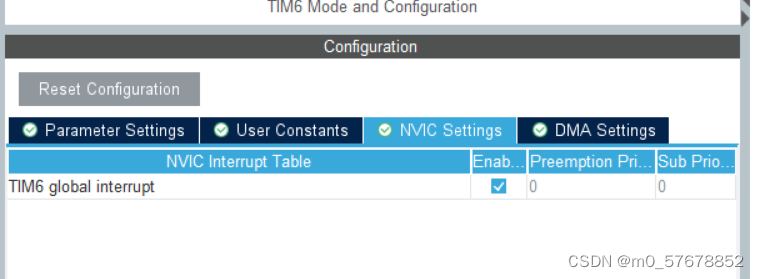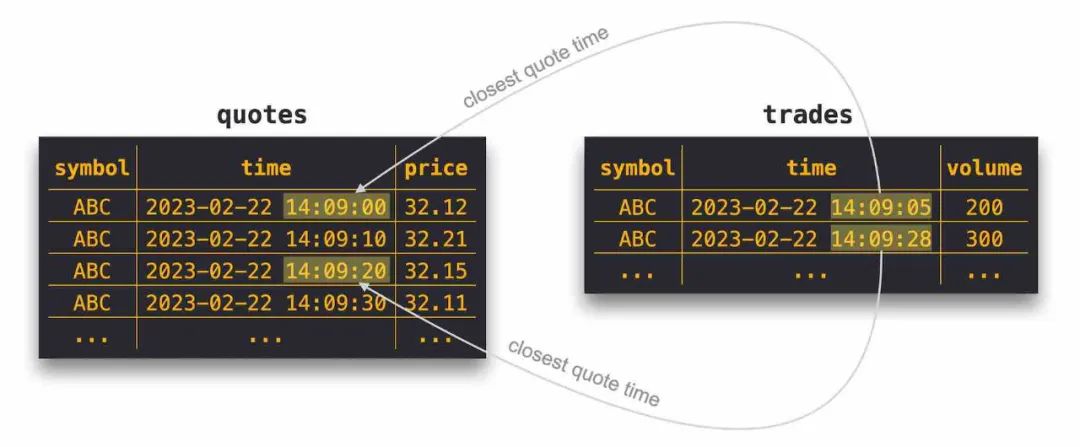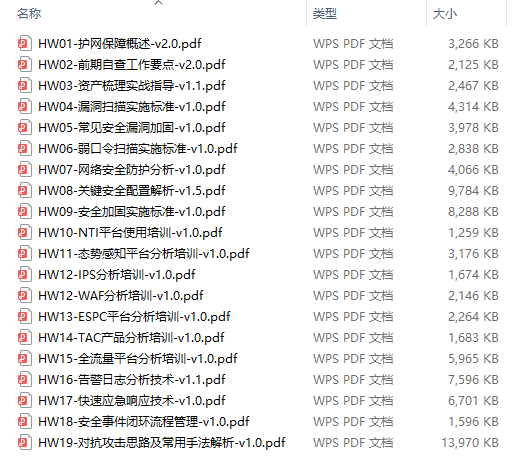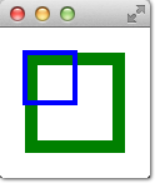《OpenShift / RHEL / DevSecOps 汇总目录》
说明:本文已经在 OpenShift 4.12 环境中验证
文章目录
- KubeVirt 虚机的磁盘和卷
- Disk 磁盘
- Volume 卷
- 磁盘和卷示例
- containerDisk 卷示例
- cloudInitNoCloud 卷示例
- dataVolume 卷示例
- 基于容器镜像
- 基于 qcow2 文件
- 基于 DataSource
- persistentVolumeClaim 卷示例
- 绑定和解绑虚机的 Disk
- 删除虚机和删除 Disk
- 参考
KubeVirt 虚机的磁盘和卷
KubeVirt 使用 VirtualMachine 类型的 CRD 用来描述一个 VM,其中在 spec.volumes 部分定义了 VM 使用的卷,在 spec.domain.devices.disks 部分定义了 VM 使用的磁盘,另外卷的名称必须和磁盘的名称保持一样。
在使用 OpenShift 控制台创建 VirtualMachine 的的磁盘时,会自动创建对应的卷,以及对应的 PVC/PV 资源。
Disk 磁盘
运行在 OpenShift 中的 VM 可以使用 2 类磁盘存放 VM 的数据:“基于 PVC 的持久性磁盘” 和 ”基于临时性的容器磁盘”。对于前一种,VM 可以直接使用已有的 PVC,也可以将已有 PVC 克隆一份使用,还可以将传统 VM 使用的磁盘文件(例如 qcow2 文件)或容器镜像中的数据导入到新建的 PVC 中。而对于后一种,所有写入磁盘的数据会在 VM 重启动后丢失,因此该磁盘是临时性的。
在 OpenShift 控制台上创建 VirtualMachine 的磁盘时候,可以使用以下几种目标作为 VM 磁盘的 Source:

Volume 卷
KubeVirt 的 VirtualMachine 可以使用以下几种常用的存储卷类型:
- ephemeral - 其对应的卷 (PVC) 的数据不会以发生变化,因为所有的写入都保存在位于本地存储的临时镜像中。当 VM 停止、重启或删除时,便会丢弃临时镜像。
- containerDisk - 从 registry 中拉取镜像到运行 VM 的主机节点上,并在 VM 启动时作为磁盘附加到 VM。containerDisk 提供了在容器镜像注册表中存储和分发 VM 磁盘的能力。不过 containerDisk 是临时的,数据将在 VM 停止、重启或删除时丢弃。
- dataVolume - 可动态创建 PVC 并将外部磁盘、镜像、容器数据导入到这些 PVC 中。为了使用 dataVolume 卷,必须借助 OpenShift Virtualization Operator 安装的 Containerized Data Importer (CDI) 功能。如果不使用 dataVolume 卷,那么可以使用 persistentVolumeClaim 卷,即将一个可用的 PVC 分配给 VM。
- persistentVolumeClaim - 将可用的 PVC 附加到 VM。将现有 VM 导入到 OpenShift 中的方法是使用 CDI 将现有 VM 的磁盘或容器镜像中的磁盘导入到 PVC 中,然后将 PVC 附加到 VM 实例。
- emptyDisk - 为 VM 创建额外的 qcow2 磁盘。当 VM 重启,数据会保留下来,但当重新创建 VM,数据将会被丢弃。
- cloudInitNoCloud - 将所引用的 cloudInitNoCloud 数据源附加给磁盘,以便在 VM 启动后自动执行脚本。VM 内部需要安装 cloud-init。
注意:containerDisk 卷必须对应容器镜像,而 dataVolume 卷可以对应容器镜像。如果需要用 containerDisk 和 dataVolume 对应的磁盘启动 VM,需要将 qcow2 封装到容器镜像中。可根据以下链接制作包含虚机磁盘的容器镜像:
https://kubevirt.io/user-guide/virtual_machines/disks_and_volumes/#containerdisk-workflow-example
另外 KubeVirt 还提供 cloudInitConfigDrive、hostDisk、configMap、secret、serviceAccount、downwardMetrics 等类型的存储卷。详细说明可参见:https://kubevirt.io/user-guide/virtual_machines/disks_and_volumes/
磁盘和卷示例
执行命令创建一个项目:
$ oc new-project ocp-vm
containerDisk 卷示例
- 根据以下 YAML 创建一个 VM。
apiVersion: kubevirt.io/v1
kind: VirtualMachine
metadata:
name: cirros-vm-1
labels:
kubevirt.io/vm: cirros-vm-1
spec:
running: true
template:
metadata:
labels:
kubevirt.io/domain: cirros-vm-1
spec:
domain:
cpu:
cores: 1
devices:
disks:
- disk:
bus: virtio
name: containerdisk
interfaces:
- masquerade: {}
model: virtio
name: default
resources:
requests:
memory: 128Mi
hostname: cirros-vm-1
networks:
- name: default
pod: {}
volumes:
- containerDisk:
image: kubevirt/cirros-container-disk-demo:latest
name: containerdisk
- 查看运行的 VM 实例。
$ oc get vmi
NAME AGE PHASE IP NODENAME READY
cirros-vm-1 83s Running 10.217.1.144 crc-rwwzd-master-0 True
- 访问 VM 实例的控制台,然后可根据提示登陆操作系统。注意,提示中还有退出 VM 实例控制台的方法。
$ virtctl console cirros-vm-1
Successfully connected to cirros-vm-1 console. The escape sequence is ^]
login as 'cirros' user. default password: 'gocubsgo'. use 'sudo' for root.
cirros login:
- 在 OpenShift 控制台上查看该 VM 实例的 Disks,确认只有一个 “Container (Ephemeral)” 的磁盘,它没有和 PVC 对应。

- 在 VM 内部创建一个测试文件,然后退出 VM 实例的控制台。
$ echo hello > hello
- 执行命令重启 VM。注意:这里是重启 VM,而不是重启操作系统,因此不要在 VM 中通过 reboot 命令重启操作系统。
$ virtctl restart cirros-vm-1
VM cirros-vm-1 was scheduled to restart
- 执行命令查看运行 VM 的 Pod 实例,可以看到一个新的 Pod 会取代原有 Pod 来运行 VM。注意:通过 reboot 命令重启操作系统不会更换运行 VM 的 Pod。
$ oc get pod -w | grep cirros-vm-1
virt-launcher-cirros-vm-1-ghllv 2/2 Terminating 0 10m
virt-launcher-cirros-vm-1-ghllv 0/2 Terminating 0 10m
virt-launcher-cirros-vm-1-ghllv 0/2 Terminating 0 10m
virt-launcher-cirros-vm-1-ghllv 0/2 Terminating 0 10m
virt-launcher-cirros-vm-1-djchh 0/2 Pending 0 0s
virt-launcher-cirros-vm-1-djchh 0/2 Pending 0 0s
virt-launcher-cirros-vm-1-djchh 0/2 Pending 0 0s
virt-launcher-cirros-vm-1-djchh 0/2 Init:0/2 0 0s
virt-launcher-cirros-vm-1-djchh 0/2 Init:0/2 0 2s
virt-launcher-cirros-vm-1-djchh 0/2 Init:1/2 0 4s
virt-launcher-cirros-vm-1-djchh 0/2 PodInitializing 0 10s
virt-launcher-cirros-vm-1-djchh 2/2 Running 0 16s
- 在重启 VM 后再次进入 VM 的控制台,确认 hello 文件已经不存在了。
cloudInitNoCloud 卷示例
- 根据以下 YAML 创建一个 VM。它使用了 quay.io/containerdisks/fedora:36 容器镜像,并将其中内容复制到 PVC,然后作为 VM 的磁盘。注意:这里使用了 cloudInitNoCloud 卷可实现在 VM 启动完后运行初始化脚本。
apiVersion: kubevirt.io/v1
kind: VirtualMachine
metadata:
name: fedora-vm-1
labels:
kubevirt.io/vm: fedora-vm-1
spec:
running: true
template:
metadata:
labels:
kubevirt.io/domain: fedora-vm-1
spec:
domain:
cpu:
cores: 1
devices:
disks:
- disk:
bus: virtio
name: rootdisk
- disk:
bus: virtio
name: cloudinitdisk
interfaces:
- masquerade: {}
model: virtio
name: default
resources:
requests:
memory: 2Gi
hostname: fedora-vm-1
networks:
- name: default
pod: {}
volumes:
- name: rootdisk
containerDisk:
image: 'quay.io/containerdisks/fedora:36'
- cloudInitNoCloud:
userData: |-
#cloud-config
user: fedora
password: fedora
chpasswd: { expire: False }
name: cloudinitdisk
- 进入 fedora-vm-1 的 Console,确认只能用 fedora/fedora 登陆。
dataVolume 卷示例
基于容器镜像
本示例使用了包含 qcow2 的 quay.io/dawnskyliu/rhel-guest-image 容器镜像作为 dataVolume。
- 根据以下 YAML 创建一个 VM。注意:该 VM 是通过 dataVolume 卷使用的容器镜像 quay.io/dawnskyliu/rhel-guest-image,即是先将容器镜像中在 qcow2 或 RAW 包含内容导入到一个 PV,然后 VM 在使用 PV 启动,因此该 VM 中被修改的内容不会因为重启而丢失。
apiVersion: kubevirt.io/v1
kind: VirtualMachine
metadata:
name: rhel8-vm-1
labels:
kubevirt.io/vm: rhel8-vm-1
spec:
dataVolumeTemplates:
- apiVersion: cdi.kubevirt.io/v1beta1
kind: DataVolume
metadata:
name: rhel8-vm-1
spec:
source:
registry:
url: 'docker://quay.io/dawnskyliu/rhel-guest-image'
storage:
resources:
requests:
storage: 30Gi
running: true
template:
metadata:
labels:
kubevirt.io/domain: rhel8-vm-1
spec:
domain:
cpu:
cores: 1
devices:
disks:
- disk:
bus: virtio
name: rootdisk
- disk:
bus: virtio
name: cloudinitdisk
interfaces:
- masquerade: {}
model: virtio
name: default
resources:
requests:
memory: 2Gi
networks:
- name: default
pod: {}
volumes:
- dataVolume:
name: rhel8-vm-1
name: rootdisk
- cloudInitNoCloud:
userData: |
#cloud-config
user: rhel
password: password
chpasswd:
expire: false
name: cloudinitdisk
- 运行命令,确认有以下 Pod,该 Pod 会将将容器镜像中的 disk/rhel-guest-image-8.7-1826.x86_64.qcow2 导入到 PV。
$ oc get pod importer-rhel8-vm-1
NAME READY STATUS RESTARTS AGE
importer-rhel8-vm-1 1/1 Running 0 84s
$ oc logs pod/importer-rhel8-vm-1
I0408 10:31:52.123937 1 importer.go:104] Starting importer
I0408 10:31:52.124039 1 importer.go:171] begin import process
I0408 10:31:52.124225 1 registry-datasource.go:173] Copying proxy certs
I0408 10:31:52.124262 1 registry-datasource.go:58] Error creating allCertDir open /proxycerts/: no such file or directory
I0408 10:31:52.124517 1 data-processor.go:379] Calculating available size
I0408 10:31:52.124567 1 data-processor.go:391] Checking out file system volume size.
I0408 10:31:52.124588 1 data-processor.go:399] Request image size not empty.
I0408 10:31:52.124624 1 data-processor.go:404] Target size 34087042032.
I0408 10:31:52.124802 1 data-processor.go:282] New phase: TransferScratch
I0408 10:31:52.124870 1 registry-datasource.go:93] Copying registry image to scratch space.
I0408 10:31:52.124912 1 transport.go:176] Downloading image from 'docker://quay.io/dawnskyliu/rhel-guest-image', copying file from 'disk' to '/scratch'
I0408 10:31:55.330906 1 transport.go:200] Processing layer {Digest:sha256:32dafd2b928f720b5b234cf4a73e9c8ad30794523dff90c53acb33393513e91c Size:839850948 URLs:[] Annotations:map[] MediaType:application/vnd.docker.image.rootfs.diff.tar.gzip CompressionOperation:0 CompressionAlgorithm:<nil> CryptoOperation:0}
I0408 10:31:58.126354 1 transport.go:152] File 'disk/rhel-guest-image-8.7-1826.x86_64.qcow2' found in the layer
I0408 10:31:58.126952 1 util.go:192] Writing data...
$ oc get pvc
NAME STATUS VOLUME CAPACITY ACCESS MODES STORAGECLASS AGE
rhel8-vm-1 Bound pvc-08595a65-a2c6-4c20-af66-0d2d153f6eea 199Gi RWO crc-csi-hostpath-provisioner 95s
rhel8-vm-1-scratch Bound pvc-51b1c5ab-88d3-4886-9186-cb63da8bdd7c 199Gi RWO crc-csi-hostpath-provisioner 85s
- 进入 rhel8-vm-1 的 Console,确认只能用 rhel/password 登陆。
- 在 VM 中的缺省目录中创建一个测试文件。
- 重启 VM,确认可继续在该 VM 中访问测试文件。
基于 qcow2 文件
本示例使用了 https://cloud.centos.org/centos/7/images/CentOS-7-x86_64-GenericCloud.qcow2.xz 文件作为 dataVolume。
apiVersion: kubevirt.io/v1
kind: VirtualMachine
metadata:
labels:
kubevirt.io/vm: centos7-vm-1
name: centos7-vm-1
spec:
dataVolumeTemplates:
- apiVersion: cdi.kubevirt.io/v1beta1
kind: DataVolume
metadata:
name: centos7-vm-1
spec:
pvc:
accessModes:
- ReadWriteOnce
resources:
requests:
storage: 30Gi
source:
http:
url: "https://cloud.centos.org/centos/7/images/CentOS-7-x86_64-GenericCloud.qcow2.xz"
running: true
template:
metadata:
labels:
kubevirt.io/vm: centos7-vm-1
spec:
domain:
cpu:
cores: 1
devices:
disks:
- name: datavolumedisk
disk:
bus: virtio
- name: cloudinitdisk
disk:
bus: virtio
interfaces:
- masquerade: {}
model: virtio
name: default
resources:
requests:
memory: 2Gi
hostname: centos7-vm-1
networks:
- name: default
pod: {}
volumes:
- dataVolume:
name: centos7-vm-1
name: datavolumedisk
- cloudInitNoCloud:
userData: |
#cloud-config
user: centos
password: password
chpasswd:
expire: false
name: cloudinitdisk
基于 DataSource
本示例使用了名为 centos-stream8 的 DataSource 作为 dataVolume。一个 DataSource 其实就是一个关联好容器镜像的 PVC。

- 执行命令查看名为 centos-stream9 的 datasource 对应的 PVC。
$ PVC_NAME=$(oc get datasource centos-stream9 -n openshift-virtualization-os-images -o jsonpath='{.spec.source.pvc.name}')
- 根据 PVC 查看对应使用的容器镜像。
$ oc get pvc $PVC_NAME -n openshift-virtualization-os-images -o go-template=$'{{index .metadata.annotations "cdi.kubevirt.io/storage.import.endpoint"}}\n'
docker://quay.io/containerdisks/centos-stream@sha256:5a2cd12e0ea1667e0fc55cca09957e310fbabfb91438736d00ebff1d60d4e2c4
- 根据 centos-stream8 的 DataSource 创建 VM。
apiVersion: kubevirt.io/v1
kind: VirtualMachine
metadata:
labels:
kubevirt.io/vm: centos-stream8-vm-1
name: centos-stream8-vm-1
spec:
dataVolumeTemplates:
- apiVersion: cdi.kubevirt.io/v1beta1
kind: DataVolume
metadata:
name: centos-stream8-vm-1-dv
spec:
sourceRef:
kind: DataSource
name: centos-stream8
namespace: openshift-virtualization-os-images
storage:
resources:
requests:
storage: 30Gi
running: false
template:
metadata:
labels:
kubevirt.io/domain: centos-stream8-vm-1
spec:
domain:
cpu:
cores: 1
devices:
disks:
- disk:
bus: virtio
name: rootdisk
- disk:
bus: virtio
name: cloudinitdisk
interfaces:
- masquerade: {}
name: default
resources:
requests:
memory: 2Gi
networks:
- name: default
pod: {}
volumes:
- dataVolume:
name: centos-stream8-vm-1-dv
name: rootdisk
- cloudInitNoCloud:
userData: |-
#cloud-config
user: centos
password: 'password'
chpasswd: { expire: False }
name: cloudinitdisk
persistentVolumeClaim 卷示例
- 根据以下 YAML 创建 cirros-vm-2 虚机。它直接使用了引用 http://download.cirros-cloud.net/0.5.2/cirros-0.5.2-x86_64-disk.img 文件的 dataVolume 作为 VM 的 volume 的源。
apiVersion: kubevirt.io/v1
kind: VirtualMachine
metadata:
name: cirros-vm-2
labels:
kubevirt.io/vm: cirros-vm-2
spec:
dataVolumeTemplates:
- apiVersion: cdi.kubevirt.io/v1beta1
kind: DataVolume
metadata:
name: cirros-vm-2-dv
spec:
pvc:
accessModes:
- ReadWriteOnce
resources:
requests:
storage: 120M
source:
http:
url: http://download.cirros-cloud.net/0.5.2/cirros-0.5.2-x86_64-disk.img
running: true
template:
metadata:
labels:
kubevirt.io/domain: cirros-vm-2
spec:
domain:
cpu:
cores: 1
devices:
disks:
- disk:
bus: virtio
name: cirros-vm-2
interfaces:
- masquerade: {}
name: default
resources:
requests:
memory: 128M
networks:
- name: default
pod: {}
volumes:
- dataVolume:
name: cirros-vm-2-dv
name: cirros-vm-2
- 为了对比,我们可先以下 YAML 创建 PVC,然后再在后面创建的 VM 中使用这个 PVC。注意:在创建使用该 PVC 的 VM 时候,KubeVirtl 的 CDI 组建会将该 PVC 的 annotations 引用的 img 文件所包含的内容导入到该 PVC 中。
apiVersion: v1
kind: PersistentVolumeClaim
metadata:
name: "cirros-vm-2-pvc"
labels:
app: containerized-data-importer
annotations:
cdi.kubevirt.io/storage.import.endpoint: "http://download.cirros-cloud.net/0.5.2/cirros-0.5.2-x86_64-disk.img"
spec:
accessModes:
- ReadWriteOnce
resources:
requests:
storage: 120Mi
- 查看 PVC 的状态。在它没有被使用之前,PVC 是 Pending 状态。
$ oc get pvc
NAME STATUS VOLUME CAPACITY ACCESS MODES STORAGECLASS AGE
cirros-vm-2-pvc Pending crc-csi-hostpath-provisioner 34s
- 创建一个 VM,它通过 persistentVolumeClaim 类型的 volume 使用了上面创建的 PVC。
apiVersion: kubevirt.io/v1
kind: VirtualMachine
metadata:
labels:
kubevirt.io/vm: cirros-vm-3
name: cirros-vm-3
spec:
running: true
template:
metadata:
labels:
kubevirt.io/domain: cirros-vm-3
spec:
domain:
cpu:
cores: 1
devices:
disks:
- disk:
bus: virtio
name: cirros-vm-3
interfaces:
- masquerade: {}
name: default
resources:
requests:
memory: 128M
networks:
- name: default
pod: {}
volumes:
- name: cirros-vm-3
persistentVolumeClaim:
claimName: cirros-vm-3-pvc
- 确认 PVC 已经和 PV 绑定。
$ oc get pvc
NAME STATUS VOLUME CAPACITY ACCESS MODES STORAGECLASS AGE
cirros-vm-2-pvc Bound pvc-107fe367-41e5-44f5-9617-0cfd7841b2ff 199Gi RWO crc-csi-hostpath-provisioner 34s
- 确认可以登陆本节创建的 2 个 VM。
绑定和解绑虚机的 Disk
可以为虚机添加 Disk,在控制台添加 Disk 的窗口如下,可以看出大部分 Disk 使用的都是 PVC 存储数据。

默认情况,当删除 VM 的时候会自动删除用到的 PVC 和 PV。如果需要保存 PVC 和 PV,需要先将 VM 和用到的 Disk 解绑后再删除 VM。在 OpenShift 控制台的 VM 管理页面的 Disks 中使用 Detach 解绑 Disk 和 VM。解绑后再删除 VM 就不会自动删除 PVC 和 PV。

删除虚机和删除 Disk
- 如果通过控制台删除 VM,可以选择是否删除对应的 Disk。而删除 Disk 会删除对应的 PVC 和 PV。
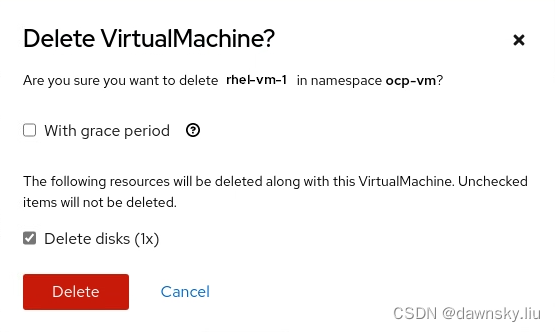
- 如果通过命令删除 VM,默认会确认对应的 PVC 和 PV 都会被自动删除。
$ oc get pvc rhel8-vm-1
rhel8-vm-1 Bound pvc-107fe367-41e5-44f5-9617-0cfd7841b2ff 199Gi RWO crc-csi-hostpath-provisioner 14h
$ oc delete vm rhel8-vm-1
virtualmachine.kubevirt.io "rhel8-vm-1" deleted
$ oc get pvc rhel8-vm-1
Error from server (NotFound): persistentvolumeclaims "rhel8-vm-1" not found
- 可以查看 PV 的 persistentVolumeReclaimPolicy 配置,确认是缺省是 “Delete”。
$ oc get pv <pv_name> -o yaml | grep 'persistentVolumeReclaimPolicy'
persistentVolumeReclaimPolicy: Delete
- 执行命令,可将 PV 的 persistentVolumeReclaimPolicy 默认配置改为 “Retain“。
$ oc patch pv <pv_name> -p '{"spec":{"persistentVolumeReclaimPolicy":"Retain"}}'
- 这样再删除 VM 就不会自动删除对应的 PVC 和 PV 了。
参考
https://kubevirt.io/2018/CDI-DataVolumes.html
https://liujinye.gitbook.io/openshift-docs/kubevirt/kubebirt-zhong-shi-yong-cloudinit
https://cloud.redhat.com/blog/openshift-virtualization-containers-kvm-and-your-vms
https://github.com/kubevirt/containerized-data-importer