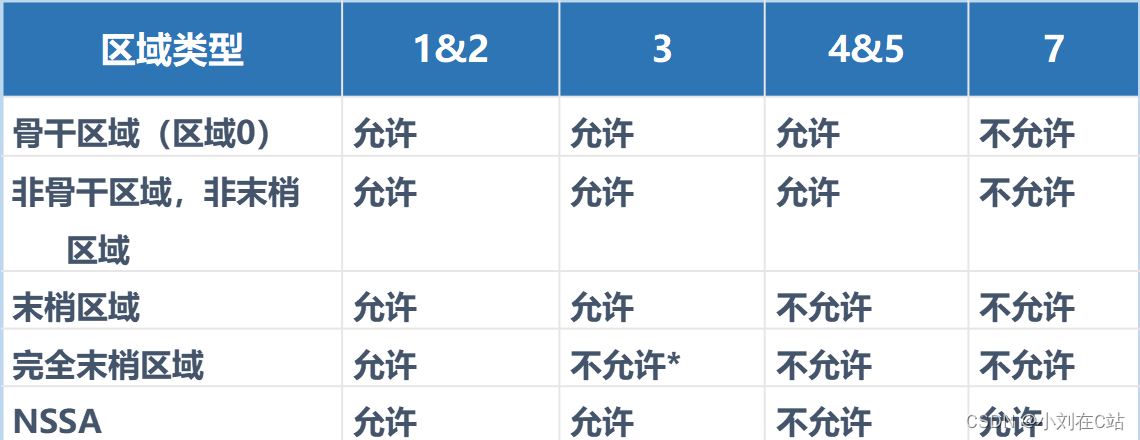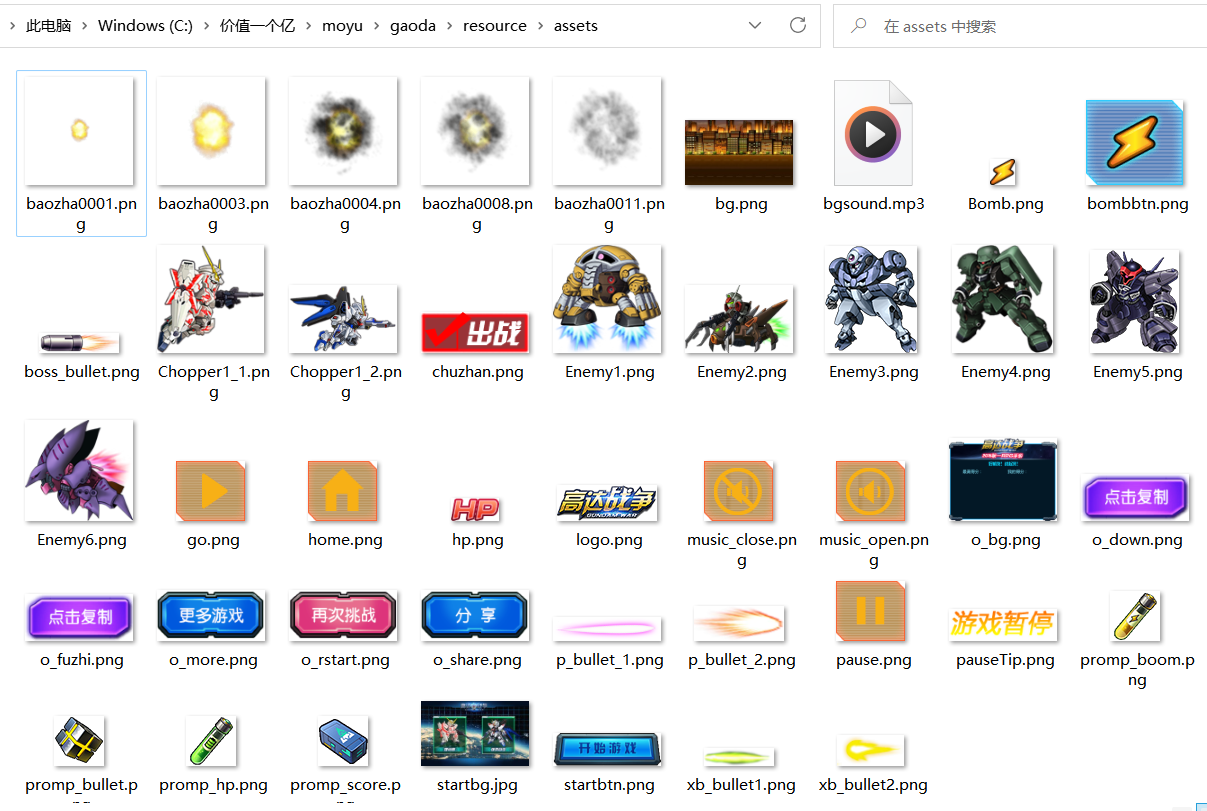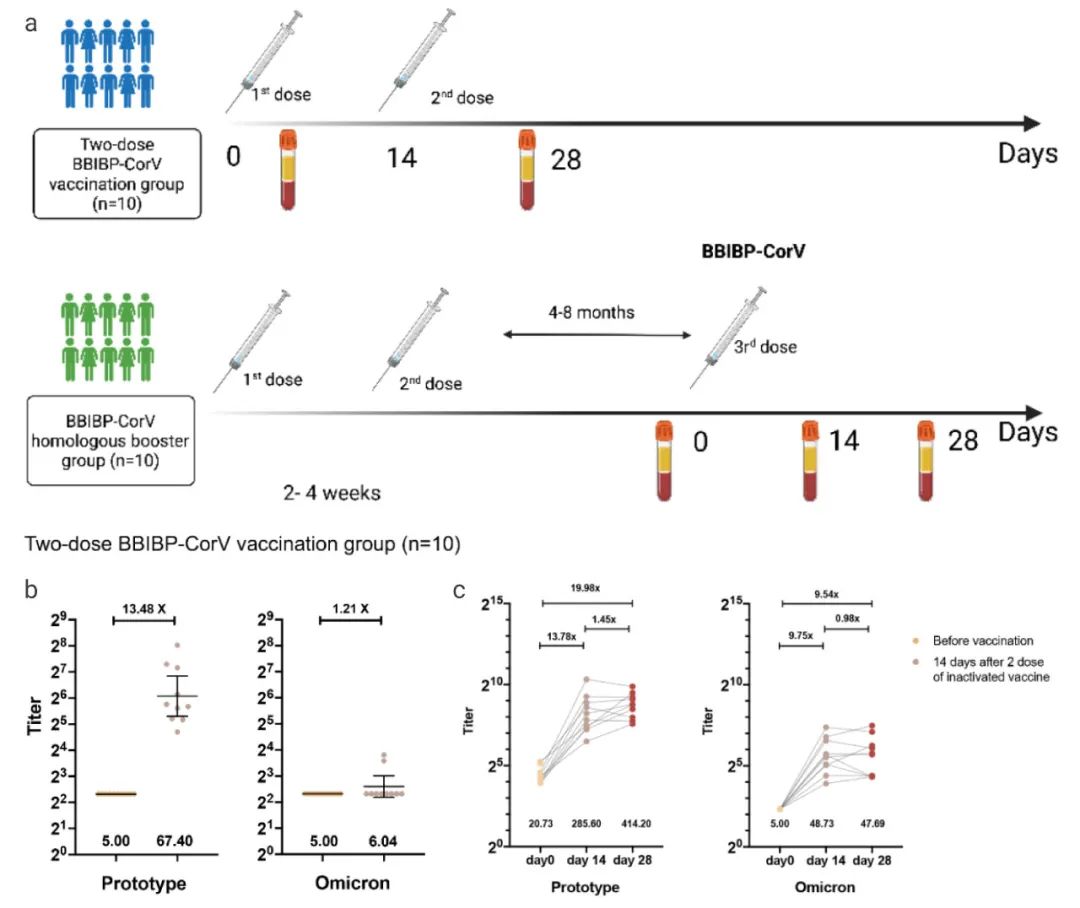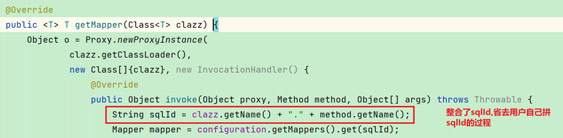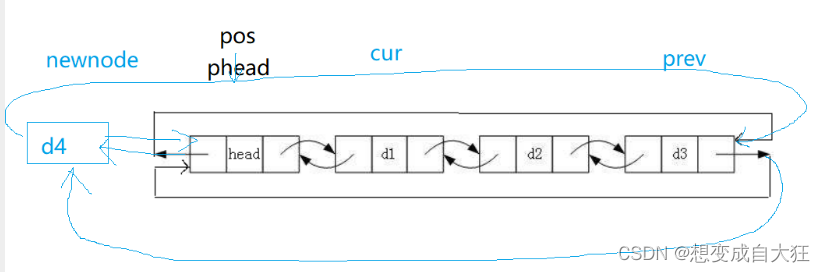本文就从 “详情卡片” 业务组件的封装的几个阶段来说明我在编写公共组件的设计思路。
1. 阶段一:基础需求
假设我们现在有这样一个需求:需要满足显示产品的详细信息;需要可以根据不同分辨率适配不同的显示方式(2列,3列,4列)。基础样式如下:
为了快速实现不同分辨率实现不同的列数,最先想到的就是使用 UI 库的布局组件,这里我们选择的是 ElementUI 的 Row/Col 组件。
在满足当前的需求下的代码如下:
<script>
export default {name: "DetailPageInfoContent",props: {details: {type: Object,default: () => ({})},sizes: {type: Object,default: () => ({ xs: 12, sm: 12, md: 12, lg: 8, xl: 6 })},prop: {type: Object,default: () => ({})}},computed: {detailInfoList() {if (!this.details) return [];return Object.keys(this.prop).reduce((list, propKey, index) => {let label, value;label = this.prop[propKey];value = (this.details[propKey] || "-").toString();list.push({ index, label, value });return list;}, []);}},render(h) {return h("div", { class: "detail-page-info-content" }, [h("el-row", { props: { gutter: 16 } }, [this.detailInfoList.map((item) =>h("el-col",{props: { ...this.sizes },class: "info-item-content",key: item.index},[h("div", { class: "info-content_label" }, item.label),item.value.length < 32? h("div", { class: "info-content_value" }, item.value): h("el-tooltip", { props: { content: item.value } }, [h("div", { class: "info-content_value" }, item.value)])]))])]);}
};
</script>
<style lang="scss"> .detail-page-info-content {box-sizing: border-box;
}
.info-item-content {font-size: 0.8rem;line-height: 32px;display: flex;align-items: center;color: $--font-color-secondary;
}
.info-content_value {flex: 1;overflow: hidden;word-break: break-word;text-overflow: ellipsis;white-space: nowrap;color: $--font-color-base;
} </style>
此时的组件仅仅满足传入一个配置对象 prop 和详情数据 details,以及一个默认的 ElRow 的布局配置。在 Value 长度大于 32 时使用 Tooltip 来显示超长的信息部分。
2. 阶段二:插槽
上面的组件仅仅满足已经符合正确格式的 prop 配置和 details,但是在需要增加图片预览按钮、操作按钮等情况时,则无法满足。
所以可以增加两个插槽,用在最前面和最末尾显示扩展信息。
<script>
export default {name: "DetailPageInfoContent",props: {},computed: {detailInfoList() {if (!this.details) return [];return Object.keys(this.prop).reduce((list, propKey, index) => {let label, value;label = this.prop[propKey];value = (this.details[propKey] || "-").toString();list.push({ index, label, value });return list;}, []);}},render(h) {return h("div", { class: "detail-page-info-content" }, [this.$scopedSlots.append && this.$scopedSlots.append(),h("el-row", { props: { gutter: 16 } }, [this.detailInfoList.map((item) =>h("el-col",{props: { ...this.sizes },class: "info-item-content",key: item.index},[h("div", { class: "info-content_label" }, item.label),item.value.length < 32? h("div", { class: "info-content_value" }, item.value): h("el-tooltip", { props: { content: item.value } }, [h("div", { class: "info-content_value" }, item.value)])])),this.$scopedSlots.prepend && this.$scopedSlots.prepend()])]);}
};
</script>
此时开发者可以在外面通过插槽的形式注入一个 ElCol 组件或者其他组件,用来显示自定义的内容。
但是这时还有缺点:不能使用函数 format 转换需要显示的值,这种情况经常出现在处理字典值、时间日期等时候。
3. 阶段三:接收转换函数
这里的转换函数一般都用于单独的一个字段的处理,所以统一放在 prop 中。
<script>
export default {name: "DetailPageInfoContent",props: {},computed: {detailInfoList() {if (!this.details) return [];return Object.keys(this.prop).reduce((list, propKey, index) => {let label, value;if (typeof this.prop[propKey] === "string") {label = this.prop[propKey];value = (this.details[propKey] || "-").toString();} else {label = this.prop[propKey].label;props = this.prop[propKey].props;const format = this.prop[propKey].format;value =format && typeof format === "function"? (format(propKey, this.details[propKey]) || "-").toString(): (this.details[propKey] || "-").toString();}list.push({ index, label, value, props });return list;}, []);}},render(h) {return h("div", { class: "detail-page-info-content", style: this.computedStyle }, [h("el-row", { props: { gutter: 16 } }, [this.$scopedSlots.append && this.$scopedSlots.append(),this.detailInfoList.map((item) =>h("el-col",{props: { ...this.sizes, ...(item.props || {}) },class: "info-item-content",key: item.index},[h("div", { class: "info-content_label" }, item.label),item.value.length < 32? h("div", { class: "info-content_value" }, item.value): h("el-tooltip", { props: { content: item.value } }, [h("div", { class: "info-content_value" }, item.value)])])),this.$scopedSlots.prepend && this.$scopedSlots.prepend()])]);}
};
</script>
这里依旧遵循一个原则:改造影响最小化,不影响原有代码逻辑。所以这里在组装数据显示用的数组时,需要判断原有的 prop 配置格式。在单独一个配置项依旧为对象时,才调用其中的转换函数 format 处理显示结果。
另外为每一个显示项目增加了一个 props 配置,用来绑定到 ElCol 组件中,进行特定配置。
4. 阶段四:自定义 render 与配置化
如果上面的几种方式依然不满足情况:需要显示的不止有数据信息,还有其他按钮;需要根据条件隐藏某些显示项;需要增加四周的边距适配不同的页面;不需要显示信息,只需要自定义的显示内容。
所以重新对其进行改造:增加自定义 render 与配置项 onlyRender、hidden 等配置。
<script>
export default {name: "DetailPageInfoContent",props: {details: {type: Object,default: () => ({})},padding: {type: [String, Array],default: "8px 16px"},sizes: {type: Object,default: () => ({ xs: 12, sm: 12, md: 12, lg: 8, xl: 6 })},prop: {type: Object,default: () => ({})},labelPrefix: {type: String,default: ":"}},computed: {detailInfoList() {if (!this.details) return [];return Object.keys(this.prop).reduce((list, propKey, index) => {let label, value, render, hidden, onlyRender, props;if (typeof this.prop[propKey] === "string") {label = this.prop[propKey] + this.labelPrefix;value = (this.details[propKey] || "-").toString();} else {label = this.prop[propKey].label + this.labelPrefix;render = this.prop[propKey].render;hidden = this.prop[propKey].hidden;onlyRender = this.prop[propKey].onlyRender;props = this.prop[propKey].props;const format = this.prop[propKey].format;value =format && typeof format === "function"? (format(propKey, this.details[propKey]) || "-").toString(): (this.details[propKey] || "-").toString();}!hidden && list.push({ index, label, value, render, onlyRender, props });return list;}, []);},computedStyle() {const padding = this.padding;if (typeof this.padding === "object") return { padding: padding.join(" ") };return { padding };}},render(h) {return h("div", { class: "detail-page-info-content", style: this.computedStyle }, [h("el-row", { props: { gutter: 16 } }, [this.$scopedSlots.append && this.$scopedSlots.append(),this.detailInfoList.map((item) =>h("el-col",{props: { ...this.sizes, ...(item.props || {}) },class: "info-item-content",key: item.index},item.onlyRender? [h("div", { class: "info-content_label" }, item.label), item.render && item.render(h, item)]: [h("div", { class: "info-content_label" }, item.label),item.value.length < 32? h("div", { class: "info-content_value" }, item.value): h("el-tooltip", { props: { content: item.value } }, [h("div", { class: "info-content_value" }, item.value)]),item.render && item.render(h, item)])),this.$scopedSlots.prepend && this.$scopedSlots.prepend()])]);}
};
</script>
此时,我们的组件就可以满足绝大多数详情卡片的显示情况了,并且可以适应不同分辨率下的不同布局。
在使用时,我们只需要进行详情数据的配置,增加相关操作即可。
<detail-page-info-content :details="productDetails" :prop="baseInfoProps"><template #append><el-col :xs="12" :sm="12" :md="12" :lg="8" :xl="6" class="info-item-content"><div class="info-content_label">产品图片:</div><image-preview url="https://fuss10.elemecdn.com/a/3f/3302e58f9a181d2509f3dc0fa68b0jpeg.jpeg" /></el-col>
</template>
</detail-page-info-content>
//...
baseInfoProps: {productId: "产品ID",nodeType: { label: "节点类型", format: getEnumLabel, render: null },protocolType: { label: "接入协议", format: getEnumLabel },reserveProductNo: "接入产品ID",netWorkMethod: { label: "联网方式", format: getEnumLabel },syncState: {label: "同步状态",hidden: !this.isChannelEdition,render: (h) => h("el-button", { props: { type: "text", onClick: this.syncProduct.bind(this) } }, "同步")},connectType: { label: "连接方式", format: getEnumLabel },prdCode: { label: "产品类别", format: this.prdName.bind(this) },placeType: { label: "内外场类型", format: getEnumLabel },cipher: "产品密钥",createDt: "创建时间",updateDt: "修改时间",description: "产品描述"
},
productDetails: {}
5. 总结
与封装项目工具函数一样,封装项目公共组件常常需要配合项目需求,在结合项目需求与UI规范的情况下,脱离具体业务操作逻辑来封装组件。
在经历多个项目或者产品之后,小组内通常就能根据以往的项目经验与实际情况,封装一套自己内部的“半业务向组件库”。为什么说是“半业务”?
个人总结的就是:组件封装需要结合小组实际项目情况、组件需要脱离业务实际逻辑、组件需要在“最简单的配置使用”下满足常规使用场景、组件需要有较高的自由度支持配置化与二次扩展。
在实际的项目迭代过程中,我们封装的组件或者函数终究很难做到尽善尽美,所以我们能做的就是在封装的时候留下足够的余地,在迭代的过程中做好对原始代码的兼容;并且需要做好代码的可读性。
最后
为大家准备了一个前端资料包。包含54本,2.57G的前端相关电子书,《前端面试宝典(附答案和解析)》,难点、重点知识视频教程(全套)。
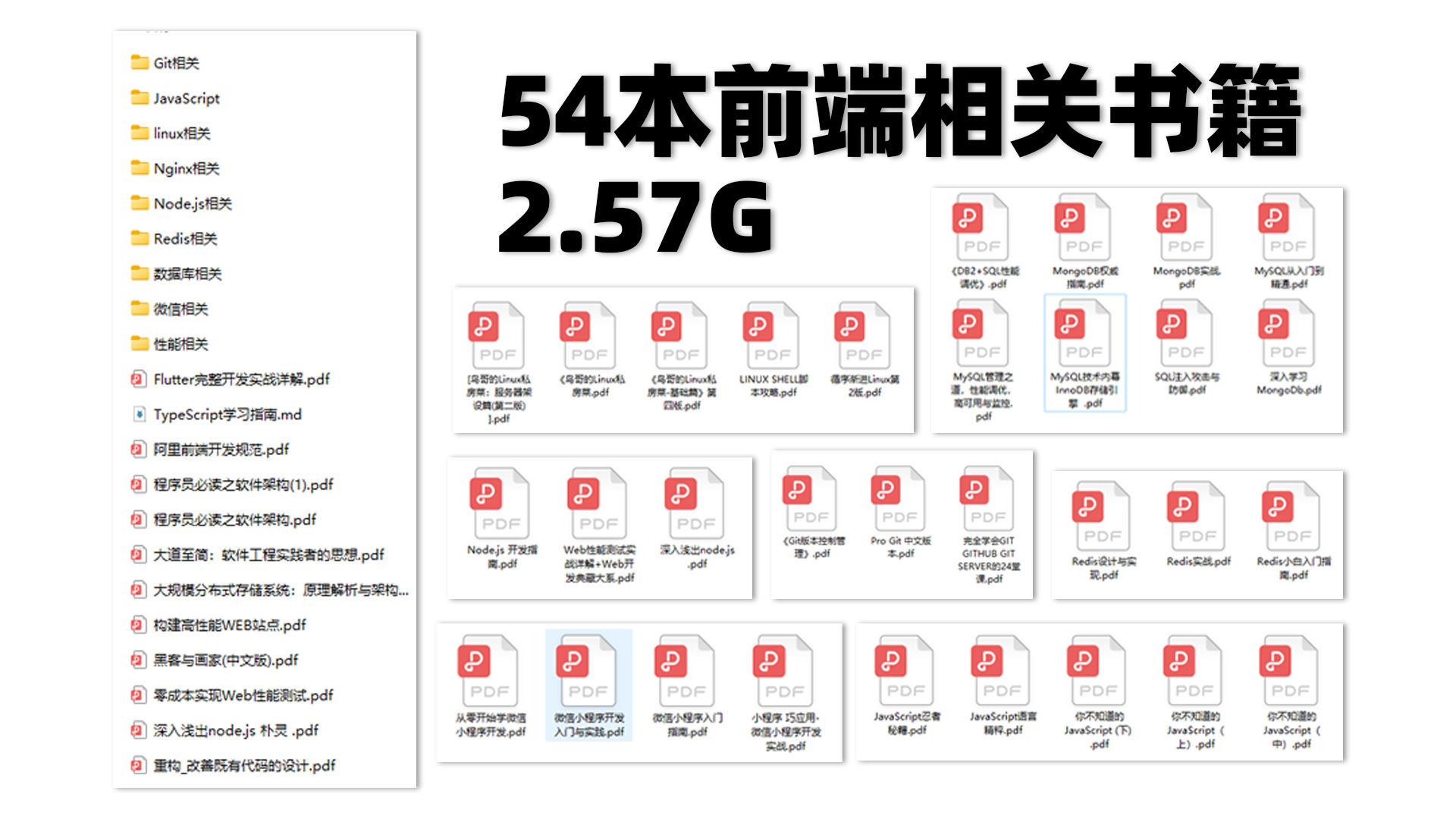
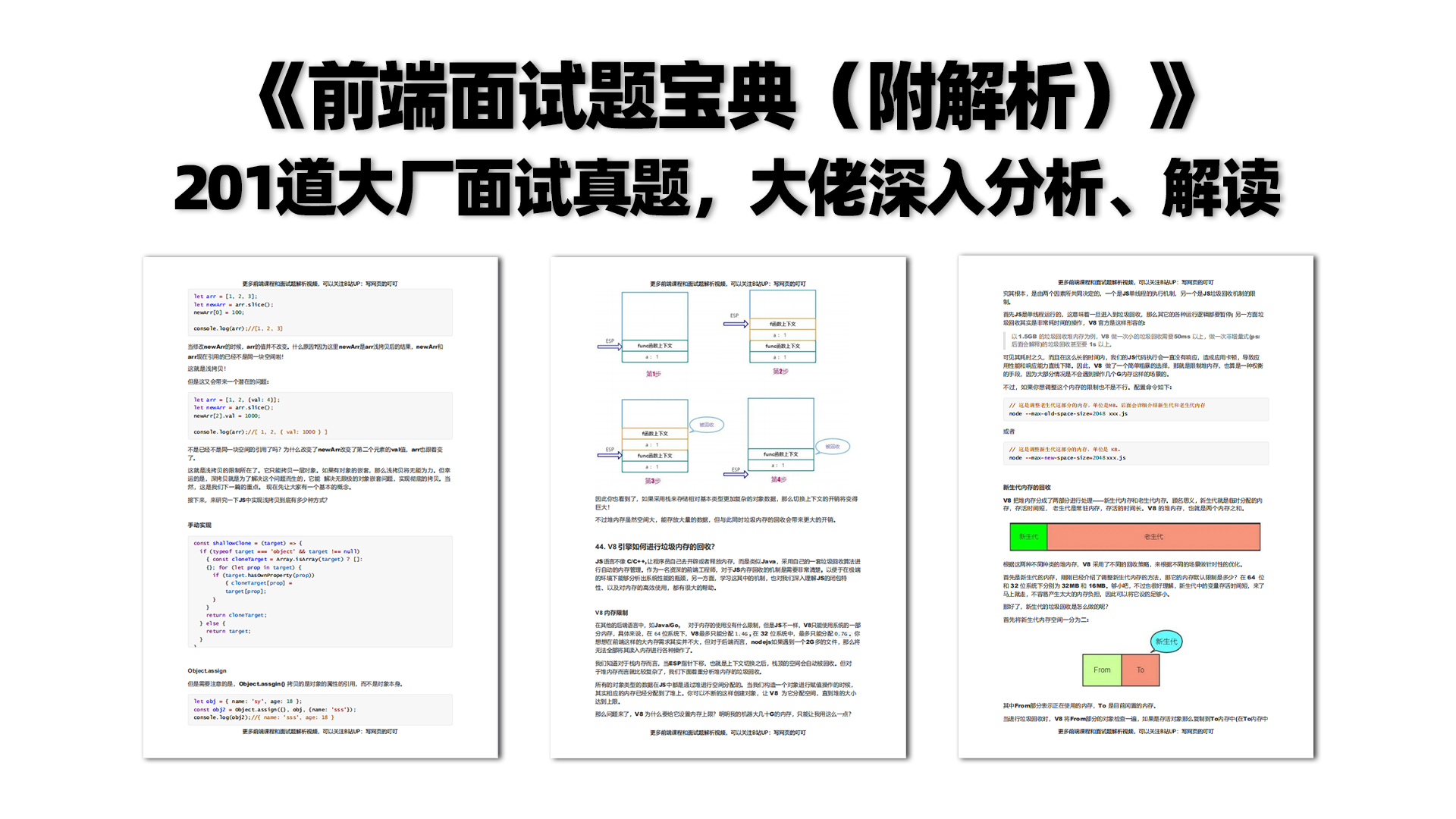

有需要的小伙伴,可以点击下方卡片领取,无偿分享

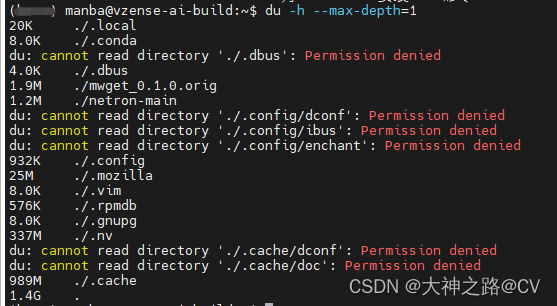

![[附源码]java毕业设计毕业设计管理系统](https://img-blog.csdnimg.cn/b3c234c255ab4acfb5b062d263028cc1.png)
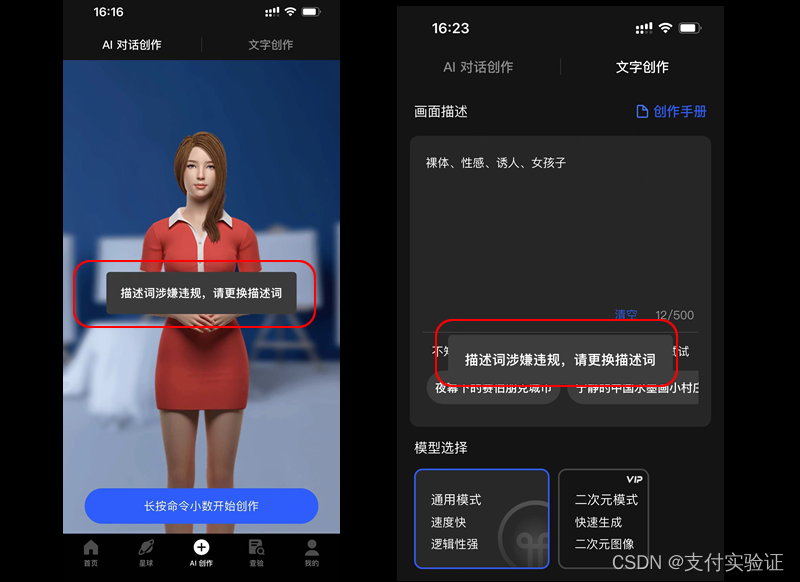
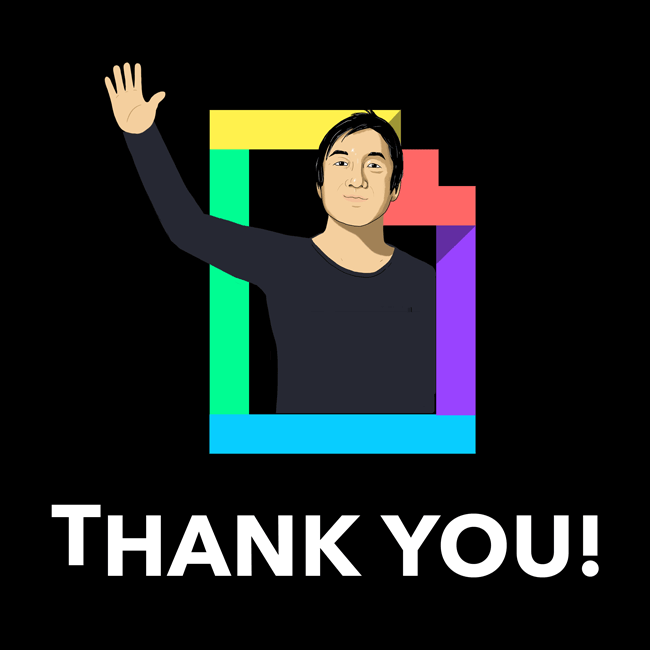

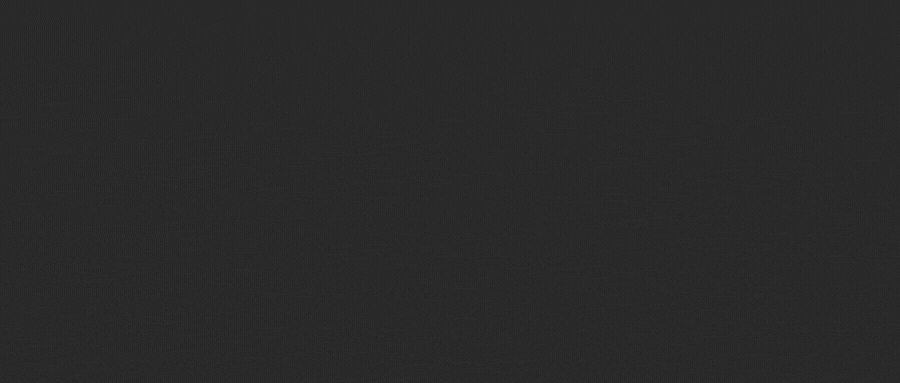


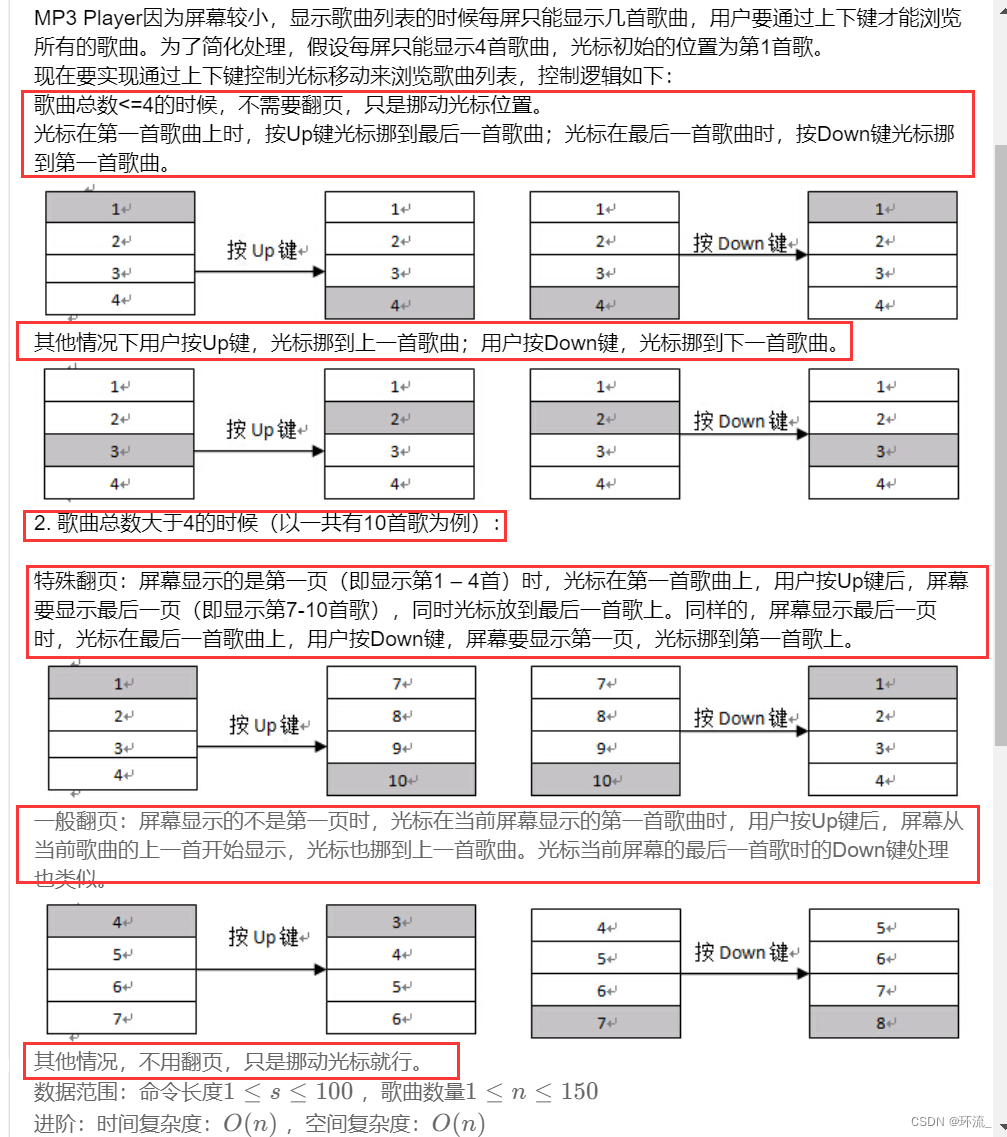
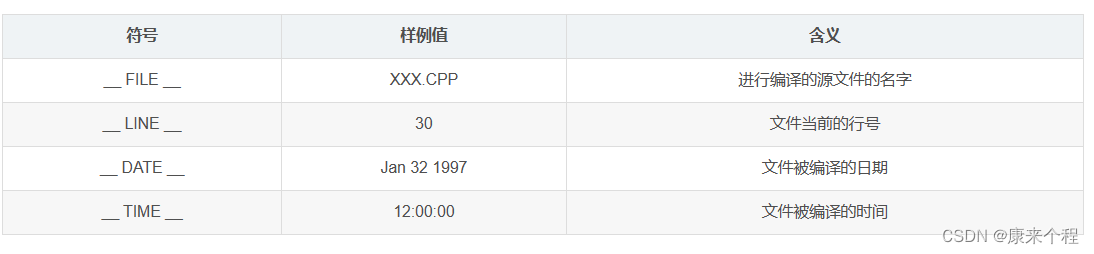

![[附源码]java毕业设计SSM归途中流浪动物收容与领养管理系统](https://img-blog.csdnimg.cn/de4dcfcc26774d6ea8f341d29cea58db.png)