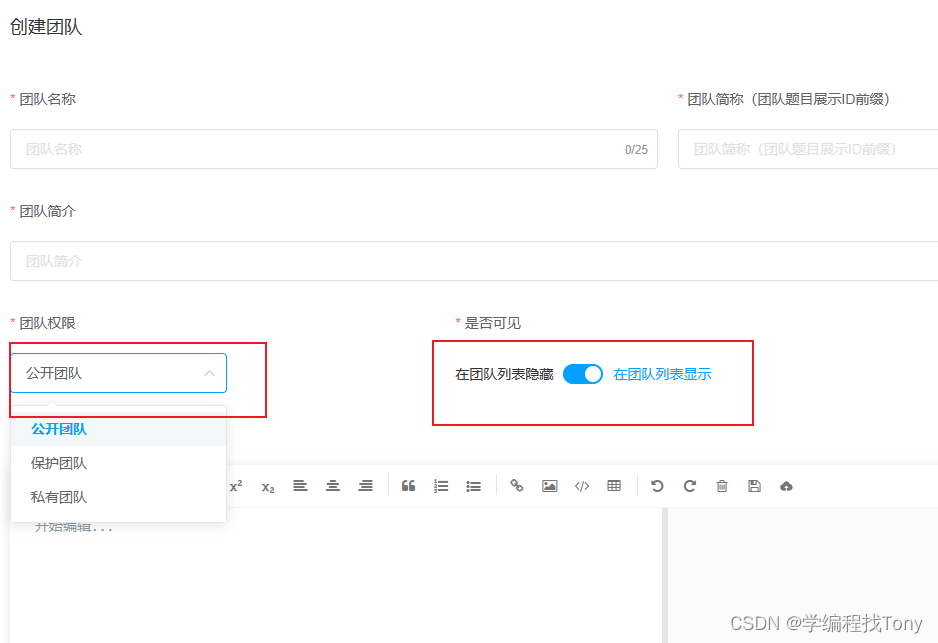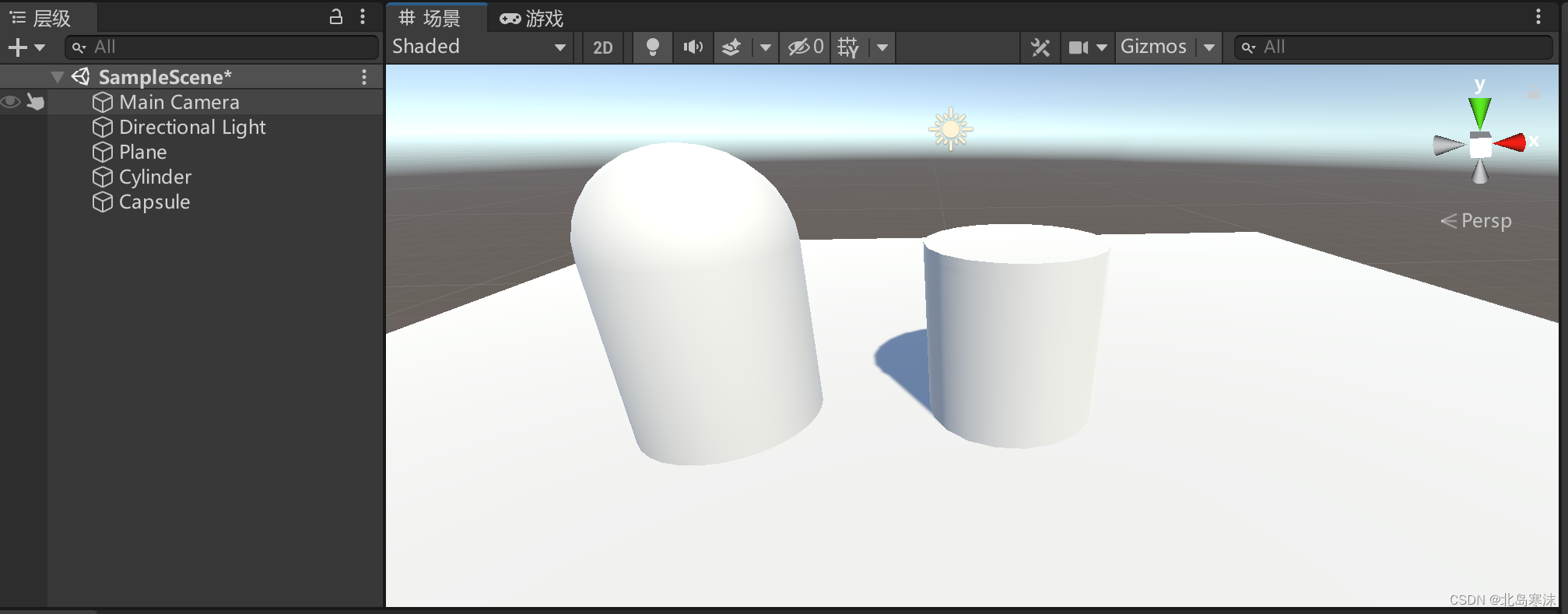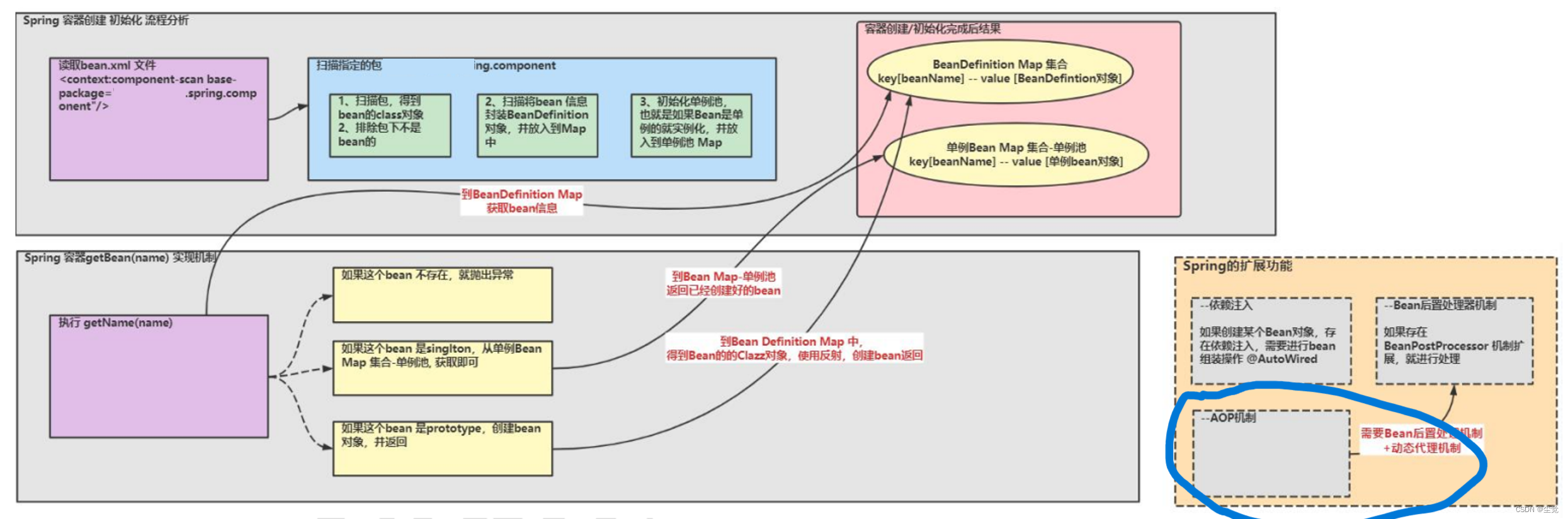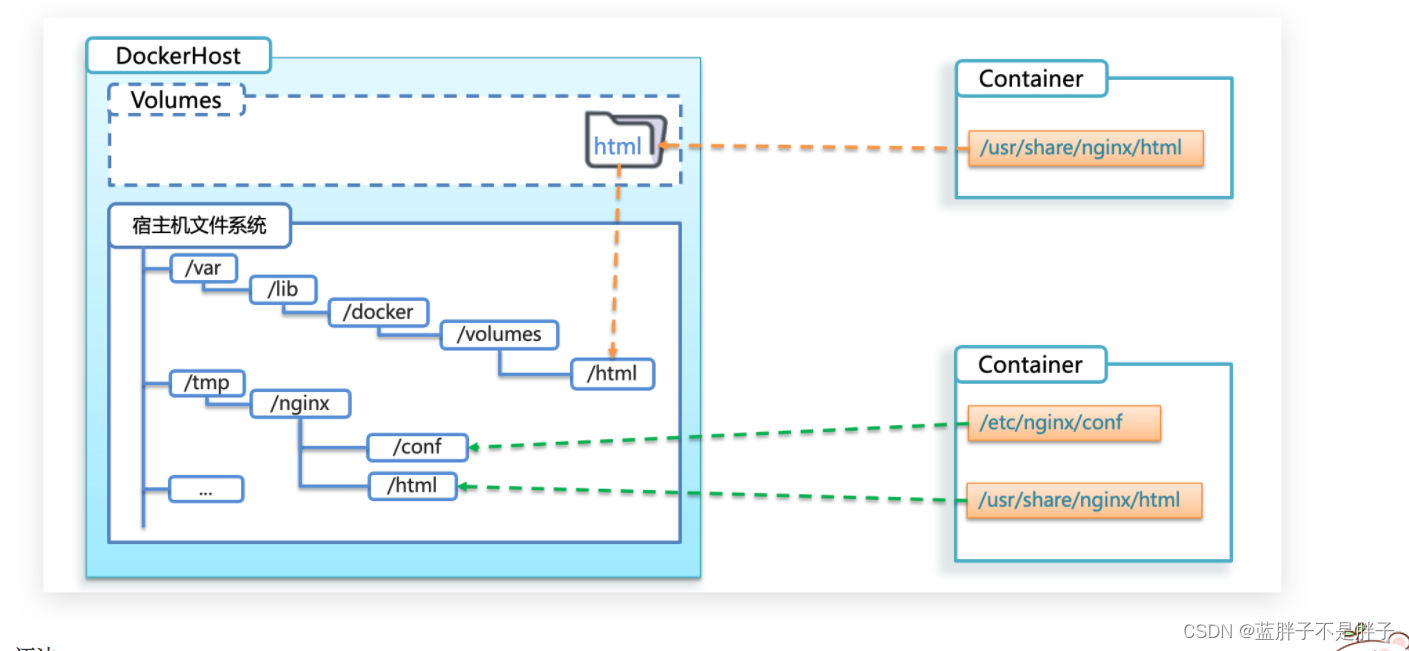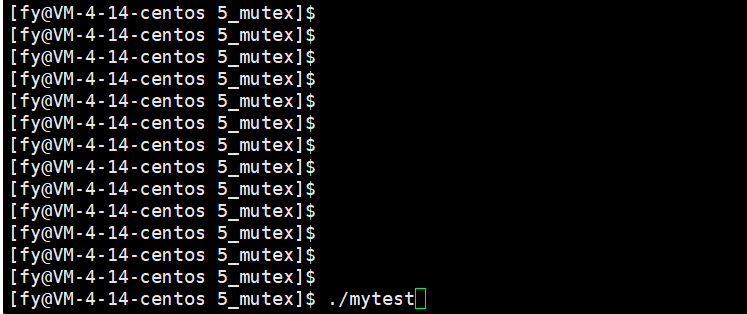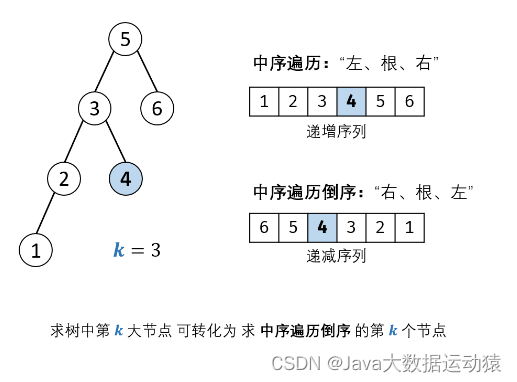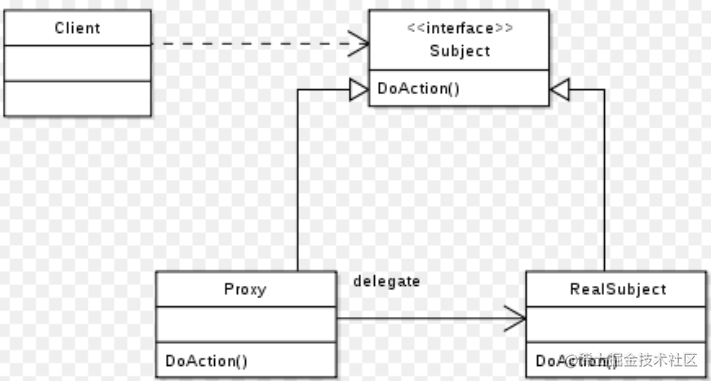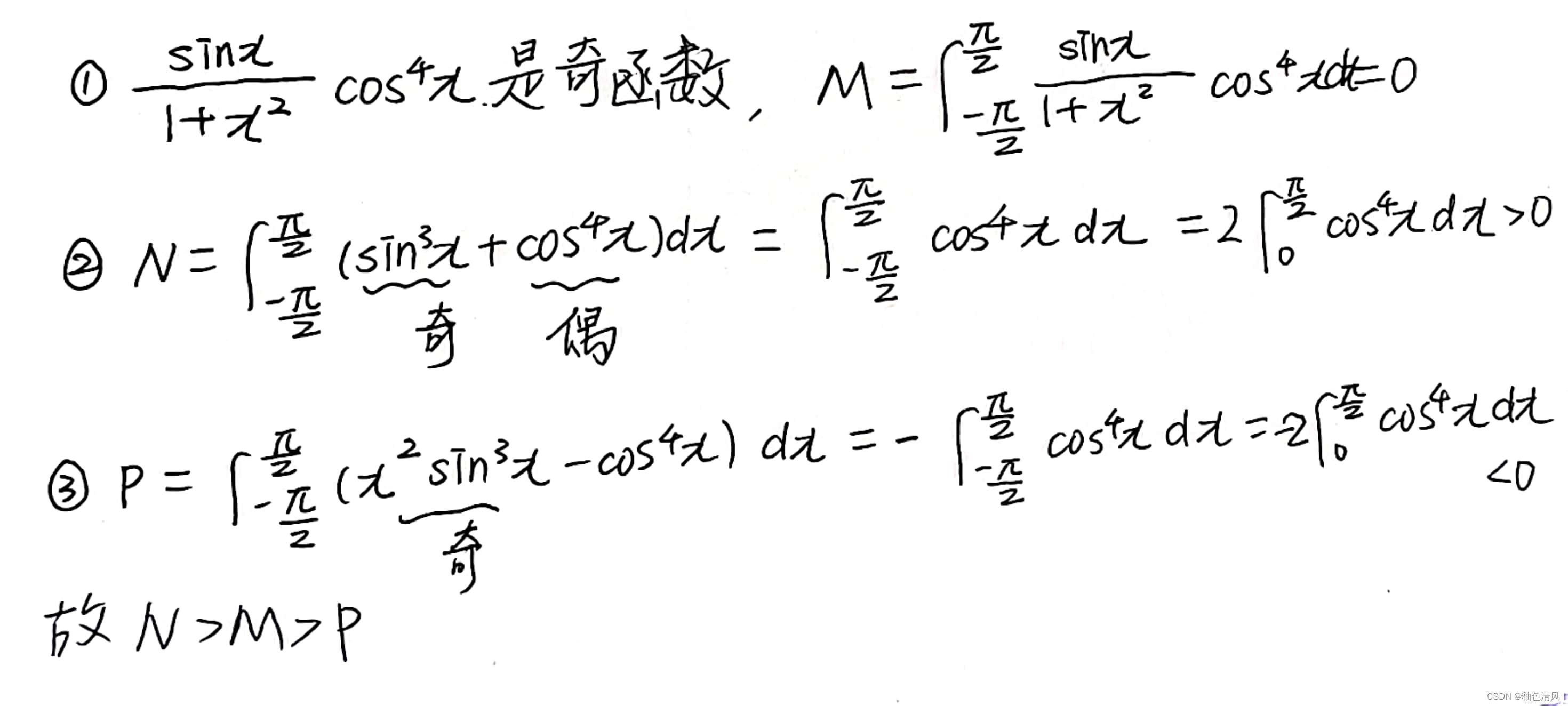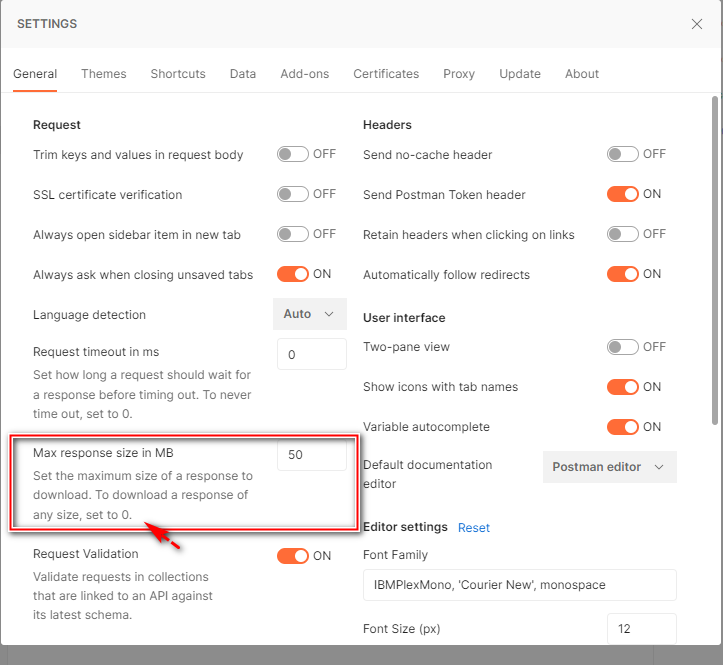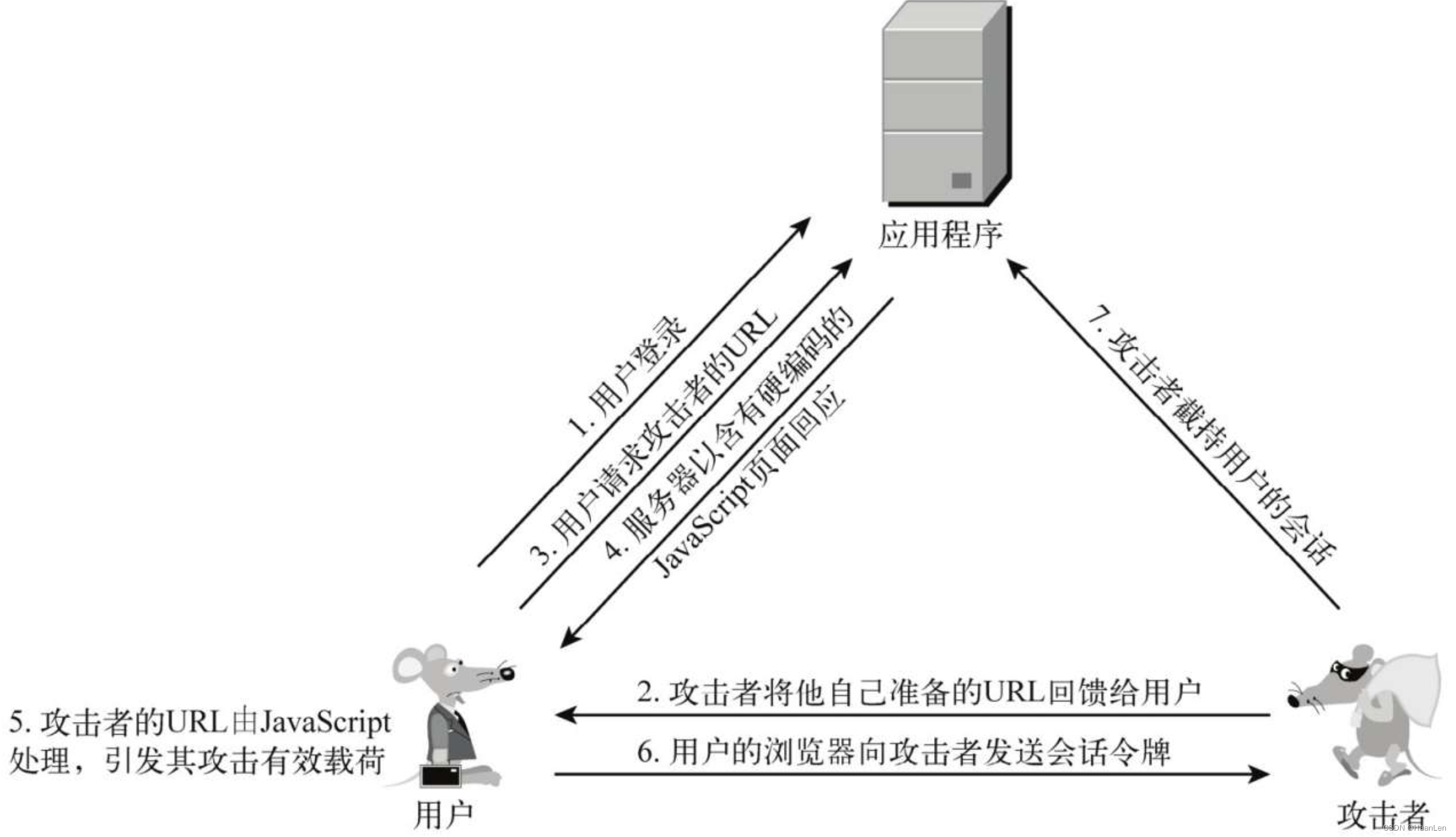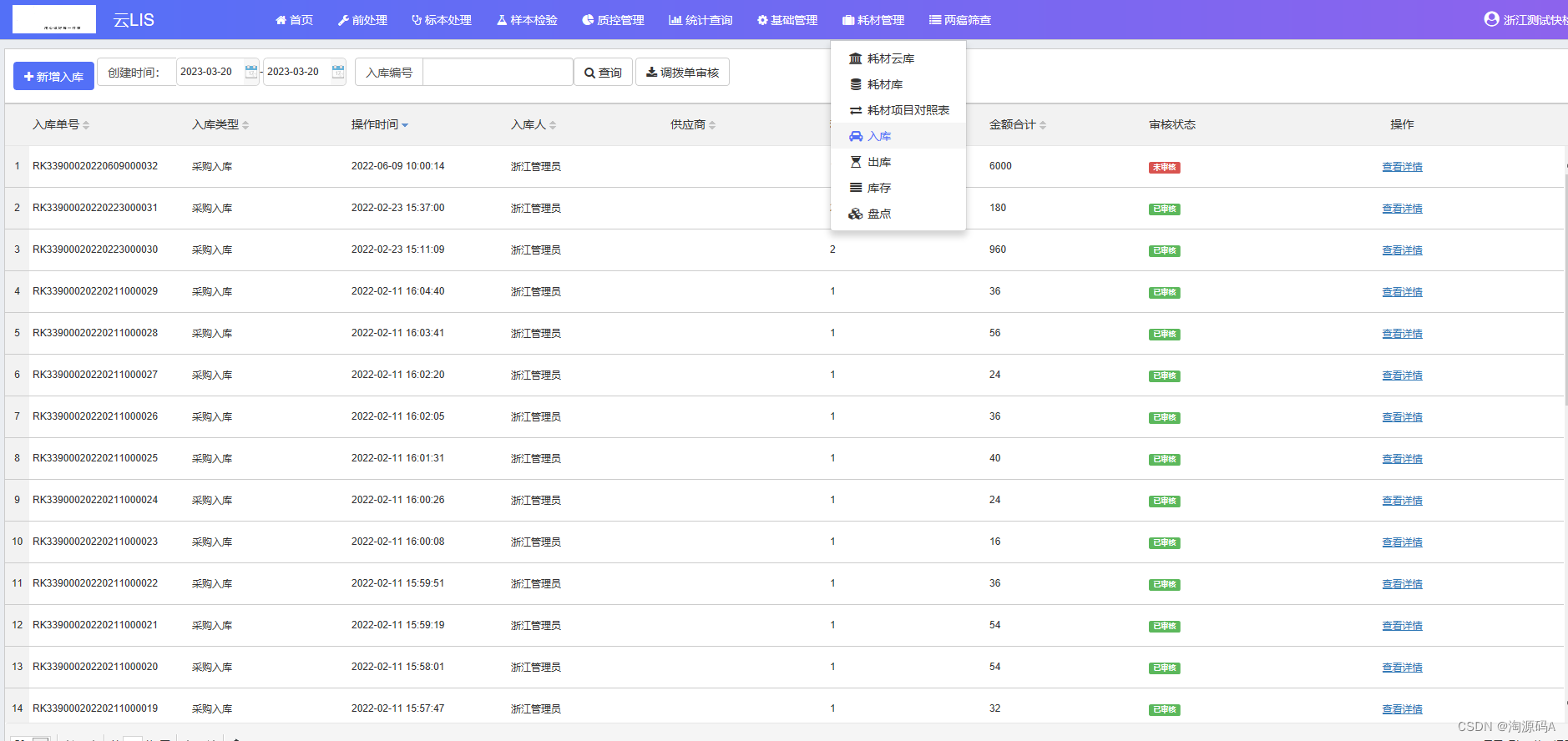目录:导读
引言
选择Windows UIA框架进行自动化测试的原因
查找窗口
读取QQ软件的好友列表
结语
引言
每个使用QQ的人都有自己的好友列表,但是如果你想要查看所有好友信息,手动一个个点击会非常浪费时间。那么有没有什么快速获取好友列表的方法呢?
答案是有的!Windows UIA自动化测试框架可以帮助你轻松实现自动抓取好友列表,并且不需要编写太多代码。
在这篇文章中,我将与大家分享如何使用Windows UIA自动化测试框架获取QQ好友列表,让你从此告别繁琐的手动操作,享受高效的自动化体验!
选择Windows UIA框架进行自动化测试的原因
前段时间应公司要求开发一款针对现有WPF程序的自动化测试工具,在网上查资料找了一段时间,发现用来做自动化测试的框架还是比较多的,比如python的两个模块pywinauto和uiautomation,但是pywinauto主要是封装Win32的api,只局限于winform框架,而python中的uiautomation其实是封装的windows中的uia框架。基于项目效率考虑,所以最后决定使用windows中的UIAutomation框架。
这款WindowsUIA框架是同时支持wpf和winform,由于公司项目主要是wpf为主,所以以下学习和举例也是基于wpf框架,没有深入研究winform下的差异,但是大体上还是差不多的。
仅仅作为客户端来invoke的话,只需要引用下面两个dll即可,可以在.Net框架中查找:UIAutomationClient.dll,UIAutomationTypes.dll
在UIA框架中,所有元素包括窗口和控件都表现为AutomationElement。一个进程中的UI在空间上分布在一棵UI树上面,只需要找到UI树的根元素,就可以检索到与之相关联的其他任何元素
查找窗口
查找每个进程的根元素最常用的是根据控件句柄查找,方法如下:

但是这个框架没有提供检索句柄的功能,所以需要和API配合使用:
private static extern IntPtr findWindow(string lpClassName, string lpWindowName);
根据这个API获取某个窗口的句柄,根据这个窗口的句柄获取到AutomationElement,然后就可以通过下面的方法来查找其他元素

以上两个方法可以搜索到这颗UI树上的所有子控件,例如查找某个Name属性为MyButton的Button控件并触发它的点击事件,就可以这样实现:
| 1 2 3 4 5 6 7 8 9 10 11 12 13 |
|
需要注意的是WPF中控件的属性映射到AutomationElement有以下对应关系
| Control property in WPF | Property in AutomationElement |
| Name | AutomationIdProperty |
| Content | Name |
| Title | Name |
窗口的Title和继承ContentControl 的控件的Content 都会映射为AutomationElement中的Name属性
通过上述方法,基本可以查找到WPF中所有常用的控件,至于三方控件也有一定的兼容性。
基于以上信息,我们可以开发一个小工具,用于读取QQ软件的好友列表。
读取QQ软件的好友列表
这个小功能还是通过win32API+UIA框架实现的,获取到qq好友列表中的成员备注名称,图中的好友姓名只取姓氏。

用到的API如下:
private const int MOUSEEVENTF_LEFTDOWN = 0x0002;//press the mouse left button
private const int MOUSEEVENTF_LEFTUP = 0x0004; //release the mouse right button
private const int MOUSEEVENTF_WHEEL = 0x800;//mouse wheel
[DllImport("user32.dll", EntryPoint = "FindWindow")]
private static extern IntPtr findWindow(string lpClassName, string lpWindowName);
[DllImport("user32.dll")]
private static extern int mouse_event(int dwFlags, int dx, int dy, int cButtons, int dwExtraInfo);
[DllImport("user32.dll", EntryPoint = "SetCursorPos")]
private static extern bool setCursorPos(int X, int Y);
第一个API是为了获取qq窗口的句柄,第二个和第三个是用来模拟鼠标操作。
主程序代码很简单,基本流程是先检索到列表名称的控件,然后通过获取坐标控制鼠标点击将列表展开,检索该列表中所有的成员。检索完成后将列表重新隐藏,避免列表成员太多,列表太长,影响下一个列表的展开。
|
1
2
3
4
5
6
7
8
9
10
11
12
13
14
15
16
17
18
19
20
21
22
23
24
25
|
IntPtr ptr = findWindow(
null
,
"QQ"
);
List<
string
> tables =
new
List<
string
>() {
"高中"
,
"小学"
,
"初中"
,
"网友"
,
"大学"
};
//好友列表名称
AutomationElement _mainElement = AutomationElement.FromHandle(ptr);
foreach
(
var
item
in
tables)
{
PropertyCondition type =
new
PropertyCondition(AutomationElement.IsControlElementProperty,
true
);
PropertyCondition name =
new
PropertyCondition(AutomationElement.NameProperty, item);
AutomationElement tableElement = _mainElement.FindFirst(TreeScope.Subtree,
new
AndCondition(type, name));
if
(tableElement!=
null
)
{
Click(tableElement.GetClickablePoint().X, tableElement.GetClickablePoint().Y);
//展开列表
AutomationElementCollection ac = _mainElement.FindAll(TreeScope.Subtree,
new
PropertyCondition(AutomationElement.IsSelectionItemPatternAvailableProperty,
true
));
Console.ForegroundColor = ConsoleColor.Red;
Console.WriteLine(tableElement.Current.Name+
":"
);
Console.ForegroundColor = ConsoleColor.White;
foreach
(AutomationElement ele
in
ac)
{
Console.WriteLine(ele.Current.Name.Substring(0, 1) +
"**"
);
}
Click(tableElement.GetClickablePoint().X, tableElement.GetClickablePoint().Y);
//重新隐藏列表
}
}
Console.ReadLine();
|
通过控制鼠标的API和UIA框架基本可以实现模拟任何人为操作,对实现windows app自动化测试是一个不错的选择。
结语
这篇贴子到这里就结束了,最后,希望看这篇帖子的朋友能够有所收获。
更多软件测试技巧获取方式:留言【软件测试学习】即可
如果你觉得文章还不错,请大家 点赞、分享、留言 下,因为这将是我持续输出更多优质文章的最强动力!