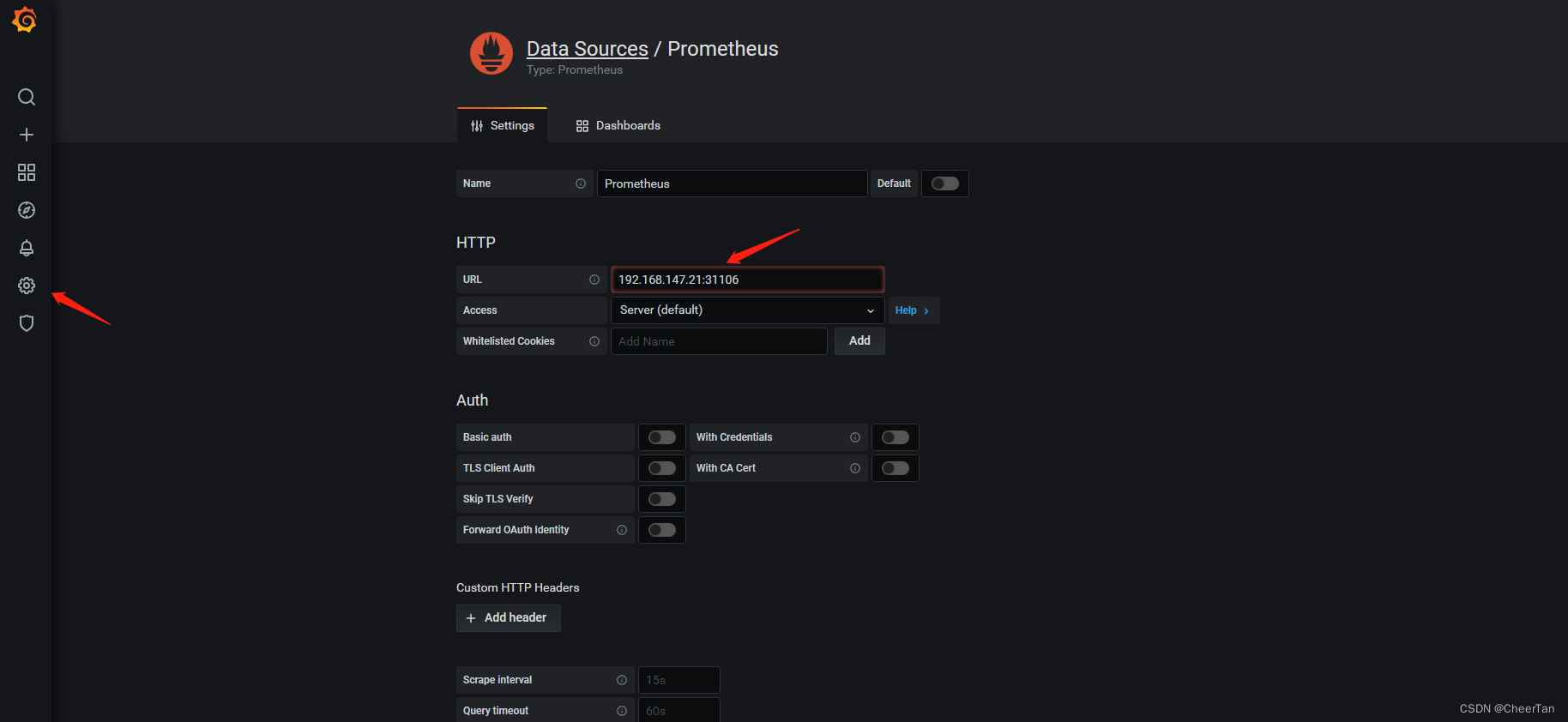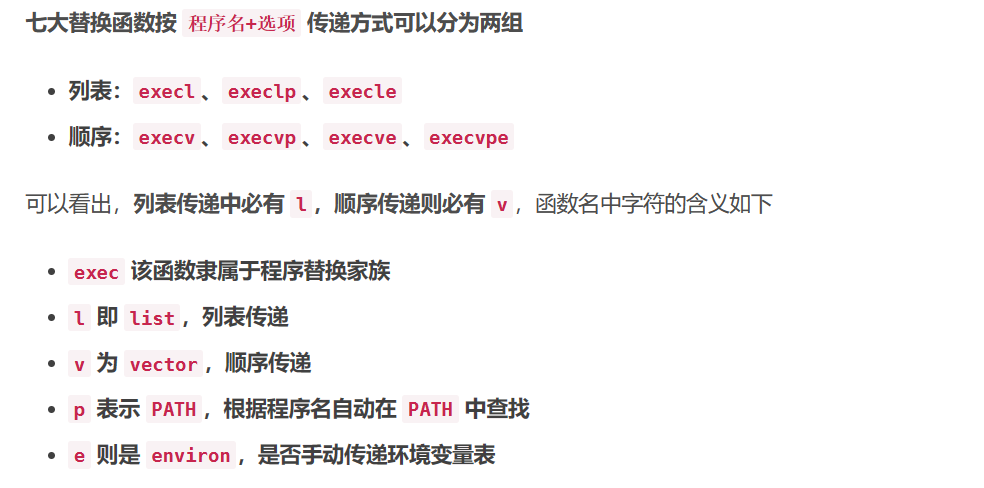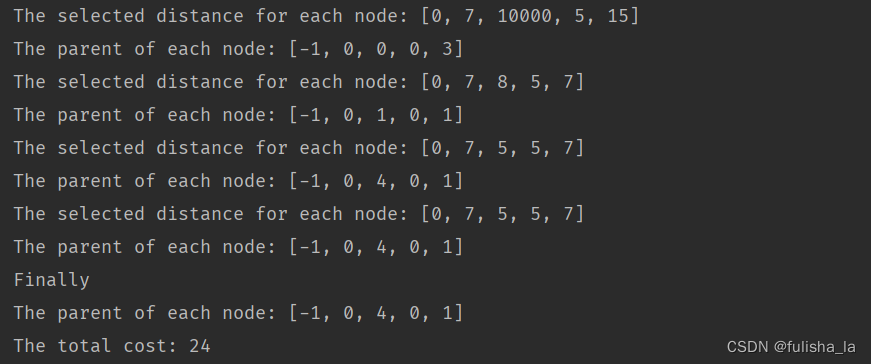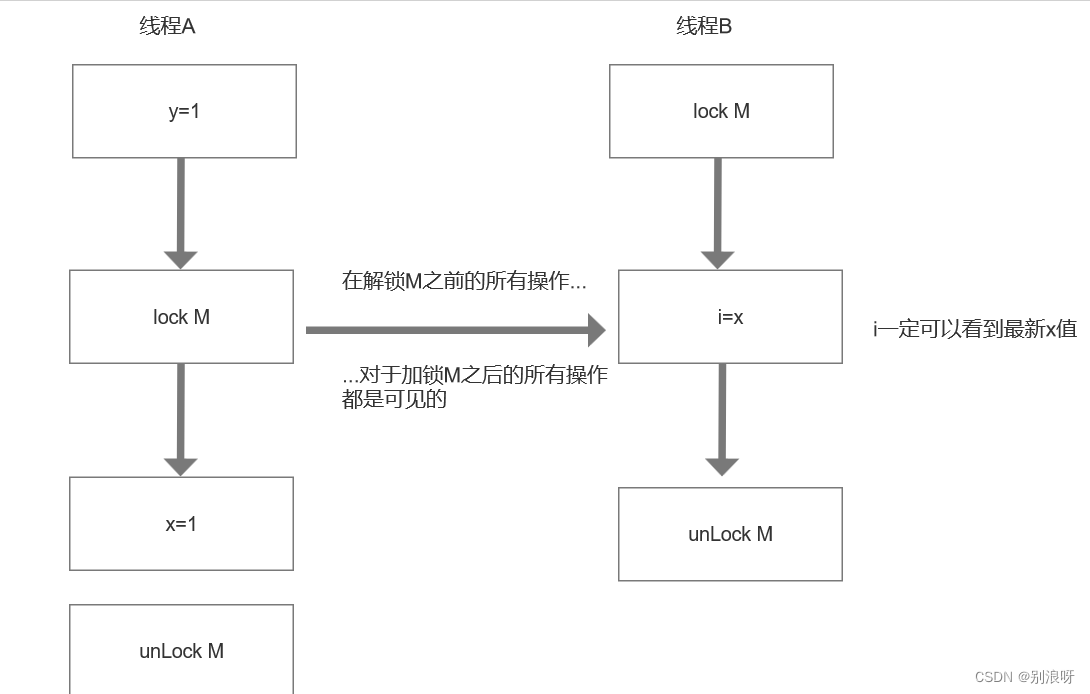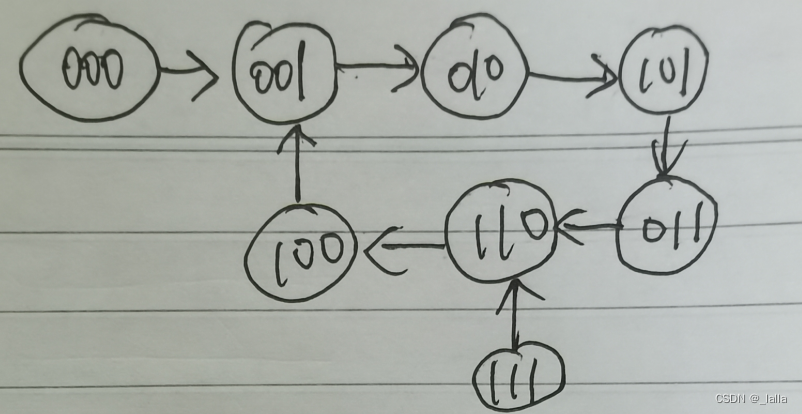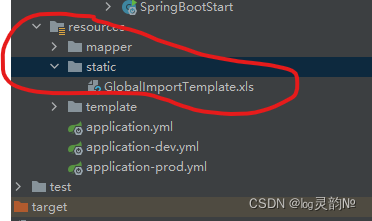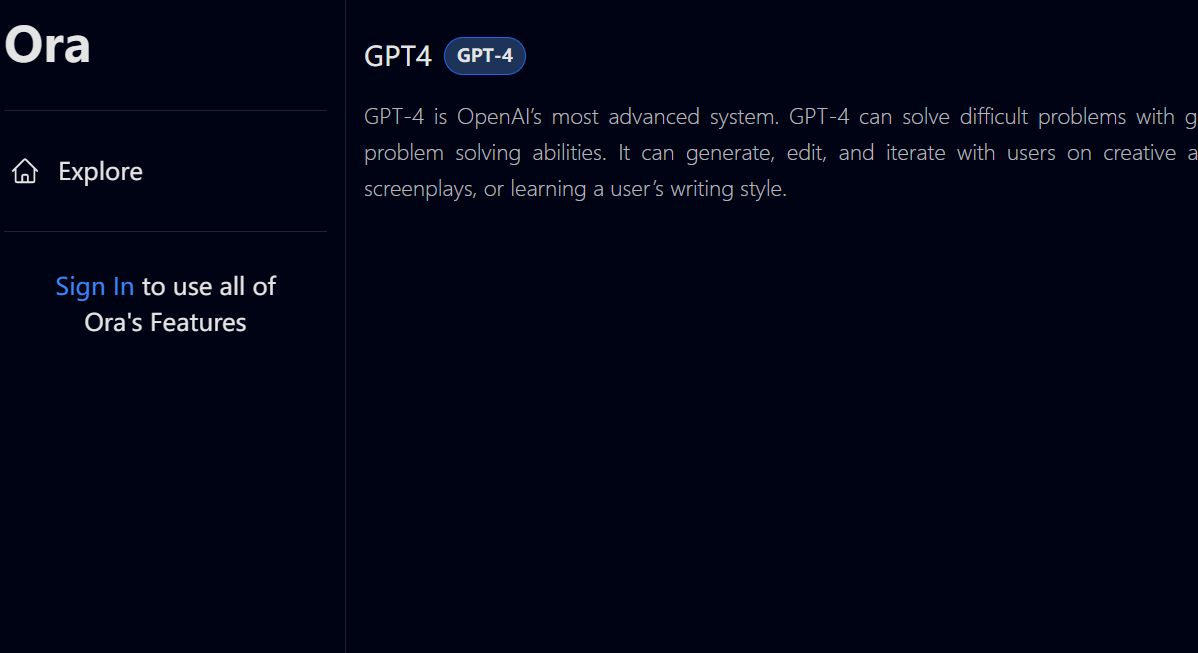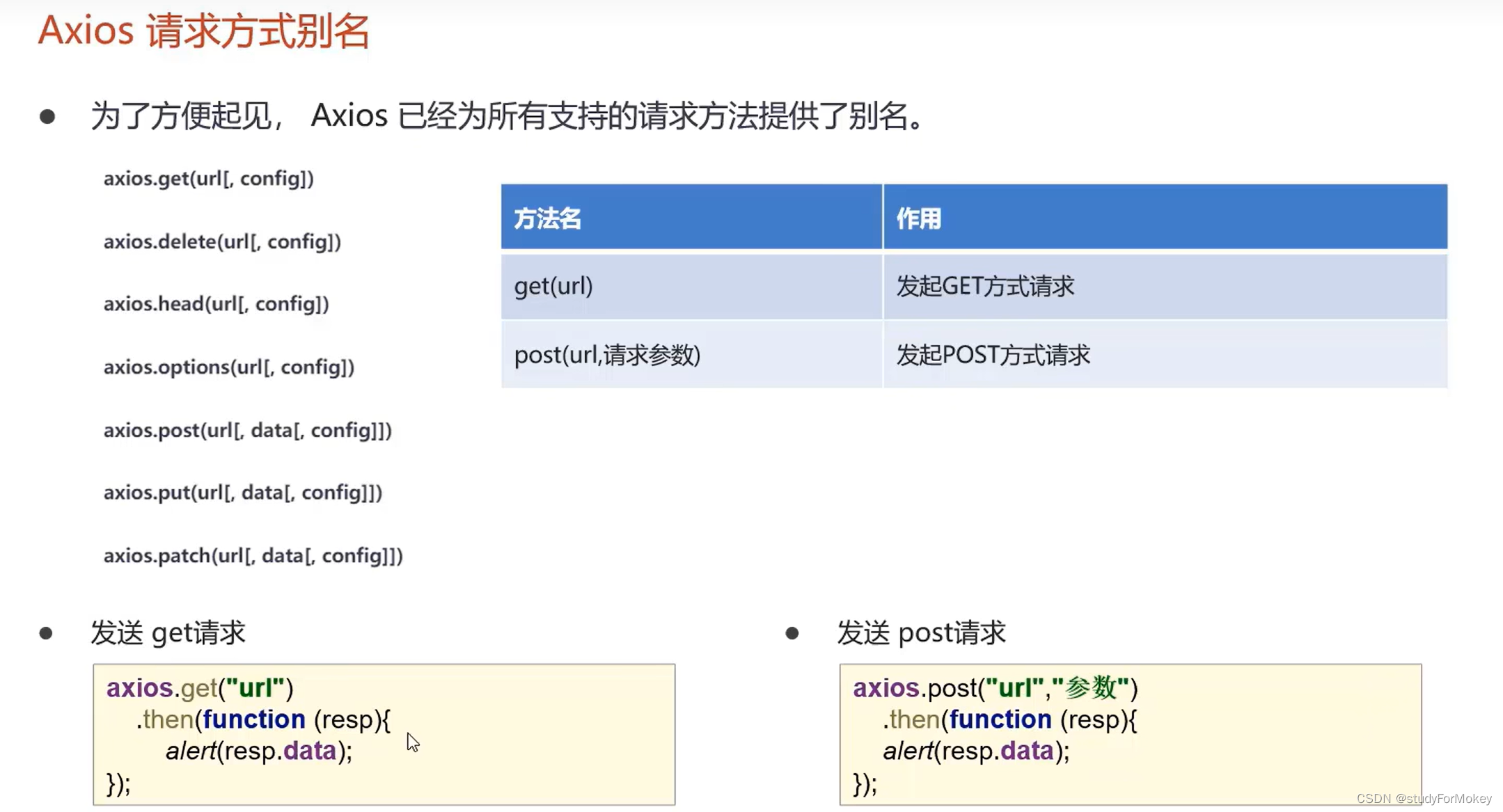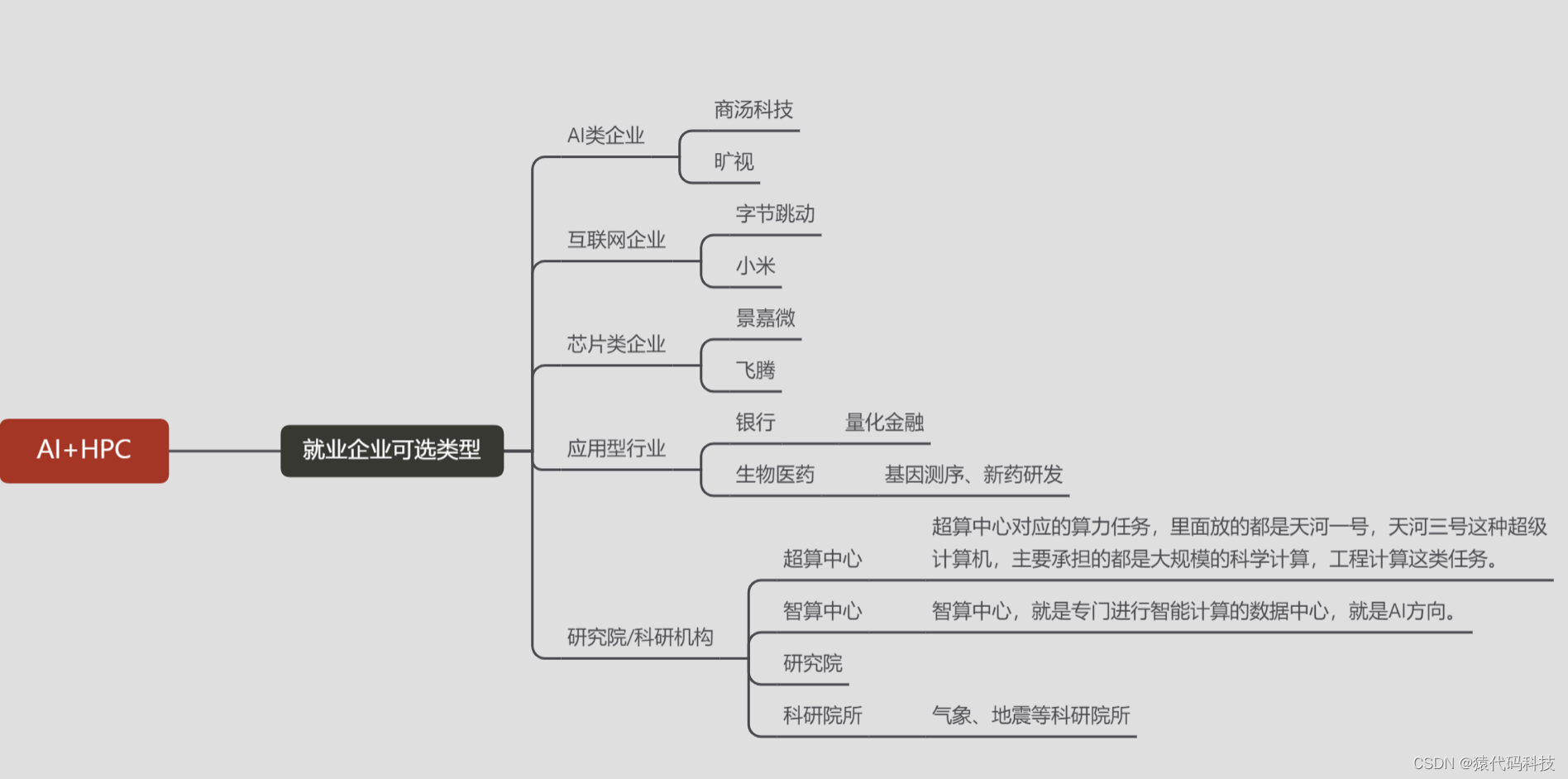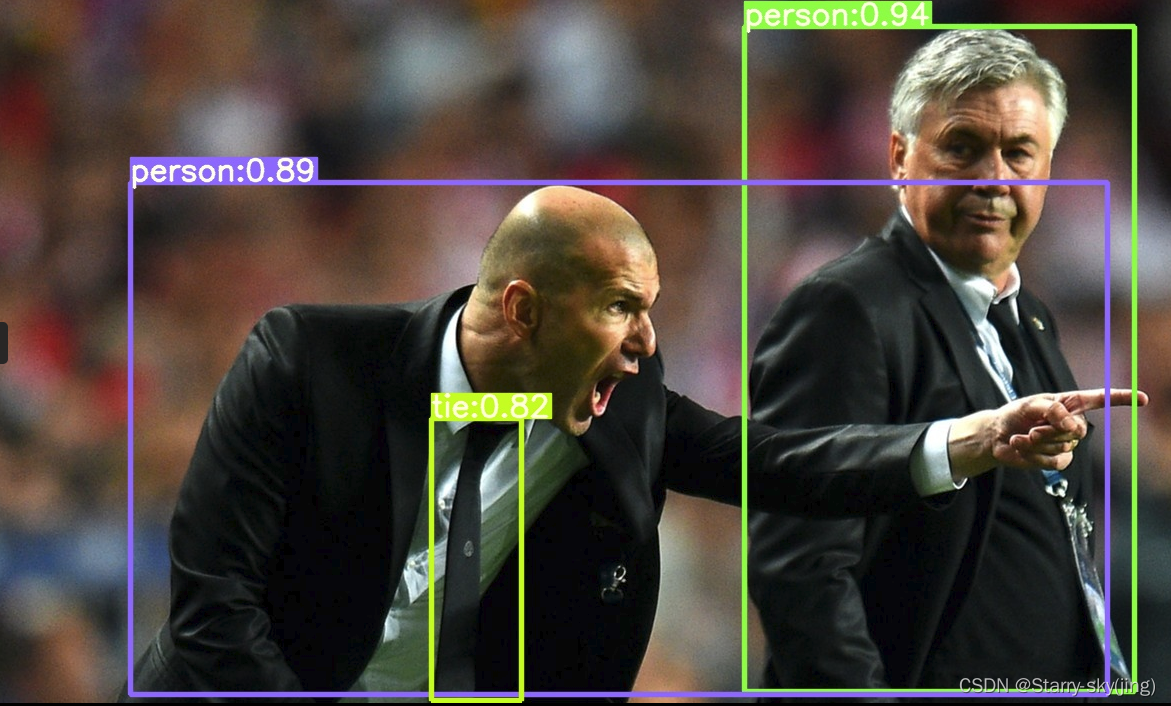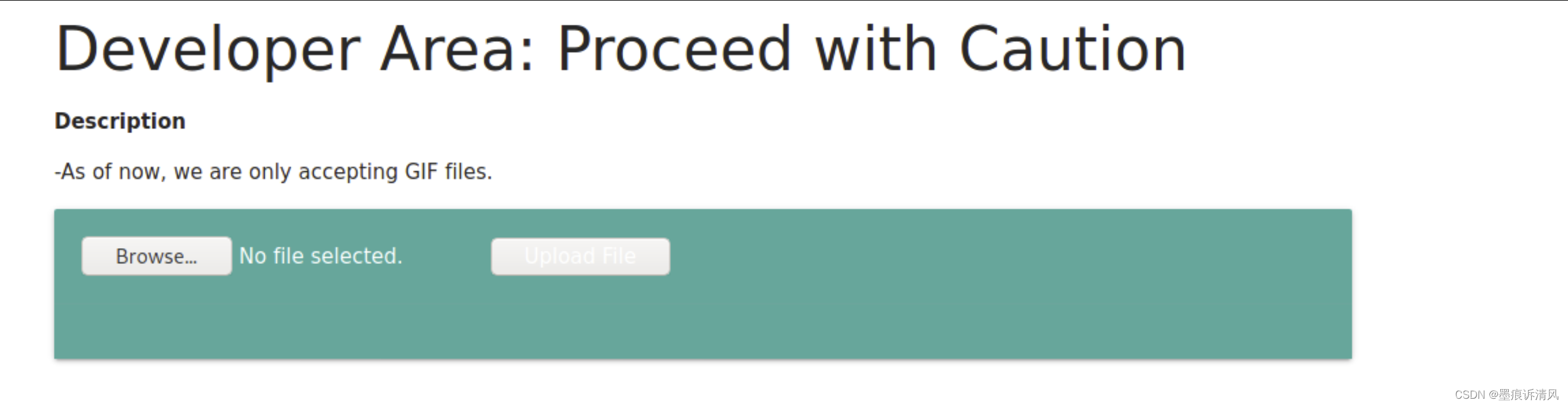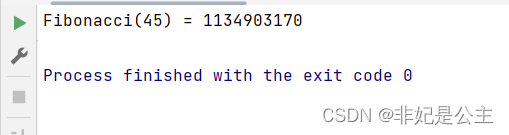前言
很多刚开始学习python的宝子,就想着自己开始琢磨一些界面,但是吧很多都是有点难度的,自己又琢磨不透,只能把代码复制粘贴+运行
现在就带你们来了解一个制作简单界面的代码

ttkbootstrap 是一个基于 tkinter 的界面美化库,
使用这个工具可以开发出类似前端 bootstrap 风格的 tkinter 桌面程序。
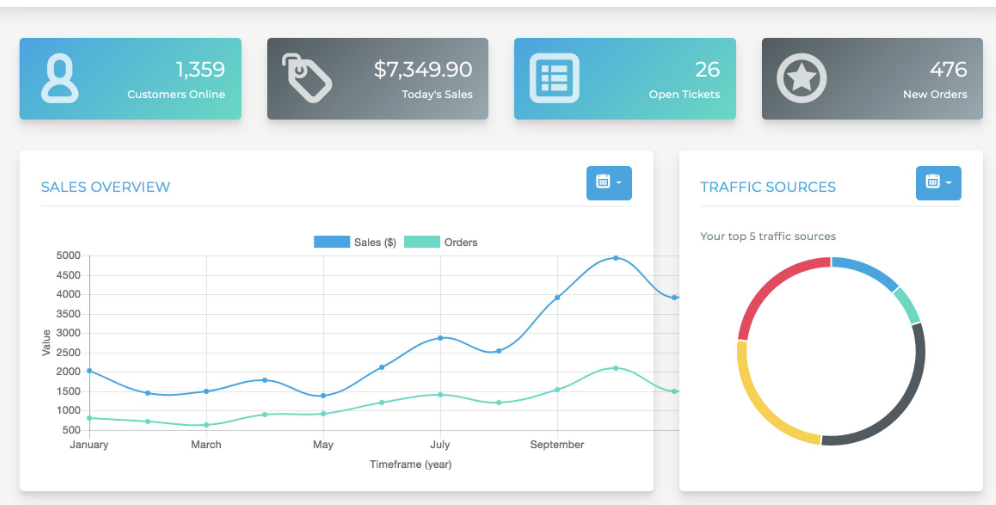
ttkbootstrap 不仅有丰富的案例,同时还有完善的官方文档,可惜是英文的
不过对于我们来说,只要用好翻译软件与提供的案例代码,一样可以轻松上手,那么接下来我们就介绍一下这个工具的使用。
准备工作
首先肯定是需要安装一下 ttkbootstrap
版本要新,最好不要用镜像源安装
pip install ttkbootstrap
win + R 输入cmd 输入安装命令 或 在pycharm中点击Terminal(终端) 输入安装命令
试手小案例
可以先来个小案例试试手
import ttkbootstrap as ttk
from ttkbootstrap.constants import *
# root = tk.Tk() # 使用 tkinter 创建窗口对象
root = ttk.Window() # 使用 ttkbootstrap 创建窗口对象
root.geometry('300x150')
b1 = ttk.Button(root, text="按钮 1", bootstyle=SUCCESS) # 使用 ttkbootstrap 的组件
b1.pack(side=LEFT, padx=5, pady=10)
b2 = ttk.Button(root, text="按钮 2", bootstyle=(INFO, OUTLINE)) # OUTLINE 是指定边框线
b2.pack(side=LEFT, padx=5, pady=10)
root.mainloop()
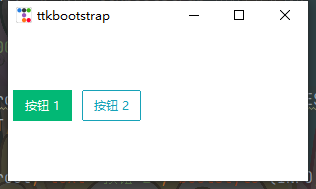
案例实现代码
开始我们今天的案例教学
1、做个界面
完整代码点击文末名片领取
root = tk.Window(themename='litera')
root.geometry('350x500+500+500')
root.title('萌新-注册页面')
root.wm_attributes('-topmost', 1)
root.mainloop()
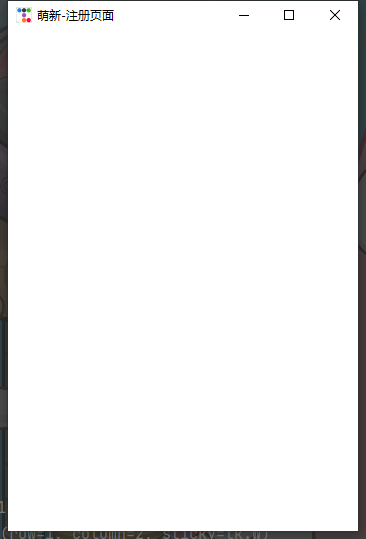
2、用户注册框
tk.Label(root, width=10).grid()
完整源码+v:xiaoyuanllsll
tk.Label(root, text='用户名:').grid(row=1, column=1, sticky=tk.W, pady=10)
tk.Entry(root, textvariable=username_str_var).grid(row=1, column=2, sticky=tk.W)
tk.Label(root, text='密 码:').grid(row=2, column=1, sticky=tk.W, pady=10)
tk.Entry(root, textvariable=password_str_var).grid(row=2, column=2, sticky=tk.W)
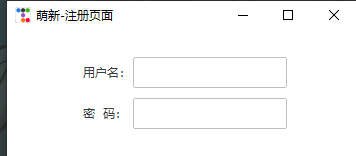
3、性别单选框
# 0 女 1 男 -1 保密
gender_str_var = tk.IntVar()
tk.Label(root, text='性别:').grid(row=4, column=1, sticky=tk.W, pady=10)
radio_frame = tk.Frame()
radio_frame.grid(row=4, column=2, sticky=tk.W)
tk.Radiobutton(radio_frame, text='男', variable=gender_str_var, value=1).pack(side=tk.LEFT, padx=5)
tk.Radiobutton(radio_frame, text='女', variable=gender_str_var, value=0).pack(side=tk.LEFT, padx=5)
tk.Radiobutton(radio_frame, text='保密', variable=gender_str_var, value=-1).pack(side=tk.LEFT, padx=5)
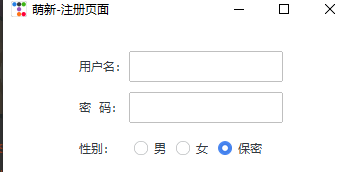
4、兴趣爱好
hobby_list = [
完整源码+v:xiaoyuanllsll
[tk.IntVar(), '吃'],
[tk.IntVar(), '喝'],
[tk.IntVar(), '玩'],
[tk.IntVar(), '乐'],
]
tk.Label(root, text='兴趣:').grid(row=6, column=1, sticky=tk.W, pady=10)
check_frame = tk.Frame()
check_frame.grid(row=6, column=2, sticky=tk.W)
tk.Checkbutton(check_frame, text=hobby_list[0][1], variable=hobby_list[0][0]).pack(side=tk.LEFT, padx=5)
tk.Checkbutton(check_frame, text=hobby_list[1][1], variable=hobby_list[1][0], bootstyle="square-toggle").pack(
side=tk.LEFT, padx=5)
tk.Checkbutton(check_frame, text=hobby_list[2][1], variable=hobby_list[2][0], bootstyle="round-toggle").pack(
side=tk.LEFT, padx=5)
tk.Checkbutton(check_frame, text=hobby_list[3][1], variable=hobby_list[3][0]).pack(side=tk.LEFT, padx=5)
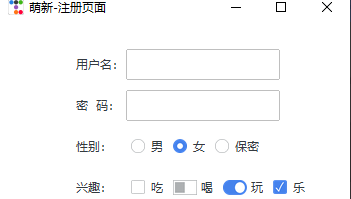
5、生日
tk.Label(root, text='生日:').grid(row=7, column=1, sticky=tk.W, pady=10)
data_entry = tk.DateEntry()
data_entry.grid(row=7, column=2, sticky=tk.W, pady=10)
print(data_entry.entry.get())
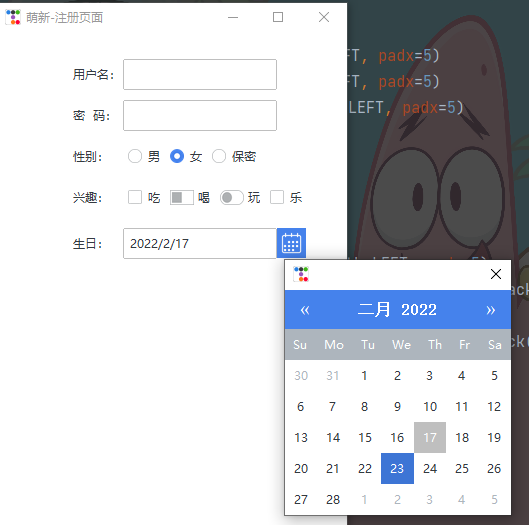
6、提交信息按钮
tk.Label(root, text="").grid(row=9, column=2, sticky=tk.W)
button = tk.Button(root, text='提交', width=20)
button.grid(row=10, column=2, sticky=tk.W)
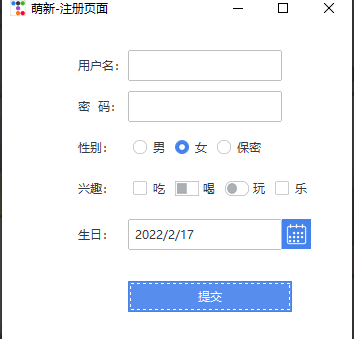
7、保存数据
def get_info():
data = {
'用户名': username_str_var.get(),
'密码': password_str_var.get(),
'性别': gender_str_var.get(),
'兴趣': [h for v, h in hobby_list if v.get()],
'生日': data_entry.entry.get()
}
print(data)
with open('1.txt', mode='a') as f:
f.write('\n')
f.write(str(data))
button.config(command=get_info)
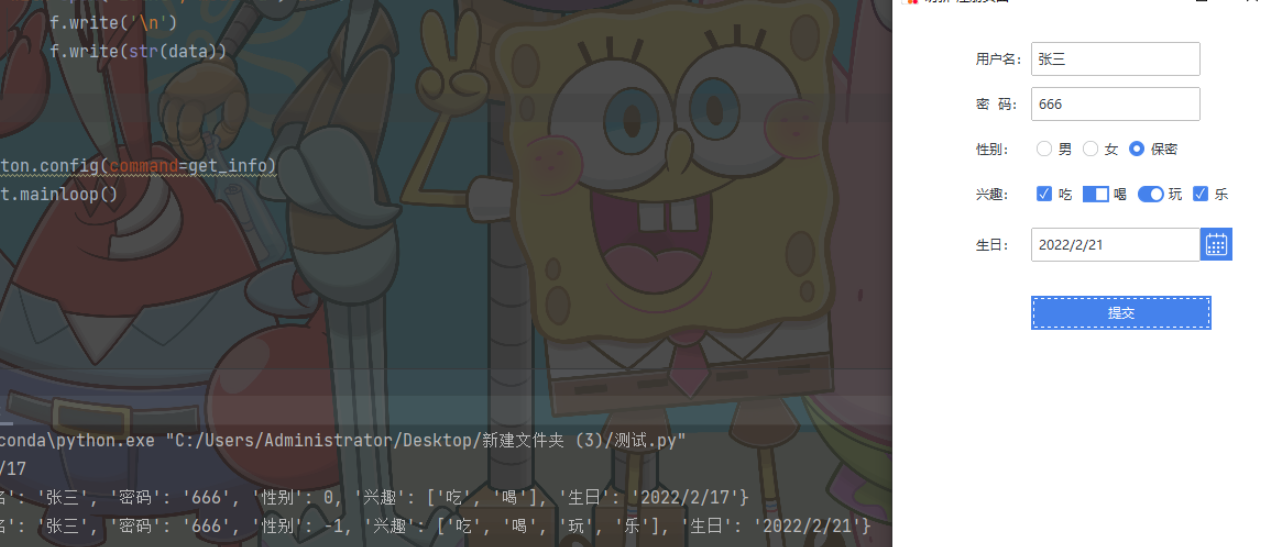
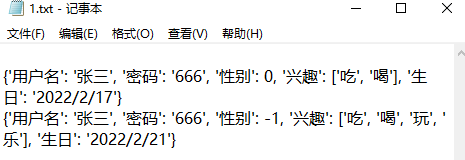
最后
文章分享到这里就结束了
有什么关于Python不懂的问题可以评论区留言哦
我们下一篇文见~