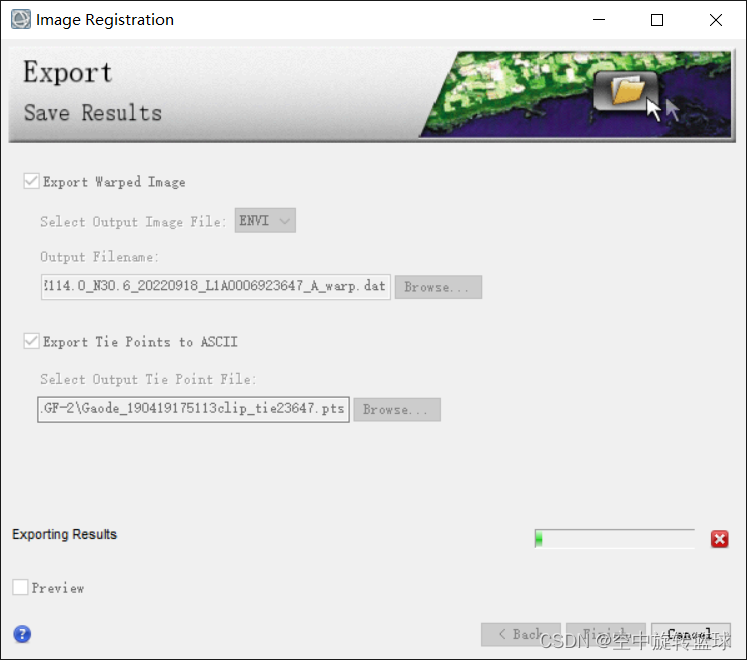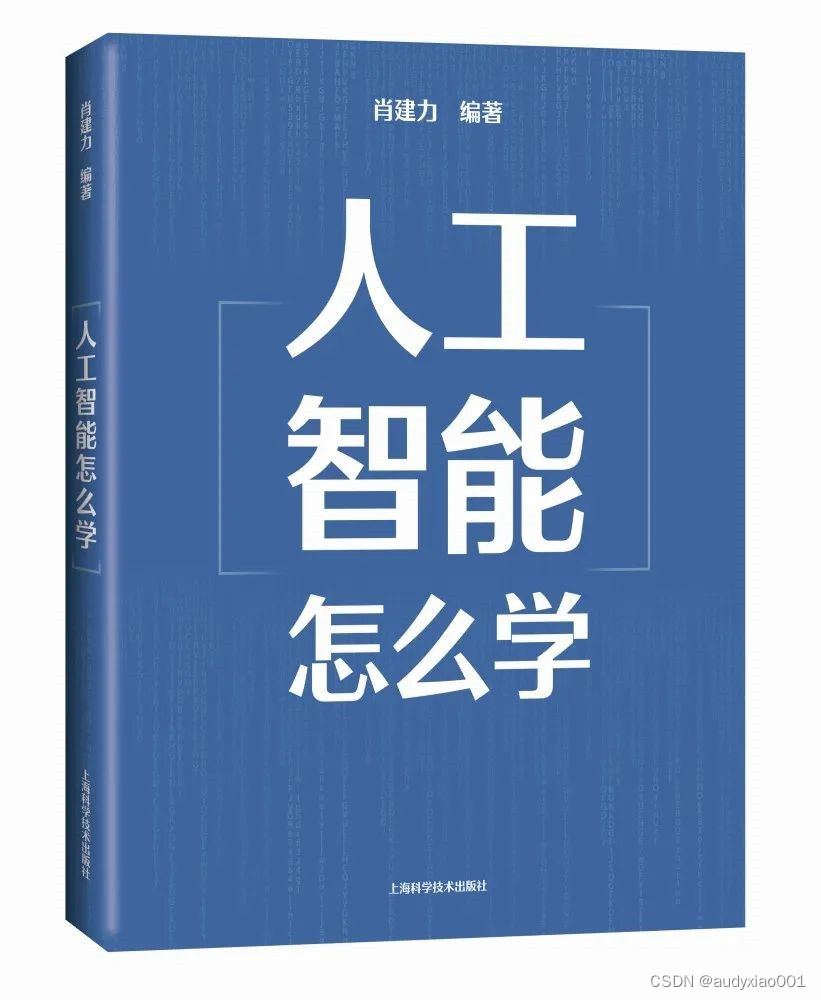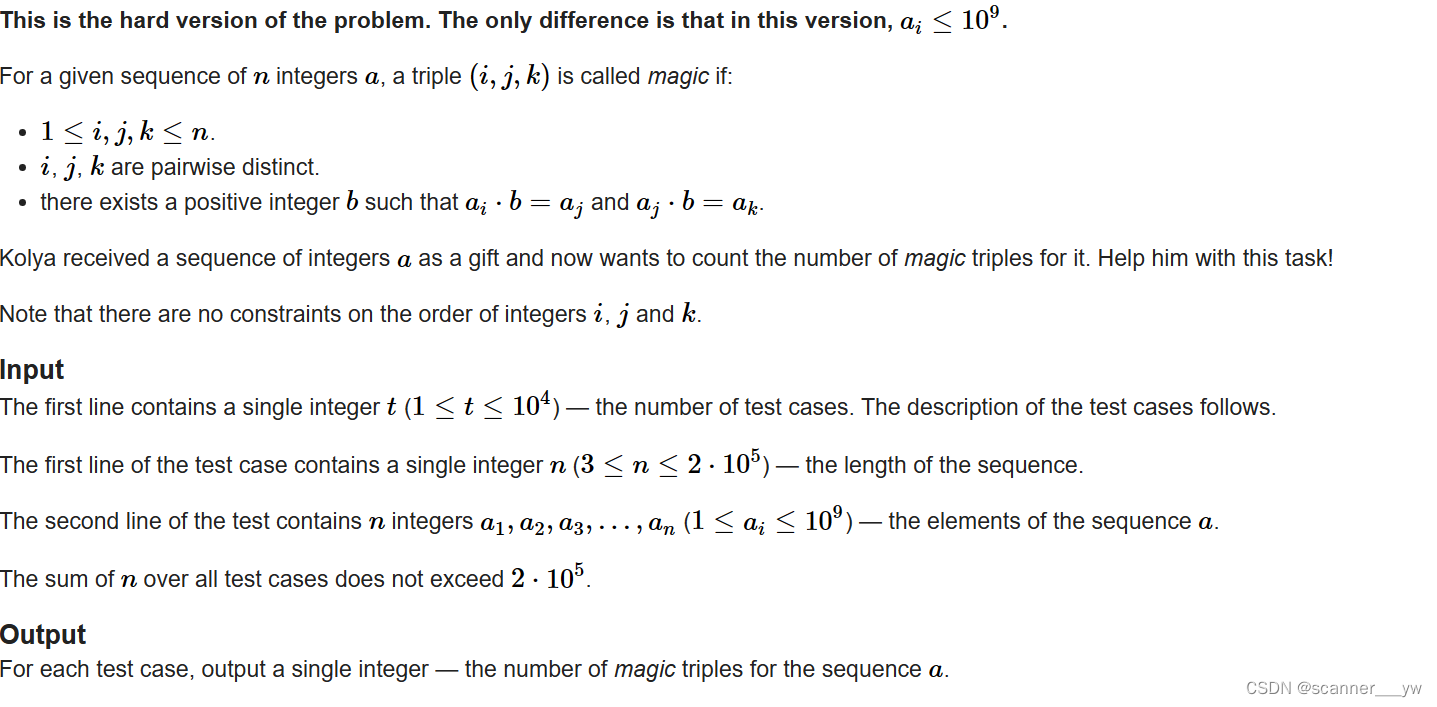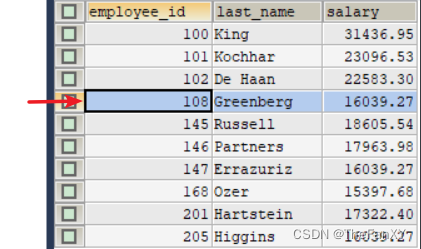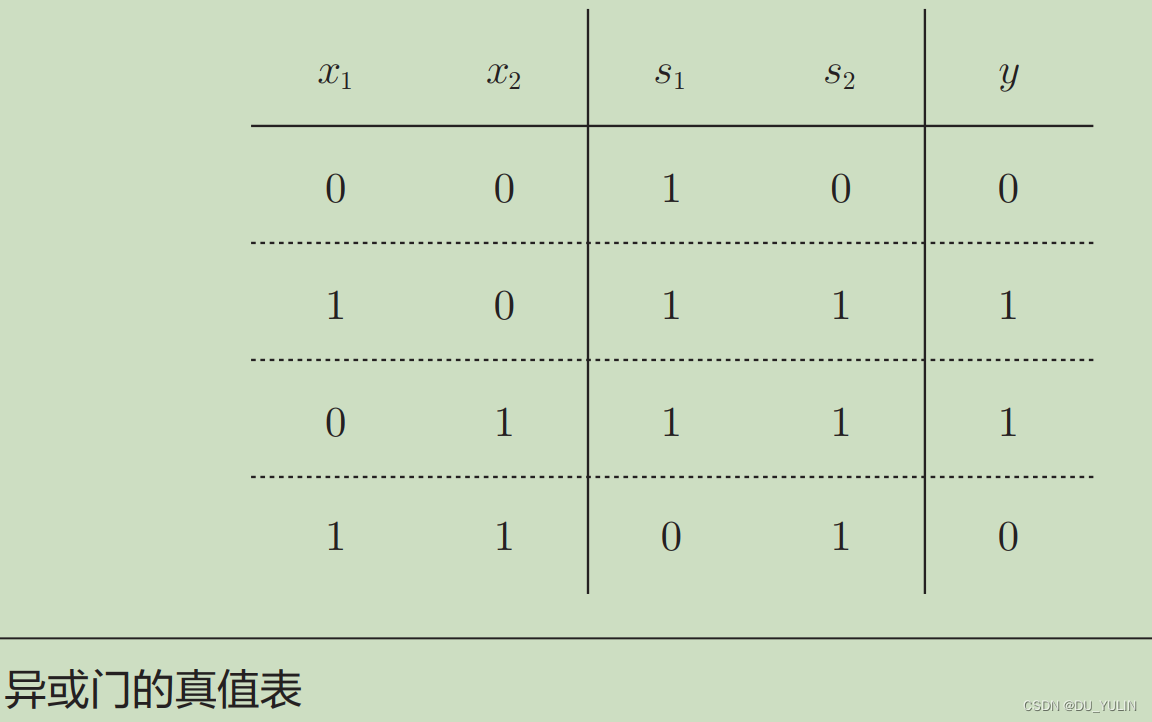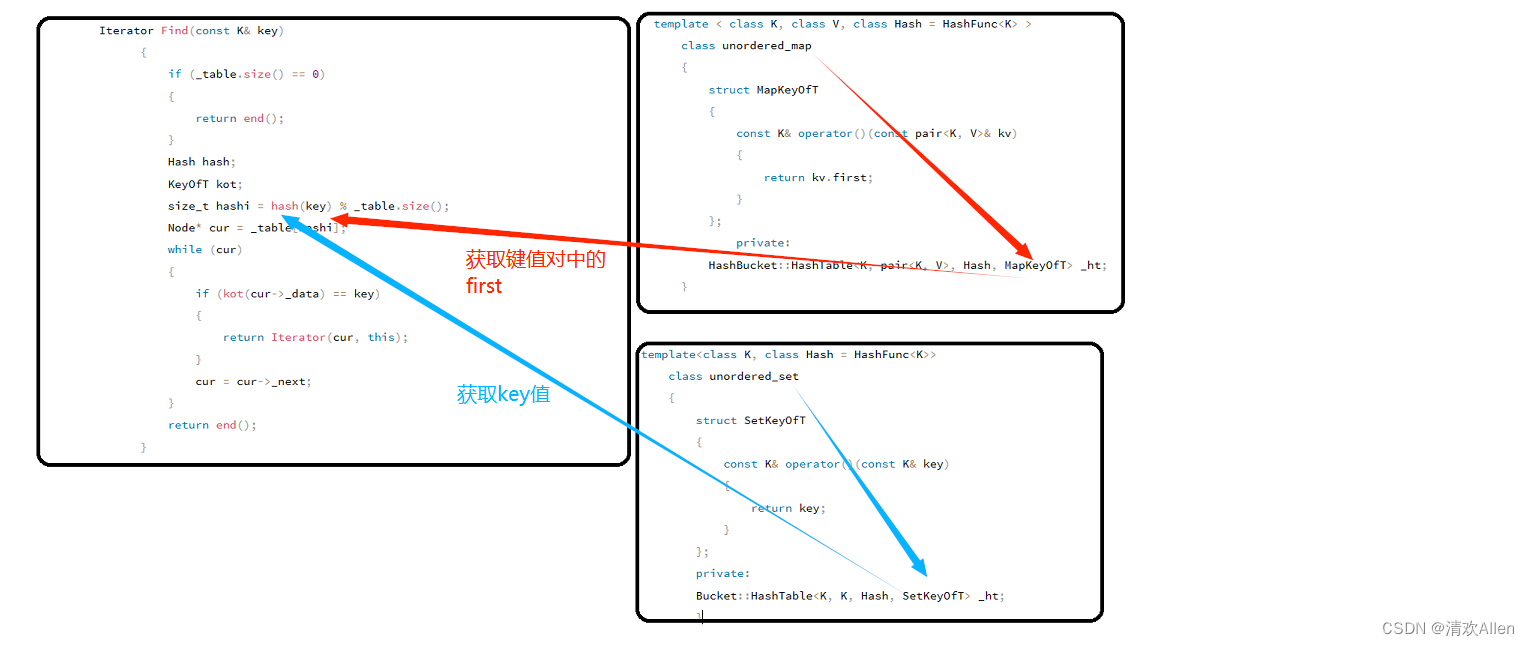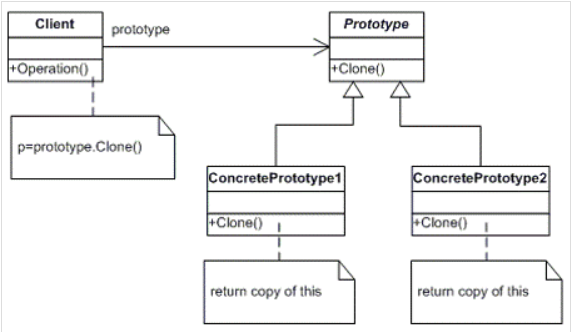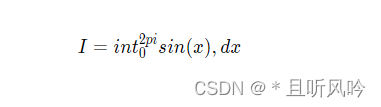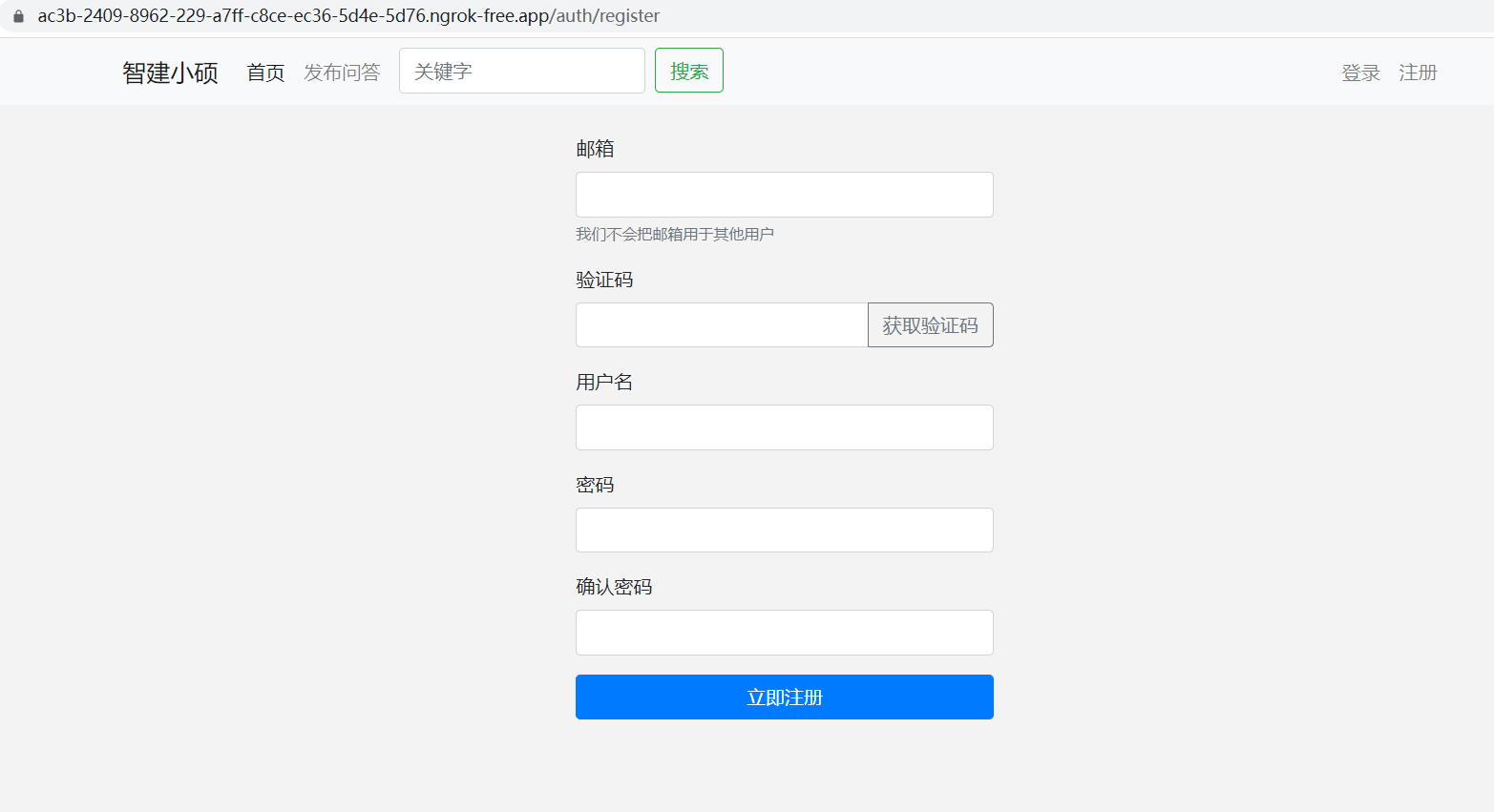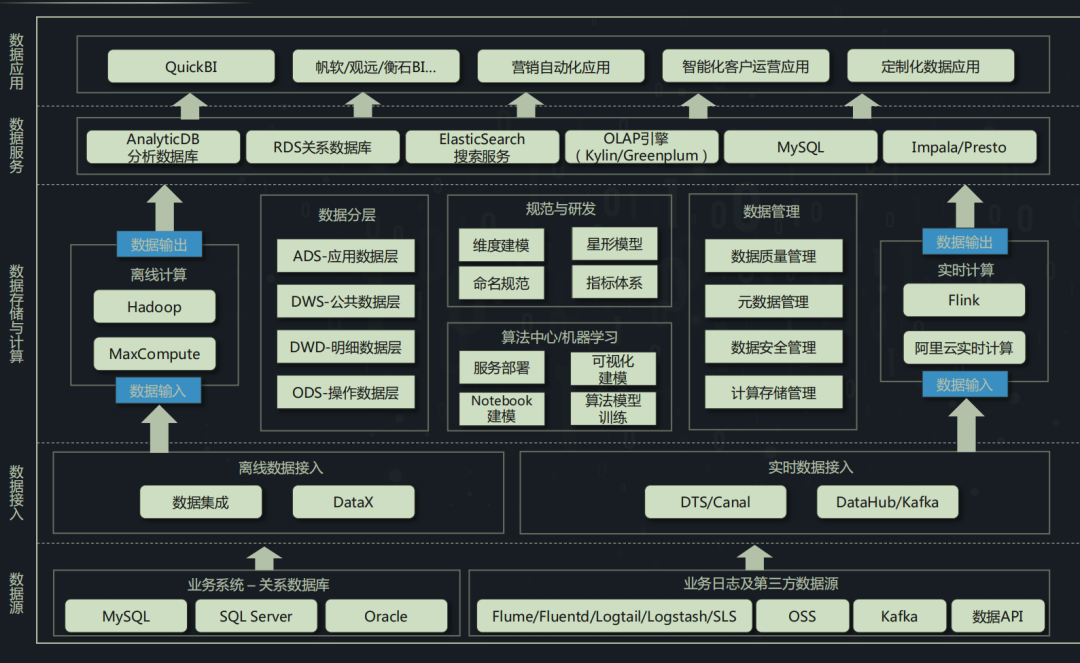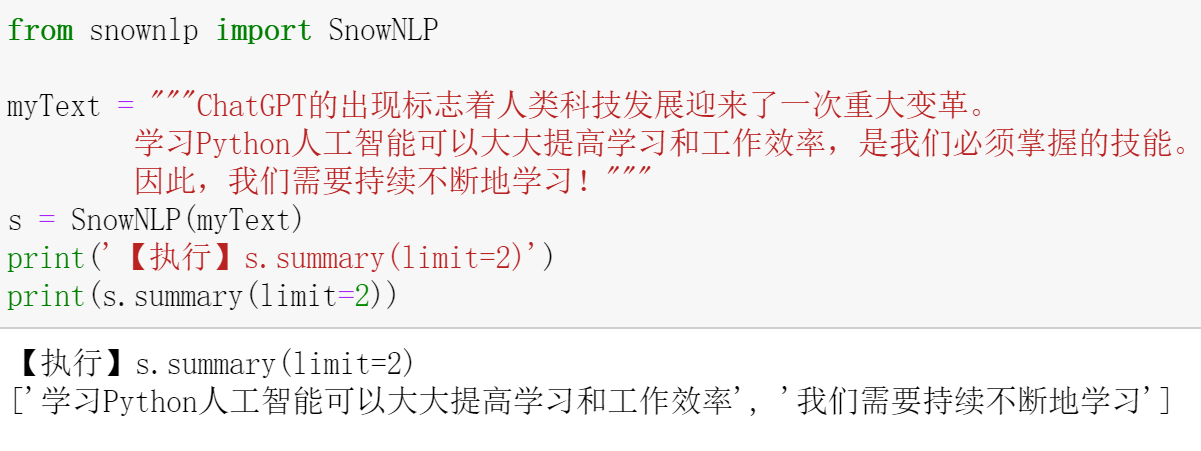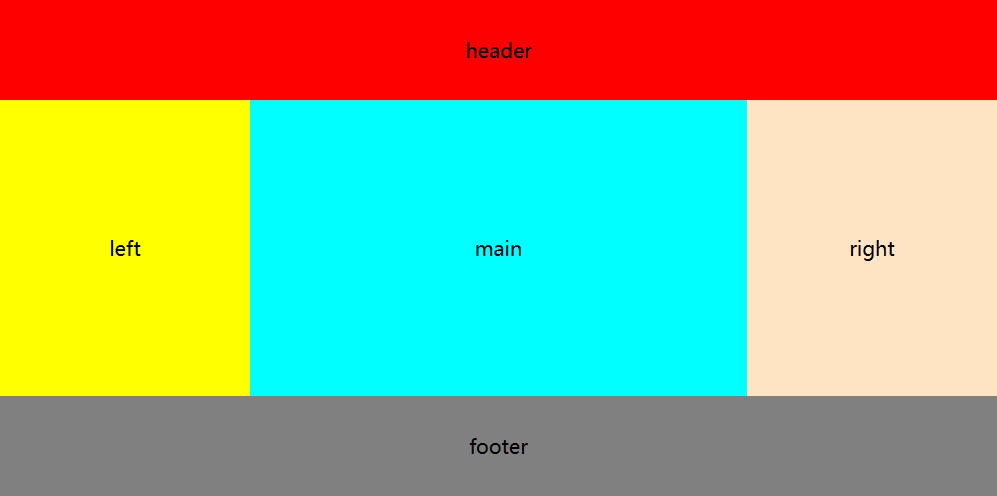布局方式(layout)
文档流
文档流(normal flow)
文档流通俗的讲,就是一个web页面中,每一个模块只能从上到下从左往右的方式排列在页面上。
将窗口自下而上分成一行一行,应在每行中按从左至右的依次排放元素,即为文档流
我们创建的的元素默认都在文档流中。
这里与其它如移动端(iOS)开发是不太一样的布局方式。
元素在文档流中有什么特点:
- 块元素 <div>
- 块元素会在页面中独占一行
- 默认宽度是父元素的全部(会把父元素撑满)
- 默认高度是被内容撑起开(或者是子元素)
- 行内元素 <span>
- 行内元素不会独占页面的一行,只占自身的大小。
- 行内元素在页面中从左向右水平排列,如果一行之中不能容纳下所有的行内元素则会自动换行。
- 行内元素的默认宽高都是被内容撑开
盒模型
盒模型一般由内容区(content)和边框(border)构成,然后由padding和margin确定内距和外距(横向)
<!DOCTYPE html>
<html lang="en">
<head>
<meta charset="UTF-8">
<meta http-equiv="X-UA-Compatible" content="IE=edge">
<meta name="viewport" content="width=device-width, initial-scale=1.0">
<title>Document</title>
<style>
.box {
/*
内容区(content),元素中的所有子元素和文本内容都在内容区排列
内容去的大小由width 和 height两个属性设置
*/
width: 100px;
height: 100px;
background-color: aqua;
/*
边框(border),边框属于盒子内容的边缘。
要设置边框,需要至少设置三个样式。
边框的宽度 border-width
边框的颜色 border-color
边框的样式 border-style
*/
/*
border-width 默认值 一般都是3px
border-width可以用来指定四个方向的宽度
值的情况
四个值: 上 右 下 左
三个值: 上 左右 下
两个值: 上下 左右
一个值: 上下左右
除了border-width还有一组 border-xxx-width
xxx 可以是 top right left bottom
*/
border-width: 2px;
/*
border-color同样可以指定四个边的边框颜色规则跟border-width一样
如果省略自动使用color属性的值
*/
border-color: blue;
/*
border-style同样可以指定四个边框的样式
solid 实线
dotted 点状虚线
dashed 虚线
double 双线
*/
border-style: solid;
/* border: 2px blue solid; */
}
.box1 {
background-color: limegreen;
width: 200px;
height: 200px;
border: 10px orange solid;
/*
内边距(padding)
- 内容和编剧之间的距离是内边距
- 一共有四个方向的内边距
padding-top
padding-right
padding-bottom
padding-left
- 内边距的设置会影响盒子的大小
一个盒子的可见框的大小,由内容区、内边距和边框共同决定
*/
/* padding-left: 100px;
padding-top: 100px;
padding-right: 100px;
padding-bottom: 100px; */
}
/* .inner {
width: 50px;
height: 50px;
background-color: yellow;
} */
.box2 {
/*
外边距(margin)
- 外边距不会影响盒子可见框的大小,但是外边距会影响盒子的位置
- 一共有四个方向外边距
margin-top 上外边距 设置正值,元素向下移动
margin-right
margin-bottom 下边距 设置正值,下边的元素会向下移动
margin-left 左外边距 设置正值,元素会像右移动
- 元素在页面中是按照自左向右的顺序排列的,所以默认情况下如果我们设置了左和上外边距会移动元素自身,
而设置下和右边距会移动其他元素。
- margin会影响到盒子实际占用空间。
*/
background-color: limegreen;
width: 200px;
height: 200px;
border: 50px orange solid;
margin-bottom: 50px;
}
.box3 {
background-color: yellow;
width: 220px;
height: 220px;
border: 22px rgba(157, 14, 26, 0.577);
margin-bottom: 50px;
}
.box4 {
background-color: limegreen;
width: 200px;
height: 50px;
border: 50px rgb(58, 74, 176) solid;
margin-bottom: 50px;
}
.box4::after{
color: #2e1599;
content:"bye-bye" ;
}
</style>
</head>
<body>
<!--
盒模型(box model)
- CSS将页面中的所有元素都设置为一个矩形的盒子
- 将元素设置成盒子后,对页面的布局就变成不同盒子的摆放到不同位置
- 每个盒子都由以下几个部分组成
内容区(content) 决定盒子的大小
内边距(padding) 决定盒子的大小
边框 (border) 决定盒子的大小
外边距(margin) 决定盒子的位置
-->
<!-- <div class="box"></div> -->
<!-- <div class="box1">
<div class="inner"></div>
</div> -->
<div class="box2"></div>
<div class="box3"></div>
<div class="box4">hellp</div>
</body>
</html>
布局
元素的布局方式分为水平布局和垂直布局的两种方式
水平布局
元素在其父元素中水平方向的位置由以下几个属性共同决定
margin-left
border-left
padding-left
width
padding-right
border-right
margin-right
注意: 一个元素在其父元素中,水平布局必须满足以下等式
margin-left + border-left + padding-left + width + padding-right + border-right + margin-right = 其父元素内容区的宽度(必须满足)
0 + 0 + 0 + 200 + 0 + 0 + 0 = 800
- 以上等式必须满足,如果相加结果使不等式不成立,则成为过渡约束,则等式会自动调整
- 调整情况
- 如果这七个值中没有为auto的情况,则浏览器会自动调整marig-right的值以使等式满足
- 这七个值中有三个值可设置为auto
widht
marign-left
margin-right
- 如果某个值为auto,则会自动调整为auto的那个值以使等式成立
<!DOCTYPE html>
<html lang="en">
<head>
<meta charset="UTF-8">
<meta http-equiv="X-UA-Compatible" content="IE=edge">
<meta name="viewport" content="width=device-width, initial-scale=1.0">
<title>Document</title>
<style>
.outer {
width: 800px;
height: 200px;
border: 10px red solid;
/* padding-left: 200px; */
}
.inner {
width: 200px;
height: 200px;
background-color: aqua;
margin-left: 100px; /* 100 + 0 + 0 + 200 + 0 + 0 + ? = 800 */
/* width: auto; /* widht的值默认是auto */
/*
如果将一个宽度和一个外边距设置为auto,则宽度会调整为最大。设置为auto的外边距会自动为0
如果将三个值都设置为auto,则外边距都是0,宽度最大
*/
width: auto;
margin-left: auto;
width: 400px;
margin-left: auto;
margin-right: auto;
}
</style>
</head>
<body>
<div class="outer">
<div class="inner"></div>
</div>
</body>
</html>
垂直布局
子元素是在父元素的内容区排列的,
如果子元素的大小超过了父元素,则子元素会从父元素中溢出
使用 overflow 属性来设置父元素处理溢出的子元素
可选值:
visabe: 默认值 子元素会从父元素中溢出,
hidden: 溢出内容将会被裁剪不会显示
scroll: 滑动显示,但是会生成2个方向的滑动指示器
auto: 根据内容需要生成滚动指示器。
overflow-x
overflow-y
<!DOCTYPE html>
<html lang="en">
<head>
<meta charset="UTF-8">
<meta http-equiv="X-UA-Compatible" content="IE=edge">
<meta name="viewport" content="width=device-width, initial-scale=1.0">
<title>Document</title>
<style>
/* 默认情况下父元素的高度被内容撑开,就是高度自适应(没有设置height属性的时候) */
.box {
background-color: aquamarine;
}
.inner {
height: 300px;
width: 100px;
background-color: cadetblue;
}
.box1 {
width: 200px;
height: 200px;
background-color: deeppink;
overflow:scroll;
}
.box2 {
width: 50px;
height: 300px;
background-color: rgb(229, 122, 29);
}
</style>
</head>
<body>
<!-- <div class="box">
<div class="inner"></div>
<div class="inner"></div>
</div> -->
<div class="box1">
<div class="box2"></div>
</div>
</body>
</html>
外边距折叠
垂直外边距的重叠(折叠)
- 相邻垂直方向外边距会发生重叠现象。
- 兄弟元素
- 兄弟元素间的相邻垂直外边距会去两者之前的最大值(两者都是正值)
- 特殊情况:
如果相邻的外边距一正一负,则取两者的和
如果相邻的外边距都是负值,则取两者中绝对值大的那一个
- 兄弟元素之间外边距的重叠,对开发是有利的,所以我们不需要进行处理。
- 父子元素
- 父子元素间相邻外边距,子元素的会传递给父元素(上外边距)
- 父子外边距的折叠会影响到页面的布局,必须要进行处理。
那应该如何解决呢?
<!DOCTYPE html>
<html lang="en">
<head>
<meta charset="UTF-8">
<meta http-equiv="X-UA-Compatible" content="IE=edge">
<meta name="viewport" content="width=device-width, initial-scale=1.0">
<title>Document</title>
<style>
.box1, .box2 {
width: 200px;
height: 200px;
font-size: 100px;
/* text-align: center; */
}
/* 看看 这么设置会发生什么问题 */
.box1 {
background-color: aqua;
/* 1 */
margin-bottom: 100px;
}
.box2 {
background-color: yellowgreen;
/* 2 */
margin-top: 100px;
}
/* 第一种解决方案 */
/* .box3 {
background-color: aqua;
width: 200px;
height: 100px;
padding-top: 100px;
}
.box4 {
width: 100px;
height: 100px;
background-color: yellowgreen;
} */
/* 第二种解决方案 */
.box3 {
background-color: aqua;
width: 200px;
height: 100px;
border-top: 1px aqua solid;
}
.box4 {
width: 100px;
height: 100px;
background-color: yellowgreen;
margin-top: 100px;
}
</style>
</head>
<body>
<!-- 兄弟关系 -->
<div class="box1">1</div>
<div class="box2">2</div>
<!-- <div class="box3">
<div class="box4"></div>
</div> -->
</body>
</html>
行内元素盒模型
行内元素的盒模型:
- 行内元素不支持设置宽度和高度
- 行内元素可以设置padding,但是垂直方向padding不会影响页面的布局。
- 行内元素可以设置border,但是垂直方向border不会影响页面的布局。
- 行内元素可以设置margin,但是垂直方向的margin不会影响布局。
<!DOCTYPE html>
<html lang="en">
<head>
<meta charset="UTF-8">
<meta http-equiv="X-UA-Compatible" content="IE=edge">
<meta name="viewport" content="width=device-width, initial-scale=1.0">
<title>Document</title>
<style>
span {
background-color: yellow;
/* width: 100px;
height: 100px; */
/* padding: 100px; */
/* border: 100px solid red; */
/* margin: 120px; */
}
.box {
width: 200px;
height: 200px;
background-color: yellowgreen;
font: inherit;
}
a {
background-color: orange;
width: 100px;
height: 100px;
/*
display 用来设置元素显示的类型
可选值:
inline 将元素设置为行内元素
block 将元素设置为块元素
inline-block 将元素设置为行内块元素 行内块,既可以设置宽、高又不会独占一行
table 将元素设置为一个表格
none 元素不在页面中显示
visiblity 用来设置元素的显示状态
可选值:
visible 默认值,元素在页面中正常显示
hidden 元素在页面中隐藏 不显示,但是依然占据页面的位置。
*/
display: inline-block;
/* visibility: hidden; */
}
</style>
</head>
<body>
<a href="">超链接</a>
<a href="">超链接</a>
<div class="box"></div>
<span class="s1">我是行内元素</span>
</body>
</html>
盒子大小
如何设置盒子大小区间呢?
<!DOCTYPE html>
<html lang="en">
<head>
<meta charset="UTF-8">
<meta http-equiv="X-UA-Compatible" content="IE=edge">
<meta name="viewport" content="width=device-width, initial-scale=1.0">
<title>Document</title>
<style>
.box1 {
width: 100px;
height: 100px;
background-color: #bfc;
padding: 10px;
border: 10px solid red;
/*
默认情况下,盒子可见框的大小由内容区、内边距和边框共同决定。
box-sizing 用来设置盒子尺寸的计算方式(设置width和height的作用)
可选值:
content-box 默认值,宽度和高度用来设置内容去的大小。
border-box 宽度和高度用来设置整个盒子可见框的大小
width 和 height 只得是内容区和内边距和边框的总大小 实际是改了内容区的大小,内边距与边框的大小不变。
*/
box-sizing: border-box;
}
</style>
</head>
<body>
<div class="box1"></div>
</body>
</html>
轮廓阴影与圆角
对盒子进行样式设置(边框,阴影,四角度数)
<!DOCTYPE html>
<html lang="en">
<head>
<meta charset="UTF-8">
<meta http-equiv="X-UA-Compatible" content="IE=edge">
<meta name="viewport" content="width=device-width, initial-scale=1.0">
<title>Document</title>
<style>
.box {
width: 200px;
height: 200px;
background-color: #bff;
/* border: 10px solid red; */
/*
outline 用来设置元素的轮廓线,用法和border一模一样
轮廓和边框不同的点,就是轮廓不会影响到可见框的大小
*/
/* outline: 10px solid red; */
/*
box-shadow 用来设置元素的阴影效果,阴影不会影响页面布局
第一个值 X轴偏移量,设置阴影水平位置的偏移,正值向右移动,负值向左移动
第二个值 Y轴偏移量,设置阴影垂直位置的偏移,正值向下移动,负值向上移动
第三个值 阴影的模糊半径
第四个值 阴影的颜色
*/
box-shadow: 0px 0px 3px burlywood;
/*
圆角 border-radius 用来设置圆角 可以分别指定四个叫的圆角
四个值 -- 左上 右上 右下 左下
三个值 -- 左上 右上&&左下 右下
两个值个值 -- 左上&&右下 左下&&右上
一个值 -- 四个角
border-top-left-radius
border-top-right-radius
border-bottom-left-radius
border-bottom-right-radius
*/
border-radius: 100px;
border-radius: 50%;
/* 有“/”斜杠 第二个值表示是Y轴的半径 */
border-radius: 30px / 50px;
}
</style>
</head>
<body>
<div class="box"></div>
<span>span</span>
</body>
</html>
浮动(float)
简介
通过浮动可以使一个元素向其父元素的左侧与右侧移动
使用 float 属性来设置子元素的浮动
可选值:
none 默认值,元素不浮动
left 元素向左移动
right 元素想右移动
注意,元素设置浮动以后,水平布局的等式便不需要强制成立。
元素设置浮动以后,会完全从文档流中脱离,不再占用文档流的位置,所以元素下边的还在文档流中的元素会自动向上移动。
浮动的特点:
1、浮动元素会完全脱离文档流,不再占据文档流中的位置。
2、设置浮动以后元素会向父元素的左侧或者右侧移动。
3、浮动元素默认不会从父元素中移出。
4、浮动元素向左或者向右移动时,不会超过它前边的其它浮动元素。
5、如果浮动元素的上边是一个没有浮动的块元素,则浮动元素无法上移。
6、浮动元素不会超过它上一个浮动的兄弟元素,最多就是跟它一样高。
简单总结:
浮动目前来讲它的主要作用就是让页面的元素可以水平排列,通过浮动可以制作一些水平方向的布局。
特点
-
浮动元素不会盖住文字,文字会自动环绕在浮动元素的周围,所以我们可以利用浮动来设置文字环绕图片的效果。
-
元素设置浮动以后,将会从文档流中脱离,从文档流中脱离后,元素的一些特点也会发生变化。
脱离文档流的特点: 块元素: 1、块元素不再独占一行 2、脱离文档流以后,块元素的宽度和高度默认都被内容撑开 行内元素: 行内元素脱离文档流后会变成块元素(但是不会独占一行),特点跟块元素一样。 脱离文档流后不再区分块与行内元素。
网页布局
<!DOCTYPE html>
<html lang="en">
<head>
<meta charset="UTF-8">
<meta http-equiv="X-UA-Compatible" content="IE=edge">
<meta name="viewport" content="width=device-width, initial-scale=1.0">
<title>Document</title>
<style>
* {
margin: 0;
padding: 0;
}
.box1 {
width: 100px;
height: 100px;
background-color: green;
}
.box2 {
background-color: coral;
float: left;
}
.box3 {
background-color: darkorchid;
}
.s1 {
background-color: yellowgreen;
width: 100px;
height: 100px;
/* float: left; */
}
</style>
</head>
<body>
<div class="box1"></div>
<p>
在我的后园,可以看见墙外有两株树,一株是枣树,还有一株也是枣树。这上面的夜的天空,奇怪而高,我生平没有见过这样奇怪而高的天空。他仿佛要离开人间而去,使人们仰面不再看见。然而现在却非常之蓝,闪闪地〖目夹〗着几十个星星的眼,冷眼。他的口角上现出微笑,似乎自以为大有深意,而将繁霜洒在我的园里的野花上。我不知道那些花草真叫什么名字,人们叫他们什么名字。我记得有一种开过极细小的粉红花,现在还开着,但是更极细小了,她在冷的夜气中,瑟缩地做梦,梦见春的到来,梦见秋的到来,梦见瘦的诗人将眼泪擦在她最末的花瓣上,告诉她秋虽然来,冬虽然来,而此后接着还是春,胡蝶乱飞,蜜蜂都唱起春词来了。她于是一笑,虽然颜色冻得红惨惨地,仍然瑟缩着。枣树,他们简直落尽了叶子。先前,还有一两个孩子来打他们别人打剩的枣子,现在是一个也不剩了,连叶子也落尽了。他知道小粉红花的梦,秋后要有春;他也知道落叶的梦,春后还是秋。他简直落尽叶子,单剩干子,然而脱了当初满树是果实和叶子时候的弧形,欠伸得很舒服。但是,有几枝还低亚着,护定他从打枣的竿梢所得的皮伤,而最直最长的几枝,却已默默地铁似的直刺着奇怪而高的天空,使天空闪闪地鬼〖目夹〗眼;直刺着天空中圆满的月亮,使月亮窘得发白。鬼〖目夹〗眼的天空越加非常之蓝,不安了,仿佛想离去人间,避开枣树,只将月亮剩下。然而月亮也暗暗地躲到东边去了。而一无所有的干子,却仍然默默地铁似的直刺着奇怪而高的天空,一意要制他的死命,不管他各式各样地〖目夹〗着许多蛊惑的眼睛。哇的一声,夜游的恶鸟飞过了。我忽而听到夜半的笑声,吃吃地,似乎不愿意惊动睡着的人,然而四围的空气都应和着笑。夜半,没有别的人,我即刻听出这声音就在我嘴里,我也即刻被这笑声所驱逐,回进自己的房。灯火的带子也即刻被我旋高了后窗的玻璃上丁丁地响,还有许多小飞虫乱撞。不多久,几个进来了,许是从窗纸的破孔进来的。他们一进来,又在玻璃的灯罩上撞得丁丁地响。一个从上面撞进去了,他于是遇到火,而且我以为这火是真的。两三个却休息在灯的纸罩上喘气。那罩是昨晚新换的罩,雪白的纸,折出波浪纹的叠痕,一角还画出一枝猩红色的栀子。猩红的栀子开花时,枣树又要做小粉红花的梦,青葱地弯成弧形了……我又听到夜半的笑声;我赶紧砍断我的心绪,看那老在白纸罩上的小青虫,头大尾小,向日葵子似的,只有半粒小麦那么大,遍身的颜色苍翠得可爱,可怜。我打一个呵欠,点起一支纸烟,喷出烟来,对着灯默默地敬奠这些苍翠精致的英雄们。
</p>
<div class="box2">hello</div>
<div class="box3">world</div>
<span class="s1">我是一个行内元素</span>
<span class="s2">我是第二个行内元素</span>
</body>
</html>
高度塌陷
高度塌陷问题
在浮动布局中,父元素的高度默认是被子元素撑开的,
当子元素浮动后,其会完全脱离文档流,子元素从文档流中脱离
将会无法撑起父元素的高度,导致父元素的高度丢失。
父元素高度丢失以后,其下边元素会自动上移,导致页面布局混乱
所以高度塌陷是浮动布局中比较常见的一个问题,这个问题我们必须处理!
BFC
BFC(Block Formatting Content) 块级格式化环境
- BFC是CSS中的一个隐含属性,可以为一个元素开启BFC
开启BFC该元素会变成一个独立的布局区域。
- 元素开启BFC后的特点:
1.开启BFC的元素不会被浮动元素所覆盖。
2.开启BFC的元素 子元素和父元素的外边距不会重叠。
3.开启BFC的元素可以包含浮动的子元素。
- 可以通过一些特殊的方式来开启元素的BFC
1.设置元素的浮动(不推荐)
2.将元素设置为行内块元素(不推荐)
3.将元素的overflow设置为一个非visible的值。
- 常用的方式 为元素设置 overflow:hidden
<!DOCTYPE html>
<html lang="en">
<head>
<meta charset="UTF-8">
<meta http-equiv="X-UA-Compatible" content="IE=edge">
<meta name="viewport" content="width=device-width, initial-scale=1.0">
<title>Document</title>
<style>
.box1 {
width: 200px;
height: 200px;
background-color: aqua;
float: left;
}
.box2 {
width: 200px;
height: 200px;
background-color: orange;
border: 10px solid red;
overflow: hidden;
}
.box3 {
width: 100px;
height: 100px;
background-color: yellow;
margin-top: 100px;
}
</style>
</head>
<body>
<div class="box1">
<div class="box3"></div>
</div>
<!-- <div class="box2"></div> -->
</body>
</html>
CLEAR
clear
- 作用:清除浮动元素对当前元素所产生的影响
- 可选值:
left 清除左侧浮动元素对当前元素的影响
right 清除右侧浮动元素对当前元素的影响
both 清除两侧中最大影响的那侧
- 原理:
设置清除浮动以后,浏览器会自动为元素添加一个上外边距,使其位置不受其它元素的影响。
<!DOCTYPE html>
<html lang="en">
<head>
<meta charset="UTF-8">
<meta http-equiv="X-UA-Compatible" content="IE=edge">
<meta name="viewport" content="width=device-width, initial-scale=1.0">
<title>Document</title>
<style>
div {
font-size: 50px;
}
.box1 {
width: 200px;
height: 200px;
background-color: aqua;
float: left;
}
.box2 {
width: 400px;
height: 400px;
background-color: orange;
float: right;
}
.box3 {
width: 200px;
height: 200px;
background-color: yellow;
/*
由于box1的浮动,导致box3位置上移
也就是box3收到了box1浮动的影响,位置发生了改变
如果我们不希望某个元素因为其它元素浮动的影响而改变位置,可以
通过clear属性来清楚浮动元素对当前元素所产生的影响。
*/
/* clear: right; */
}
</style>
</head>
<body>
<div class="box1">1</div>
<div class="box2">2</div>
<div class="box3">3</div>
</body>
</html>
高度塌陷最终布局
<!DOCTYPE html>
<html lang="en">
<head>
<meta charset="UTF-8">
<meta http-equiv="X-UA-Compatible" content="IE=edge">
<meta name="viewport" content="width=device-width, initial-scale=1.0">
<title>Document</title>
<style>
.box1 {
border: 10px solid red;
/* overflow: hidden; */
}
.box2 {
width: 100px;
height: 100px;
background-color: aqua;
float: left;
}
.box3 {
float: left;
}
/* 想想除了加标签还能怎么解决 */
.box1::after {
/* 伪元素是行内元素 */
clear: both;
display: block;
}
</style>
</head>
<body>
<div class="box1">
<div class="box2"></div>
<div class="box3">aaaa</div>
</div>
</body>
</html>
CLEAR FIX
<!DOCTYPE html>
<html lang="en">
<head>
<meta charset="UTF-8">
<meta http-equiv="X-UA-Compatible" content="IE=edge">
<meta name="viewport" content="width=device-width, initial-scale=1.0">
<title>Document</title>
<style>
.box1 {
width: 200px;
height: 200px;
background-color: darkorchid;
}
.box1::before {
/* content: 'as'; */
/* display: table; */
}
.box2 {
width: 100px;
height: 100px;
background-color: orange;
/* 1 */
margin-top: 100px;
}
.clearfix::before, .clearfix::after {
content: '';
display: table;
clear: both;
}
</style>
</head>
<body>
<div class="box1 clearfix">
<div class="box2"></div>
</div>
</body>
</html>
定位(position)
定位
定位(position)
- 定位是一种更高级的布局手段
- 通过定位可以将元素摆放页面的任意位置
- 使用position属性来设置定位
可选值:
static 默认值,元素是静止的没有开启定位。
relative 开启元素的相对定位
absolute 开启元素的绝对定位
fixed 开启元素的固定定位
sticky 开启元素的粘滞定位
- 相对定位:
- 当元素的position属性设置为relative时则开启了元素的相对定位
- 相对定位特点:
1. 元素开启相对定位以后,如果不设置偏移量元素不会发生任何变化。
2. 相对定位是参照与元素在文档流中的位置进行定位的。
3. 相对定位会提升元素的层级。
4. 相对定位不会使元素脱离文档流。
5. 相对定位会不改变元素的性质,块还是快,行内还是行内。
- 偏移量(offset)
- 当元素开启了定位以后,可以通过偏移量来设置元素位置。
top 定位元素和定位位置上边的距离
bottom 定位元素和定位位置下边的距离
定位元素垂直方向的位置由top和bottom两个属性来控制
通常情况下我们只会使用其中之一
top值越大,定位元素越向下。bottom值越大,定位元素越想上。
left 定位元素和定位位置左边的距离
right 定位元素和定位位置右边的距离
<!DOCTYPE html>
<html lang="en">
<head>
<meta charset="UTF-8">
<meta http-equiv="X-UA-Compatible" content="IE=edge">
<meta name="viewport" content="width=device-width, initial-scale=1.0">
<title>Document</title>
<style>
/* 实现然第二个元素排到第一个元素之后 */
.box1 {
width: 200px;
height: 200px;
background-color: violet;
}
.box2 {
width: 200px;
height: 200px;
background-color: orange;
/* 第一种实现方式 */
/* margin-top: -200px;
margin-left: 200px; */
.box3 {
width: 200px;
height: 200px;
background-color: yellow;
}
</style>
</head>
<body>
<div class="box1"></div>
<div class="box2"></div>
<div class="box3"></div>
</body>
</html>
绝对定位
绝对定位
- 当元素的position属性设置为absolute时则开启了元素的相对定位.
- 绝对定位的特点:
1. 开启绝对定位后,如果不设置偏移量元素的位置不会发生改变。
2. 开启绝对定位后,元素会从文档流脱离
3. 绝对定位会改变元素的性质,行内变成块,块的宽高被内容撑开
4. 绝对定位会使元素提升一个层级。
5. 绝对定位元素是相对其包含块进行定位的。
包含块(containing block)
- 正常情况下:
包含块就是离当前元素最近的祖先块元素
- 绝对定位的包含块:
包含块离它最近的开启了定位的祖先元素。
如果所有的祖先元素都没有开启定位,则根元素就是它的包含块。
- html(根元素、初始包含块)
<!DOCTYPE html>
<html lang="en">
<head>
<meta charset="UTF-8">
<meta http-equiv="X-UA-Compatible" content="IE=edge">
<meta name="viewport" content="width=device-width, initial-scale=1.0">
<title>Document</title>
<style>
.box1 {
width: 200px;
height: 200px;
background-color: violet;
}
.box2 {
width: 200px;
height: 200px;
background-color: orange;
position: absolute;
top: 100px;
}
.box3 {
width: 200px;
height: 200px;
background-color: yellow;
}
.box4 {
width: 400px;
height: 400px;
background-color: lawngreen;
position: relative;
}
.box5 {
width: 300px;
height: 300px;
background-color: salmon;
}
</style>
</head>
<body>
<div class="box1"></div>
<!-- <div class="box2"></div> -->
<div class="box4">
<div class="box5">
<div class="box2"></div>
</div>
</div>
<div class="box3"></div>
</body>
</html>
固定定位
固定定位:
- 将元素的position属性设置为fixed则开启了元素的固定定位
- 固定定位也是一种绝对定位,所以固定定位的大部分特点和绝对定位一样。
固定定位永远参照语浏览器的视口进行定位
固定定位不会随网页的滚动条滚动
<!DOCTYPE html>
<html lang="en">
<head>
<meta charset="UTF-8">
<meta http-equiv="X-UA-Compatible" content="IE=edge">
<meta name="viewport" content="width=device-width, initial-scale=1.0">
<title>Document</title>
<style>
.box1 {
width: 200px;
height: 200px;
background-color: violet;
}
.box2 {
width: 200px;
height: 200px;
background-color: orange;
}
.box3 {
width: 200px;
height: 200px;
background-color: yellow;
}
.box4
width: 400px;
height: 400px;
background-color: lawngreen;
position: relative;
}
.box5 {
width: 300px;
height: 300px;
background-color: salmon;
}
</style>
</head>
<body>
<div class="box1"></div>
<!-- <div class="box2"></div> -->
<div class="box4">
<div class="box5">
<div class="box2"></div>
</div>
</div>
<div class="box3"></div>
</body>
</html>
粘滞定位
粘滞定位:
- 当元素的position属性设置为sticky时则开启了元素的粘滞定位。
- 粘滞定位和相对定位的特点基本一致,不同的是粘滞定位可以在元素到达某个位置时将其固定。
<!DOCTYPE html>
<html lang="en">
<head>
<meta charset="UTF-8">
<meta http-equiv="X-UA-Compatible" content="IE=edge">
<meta name="viewport" content="width=device-width, initial-scale=1.0">
<title>Document</title>
<style>
body {
height: 3000px;
}
.box1 {
width: 200px;
height: 200px;
background-color: violet;
position: sticky;
top: 0;
}
.box2 {
width: 200px;
height: 200px;
background-color: orange;
}
.box3 {
width: 200px;
height: 200px;
background-color: yellow;
}
.box4 {
width: 400px;
height: 400px;
background-color: lawngreen;
}
.box5 {
width: 300px;
height: 300px;
background-color: salmon;
}
</style>
</head>
<body>
<div class="box1"></div>
<!-- <div class="box2"></div> -->
<div class="box4">
<div class="box5">
<div class="box2"></div>
</div>
</div>
<div class="box3"></div>
</body>
</html>
绝对定位布局
水平布局
margin-left + border-left + padding-left + width + pdding-right + border-right + margin-right = 包含块的内容宽度
开启定位后多了left right.
- 当开启绝对定位后:
水平放心布局等式就需要添加left和right两个值
此时规则和之前一样只是添加了两个值:
当发生过度约束:
如果9个值中没有auto则自动调整right值以使等式满足
如果有auto,则自动调整auto的值以使等式满足
- 可设置auto的值
margin width left right
注意:left、right的值默认是auto,所以如果不知道left和right的值
则等式不满足时,会自动调整这两个值。
垂直方向布局的等式也必须满足。
top + margin-top + border-top + padding-top + height + pdding-bottom + border-bottom + margin-bottom + bottom = 包含块的内容宽度
<!DOCTYPE html>
<html lang="en">
<head>
<meta charset="UTF-8">
<meta http-equiv="X-UA-Compatible" content="IE=edge">
<meta name="viewport" content="width=device-width, initial-scale=1.0">
<title>Document</title>
<style>
.box1 {
width: 500px;
height: 500px;
background-color: aquamarine;
}
.box2 {
width: 50px;
height: 50px;
background-color: orange;
}
</style>
</head>
<body>
<div class="box1">
<div class="box2"></div>
</div>
</body>
</html>
元素层级
开启了定位的元素,可以通过z-index属性来指定元素的层级
z-index需要一个整数作为参数,值约到,元素层级越高,层级越高,优先展示。
祖先的元素的层级再高也不会盖住后代元素。
<!DOCTYPE html>
<html lang="en">
<head>
<meta charset="UTF-8">
<meta http-equiv="X-UA-Compatible" content="IE=edge">
<meta name="viewport" content="width=device-width, initial-scale=1.0">
<title>Document</title>
<style>
.box1 {
width: 200px;
height: 200px;
background-color: violet;
position: absolute;
}
.box2 {
width: 200px;
height: 200px;
background-color: orange;
position: absolute;
top: 50px;
left: 50px;
}
.box3 {
width: 200px;
height: 200px;
background-color: yellow;
position: absolute;
top: 100px;
left: 100px;
}
</style>
</head>
<body>
<div class="box1"></div>
<div class="box2"></div>
<div class="box3"></div>
</body>
</html>
弹性盒(flex)
布局的传统解决方案,基于盒状模型,依赖 display 属性 + position属性 + float属性。它对于那些特殊布局非常不方便,比如,垂直居中就不容易实现。
2009年,W3C 提出了一种新的方案----Flex 布局,可以简便、完整、响应式地实现各种页面布局。目前,它已经得到了所有浏览器的支持,这意味着,现在就能很安全地使用这项功能。那就是flex
Flex 布局是什么?
Flex 是 Flexible Box 的缩写,意为"弹性布局",用来为盒状模型提供最大的灵活性。
任何一个容器都可以指定为 Flex 布局。
- 基本概念
采用 Flex 布局的元素,称为 Flex 容器(flex container),简称"容器"。它的所有子元素自动成为容器成员,称为 Flex 项目(flex item),简称"项目"。
容器默认存在两根轴:水平的主轴(main axis)和垂直的交叉轴(cross axis)。主轴的开始位置(与边框的交叉点)叫做main start,结束位置叫做main end;交叉轴的开始位置叫做cross start,结束位置叫做cross end。
项目默认沿主轴排列。单个项目占据的主轴空间叫做main size,占据的交叉轴空间叫做cross size。
弹性盒
弹性元素的属性:
flex-grow 指定弹性元素的伸展系数
- 当父元素有多余空间的时候,子元素如何伸展 (默认值是0)
flex-shrink 指定弹性元素的收缩系数
- 当父元素中的空间不足以容纳所有的子元素时,如何对子元素进行收缩。(默认值是1)
<!DOCTYPE html>
<html lang="en">
<head>
<meta charset="UTF-8">
<meta http-equiv="X-UA-Compatible" content="IE=edge">
<meta name="viewport" content="width=device-width, initial-scale=1.0">
<title>Document</title>
<style>
* {
margin: 0;
padding: 0;
list-style: none;
}
ul {
width: 800px;
border: 10px solid red;
/* 将ul设置为弹性容器 */
display: flex;
/*
flex-direction 指定容器中弹性元素的排列方式
可选值:
row 默认值,弹性元素在容器中水平排列(左向右)
row-reverse 弹性元素在容器中反向水平排列(右向左)
column 弹性元素纵向排列(自上向下)
column-reverse 弹性元素纵向排列(自下向上)
主轴
弹性元素的排列方向为主轴
交叉轴
与主轴垂直方向的称为交叉轴
*/
flex-direction: row;
}
li {
width: 100px;
height: 100px;
background-color: aquamarine;
/* float: left; */
/*
弹性元素的属性:
flex-grow 指定弹性元素的伸展系数
- 当父元素有多余空间的时候,子元素如何伸展 (默认值是0)
flex-shrink 指定弹性元素的收缩系数
- 当父元素中的空间不足以容纳所有的子元素时,如何对子元素进行收缩。(默认值是1)
*/
flex-grow: 0;
flex-shrink: ;
}
li:nth-child(2) {
background-color: coral;
flex-grow: 2;
}
li:nth-child(3) {
background-color: magenta;
flex-grow: 3;
}
</style>
</head>
<body>
<ul>
<li>1</li>
<li>2</li>
<li>3</li>
</ul>
</body>
</html>
弹性盒的样式
/*
flex-wrap
设置弹性元素是否在弹性容器中自动换行
可选值:
nowrap 默认值,元素不会自动换行
wrap 元素沿着交叉轴方向自动换行
warp-reverse 元素沿着交叉轴反方向换行
flex-flow: wrap和direction的组合简写属性
*/
/*
justify-content
- 如何分配主轴上的空白空间(主轴上的元素如何排列)
- 可选值
flex-start 元素沿着主轴起边排列
flex-end 元素沿着主轴终边排列
center 元素居中排列
space-around 项目均匀分布在行中,周围空间相等。请注意,视觉上的空间是不相等的,因为所有项目的两边都有相等的空间。第一个项目将在容器边缘有一个空间单位,但下一个项目之间有两个空间单位,因为下一个项目有自己的适用间距。
space-evenly 项目分布使得任何两个项目之间的间距(以及边缘的空间)相等。
space-between 空白分不到元素之间
*/
/*
align-items:
- 元素在交叉轴上如何对齐
- 元素间的关系
- 可选值:
stretch 默认值,将元素的长度设置为相同的值。
flex-start 元素不会拉伸,沿着交叉轴起边对齐。
flet-end 沿着交叉轴的终边对齐。
center 居中对齐
baseline 基线对齐
*/
/*
align-content: 交叉轴空白空间的分布。
*/
<!DOCTYPE html>
<html lang="en">
<head>
<meta charset="UTF-8">
<meta http-equiv="X-UA-Compatible" content="IE=edge">
<meta name="viewport" content="width=device-width, initial-scale=1.0">
<title>Document</title>
<style>
* {
margin: 0;
padding: 0;
list-style: none;
}
ul {
width: 500px;
border: 10px solid red;
display: flex;
}
li {
width: 200px;
height: 100px;
background-color: aquamarine;
flex-shrink: 0;
/* align-self: 用来覆盖当前弹性元素上的align-items */
}
li:nth-child(2) {
background-color: coral;
}
li:nth-child(3) {
background-color: magenta;
}
</style>
</head>
<body>
<ul>
<li>1</li>
<li>2</li>
<li>3</li>
</ul>
</body>
</html>
弹性元素的样式
flex 可以设置弹性元素所有的三个样式
flex 增长 缩减 基础
initial: 0 1 auto
auto: 1 1 auto
none: 0 0 auto 弹性元素没有弹性
<!DOCTYPE html>
<html lang="en">
<head>
<meta charset="UTF-8">
<meta http-equiv="X-UA-Compatible" content="IE=edge">
<meta name="viewport" content="width=device-width, initial-scale=1.0">
<title>Document</title>
<style>
* {
margin: 0;
padding: 0;
list-style: none;
}
ul {
width: 500px;
border: 10px solid red;
display: flex;
}
li {
width: 200px;
height: 100px;
background-color: aquamarine;
flex-grow: 1;
flex-shrink: 1;
/*
元素的基础长度
如果主轴是横轴,则指定的是元素的宽度。
如果主轴是纵轴,则指定的是元素的高度。
- 默认值是auto,表示参考元素自身的高度或者宽度。
- 如果传递了一个具体的数值,则一该值为准。
*/
flex-basis: 100px;
flex: initial;
}
li:nth-child(1) {
/* order 决定弹性元素的排列顺序 */
order: 3;
}
li:nth-child(2) {
background-color: coral;
}
li:nth-child(3) {
background-color: magenta;
}
</style>
</head>
<body>
<ul>
<li>1</li>
<li>2</li>
<li>3</li>
</ul>
</body>
</html>
例题----骰子六面
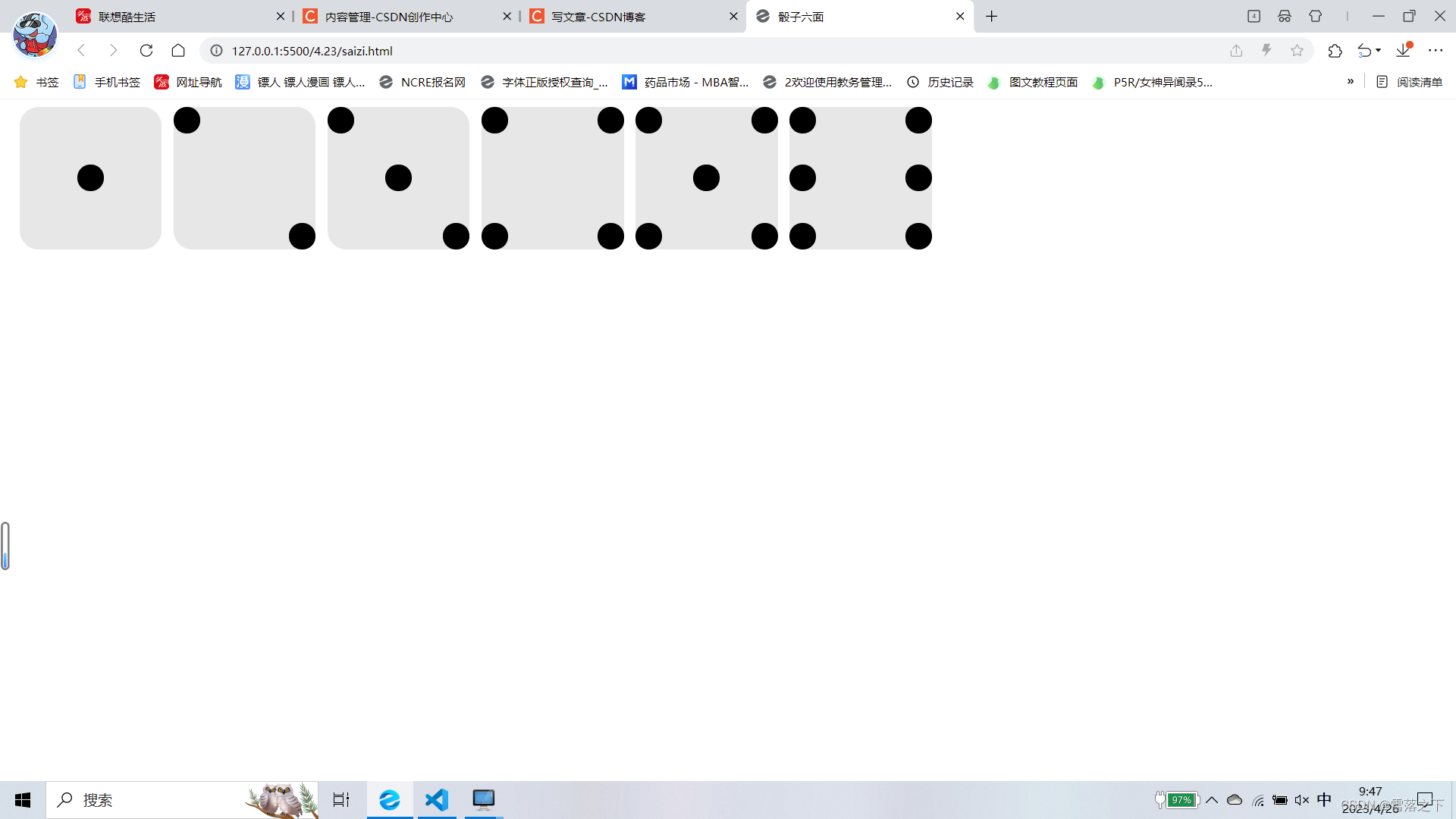
答案
<!DOCTYPE html>
<html lang="en">
<head>
<meta charset="UTF-8">
<meta http-equiv="X-UA-Compatible" content="IE=edge">
<meta name="viewport" content="width=device-width, initial-scale=1.0">
<title>骰子六面</title>
<style>
.first-face {
width: 150px;
height: 150px;
background-color: #e7e7e7;
display: flex;
/* justify-content: center;
align-items: center; */
justify-content: center;
align-items: center;
border-radius: 20px / 20px;
float: left;
margin-left: 12.5px;
}
.pip{
width: 28px;
height: 28px;
background-color: black;
border-radius: 20px / 20px;
}
.second-face{
width: 150px;
height: 150px;
background-color: #e7e7e7;
display: flex;
/* justify-content: center;
align-items: center; */
border-radius: 20px / 20px;
}
.second-face {
display: flex;
justify-content: space-between;
float: left;
margin-left: 12.5px;
}
.second-face .pip:nth-of-type(2) {
align-self: flex-end;
}
.second-face .pip:nth-of-type(1) {
align-self: flex-start;
}
.third-face{
width: 150px;
height: 150px;
background-color: #e7e7e7;
display: flex;
justify-content: space-between;
border-radius: 20px / 20px;
float: left;
margin-left: 12.5px;
}
.third-face .pip:nth-of-type(2) {
align-self: center;
}
.third-face .pip:nth-of-type(3) {
align-self: flex-end;
}
.fouth-face {
width: 150px;
height: 150px;
background-color: #e7e7e7;
display: flex;
justify-content: space-between;
border-radius: 20px / 20px;
float: left;
margin-left: 12.5px;
}
.fouth-face .s-face {
display: flex;
flex-direction: column;
justify-content: space-between;
}
.fifth-face {
width: 150px;
height: 150px;
background-color: #e7e7e7;
display: flex;
justify-content: space-between;
border-radius: 20px / 20px;
float: left;
margin-left: 12.5px;
}
.fifth-face .f-face {
display: flex;
flex-direction: column;
justify-content: space-between;
}
.fifth-face .f-face:nth-of-type(2){
justify-content: center;
}
.sixth-face{
width: 150px;
height: 150px;
background-color: #e7e7e7;
display: flex;
justify-content: space-between;
border-radius: 20px / 20px;
float: left;
margin-left: 12.5px;
}
.sixth-face .s-face{
display: flex;
flex-direction: column;
justify-content: space-between;
}
.box{
width: 1000px;
height: 150px;
/* background-color: rgb(111, 111, 111); */
}
</style>
</head>
<body>
<div class="box">
<div class="first-face">
<span class="pip"></span>
</div>
<div class="second-face">
<span class="pip"></span>
<span class="pip"></span>
</div>
<div class="third-face">
<span class="pip"></span>
<span class="pip"></span>
<span class="pip"></span>
</div>
<div class="fouth-face">
<div class="s-face">
<span class="pip"></span>
<span class="pip"></span>
</div>
<div class="s-face">
<span class="pip"></span>
<span class="pip"></span>
</div>
</div>
<div class="fifth-face">
<div class="f-face">
<span class="pip"></span>
<span class="pip"></span>
</div>
<div class="f-face">
<span class="pip"></span>
</div>
<div class="f-face">
<span class="pip"></span>
<span class="pip"></span>
</div>
</div>
<div class="sixth-face">
<div class="s-face">
<span class="pip"></span>
<span class="pip"></span>
<span class="pip"></span>
</div>
<div class="s-face">
<span class="pip"></span>
<span class="pip"></span>
<span class="pip"></span>
</div>
</div>
</div>
</body>
</html>
![[ZJCTF 2019]EasyHeap-patchlibc-调试](https://img-blog.csdnimg.cn/326d6f676093479bb530c718d220ff59.png)