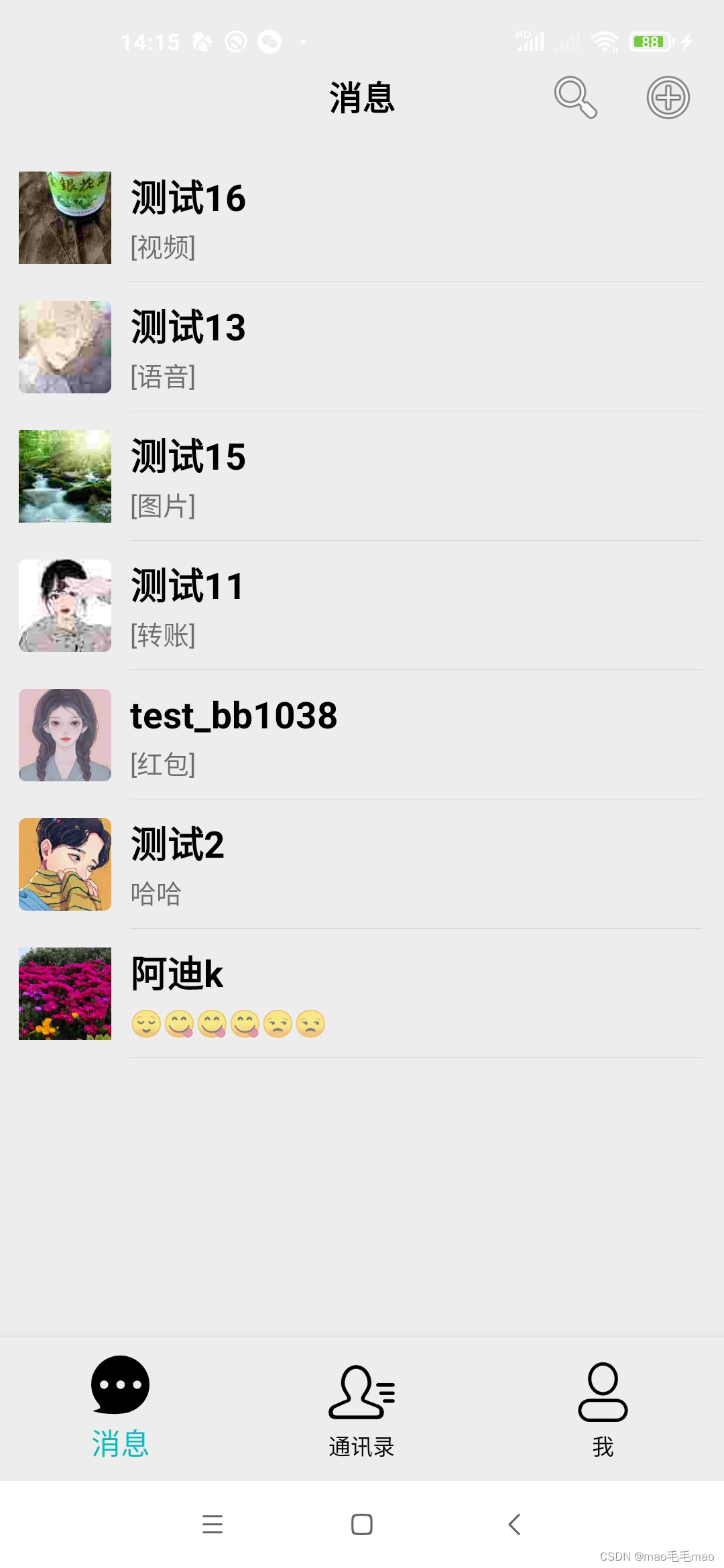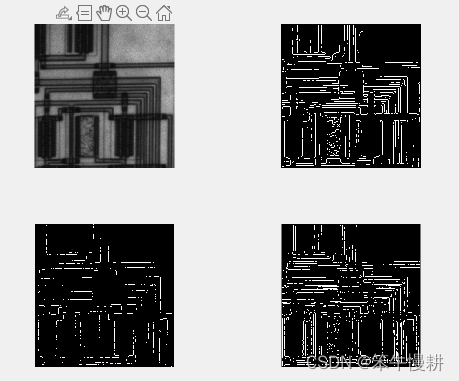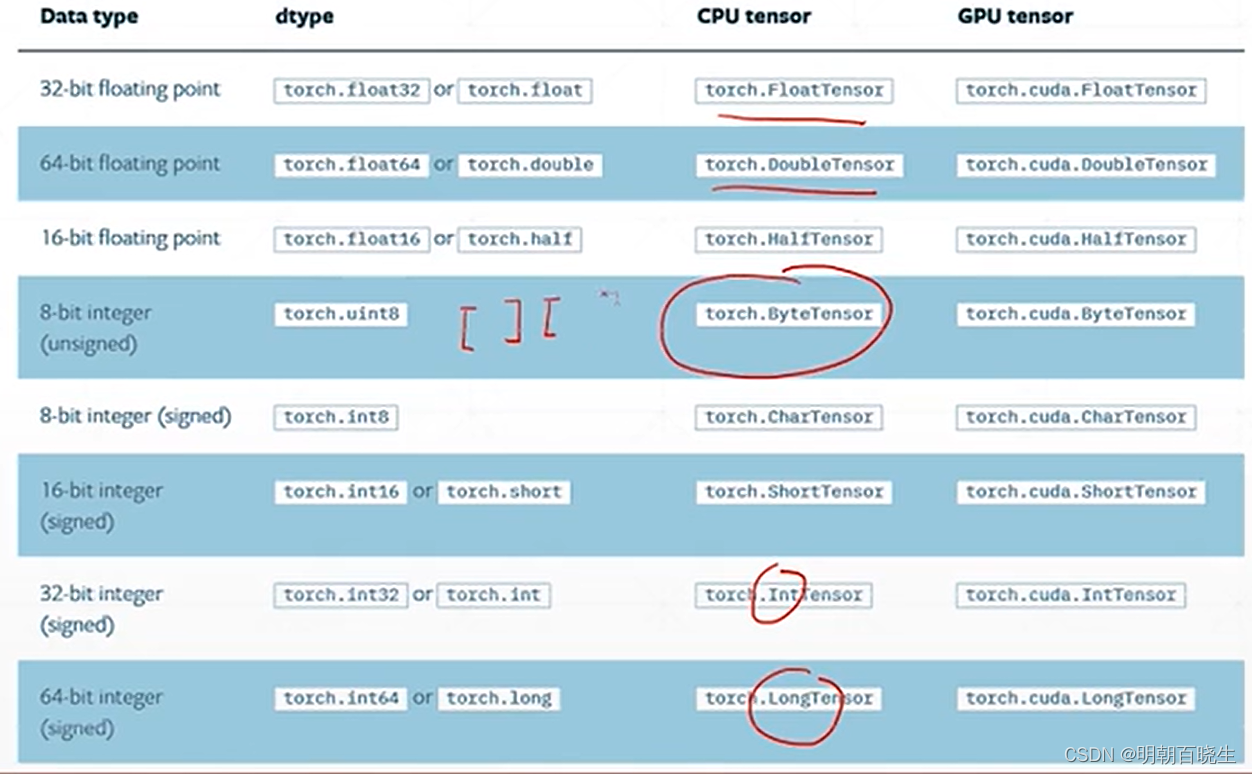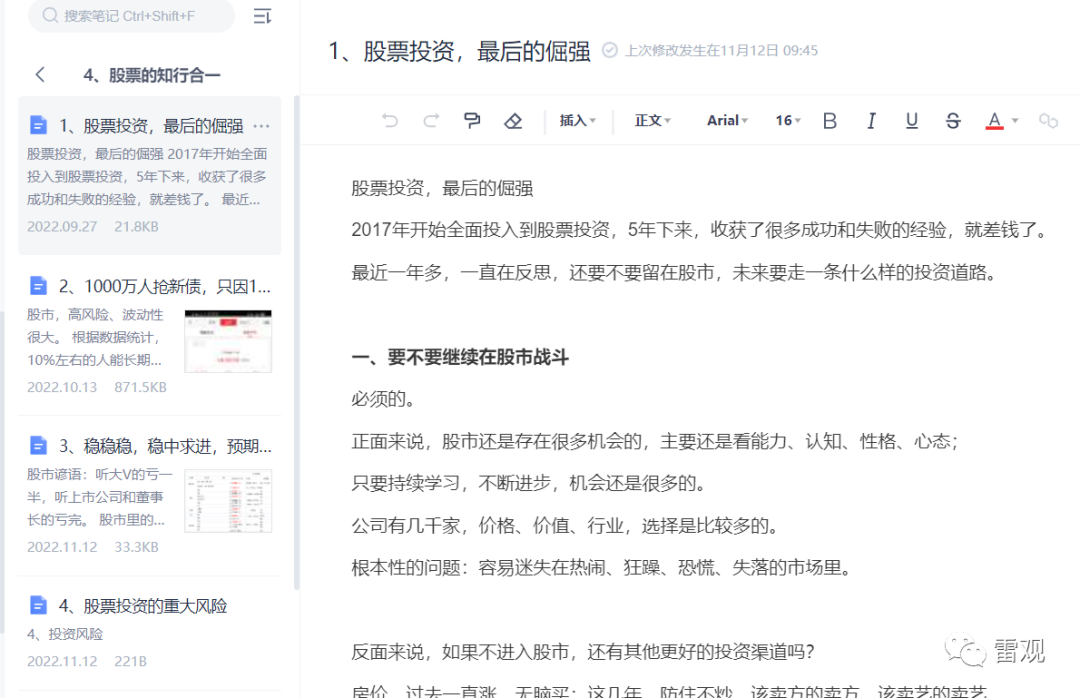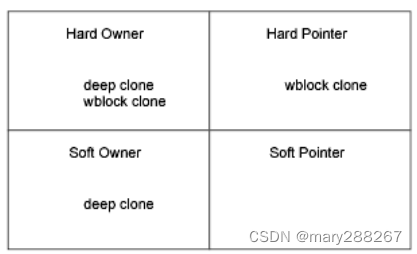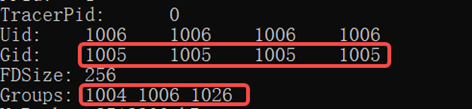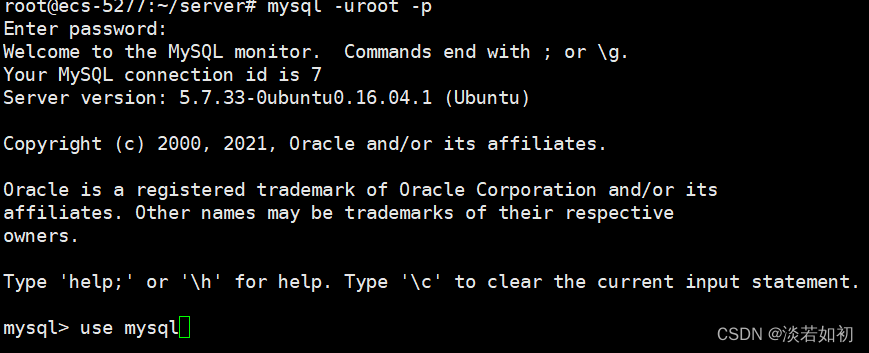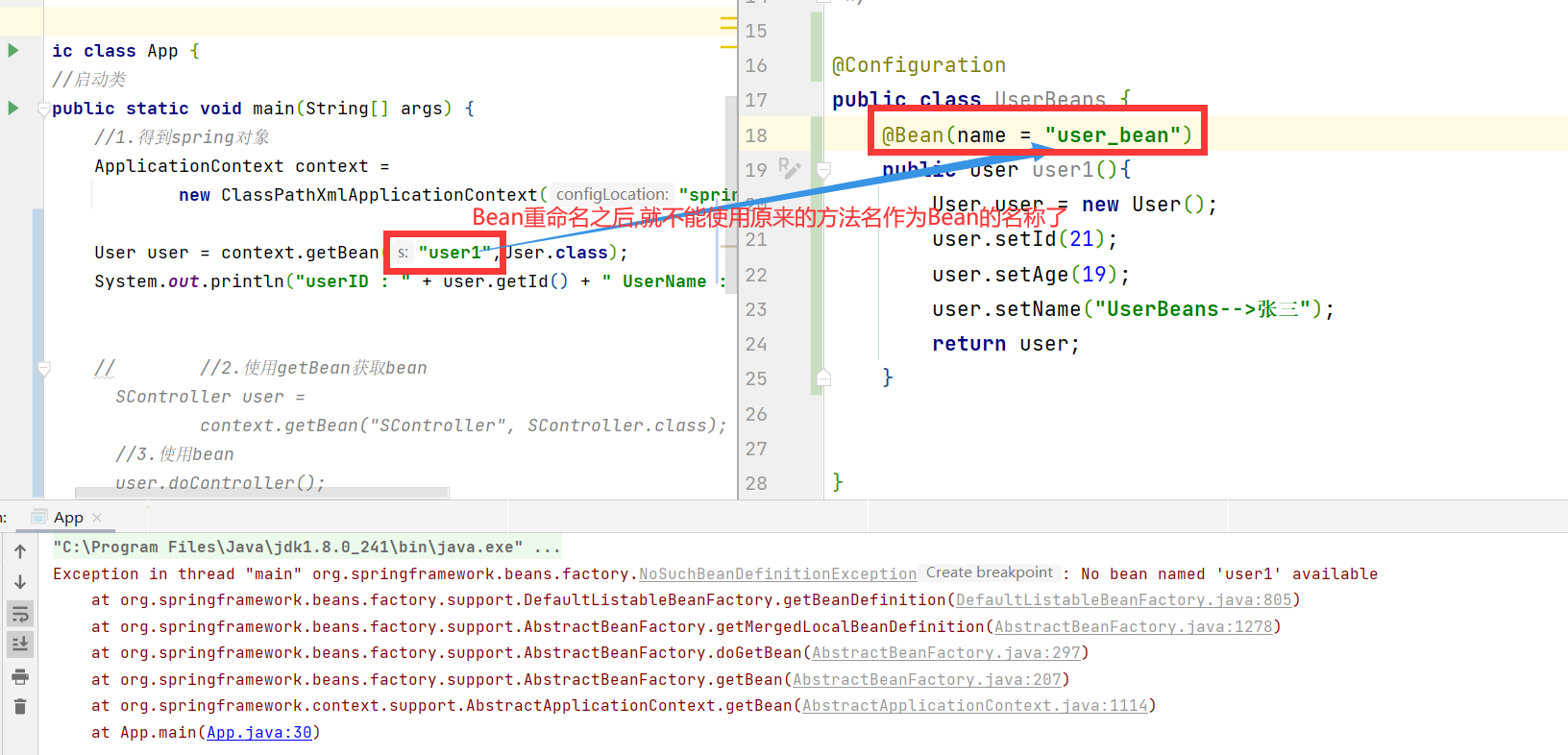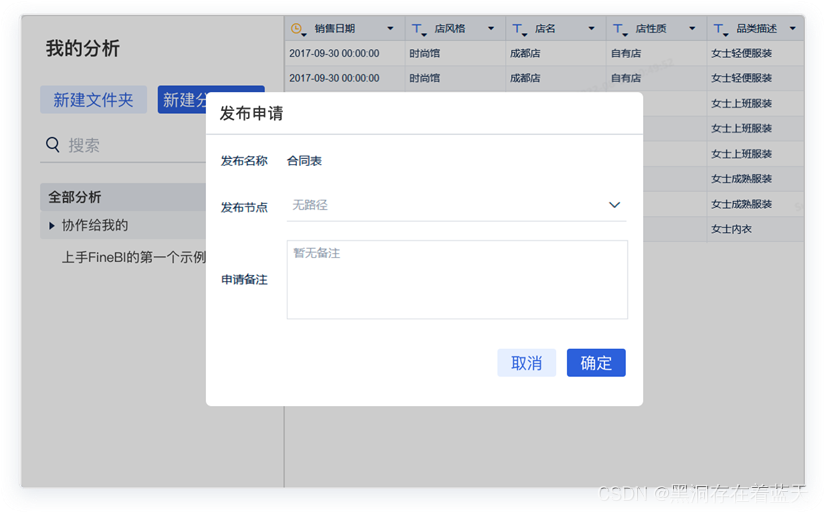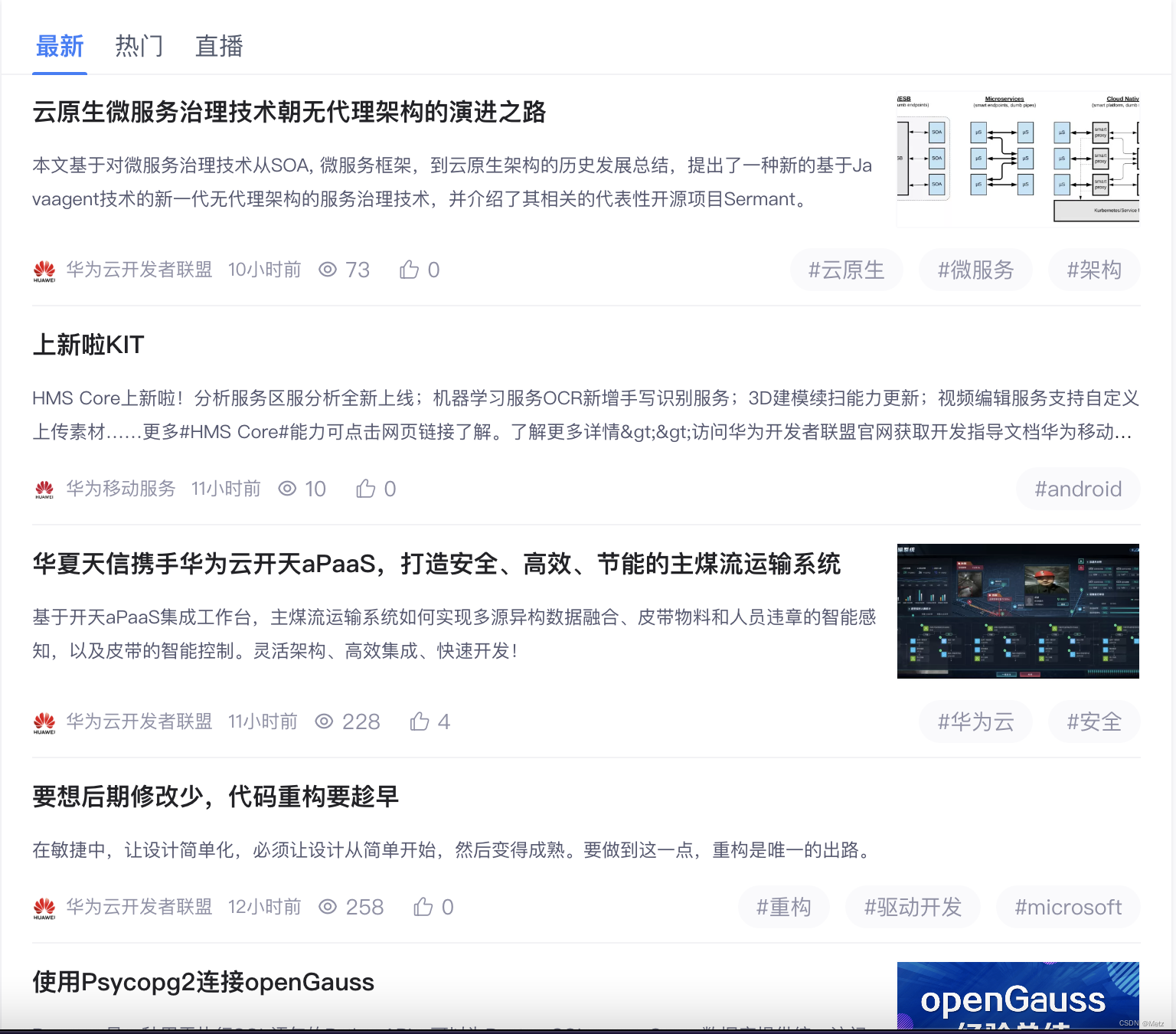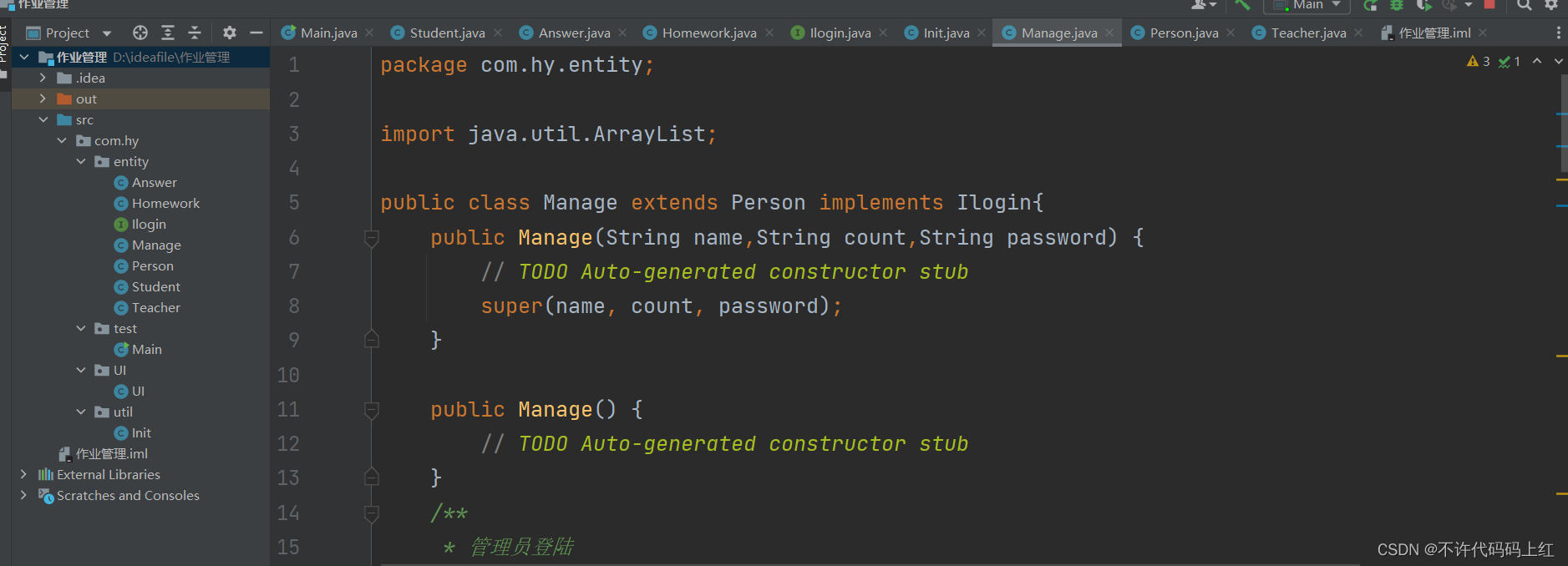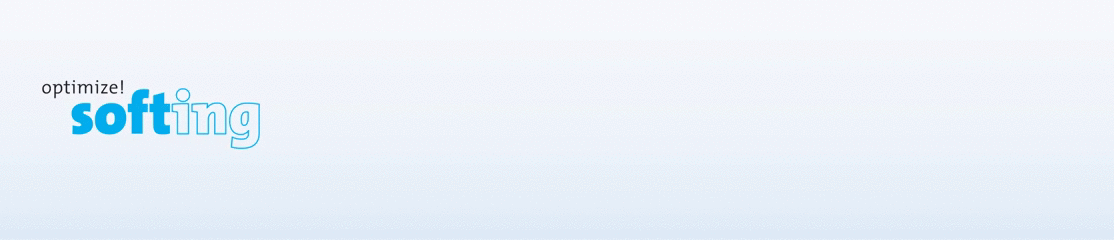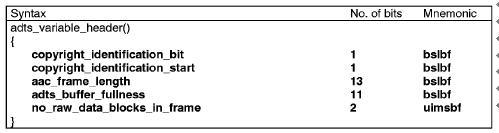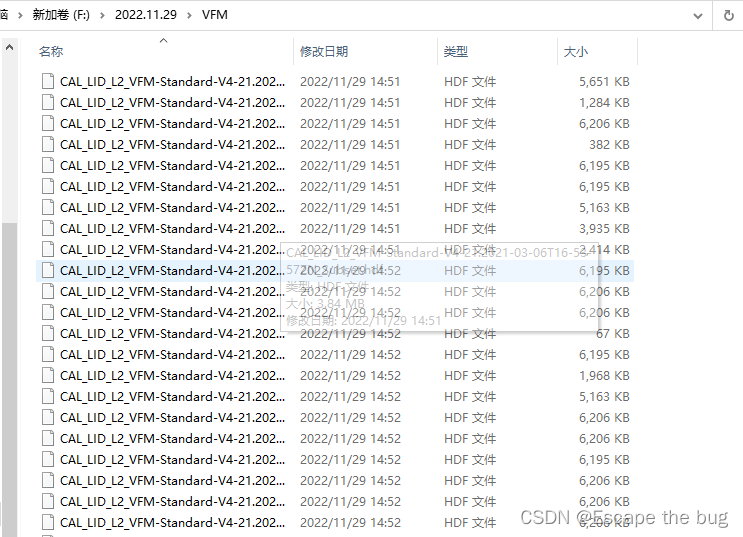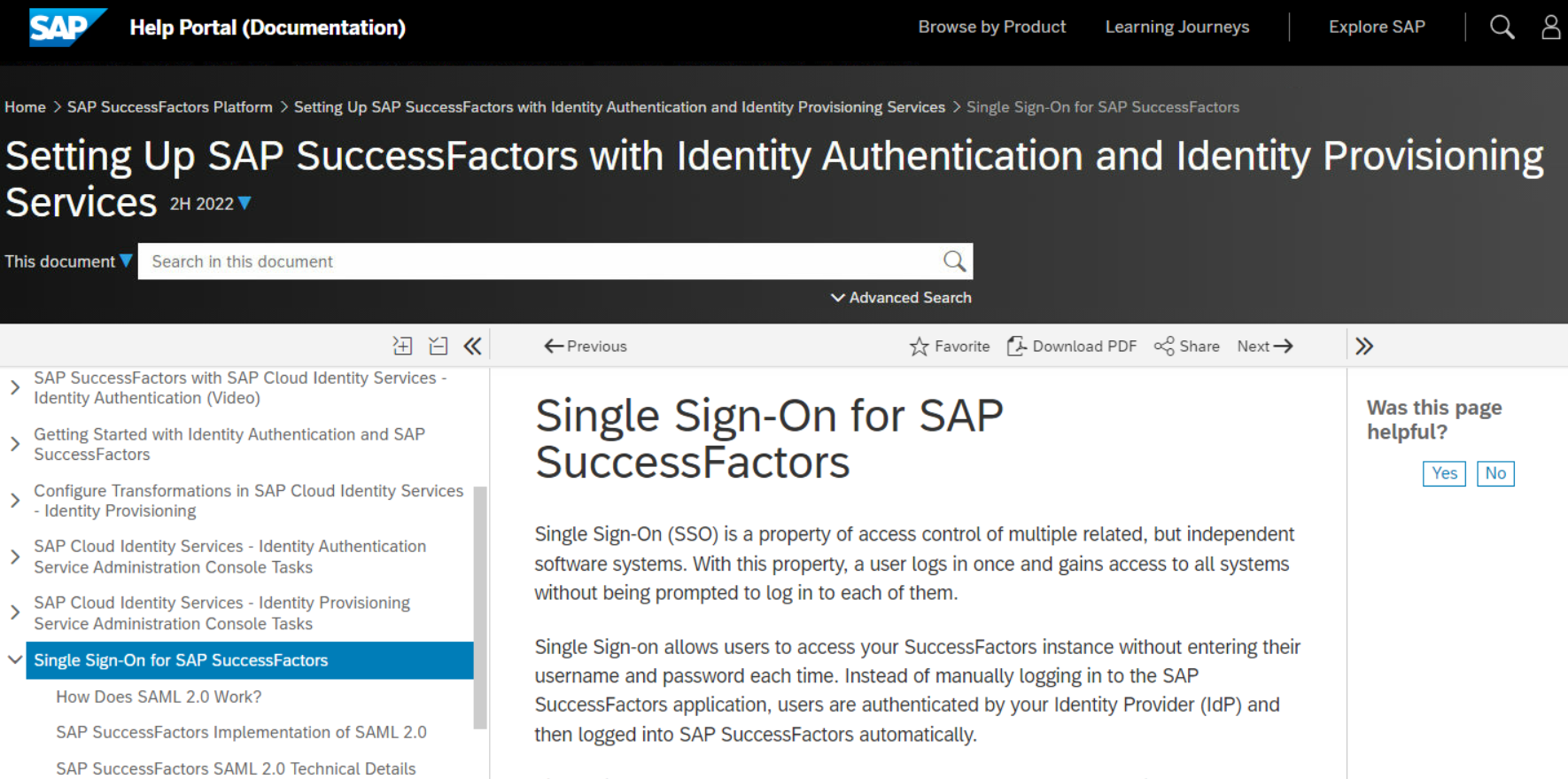Vue 中 JSON 编辑器使用
文章目录
- Vue 中 JSON 编辑器使用
- 背景描述
- vue-json-edit
- 安装依赖
- 测试页面
- 效果图
- bin-code-editor
- 安装依赖
- 测试页面
- 效果图
- CodeMirror
- 安装依赖
- 测试页面
- 效果图
- vue-json-views
- 安装依赖
- 属性说明
- 测试页面
- 效果图
- vue-json-pretty
- 安装依赖
- 属性说明
- 测试页面
- 效果图
- 码云地址
背景描述
- 现有一个
vue项目,需要一个json编辑器,能够格式化json数据,同时也支持编辑功能。
vue-json-edit
安装依赖
npm install vue-json-editor --save
测试页面
<template>
<div style="width:50% ">
<vue-json-editor v-model="resultInfo"
:showBtns="false"
:mode="'code'"
@json-change="onJsonChange"
@json-save="onJsonSave"
@has-error="onError" />
<br>
<el-button type="primary"
@click="checkJson">确定</el-button>
</div>
</template>
<script>
// 导入模块
import vueJsonEditor from 'vue-json-editor'
export default {
// 注册组件
components: { vueJsonEditor },
data () {
return {
hasJsonFlag: true, // json是否验证通过
// json数据
resultInfo: {
'employees': [
{
'firstName': 'Bill',
'lastName': 'Gates'
},
{
'firstName': 'George',
'lastName': 'Bush'
},
{
'firstName': 'Thomas',
'lastName': 'Carter'
}
]
}
}
},
mounted: function () {
},
methods: {
onJsonChange (value) {
// 实时保存
this.onJsonSave(value)
},
onJsonSave (value) {
this.resultInfo = value
this.hasJsonFlag = true
},
onError (value) {
this.hasJsonFlag = false
},
// 检查json
checkJson () {
if (this.hasJsonFlag === false) {
alert('json验证失败')
return false
} else {
alert('json验证成功')
return true
}
}
}
}
</script>
<style>
</style>
效果图
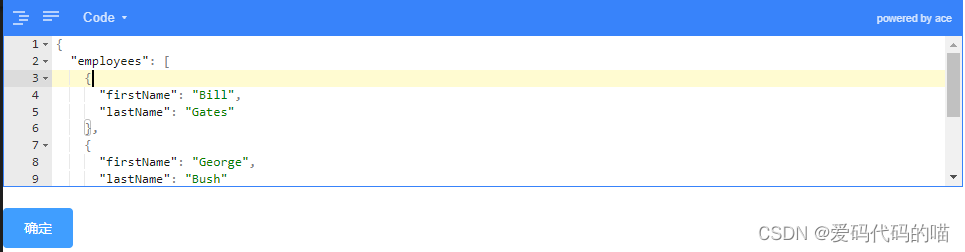
bin-code-editor
- 官网:https://wangbin3162.gitee.io/bin-code-editor/#/jsonEditor
安装依赖
npm install bin-code-editor -d
测试页面
<template>
<div style="width: 70%;margin-left: 30px;margin-top: 30px;">
<CodeEditor v-model="jsonStr"
:auto-format="true"
:smart-indent="true"
theme="dracula"
:indent-unit="4"
:line-wrap="false"
ref="editor"></CodeEditor>
<br>
<el-button type="primary"
@click="onSubumit">提交</el-button>
</div>
</template>
<script>
import { CodeEditor } from 'bin-code-editor'
console.log('CodeEditor', CodeEditor)
const jsonData = `{
"employees": [{
"firstName": "Bill",
"lastName": "Gates"
}, {
"firstName": "George",
"lastName": "Bush"
}, {
"firstName": "Thomas",
"lastName": "Carter"
}]
}`
export default {
// 注册组件
components: { CodeEditor },
data () {
return {
jsonStr: jsonData
}
},
methods: {
// 检测json格式
isJSON (str) {
if (typeof str === 'string') {
try {
var obj = JSON.parse(str)
if (typeof obj === 'object' && obj) {
return true
} else {
return false
}
} catch (e) {
return false
}
} else if (typeof str === 'object' && str) {
return true
}
},
onSubumit () {
if (!this.isJSON(this.jsonStr)) {
this.$message.error(`json格式错误`)
return false
}
this.$message.success('json格式正确')
}
}
}
</script>
<style>
</style>
效果图

CodeMirror
- 官网:https://codemirror.net/docs/guide/
- 支持代码高亮
62种主题颜色,例如monokai等等- 支持
json, sql, javascript,css,xml, html,yaml, markdown, python编辑模式,默认为json - 支持快速搜索
- 支持自动补全提示
- 支持自动匹配括号
安装依赖
-
下载时注意指定版本,且这里下载
vue-codemirror,不是codemirror,两者现有版本不同,可在npm社区查看具体版本,这里我下载的是vue-codemirror4.0.6支持Vue2,默认下载是最新版本只支持Vue3。 -
vue 2使用
npm install vue-codemirror@4.0.6
npm install jshint
npm install jsonlint
npm install script-loader
测试页面
<template>
<div style="width:50%">
<codemirror ref="myCm"
v-model="editorValue"
:options="cmOptions"
@changes="onCmCodeChanges"
@blur="onCmBlur"
@keydown.native="onKeyDown"
@mousedown.native="onMouseDown"
@paste.native="OnPaste">
</codemirror>
</div>
</template>
<script>
import { codemirror } from 'vue-codemirror'
import 'codemirror/keymap/sublime'
import 'codemirror/mode/javascript/javascript.js'
import 'codemirror/mode/xml/xml.js'
import 'codemirror/mode/htmlmixed/htmlmixed.js'
import 'codemirror/mode/css/css.js'
import 'codemirror/mode/yaml/yaml.js'
import 'codemirror/mode/sql/sql.js'
import 'codemirror/mode/python/python.js'
import 'codemirror/mode/markdown/markdown.js'
import 'codemirror/addon/hint/show-hint.css'
import 'codemirror/addon/hint/show-hint.js'
import 'codemirror/addon/hint/javascript-hint.js'
import 'codemirror/addon/hint/xml-hint.js'
import 'codemirror/addon/hint/css-hint.js'
import 'codemirror/addon/hint/html-hint.js'
import 'codemirror/addon/hint/sql-hint.js'
import 'codemirror/addon/hint/anyword-hint.js'
import 'codemirror/addon/lint/lint.css'
import 'codemirror/addon/lint/lint.js'
import 'codemirror/addon/lint/json-lint'
import 'codemirror/addon/selection/active-line'
import 'codemirror/addon/lint/javascript-lint.js'
import 'codemirror/addon/fold/foldcode.js'
import 'codemirror/addon/fold/foldgutter.js'
import 'codemirror/addon/fold/foldgutter.css'
import 'codemirror/addon/fold/brace-fold.js'
import 'codemirror/addon/fold/xml-fold.js'
import 'codemirror/addon/fold/comment-fold.js'
import 'codemirror/addon/fold/markdown-fold.js'
import 'codemirror/addon/fold/indent-fold.js'
import 'codemirror/addon/edit/closebrackets.js'
import 'codemirror/addon/edit/closetag.js'
import 'codemirror/addon/edit/matchtags.js'
import 'codemirror/addon/edit/matchbrackets.js'
import 'codemirror/addon/search/jump-to-line.js'
import 'codemirror/addon/dialog/dialog.js'
import 'codemirror/addon/dialog/dialog.css'
import 'codemirror/addon/search/searchcursor.js'
import 'codemirror/addon/search/search.js'
import 'codemirror/addon/display/autorefresh.js'
import 'codemirror/addon/selection/mark-selection.js'
import 'codemirror/addon/search/match-highlighter.js'
// require('script-loader!jsonlint')
export default {
name: 'index',
components: { codemirror },
props: ['cmTheme', 'cmMode', 'cmIndentUnit', 'autoFormatJson'],
data () {
return {
editorValue: '{}',
cmOptions: {
theme: !this.cmTheme || this.cmTheme === 'default' ? 'default' : this.cmTheme, // 主题
mode: !this.cmMode || this.cmMode === 'default' ? 'application/json' : this.cmMode, // 代码格式
tabSize: 4, // tab的空格个数
indentUnit: !this.cmIndentUnit ? 2 : this.cmIndentUnit, // 一个块(编辑语言中的含义)应缩进多少个空格
autocorrect: true, // 自动更正
spellcheck: true, // 拼写检查
lint: true, // 检查格式
lineNumbers: true, // 是否显示行数
lineWrapping: true, // 是否自动换行
styleActiveLine: true, // line选择是是否高亮
keyMap: 'sublime', // sublime编辑器效果
matchBrackets: true, // 括号匹配
autoCloseBrackets: true, // 在键入时将自动关闭括号和引号
matchTags: { bothTags: true }, // 将突出显示光标周围的标签
foldGutter: true, // 可将对象折叠,与下面的gutters一起使用
gutters: [
'CodeMirror-lint-markers',
'CodeMirror-linenumbers',
'CodeMirror-foldgutter'
],
highlightSelectionMatches: {
minChars: 2,
style: 'matchhighlight',
showToken: true
}
},
enableAutoFormatJson: this.autoFormatJson == null ? true : this.autoFormatJson // json编辑模式下,输入框失去焦点时是否自动格式化,true 开启, false 关闭
}
},
created () {
try {
if (!this.editorValue) {
this.cmOptions.lint = false
return
}
if (this.cmOptions.mode === 'application/json') {
if (!this.enableAutoFormatJson) {
return
}
this.editorValue = this.formatStrInJson(this.editorValue)
}
} catch (e) {
console.log('初始化codemirror出错:' + e)
}
},
methods: {
resetLint () {
if (!this.$refs.myCm.codemirror.getValue()) {
this.$nextTick(() => {
this.$refs.myCm.codemirror.setOption('lint', false)
})
return
}
this.$refs.myCm.codemirror.setOption('lint', false)
this.$nextTick(() => {
this.$refs.myCm.codemirror.setOption('lint', true)
})
},
// 格式化字符串为json格式字符串
formatStrInJson (strValue) {
return JSON.stringify(
JSON.parse(strValue),
null,
this.cmIndentUnit
)
},
onCmCodeChanges (cm, changes) {
this.editorValue = cm.getValue()
this.resetLint()
},
// 失去焦点时处理函数
onCmBlur (cm, event) {
try {
let editorValue = cm.getValue()
if (this.cmOptions.mode === 'application/json' && editorValue) {
if (!this.enableAutoFormatJson) {
return
}
this.editorValue = this.formatStrInJson(editorValue)
}
} catch (e) {
// 啥也不做
}
},
// 按下键盘事件处理函数
onKeyDown (event) {
const keyCode = event.keyCode || event.which || event.charCode
const keyCombination =
event.ctrlKey || event.altKey || event.metaKey
if (!keyCombination && keyCode > 64 && keyCode < 123) {
this.$refs.myCm.codemirror.showHint({ completeSingle: false })
}
},
// 按下鼠标时事件处理函数
onMouseDown (event) {
this.$refs.myCm.codemirror.closeHint()
},
// 黏贴事件处理函数
OnPaste (event) {
if (this.cmOptions.mode === 'application/json') {
try {
this.editorValue = this.formatStrInJson(this.editorValue)
} catch (e) {
// 啥都不做
}
}
}
}
}
</script>
<style scoped>
</style>
效果图
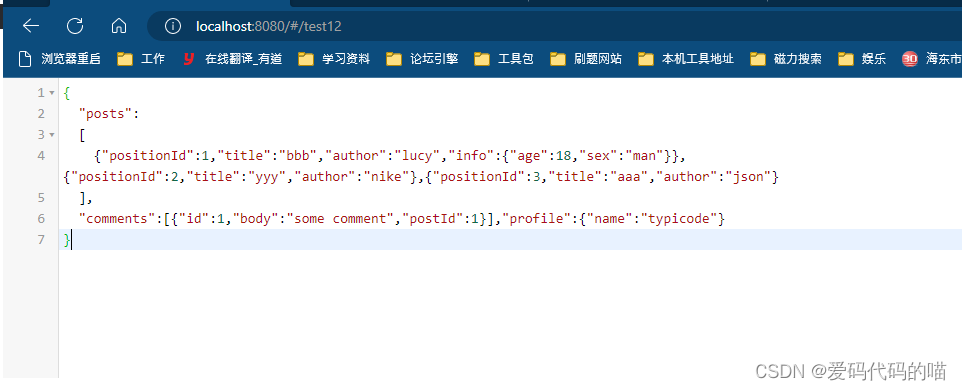
vue-json-views
安装依赖
npm i -S vue-json-views
属性说明
| 属性 | 说明 | 类型 | 默认值 |
|---|---|---|---|
json | 传入的json数据(必填) | Object | - |
closed | 是否折叠全部 | Boolean | false |
deep | 展开深度,越大渲染速度越慢,建议不超过5 | Number | 3 |
icon-style | 折叠按钮样式,可选值为square、circle、triangle | String | square |
icon-color | 两个折叠按钮的颜色 | Array | theme=vs-code时,[‘#c6c6c6’, ‘#c6c6c6’],其他情况为[‘#747983’, ‘#747983’] |
theme | 可选主题样式,可选值为one-dark、vs-code,不选时为默认的白色主题 | String | - |
font-size | 字体大小,单位px | Number | 14 |
line-height | 行高,单位px | Number | 24 |
测试页面
<template>
<json-view :data="jsonData"/>
</template>
<script>
import jsonView from 'vue-json-views'
export default {
components: {
jsonView
},
data () {
return {
// 可使用 JSON.parse() 对json数据转化
jsonData: {
name: 'dog',
age: 2,
hobby: {
eat: {
food: '狗粮',
water: '冰可乐'
},
sleep: {
time: '白日梦'
}
}
}
}
}
}
</script>
效果图
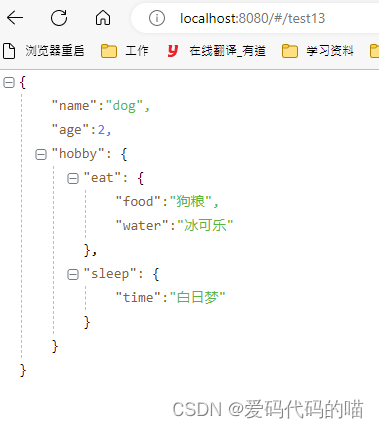
vue-json-pretty
安装依赖
vue2
npm install vue-json-pretty@1.7.1 --save
属性说明
测试页面
<template>
<div>
<vue-json-pretty :deep="3" selectableType="single" :showSelectController="true" :highlightMouseoverNode="true"
path="res" :data="response" > </vue-json-pretty>
</div>
</template>
<script>
import VueJsonPretty from 'vue-json-pretty'
import 'vue-json-pretty/lib/styles.css'
export default {
name: 'cluster',
components: {VueJsonPretty},
data () {
return {
response: {
result: '',
data: [
{
id: 1,
title: 'aaa'
},
{
id: 2,
title: 'bbb'
},
{
id: 3,
title: 'ccc'
},
{
id: 4,
title: 'ddd'
}
]
}
}
}
}
</script>
效果图
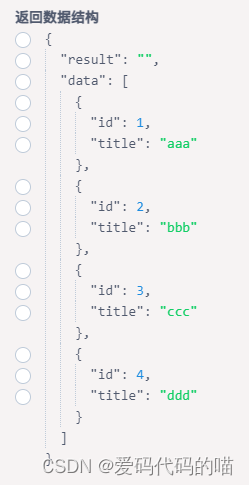
码云地址
- 地址:https://gitee.com/Marlon_Brando/qianduanxuexi/tree/develop/vue-demo/src/components/json-editor