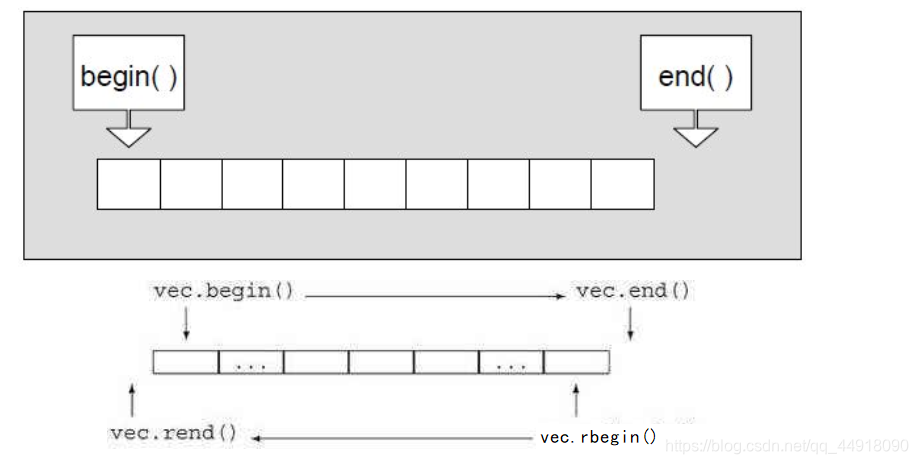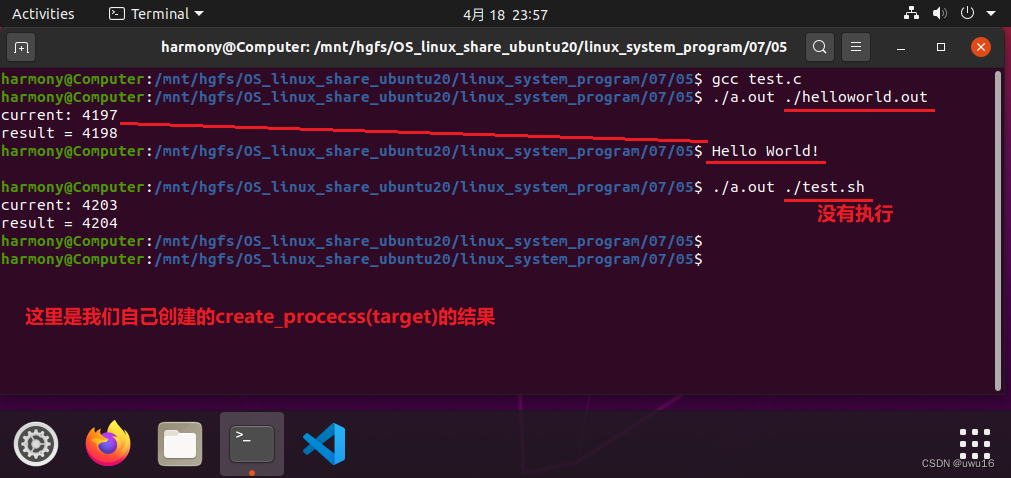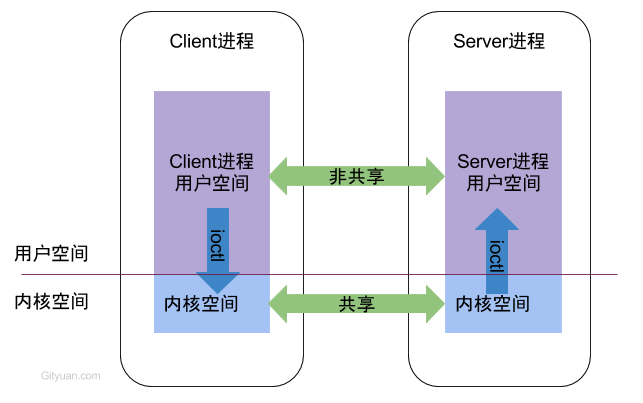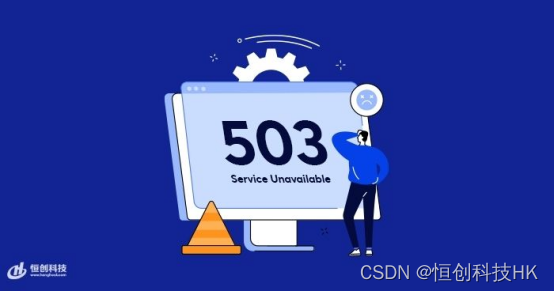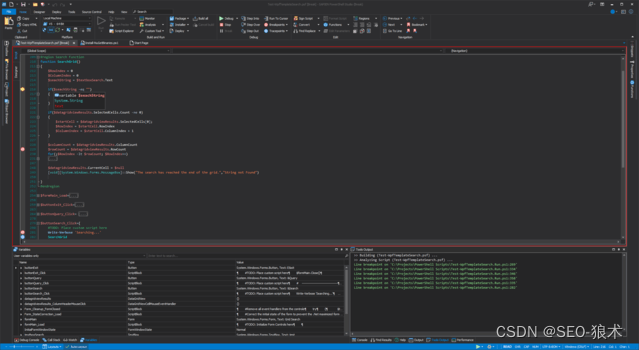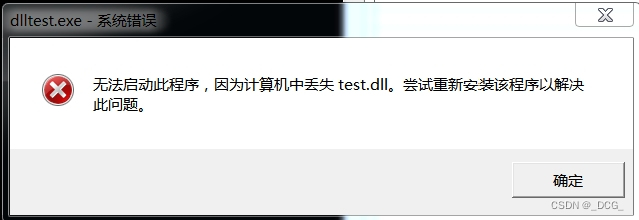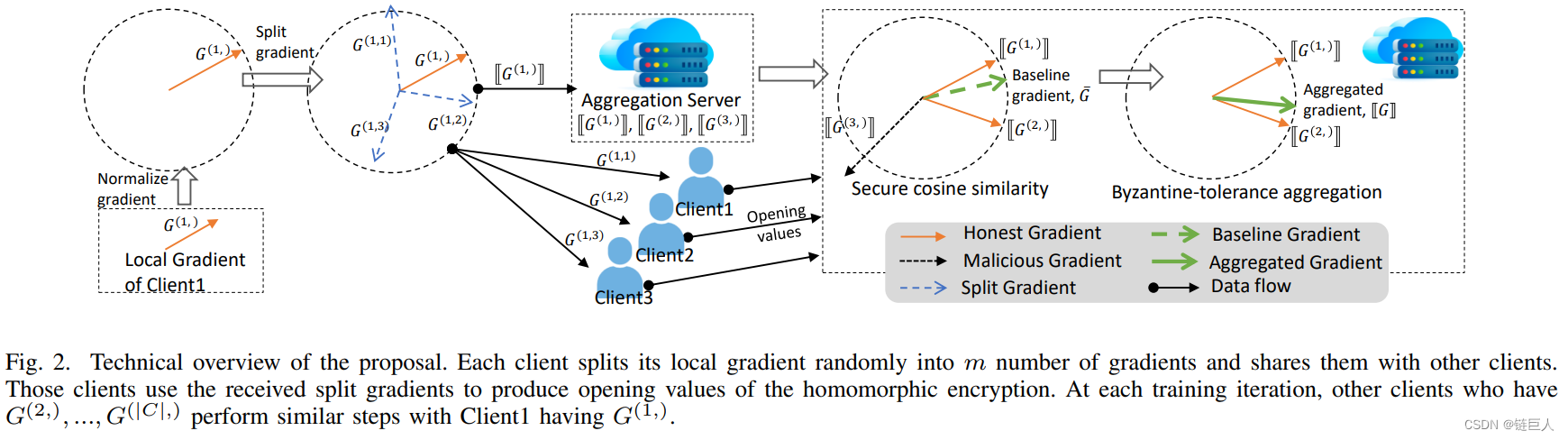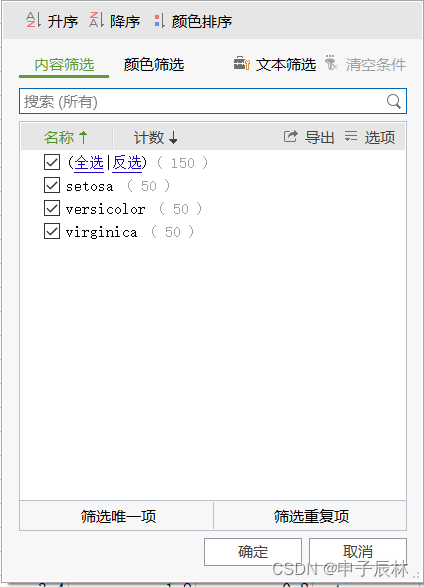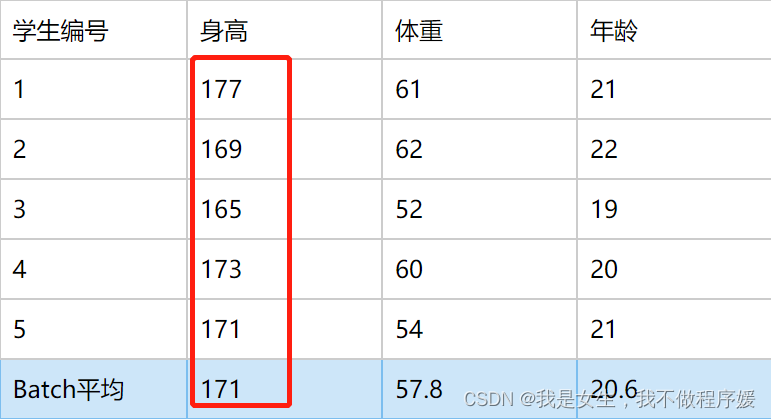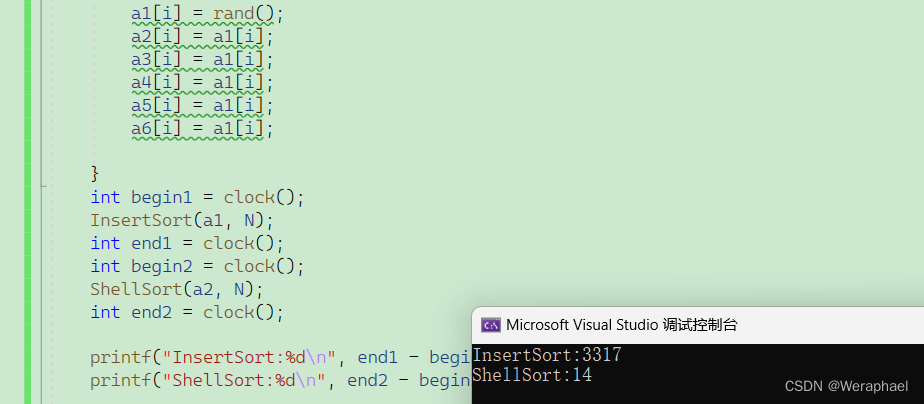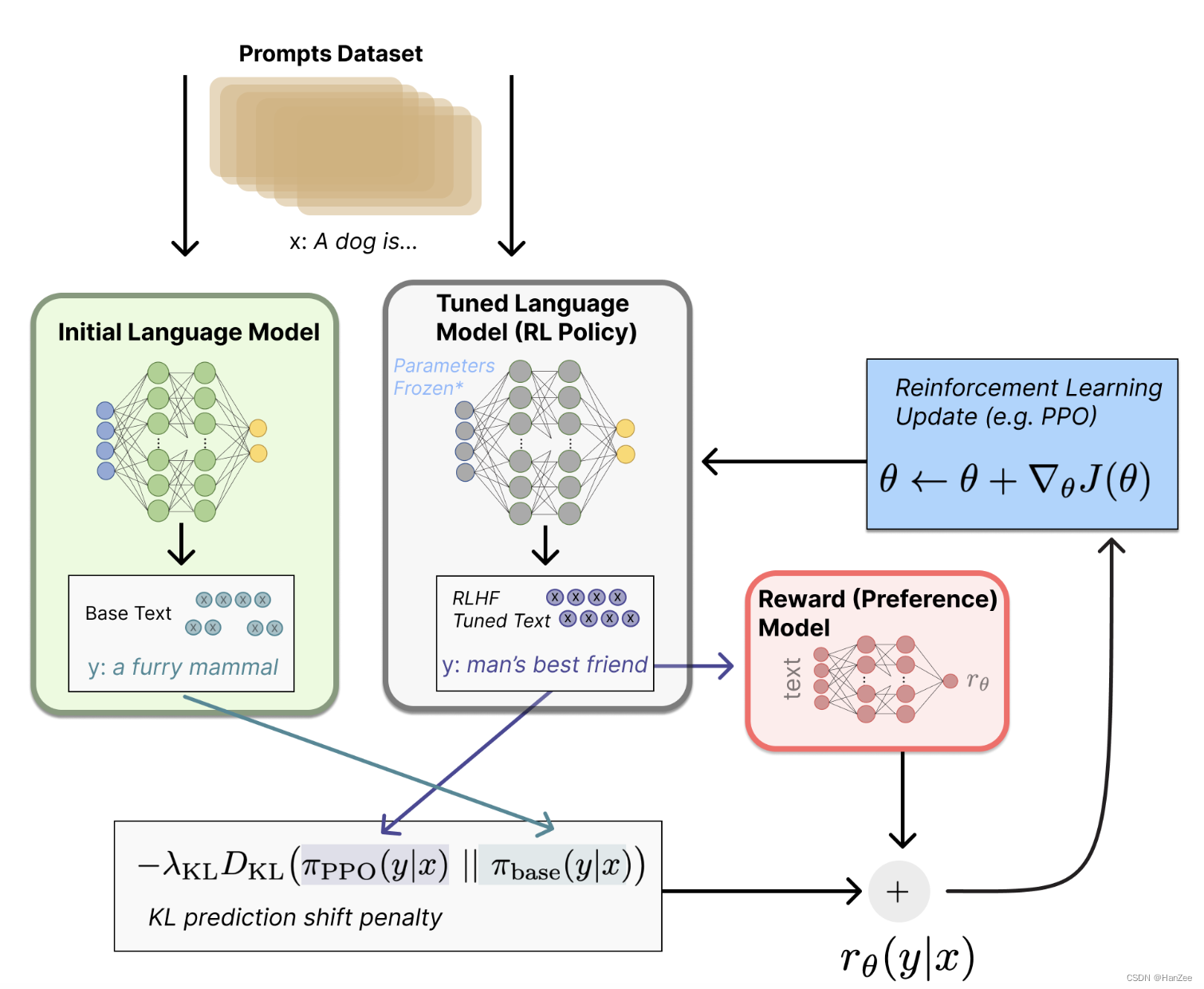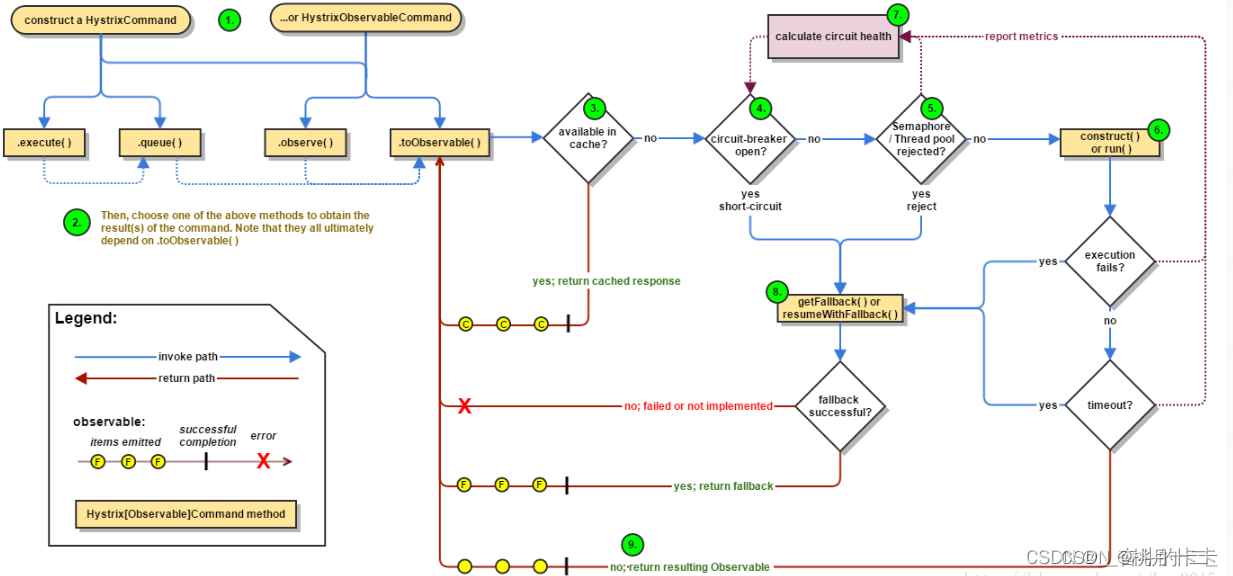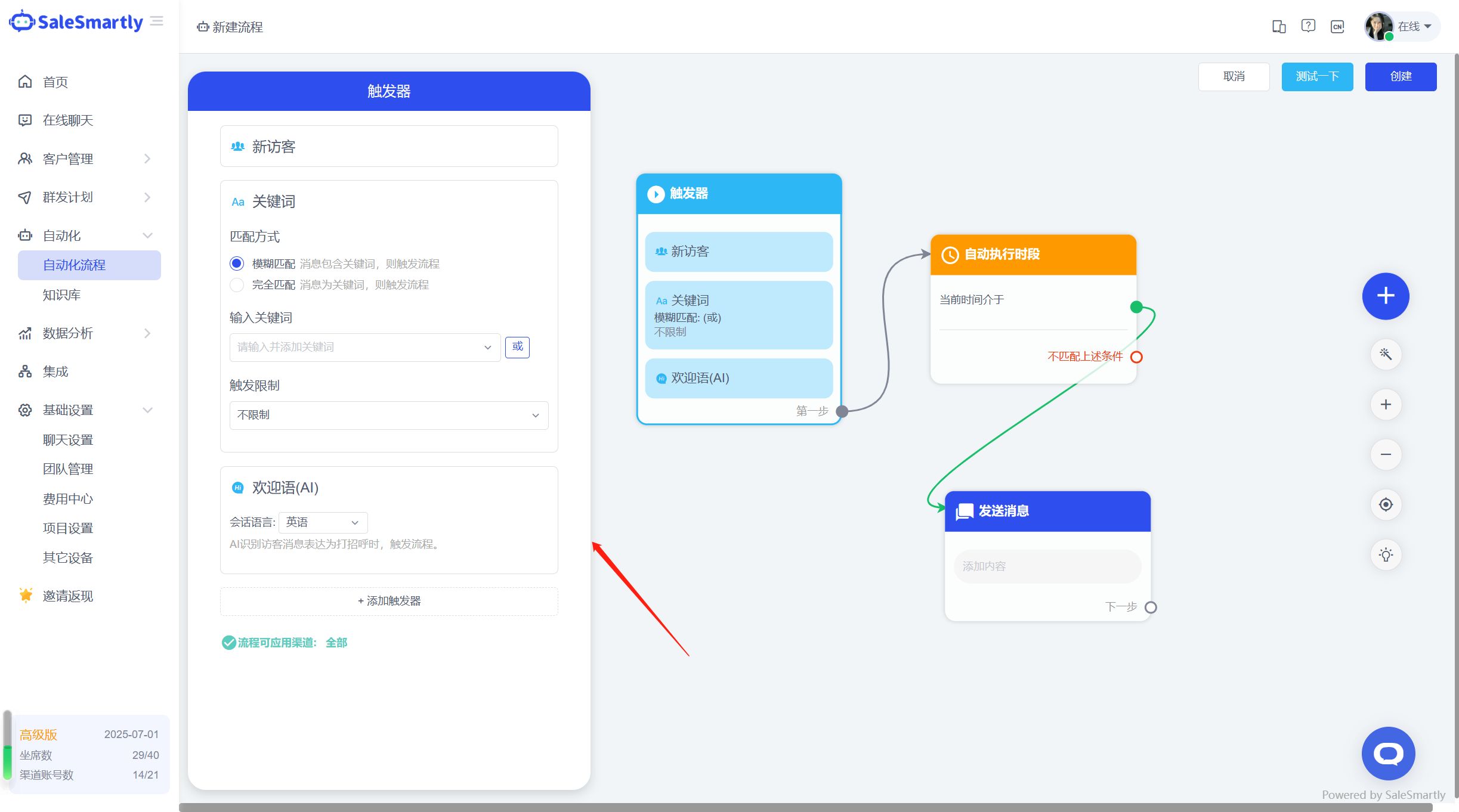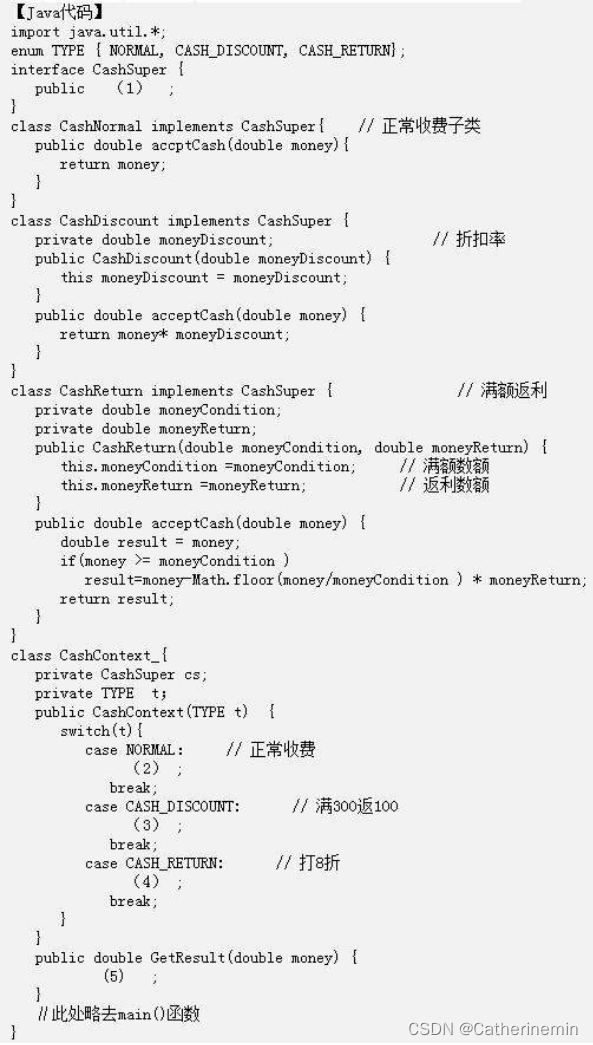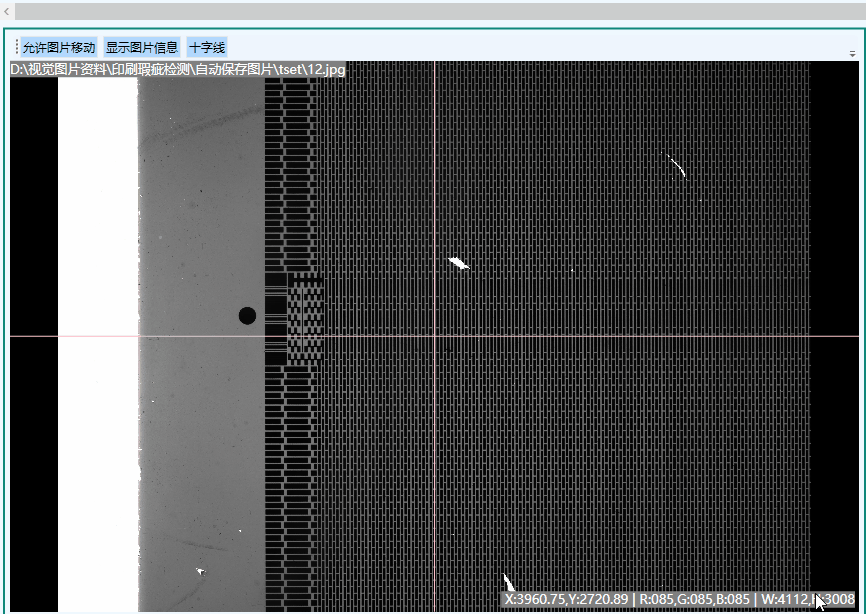搭配slider 组件 ,利用原生audio的属性和方法重写样式
- 写个样式.
- 监听url变化 初始化
- 绑定播放, 拖动进度条,拖动音量, 静音按钮等事件
const audioRef = ref(null) // 绑定audio标签
const playProcess = ref(0) // 进度条绑定的值
const volume = ref(1) // 音量绑定的值
const current = ref('00:00') // 当前时间
const duration = ref('00:00') // 总时间
audioRef.value.loop = false // 关闭循环播放
load() // 等音频都加载完了以后,再赋值, 我暂时没有用这个方法
play()
pause()
current
duration
监听 loadedmetadata 监听 赋值duration volume volumeHistory
监听 timeUpdate 来赋值playProcess 和 current
ended
function play() {
audioRef.value.play()
playFlag.value = true // 控制播放icon的切换.
}
// 拖动进度条的回调
function changeProcess() {
参考文章里面写了三个判断,感觉没必要...
auidioRef.value.current = auidioRef.value.duration * playProcess.value / 100 从当前位置开始播放
currentTime.value = formatSecond(auidioRef.value.current)
}
// 音量的change事件的回调
function changleVolume(){
音量不为0时再保存音量历史(为的是取消静音)
if(volume.value !== 0) {
volumeHistory.value = volume.value
}
if(volume.value === 0) {
audioRef.value.volume = 0;
volumeFlag.value = false 切换静音图标
} else if(volume.value > 0 && volume.value <= 0) {
audio.volume = volume.value / 100
volumeFlag.value = true
}
}
// 点击静音
切换图标
当前有声音, 录音静音和给slider 赋值 0
当前静音, 恢复音量和 给slider 赋值 volumeHistory
注意一下, 音量的最大是1, slider 的最大值是100;
秒转时分秒
// 也可以使用padStart(2, 0) 用来补 0
function formatSecond(t) {
let h = parseInt((t / 60 / 60) % 24)
h = h < 10 ? '0' + h : h
let m = parseInt((t / 60) % 60)
m = m < 10 ? '0' + m : m
let s = parseInt(t % 60)
s = s < 10 ? '0' + s : s
return `${h}:${m}:${s}`
}
console.log(formatSecond(6))
console.log(formatSecond(66))
console.log(formatSecond(666))
console.log(formatSecond(66666))

参考
【知识整理】audio样式的重写