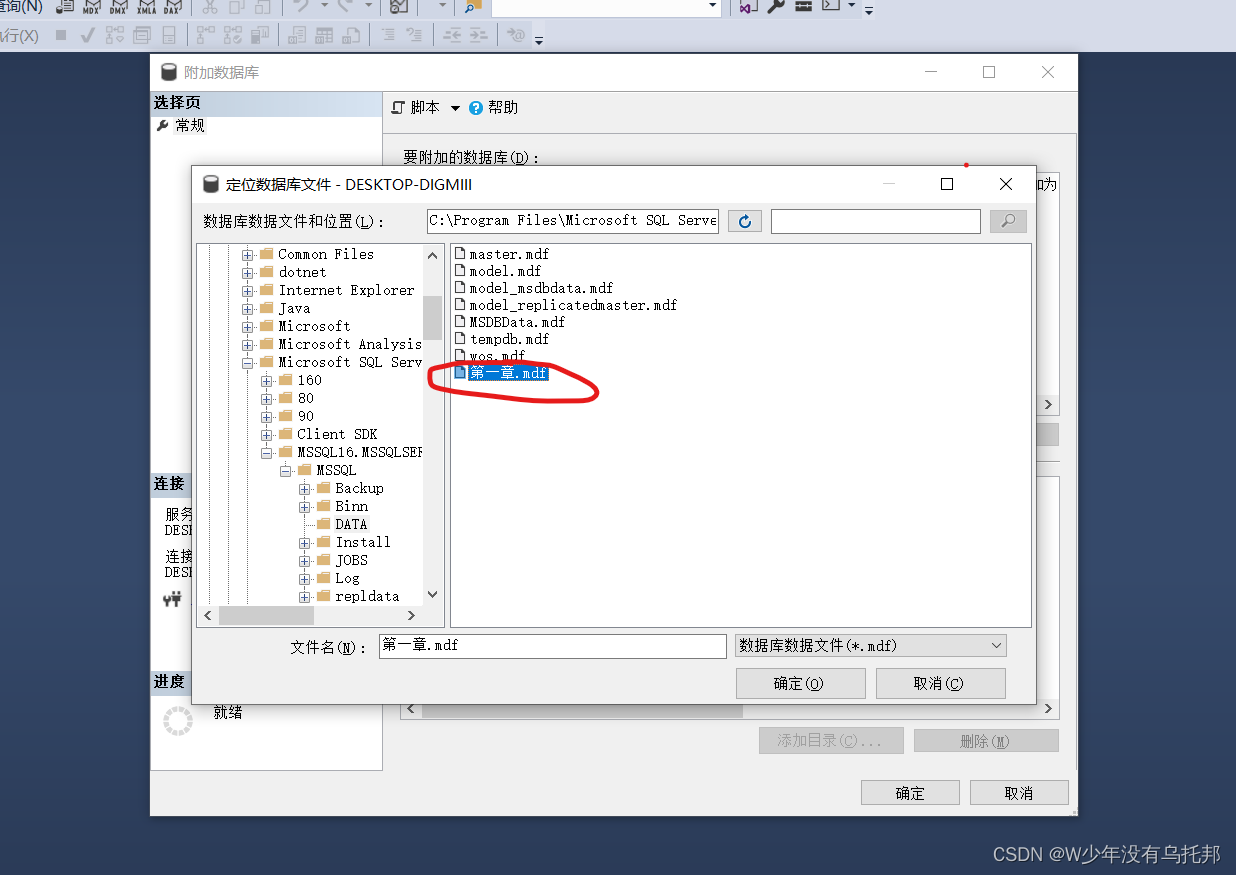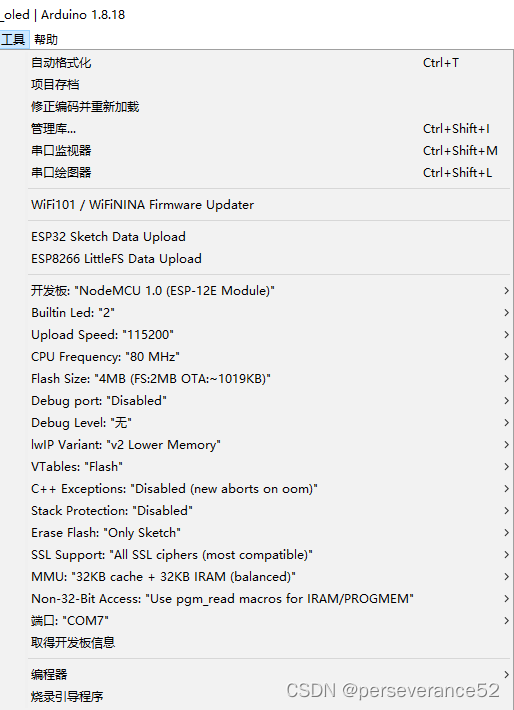四、数据可视化项目实战
-
后台搭建
-
结合Vue开发图表组件
-
WebSocket实现数据推送
-
主题切换/页面合并/全屏切换
4.1 Koa2
学习介绍:koa2 - 简书
官网:Koa (koajs) -- 基于 Node.js 平台的下一代 web 开发框架 | Koajs 中文文档
4.1.1 Koa2 的介绍
-
基于Node.js平台的web开发框架
-
由Express原班人马打造 Express Koa Koa2
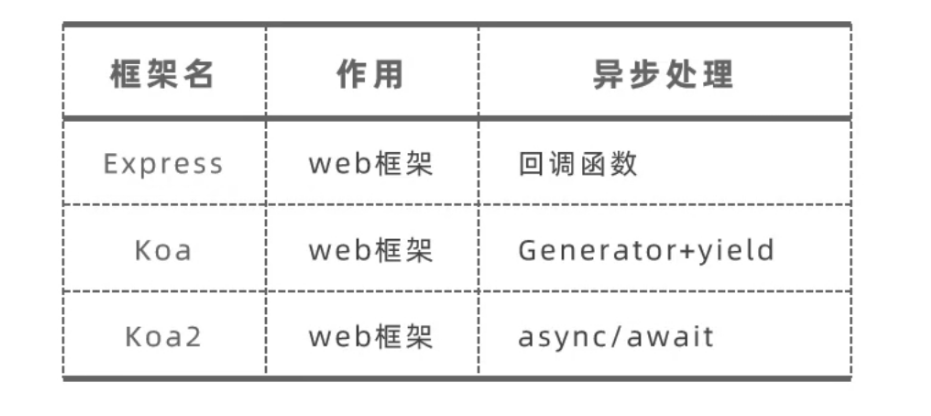
-
环境依赖 Node v7.6.0及以上
Koa2的特点
-
支持 async/await
-
洋葱模型的中间件
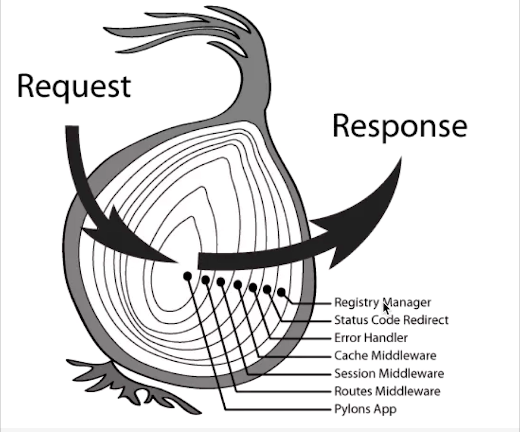
4.1.2 Koa2快速上手
-
检查Node的环境

-
安装Koa
npm init -y :可以在当前文件夹下快速创建package.json文件,可以帮我们维护第三方包信息
npm install koa:下载koa到当前文件夹下(为什么不是koa2:因为它会自己联网下载最新版本的koa,而最新版本的koa就是koa2)
-
创建并编写app.js文件,服务器的入口文件
-
创建koa对象
-
编写响应函数(中间件)
-
监听端口
-
-
启动服务器
node app.js
-
打开终端
D:\Java Project\koa_study>node -v
v16.17.0
D:\Java Project\koa_study>npm init -y
Wrote to D:\Java Project\koa_study\package.json:
{
"name": "koa_study",
"version": "1.0.0",
"description": "",
"main": "index.js",
"scripts": {
"test": "echo \"Error: no test specified\" && exit 1"
},
"keywords": [],
"author": "",
"license": "ISC"
}
D:\Java Project\koa_study>npm install koa
added 42 packages, and audited 43 packages in 4s
4 packages are looking for funding
run `npm fund` for details
found 0 vulnerabilities
D:\Java Project\koa_study>
2、app.js
/*
//官网教程
const Koa = require('koa');
const app = new Koa();
app.use(async ctx => {
ctx.body = 'Hello World';
});
app.listen(8080);
*/
//1、创建koa对象
const Koa = require('koa')
const app = new Koa()
//2、编写响应函数(中间件)
//ctx: 上下文,web容器,ctx.request ctx.response
//next:下一个中间件,下一层中间件是否能够得到执行,取决于next这个函数有没有被调用
app.use(async (ctx,next)=>{
console.log(ctx.request.url)
ctx.body = 'Hello Kevin'
//ctx.response.body = 'Hello Kevin' //这种方式也可以
})
//3、绑定端口号:9090
app.listen(9090)
3、启动服务器
node app.js
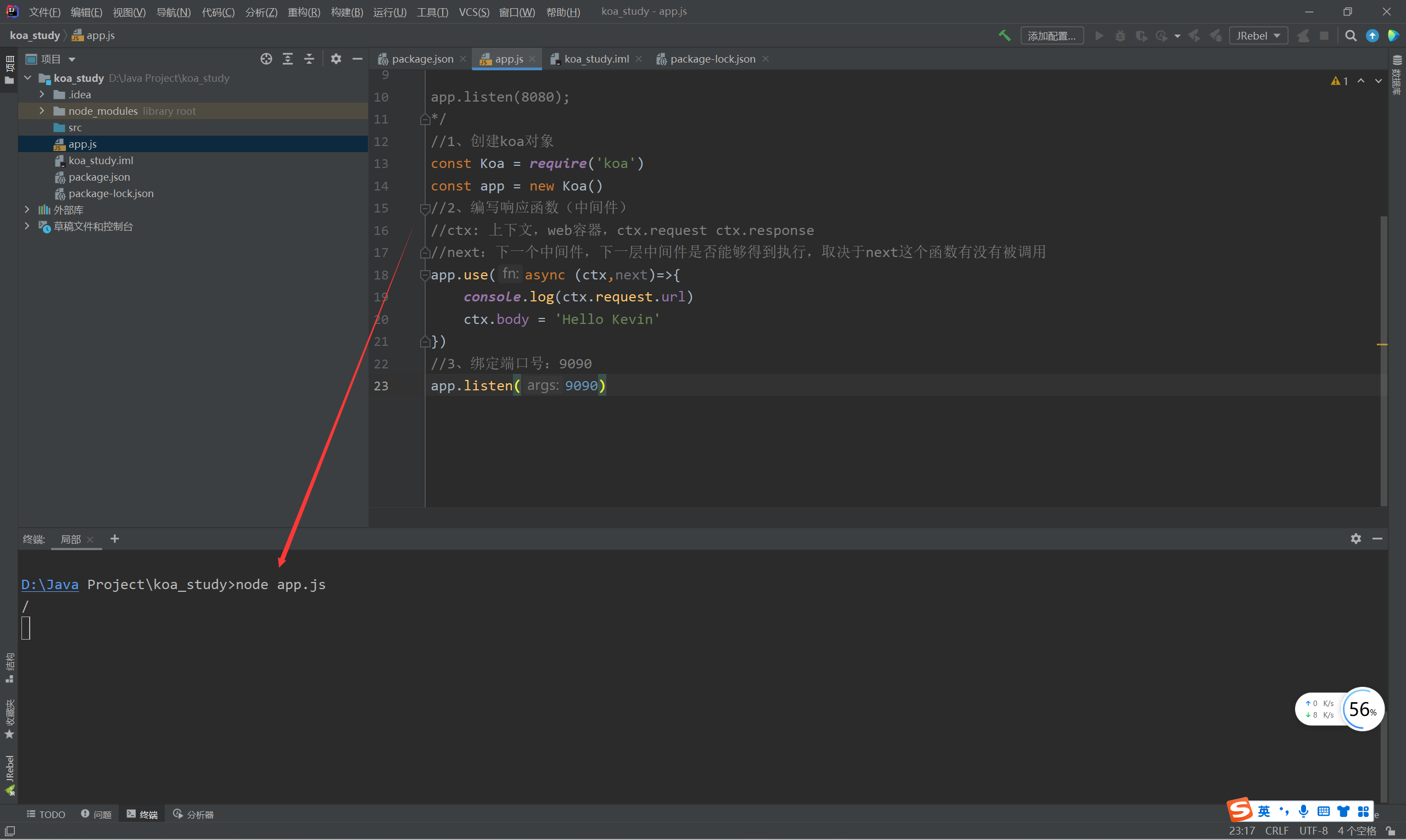
访问成功

D:\Java Project\koa_study>node app.js / //访问http://localhost:9090/,最后的/ /favicon.ico //浏览器自己发出的一个图标请求
Koa2中间件的特点
-
Koa对象通过use方法加入一个中间件
//代码模板 app.use(async (ctx,next)=>{ //刚进入中间件想做的事情 await next() //内层所有中间件结束之后想做的事情 }) -
一个中间件就是一个函数
-
中间件的执行顺序符合洋葱模型
-
内层中间件能否执行取决于外层中间件的next函数是否调用
//验证洋葱模型 //第一层中间件 app.use(async (ctx,next)=>{ console.log('第一层中间件...1 '+ctx.request.url) //打印请求 ctx.response.body = 'Hello Kevin' //ctx.body = 'Hello Kevin' next() //进入第二层中间件 console.log('第一层中间件...2 '+ctx.request.url) //打印请求 }) //第二层中间件 app.use((ctx,next)=>{ console.log('第二层中间件...1 '+ctx.request.url) //打印请求 next() console.log('第二层中间件...2 '+ctx.request.url) //打印请求 }) //第三层中间件 app.use((ctx,next)=>{ console.log('第三层中间件...1 '+ctx.request.url) //打印请求 })
D:\Java Project\koa_study>node app.js 第一层中间件...1 / 第二层中间件...1 / 第三层中间件...1 / 第二层中间件...2 / 第一层中间件...2 / 第一层中间件...1 /favicon.ico 第二层中间件...1 /favicon.ico 第三层中间件...1 /favicon.ico 第二层中间件...2 /favicon.ico 第一层中间件...2 /favicon.ico
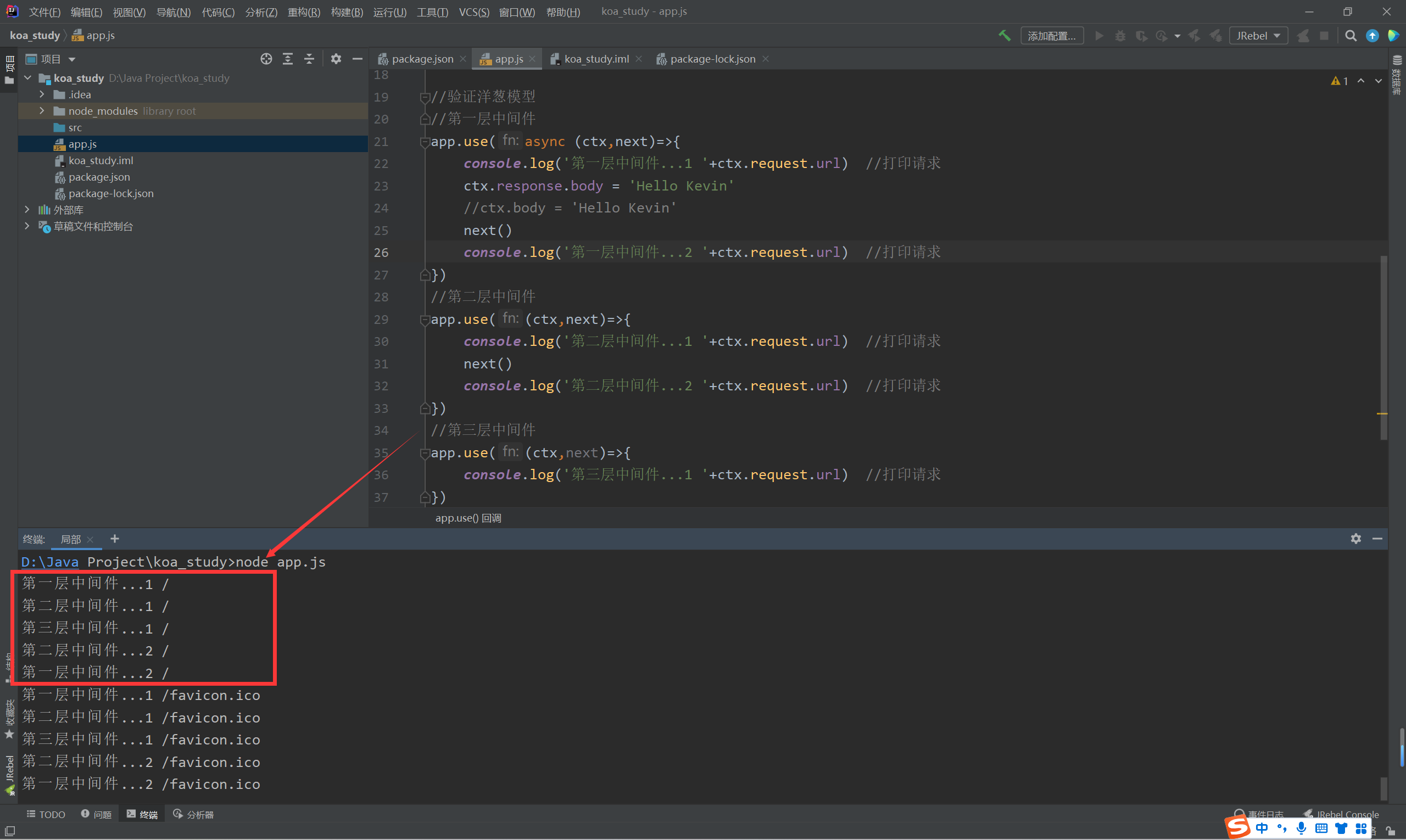
-
调用next函数得到的是Promise对象
//验证洋葱模型 //第一层中间件 app.use(async (ctx,next)=>{ console.log('第一层中间件...1 '+ctx.request.url) //打印请求 ctx.response.body = 'Hello Kevin' //ctx.body = 'Hello Kevin' next() console.log('第一层中间件...2 '+ctx.request.url) //打印请求 }) //第二层中间件 app.use((ctx,next)=>{ console.log('第二层中间件...1 '+ctx.request.url) //打印请求 const ret = next() console.log(ret) console.log('第二层中间件...2 '+ctx.request.url) //打印请求 }) //第三层中间件 app.use((ctx,next)=>{ console.log('第三层中间件...1 '+ctx.request.url) //打印请求 return 'China' })D:\Java Project\koa_study>node app.js 第一层中间件...1 / 第二层中间件...1 / 第三层中间件...1 / Promise { 'China' } 第二层中间件...2 / 第一层中间件...2 / 第一层中间件...1 /favicon.ico 第二层中间件...1 /favicon.ico 第三层中间件...1 /favicon.ico Promise { 'China' } 第二层中间件...2 /favicon.ico 第一层中间件...2 /favicon.ico -
将Promise对象返回为字符串 加入await 和 async即可
//验证洋葱模型 //第一层中间件 app.use(async (ctx,next)=>{ console.log('第一层中间件...1 '+ctx.request.url) //打印请求 ctx.response.body = 'Hello Kevin' //ctx.body = 'Hello Kevin' next() console.log('第一层中间件...2 '+ctx.request.url) //打印请求 }) //第二层中间件 app.use(async (ctx,next)=>{ console.log('第二层中间件...1 '+ctx.request.url) //打印请求 const ret = await next() console.log(ret) console.log('第二层中间件...2 '+ctx.request.url) //打印请求 }) //第三层中间件 app.use((ctx,next)=>{ console.log('第三层中间件...1 '+ctx.request.url) //打印请求 return 'China' })D:\Java Project\koa_study>node app.js 第一层中间件...1 / 第二层中间件...1 / 第三层中间件...1 / 第一层中间件...2 / China 第二层中间件...2 / 第一层中间件...1 /favicon.ico 第二层中间件...1 /favicon.ico 第三层中间件...1 /favicon.ico 第一层中间件...2 /favicon.ico China 第二层中间件...2 /favicon.ico
4.2 项目准备
后台项目的目标:
-
计算服务器处理请求的总耗时
-
在响应头上加上响应内容的mime类型(mime类型:指的是所返回给前端的数据类型是什么,例如:application/json)
-
根据URL读取指定目录下的文件内容
后台项目的实现步骤:
-
项目准备
-
总耗时中间件
-
响应头中间件
-
业务逻辑中间件
-
允许跨域
项目准备
-
安装包
-
npm init -y:初始化package.json文件
如果已经存在:则 npm install即可
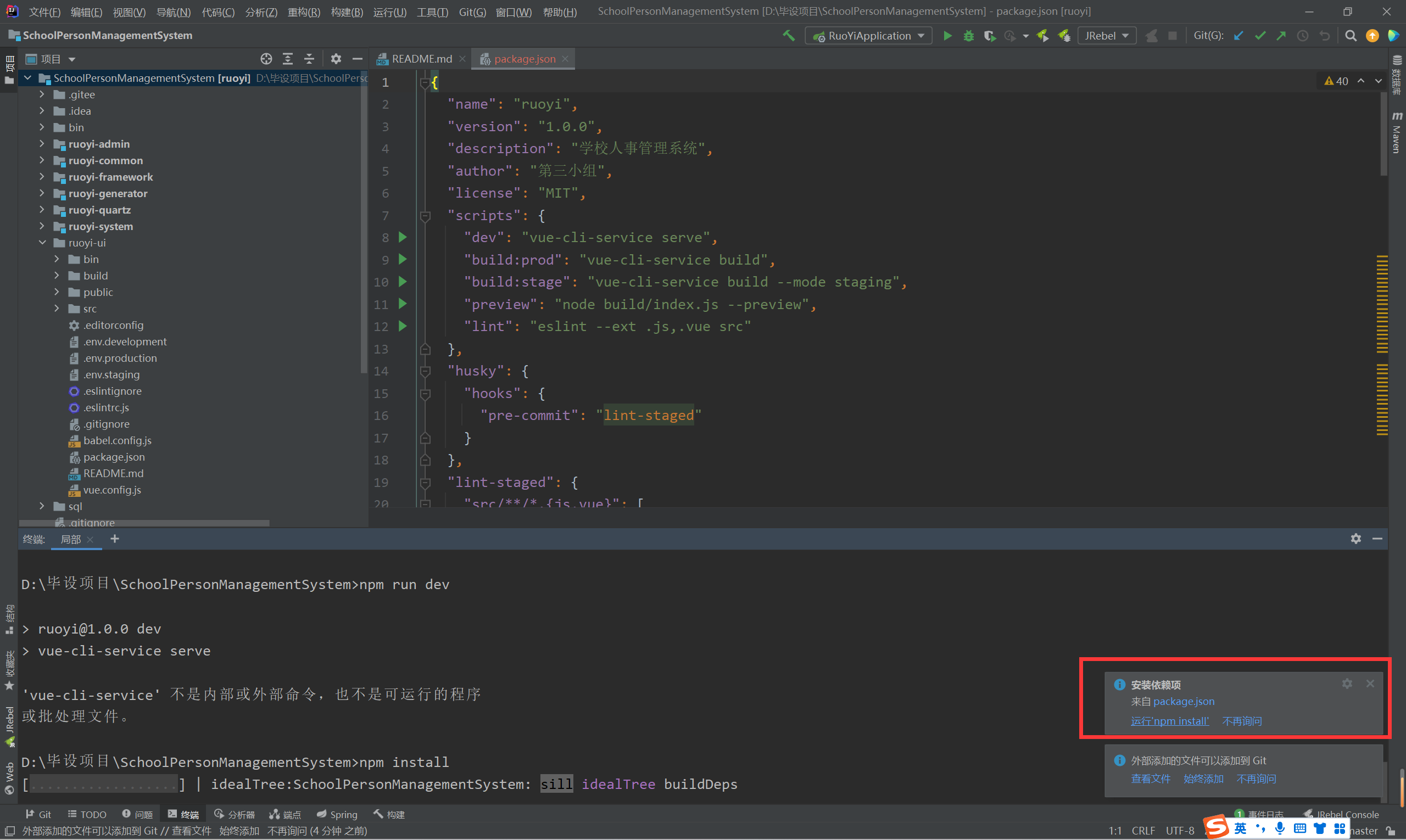
npm install koa
-
创建文件和目录结构
app.js
data/ :此项目的数据存在json文件中,本来是应该存在数据库的(为了简化开发)
middleware/
-koa_responsedata.js :处理业务逻辑的中间件,读取某个json文件的数据
-koa_response_duration.js //计算服务器消耗时长的中间件
-koa_response_header.js //设置响应头的中间件
utils/
-file_untils.js :帮我们快速读取某个目录下的文件
4.2.1总耗时中间件
-
第一层中间件
-
计算执行时间
一进入时记录开始时间
其他所有中间件执行完后记录结束时间
两者相减
-
设置响应头
X-Response-Time:5ms
未设置之前的响应头
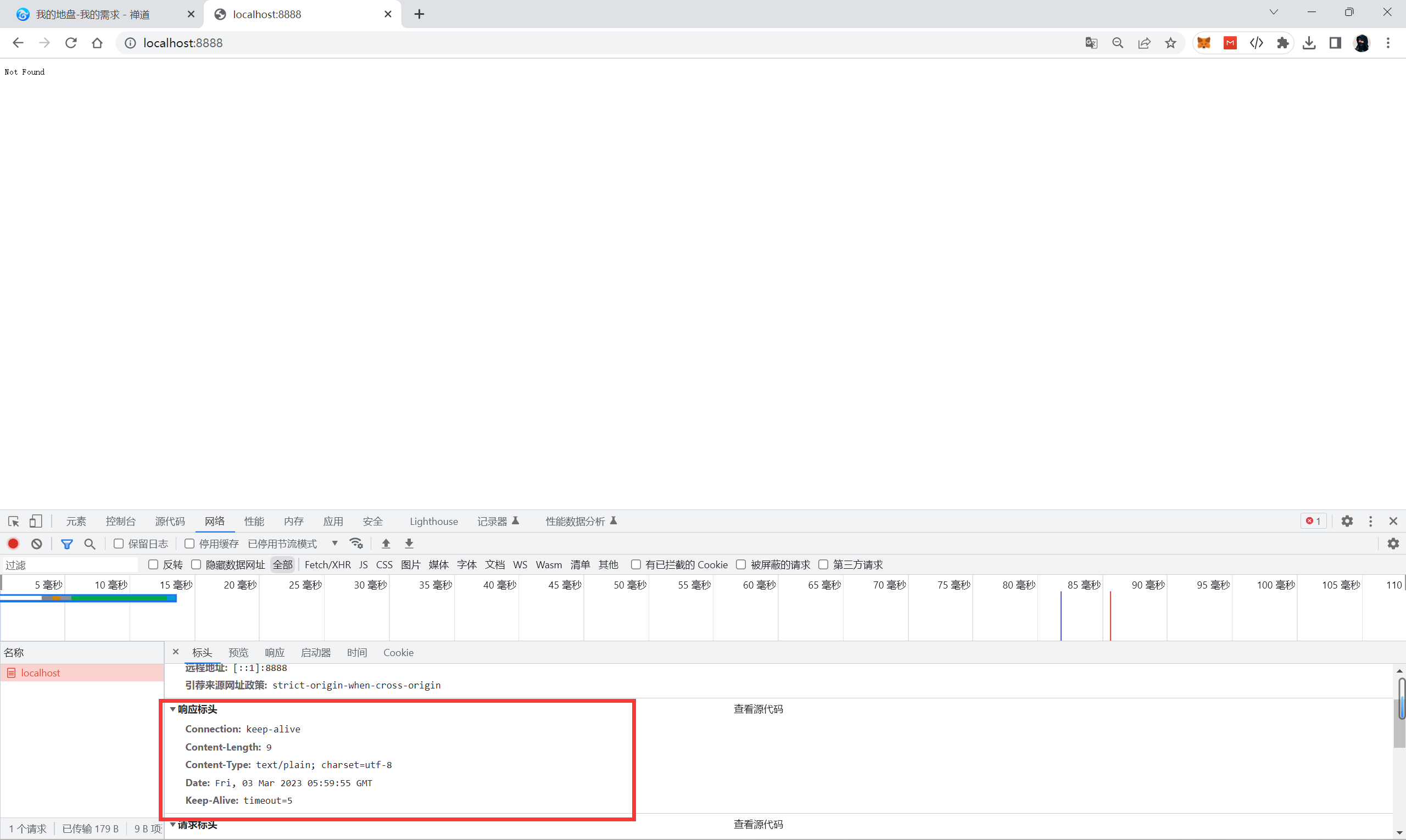
koa_response_duration.js
//计算服务器消耗时长的中间件
module.exports = async (ctx,next)=>{
//记录开始时间
const start = Date.now()
//让内层中间件得到执行
await next() //使所有内层中间件得到执行,并返回Promise中存在的东西
//记录结束时间
const end = Date.now()
const duration = end - start
//设置响应头 X-Response-Time:ctx.set()
ctx.set('X-Response-Time',duration+'ms')
}
app.js
//服务器的入口文件
//1.创建koa的实例对象
const Koa = require('koa')
const app = new Koa()
//2.绑定中间件
//绑定第一层中间件
const responseDuration = require('./middleware/koa_response_duration')
app.use(responseDuration)
//绑定第二层中间件
//绑定第三层中间件
//3.绑定端口号 8888
app.listen(8888)
启动
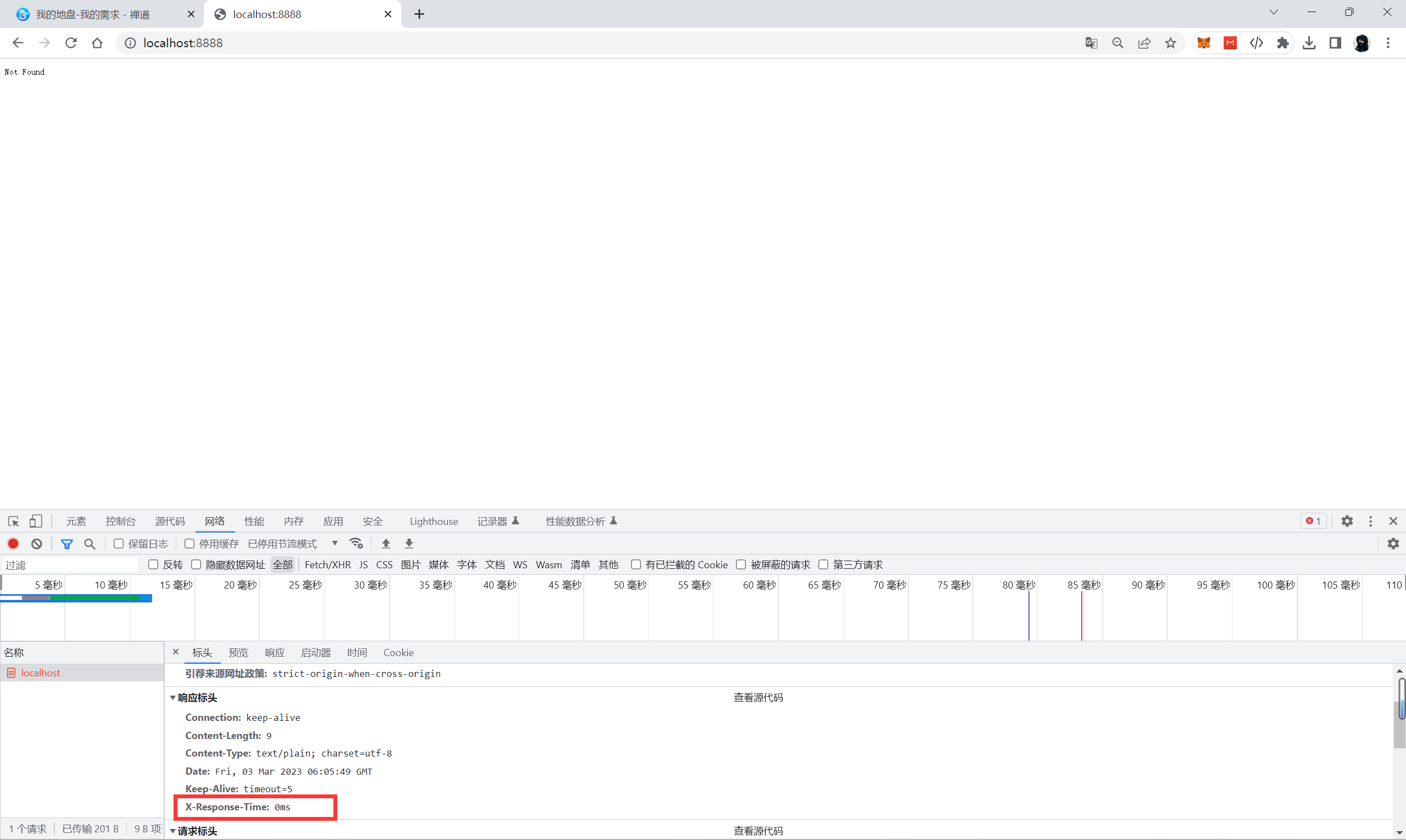
4.2.2响应头中间件
-
第二层中间件(没有固定放在哪,一般放在第二层)
-
获取mime类型
application/json
-
设置响应头(响应头格式)
Content-Type:application/json;charset=utf-8
koa_response_header.js
//设置响应头的中间件
module.exports =async (ctx,next)=>{
const contentType = 'application/json;charset=utf-8'
ctx.set('Content-Type',contentType)
ctx.response.body = '{"success":true}'
await next()
}
app.js
//服务器的入口文件
//1.创建koa的实例对象
const Koa = require('koa')
const app = new Koa()
//2.绑定中间件
//绑定第一层中间件
const responseDuration = require('./middleware/koa_response_duration')
app.use(responseDuration)
const responseHeader = require('./middleware/koa_response_header')
app.use(responseHeader)
//绑定第二层中间件
//绑定第三层中间件
//3.绑定端口号 8888
app.listen(8888)
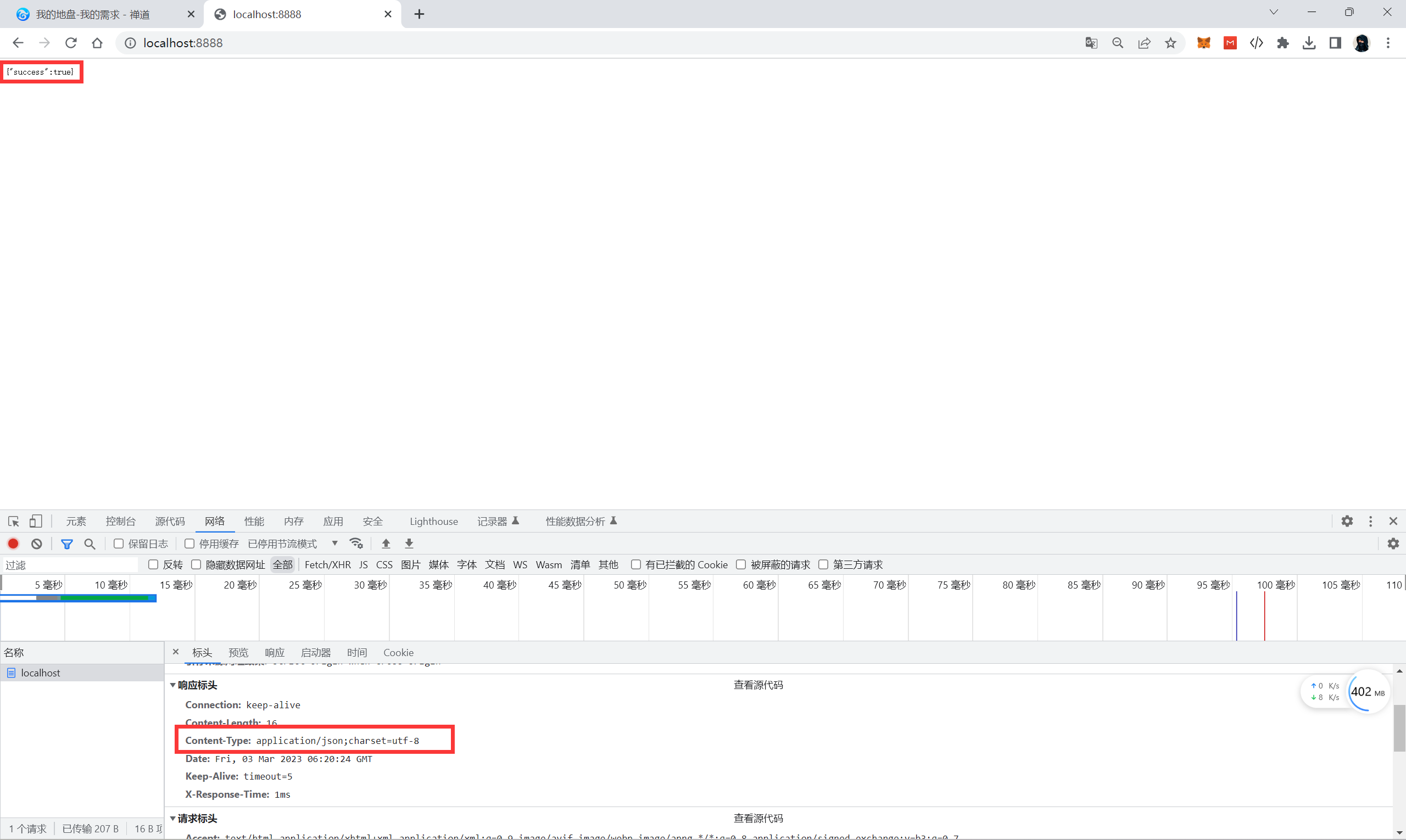
4.2.3业务逻辑中间件
-
第三层中间件
-
读取文件内容:http://localhost:8888/api/seller
-
获取请求路径,拼接文件路径
-
读取该路径对应的文件的内容
-
设置响应体
ctx.response.body
-
接口总览
-
商家销量 /api/seller
-
预算开销 /api/budget
-
库存信息 /api/stock
-
销量趋势 /api/trend
-
销量排行 /api/rank
-
商家分布 /api/map
-
热销商品 /api/hotproduct
-
koa_responsedata.js
const path = require('path')
const fileUtils = require('../utils/file_utils')
//处理业务逻辑的中间件,读取某个json文件的数据
module.exports = async (ctx,next)=>{
//根据url读取文件
const url = ctx.request.url // url: /api/seller 文件的路径:../data/seller.json
var filePath = url.replace('/api','../data') //url: ../data/seller
filePath = filePath+'.json' // url: ../data/seller.json
filePath = path.join(__dirname,filePath) //__dirname:当前文件所处的路径 D:\Java Project\koa_server\data\seller.json
try {
const ret = await fileUtils.getFileJsonData(filePath)
ctx.response.body = ret //设置响应体
}catch (error) {
const errorMessage = {
message: '读取文件内容失败,文件资源不存在',
status: 404
}
ctx.response.body = JSON.stringify(errorMessage)
}
console.log(filePath)
await next()
}
file_utils.js
//读取文件的工具方法
const fs = require('fs')
module.exports.getFileJsonData = (filePath)=>{
//return 'haha'
return new Promise((resolve,reject)=>{
//根据文件路径读取文件内容
fs.readFile(filePath,'utf-8',(error,data)=>{
if(error){
//读取文件失败
reject(error)
}else {
//读取文件成功
resolve(data)
}
})
})
}
app.js
//服务器的入口文件
//1.创建koa的实例对象
const Koa = require('koa')
const app = new Koa()
//2.绑定中间件
//绑定第一层中间件
const responseDuration = require('./middleware/koa_response_duration')
app.use(responseDuration)
//绑定第二层中间件
const responseHeader = require('./middleware/koa_response_header')
app.use(responseHeader)
//绑定第三层中间件
const responseData = require('./middleware/koa_responsedata')
app.use(responseData)
//3.绑定端口号 8888
app.listen(8888)
4.2.4 允许跨域
-
实际是通过Ajax访问服务器
-
同源策略
同协议/同域名/同端口
当前页面的地址和Ajax获取数据的地址
-
设置响应头,即可允许跨域
//设置响应头的中间件 module.exports =async (ctx,next)=>{ ctx.set("Access-Control-Allow-Origin","*") ctx.set("Access-Control-Allow-Methods","OPTIONS,GET,PUT,POST,DELETE") await next() }
4.3 前端项目_项目的创建和准备
项目开发步骤:
-
前端项目准备
-
单独图表组件的开发
-
WebSocket的引入
-
细节处理
整个项目的架构是基于Vue的,所以我们需要创建Vue项目,然后再Vue项目中开发各个图表组件
4.3.1 vue-cli 脚手架环境的安装
在全局环境中安装 vue-cli 脚手架(一台电脑只需要运行一次即可)
PS D:\Java Project\vue_study> npm install -g @vue/cli npm WARN deprecated source-map-url@0.4.1: See https://github.com/lydell/source-map-url#deprecated npm WARN deprecated urix@0.1.0: Please see https://github.com/lydell/urix#deprecated npm WARN deprecated source-map-resolve@0.5.3: See https://github.com/lydell/source-map-resolve#deprecated npm WARN deprecated resolve-url@0.2.1: https://github.com/lydell/resolve-url#deprecated npm WARN deprecated apollo-server-errors@3.3.1: The `apollo-server-errors` package is part of Apollo Server v2 and v3, which are now deprecated (end-of-life October 22nd 2023). This package's functionality is now found in the `@apollo/server` package. See https://www.apollographql.com/docs/apollo-server/previous-versions/ for more details. npm WARN deprecated apollo-server-env@4.2.1: The `apollo-server-env` package is part of Apollo Server v2 and v3, which are now deprecated (end-of-life October 22nd 2023). This package's functionality is now found in the `@apollo/utils.fetcher` package. See https://www.apollographql.com/docs/apollo-server/previous-versions/ for more details. npm WARN deprecated apollo-datasource@3.3.2: The `apollo-datasource` package is part of Apollo Server v2 and v3, which are now deprecated (end-of-life October 22nd 2023). See https://www.apollographql.com/docs/apollo-server/previous-versions/ for more details. npm WARN deprecated subscriptions-transport-ws@0.11.0: The `subscriptions-transport-ws` package is no longer maintained. We recommend you use `graphql-ws` instead. For help migrating Apollo software to `graphql-ws`, see https://www.apollographql.com/docs/apollo-server/data/subscriptions/#switching-from-subscriptions-transport-ws For general help using `graphql-ws`, see https://github.com/enisdenjo/graphql-ws/blob/master/README.md added 855 packages, and audited 857 packages in 2m 6 vulnerabilities (1 moderate, 5 high) To address all issues (including breaking changes), run: npm audit fix --force Run `npm audit` for details. PS D:\Java Project\vue_study>
4.3.2. 工程的创建
使用命令行执行
vue create vision //vision:项目名称
踩坑链接:摩杜云开发者社区-摩杜云
然后Y进入如下页面
-
进行手动选择

-
按空格进行选择如下选项
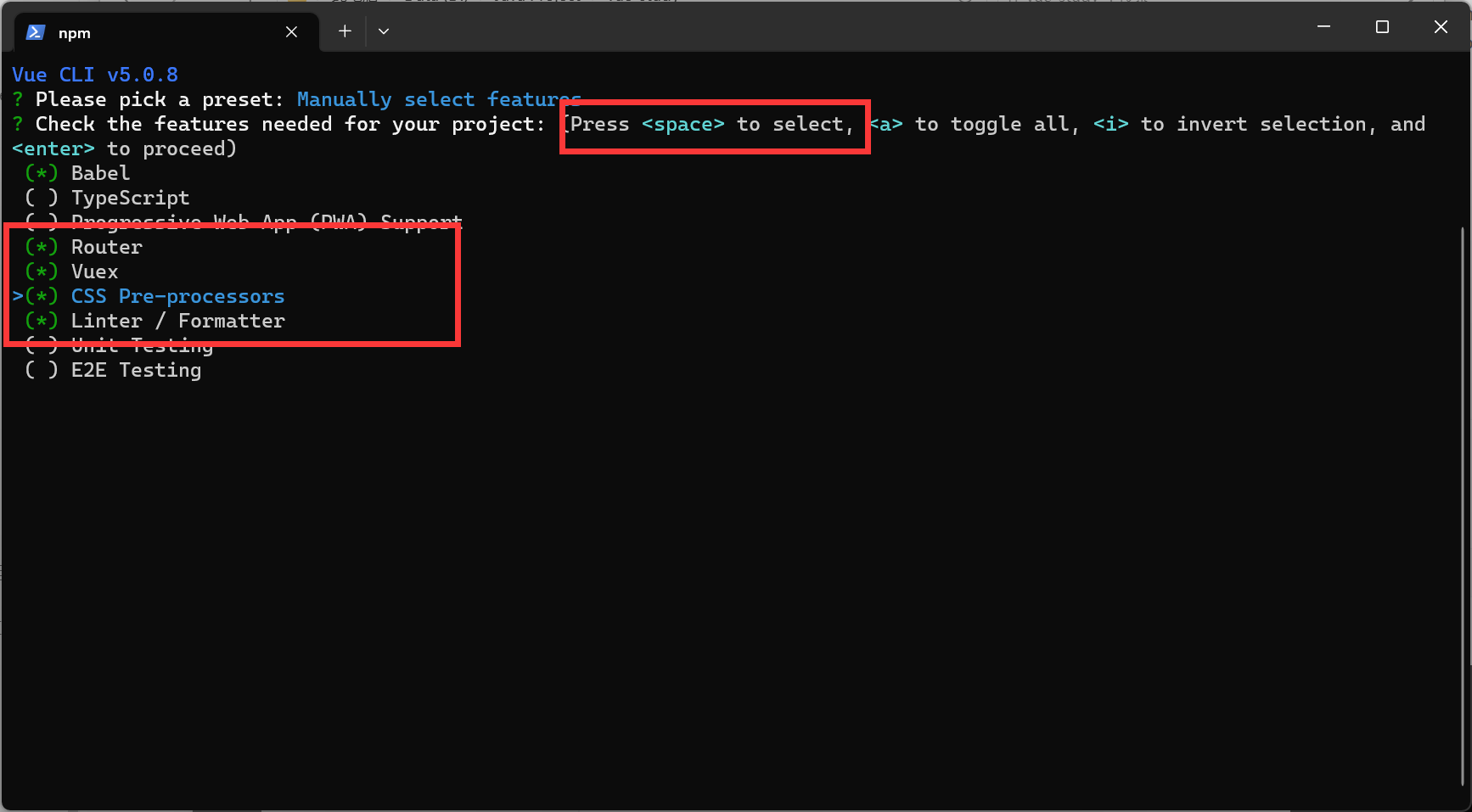
-
按下回车选择Vue版本
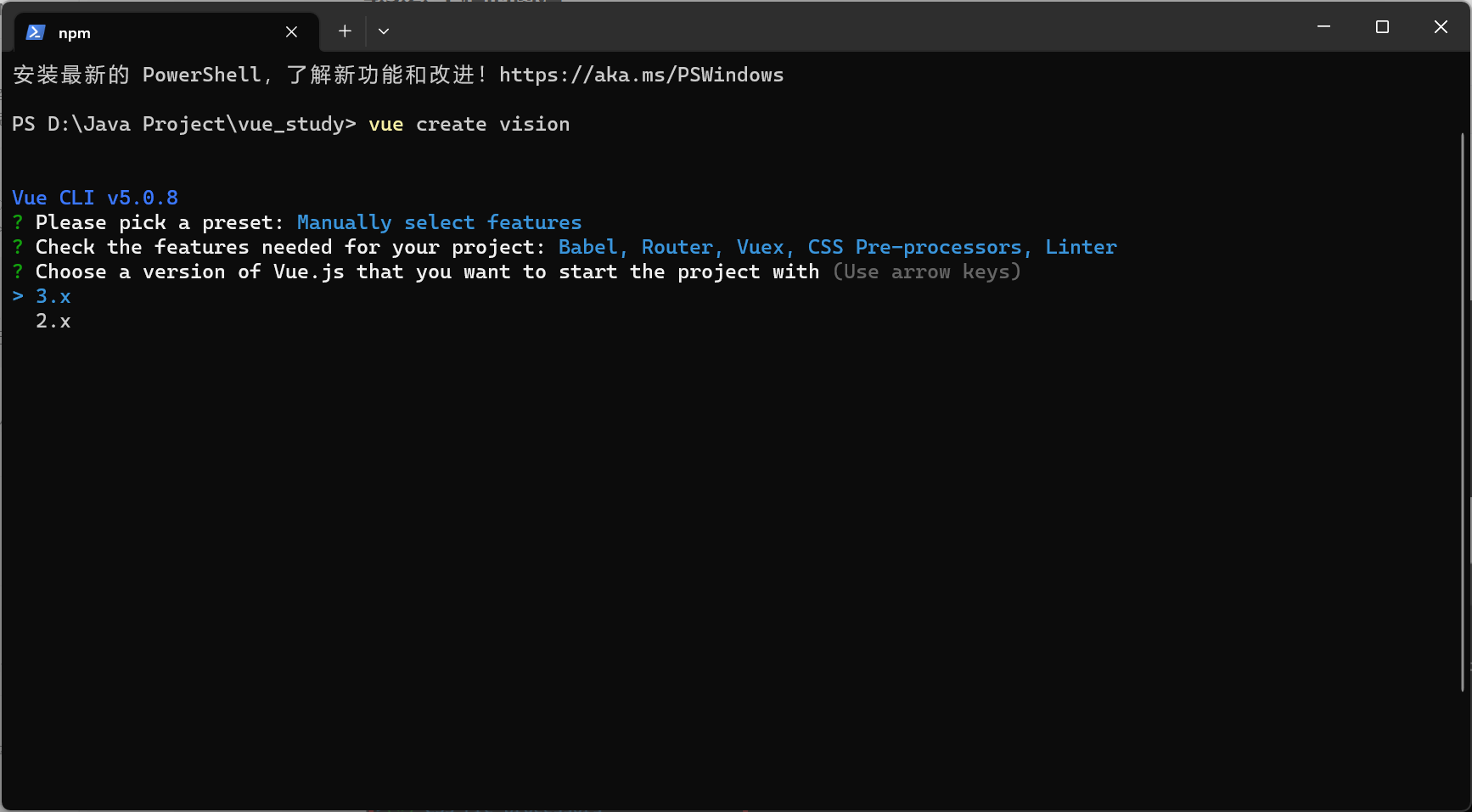
-
是否要选择历史模式路由 n
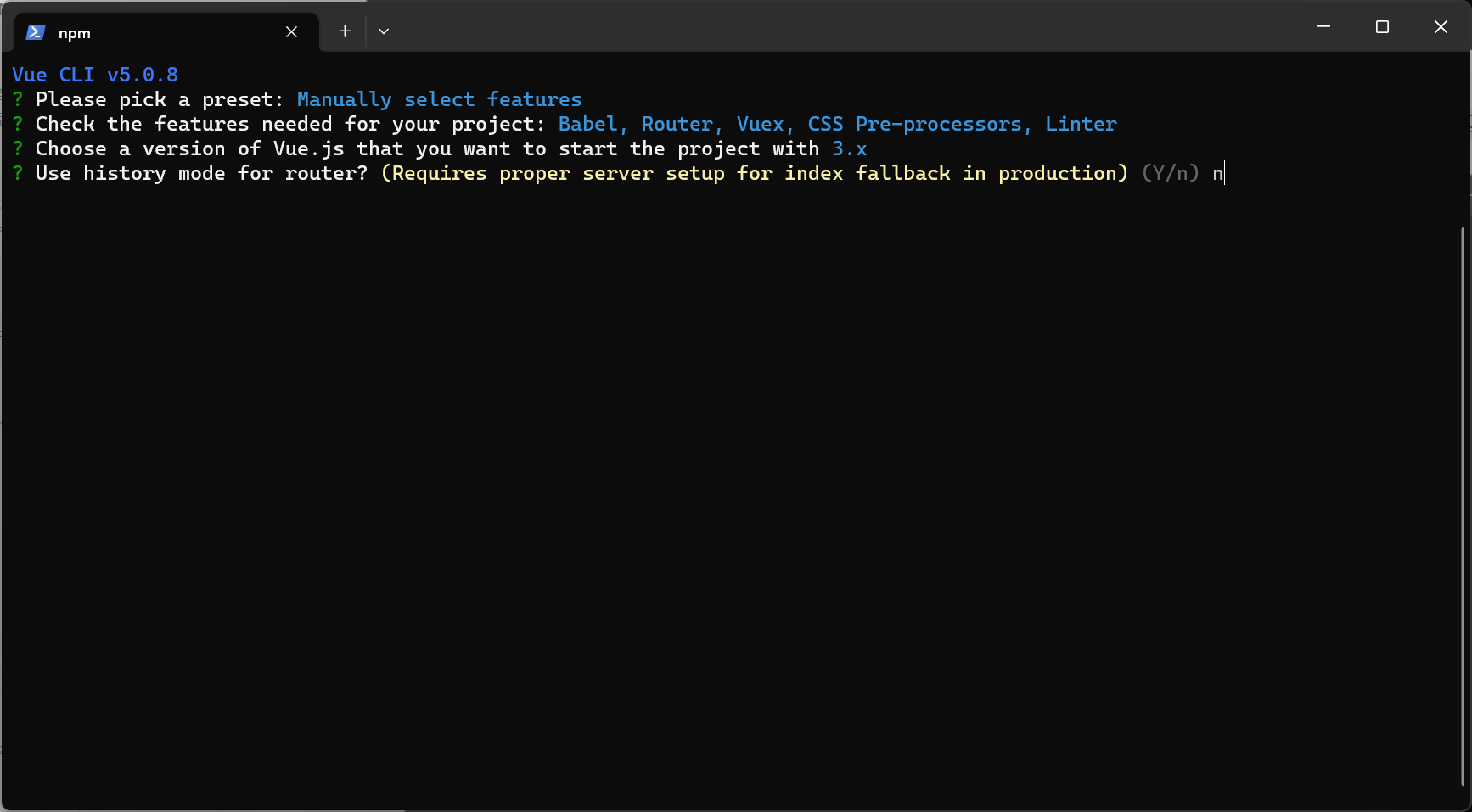
-
选择css预处理模式语言:less
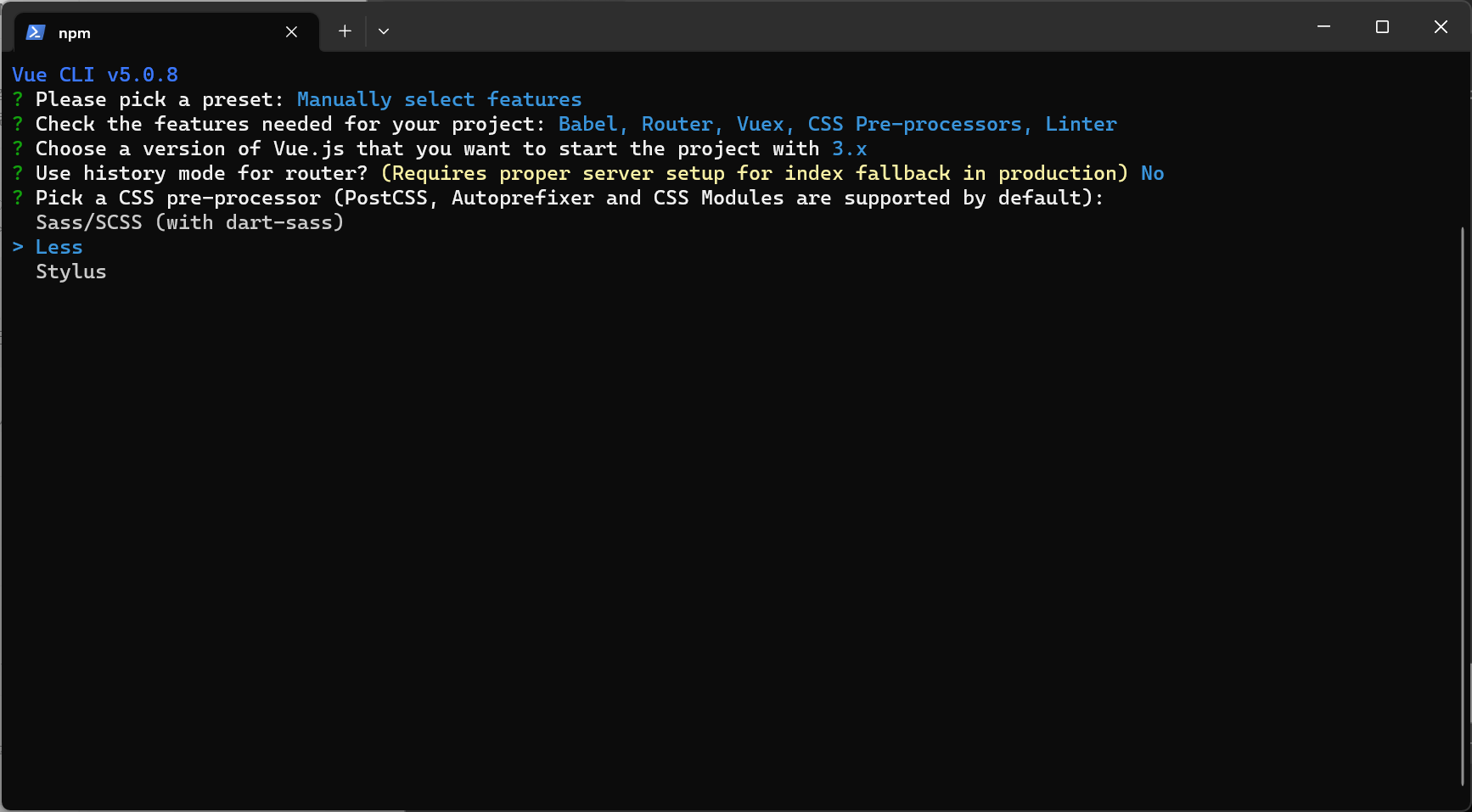
-
ESLint选择标准配置:ESLint + Standard config
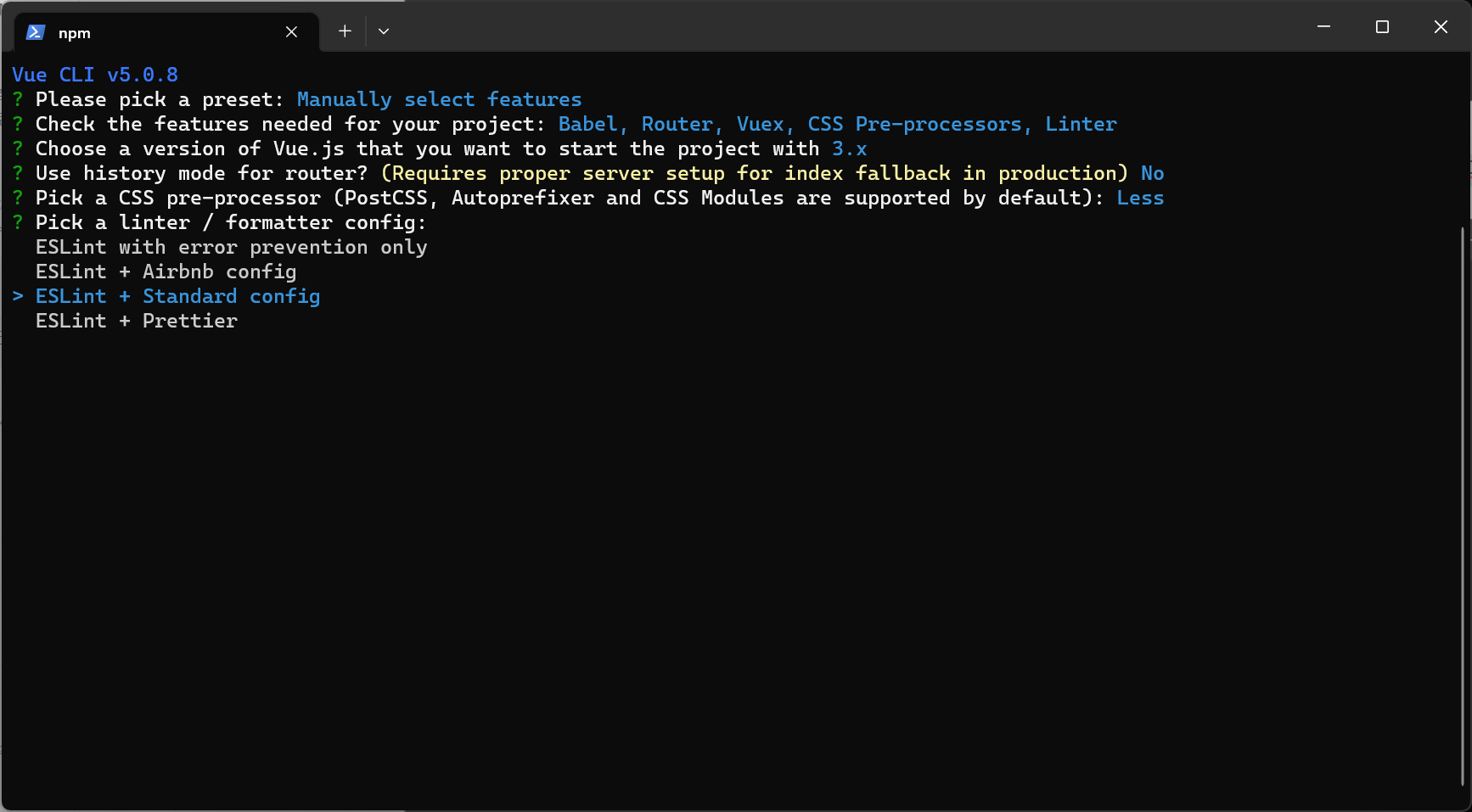
-
Lint on save
-
放在单独的文件中
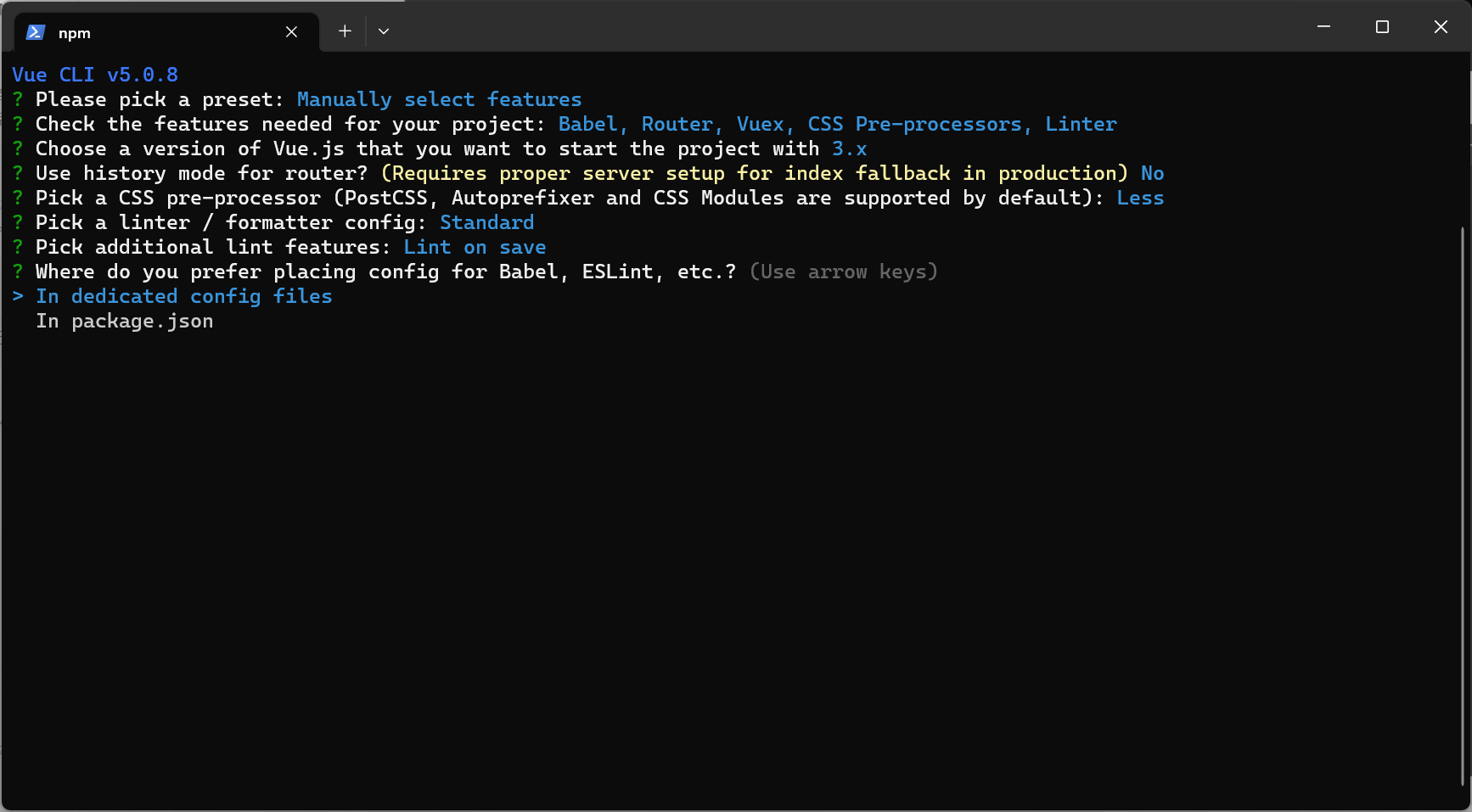
-
是否需要保存成预设N
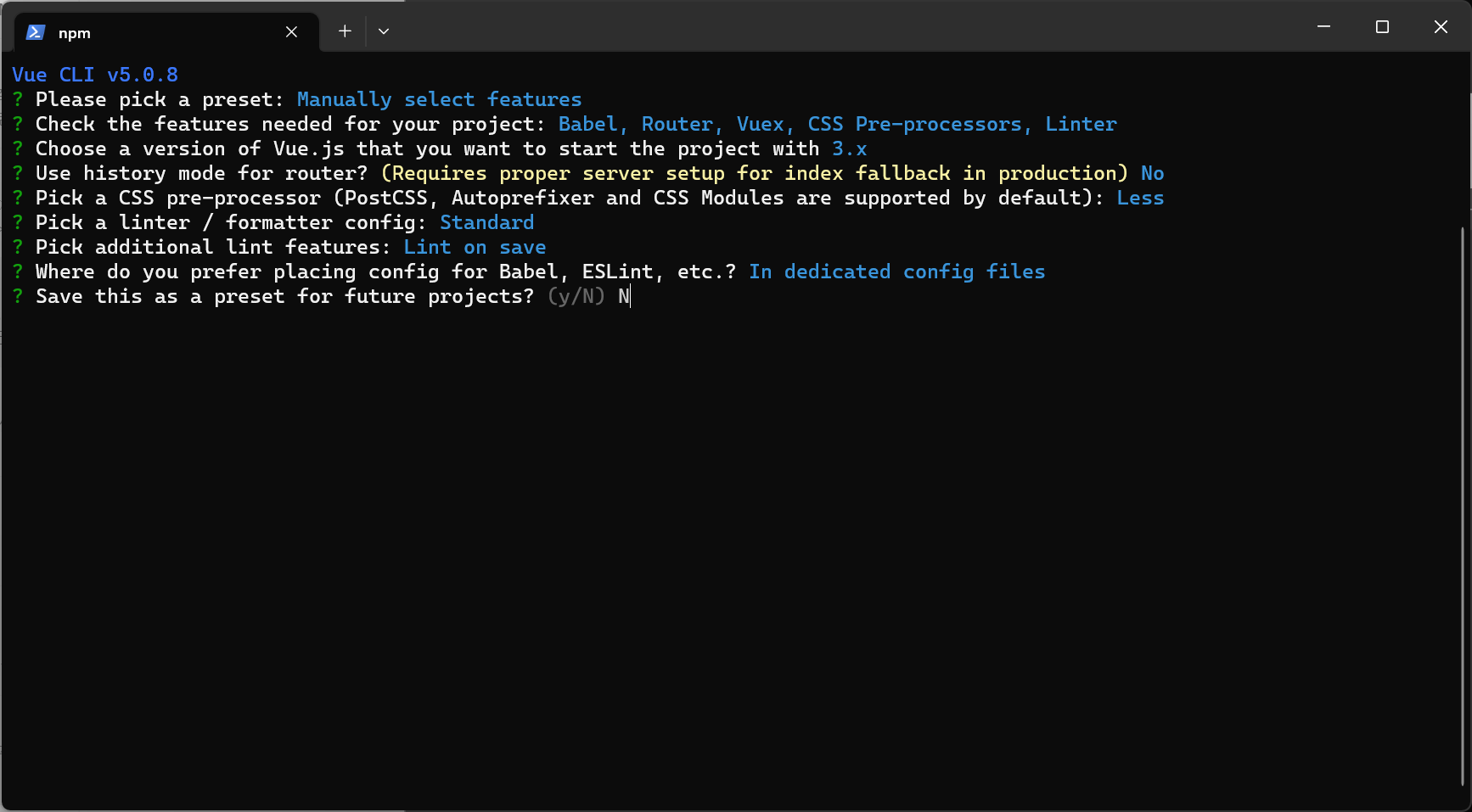
以上步骤选择项记录:
Vue CLI v5.0.8 ? please pick a preset: Manually select features ? Check the features needed for your project: Babel, Router, Vuex, CSS Pre-processors, Linter ? Choose a version of Vue.js that you want to start the project with 3.x ? Use history mode for router? (Requires proper server setup for index fallback in production) No ? Pick a CSS pre-processor (PostCSS, Autoprefixer and CSS Modules are supported by default): Less ? Pick a linter / formatter config: Standard ? Pick additional lint features: Lint on save ? Where do you prefer placing config for Babel, ESLint, etc.? In dedicated config files ? Save this as a preset for future projects? (y/N) N
-
然后就会在线联网下载了
Vue CLI v5.0.8 ✨ Creating project in D:\Java Project\vue_study\vision. 🗃 Initializing git repository... ⚙️ Installing CLI plugins. This might take a while... added 857 packages in 35s 🚀 Invoking generators... 📦 Installing additional dependencies... added 185 packages in 34s ⚓ Running completion hooks... 📄 Generating README.md... 🎉 Successfully created project vision. 👉 Get started with the following commands: $ cd vision $ npm run serve PS D:\Java Project\vue_study>
下载完毕就会看到生成的项目了
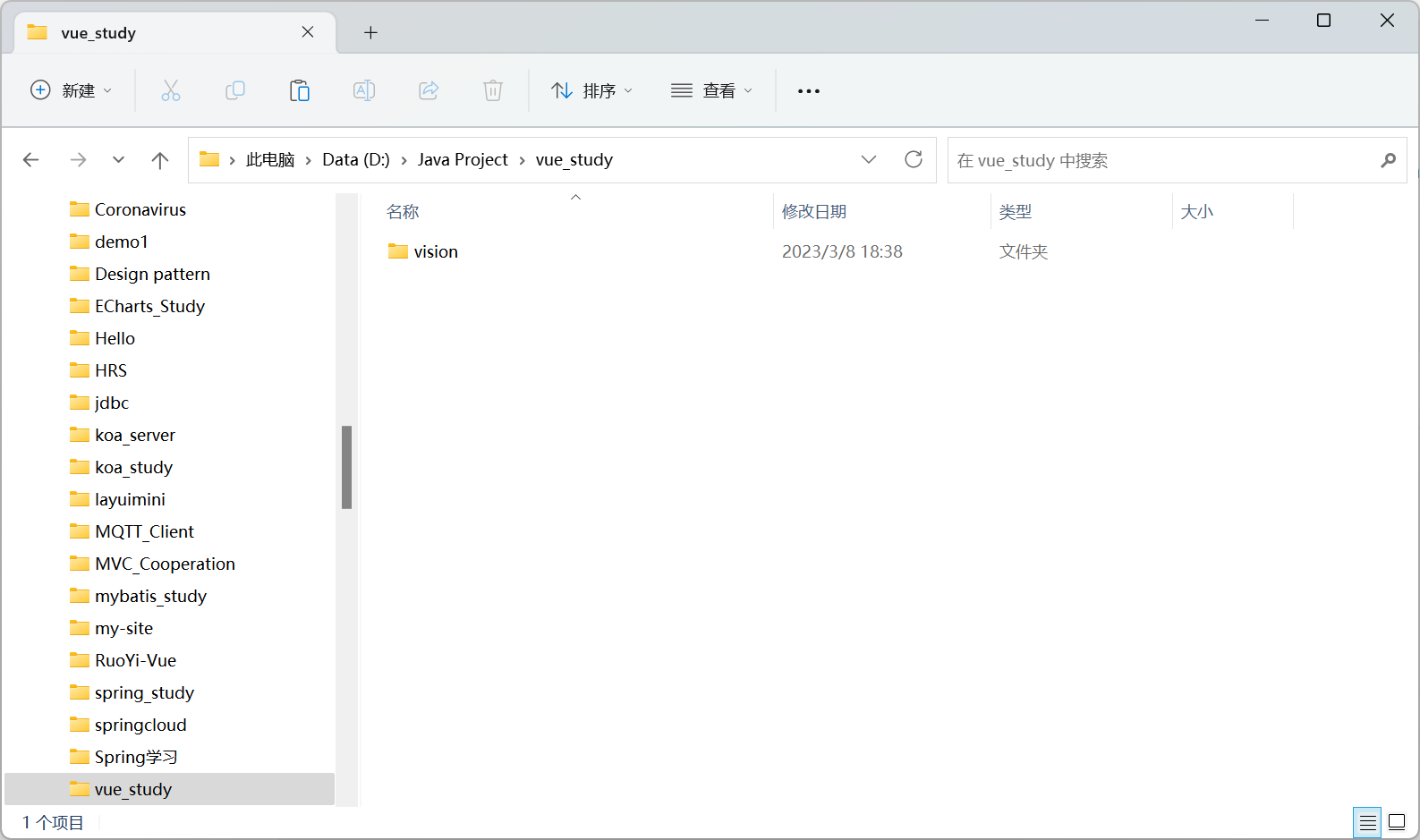
运行Vue项目
PS D:\Java Project\vue_study> cd vision PS D:\Java Project\vue_study\vision> npm run serve > vision@0.1.0 serve > vue-cli-service serve INFO Starting development server... DONE Compiled successfully in 6692ms 18:43:53 App running at: - Local: http://localhost:8080/ - Network: http://172.16.202.207:8080/ Note that the development build is not optimized. To create a production build, run npm run build.
输入链接访问页面:http://localhost:8080/
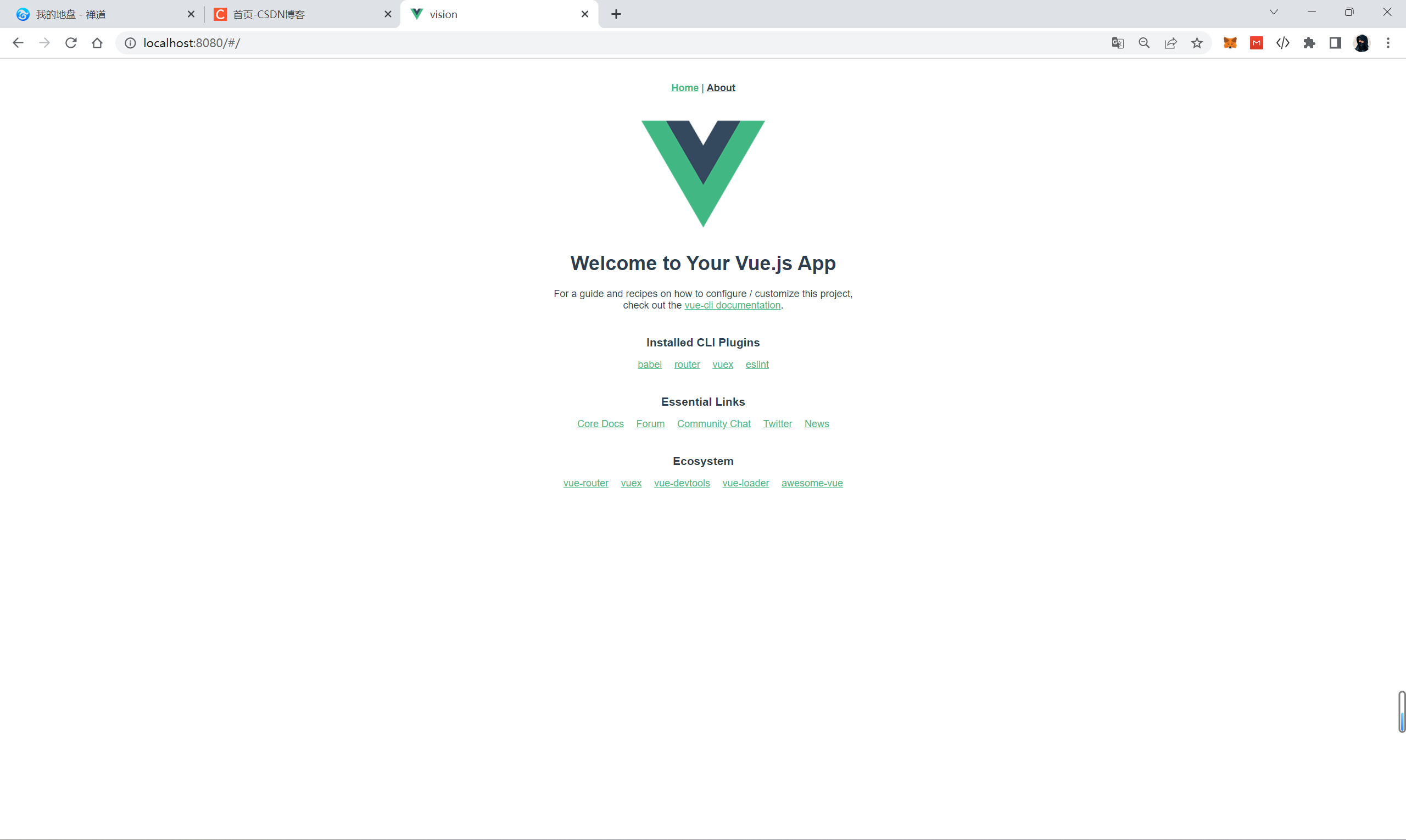
也可以用IDEA打开然后运行项目
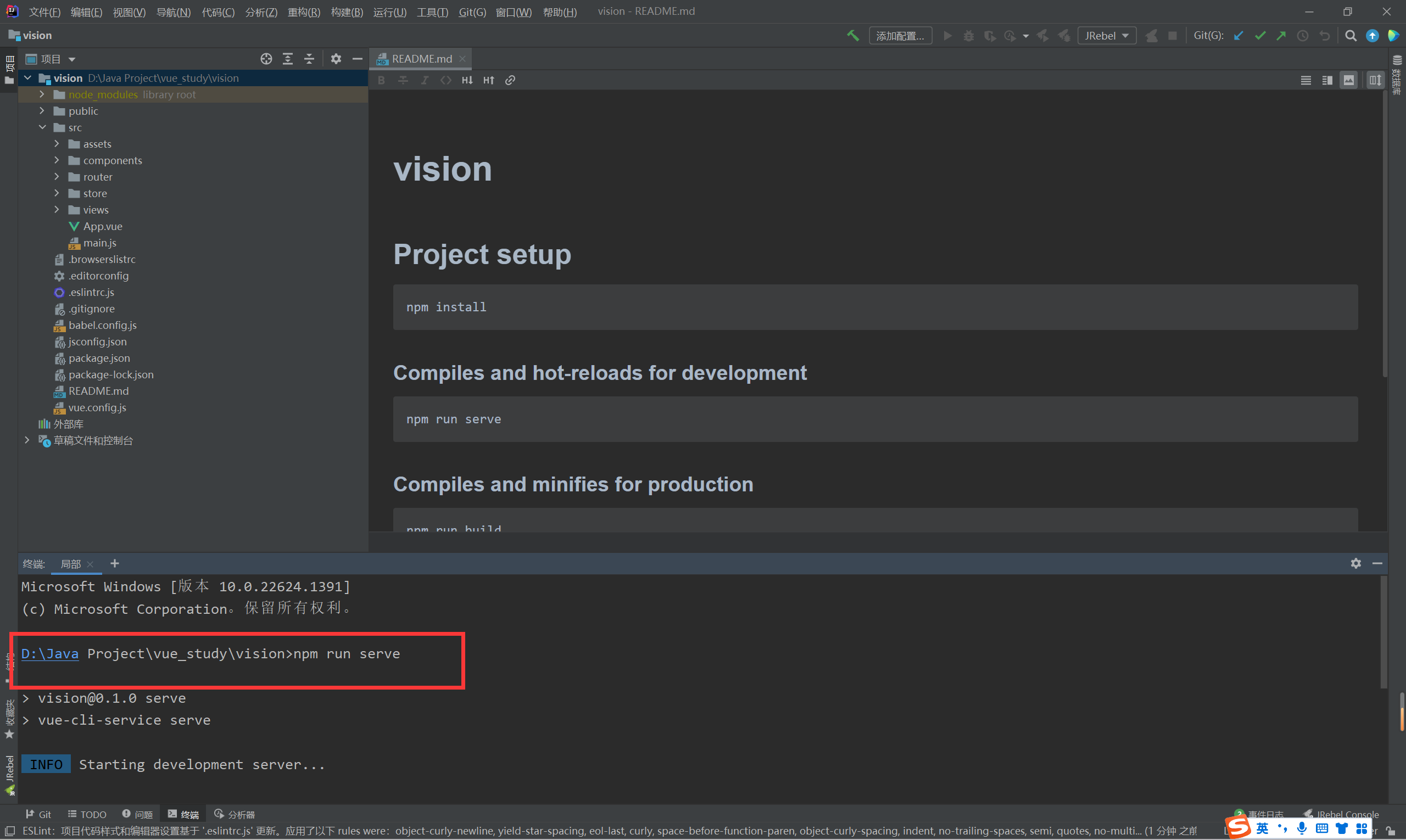
4.3.3 删除无关文件代码
App.vue删除后
<template> <router-view/> </template> <style lang="less"> </style>
删除Helloworld.vue\AboutView.vue\HomeView.vue
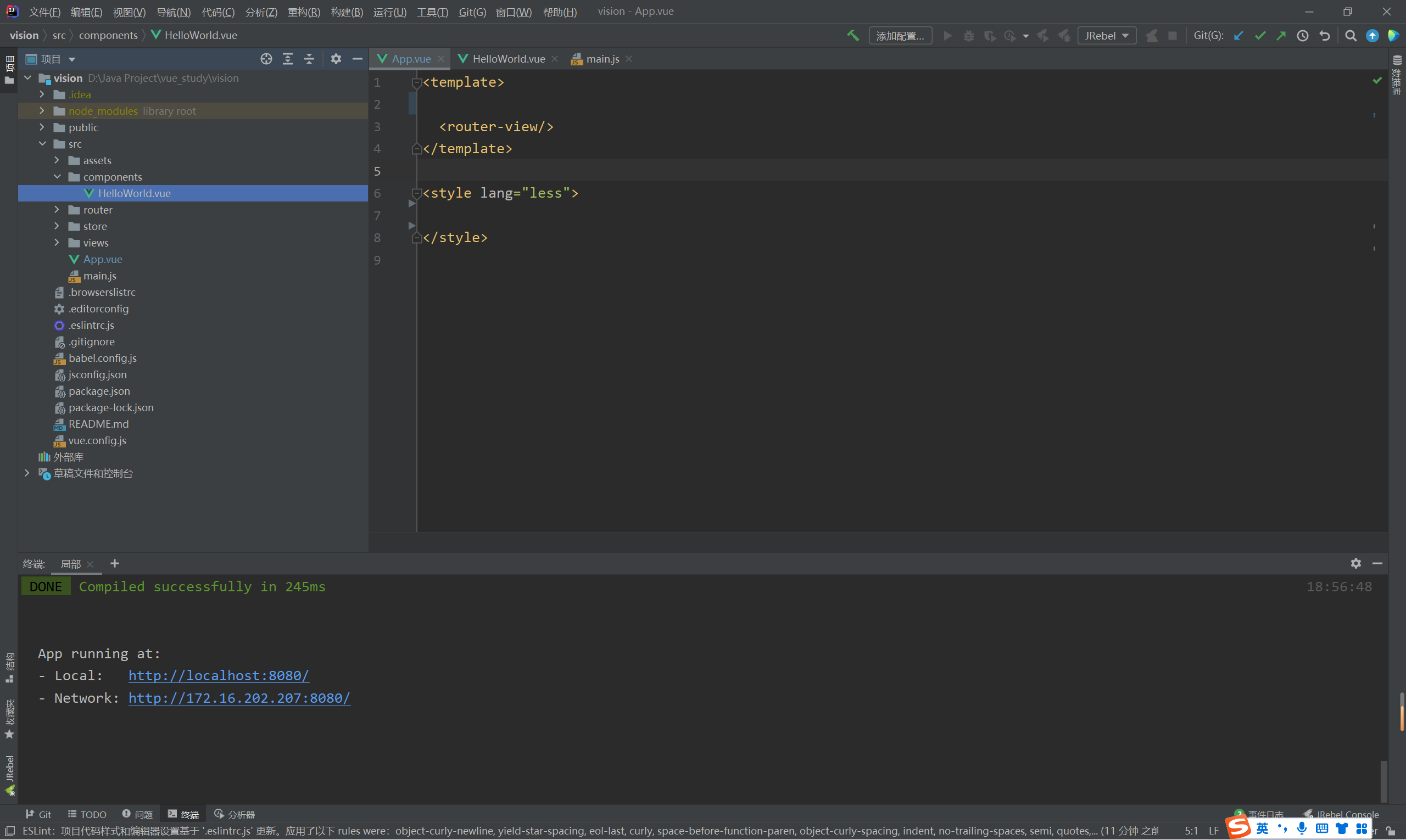

使用vue-cli重新下载一个2.x版本的vision2.0项目,进行和之前一样的操作
App.vue
<template> <div id="app"> </div> </template> <style lang="less"> </style>
router/index.js
import Vue from 'vue'
import VueRouter from 'vue-router'
Vue.use(VueRouter)
const routes = [
]
const router = new VueRouter({
routes
})
export default router
用另外一种方式创建 vue2.x 项目
PS D:\企业级Java开发> vue init webpack vue-demo Command vue init requires a global addon to be installed. Please run undefined @vue/cli-init and try again. PS D:\企业级Java开发> npm install -g @vue/cli-init npm WARN deprecated har-validator@5.1.5: this library is no longer supported npm WARN deprecated uuid@3.4.0: Please upgrade to version 7 or higher. Older versions may use Math.random() in certain circumstances, which is known to be problematic. See https://v8.dev/blog/math-random for details. npm WARN deprecated request@2.88.2: request has been deprecated, see https://github.com/request/request/issues/3142 npm WARN deprecated vue-cli@2.9.6: This package has been deprecated in favour of @vue/cli npm WARN deprecated coffee-script@1.12.7: CoffeeScript on NPM has moved to "coffeescript" (no hyphen) added 244 packages, and audited 246 packages in 1m 6 vulnerabilities (3 moderate, 3 high) Some issues need review, and may require choosing a different dependency. Run `npm audit` for details. PS D:\企业级Java开发> npm install -g cnpm --registry=https://registry.npm.taobao.org npm WARN deprecated @npmcli/move-file@2.0.1: This functionality has been moved to @npmcli/fs added 425 packages in 25s PS D:\企业级Java开发> vue init webpack vue-demo ? Project name vue-demo ? Project description A Vue.js project ? Author xiaoshu ? Vue build standalone ? Install vue-router? Yes ? Use ESLint to lint your code? No ? Set up unit tests No ? Setup e2e tests with Nightwatch? No ? Should we run `npm install` for you after the project has been created? (recommended) npm vue-cli · Generated "vue-demo". # Installing project dependencies ... # ======================== npm WARN deprecated stable@0.1.8: Modern JS already guarantees Array#sort() is a stable sort, so this library is deprecated. See the compatibility table on MDN: https://developer.mozilla.org/en-US/docs/Web/JavaScript/Reference/Global_Objects/Array/sort#browser_compatibility npm WARN deprecated source-map-url@0.4.1: See https://github.com/lydell/source-map-url#deprecated npm WARN deprecated urix@0.1.0: Please see https://github.com/lydell/urix#deprecated npm WARN deprecated source-map-resolve@0.5.3: See https://github.com/lydell/source-map-resolve#deprecated npm WARN deprecated chokidar@2.1.8: Chokidar 2 does not receive security updates since 2019. Upgrade to chokidar 3 with 15x fewer dependencies npm WARN deprecated chokidar@2.1.8: Chokidar 2 does not receive security updates since 2019. Upgrade to chokidar 3 with 15x fewer dependencies npm WARN deprecated resolve-url@0.2.1: https://github.com/lydell/resolve-url#deprecated npm WARN deprecated querystring@0.2.0: The querystring API is considered Legacy. new code should use the URLSearchParams API instead. npm WARN deprecated acorn-dynamic-import@2.0.2: This is probably built in to whatever tool you're using. If you still need it... idk npm WARN deprecated uuid@3.4.0: Please upgrade to version 7 or higher. Older versions may use Math.random() in certain circumstances, which is known to be problematic. See https://v8.dev/blog/math-random for details. npm WARN deprecated flatten@1.0.3: flatten is deprecated in favor of utility frameworks such as lodash. npm WARN deprecated bfj-node4@5.3.1: Switch to the `bfj` package for fixes and new features! npm WARN deprecated uglify-es@3.3.9: support for ECMAScript is superseded by `uglify-js` as of v3.13.0 npm WARN deprecated svgo@1.3.2: This SVGO version is no longer supported. Upgrade to v2.x.x. npm WARN deprecated svgo@0.7.2: This SVGO version is no longer supported. Upgrade to v2.x.x. npm WARN deprecated core-js@2.6.12: core-js@<3.23.3 is no longer maintained and not recommended for usage due to the number of issues. Because of the V8 engine whims, feature detection in old core-js versions could cause a slowdown up to 100x even if nothing is polyfilled. Some versions have web compatibility issues. Please, upgrade your dependencies to the actual version of core-js. npm WARN deprecated browserslist@2.11.3: Browserslist 2 could fail on reading Browserslist >3.0 config used in other tools. npm WARN deprecated extract-text-webpack-plugin@3.0.2: Deprecated. Please use https://github.com/webpack-contrib/mini-css-extract-plugin npm WARN deprecated html-webpack-plugin@2.30.1: out of support npm WARN deprecated browserslist@1.7.7: Browserslist 2 could fail on reading Browserslist >3.0 config used in other tools. npm WARN deprecated browserslist@1.7.7: Browserslist 2 could fail on reading Browserslist >3.0 config used in other tools. npm WARN deprecated browserslist@1.7.7: Browserslist 2 could fail on reading Browserslist >3.0 config used in other tools. added 1307 packages, and audited 1308 packages in 3m 84 packages are looking for funding run `npm fund` for details 86 vulnerabilities (1 low, 49 moderate, 29 high, 7 critical) To address issues that do not require attention, run: npm audit fix To address all issues (including breaking changes), run: npm audit fix --force Run `npm audit` for details. # Project initialization finished! # ======================== To get started: cd vue-demo npm run dev Documentation can be found at https://vuejs-templates.github.io/webpack PS D:\企业级Java开发> npm install element-ui -S up to date, audited 20 packages in 1s 1 package is looking for funding run `npm fund` for details found 0 vulnerabilities PS D:\企业级Java开发>
安装 element-ui 组件
D:\企业级Java开发\vue-demo>npm i element-ui -S added 6 packages, and audited 1314 packages in 16s 84 packages are looking for funding run `npm fund` for details 86 vulnerabilities (1 low, 49 moderate, 29 high, 7 critical) To address issues that do not require attention, run: npm audit fix To address all issues (including breaking changes), run: npm audit fix --force Run `npm audit` for details. D:\企业级Java开发\vue-demo>
4.3.4 静态资源的引入
将static文件夹放入public文件夹下
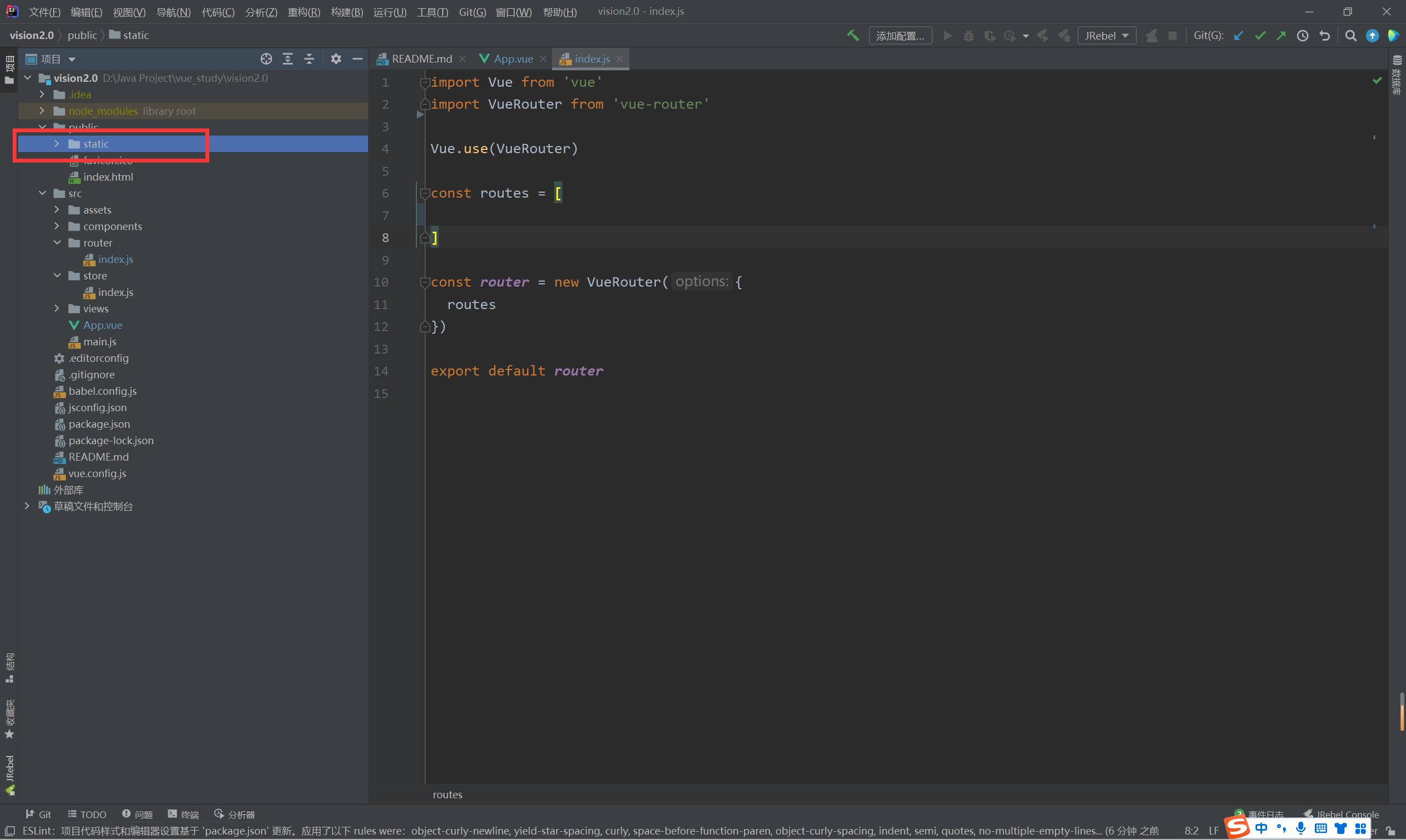
在index.html中引入echarts.js文件
也可以通过如下方式引入:在Vue中引入echarts以及使用_vue引入echart_抗争的小青年的博客-CSDN博客
ps:echarts图表需要设置容器的宽度和高度,不然echarts图表展示不出来
<!DOCTYPE html> <html lang=""> <head> <meta charset="utf-8"> <meta http-equiv="X-UA-Compatible" content="IE=edge"> <meta name="viewport" content="width=device-width,initial-scale=1.0"> <link rel="icon" href="<%= BASE_URL %>favicon.ico"> <title><%= htmlWebpackPlugin.options.title %></title> </head> <body> <noscript> <strong>We're sorry but <%= htmlWebpackPlugin.options.title %> doesn't work properly without JavaScript enabled. Please enable it to continue.</strong> </noscript> <div id="app"></div> <!-- built files will be auto injected --> <!--一旦通过script标签引入了Echarts.js文件后,就可以通过window.echarts进行全局使用echarts --> <script src = "static/lib/echarts.min.js"></script> </body> </html>
在main.js中挂载全局echarts对象
import Vue from 'vue'
import App from './App.vue'
import router from './router'
import store from './store'
//将全局的echarts对象挂载到Vue的原型对象上
//在别的组件中怎么使用echarts对象? this.$echarts
Vue.prototype.$echarts = window.echarts //$echarts:是一个echarts对象名
Vue.config.productionTip = false
new Vue({
router,
store,
render: h => h(App)
}).$mount('#app')
axios的封装与挂载
D:\Java Project\vue_study\vision2.0>npm install axios -save --legacy-peer-deps //安装axios added 6 packages, and audited 1038 packages in 10s found 0 vulnerabilities D:\Java Project\vue_study\vision2.0>
在main.js中封装与挂载axios
import Vue from 'vue'
import App from './App.vue'
import router from './router'
import store from './store'
import axios from 'axios' //导入axios
//请求基准路径的配置
axios.defaults.baseURL = 'http://127.0.0.1:8888/api/'
//将axios挂载到Vue的原型对象上,在别的组件中使用 this.$http 得到 axios 对象,从而就可以发起ajax的请求
Vue.prototype.$http = axios
//将全局的echarts对象挂载到Vue的原型对象上
//在别的组件中怎么使用echarts对象? this.$echarts
Vue.prototype.$echarts = window.echarts //$echarts:是一个echarts对象名
Vue.config.productionTip = false
new Vue({
router,
store,
render: h => h(App)
}).$mount('#app')
进行路由配置
创建src/views/SellerPage.vue
<!--
针对 /sellerPage 这个路径显示出来的
在这个组件中,通过子组件注册的方式,要显示出Seller.vue这个组件
-->
<template>
<div>
sellerpage组件
</div>
</template>
<script>
export default {
name: 'SellerPage'
}
</script>
<style scoped>
</style>
创建src/components/Seller.vue
<!--商家销量统计的横向柱状图-->
<template>
</template>
<script>
export default {
name: 'Seller.vue'
}
</script>
<style scoped>
</style>
进行路由配置src/router/index.js
import Vue from 'vue'
import VueRouter from 'vue-router'
import SellerPage from '@/views/SellerPage.vue' // 引入SellerPage文件
Vue.use(VueRouter)
const routes = [
// 配置路由规则
{
path: '/sellerpage',
component: SellerPage
}
]
const router = new VueRouter({
routes
})
export default router
设置路由占位符src/App.vue
<template> <div id="app"> <!-- 路由占位符 --> <router-view></router-view> </div> </template> <style lang="less"> </style>
进行访问http://127.0.0.1:8888/#/sellerpage
进行子组件注册
<!--
针对 /sellerPage 这个路径显示出来的
在这个组件中,通过子组件注册的方式,要显示出Seller.vue这个组件
-->
<template>
<div class="com-page">
<!--子组件标签-->
<seller>
</seller>
</div>
</template>
<script>
import Seller from '@/components/Seller' //引入子组件
export default {
name: 'SellerPage',
components:{
seller: Seller //进行子组件注册:components,seller是变量名
}
}
</script>
<style scoped>
</style>
4.3.5 如何在vue文件中引入js文件
-
引用echarts默认主题的情况下
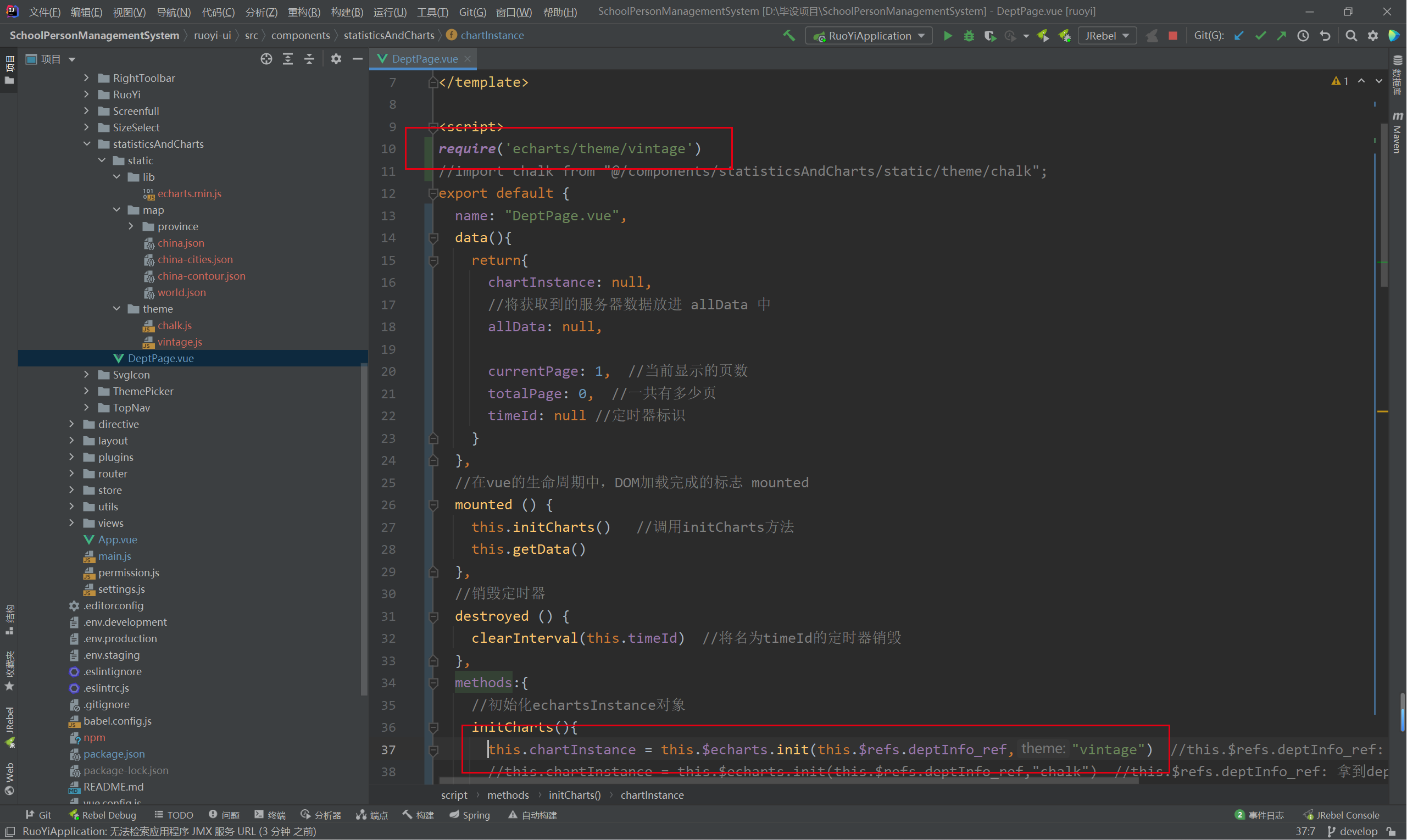
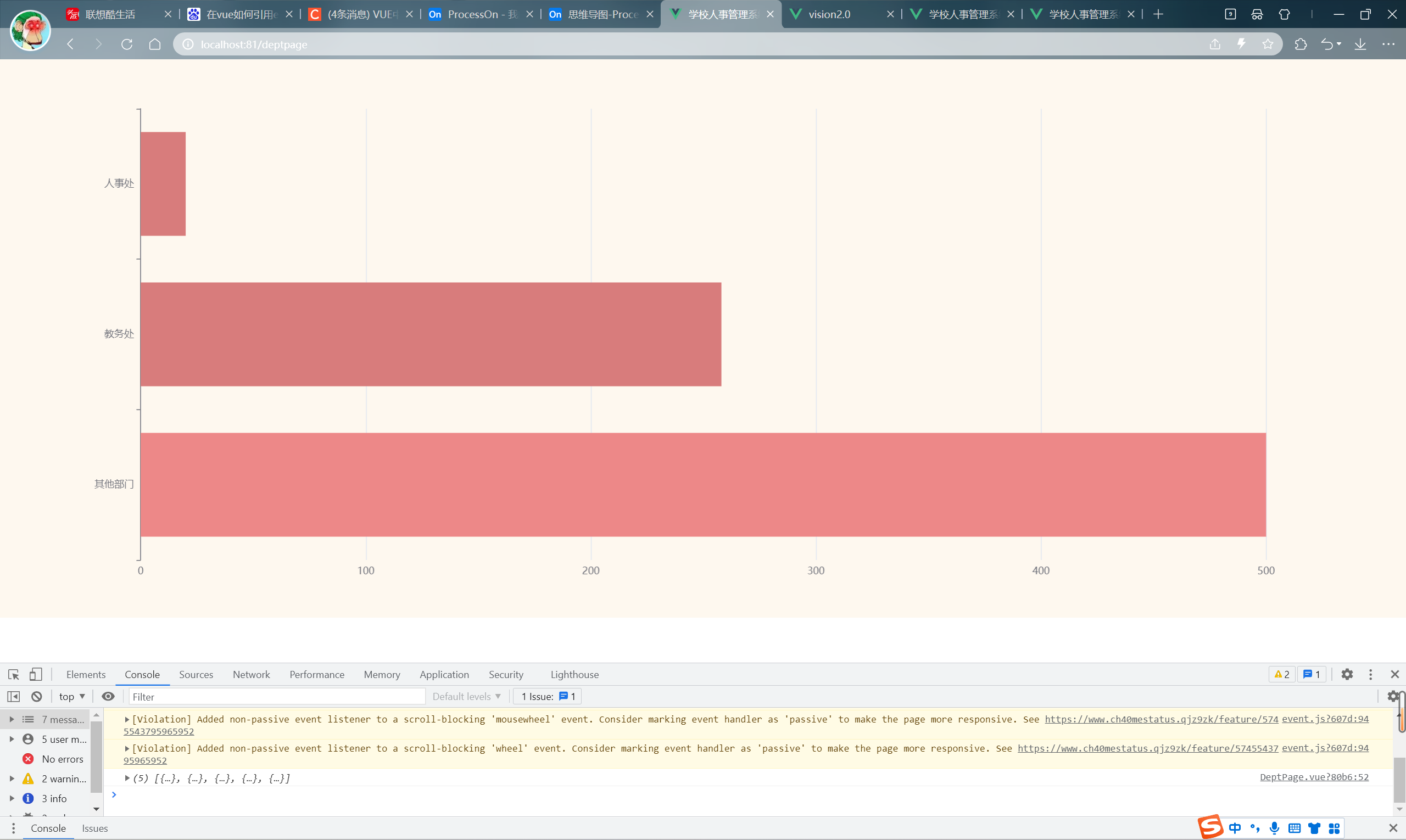
-
将下载好的主题chalk.js文件放到同级vue文件的static/theme/文件夹下,并修改如下代码,如下图
//require('echarts/theme/vintage') import chalk from "@/components/statisticsAndCharts/static/theme/chalk"; ... //this.chartInstance = this.$echarts.init(this.$refs.deptInfo_ref,"vintage") this.chartInstance = this.$echarts.init(this.$refs.deptInfo_ref,"chalk")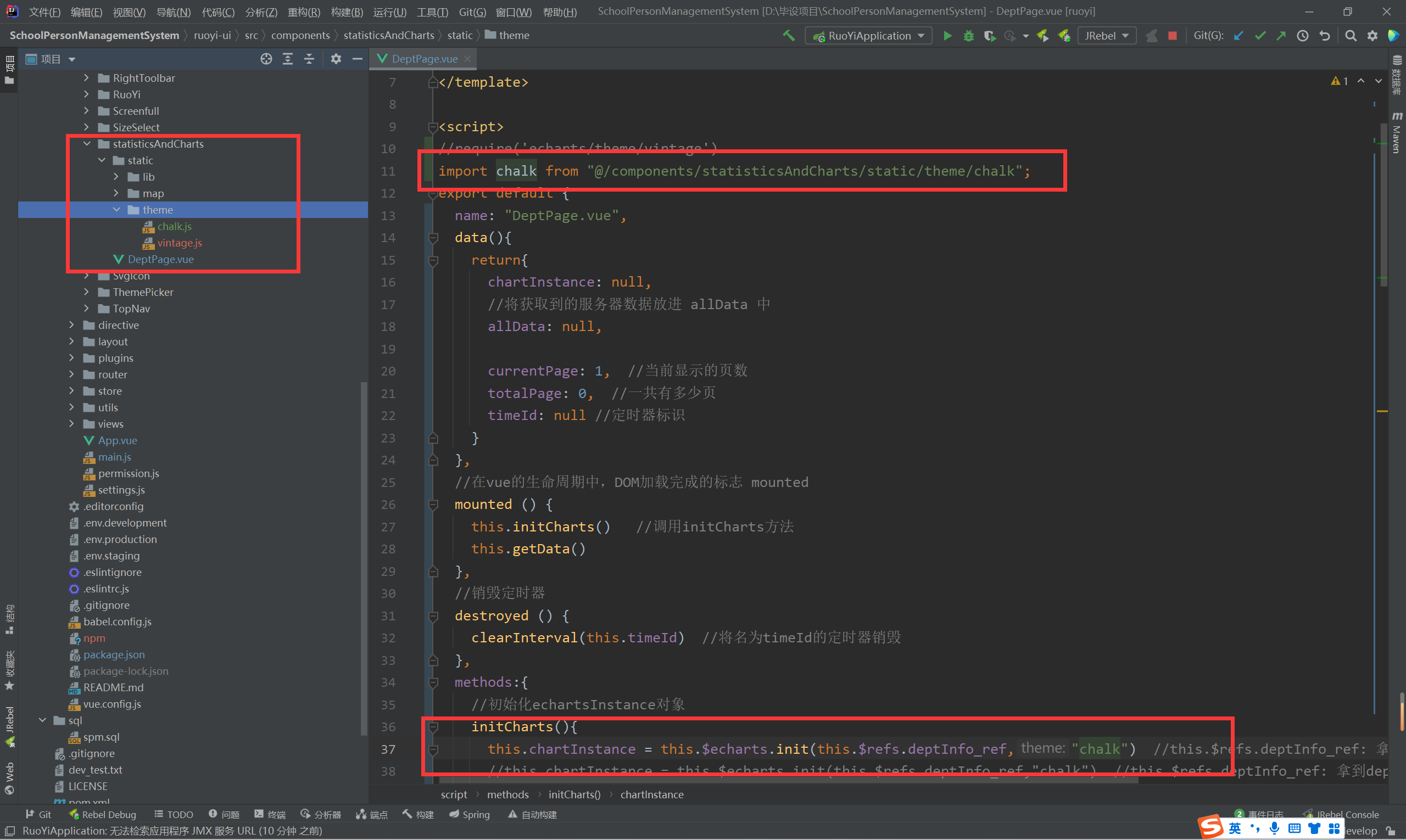
-
看效果(出现如下视图便可说明js导入成功)
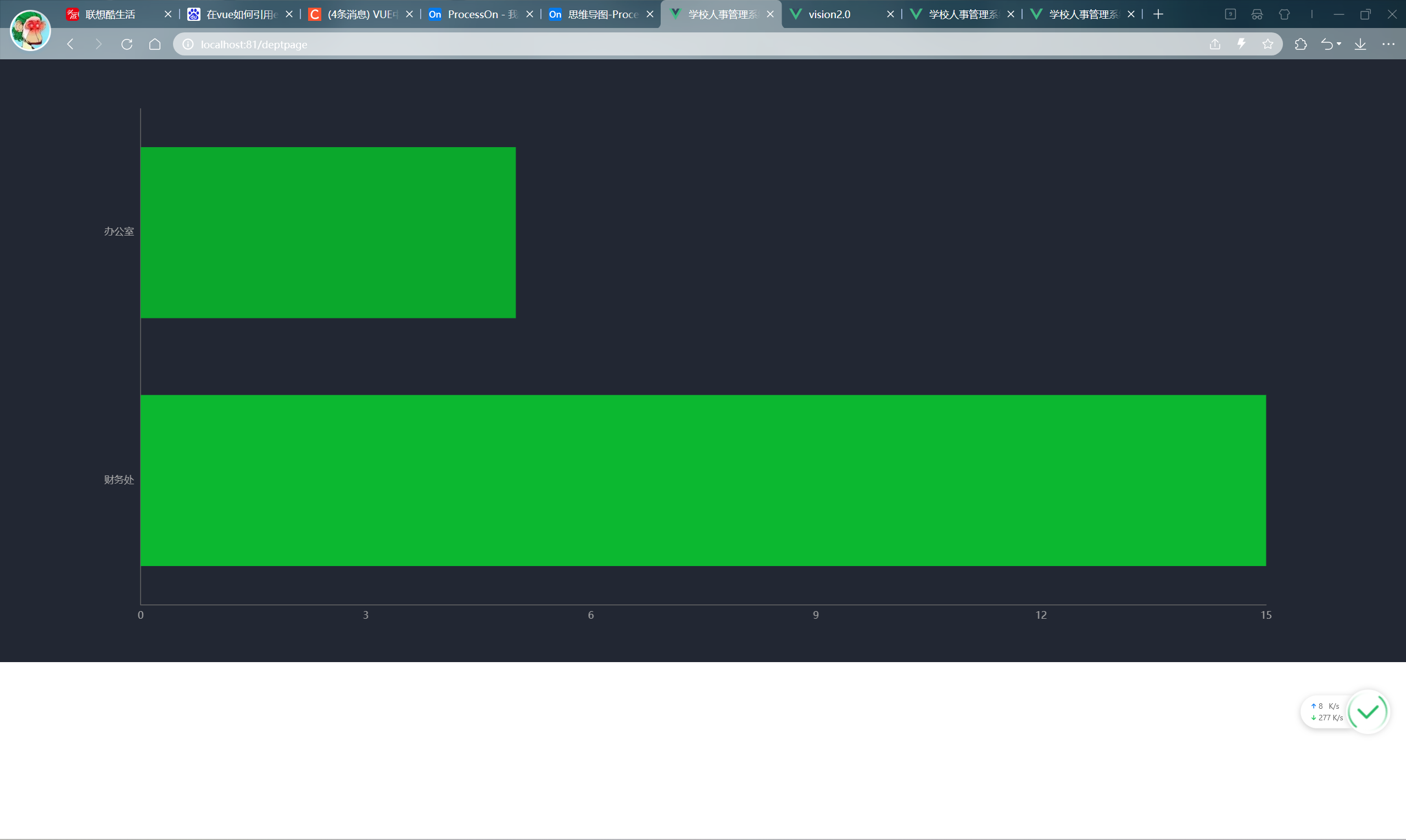
4.3.6 主要的代码结构
<template>
<div class="com-container">
<div class="com-chart" ref="trend_ref">
</div>
</div>
</template>
<script>
export default {
name: 'Trend.vue',
data(){
return {
chartInstance: null, //创建一个echarts实例对象
allData: null //从服务器中获取出来的所有数据
}
},
//生命周期函数
mounted () {
this.initCharts()
this.getData()
window.addEventListener('resize',this.screenAdapter) //进行对窗口事件进行监听
this.screenAdapter() //主动的进行窗口大小的计算
},
destroyed () {
window.removeEventListener('resize',this.screenAdapter) //将事件取消监听
},
methods:{
//初始化echarts实例对象的方法
initCharts () {
this.chartInstance = this.$echarts.init(this.$refs.trend_ref)
const initOption = {
}
this.chartInstance.setOption(initOption)
},
async getData(){
//await this.$http.get()
//对allData进行赋值
this.updateCharts()
},
updateCharts () {
//处理数据
const dataOption = {
}
this.chartInstance.setOption(dataOption)
},
screenAdapter () {
const adapterOption = {
}
this.chartInstance.setOption(adapterOption)
this.chartInstance.resize()
}
}
}
</script>
<style scoped>
</style>
4.3.7 基于vue获取json文件数据
文件物理路径
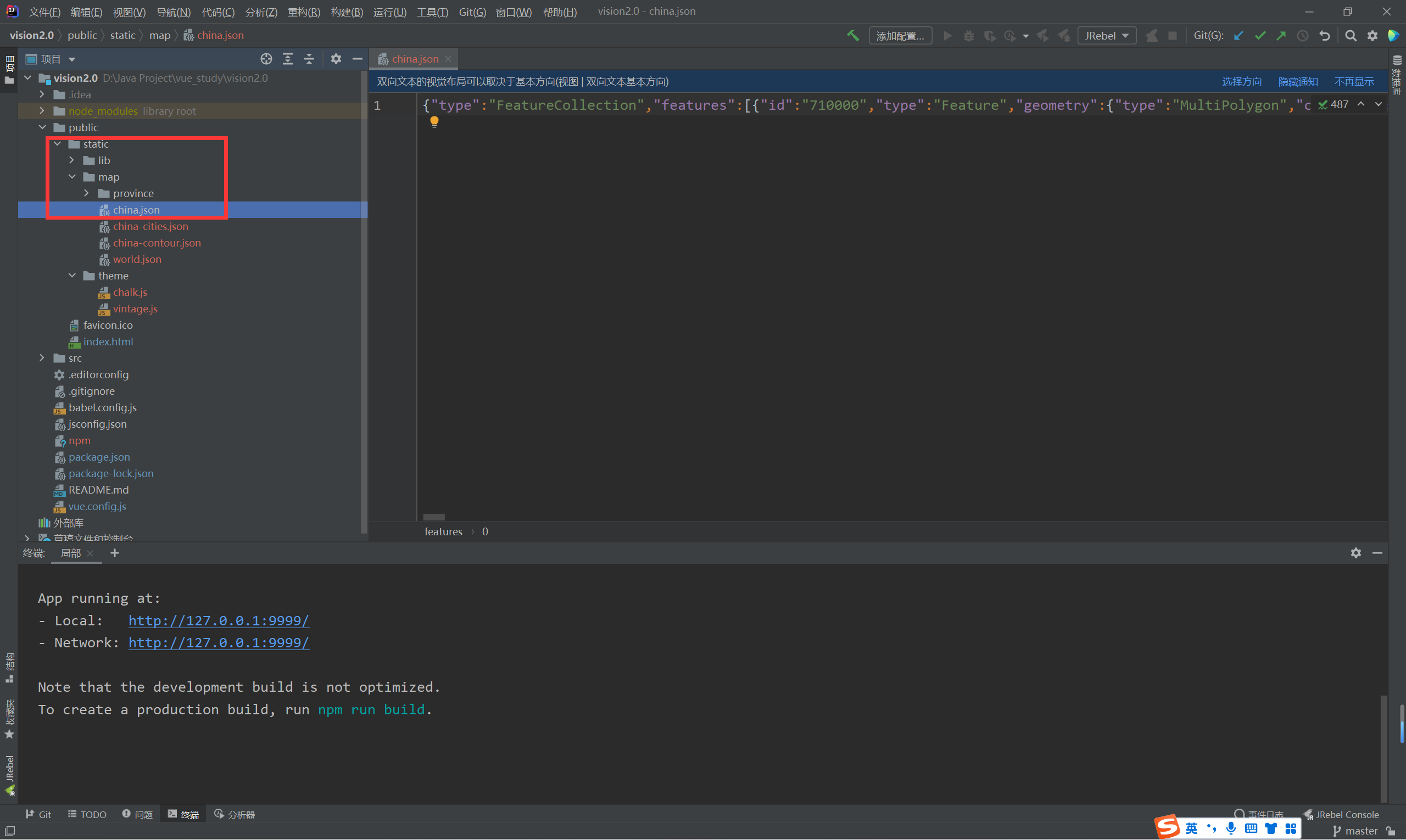
获取路径:http://127.0.0.1:9999/static/map/china.json
4.3.8 js相关
js中字符串使用‘’和“”有什么区别?
在 JavaScript 中,字符串可以用单引号('')或双引号("")来表示。在大多数情况下,这两种方式是等效的,但是它们在一些细节上是不同的。
其中一个主要区别是,如果你在字符串中使用了单引号,则需要使用双引号来将该字符串括起来,反之亦然。例如:
var str1 = 'It\'s a nice day.'; // 使用单引号包含字符串,需要使用转义符号来转义单引号 var str2 = "He said \"hello\"."; // 使用双引号包含字符串,需要使用转义符号来转义双引号
另一个区别是,当字符串本身包含单引号或双引号时,需要使用相反的引号来避免语法错误。例如:
var str1 = "It's a nice day."; // 使用双引号包含字符串,避免了使用转义符号 var str2 = 'He said "hello".'; // 使用单引号包含字符串,避免了使用转义符号
总的来说,单引号和双引号在大多数情况下是可以互换的,但在某些情况下,需要选择正确的引号以避免语法错误。
4.3.9 不使用WebSocket的agePage
<template>
<div class="com-container">
<!-- hot-->
<div class="com-chart" ref="age_ref"></div>
<!-- 向左的箭头 :style:绑定方法 -->
<span class="iconfont arr-left" @click="toLeft" :style="comStyle"></span>
<!-- 向右的箭头 -->
<span class="iconfont arr-right" @click="toRight" :style="comStyle"></span>
<span class="title-name" :style="comStyle">{{ titleName }}年龄分布</span>
</div>
</template>
<script>
import {getData} from "@/api/system/dict/data";
export default {
name: 'AgePage',
data(){
return {
chartInstance: null, //创建一个echarts实例对象
allData: null, //从服务器中获取出来的所有数据
currentIndex: 0, //当前所展示出的一级分类数据
titleFontSize: 0
}
},
//计算属性
computed: {
titleName (){
if(!this.allData){
return ''
}else {
return this.allData[this.currentIndex].name
}
},
comStyle() {
return {
fontSize: this.titleFontSize / 3 + 'px'
}
}
},
//生命周期函数(带括号的是函数,不带括号的是属性),页面从这里开始一步步加载
mounted () {
this.initCharts()
this.getData()
window.addEventListener('resize',this.screenAdapter) //进行对窗口事件进行监听
this.screenAdapter() //主动的进行窗口大小的计算
},
destroyed () {
window.removeEventListener('resize',this.screenAdapter) //将事件取消监听
},
methods:{
//初始化echarts实例对象的方法
initCharts () {
this.chartInstance = this.$echarts.init(this.$refs.age_ref,'chalk')
const initOption = {
title:{
text: '▎各部门教职工年龄分布',
left: 20,
top: 20
},
legend: {
top: '10%',
icon: 'circle'
},
tooltip:{
show: true,
formatter: arg=>{
//console.log(arg)
return "年龄段:" + arg.name+"<br/>人数:" + arg.value + "<br/>占比:" + arg.percent+"%"
}
},
series: [
{
type: 'pie',
//标签
label:{
show: false //不显示标签
},
//高亮状态显示文字
emphasis:{
label: {
show: true
},
labelLine:{
show: false
}
}
}
]
}
this.chartInstance.setOption(initOption)
},
async getData(){
//await this.$http.get()
const {data: ret}= await this.$http.get('age')
this.allData = ret
console.log(this.allData)
//对allData进行赋值
this.updateCharts()
},
updateCharts () {
//const legendData = this.allData[0].children.map(item =>{
const legendData = this.allData[this.currentIndex].children.map(item =>{
return {
name: item.name
}
})
//this.allData[0] 一级分类 this.allData[0].children 二级分类
//const seriesData = this.allData[0].children.map(item =>{
const seriesData = this.allData[this.currentIndex].children.map(item =>{
return {
name: item.name,
value: item.value
}
})
console.log(seriesData)
//处理数据
const dataOption = {
legend: {
data: legendData
},
series:[
{
data: seriesData
}
],
}
this.chartInstance.setOption(dataOption)
},
screenAdapter () {
this.titleFontSize = this.$refs.age_ref.offsetWidth / 100 * 3.6
const adapterOption = {
//控制标题的大小
title:{
textStyle:{
fontSize: this.titleFontSize / 2
}
},
//控制图例的大小
legend:{
itemWidth: this.titleFontSize / 2,
itemHeight: this.titleFontSize / 2,
itemGap: this.titleFontSize / 2,
textStyle: {
fontSize: this.titleFontSize / 2
}
},
//控制饼图的大小,饼图的大小是通过半径来控制的
series:[
{
radius: this.titleFontSize * 3, //控制饼图的大小
center: ['50%','50%'] //['50%','50%'] --> ['X轴位置百分比','Y轴位置百分比']:将饼图的圆心放在界面的正中心
}
]
}
this.chartInstance.setOption(adapterOption)
this.chartInstance.resize()
},
toLeft(){
this.currentIndex--
if(this.currentIndex < 0){
this.currentIndex = this.allData.length-1
}
this.updateCharts()
},
toRight(){
this.currentIndex++
if(this.currentIndex > this.allData.length-1){
this.currentIndex = 0
}
this.updateCharts()
}
}
}
</script>
<style scoped>
.arr-left{
position: absolute; /*绝对定位:https://www.runoob.com/w3cnote/css-position-static-relative-absolute-fixed.html*/
left: 10%;
top: 50%;
transform: translateY(-50%);
cursor: pointer; /*鼠标移入样式*/
color: white;
}
.arr-right{
position: absolute; /*绝对定位:https://www.runoob.com/w3cnote/css-position-static-relative-absolute-fixed.html*/
right: 10%;
top: 50%;
transform: translateY(-50%);
cursor: pointer; /*鼠标移入样式*/
color: white;
}
.title-name{
position: absolute; /*不会占容器的位置*/
left: 80%;
top: 20px;
color: white;
}
</style>
4.3.10 使用WebSocket的agePage
<template>
<div class="com-container">
<!-- hot-->
<div class="com-chart" ref="age_ref"></div>
<!-- 向左的箭头 :style:绑定方法 -->
<span class="iconfont arr-left" @click="toLeft" :style="comStyle"></span>
<!-- 向右的箭头 -->
<span class="iconfont arr-right" @click="toRight" :style="comStyle"></span>
<span class="title-name" :style="comStyle">{{ titleName }}年龄分布</span>
</div>
</template>
<script>
import {getData} from "@/api/system/dict/data";
export default {
name: 'AgePage',
data(){
return {
chartInstance: null, //创建一个echarts实例对象
allData: null, //从服务器中获取出来的所有数据
currentIndex: 0, //当前所展示出的一级分类数据
titleFontSize: 0
}
},
//计算属性
computed: {
titleName (){
if(!this.allData){
return ''
}else {
return this.allData[this.currentIndex].name
}
},
comStyle() {
return {
fontSize: this.titleFontSize / 3 + 'px'
}
}
},
created() {
//在组件创建完成之后 进行回调函数的注册
this.$socket.registerCallBack('ageData',this.getData)
},
//生命周期函数(带括号的是函数,不带括号的是属性),页面从这里开始一步步加载
mounted () {
this.initCharts()
//this.getData()
//发送数据给服务器,告诉服务器现在需要数据
this.$socket.send({
action: 'getData',
socketType: 'ageData',
chartName: 'age',
value: ''
})
window.addEventListener('resize',this.screenAdapter) //进行对窗口事件进行监听
this.screenAdapter() //主动的进行窗口大小的计算
},
destroyed () {
window.removeEventListener('resize',this.screenAdapter) //将事件取消监听
//在组件销毁的时候 进行回调函数的取消
this.$socket.unRegisterCallBack('ageData')
},
methods:{
//初始化echarts实例对象的方法
initCharts () {
this.chartInstance = this.$echarts.init(this.$refs.age_ref,'chalk')
const initOption = {
title:{
text: '▎各部门教职工年龄分布',
left: 20,
top: 20
},
legend: {
top: '10%',
icon: 'circle'
},
tooltip:{
show: true,
formatter: arg=>{
//console.log(arg)
return "年龄段:" + arg.name+"<br/>人数:" + arg.value + "<br/>占比:" + arg.percent+"%"
}
},
series: [
{
type: 'pie',
//标签
label:{
show: false //不显示标签
},
//高亮状态显示文字
emphasis:{
label: {
show: true
},
labelLine:{
show: false
}
}
}
]
}
this.chartInstance.setOption(initOption)
},
// ret 就是服务端发送给客户端的图表的数据
getData(ret){
//await this.$http.get()
//const {data: ret}= await this.$http.get('age')
this.allData = ret
console.log(this.allData)
//对allData进行赋值
this.updateCharts()
},
updateCharts () {
//const legendData = this.allData[0].children.map(item =>{
const legendData = this.allData[this.currentIndex].children.map(item =>{
return {
name: item.name
}
})
//this.allData[0] 一级分类 this.allData[0].children 二级分类
//const seriesData = this.allData[0].children.map(item =>{
const seriesData = this.allData[this.currentIndex].children.map(item =>{
return {
name: item.name,
value: item.value
}
})
console.log(seriesData)
//处理数据
const dataOption = {
legend: {
data: legendData
},
series:[
{
data: seriesData
}
],
}
this.chartInstance.setOption(dataOption)
},
screenAdapter () {
this.titleFontSize = this.$refs.age_ref.offsetWidth / 100 * 3.6
const adapterOption = {
//控制标题的大小
title:{
textStyle:{
fontSize: this.titleFontSize
}
},
//控制图例的大小
legend:{
itemWidth: this.titleFontSize ,
itemHeight: this.titleFontSize ,
itemGap: this.titleFontSize ,
textStyle: {
fontSize: this.titleFontSize
}
},
//控制饼图的大小,饼图的大小是通过半径来控制的
series:[
{
radius: this.titleFontSize * 6, //控制饼图的大小
center: ['50%','50%'] //['50%','50%'] --> ['X轴位置百分比','Y轴位置百分比']:将饼图的圆心放在界面的正中心
}
]
}
this.chartInstance.setOption(adapterOption)
this.chartInstance.resize()
},
toLeft(){
this.currentIndex--
if(this.currentIndex < 0){
this.currentIndex = this.allData.length-1
}
this.updateCharts()
},
toRight(){
this.currentIndex++
if(this.currentIndex > this.allData.length-1){
this.currentIndex = 0
}
this.updateCharts()
}
}
}
</script>
<style scoped>
.arr-left{
position: absolute; /*绝对定位:https://www.runoob.com/w3cnote/css-position-static-relative-absolute-fixed.html*/
left: 10%;
top: 50%;
transform: translateY(-50%);
cursor: pointer; /*鼠标移入样式*/
color: white;
}
.arr-right{
position: absolute; /*绝对定位:https://www.runoob.com/w3cnote/css-position-static-relative-absolute-fixed.html*/
right: 10%;
top: 50%;
transform: translateY(-50%);
cursor: pointer; /*鼠标移入样式*/
color: white;
}
.title-name{
position: absolute; /*不会占容器的位置*/
left: 80%;
top: 20px;
color: white;
}
</style>
4.3.11使用vue生成一个在线天气预报
要使用Vue生成一个在线天气预报,需要先获取天气数据,并使用Vue将其呈现在用户界面上。以下是一些基本的步骤:
-
获取天气数据:使用一个天气API(例如OpenWeatherMap或Weather Underground)来获取天气数据。这些API通常需要您注册并获得一个API密钥。
-
创建Vue应用程序:创建一个Vue应用程序,并将其连接到您的HTML和CSS。
-
获取和处理天气数据:使用Vue的生命周期钩子,在Vue实例创建时,使用Ajax或Fetch等方法从API中获取天气数据。然后,将天气数据保存到Vue组件的状态中,并使用计算属性处理数据以便呈现到用户界面上。
-
呈现数据:在Vue组件的模板中,使用Vue指令和插值表达式来呈现天气数据。您可以使用HTML和CSS来设计和样式化您的天气预报。
下面是一个简单的Vue组件,它获取并呈现天气数据:
phpCopy code<template>
<div>
<h1>{{ city }}</h1>
<h2>{{ weather }}</h2>
<img :src="iconUrl" alt="weather icon">
<p>{{ temperature }} °{{ units }}</p>
</div>
</template>
<script>
export default {
data() {
return {
city: "",
weather: "",
temperature: "",
icon: "",
units: "C"
};
},
created() {
fetch(`https://api.openweathermap.org/data/2.5/weather?q=${this.city}&appid=<your api key>`)
.then(response => response.json())
.then(data => {
this.weather = data.weather[0].description;
this.temperature = Math.round(data.main.temp - 273.15);
this.icon = data.weather[0].icon;
});
},
computed: {
iconUrl() {
return `http://openweathermap.org/img/wn/${this.icon}.png`;
}
}
};
</script>
<style>
</style>
在这个组件中,我们通过在created()生命周期钩子中使用Fetch API来获取天气数据。然后,我们将数据存储在组件的状态中,并使用计算属性来获取天气图标的URL。最后,我们在模板中使用Vue指令和插值表达式来呈现天气数据。
请注意,在上面的代码示例中,您需要将<your api key>替换为您在OpenWeatherMap上获得的API密钥,并且还需要为city属性提供一个值。

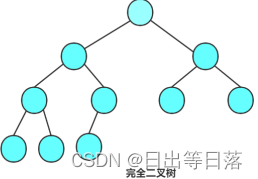



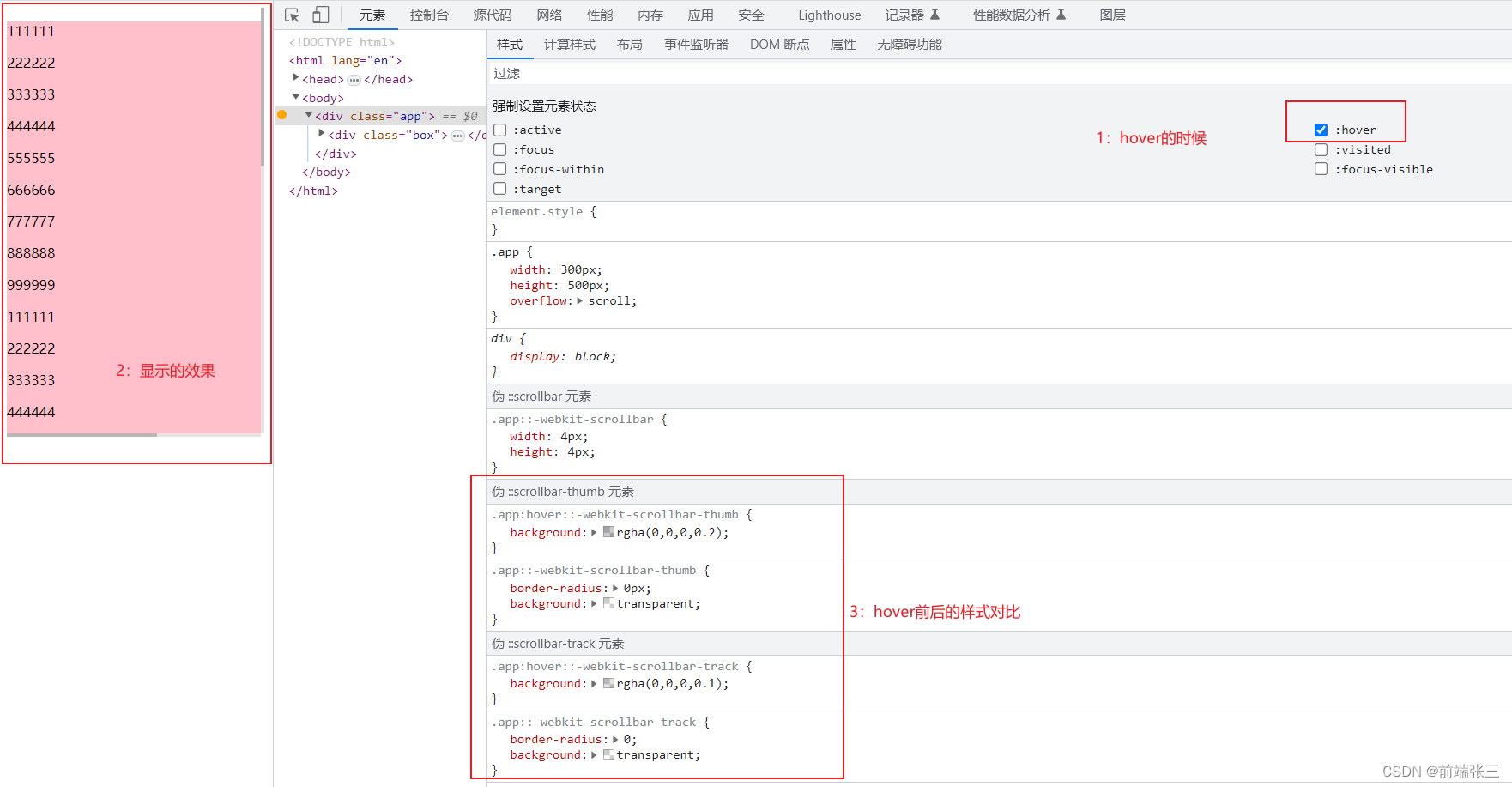
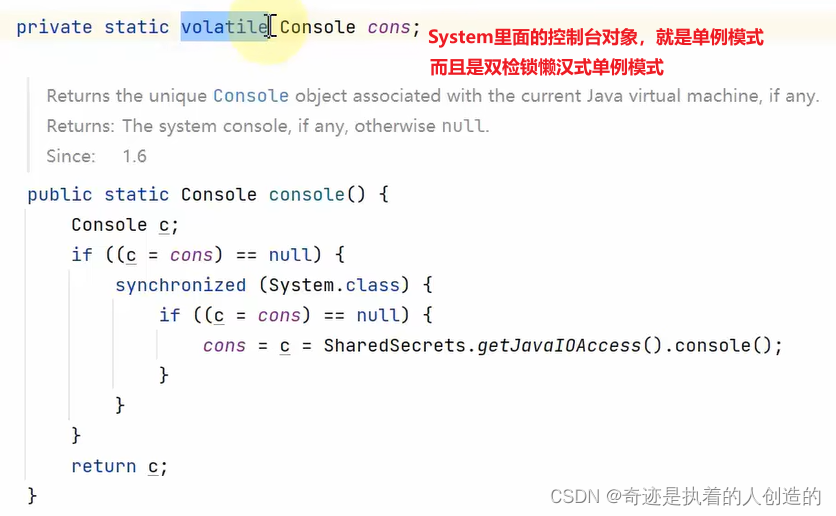




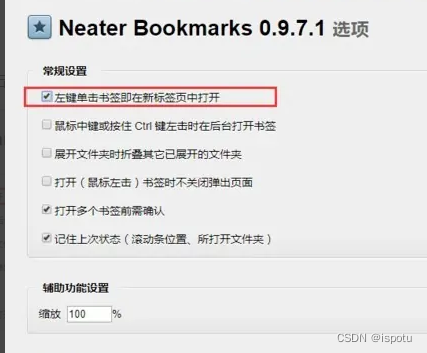
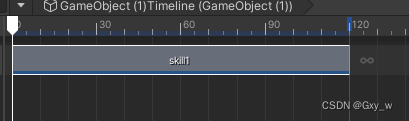
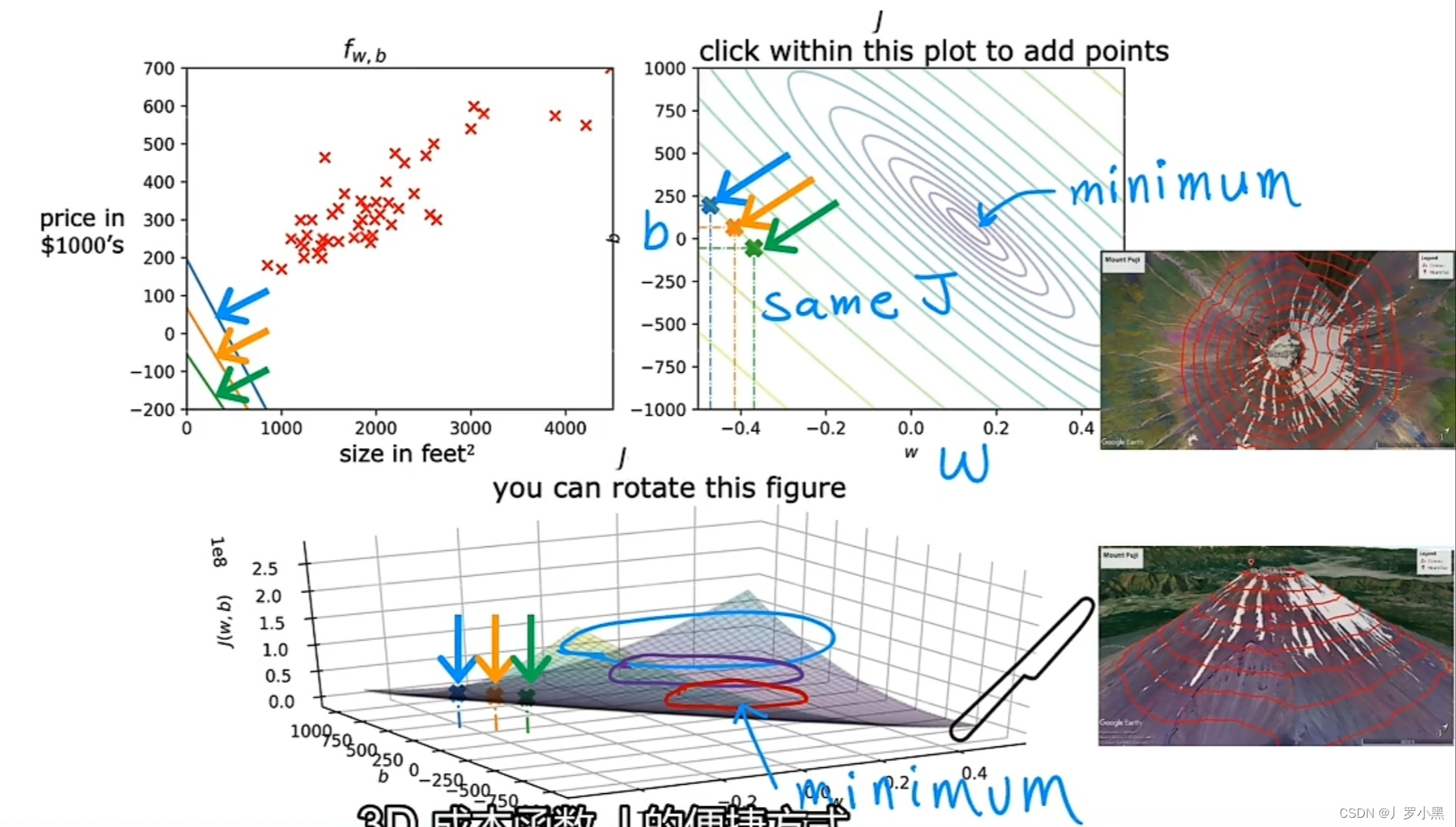
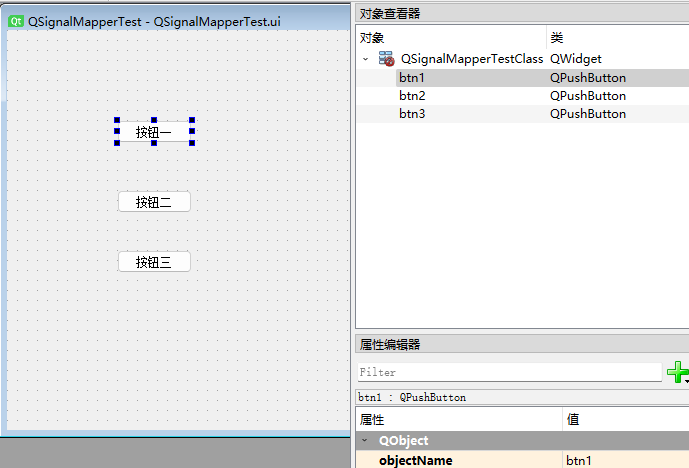
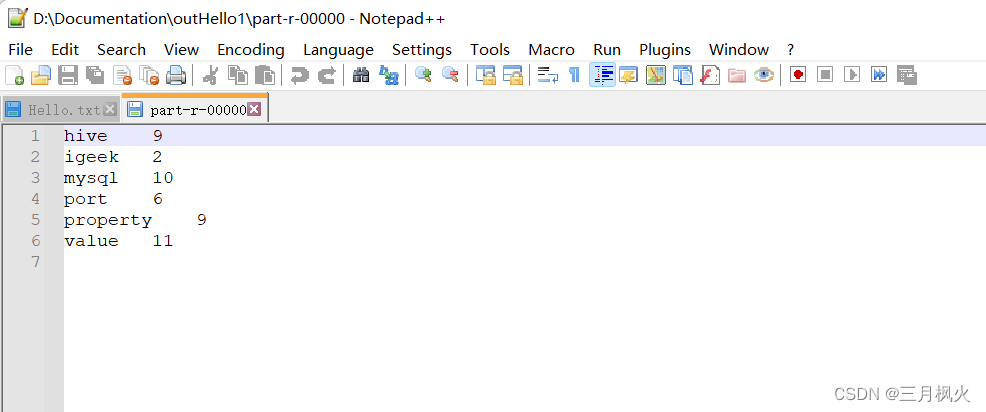
![[架构之路-169]-《软考-系统分析师》-4-据通信与计算机网络-0-Ad hoc网络(分组无线网络)](https://img-blog.csdnimg.cn/img_convert/4d57e3155da157a3bc746b3b3169bec9.jpeg)