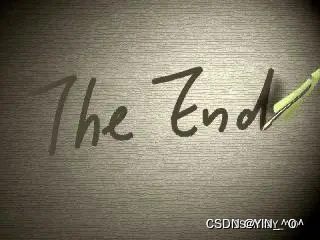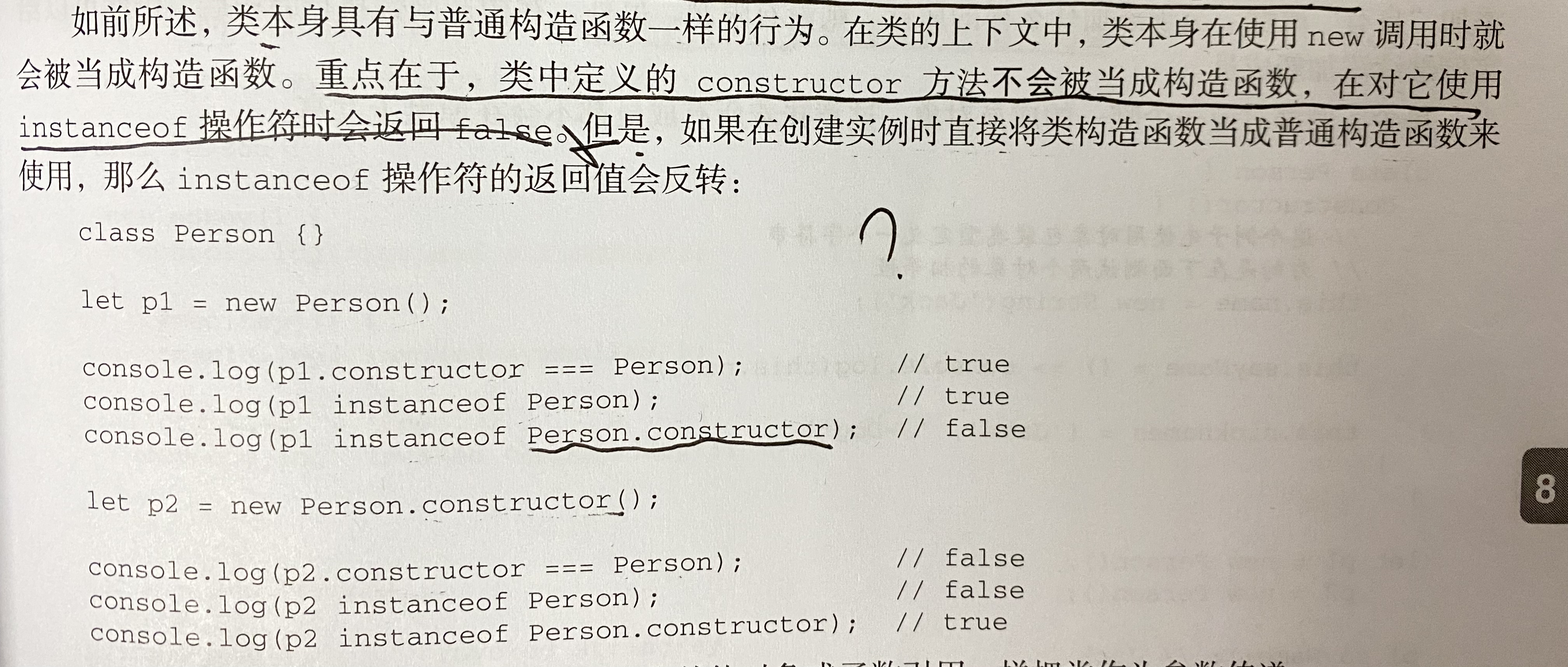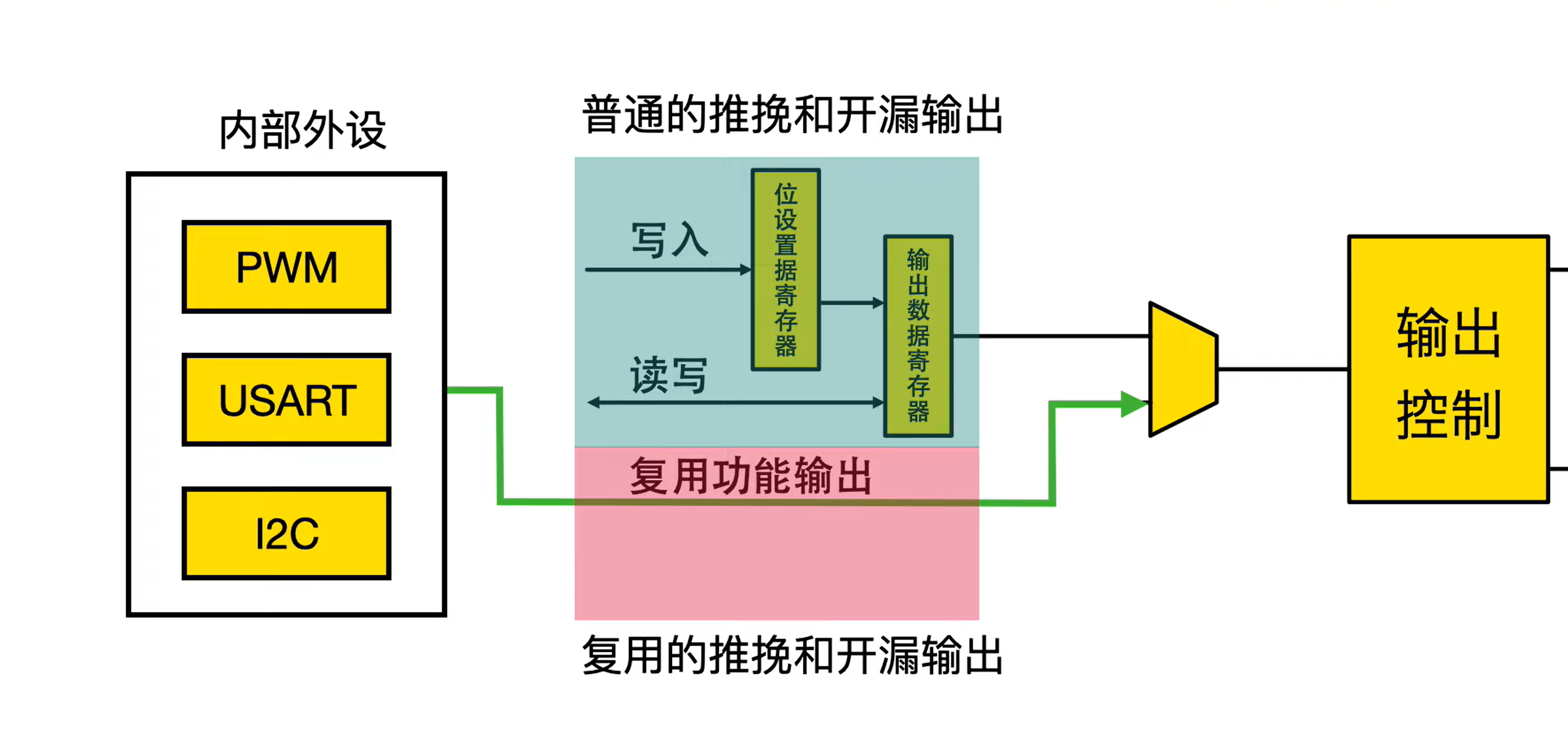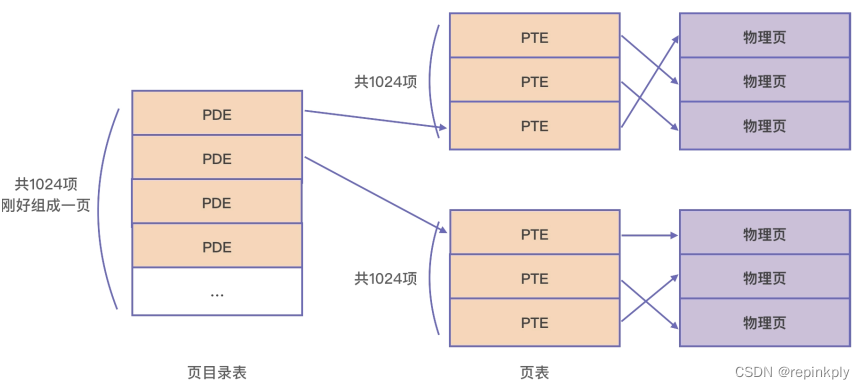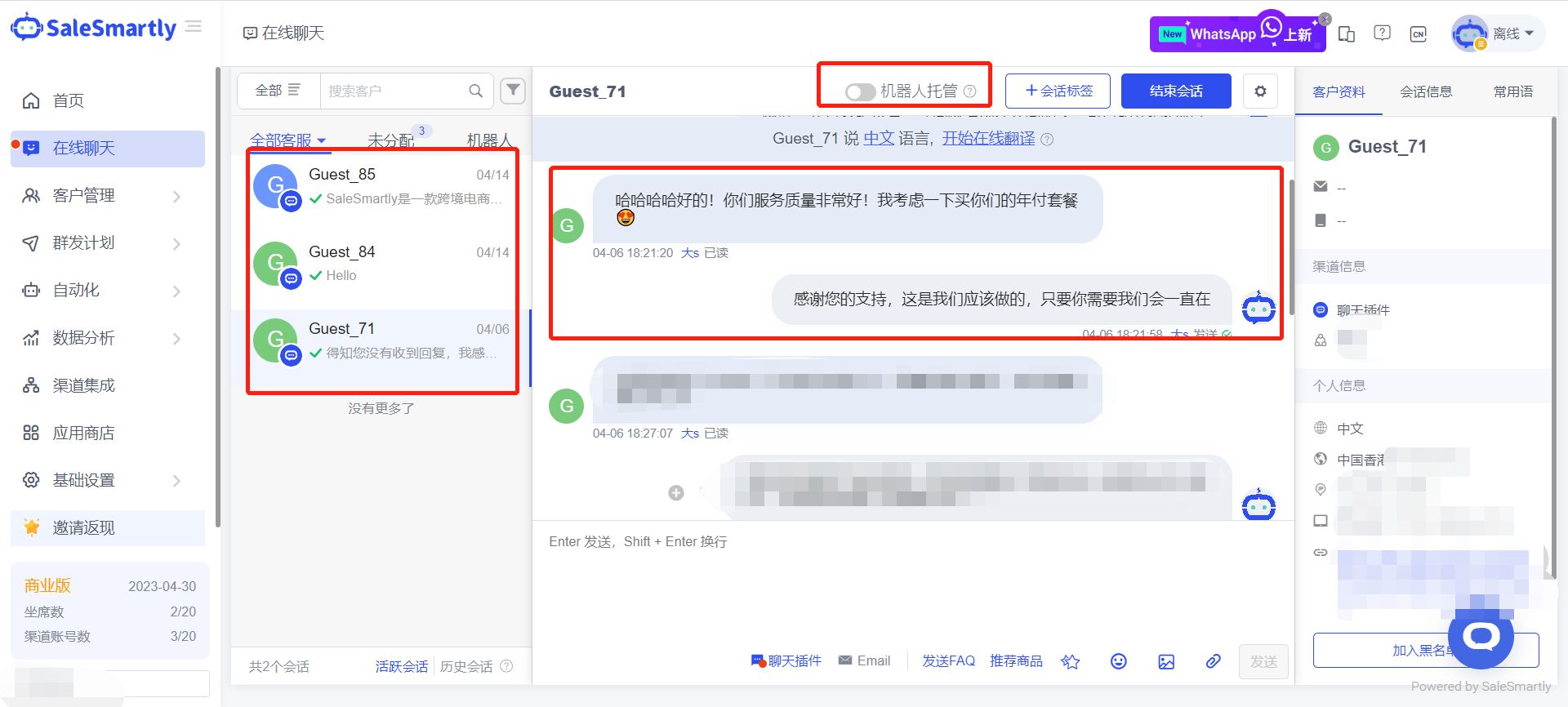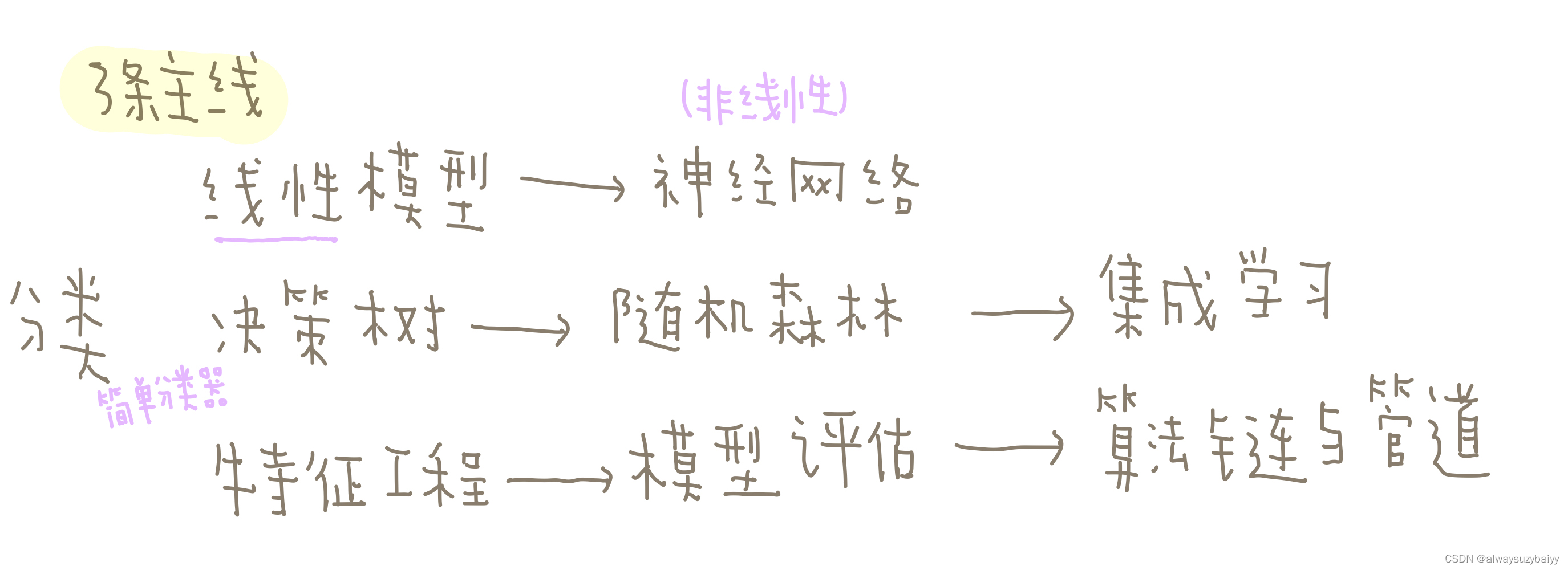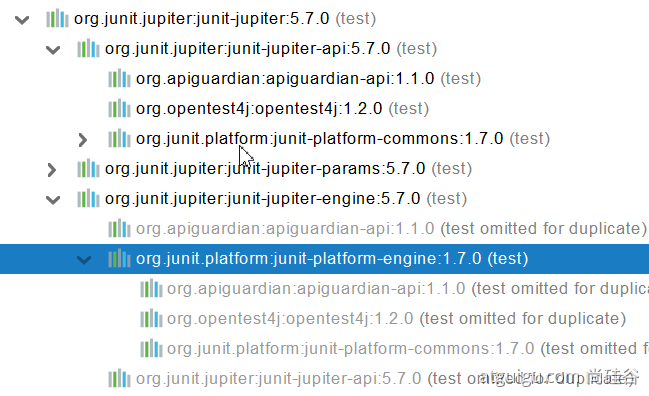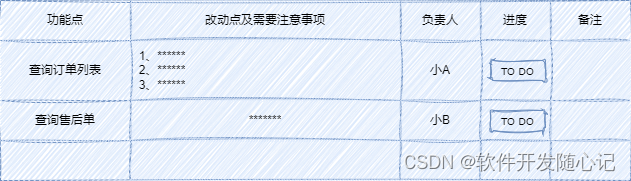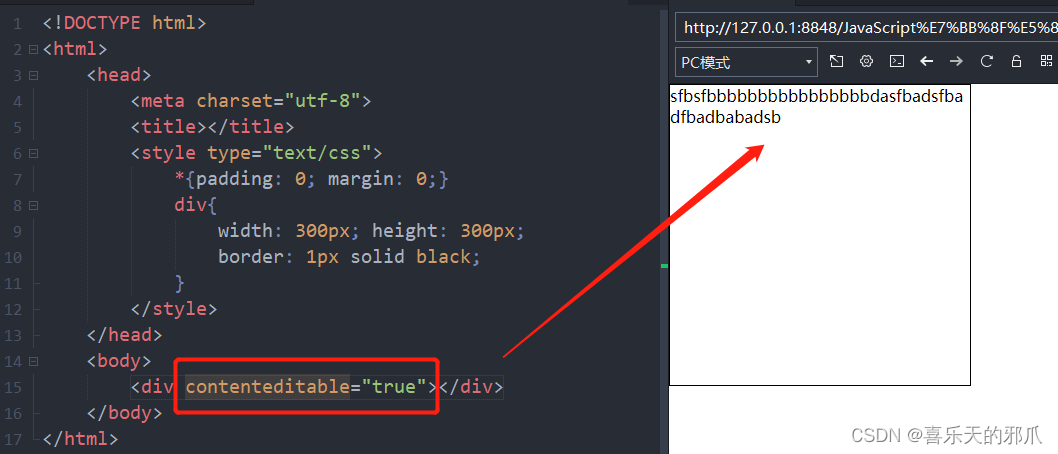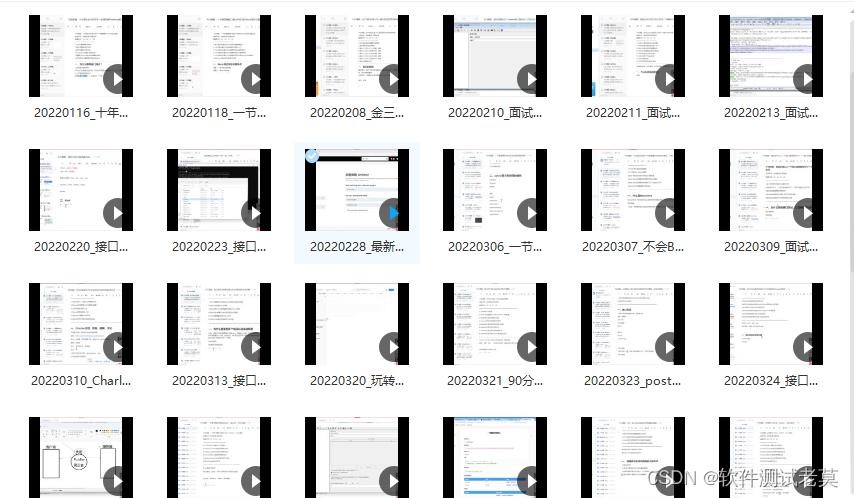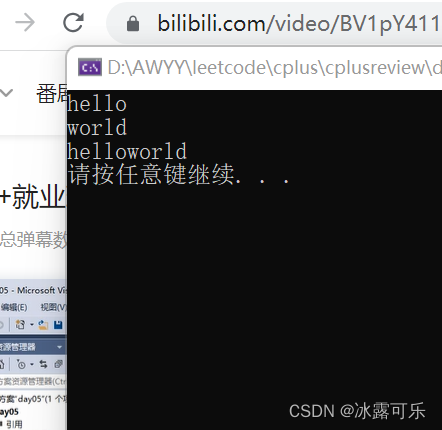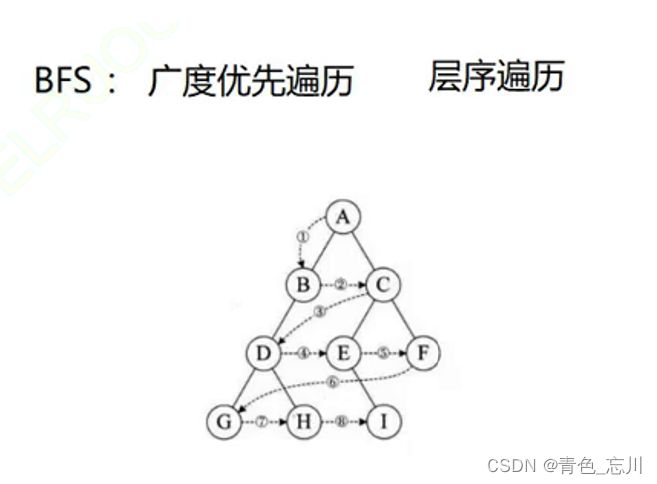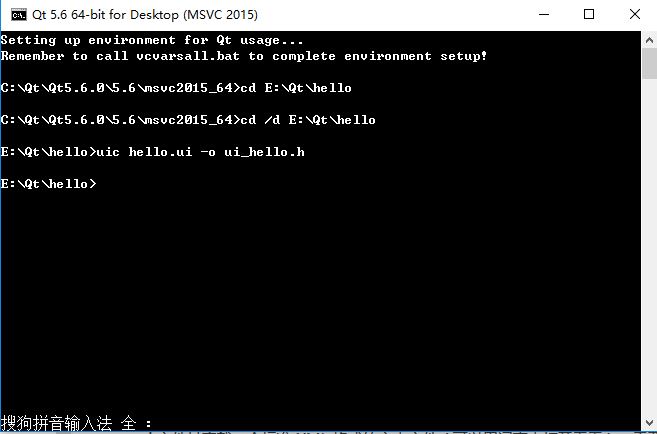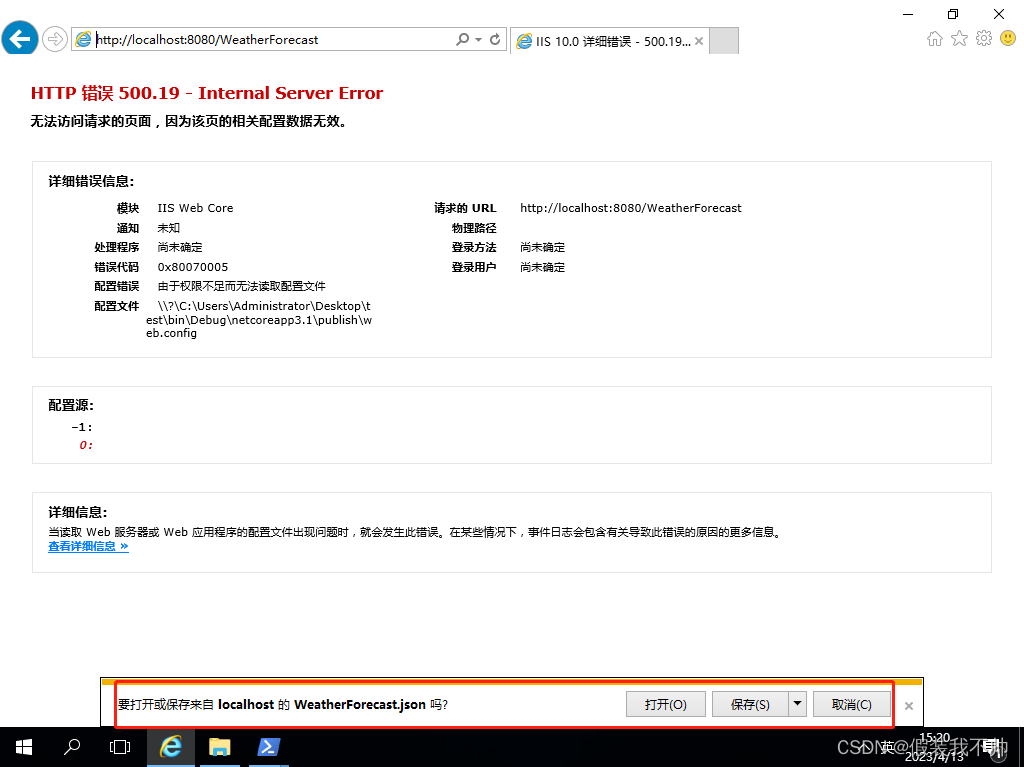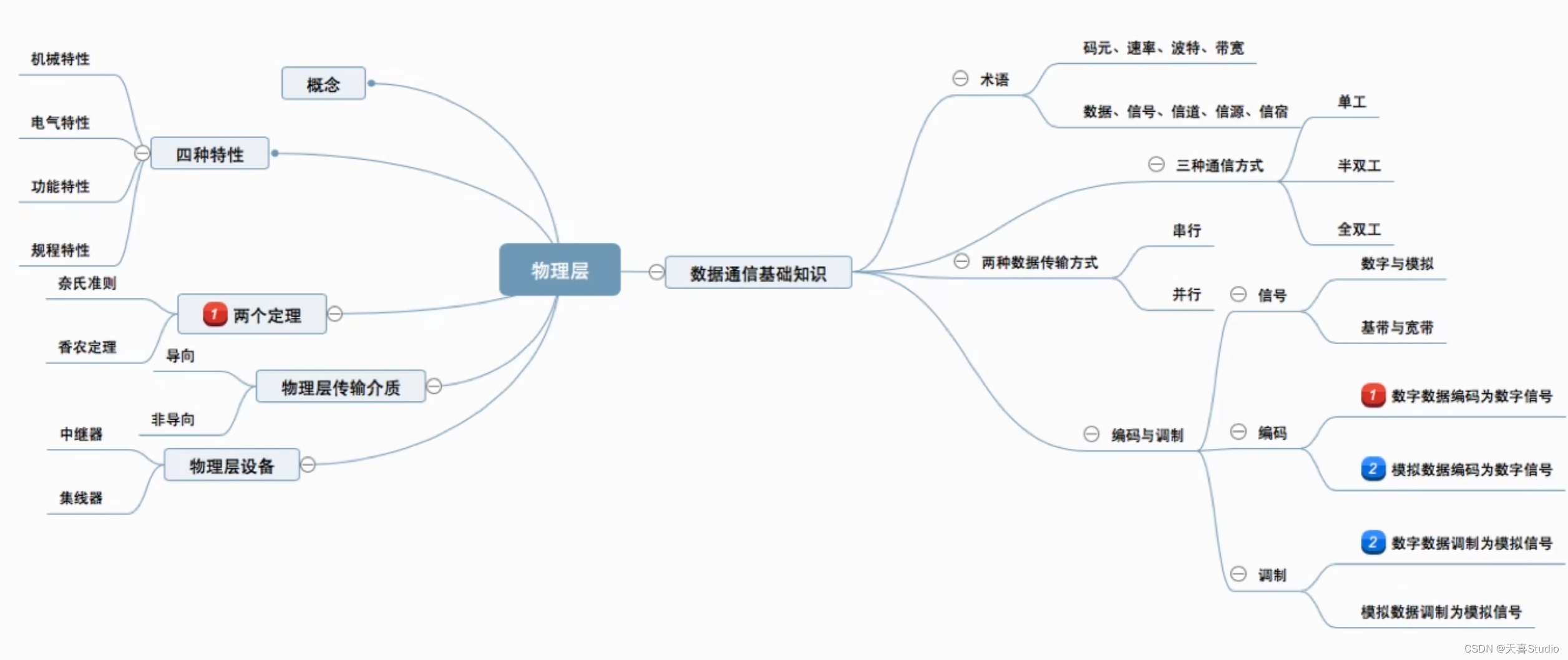文章搜索页面
6-1:开篇
再上一章中,我们完成了 热搜首页 的开发,虽然经历了 ”千辛万苦“ ,但是对大家来说,应该也是收获满满。
那么在这一章节,我们将会进入新的篇章,来到 文章搜索 页面的开发。那么在 文章搜索 的页面开发中,我们又会经历哪些 奇奇怪怪的 bug ,又将会获得哪些新的收获呢?
让我们一起期待吧!
6-2:文章搜索 - 分析文章搜索页面
- 【慕课热搜】
- 展示 8 个热搜内容
- 【搜索历史】
- 按照【从后向前】的顺序,展示搜索历史
- 点击【小垃圾筒】可删除历史记录
- 【搜索结果】
- 不输入内容直接回车,按照当前的
placeholder索引 - 输入内容,按照当前内容索引
item的展示分为三类- 无图片展示
- 单个图片展示
- 三个图片展示
- item 中关键字高亮
- 点击 【叉号】返回【搜索历史】
- 点击【取消】返回【慕课热搜】
- 不输入内容直接回车,按照当前的
6-3:文章搜索 - 使用分包,创建 search-blog 页面
分包
-
什么是分包
分包指:将小程序划分成不同的子包,在构建时打包成不同的分包,用户在使用时按需进行加载
-
分包的好处
- 可以优化小程序首次启动的下载时间
- 在多团队共同开发时可以更好的解耦协作
微信小程序 提供了分包的能力,而 uniapp 也对其进行了支持。
实现分包
-
打开
pages.json,新建subPackages节点"subPackages": [] -
节点中每个对象为一个分包,其中
root:分包包名name:分包别名pages:分包下的页面path:分包下的页面路径style:页面的样式
-
"subPackages": [ { "root": "subpkg", "name": "sub-1", "pages": [ { "path": "pages/search-blog/search-blog", "style": { "navigationBarTitleText": "", "enablePullDownRefresh": false } } ] } ]可在详情查看分包数据:
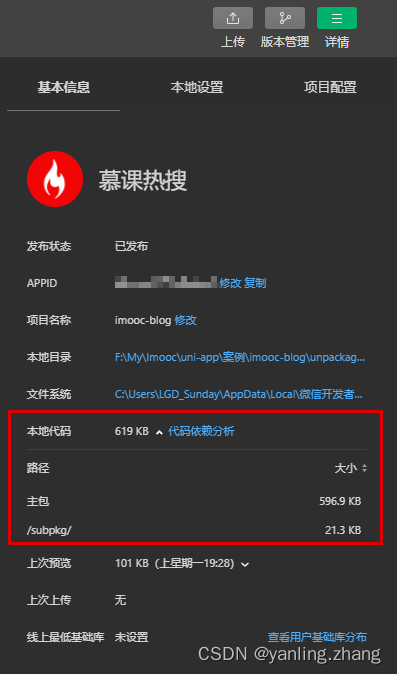
6-4:文章搜索 - 完成跳转,渲染搜索框
页面跳转
<template>
<view class="hot-container">
<view class="search-box" @click="onToSearch">
<!-- 搜索模块 -->
<my-search placeholderText="uni-app 自定义组件" />
</view>
</view>
</template>
<script>
import { getHotTabs, getHotListFromTabType } from 'api/hot';
export default {
// 定义方法
methods: {
...
/**
搜索框点击事件
*/
onToSearch() {
uni.navigateTo({
url: '/subpkg/pages/search-blog/search-blog'
});
}
}
};
</script>
渲染搜索框
<template>
<view class="search-blog-container">
<!-- search模块 -->
<view class="search-bar-box">
<my-search />
</view>
</view>
</template>
<script>
export default {
data() {
return {};
}
};
</script>
<style lang="scss" scoped>
.search-blog-container {
.search-bar-box {
background-color: $uni-bg-color;
padding: $uni-spacing-row-sm;
position: sticky;
top: 0px;
z-index: 9;
}
}
</style>
6-5:文章搜索 - 为 my-search 组件赋予搜索的能力
my-search
<template>
<view class="my-search-container">
<!-- 搜索输入框 -->
<uni-search-bar
v-if="isShowInput"
class="my-search-bar"
:radius="100"
@confirm="onSearch"
@focus="onFocus"
@blur="onBlur"
@clear="onClear"
@cancel="onCancel"
@input="onInput"
:bgColor="config.backgroundColor"
:placeholder="placeholderText"
:value="value"
>
<uni-icons slot="clearIcon" type="clear" color="#999999" />
</uni-search-bar>
<!-- 搜索按钮 -->
<view class="my-search-box" v-else>
...
</view>
</view>
</template>
<script>
export default {
name: 'my-search',
props: {
// placeholder
placeholderText: {
type: String,
default: '搜索'
},
// 配置对象
config: {
type: Object,
default: () => ({
height: 36,
backgroundColor: '#ffffff',
icon: '/static/images/search.png',
textColor: '#454545',
border: '1px solid #c9c9c9'
})
},
// 是否显示输入框
isShowInput: {
type: Boolean,
default: false
},
// 输入的内容
// value 名称不可修改,与 $emit('input') 事件对应
value: {
type: String
}
},
data() {
return {};
},
methods: {
/**
* 点击搜索按钮触发
*/
onSearch() {
this.$emit('search', this.value);
},
/**
* 输入框获取焦点触发
*/
onFocus() {
this.$emit('focus', this.value);
},
/**
* 输入框失去焦点触发
*/
onBlur() {
this.$emit('blur', this.value);
},
/**
* 点击输入框中的清空按钮时
*/
onClear() {
this.$emit('clear', this.value);
},
/**
* 点击取消按钮时
*/
onCancel() {
this.$emit('cancel', this.value);
},
/**
* value 改变时触发事件
*/
onInput(val) {
// input 的事件名称不可修改,与 props 中的 value 对应
// 当同时存在:
// props -> value
// $emit('input', val)
// 时,在组件外可以使用 v-model 完成双向数据绑定。
// 即:用户输入内容时,父组件传递过来的 value 同步发生变化
// 详细见 vue 中 v-model 指令:https://cn.vuejs.org/v2/guide/components-custom-events.html#%E8%87%AA%E5%AE%9A%E4%B9%89%E7%BB%84%E4%BB%B6%E7%9A%84-v-model
this.$emit('input', val);
}
}
};
</script>
<style lang="scss" scoped>
.my-search-container {
display: flex;
align-items: center;
.my-search-bar {
width: 100%;
}
...
}
</style>
search-blog.vue
<template>
<view class="search-blog-container">
<!-- search模块 -->
<view class="search-bar-box">
<my-search
:placeholderText="defaultText"
v-model="searchVal"
:isShowInput="true"
:config="{
backgroundColor: '#f1f0f3'
}"
@search="onSearchConfirm"
@focus="onSearchFocus"
@blur="onSearchBlur"
@clear="onSearchClear"
@cancel="onSearchCancel"
/>
</view>
</view>
</template>
<script>
export default {
data() {
return {
// 绑定输入框中的内容
searchVal: '',
// 默认的placeholderText
defaultText: '默认的placeholderText'
};
},
methods: {
/**
* 搜索内容
*/
onSearchConfirm(val) {
console.log('搜索内容:' + this.searchVal);
},
// searchbar 获取焦点
onSearchFocus(val) {
console.log('searchbar 获取焦点');
},
/**
* searchbar 失去焦点
*/
onSearchBlur(val) {
console.log('searchbar 失去焦点');
},
/**
* searchbar 清空内容
*/
onSearchClear() {
console.log('searchbar 清空内容');
},
/**
* searchbar 取消按钮
*/
onSearchCancel(val) {
console.log('searchbar 取消按钮');
}
}
};
</script>
<style lang="scss" scoped>
.search-blog-container {
.search-bar-box {
background-color: $uni-bg-color;
padding: $uni-spacing-row-sm;
}
}
</style>
因为 uni-search-bar 组件没有提供 文本居左的属性,所以想要让文本居左显示,需要修改 uni-search-bar 的源代码:
.uni-searchbar__box {
// 处理初始 searchbar 位置
justify-content: start;
}
6-6:文章搜索 - 显示推荐搜索
api/search.js
import request from '../utils/request';
/**
* 默认搜索内容
*/
export function getDefaultText() {
return request({
url: '/search/default-text'
});
}
search-blog.vue
created() {
this.loadDefaultText();
},
methods: {
/**
* 获取推荐搜索文本
*/
async loadDefaultText() {
const { data: res } = await getDefaultText();
this.defaultText = res.defaultText;
}
}
6-7:文章搜索 - 创建三个业务组件
search-blog.vue
<!-- 热搜列表 -->
<view class="search-hot-list-box">
<!-- 列表 -->
<search-hot-list />
</view>
<!-- 搜索历史 -->
<view class="search-history-box">
<search-history />
</view>
<!-- 搜索结果 -->
<view class="search-result-box">
<search-result-list />
</view>
6-8:文章搜索 - 控制业务组件的展示效果
<template>
<view class="search-blog-container">
...
<!-- 热搜列表 -->
<view class="search-hot-list-box" v-if="showType === HOT_LIST">
<!-- 列表 -->
<search-hot-list />
</view>
<!-- 搜索历史 -->
<view class="search-history-box" v-else-if="showType === SEARCH_HISTORY">
<search-history />
</view>
<!-- 搜索结果 -->
<view class="search-result-box" v-else>
<search-result-list />
</view>
</view>
</template>
<script>
import { getDefaultText } from 'api/search';
// 0: 热搜列表 - 默认
const HOT_LIST = '0';
// 1:搜索历史
const SEARCH_HISTORY = '1';
// 2:搜索结果
const SEARCH_RESULT = '2';
export default {
data() {
return {
HOT_LIST,
SEARCH_HISTORY,
SEARCH_RESULT,
// 默认情况下 || 点击输入框的取消按钮时,显示【热搜列表】
// 当 searchBar 获取焦点时 || 点击输入框清空按钮时,显示 【搜索历史】
// 用户点击热搜列表 item || 用户点击搜索历史 || 用户按下搜索键,显示 【搜索结果】
showType: HOT_LIST,
};
},
methods: {
...
/**
* 搜索内容
*/
onSearchConfirm(val) {
// 用户未输入文本,直接搜索时,使用【推荐搜索文本】
this.searchVal = val ? val : this.defaultText;
if (this.searchVal) {
this.showType = SEARCH_RESULT;
}
},
// searchbar 获取焦点
onSearchFocus(val) {
this.showType = SEARCH_HISTORY;
},
/**
* searchbar 失去焦点
*/
onSearchBlur(val) {},
/**
* searchbar 清空内容
*/
onSearchClear() {
this.showType = SEARCH_HISTORY;
},
/**
* searchbar 取消按钮
*/
onSearchCancel(val) {
this.showType = HOT_LIST;
}
}
};
</script>
6-9:热搜列表 - 数据获取
api/search.js
/**
* 热搜搜索列表
*/
export function getSearchHotList() {
return request({
url: '/search/hot-list'
});
}
search-hot-list.vue
<script>
import { getSearchHotList } from 'api/search';
export default {
name: 'search-hot-list',
data() {
return {
hotList: []
};
},
created() {
this.getSearchHotList();
},
methods: {
/**
* 获取热搜列表数据
*/
async getSearchHotList() {
const { data: res } = await getSearchHotList();
this.hotList = res.list;
console.log(this.hotList);
}
}
};
</script>
6-10:热搜列表 - 数据展示
search-blog.vue
<!-- 热搜列表 -->
<view class="search-hot-list-box card" v-if="showType === HOT_LIST">
<!-- 列表 -->
<search-hot-list />
</view>
styles/global.scss
// 卡片视图
.card {
border: 1px solid #f9f9f9;
border-radius: 5px;
margin: 12px;
padding: 12px;
box-shadow: 2px 2px 5px 1px rgba(143, 143, 143, 0.1);
}
search-hot-list.vue
<template>
<view class="search-hot-list-container">
<!-- 标题 -->
<view class="search-hot-title">慕课热搜 - 全网技术 一网打尽</view>
<block v-for="(item, index) in hotList" :key="index">
<view class="search-hot-item" >
<!-- 序号 -->
<hot-ranking :ranking="index + 1"></hot-ranking>
<!-- 文本 -->
<text class="title line-clamp">{{ item.label }}</text>
<!-- hot-icon -->
<image v-if="index <= 2" class="search-hot-icon" src="/static/images/hot-icon.png" />
</view>
</block>
</view>
</template>
<script>
</script>
<style lang="scss" scoped>
.search-hot-list-container {
.search-hot-title {
font-weight: bold;
font-size: $uni-font-size-base;
color: $uni-text-color-hot;
padding: 0 12px $uni-spacing-col-lg 12px;
margin: 0 -12px $uni-spacing-col-lg -12px;
box-shadow: 2px 2px 5px 1px rgba(143, 143, 143, 0.1);
}
.search-hot-item {
display: flex;
align-items: center;
padding: $uni-spacing-col-lg 0;
.title {
color: $uni-text-color;
font-size: $uni-font-size-base;
margin: 0 $uni-spacing-row-base;
}
.search-hot-icon {
width: 14px;
height: 14px;
}
}
}
</style>
6-11:热搜列表 - 热搜点击处理
search-hot-list.vue
<template>
...
<view class="search-hot-item" @click="onItemClick(item, index)">
...
</view>
...
</template>
<script>
...
export default {
...
methods: {
...
/**
* item 点击事件
*/
onItemClick(item, index) {
this.$emit('onSearch', item.label);
}
}
};
</script>
search-blog.vue
<template>
<view class="search-blog-container">
...
<!-- 热搜列表 -->
<view class="search-hot-list-box card" v-if="showType === HOT_LIST">
<!-- 列表 -->
<search-hot-list @onSearch="onSearchConfirm" />
</view>
...
</view>
</template>
<script>
...
export default {
...
methods: {
...
/**
* 搜索内容
*/
onSearchConfirm(val) {
// 用户未输入文本,直接搜索时,使用【推荐搜索文本】
this.searchVal = val ? val : this.defaultText;
if (this.searchVal) {
this.showType = SEARCH_RESULT;
}
},
...
}
};
</script>
...
6-12:搜索历史 - 渲染基本结构
search-history.vue
<template>
<view class="search-history-container">
<!-- title 区域 -->
<view class="search-history-title-box">
<view class="search-history-title">搜索历史</view>
<view v-if="!isShowClear">
<uni-icons type="trash" @click="isShowClear = true" />
</view>
<view v-else>
<text class="txt">全部删除</text>
<text class="txt" @click="isShowClear = false">完成</text>
</view>
</view>
<!-- 内容区域 -->
<view class="search-history-box">
<block v-for="(item, index) in searchData" :key="index">
<view class="search-history-item">
<text class="history-txt line-clamp">{{ item }}</text>
<uni-icons v-show="isShowClear" type="clear" />
</view>
</block>
</view>
</view>
</template>
<script>
export default {
name: 'search-history',
data() {
return {
isShowClear: false,
searchData: ['sunday', 'uniapp', 'vue', '前端']
};
}
};
</script>
<style lang="scss" scoped></style>
6-13:搜索历史 - 美化基本样式
search-history.vue
<style lang="scss" scoped>
.search-history-container {
padding: $uni-spacing-col-lg $uni-spacing-row-lg;
.search-history-title-box {
display: flex;
justify-content: space-between;
.search-history-title {
font-size: $uni-font-size-sm;
color: $uni-text-color;
padding: $uni-spacing-col-sm $uni-spacing-row-sm;
}
.txt {
color: $uni-text-color-grey;
font-size: $uni-font-size-sm;
padding: $uni-spacing-col-sm $uni-spacing-row-sm;
}
}
.search-history-box {
margin-top: $uni-spacing-col-lg;
.search-history-item {
width: 50%;
box-sizing: border-box;
display: inline-block;
padding: $uni-spacing-col-base $uni-spacing-row-base;
position: relative;
.history-txt {
width: 85%;
display: inline-block;
color: $uni-text-color;
font-size: $uni-font-size-base;
}
}
.search-history-item:nth-child(odd):before {
content: ' ';
border-left: 1px solid #999;
display: inline-block;
height: 10px;
position: absolute;
top: 50%;
transform: translateY(-50%);
right: 0;
}
}
}
</style>
6-14:搜索历史 - 保存历史数据到 searchData
search-history.vue
当 onSearchConfirm 被回调时,将赋值之后的 this.searchVal 保存到 searchData 中。
所以我们需要对代码进行一些修改,把 searchData 从 search-history 中转移到 search-blog 中
search-blog
<template>
<view class="search-blog-container">
<!-- search模块 -->
<view class="search-bar-box">
...
<!-- 搜索历史 -->
<view class="search-history-box" v-else-if="showType === SEARCH_HISTORY">
<search-history :searchData="searchData" />
</view>
...
</view>
</template>
<script>
...
export default {
data() {
return {
...
// 搜索历史数据
searchData: []
};
},
...
methods: {
...
/**
* 搜索内容
*/
onSearchConfirm(val) {
// 用户未输入文本,直接搜索时,使用【推荐搜索文本】
this.searchVal = val ? val : this.defaultText;
// 保存搜索历史数据
this.saveSearchData();
// 切换视图
...
},
/**
* 保存搜索历史数据
*/
saveSearchData() {
// 1. 如果数据已存在,则删除
const index = this.searchData.findIndex((item) => item === this.searchVal);
if (index !== -1) {
this.searchData.splice(index, 1);
}
// 2. 新的搜索内容需要先于旧的搜索内容展示
this.searchData.unshift(this.searchVal);
},
}
};
</script>
search-history
<script>
export default {
name: 'search-history',
props: {
searchData: {
type: Array,
required: true
}
},
data() {
return {
isShowClear: false
};
}
};
</script>
6-15:搜索历史 - 处理 searchData 的删除操作
删除分为两种:
- 删除指定数据
- 删除全部数据
search-history
<template>
<view class="search-history-container">
<!-- title 区域 -->
<view class="search-history-title-box">
...
<view v-else>
<text class="txt" @click="onClearAll">全部删除</text>
...
</view>
</view>
<!-- 内容区域 -->
<view class="search-history-box">
<block v-for="(item, index) in searchData" :key="index">
<view class="search-history-item" @click="onHistoryItemClick(item, index)">
...
</view>
</block>
</view>
</view>
</template>
<script>
export default {
...
methods: {
onClearAll() {
uni.showModal({
title: '提示',
content: '删除搜索历史记录?',
showCancel: true,
success: ({ confirm, cancel }) => {
if (confirm) {
// 删除 searchData
this.$emit('removeAllSearchData');
// 返回状态
this.isShowClear = false;
}
}
});
},
onHistoryItemClick(item, index) {
if (this.isShowClear) {
// 删除指定的 searchData
this.$emit('removeSearchData', index);
} else {
this.$emit('onItemClick', item);
}
}
}
};
</script>
search-history
<template>
<view class="search-blog-container">
...
<!-- 搜索历史 -->
<view class="search-history-box" v-else-if="showType === SEARCH_HISTORY">
<search-history
:searchData="searchData"
@removeAllSearchData="onRemoveAllSearchData"
@removeSearchData="onRemoveSearchData"
@onItemClick="onSearchConfirm"
/>
</view>
...
</view>
</template>
<script>
...
export default {
...
methods: {
...
/**
* 删除数据
*/
onRemoveSearchData(index) {
this.searchData.splice(index, 1);
},
onRemoveAllSearchData() {
this.searchData = [];
},
...
}
};
</script>
...
6-16:搜索历史 - 找出现在的问题
到目前,我们已经完成了 搜索历史 的展示和删除的功能,但是还有一个 数据持久化 的功能未实现。
未实现的功能我们先不着急,我们先回头看一下我们现在的代码。
在现在的代码中,我们在
search-blog中通过searchData保存了所有的搜索历史数据。而在真正的搜索历史页面中,反而是通过
props接收了 父组件传递过来的数据。把 添加、删除搜索历史的功能,都放到了
search-blog页面里进行了实现,反而把 删除的激活 操作放到了search-history组件中。
这样的一系列操作,我们光描述都要花费上 一分钟 的时间,更不用说让别人去读你的代码了。
如果我们在这样的代码基础之上,再去实现 数据持久化 的功能,那么咱们的代码就会的更加复杂,难以理解了。
所以说,我们现在迫切需要做一件事情,那就是:让 search-blog 和 search-history 解耦,让 searchData 和 组件 解耦 !
那么这个事情,我们怎么做呢?
这里请允许我先卖一个关子。
欲知后事如何,请见下一章**《全局状态管理》**
6-17:总结
本章节中,我们完成了 部分 的文章搜索功能。
- 使用 分包 创建了
search-blog页面 - 分析页面得到了 三个组件
- 热搜列表:
search-hot-list - 搜索历史:
search-history - 搜索结果:
search-result-list
- 热搜列表:
- 定义了规则,控制了三个组件的展示规律
- 完成了 热搜列表 的功能
- 在完成 搜索历史 时,遇到了问题:
search-blog和search-history、searchData和 组件 之间 强耦合
想要解决这个问题,那么我们需要用到一个新的东西,叫做 《全局状态管理工具》,那么这个东西怎么用呢?他有什么样的价值呢?
我们下一章再见!