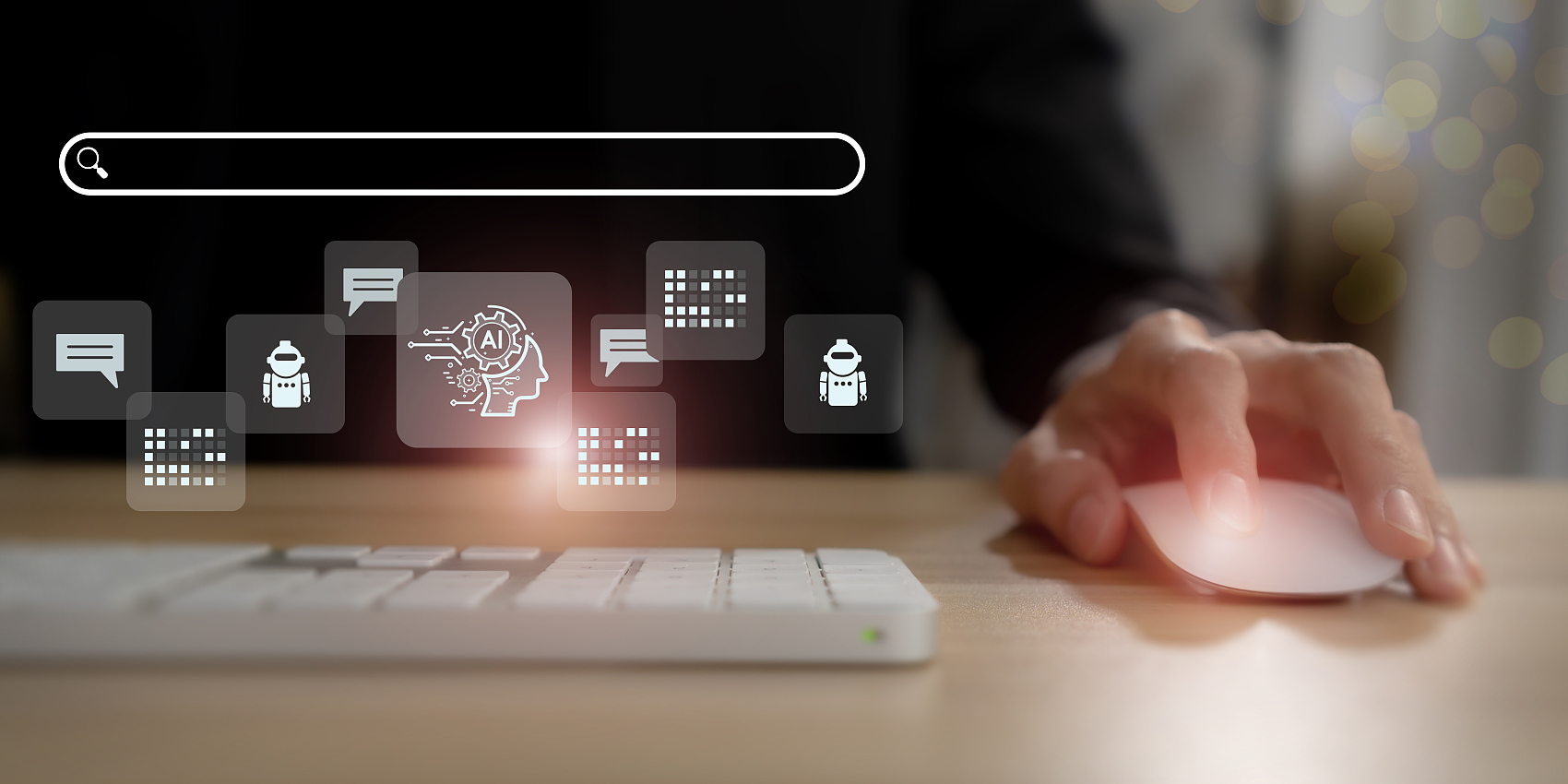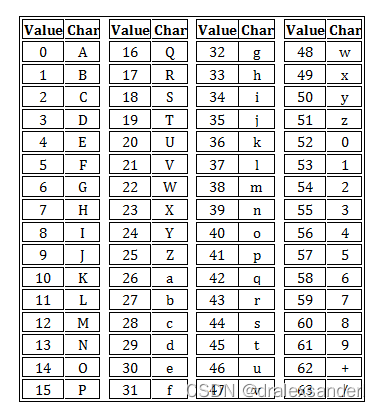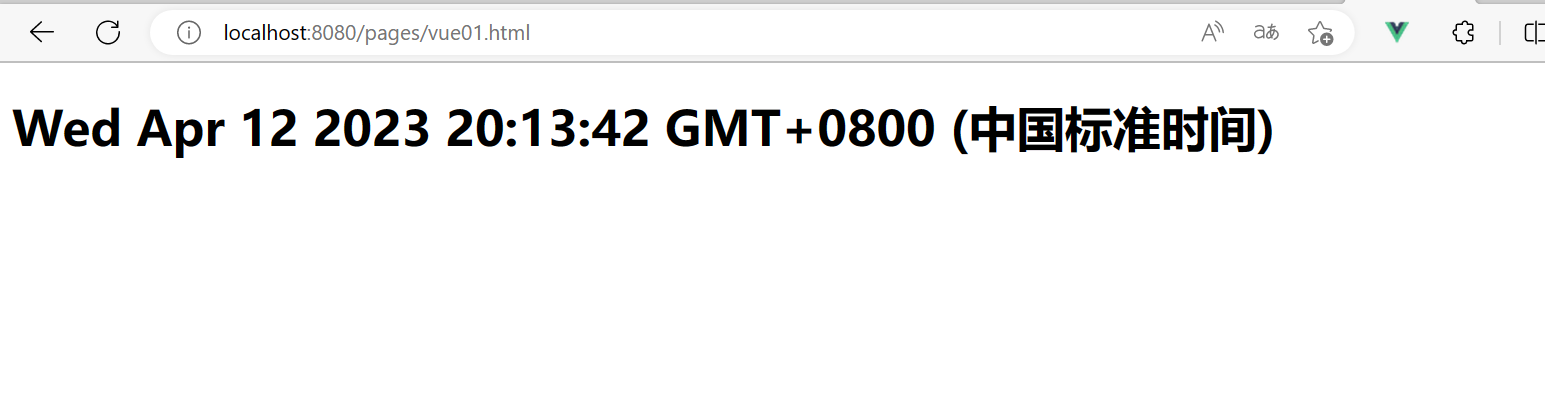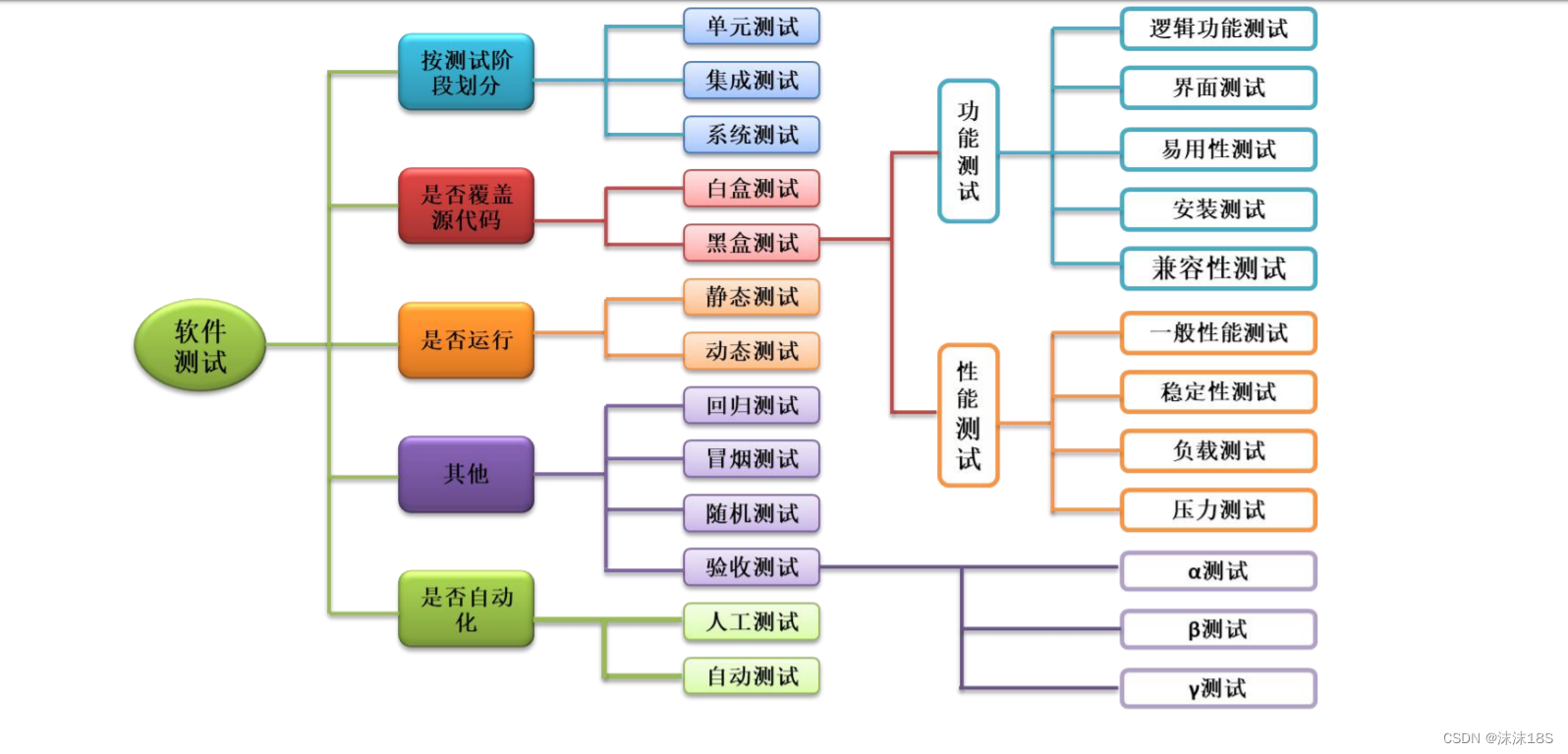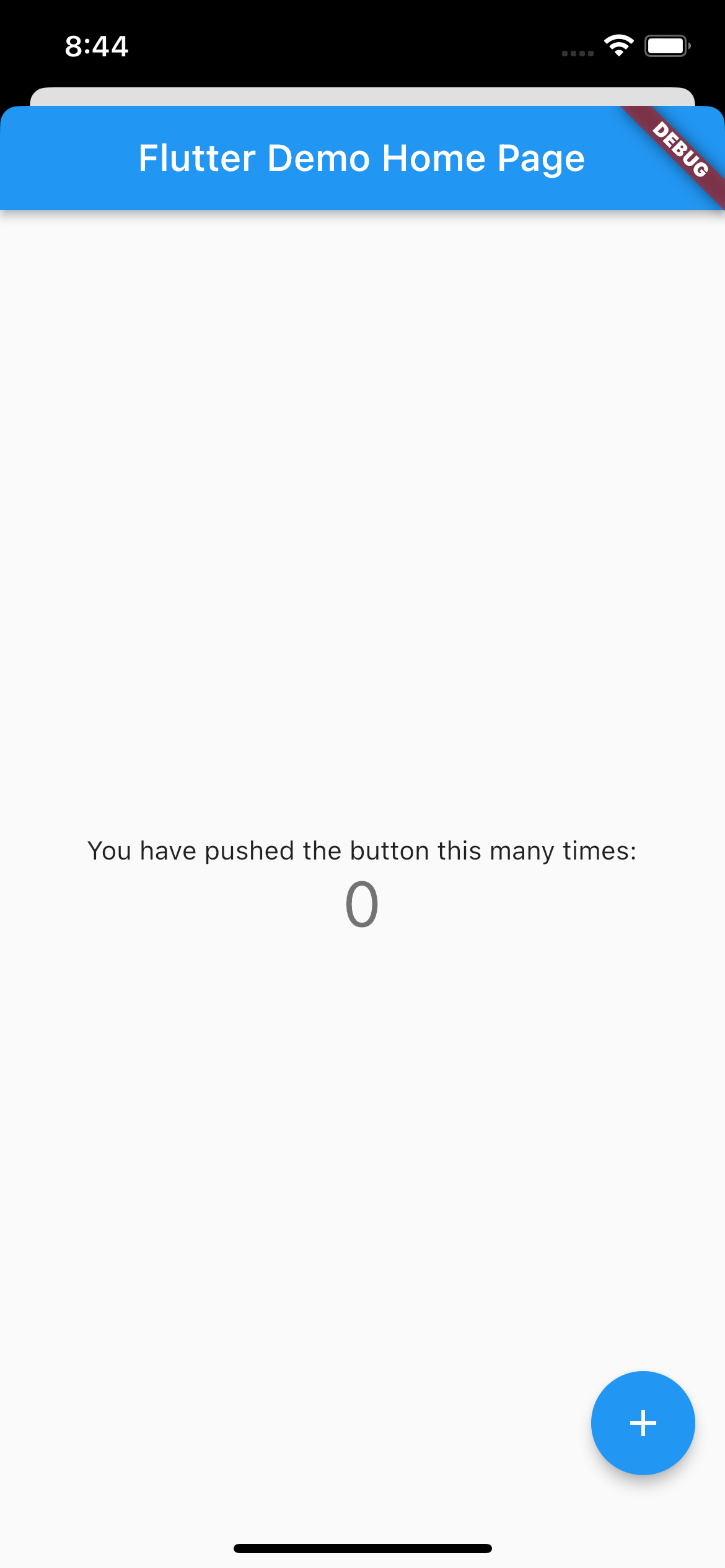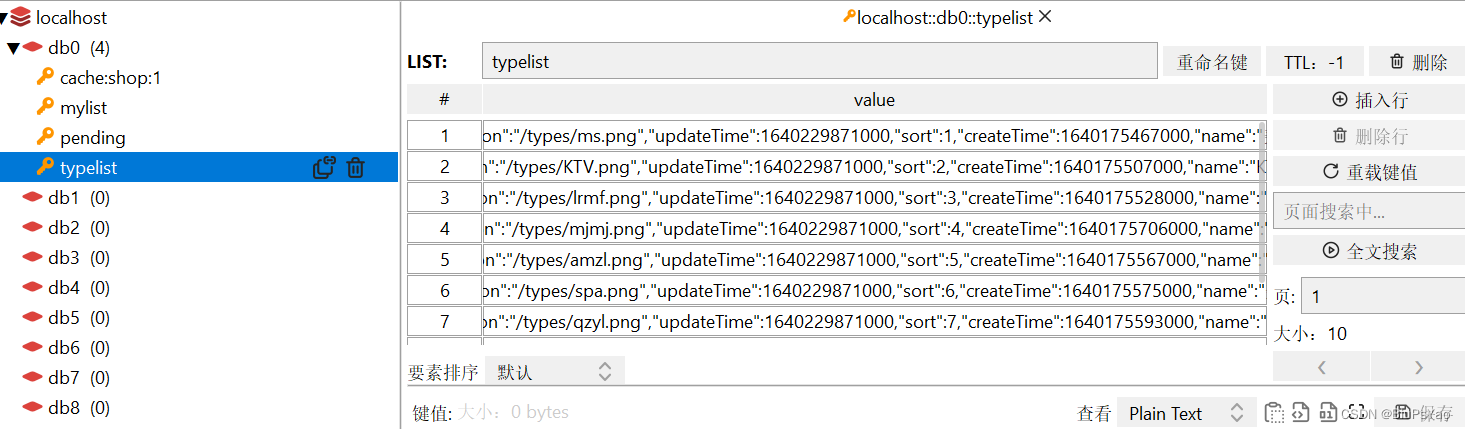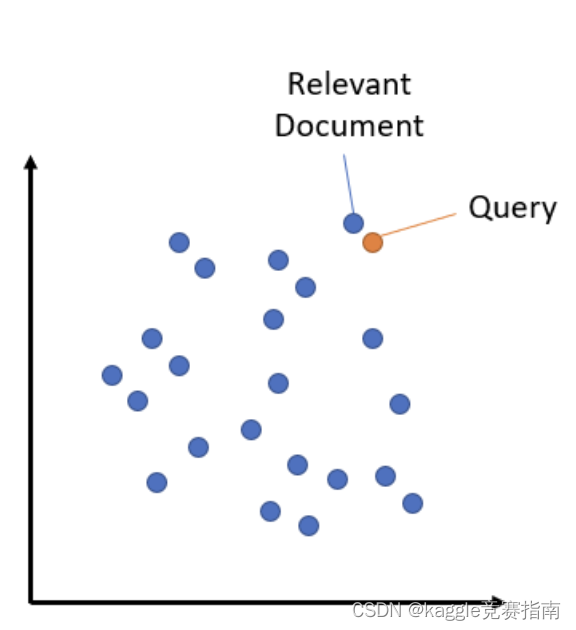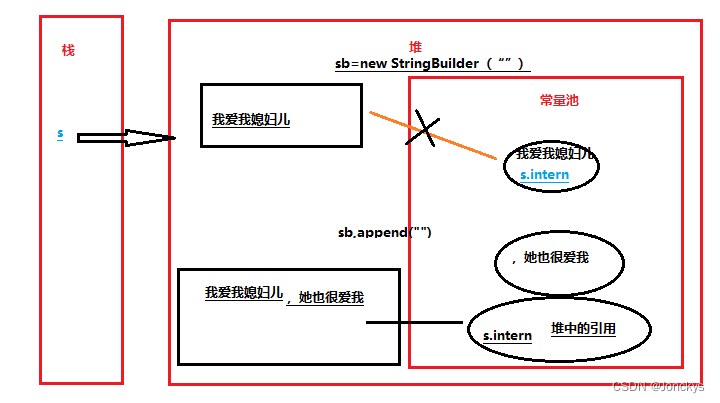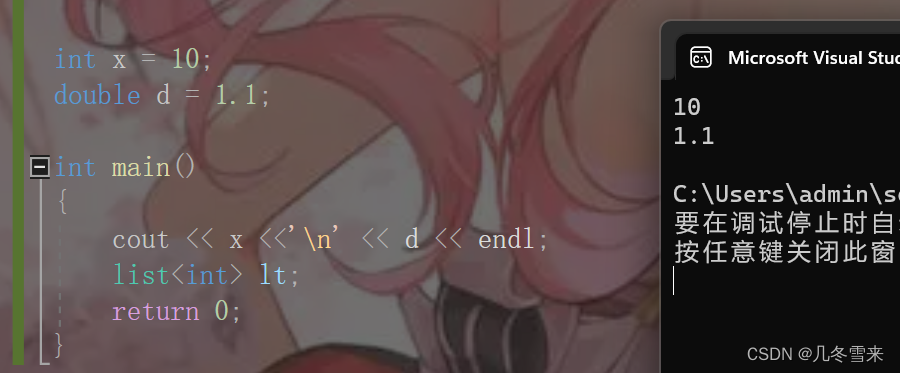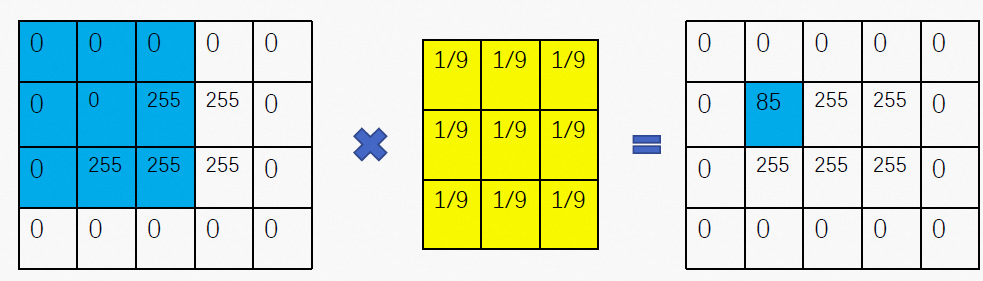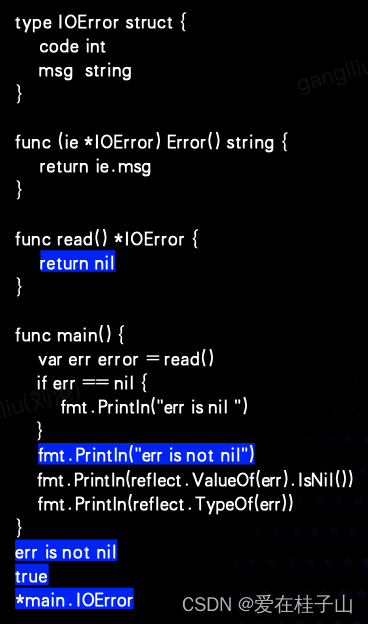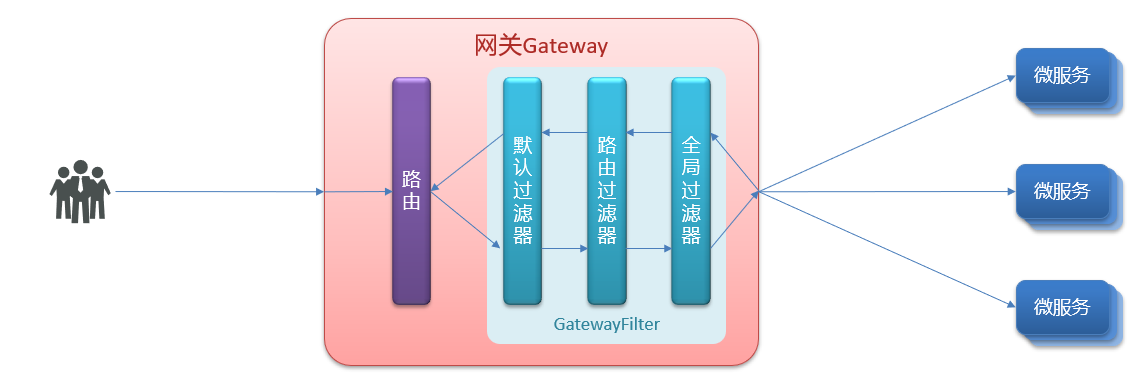实现效果截图:
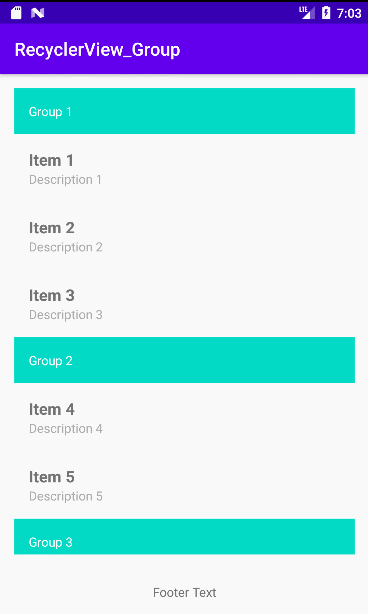
首先,我们需要为RecyclerView添加一个分组的概念,我们可以创建一个Group类来表示分组,包括分组名称和分组中的数据项列表。代码如下:
public class Group {
private String name;
private List<Item> items;
public Group(String name, List<Item> items) {
this.name = name;
this.items = items;
}
public String getName() {
return name;
}
public List<Item> getItems() {
return items;
}
public static class Item {
private String name;
private String description;
public Item(String name, String description) {
this.name = name;
this.description = description;
}
public String getName() {
return name;
}
public String getDescription() {
return description;
}
}
}然后,我们需要修改RecyclerView的Adapter,使其能够支持分组。我们需要重写getItemCount()方法来返回所有分组中的数据项总数,而不是所有数据项的总数。我们还需要重写getItemViewType()方法来返回不同的视图类型,以便我们能够为每个分组显示一个标题视图。代码如下:
package com.example.recyclerview_group;
import android.view.LayoutInflater;
import android.view.View;
import android.view.ViewGroup;
import android.widget.TextView;
import androidx.recyclerview.widget.RecyclerView;
import java.util.List;
/**
* @author wh445306
* @version 1.0
* @Description GroupAdapter
* @Date 2023-04-07 14:37
*/
public class GroupAdapter extends RecyclerView.Adapter<RecyclerView.ViewHolder> {
private List<Group> groups;
public GroupAdapter(List<Group> groups) {
this.groups = groups;
}
@Override
public int getItemCount() {
int count = 0;
for (Group group : groups) {
count += group.getItems().size() + 1;
}
return count;
}
@Override
public int getItemViewType(int position) {
int count = 0;
for (Group group : groups) {
int size = group.getItems().size() + 1;
if (position < count + size) {
return position == count ? 0 : 1;
}
count += size;
}
throw new IllegalArgumentException("Invalid position");
}
@Override
public RecyclerView.ViewHolder onCreateViewHolder(ViewGroup parent, int viewType) {
if (viewType == 0) {
View view = LayoutInflater.from(parent.getContext()).inflate(R.layout.item_group, parent, false);
return new GroupViewHolder(view);
} else {
View view = LayoutInflater.from(parent.getContext()).inflate(R.layout.item_item, parent, false);
return new ItemViewHolder(view);
}
}
@Override
public void onBindViewHolder(RecyclerView.ViewHolder holder, int position) {
int count = 0;
for (Group group : groups) {
int size = group.getItems().size() + 1;
if (position < count + size) {
if (position == count) {
GroupViewHolder groupViewHolder = (GroupViewHolder) holder;
groupViewHolder.nameTextView.setText(group.getName());
} else {
ItemViewHolder itemViewHolder = (ItemViewHolder) holder;
Group.Item item = group.getItems().get(position - count - 1);
itemViewHolder.nameTextView.setText(item.getName());
itemViewHolder.descriptionTextView.setText(item.getDescription());
}
return;
}
count += size;
}
throw new IllegalArgumentException("Invalid position");
}
private static class GroupViewHolder extends RecyclerView.ViewHolder {
private TextView nameTextView;
public GroupViewHolder(View itemView) {
super(itemView);
nameTextView = itemView.findViewById(R.id.GroupName);
}
}
private static class ItemViewHolder extends RecyclerView.ViewHolder {
private TextView nameTextView;
private TextView descriptionTextView;
public ItemViewHolder(View itemView) {
super(itemView);
nameTextView = itemView.findViewById(R.id.ItemName);
descriptionTextView = itemView.findViewById(R.id.ItemDescription);
}
}
}最后,我们需要在Activity或Fragment中创建RecyclerView和GroupAdapter,并将其设置为RecyclerView的Adapter。代码如下:
package com.example.recyclerview_group;
import androidx.appcompat.app.AppCompatActivity;
import android.os.Bundle;
import androidx.recyclerview.widget.LinearLayoutManager;
import androidx.recyclerview.widget.RecyclerView;
import java.util.ArrayList;
import java.util.List;
public class MainActivity extends AppCompatActivity {
private RecyclerView recyclerView;
@Override
protected void onCreate(Bundle savedInstanceState) {
super.onCreate(savedInstanceState);
setContentView(R.layout.activity_main);
List<Group> groups= new ArrayList<>();
List<Group.Item> items1 = new ArrayList<>();
items1.add(new Group.Item("Item 1", "Description 1"));
items1.add(new Group.Item("Item 2", "Description 2"));
items1.add(new Group.Item("Item 3", "Description 3"));
groups.add(new Group("Group 1", items1));
List<Group.Item> items2 = new ArrayList<>();
items2.add(new Group.Item("Item 4", "Description 4"));
items2.add(new Group.Item("Item 5", "Description 5"));
groups.add(new Group("Group 2", items2));
List<Group.Item> items3 = new ArrayList<>();
items3.add(new Group.Item("Item 6", "Description 6"));
items3.add(new Group.Item("Item 7", "Description 7"));
groups.add(new Group("Group 3", items3));
recyclerView = findViewById(R.id.recyclerView);
recyclerView.setLayoutManager(new LinearLayoutManager(this));
recyclerView.setAdapter(new GroupAdapter(groups));
}
}activity_main
<?xml version="1.0" encoding="utf-8"?>
<RelativeLayout xmlns:android="http://schemas.android.com/apk/res/android"
android:layout_width="match_parent"
android:layout_height="match_parent">
<!-- RecyclerView控件 -->
<androidx.recyclerview.widget.RecyclerView
android:id="@+id/recyclerView"
android:layout_width="match_parent"
android:layout_height="match_parent"
android:layout_above="@+id/footerTextView"
android:padding="16dp" />
<!-- TextView控件 -->
<TextView
android:id="@+id/footerTextView"
android:layout_width="match_parent"
android:layout_height="wrap_content"
android:layout_alignParentBottom="true"
android:gravity="center"
android:padding="16dp"
android:text="Footer Text" />
</RelativeLayout>item_group定义
item_group用于指定RecyclerView的分组标题视图的布局文件。
在这个示例中,我们使用了一个TextView控件来显示分组标题,使用了
android:background属性来设置标题背景颜色,使用了android:textColor属性来设置标题文本颜色。这个布局文件可以根据实际需求来进行修改和定制。下面是一个简单的
item_group.xml示例代码,包含一个TextView控件,用于显示分组标题:
<?xml version="1.0" encoding="utf-8"?>
<TextView xmlns:android="http://schemas.android.com/apk/res/android"
android:id="@+id/GroupName"
android:layout_width="match_parent"
android:layout_height="wrap_content"
android:background="@color/colorAccent"
android:padding="16dp"
android:textColor="@android:color/white" />item_item定义
`R.layout.item_item用于指定 RecyclerView 的数据项视图的布局文件。
在这个示例中,我们使用了两个 TextView 控件来显示 RecyclerView 的数据项的名称和描述,使用了
android:textSize属性来设置文本大小,使用了android:textStyle属性来设置文本样式,使用了android:textColor属性来设置文本颜色。这个布局文件可以根据实际需求来进行修改和定制。下面是一个简单的
item_item.xml示例代码,包含两个 TextView 控件,用于显示 RecyclerView 的数据项的名称和描述:
<?xml version="1.0" encoding="utf-8"?>
<LinearLayout xmlns:android="http://schemas.android.com/apk/res/android"
android:layout_width="match_parent"
android:layout_height="wrap_content"
android:orientation="vertical"
android:padding="16dp">
<TextView
android:id="@+id/ItemName"
android:layout_width="match_parent"
android:layout_height="wrap_content"
android:textSize="18sp"
android:textStyle="bold" />
<TextView
android:id="@+id/ItemDescription"
android:layout_width="match_parent"
android:layout_height="wrap_content"
android:textSize="14sp"
android:textColor="@android:color/darker_gray" />
</LinearLayout>
这样,我们就实现了RecyclerView的分组功能。在GroupAdapter中,我们重写了getItemCount()、getItemViewType()、onCreateViewHolder()和onBindViewHolder()方法,使其能够支持分组。在Activity或Fragment中,我们创建了RecyclerView和GroupAdapter,并将其设置为RecyclerView的Adapter,从而实现了分组功能。
在这个示例中,我们使用了RelativeLayout布局来包含RecyclerView和TextView控件。RecyclerView控件的高度设置为match_parent,以便占据整个布局。TextView控件的高度设置为wrap_content,以便根据文本内容自适应高度。RecyclerView控件的底部与TextView控件的顶部相对齐,使用了
android:layout_above="@+id/footerTextView"属性来实现。