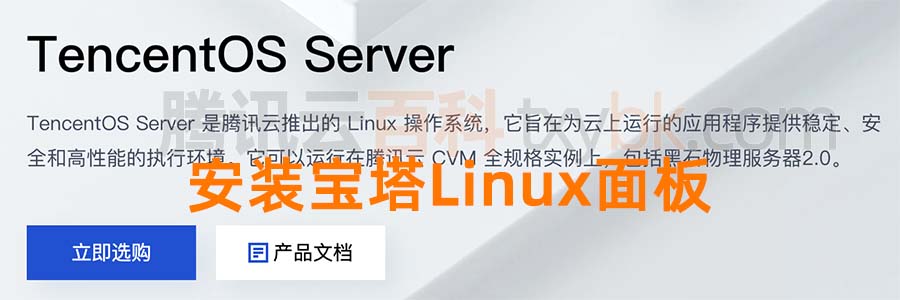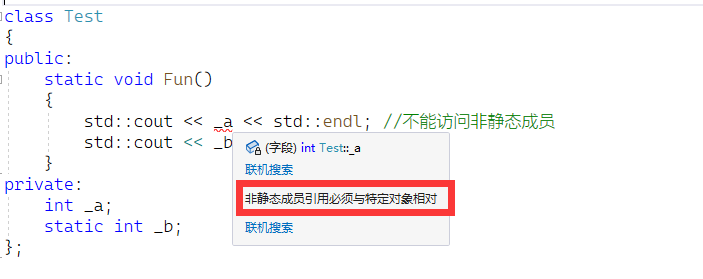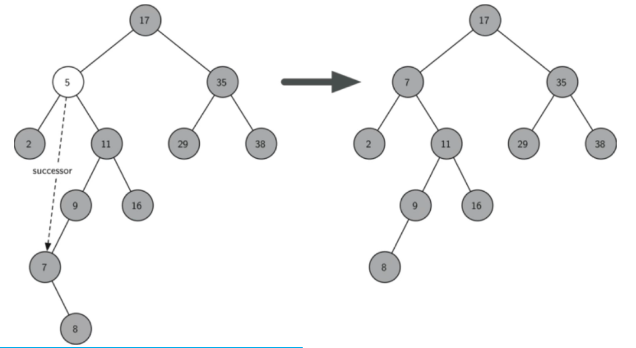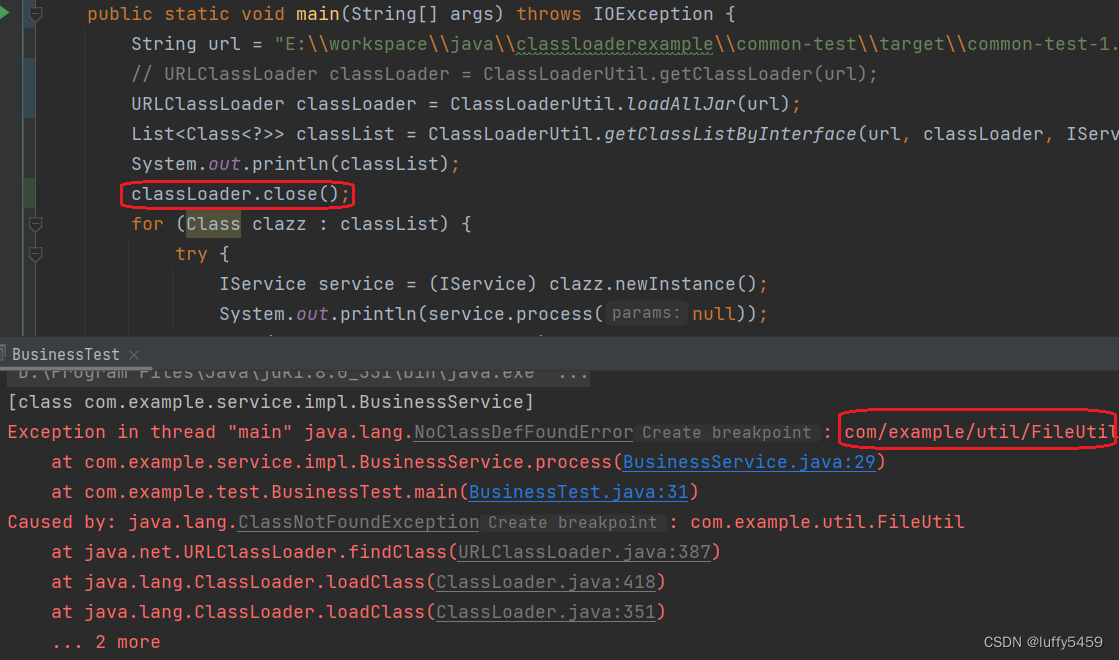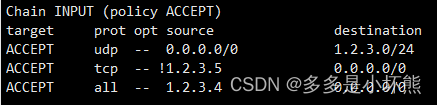文章目录
- 一、创建项目
- 1.1 使用脚手架创建项目
- 1.2 初始化项目
- 二、登录页面的开发
- 三、使用vite-plugin-mock模拟后台接口返回数据
- 四、前端调用后端接口使用axios
- 五、首页layout
- 六、动态菜单
- 七、设置需要登录才能访问某些页面
一、创建项目
1.1 使用脚手架创建项目
npm init vue@latest
1.2 初始化项目
App.vue
<template>
<RouterView />
</template>
<script setup lang="ts"></script>
<style scoped></style>
删除多余不要的组件
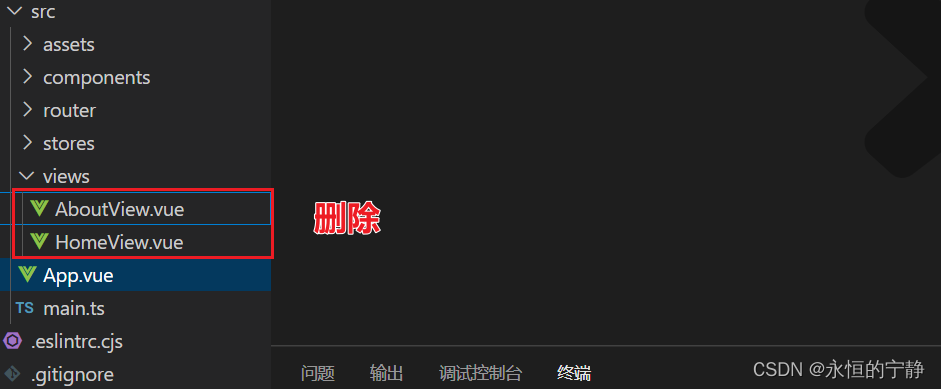
创建路由
src/router/index.ts
import { createRouter, createWebHistory } from 'vue-router'
const router = createRouter({
history: createWebHistory(import.meta.env.BASE_URL),
routes: [
{
path: '/login',
name: 'Login',
component: () => import('../views/LoginView.vue')
}
]
})
export default router
在src/views/LoginView.vue
<template>
<div>Login</div>
</template>
<script setup lang="ts"></script>
<style lang="scss" scoped></style>
引入element-plus 可去官网查看如何引入
安装normalize.css
npm install normalize.css
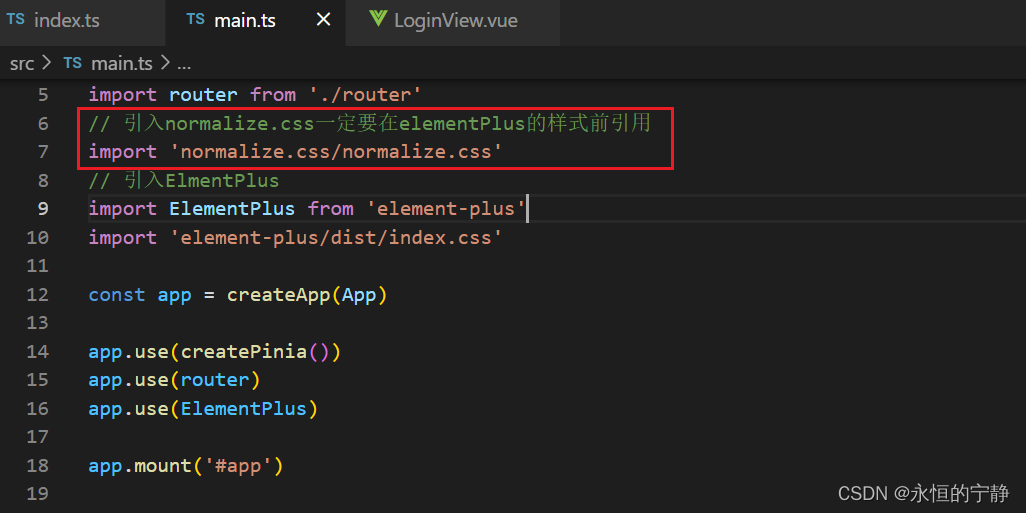
二、登录页面的开发
安装sass
npm install sass
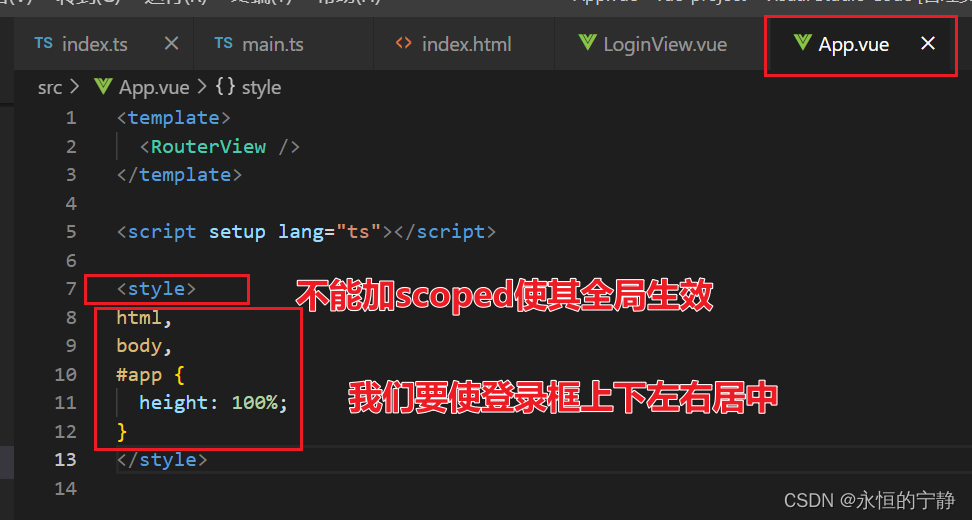
登录页的静态页面
<template>
<div class="login-container">
<h2>登录</h2>
<el-form ref="ruleFormRef" :model="formData" status-icon :rules="rules">
<el-form-item prop="userName">
<el-input v-model="formData.userName" placeholder="userName" />
</el-form-item>
<el-form-item prop="password">
<el-input v-model="formData.password" placeholder="password" type="password" />
</el-form-item>
<el-form-item>
<el-button type="primary" @click="submitForm(ruleFormRef)">登录</el-button>
</el-form-item>
</el-form>
</div>
</template>
<script setup lang="ts">
import { ref, reactive } from 'vue'
import type { FormInstance, FormRules } from 'element-plus'
const ruleFormRef = ref<FormInstance>()
const formData = reactive({
userName: '',
password: ''
})
const rules = reactive<FormRules>({
userName: [{ required: true, message: '请输入用户名', trigger: 'blur' }],
password: [{ required: true, message: '请输入密码', trigger: 'blur' }]
})
const submitForm = (formEl: FormInstance | undefined) => {
if (!formEl) return
formEl.validate((valid) => {
if (valid) {
console.log('submit!')
} else {
console.log('error submit!')
return false
}
})
}
</script>
<style lang="scss" scoped>
.login-container {
// 要加上100%
height: 100%;
display: flex;
flex-direction: column;
align-items: center;
justify-content: center;
.el-form {
width: 300px;
.el-button {
width: 100%;
}
}
}
</style>
三、使用vite-plugin-mock模拟后台接口返回数据
安装方法
npm i mockjs -S
npm i vite-plugin-mock -D
配置vite-plugin-mock
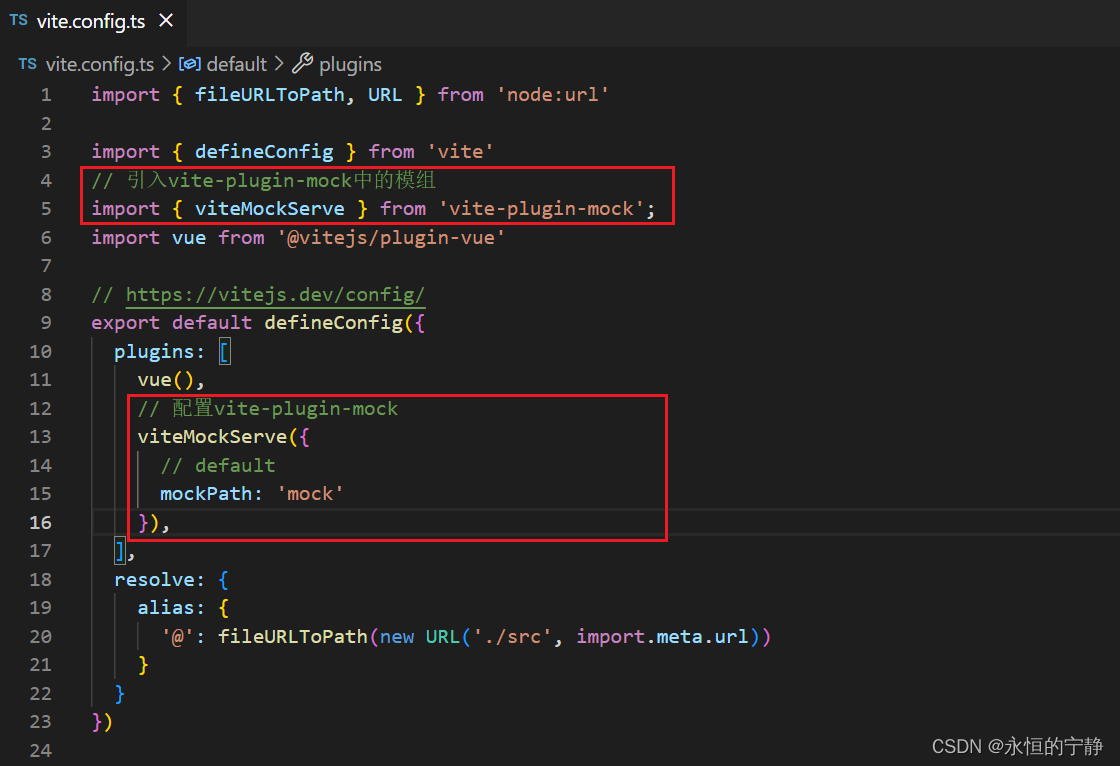
开始使用mock使其返回数据
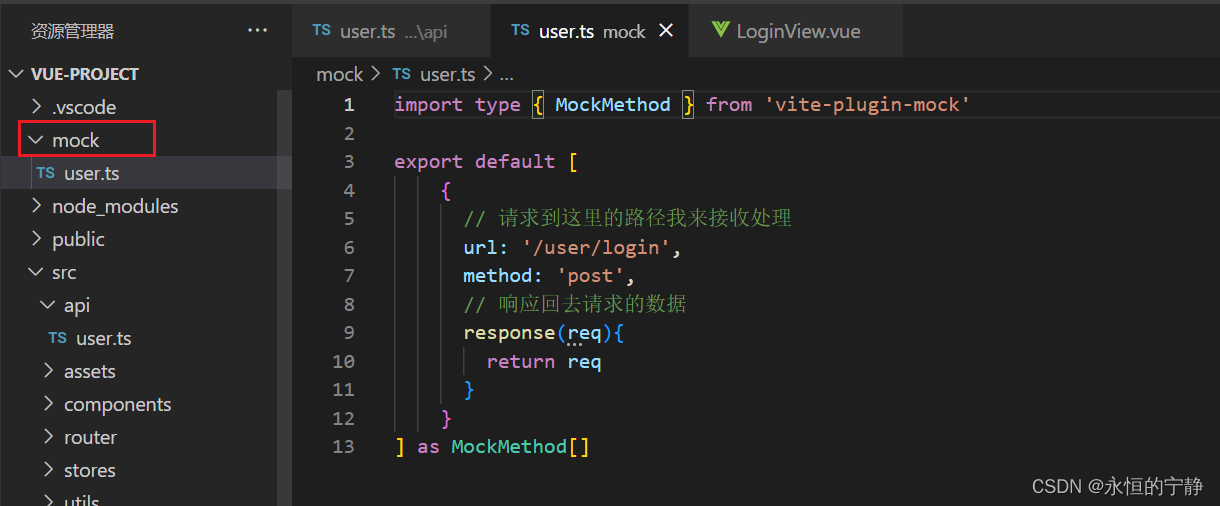
四、前端调用后端接口使用axios
安装axios
npm i axios -S
简单封装一下axios
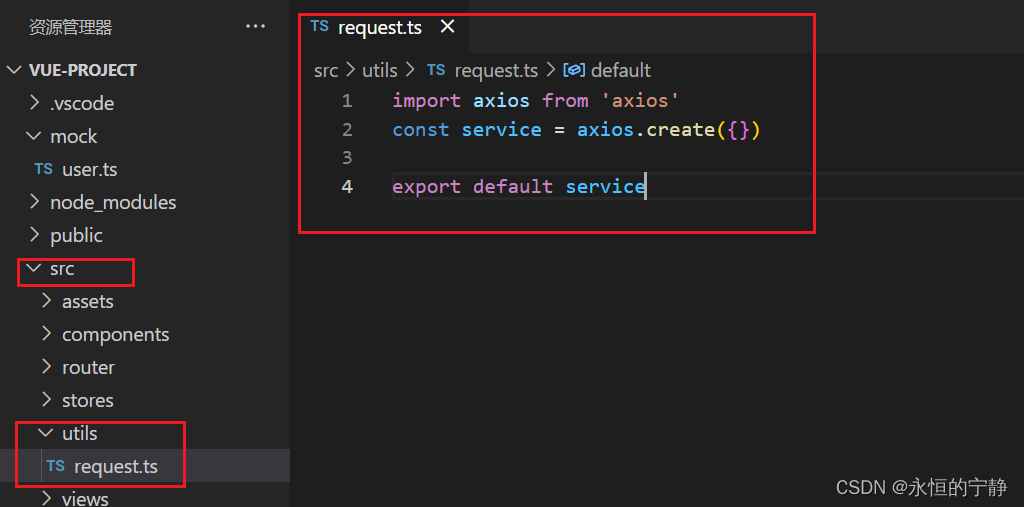
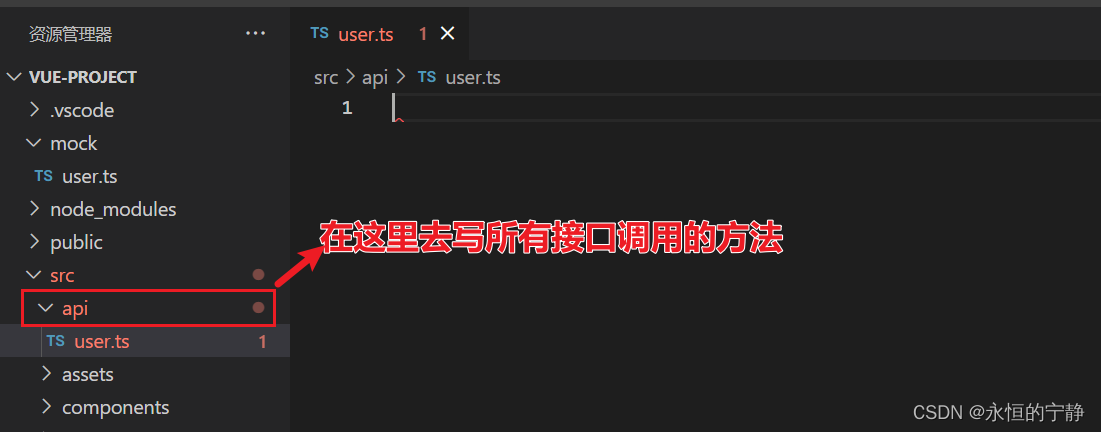
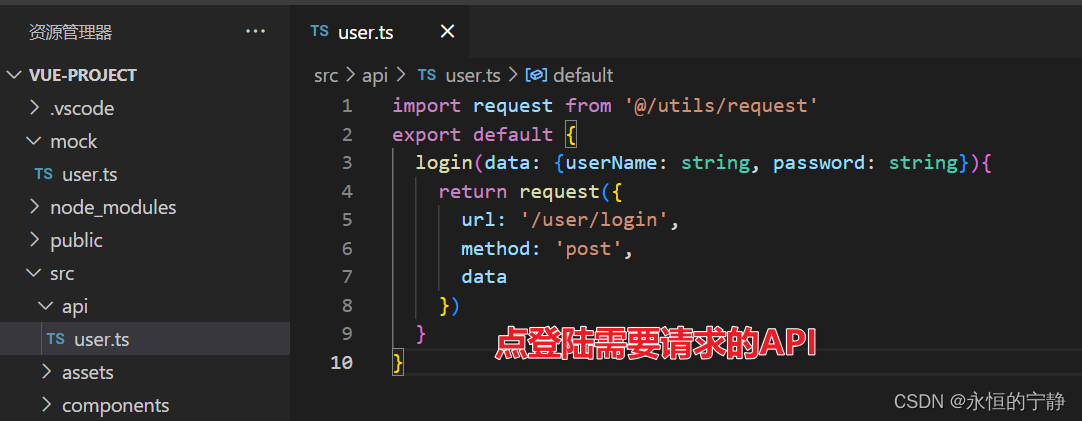
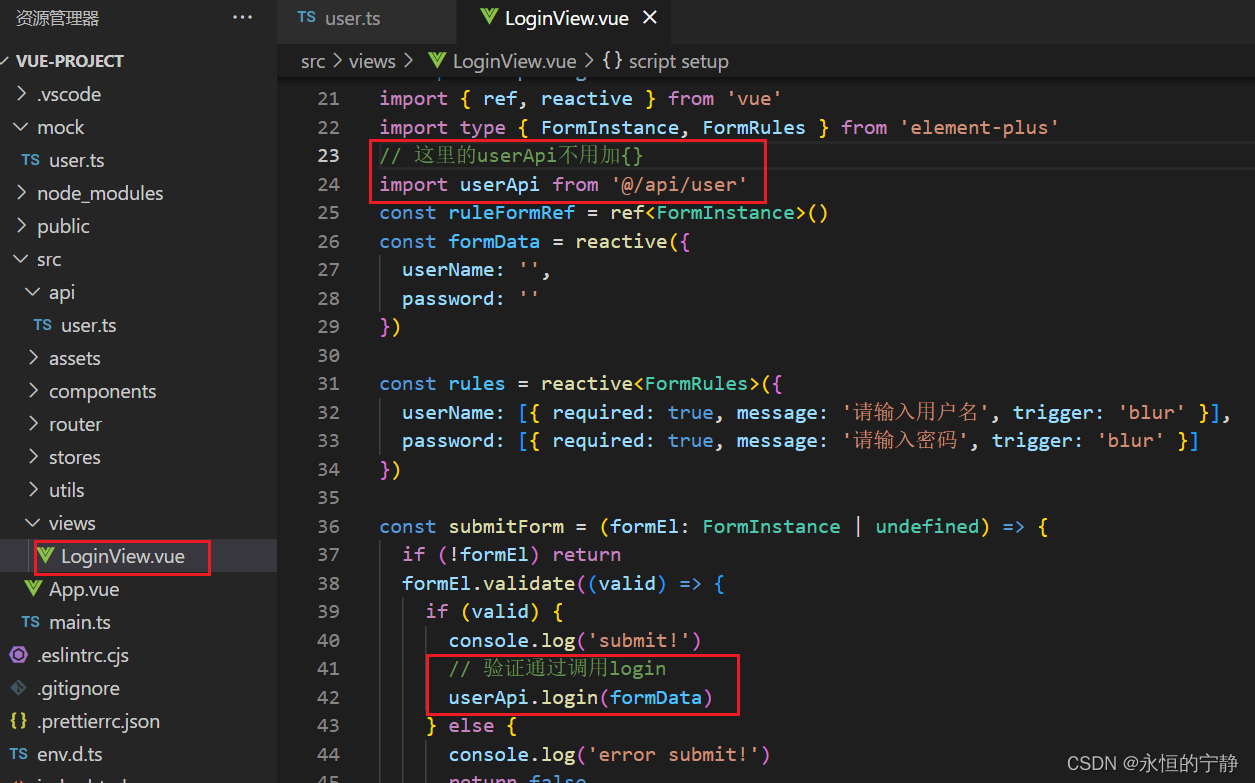
在mock中添加逻辑返回真实的数据
/mock/user.ts
import type { MockMethod } from 'vite-plugin-mock'
// 模拟用户账户
const tokens = {
admin: 'admin-token',
editor: 'editor-token'
}
export default [
{
// 请求到这里的路径我来接收处理
url: '/user/login',
method: 'post',
// 响应回去请求的数据
// {body} 解构出来body的数据
response({body}){
const userName = body.userName
const token = tokens[userName]
if(token){
return {
code: 200,
data: token
}
}else{
return {
code: 400,
message: '账号或密码不正确'
}
}
}
}
] as MockMethod[]
在axios响应拦截器中处理接口错误在页面提示
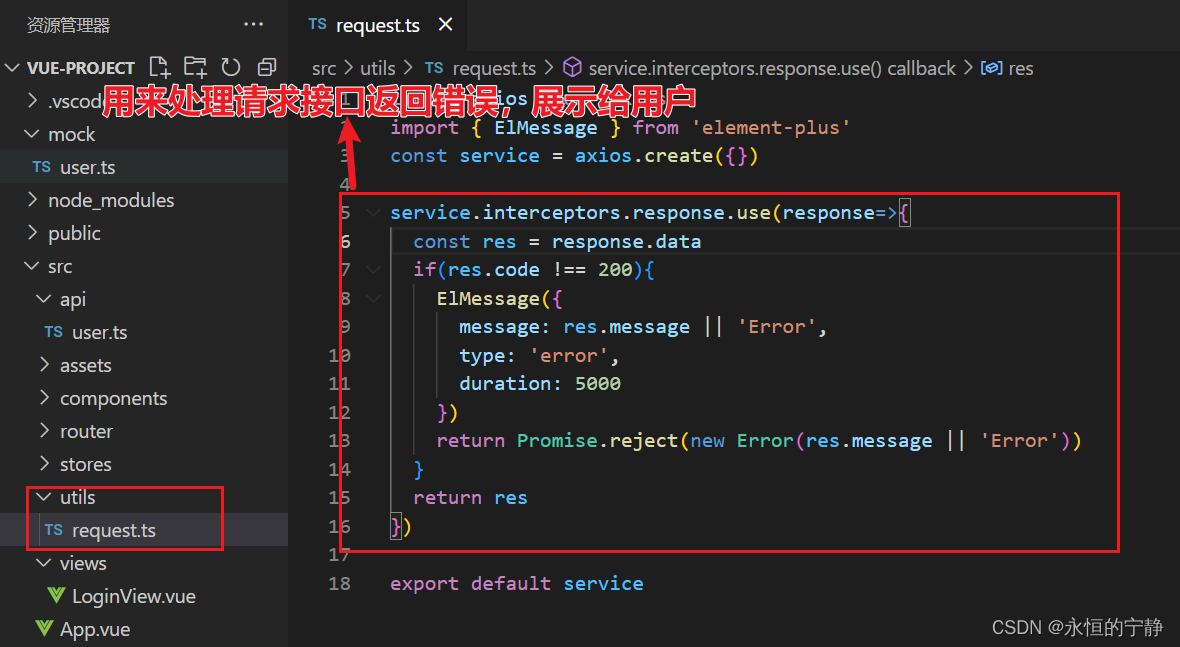
登录成功跳转到首页
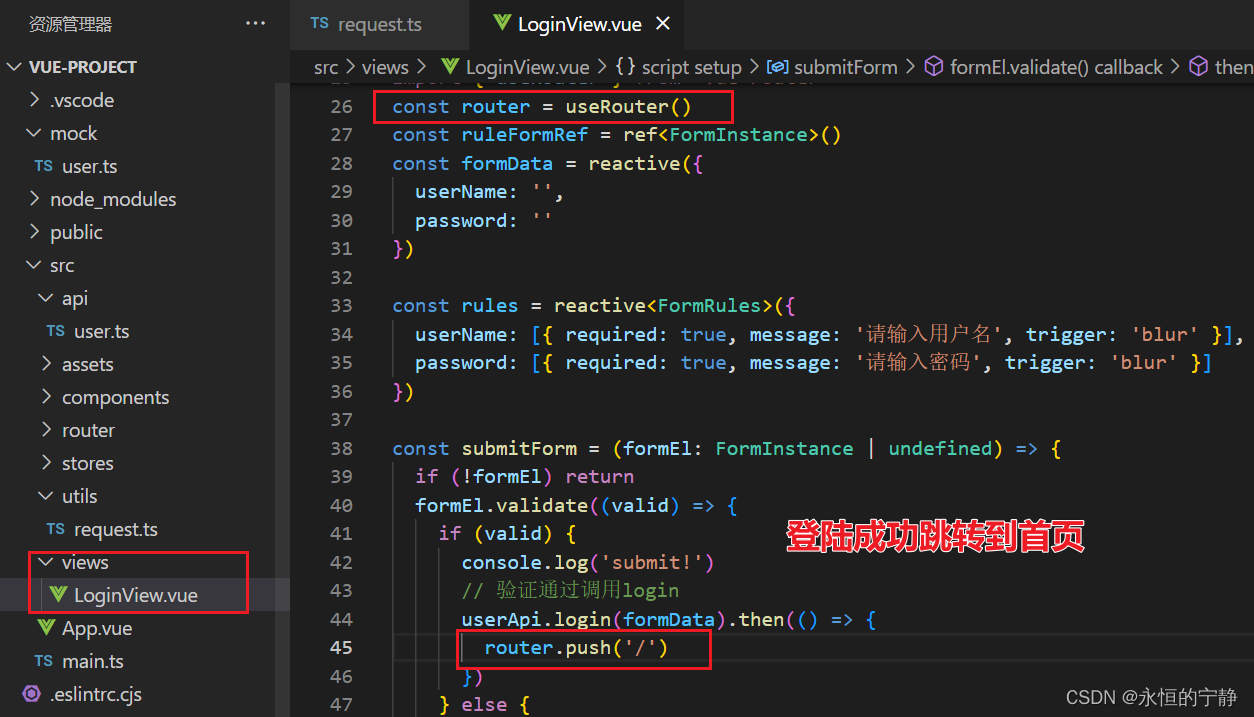
添加首页路由

在src/views/HomeView.vue
五、首页layout
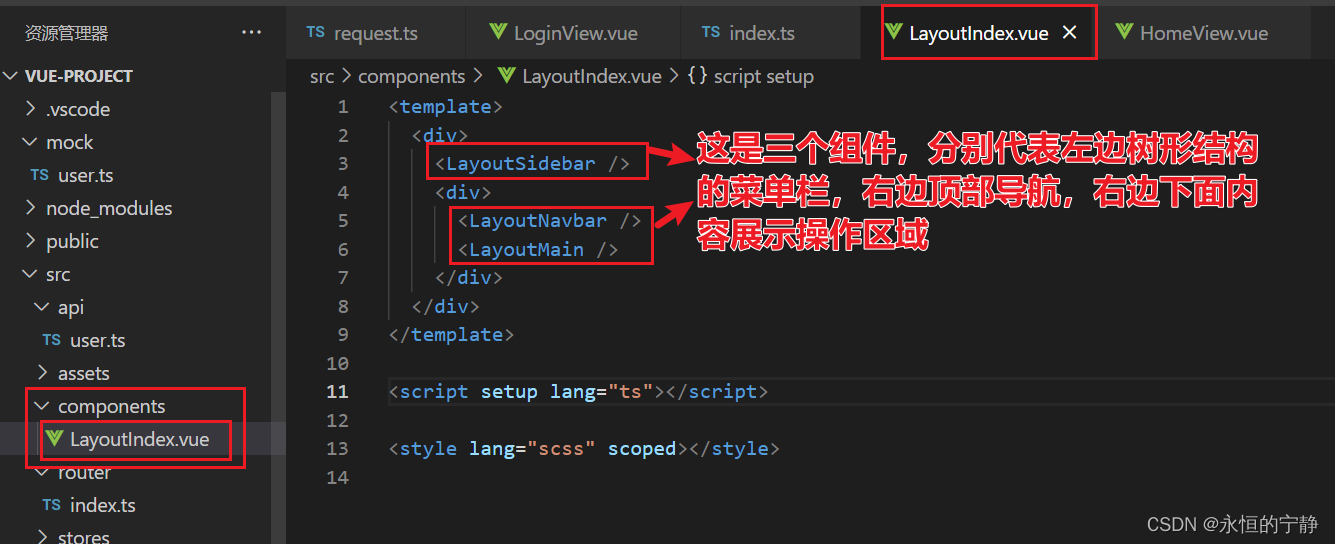

调整路由
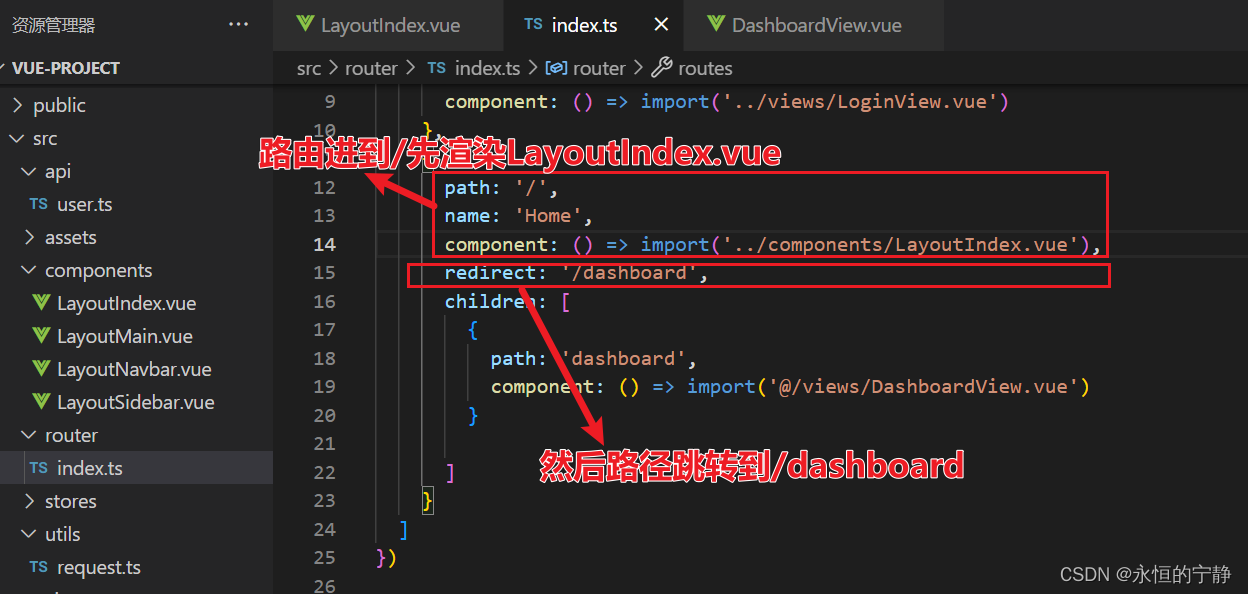
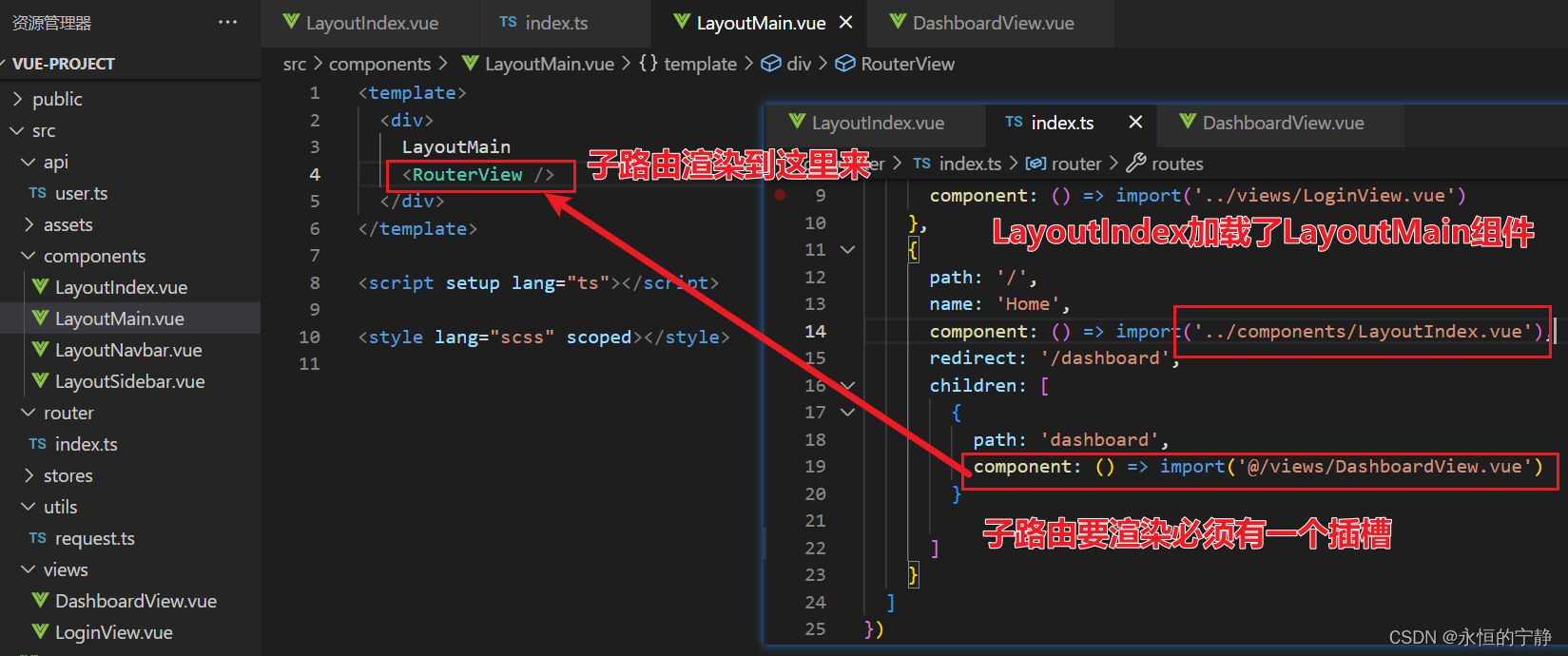
调整layout的样式
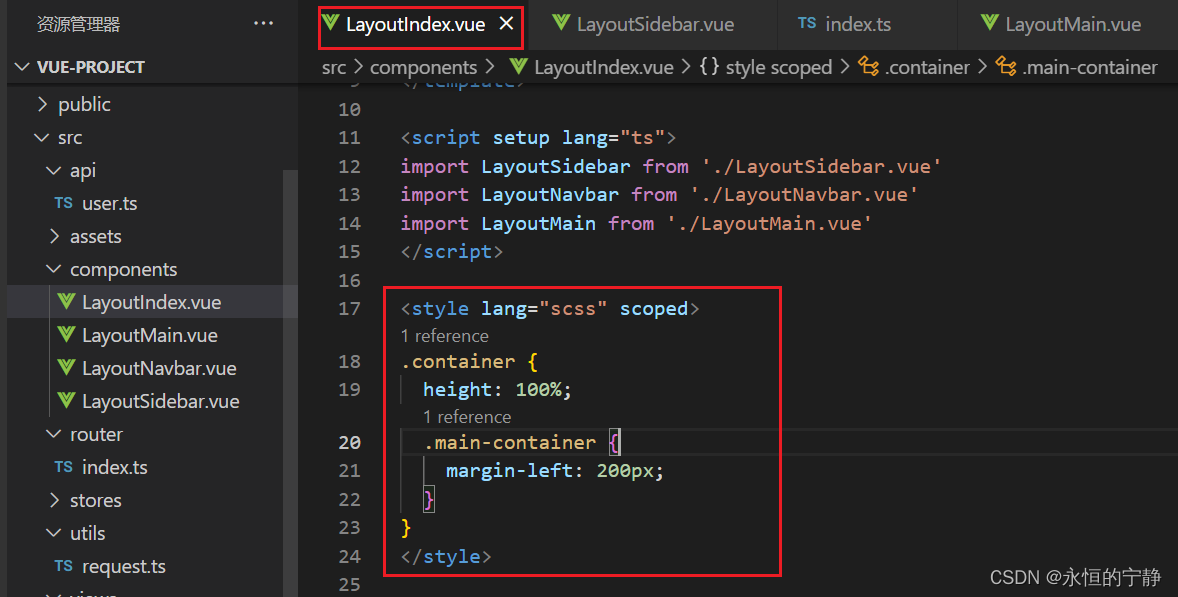
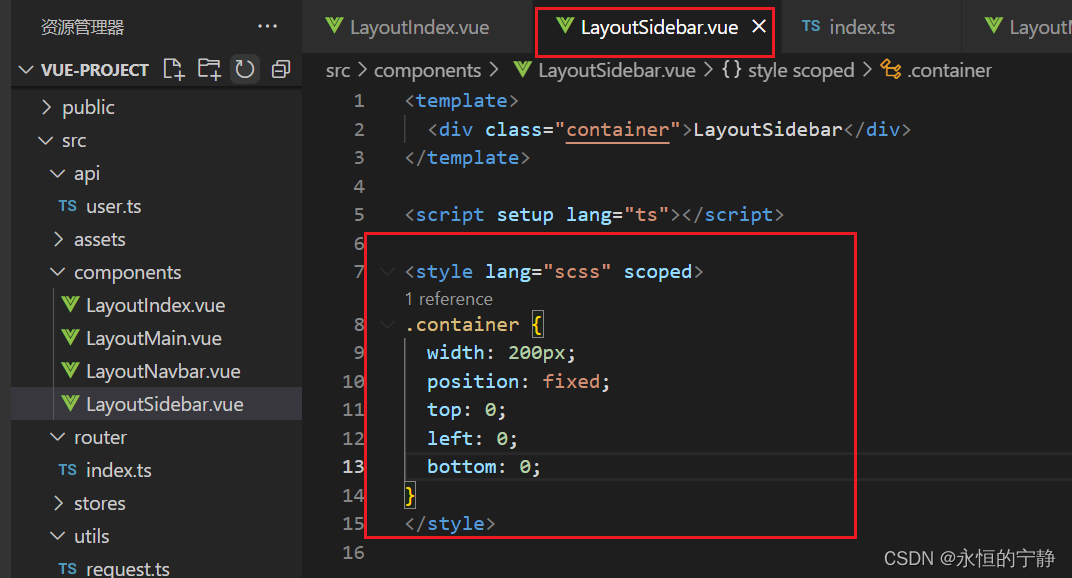
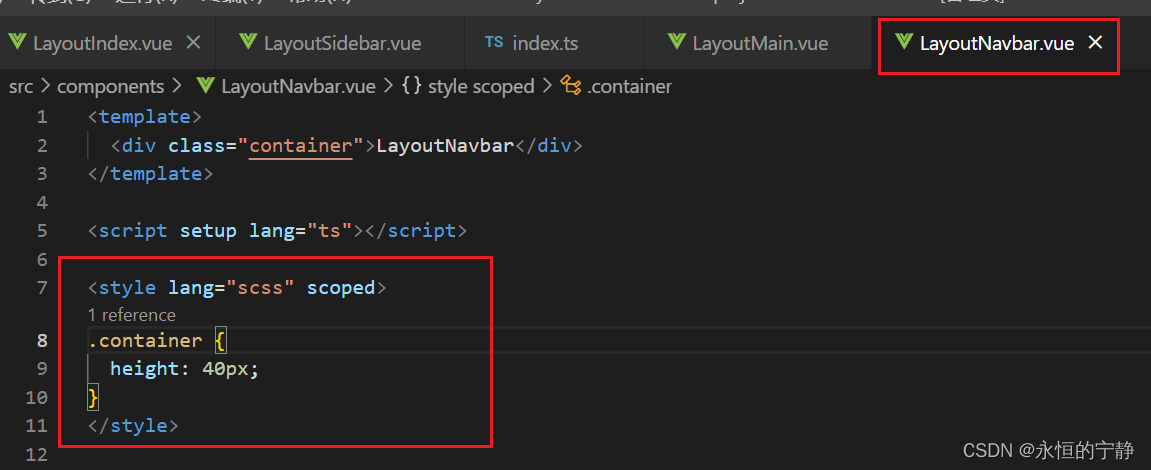
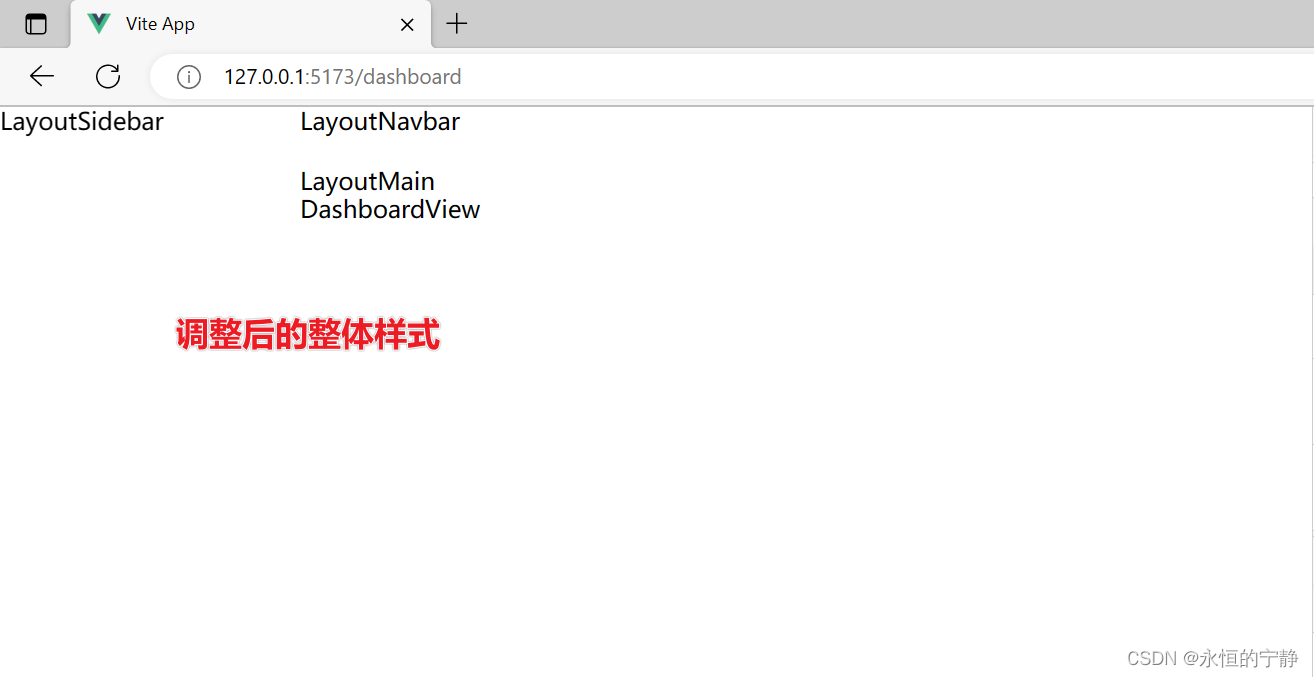
现在可以在element-plus中去复制一个菜单贴过来了。
LayoutSidebar.vue
<template>
<div class="container">
<el-menu
background-color="#545c64"
active-text-color="#ffd04b"
text-color="#fff"
default-active="1"
>
<el-menu-item index="1">首页</el-menu-item>
<el-menu-item index="2">菜单2</el-menu-item>
</el-menu>
</div>
</template>
<script setup lang="ts"></script>
<style lang="scss" scoped>
.container {
width: 200px;
position: fixed;
top: 0;
left: 0;
bottom: 0;
:deep(.el-menu) {
height: 100%;
}
}
</style>
六、动态菜单
现在的菜单是写死的,我们需要根据路由动态生成菜单。
将路由导出来使其在别的文件中能够使用。
调整src/router/index.ts
import { createRouter, createWebHistory } from 'vue-router'
export const constantRoutes = [
{
path: '/login',
name: 'Login',
component: () => import('../views/LoginView.vue')
},
{
path: '/',
name: 'Home',
component: () => import('../components/LayoutIndex.vue'),
redirect: '/dashboard',
children: [
{
path: 'dashboard',
component: () => import('@/views/DashboardView.vue')
}
]
}
]
const router = createRouter({
history: createWebHistory(import.meta.env.BASE_URL),
routes: constantRoutes
})
export default router
调整 src/components/LasyoutSidebar.vue
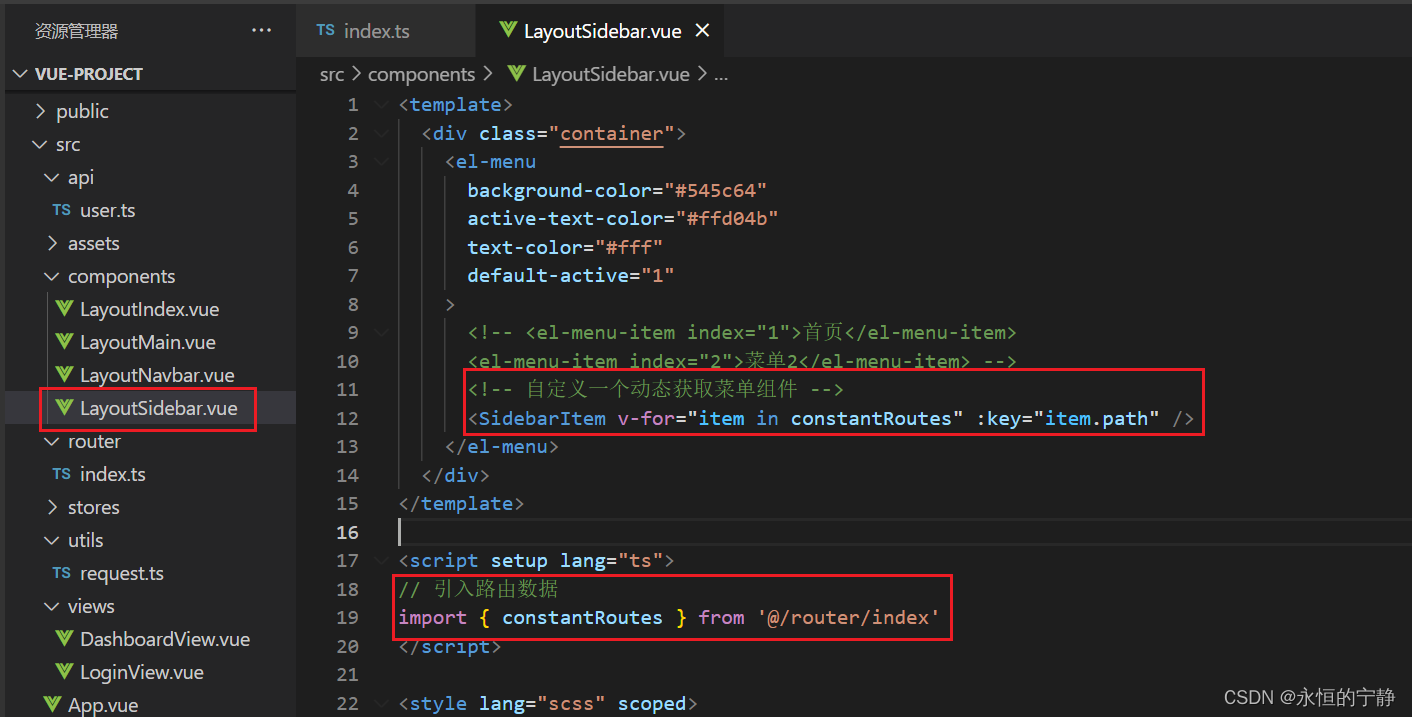
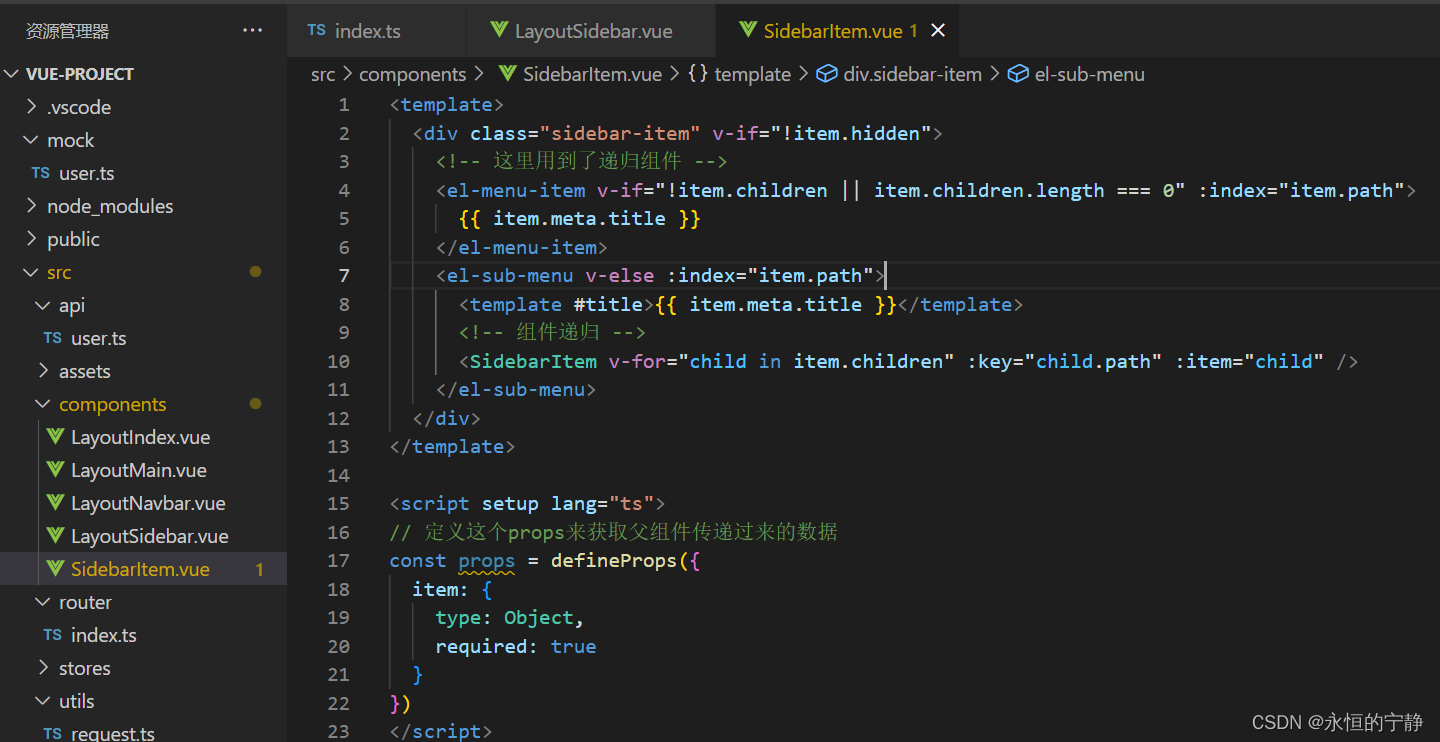
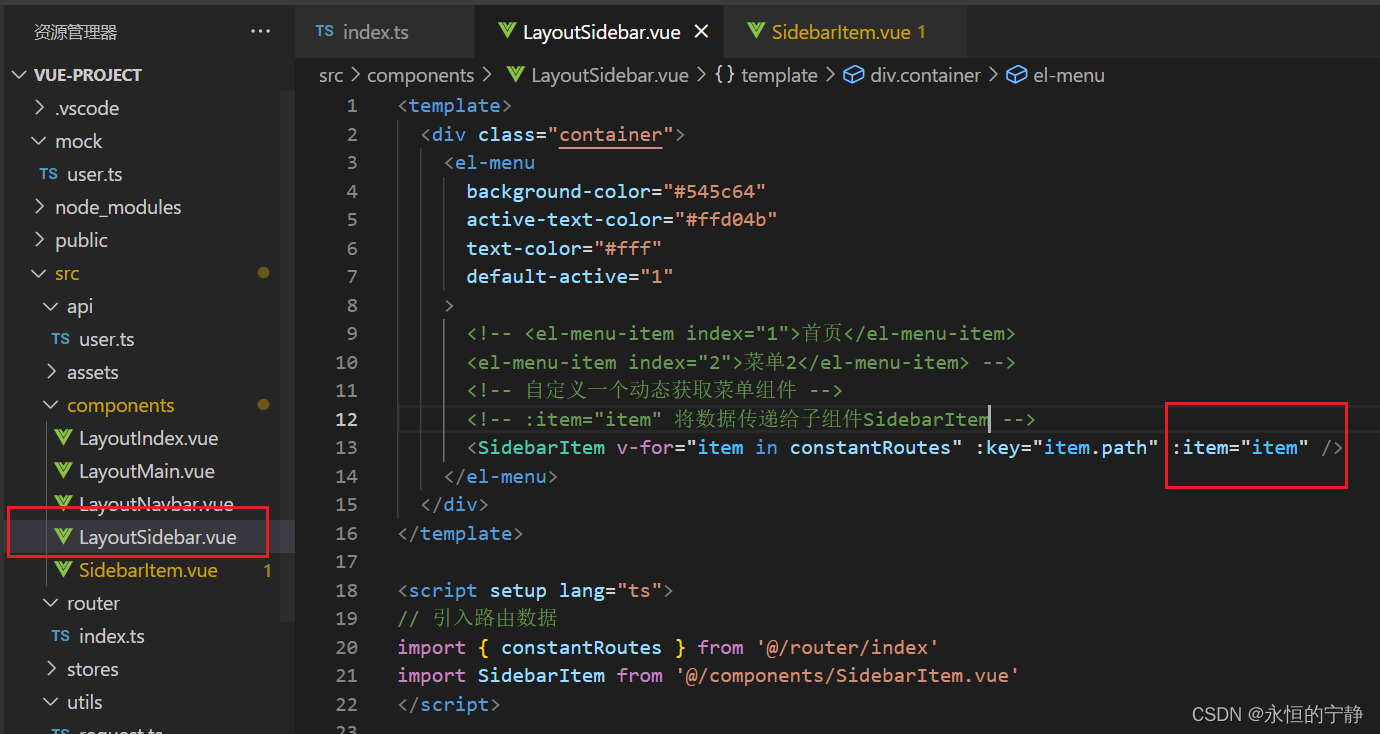
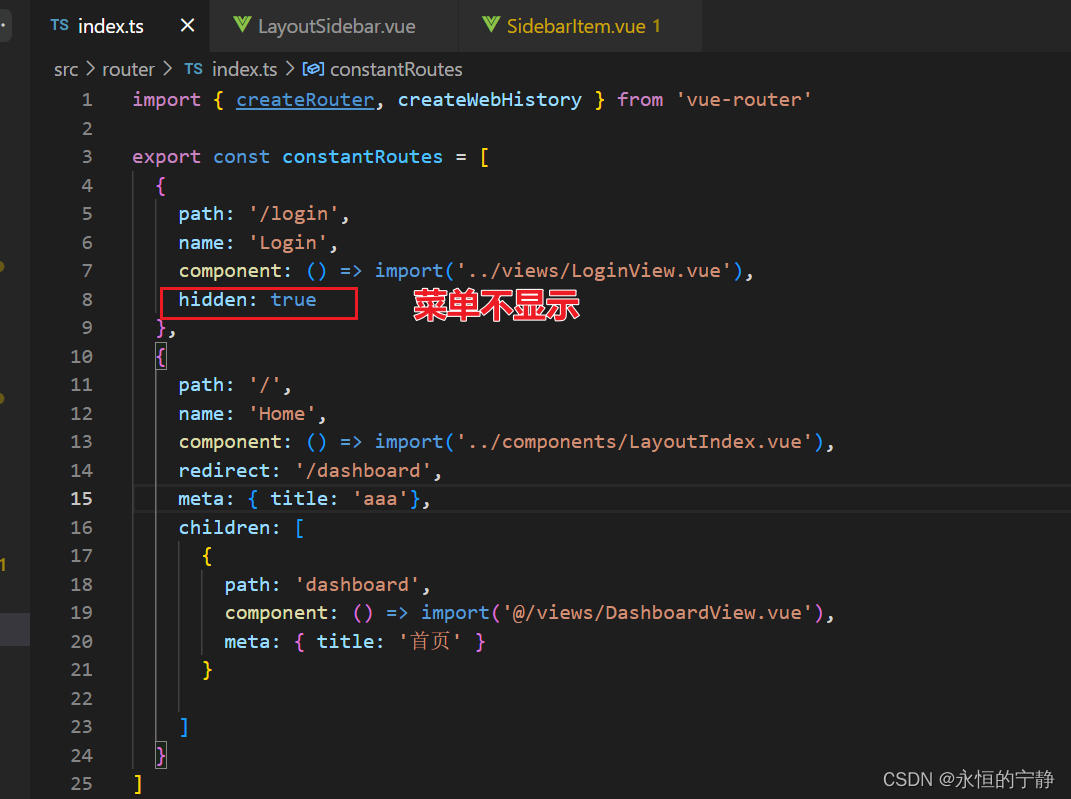
当只有一个子路由,我们只显示子路由的调整
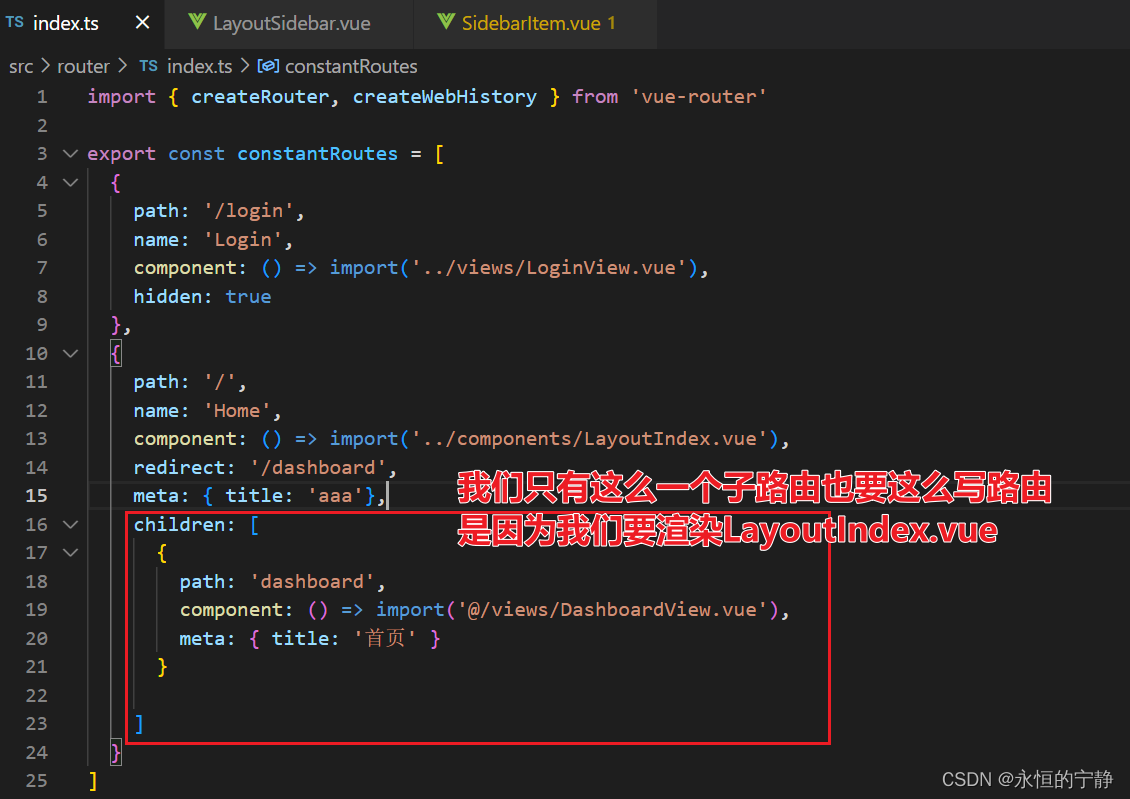
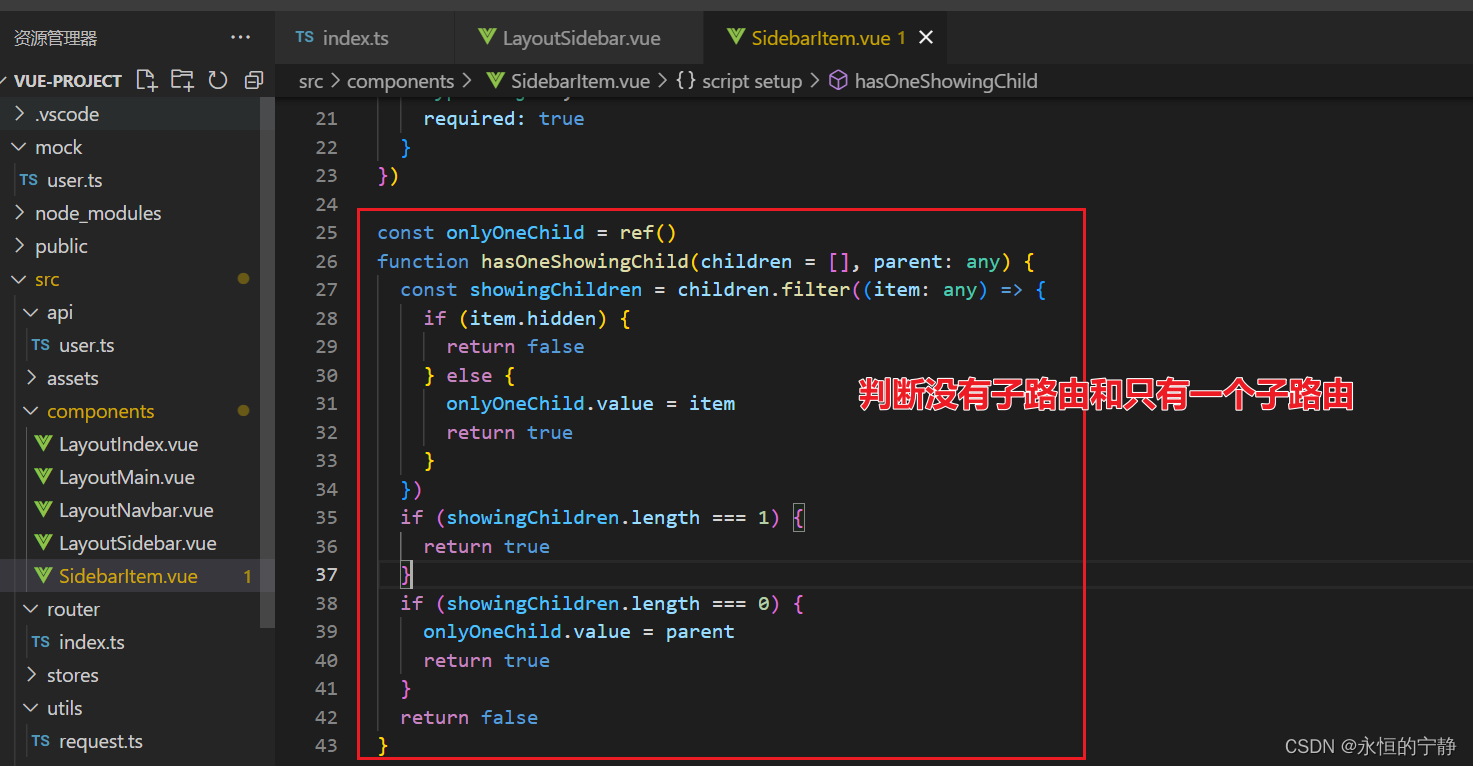
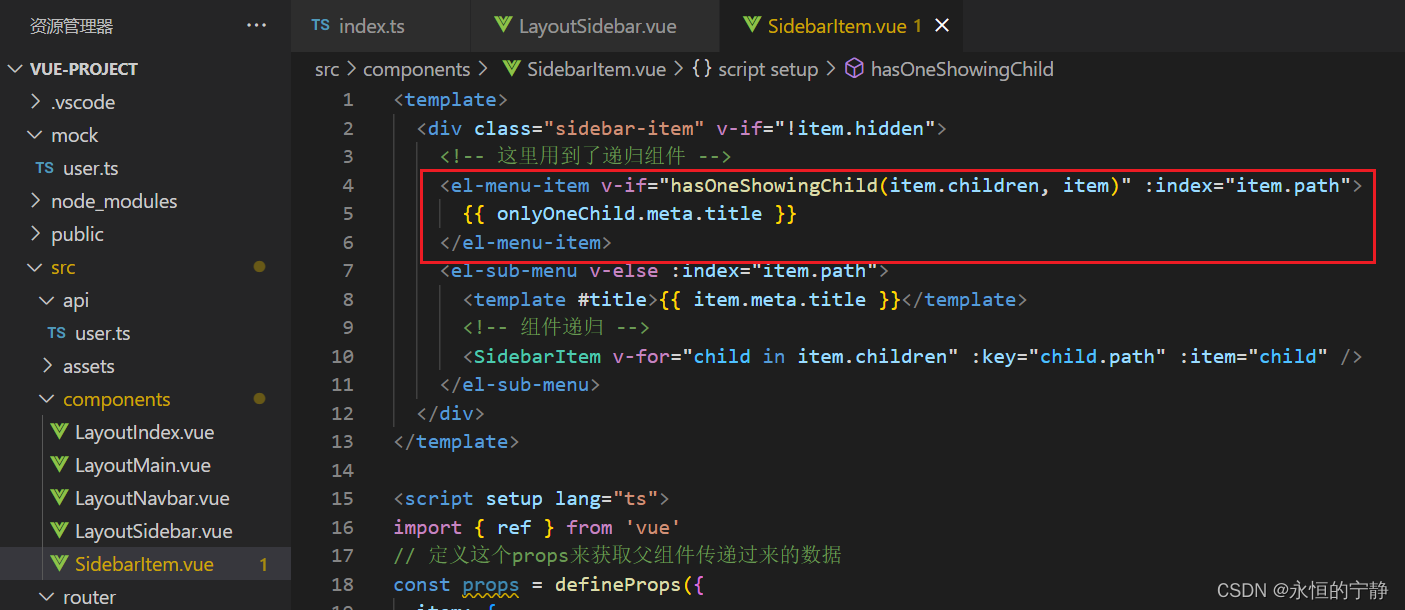
点击菜单并没有跳转,继续调整…
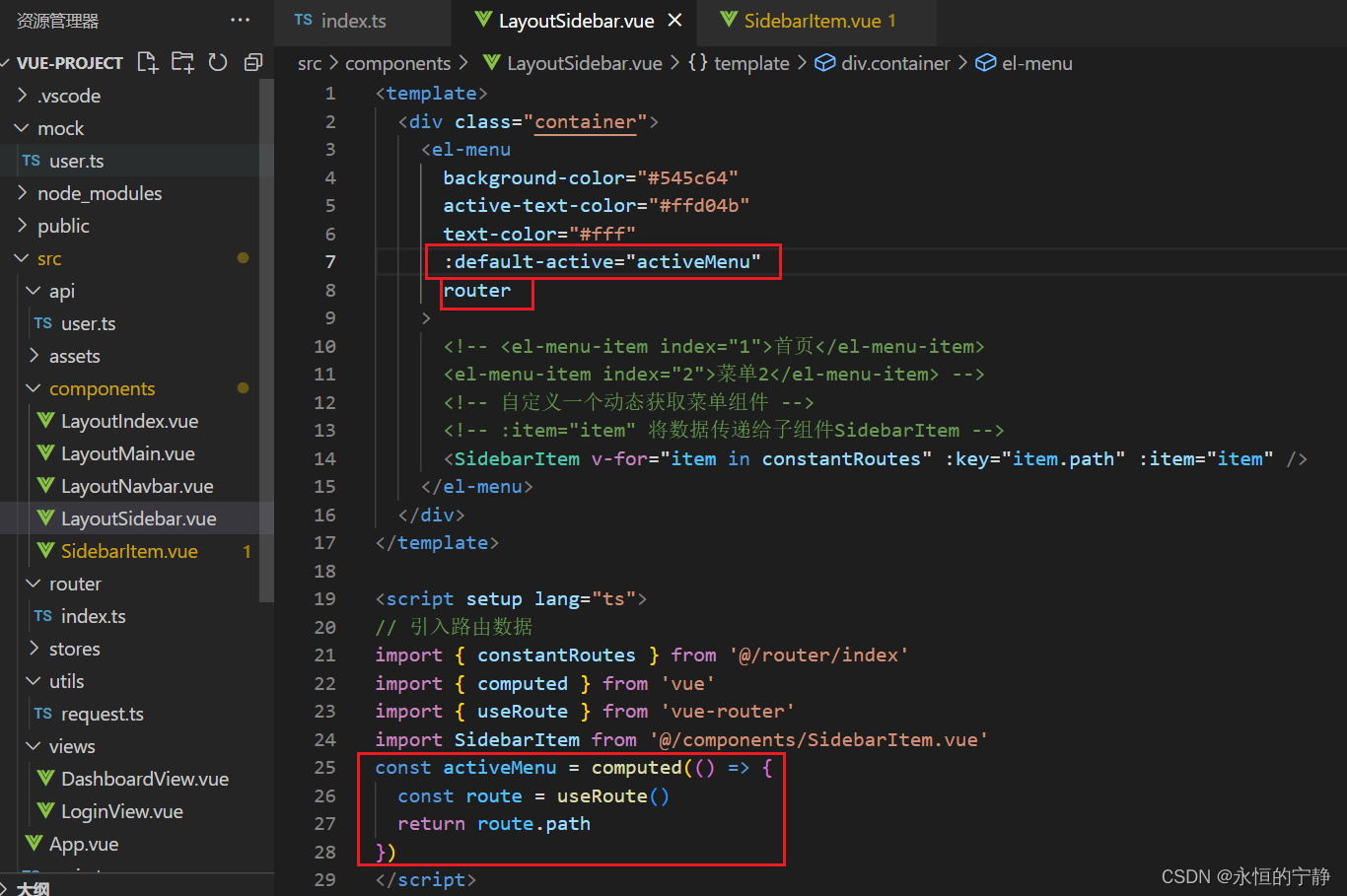
总结动态菜单:就是通过递归组件将路由中数据展示在动态菜单上。
七、设置需要登录才能访问某些页面
登录成功将token存起来

设置前置路由守卫,没token你就去/login页面吧
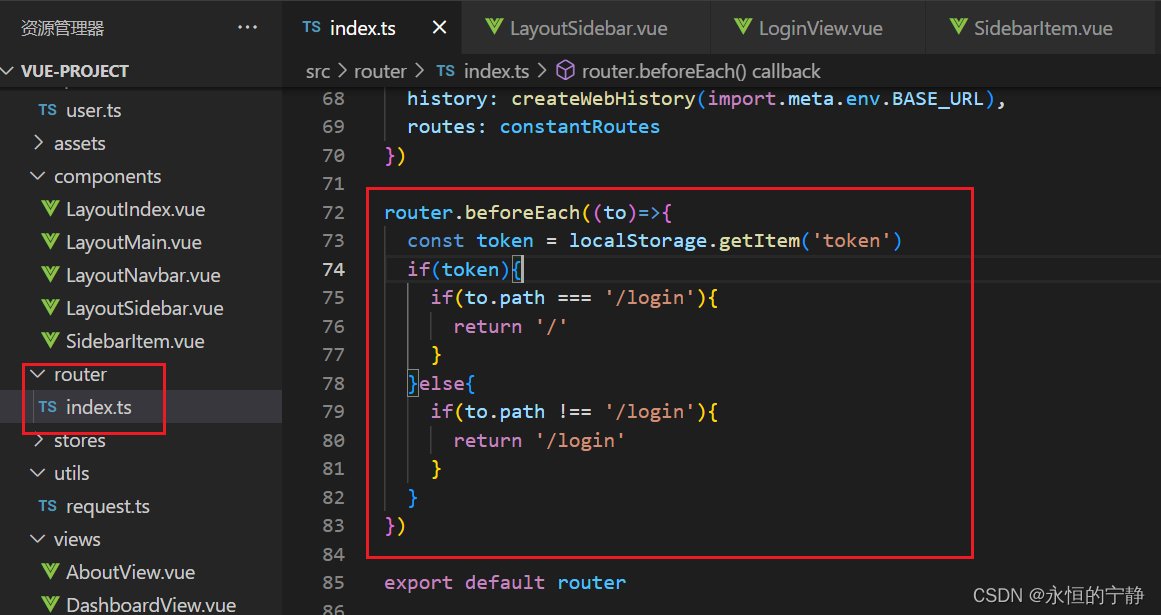
退出登录
LayoutNavbar.vue
<template>
<div class="layout-navbar">
<el-button @click="handleLogout" style="margin-left: auto" type="primary">退出登录</el-button>
</div>
</template>
<script setup lang="ts">
import { useRouter } from 'vue-router'
const router = useRouter()
function handleLogout() {
localStorage.removeItem('token')
router.push('/login')
}
</script>
<style lang="scss" scoped>
.layout-navbar {
height: 50px;
border-bottom: 1px solid #ccc;
box-sizing: border-box;
padding: 0 16px;
display: flex;
align-items: center;
}
</style>

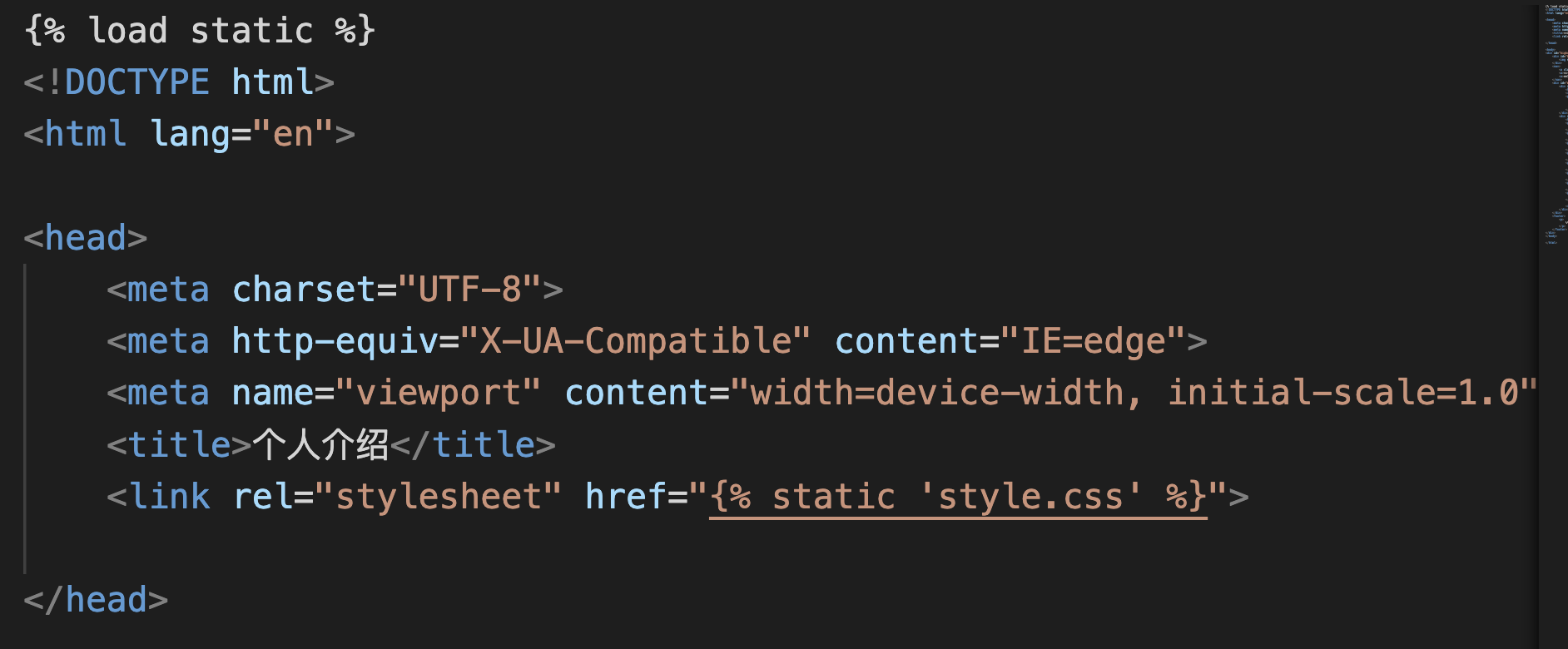
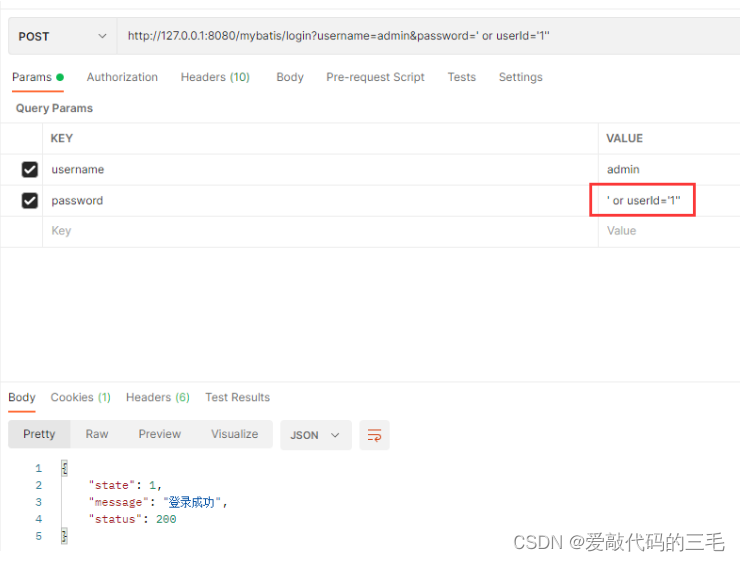

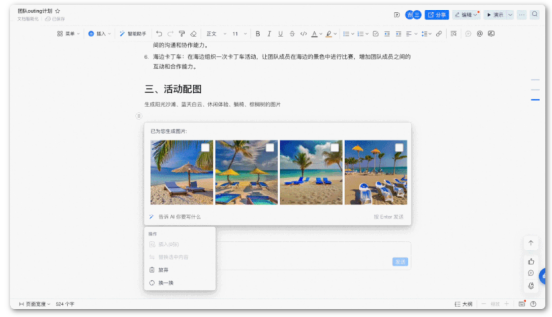

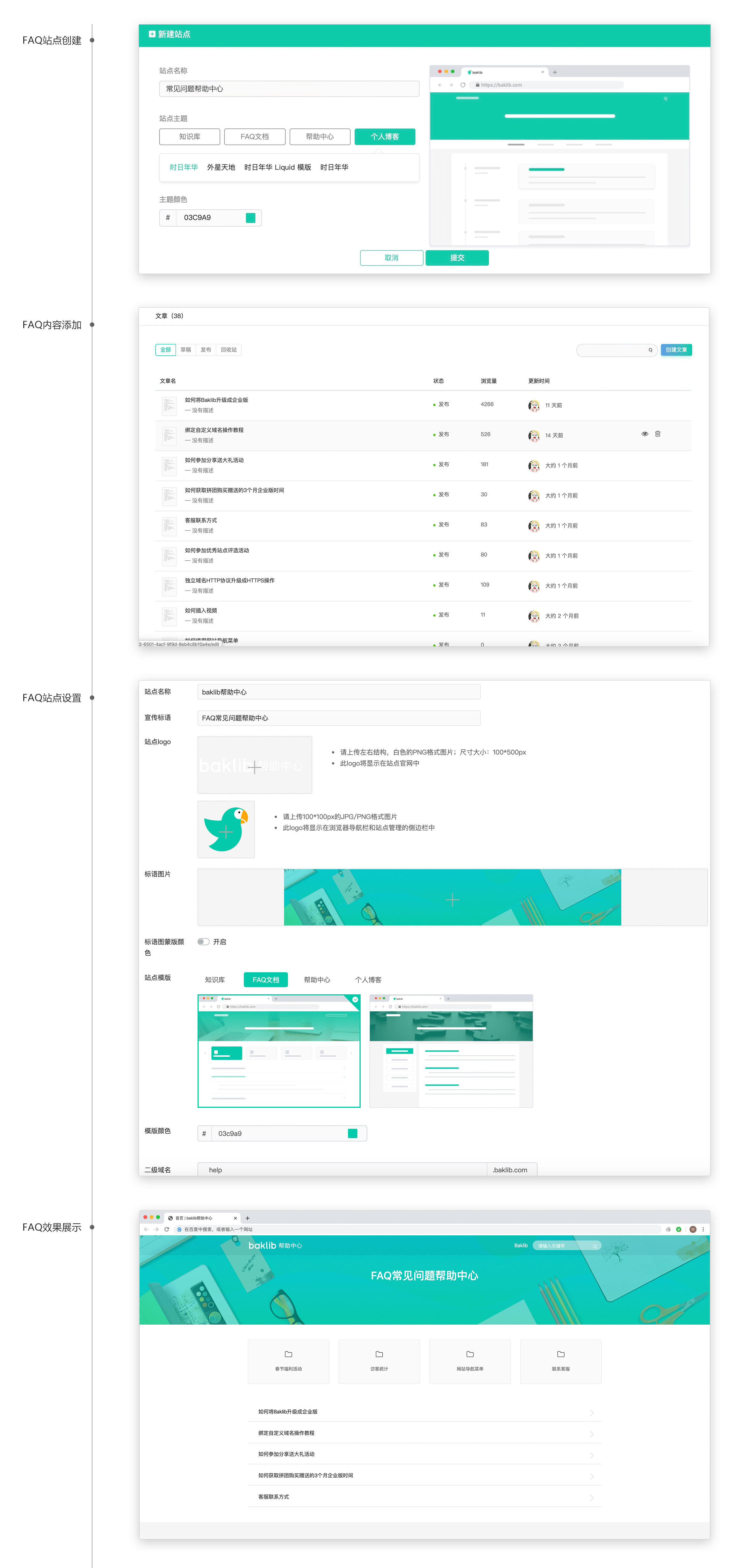
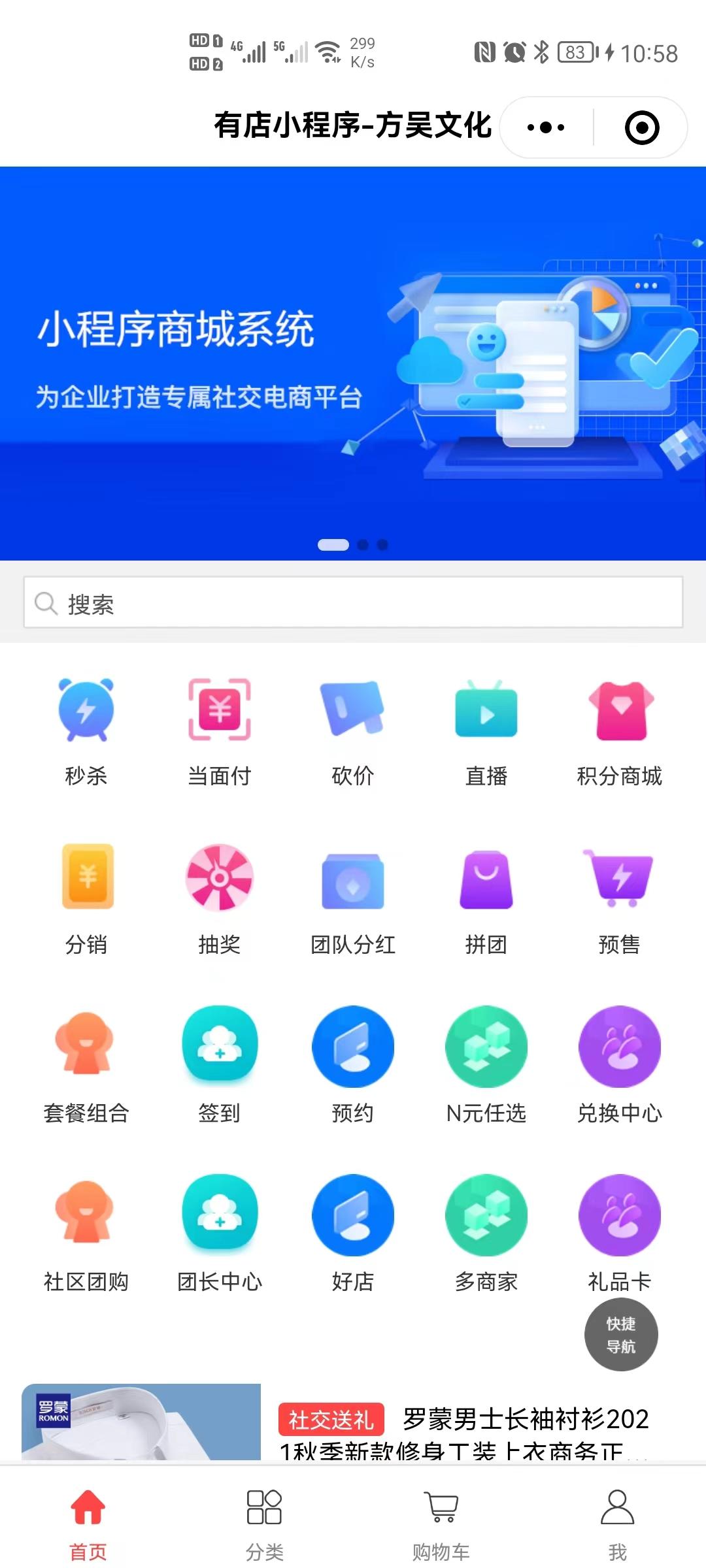
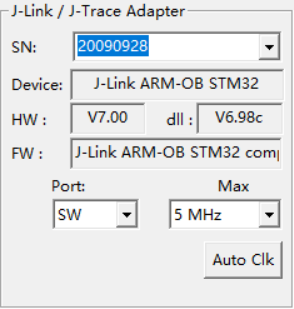

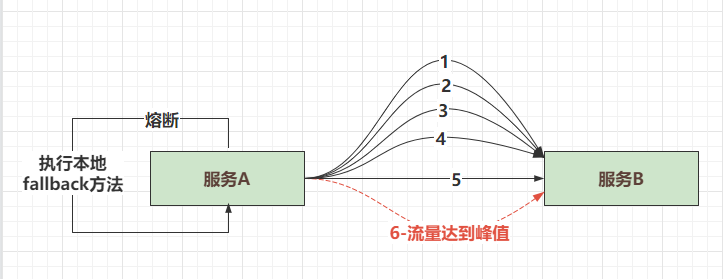
![[架构之路-164]-《软考-系统分析师》-3-操作系统基本原理-文件系统(文件的逻辑组织、文件的物理组织、硬盘空间管理、分布式文件系统)](https://img-blog.csdnimg.cn/img_convert/5a897548f08da846f8b1ecedefed30ec.webp?x-oss-process=image/format,png)