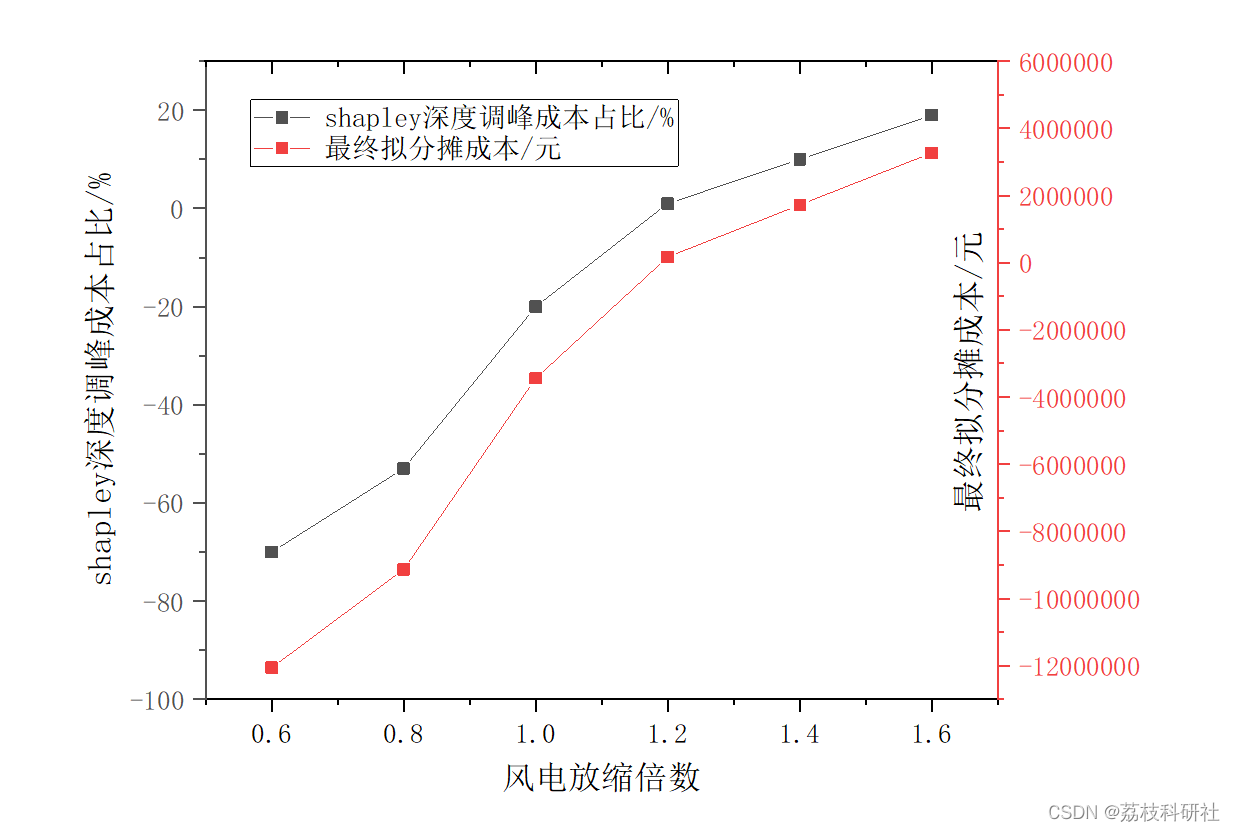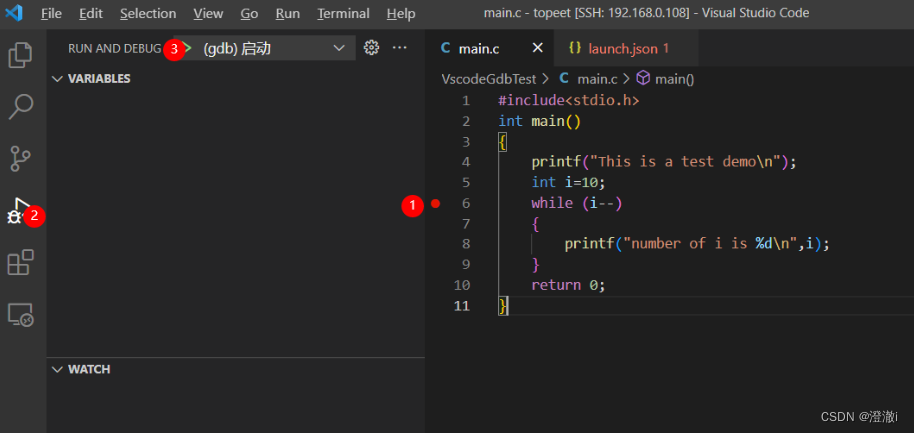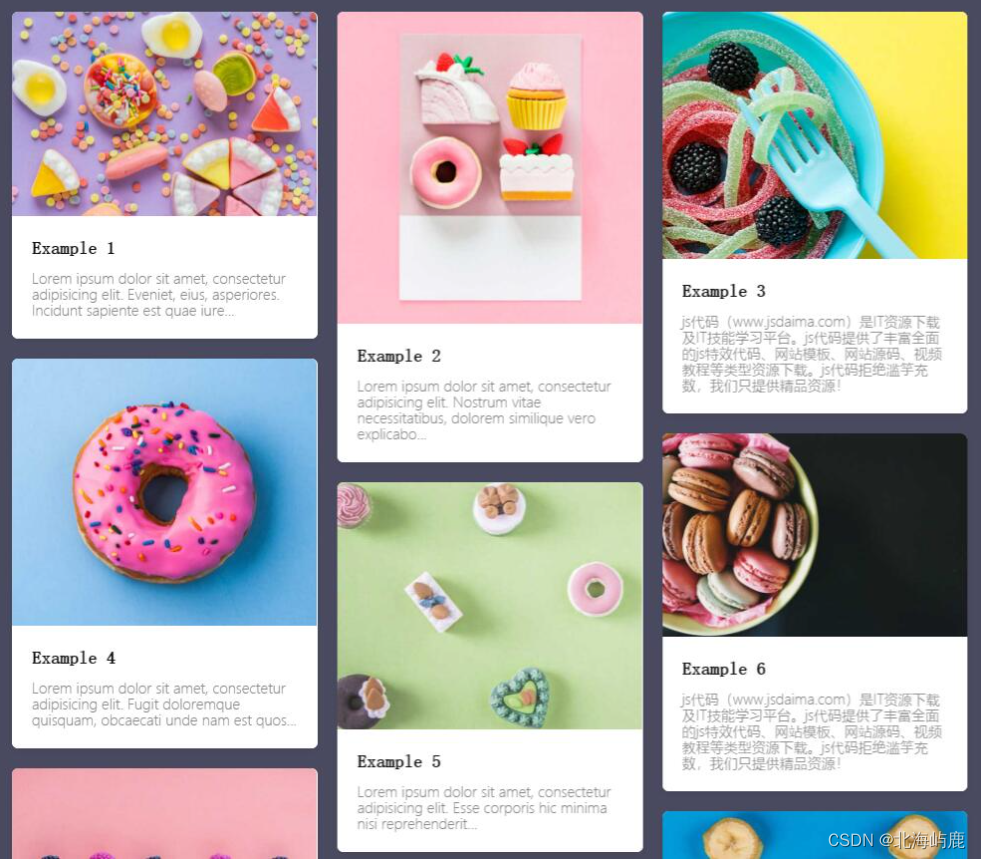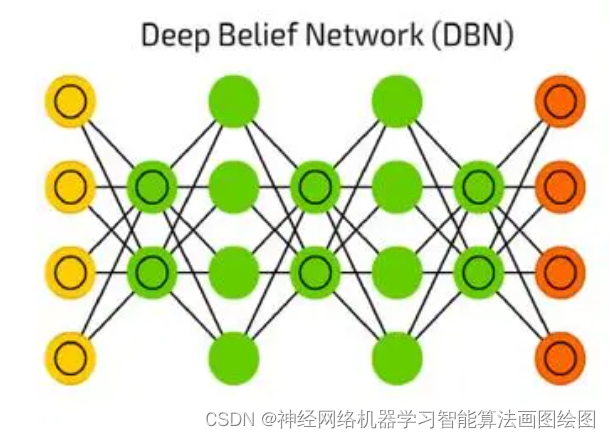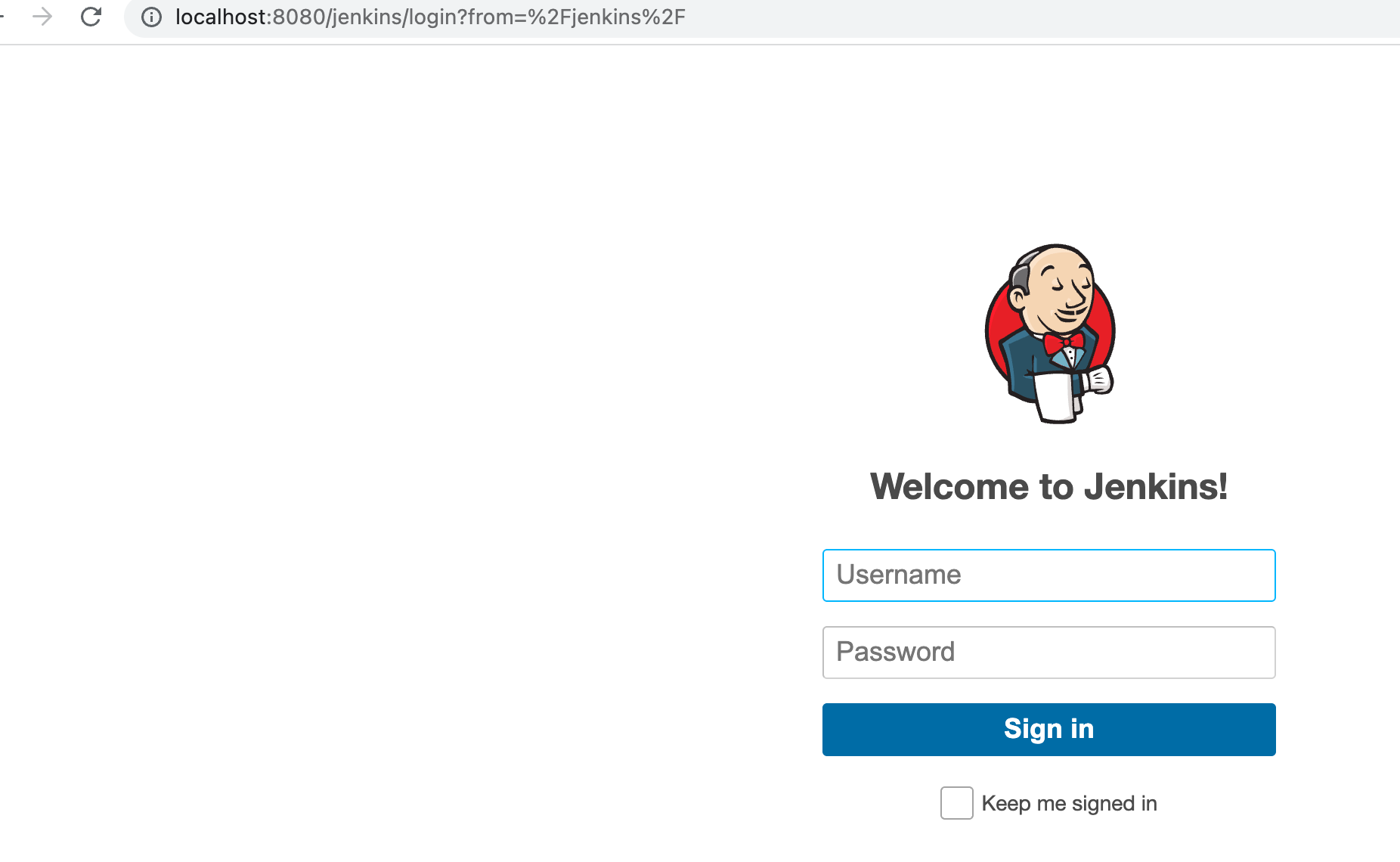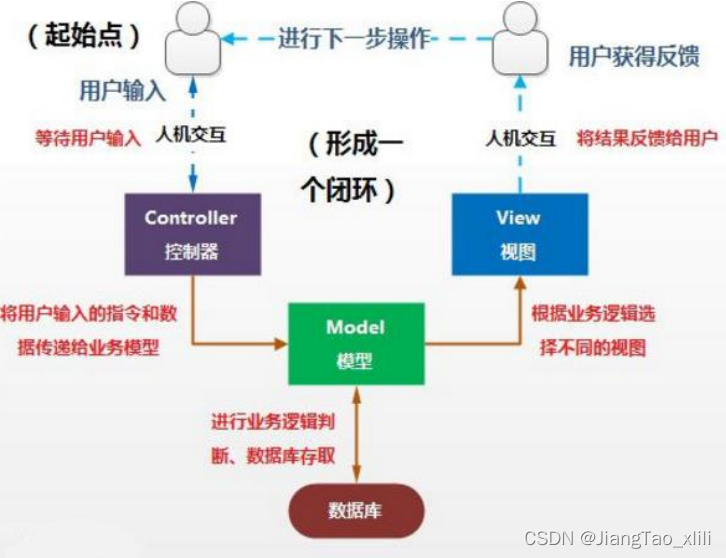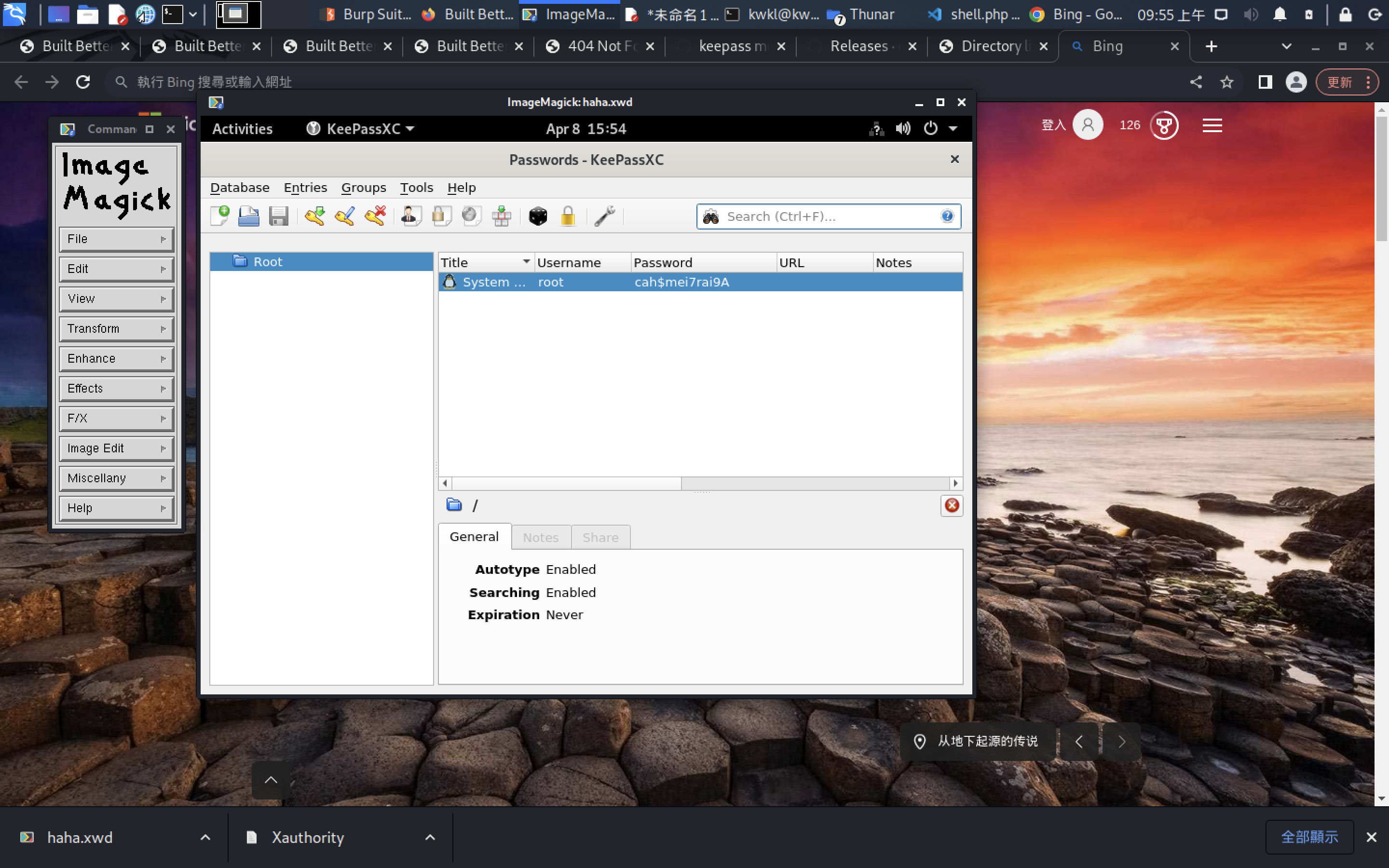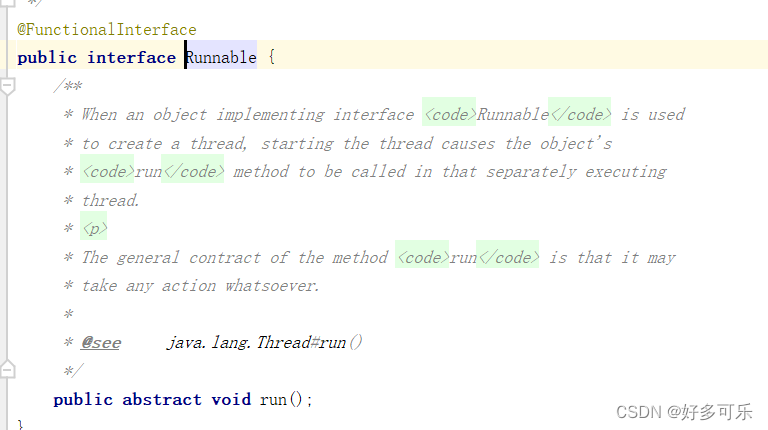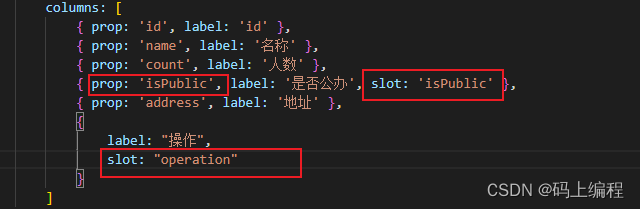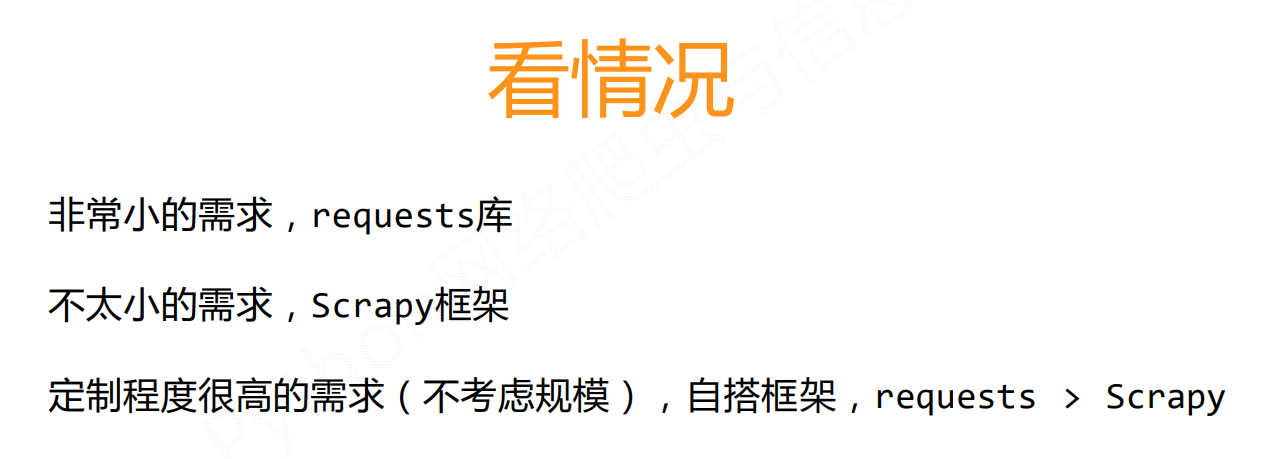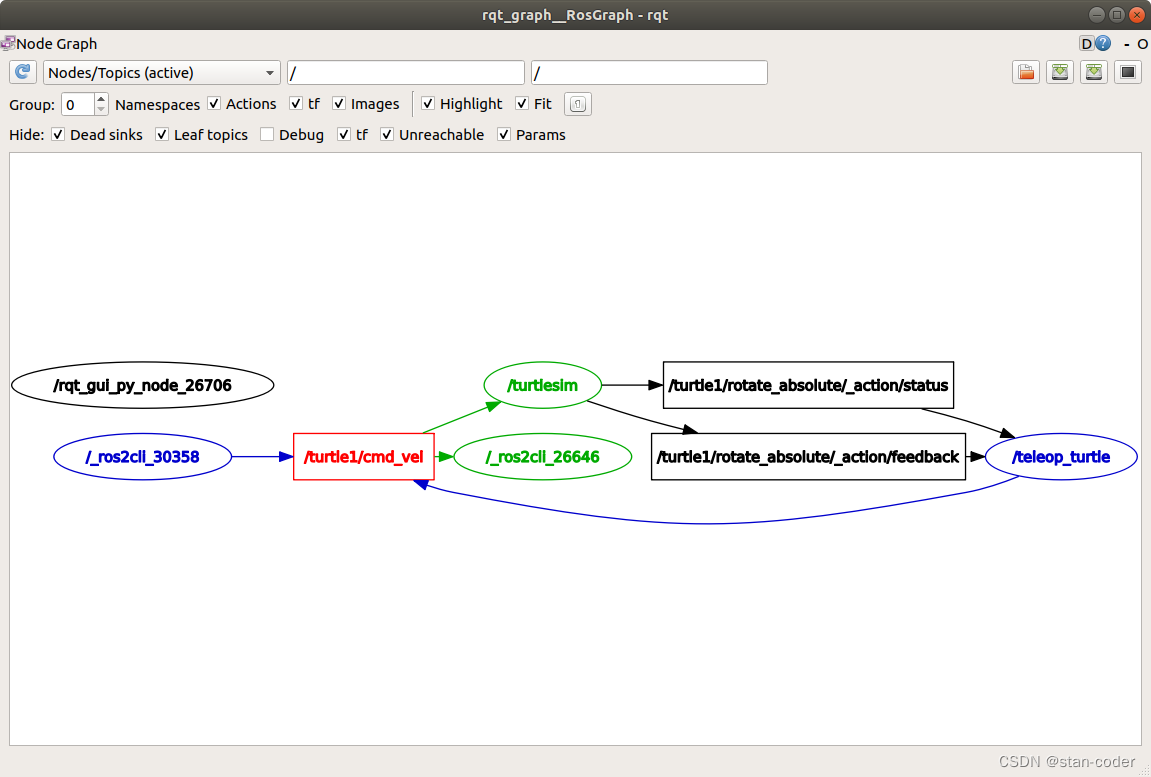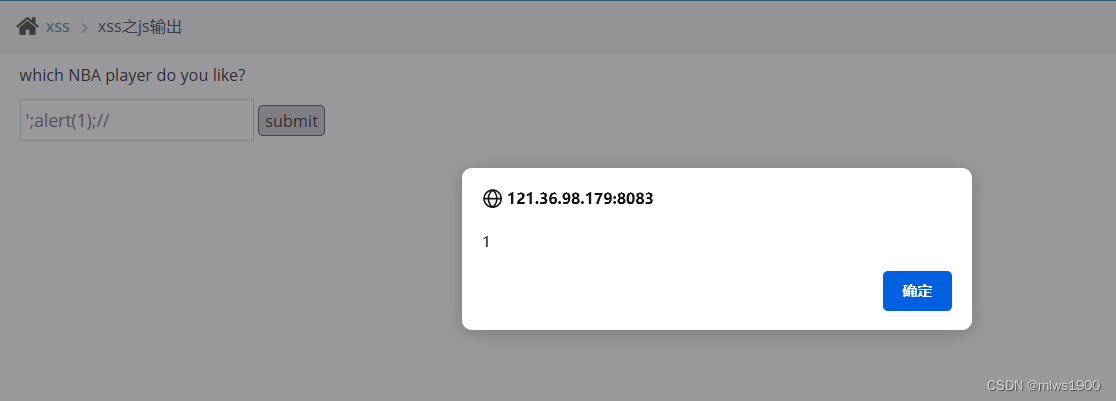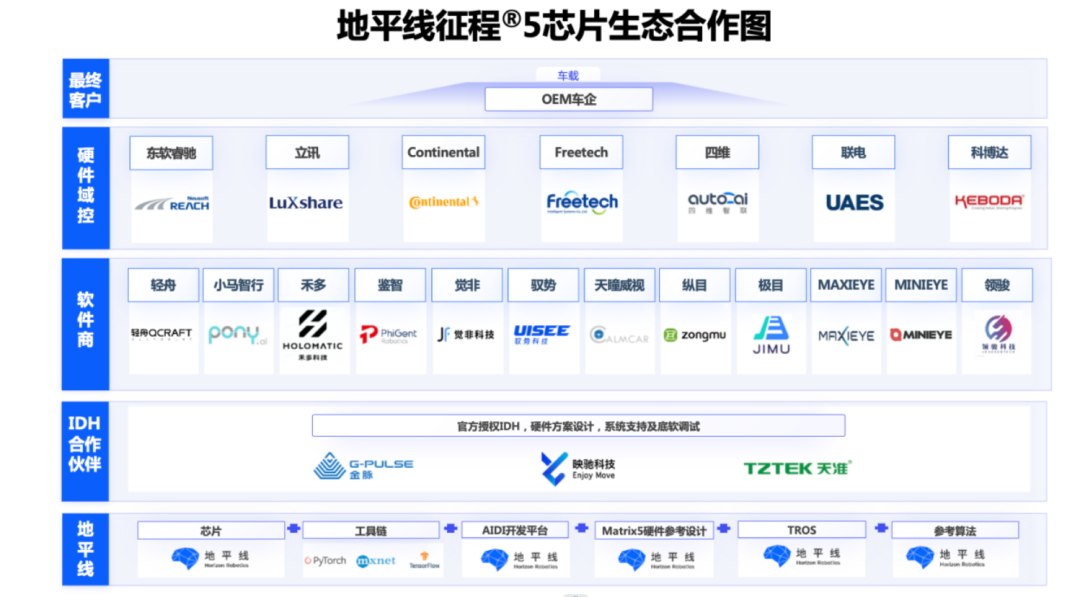Qt Quick - Menu使用总结
- 一、概述
- 二、上下文菜单
- 三、弹出式菜单
- 四、子菜单和Action
- 五、美化
一、概述
Menu其实就是Qt Quick里面的菜单控件,一般来说。
Menu有两种主要用例:
- 上下文菜单;例如,右键单击后显示的菜单
- 弹出菜单;例如,单击按钮后显示的菜单
在有鼠标光标可用的桌面平台上,子菜单是默认级联的。非级联菜单一次显示一个菜单,并且位于父菜单的中央。
通常,菜单项被静态声明为菜单的子菜单项,但menu也提供了动态添加、插入、移动和删除菜单项的API。
可以使用itemAt()或contentChildren访问菜单项。
虽然MenuItems最常与Menu一起使用,但它可以包含任何类型的 Item,其实就是用 MenuItem去封装一下菜单项的意思。
二、上下文菜单
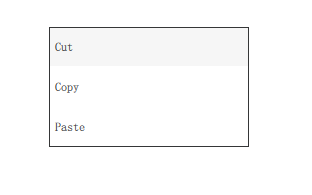
如果用作上下文菜单,推荐的打开菜单的方式是调用popup()。除非明确指定位置,否则在有鼠标光标可用的桌面平台上,菜单将定位在鼠标光标上,否则将位于其父项目的中心。
MouseArea {
anchors.fill: parent
acceptedButtons: Qt.LeftButton | Qt.RightButton
onClicked: {
if (mouse.button === Qt.RightButton)
contextMenu.popup()
}
onPressAndHold: {
if (mouse.source === Qt.MouseEventNotSynthesized)
contextMenu.popup()
}
Menu {
id: contextMenu
MenuItem { text: "Cut" }
MenuItem { text: "Copy" }
MenuItem { text: "Paste" }
}
}
三、弹出式菜单
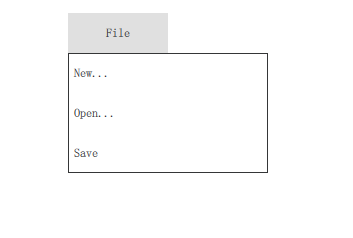
在作为弹出式菜单使用时,最简单的方法是通过各自的属性指定所需的x和y坐标,然后调用open()来打开菜单。
Button {
id: fileButton
text: "File"
onClicked: menu.open()
Menu {
id: menu
y: fileButton.height
MenuItem {
text: "New..."
}
MenuItem {
text: "Open..."
}
MenuItem {
text: "Save"
}
}
}
四、子菜单和Action

因为QtQuick.control 2.3 (Qt 5.10),也可以在Menu中创建子菜单并声明动作Action:,就比如在Qt里面的 QMenu的子项就是 QAction;
Menu {
Action { text: "Cut" }
Action { text: "Copy" }
Action { text: "Paste" }
MenuSeparator { }
Menu {
title: "Find/Replace"
Action { text: "Find Next" }
Action { text: "Find Previous" }
Action { text: "Replace" }
}
}
五、美化
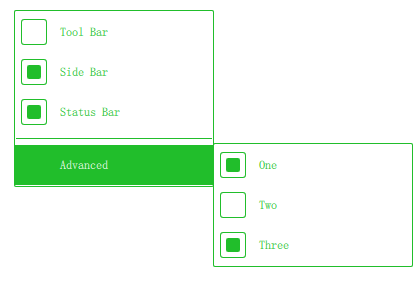
import QtQuick 2.12
import QtQuick.Controls 2.12
Menu {
id: menu
Action { text: qsTr("Tool Bar"); checkable: true }
Action { text: qsTr("Side Bar"); checkable: true; checked: true }
Action { text: qsTr("Status Bar"); checkable: true; checked: true }
MenuSeparator {
contentItem: Rectangle {
implicitWidth: 200
implicitHeight: 1
color: "#21be2b"
}
}
Menu {
title: qsTr("Advanced")
// ...
}
topPadding: 2
bottomPadding: 2
delegate: MenuItem {
id: menuItem
implicitWidth: 200
implicitHeight: 40
arrow: Canvas {
x: parent.width - width
implicitWidth: 40
implicitHeight: 40
visible: menuItem.subMenu
onPaint: {
var ctx = getContext("2d")
ctx.fillStyle = menuItem.highlighted ? "#ffffff" : "#21be2b"
ctx.moveTo(15, 15)
ctx.lineTo(width - 15, height / 2)
ctx.lineTo(15, height - 15)
ctx.closePath()
ctx.fill()
}
}
indicator: Item {
implicitWidth: 40
implicitHeight: 40
Rectangle {
width: 26
height: 26
anchors.centerIn: parent
visible: menuItem.checkable
border.color: "#21be2b"
radius: 3
Rectangle {
width: 14
height: 14
anchors.centerIn: parent
visible: menuItem.checked
color: "#21be2b"
radius: 2
}
}
}
contentItem: Text {
leftPadding: menuItem.indicator.width
rightPadding: menuItem.arrow.width
text: menuItem.text
font: menuItem.font
opacity: enabled ? 1.0 : 0.3
color: menuItem.highlighted ? "#ffffff" : "#21be2b"
horizontalAlignment: Text.AlignLeft
verticalAlignment: Text.AlignVCenter
elide: Text.ElideRight
}
background: Rectangle {
implicitWidth: 200
implicitHeight: 40
opacity: enabled ? 1 : 0.3
color: menuItem.highlighted ? "#21be2b" : "transparent"
}
}
background: Rectangle {
implicitWidth: 200
implicitHeight: 40
color: "#ffffff"
border.color: "#21be2b"
radius: 2
}
}