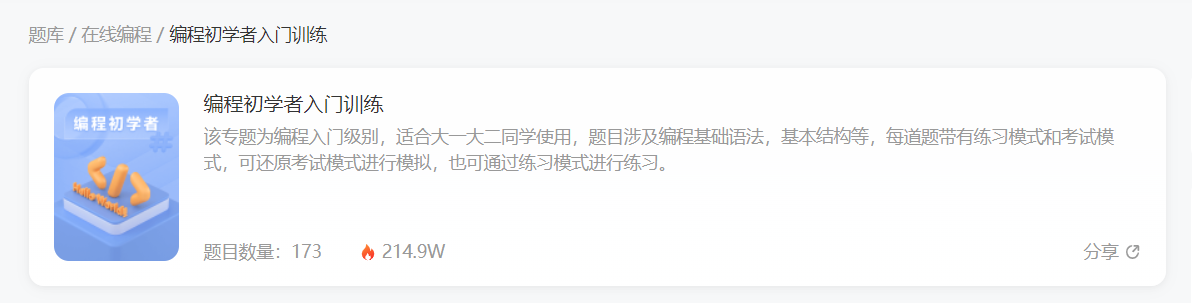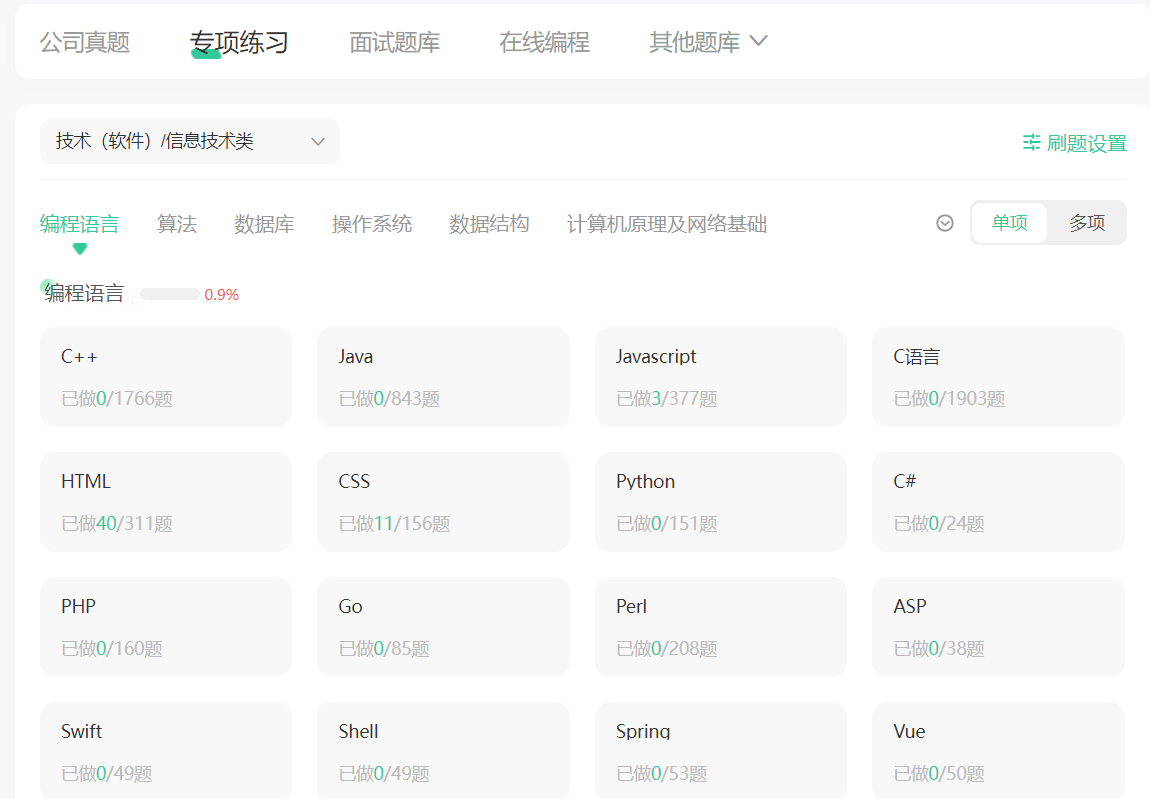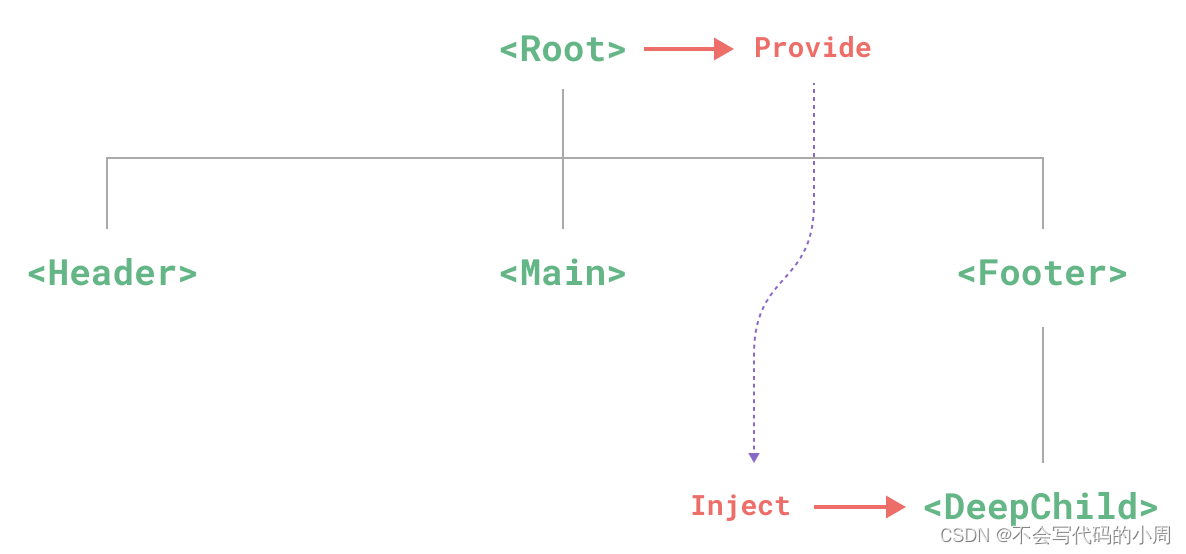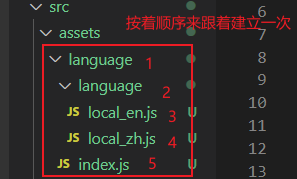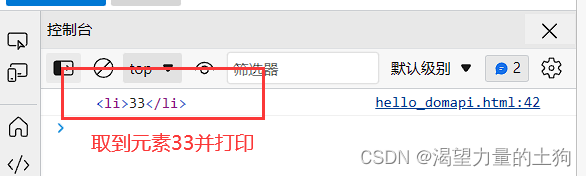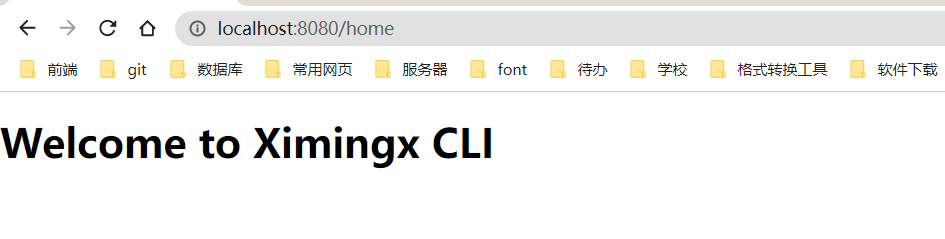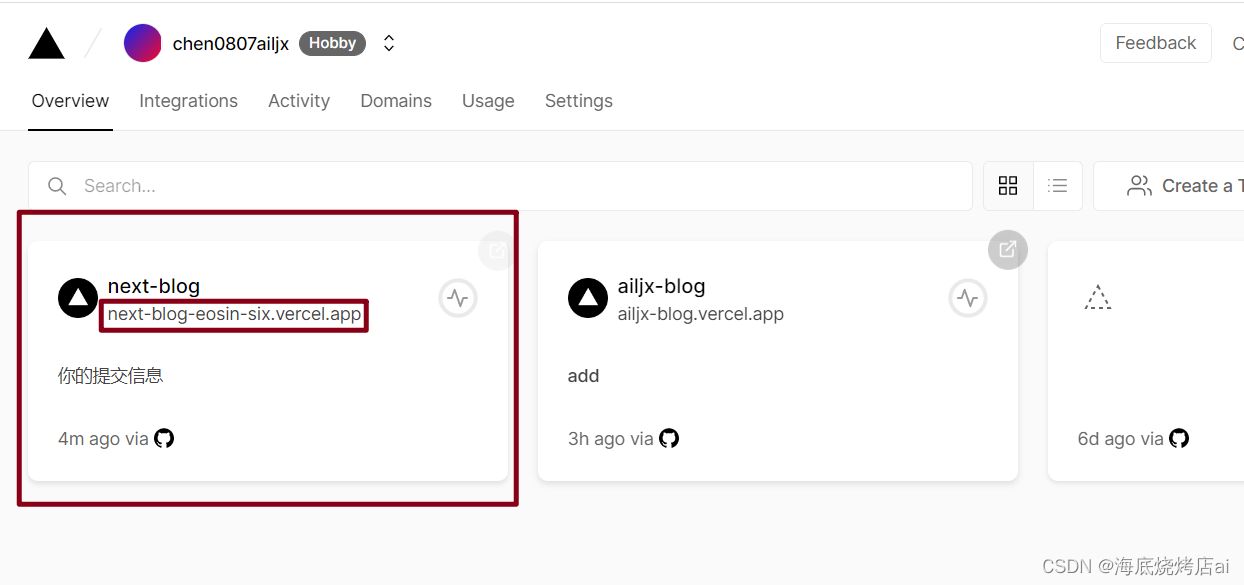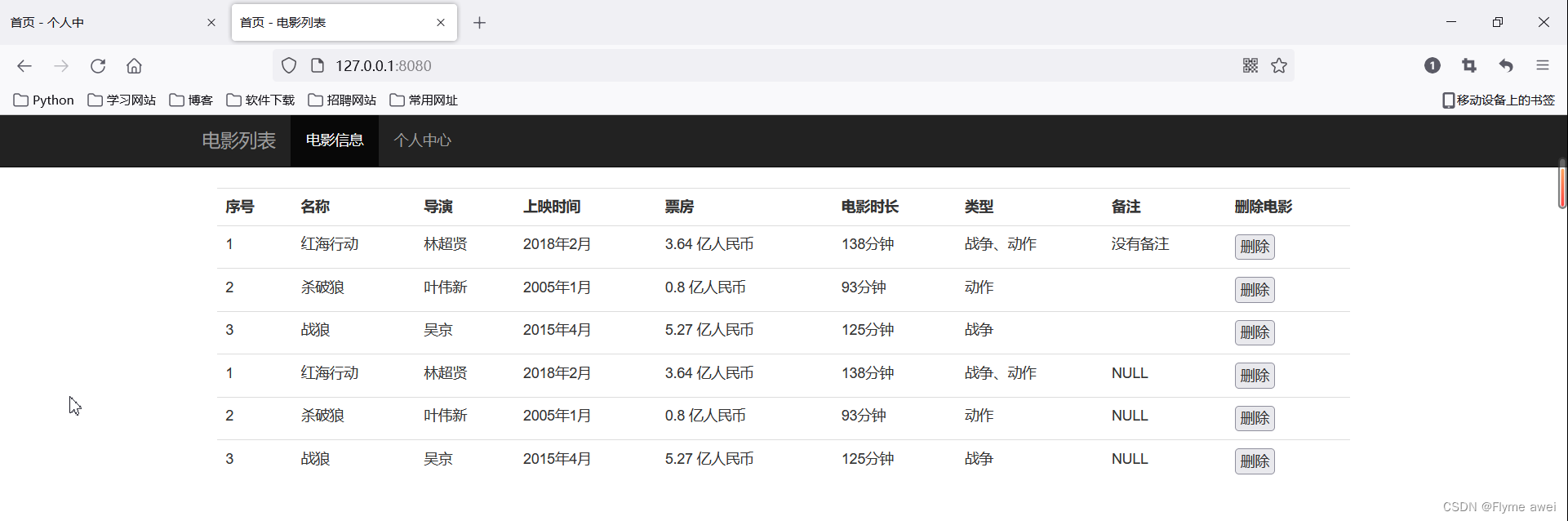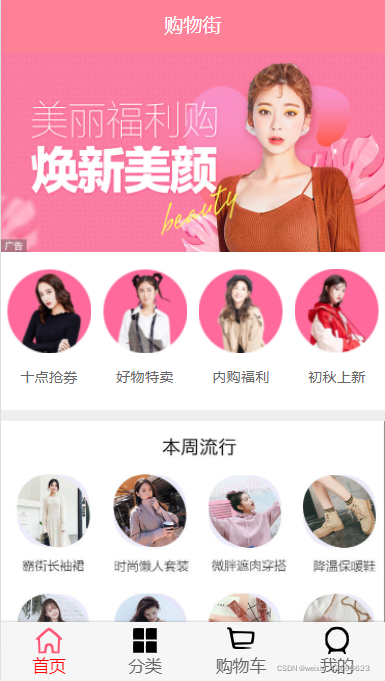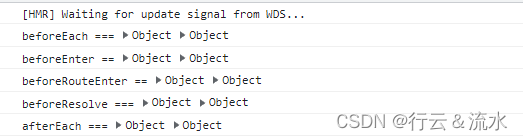- 💂 个人网站:【海拥】【摸鱼小游戏】【开发文档导航】
- 🤟 风趣幽默的人工智能学习网站:👉人工智能
- 💅 想寻找共同学习交流的小伙伴,请点击【全栈技术交流群】
- 💬 免费且实用的计算机相关知识题库:👉进来逛逛
给大家安利一个免费且实用的前端刷题(面经大全)网站,👉点击跳转到网站。
本文章为系列文章,共100个摸鱼小游戏。初学者可以尝试实现这些项目,并在HTML、CSS、JS编译环境中动手操作。所有项目都已收集在专栏:
🌟【100个摸鱼小游戏】(源码永久免费开源)
直接跳到末尾 参与评论送书
直接跳到末尾 领取完整源码
快速跳转 如何高效学习
目前已上线的小游戏有50+个
游戏入口地址有多个:
- 摸鱼入口:https://haiyong.site/moyu/
- 海拥开发文档:https://haiyong.site/doc/
- GitHub 源码:https://github.com/wanghao221/moyu
HTML 实现仿 Windows 桌面主题特效
- ✨ 项目基本结构
- 🧡 HTML 代码
- 💛 CSS 代码
- 💙 JS 代码
- 🥇 如何让学习不再盲目
- 🎁 参与评论送书
- 📑 完整源码下载⬇
在线演示地址:https://haiyong.site/win/
源码可在文末免费获取
✨ 项目基本结构
目录结构如下:
├── jsLib
│ ├── jquery.winResize.js
│ ├── jquery-1.6.2.js
│ ├── jquery-1.6.2.min.js
│ ├── jquery-ui-1.8.16.custom.min.js
│ ├── myLib.js
│ ├── external
│ ├── jquery-smartMenu
│ ├── themes
│ └── ui
├── icon
├── images
├── wallpapers
└── index.html
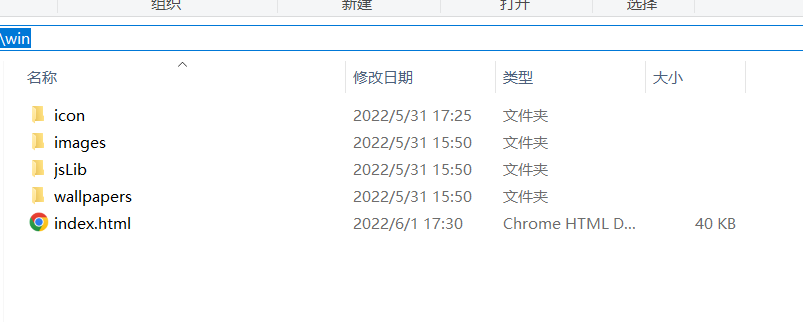
🧡 HTML 代码
HTML 主要代码:
<a href="https://haiyong.site" class="powered_by">Powered by haiyong.site 注意:双击桌面应用即可点开</a>
<ul id="deskIcon">
<li class="desktop_icon" id="win11" path="https://haiyong.site/"> <span class="icon"><img src="icon/icon14.png"/></span>
<div class="text">海拥
<div class="right_cron"></div>
</div>
</li>
<li class="desktop_icon" id="win11" path="https://haiyong.blog.csdn.net/"> <span class="icon"><img src="icon/csdn.png"/></span>
<div class="text">CSDN
<div class="right_cron"></div>
</div>
</li>
<li class="desktop_icon" id="win11" path="https://juejin.cn/user/2040341402229751"> <span class="icon"><img src="icon/juejin.png"/></span>
<div class="text">掘金
<div class="right_cron"></div>
</div>
</li>
<li class="desktop_icon" id="win11" path="https://space.bilibili.com/63551025"> <span class="icon"><img src="icon/bilibili.png"/></span>
<div class="text">bilibili
<div class="right_cron"></div>
</div>
</li>
</ul>
<div id="taskBar">
<div id="leftBtn"><a href="#" class="upBtn"></a></div>
<div id="rightBtn"><a href="#" class="downBtn"></a> </div>
<div id="task_lb_wrap">
<div id="task_lb"></div>
</div>
</div>
<div id="lr_bar">
<ul id="default_app">
<li id="app0"><img src="icon/icon1.png" title="海拥" path="https://haiyong.site/"/></li>
<li id="app2"><img src="icon/icon0.png" title="工具" path="https://haiyong.site/tools"/></li>
<li id="app3"><img src="icon/icon2.png" title="交流群" path="https://app.yinxiang.com/fx/8aa8eb1b-7d45-4793-a160-b990d9da2e75"/></li>
<li id="app4"> <img src="icon/icon3.png" title="联系作者" path="https://haiyong.site/img/qrcode/weixin.png"/></li>
<li id="app1"><img src="icon/icon11.png" title="Jquery学堂" path="http://www.jq22.com/?Jquery.aspx"/></li>
</ul>
<div id="default_tools"> <span id="showZm_btn" title="显示桌面"></span><span id="shizhong_btn" title="时钟"></span><span id="weather_btn" title="天气"></span> <span id="them_btn" title="主题"></span></div>
<div id="start_block"> <a title="开始" id="start_btn"></a>
<div id="start_item">
<ul class="item admin">
<li><span class="adminImg"></span> Admin</li>
</ul>
<ul class="item">
<li><span class="sitting_btn"></span>系统设置</li>
<li><span class="help_btn"></span>使用指南 <b></b></li>
<li><span class="about_btn"></span>关于我们</li>
<li><span class="logout_btn"></span>退出系统</li>
</ul>
</div>
</div>
</div>
</div>
💛 CSS 代码
CSS主要代码:
body, div, dl, dt, dd, ul, ol, li, h1, h2, h3, h4, h5, h6, pre, form, fieldset, input, textarea, p, blockquote, th, td {
margin:0;
padding:0;
}
table {
border-collapse:collapse;
border-spacing:0;
}
fieldset, img {
border:0;
}
address, caption, cite, code, dfn, em, strong, th, var {
font-style:normal;
font-weight:normal;
}
ol, ul, li {
list-style:none;
}
caption, th {
text-align:left;
}
h1, h2, h3, h4, h5, h6 {
font-size:100%;
font-weight:normal;
}
q:before, q:after {
content:”;
}
abbr, acronym {
border:0;
}
* {
margin:0;
padding:0
}
页面基础样式
/*页面基础样式*/
html {
overflow:hidden;
}
body {
font-size: 12px;
background:#06C url(wallpapers/menglong2.jpg) repeat scroll center center;
font-family: Tahoma, Geneva, sans-serif;
margin:0;
padding:0
}
a {
font-size: 12px;
}
a:link {
text-decoration: none;
color: #FFF;
}
a:visited {
text-decoration: none;
color: #FFF;
}
a:hover {
text-decoration: none;
color: #FFF;
}
a:active {
text-decoration: none;
color: #FFF;
}
.corner {/*只在支持css3的高级浏览器起作用*/
-moz-border-radius: 5px;
-webkit-border-radius: 5px;
border-radius: 5px;
-moz-box-shadow: 2px 2px 8px #444;
-webkit-box-shadow: 2px 2px 8px #444;
box-shadow:2px 2px 8px #444;
}
.loading {
background:url(images/loading.gif) no-repeat center center
}
界面布局样式
/*界面布局样式*/
.powered_by {
width:160px;
height:25px;
line-height:25px;
background:url(images/powered-by.png) no-repeat left center;
color:#CCC;
text-indent:26px;
display:block;
outline:none;
position:absolute;
right:20px;
bottom:60px;
}
任务栏样式
#taskBar {
width:100%;
height:40px;
line-height:40px;
position:absolute;
right:0;
bottom:0;
}
#leftBtn {
width:100px;
height:40px;
float:left;
display:none;
}
#rightBtn {
width:100px;
height:40px;
float:right;
display:none;
}
#leftBtn a, #rightBtn a {
display:block;
width:100px;
height:40px;
outline:none;
background-image:url(images/lr_btn.png);
background-repeat:no-repeat;
}
#leftBtn a {
background-position:left top;
}
#rightBtn a {
background-position:right top;
}
#leftBtn a:hover {
background-position:left bottom
}
#rightBtn a:hover {
background-position:right bottom
}
#task_lb_wrap {
height:40px;
line-height:40px;
overflow:hidden;
position:relative;
}
#task_lb {
width:auto;
height:auto;
position:absolute;
top:0;
right:0;
}
#task_lb a {
display:inline-block;
outline:none;
width:100px;
height:40px;
background-image:url(images/taskHdBtn.png);
background-repeat:no-repeat;
text-align:center;
line-height:40px;
float:right
}
#task_lb .defaultTab {
background-position:right top;
color:#ccc
}
#task_lb .defaultTab:hover {
background-position:right bottom;
}
#task_lb .selectTab {
background-position:left top;
color:#FFF
}
#task_lb .selectTab:hover {
background-position:left bottom
}
#shizhong_btn {
background:url(images/timer.png) no-repeat center center
}
#weather_btn {
background:url(images/wheather.png) no-repeat center center
}
#sound_btn {
background:url(images/sound_open.png) no-repeat center center
}
#showZm_btn {
background:url(images/show-desktop.png) no-repeat center center
}
#them_btn {
background:url(images/skin.png) no-repeat center center
}
侧边浮动栏
#lr_bar {
width:73px;
height:auto;
position:absolute;
left:0;
top:30px;
background:url(images/dock_top.png) repeat-y left top;
z-index:90;
-moz-box-shadow: 0px 3px 15px #444;
-webkit-box-shadow: 0px 3px 15px #444;
box-shadow:0px 3px 15px #444;
padding-top:5px;
}
开始按钮样式
#start_block {
width:73px;
height:56px;
position:absolute;
left:0;
bottom:-56px;
background:url(images/dock_b.png) no-repeat left bottom;
-moz-box-shadow: 0px 5px 15px #444;
-webkit-box-shadow: 0px 5px 15px #444;
box-shadow:0px 5px 15px #444;
}
#start_btn {
display:block;
width:48px;
height:48px;
background:url(images/start-btn.png) no-repeat center bottom;
margin:4px auto 0 auto;
outline:none;
z-index:501;
cursor:pointer;
}
#start_btn:hover {
background-position:center top
}
开始菜单样式
#start_item {
width:180px;
height:auto;
padding:5px 0;
background: url(images/start_item_bg.png) repeat;
position:absolute;
z-index:500;
left:75px;
bottom:0px;
display:none;
-moz-border-radius: 5px;
-webkit-border-radius: 5px;
border-radius: 5px;
-moz-box-shadow: 2px 2px 5px #444;
-webkit-box-shadow: 2px 2px 5px #444;
box-shadow:2px 2px 5px #444;
}
#start_item .item {
width:100%;
height:auto;
border-top:1px solid #999
}
#start_item .item li {
width:98%;
height:24px;
overflow:hidden;
zoom:-1;
padding:6px 0;
line-height:24px;
margin:0 auto;
color:#FFF;
}
#start_item .item li:hover {
background:url(images/start_item_over.png) repeat-x left bottom;
cursor:pointer
}
#start_item .item li span {
display:inline-block;
width:24px;
height:24px;
background-image:url(images/start_itembtn.png);
background-repeat:no-repeat;
margin:0 10px;
float:left;
}
#start_item .item li b {
width:10px;
height:24px;
background:url(images/item-child.png) no-repeat center center;
display:inline-block;
float:right;
margin-right:10px;
}
#start_item .sitting_btn {
background-position:left -140px;
}
#start_item .help_btn {
background-position:left -44px;
}
#start_item .about_btn {
background-position:left -164px;
}
#start_item .logout_btn {
background-position:left -20px;
}
#start_item .admin {
border-bottom:1px solid #444;
padding:5px 0;
border-top:none;
}
#start_item .item li .adminImg {
border:1px solid #E0E0E0;
background-position:left -92px;
background-color:#FFF;
}
默认小工具
#default_tools {
width:71px;
height:auto;
overflow:hidden;
zoom:-1;
padding:5px 0;
border-top:1px solid #555;
margin:0 auto;
}
#default_tools span {
width:30px;
height:30px;
display:inline-block;
margin:0 0 0 3px;
cursor:pointer;
float:left;
}
默认应用程序
#default_app {
width:73px;
height:auto;
padding:5px 0;
position:relative;
}
#default_app li {
width:48px;
height:48px;
overflow:hidden;
margin:3px auto;
padding:6px;
}
#default_app li img {
width:48px;
height:48px;
cursor:pointer;
}
#default_app .btnOver {
background:url(images/default_appbtn_bg.png) no-repeat center center
}
重写右键菜单样式
.smart_menu_box .smart_menu_a {
color:#333
}
.smart_menu_box .smart_menu_li_separate {
border-bottom:1px solid #d6d5d5;
}
窗口样式
.windows {
min-width:240px;
min-height:200px;
width:700px;
height:560px;
position:absolute;
display:none;
background-color:#E0E0E0;
}
.win_title {
width:100%;
height:26px;
line-height:26px;
background:#E0E0E0 url(images/titlebar_bg_cur.png) repeat-x left center;
-moz-border-radius: 5px;
-webkit-border-radius: 5px;
border-radius: 5px;
}
.win_title b {
color:#333;
margin-left:10px;
}
.win_title .win_btnblock {
width:auto;
padding:0 5px;
float:right;
height:17px;
margin:4px 3px 0 0;
}
.win_title .win_btnblock a {
display:inline-block;
width:26px;
height:17px;
background-image:url(images/windowBtn.png);
background-repeat:no-repeat;
float:left;
margin:0 1px;
outline:none;
}
.winMaximize {
background-position:right bottom;
}
.winMaximize:hover {
background-position:right top;
}
.winHyimize {
background-position:-26px bottom;
}
.winHyimize:hover {
background-position:-26px top;
}
.winClose {
background-position:-52px top;
}
.winClose:hover {
background-position:-52px bottom;
}
.winMinimize {
background-position:left bottom;
}
.winMinimize:hover {
background-position:left top;
}
.winframe {
width:100%;
height:auto;
margin:0 0 0 3px;
padding:0
}
桌面图标
#deskIcon {
width:100%;
height:auto;
overflow:hidden;
zoom:-1;
position:relative;
}
.desktop_icon {
width:86px;
height:88px;
cursor:pointer;
margin-left:-1000px;
text-align:center;
}
.desktop_icon span {
display:block;
}
.desktop_icon .icon {
width:50px;
height:50px;
margin:5px auto;
}
.desktop_icon .icon img {
width:50px;
height:50px;
}
.desktop_icon .text {
display:inline-block;
width:auto;
height:22px;
line-height:22px;
text-align:center;
color:#fff;
background:url(images/iconTextbg.png) no-repeat left center;
position:relative;
padding-left:10px;
margin-right:10px;
}
.desktop_icon .right_cron {
width:10px;
height:22px;
position:absolute;
right:-10px;
top:0;
background:url(images/iconTextbg_right.png) left center no-repeat;
}
.desktop_icon_over {
background:url(images/icon_over.png) no-repeat center center;
}
💙 JS 代码
JS代码较多这里只展示部分JS代码,完整源码可在文末获取
//声明desktop空间,封装相关操作
myLib.NS("desktop");
myLib.desktop={
winWH:function(){
$('body').data('winWh',{'w':$(window).width(),'h':$(window).height()});
},
desktopPanel:function(){
$('body').data('panel',{
'taskBar':{
'_this':$('#taskBar'),
'task_lb':$('#task_lb')
},
'lrBar':{
'_this':$('#lr_bar'),
'default_app':$('#default_app'),
'start_block':$('#start_block'),
'start_btn':$('#start_btn'),
'start_item':$('#start_item'),
'default_tools':$('#default_tools')
},
'deskIcon':{
'_this':$('#deskIcon'),
'icon':$('li.desktop_icon')
},
'powered_by':$('a.powered_by')
});
},
getMydata:function(){
return $('body').data();
},
mouseXY:function(){
var mouseXY=[];
$(document).bind('mousemove',function(e){
mouseXY[0]=e.pageX;
mouseXY[1]=e.pageY;
});
return mouseXY;
},
contextMenu:function(jqElem,data,menuName,textLimit){
var _this=this
,mXY=_this.mouseXY();
jqElem
.smartMenu(data,{
name: menuName,
textLimit:textLimit,
afterShow:function(){
var menu=$("#smartMenu_"+menuName);
var myData=myLib.desktop.getMydata(),
wh=myData.winWh;//获取当前document宽高
var menuXY=menu.offset(),menuH=menu.height(),menuW=menu.width();
if(menuXY.top>wh['h']-menuH){
menu.css('top',mXY[1]-menuH-2);
}
if(menuXY.left>wh['w']-menuW){
menu.css('left',mXY[0]-menuW-2);
}
}
});
$(document.body).click(function(event){
event.preventDefault();
$.smartMenu.hide();
});
}
}
🥇 如何让学习不再盲目
学习技巧篇
1. 编程小白
很多刚入门编程的小白学习了基础语法,却不知道语法的用途,不知道如何加深映像,不知道如何提升自己,这个时候每天刷自主刷一些题就非常重要(百炼成神),可以去牛客网上的编程初学者入门训练。该专题为编程入门级别,适合刚学完语法的小白练习,题目涉及编程基础语法,基本结构等,每道题带有练习模式和考试模式,可还原考试模式进行模拟,也可通过练习模式进行练习。
链接地址:牛客网 | 编程初学者入门训练
2. 编程进阶
当基础练习完已经逐步掌握了各知识要点后,这个时候去专项练习中学习数据结构、算法基础、计算机基础等。先从简单的入手,感觉上来了再做中等难度,以及较难的题目。这三样是面试中必考的知识点,我们只有坚持每日自己去多加练习,拒绝平躺持续刷题,不断提升自己才能冲击令人满意的公司。
链接地址:牛客网 | 专项练习
🎁 参与评论送书
💌 以后每周新文评论区至少抽三位朋友送书,大家可持续关注我:海拥
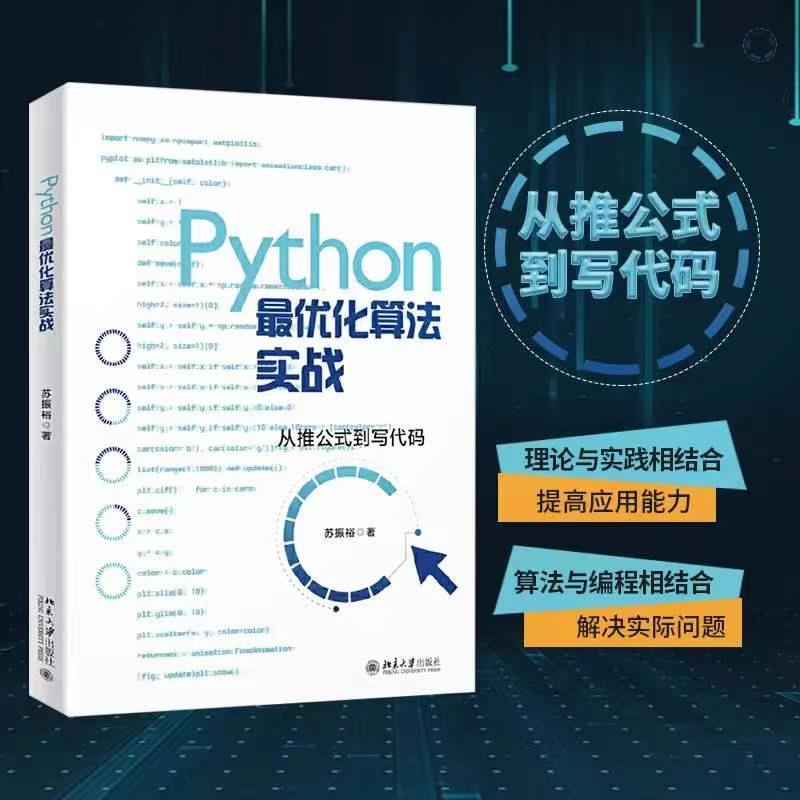
内容简介
本书以理论结合编程开发为原则,使用Python作为开发语言,讲解*化算法的原理和应用,详细介绍了Python基础、Gurobi 优化器、线性规划、整数规划、多目标优化、动态规划、图与网络分析、智能优化算法。对于算法部分的每一种算法都包含原理和编程实践,使读者对优化算法的认识更加深入。
【抽奖方式】关注博主、点赞收藏文章后,评论区留言:人生苦短,我爱摸鱼!!!博主会用爬虫代码随机抽取三人送书!
【开奖时间】:截止到周日晚8点,博主会用爬虫代码随机抽取三人送书!
本期中奖名单:
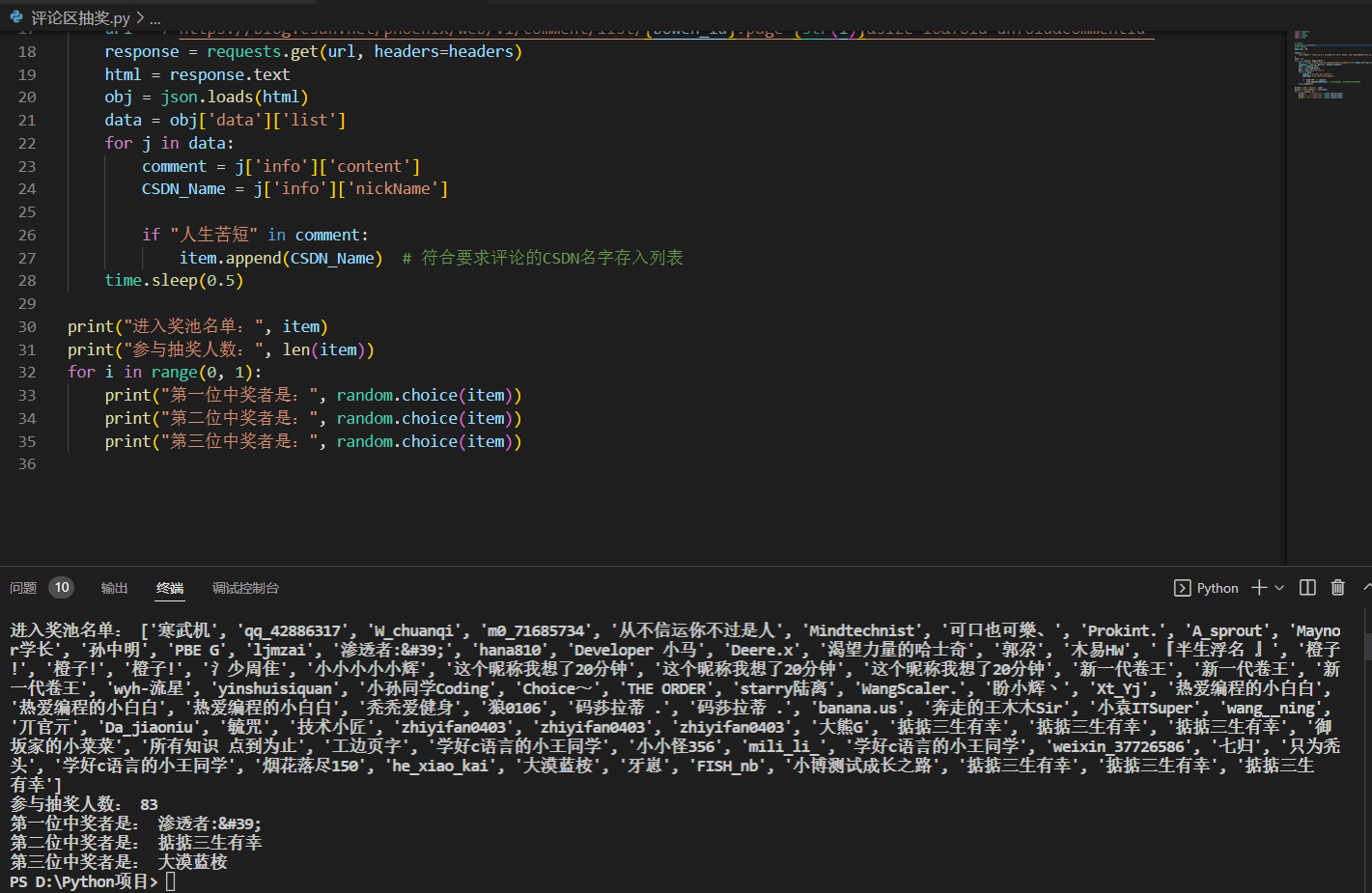
📑 完整源码下载⬇
一共三种下载方式,推荐后两种(免费)
1.CSDN资源下载:https://download.csdn.net/download/qq_44273429/85524325
2.GitHub 地址:https://github.com/wanghao221/moyu
3.通过下方卡片添加作者VX(wh18363)备注:仿 Windows 桌面