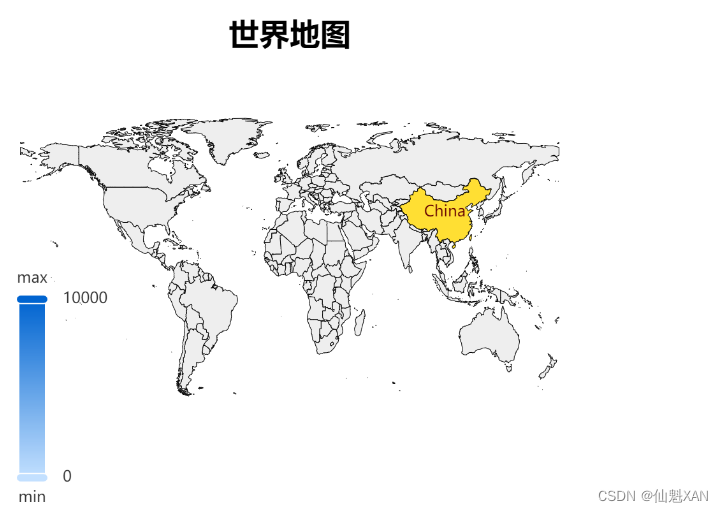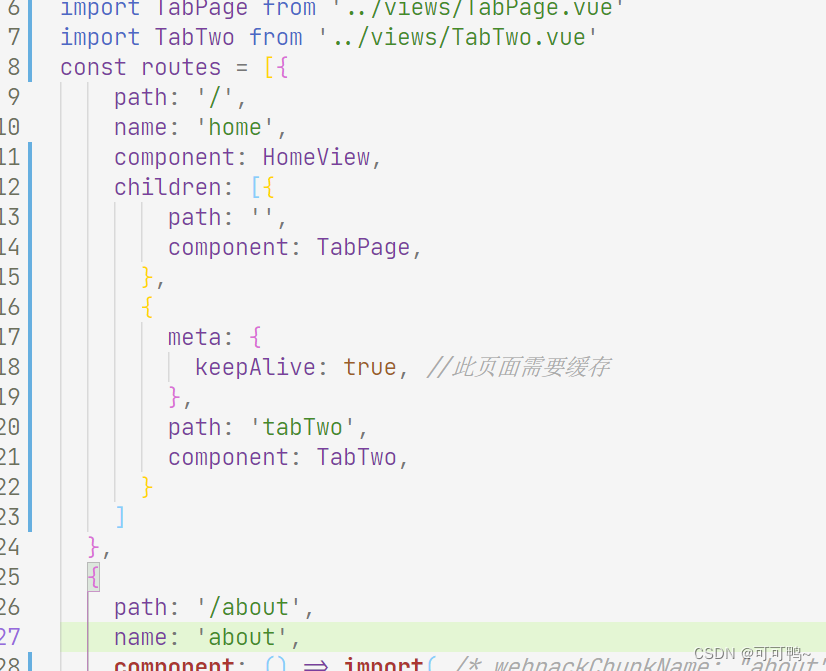微信小程序项目实例——我有一支画笔(画画)
文章目录
- 微信小程序项目实例——我有一支画笔(画画)
- 一、项目展示
- 二、首页
- 三、自由绘图
- 四、照片绘图
- 文末
项目代码见文字底部,点赞关注有惊喜
一、项目展示
我有一支画笔是一款绘图小程序
用户可以在白板上自由画画,也可以选择一张本地的照片,在照片上画画
用户可以自由修改画笔宽度、颜色,同时绘画可以保存到本地
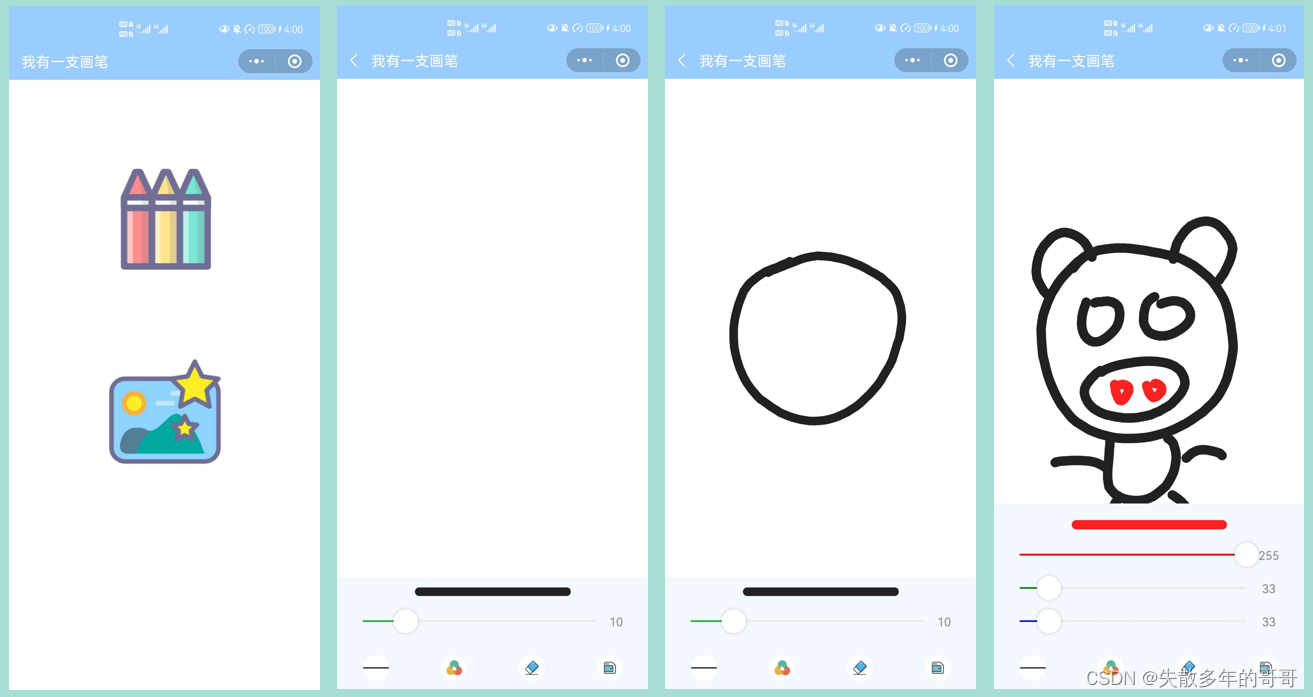

二、首页
首页由两张图片构成
代表自由绘图和照片绘图两个功能
用户点击选择不同功能
<!--index.wxml-->
<view class="painting" bindtap="toPainting">
<image src="../../images/paint3.png" mode="aspectFit"/>
</view>
<view class="painting2" bindtap="toPainting2">
<image src="../../images/paint2.png" mode="aspectFit"/>
</view>
/**index.wxss**/
page{
width: 100%;
height: auto;
display: flex;
flex-direction: column;
align-items: center;
}
.painting{
display: flex;
flex-direction: column;
align-items: center;
justify-content: center;
margin-top: 100px;
width: 260rpx;
height: 260rpx;
/* background-color: red; */
}
.painting2{
display: flex;
flex-direction: column;
align-items: center;
justify-content: center;
margin-top: 100px;
width: 260rpx;
height: 260rpx;
/* background-color: red; */
}
首页效果如下:

三、自由绘图
用户可以在空白页面上进行绘图
用户可以调整画笔粗细,画笔颜色
也可以使用橡皮擦来擦除
最后可以将画好的图保存到本地
下面仅展示UI界面代码
<!--painting.wxml-->
<canvas canvas-id="myCanvas" style="height: calc(100vh - {{canvasHeight}}px)" disable-scroll="true" bindtouchend="toucheEnd" bindtouchstart="touchStart" bindtouchmove="touchMove"/>
<view class="bottom">
<block wx:for="{{btnInfo}}" wx:key="{{index}}">
<view class="list-item" data-type="{{item.type}}" style="background: {{item.background}}" bindtap="tapBtn"></view>
</block>
</view>
<view class="choose-box" wx:if="{{width}}">
<view class="color-box" style="background: {{'rgb(' + r + ', ' + g + ', ' + b + ')'}}; height: {{w}}px; border-radius: {{w/2}}px"></view>
<slider min="1" max="50" step="1" show-value="true" value="{{w}}" bindchange="changeWidth"/>
</view>
<view class="choose-box" wx:if="{{color}}">
<view class="color-box" style="background: {{'rgb(' + r + ', ' + g + ', ' + b + ')'}}; height: {{w}}px; border-radius: {{w/2}}px"></view>
<slider min="0" max="255" step="1" show-value="true" activeColor="red" value="{{r}}" data-color="r" bindchange="changeColor"/>
<slider min="0" max="255" step="1" show-value="true" activeColor="green" value="{{g}}" data-color="g" bindchange="changeColor"/>
<slider min="0" max="255" step="1" show-value="true" activeColor="blue" value="{{b}}" data-color="b" bindchange="changeColor"/>
</view>
<view class="choose-box-flex" wx:if="{{clear}}">
<view class="choose-item" bindtap="chooseEraser">
<view class="choose-img" style='background: url("https://s1.ax1x.com/2022/05/25/XkppBF.png") white no-repeat; background-size: 26px 26px;background-position: 2px 2px; border: {{eraser ? "2px solid red" : "2px solid transparent"}}'></view>
<view>橡皮擦</view>
</view>
<view class="choose-item" bindtap="clearCanvas">
<view class="choose-img" style='background: url("https://s1.ax1x.com/2022/05/25/XkpDCn.png") white no-repeat; background-size: 26px 26px;background-position: 2px 2px;'></view>
<view>清空</view>
</view>
</view>
/* painting.wxss */
page {
background: rgba(153, 204, 255, 0.1);
}
canvas {
width: 100vw;
}
.bottom {
width: 100vw;
height: 50px;
position: absolute;
bottom: 0;
display: flex;
justify-content: space-around;
}
.list-item {
width: 30px;
height: 30px;
margin: 10px 0;
border-radius: 50%;
}
.choose-box {
width: 100vw;
position: absolute;
bottom: 50px;
}
.color-box {
width: 50vw;
margin: 20px auto;
}
slider {
margin: 20px 30px;
}
.choose-box-flex {
display: flex;
justify-content: space-around;
width: 100vw;
position: absolute;
bottom: 50px;
font-size: 16px;
color: #666;
text-align: center;
}
.choose-img {
width: 30px;
height: 30px;
margin: 10px;
border-radius: 50%;
background: white;
}
下面我将给大家演示一下我的室友!!!
(喜欢我室友的可以私信我,送微信号!!!)

四、照片绘图
用户可以选择一张照片
在照片的基础上进行绘画
其余功能和自由绘画一致
下面仅展示UI界面代码
<!--painting-2.wxml-->
<canvas canvas-id="myCanvas" disable-scroll="true" bindtouchstart="touchStart"
bindtouchmove="touchMove" bindtouchend="touchEnd" wx:if="{{hasChoosedImg}}"
style="height: {{(canvasHeightLen == 0) ? canvasHeight : canvasHeightLen}}px; width: {{canvasWidth}}px;"
/>
<view class="failText" wx:if="{{!hasChoosedImg}}" click="">没有选择照片,点击重新选择</view>
<view class="bottom">
<block wx:for="{{btnInfo}}" wx:key="{{index}}">
<view class="list-item" data-type="{{item.type}}" style="background: {{item.background}}" bindtap="tapBtn"></view>
</block>
</view>
<view class="choose-box" wx:if="{{width}}">
<view class="color-box" style="background: {{'rgb(' + r + ', ' + g + ', ' + b + ')'}}; height: {{w}}px; border-radius: {{w/2}}px"></view>
<slider min="1" max="50" step="1" show-value="true" value="{{w}}" bindchange="changeWidth"/>
</view>
<view class="choose-box" wx:if="{{color}}">
<view class="color-box" style="background: {{'rgb(' + r + ', ' + g + ', ' + b + ')'}}; height: {{w}}px; border-radius: {{w/2}}px"></view>
<slider min="0" max="255" step="1" show-value="true" activeColor="red" value="{{r}}" data-color="r" bindchange="changeColor"/>
<slider min="0" max="255" step="1" show-value="true" activeColor="green" value="{{g}}" data-color="g" bindchange="changeColor"/>
<slider min="0" max="255" step="1" show-value="true" activeColor="blue" value="{{b}}" data-color="b" bindchange="changeColor"/>
</view>
/* painting-2.wxss */
page {
background: rgba(153, 204, 255, 0.1);
}
.failText {
margin-top: 100px;
text-align: center;
color: #888;
}
.bottom {
width: 100vw;
height: 50px;
position: absolute;
bottom: 0;
display: flex;
justify-content: space-around;
}
.list-item {
width: 30px;
height: 30px;
margin: 10px 0;
border-radius: 50%;
}
.choose-box {
width: 100vw;
position: absolute;
bottom: 50px;
}
.color-box {
width: 50vw;
margin: 20px auto;
}
slider {
margin: 20px 30px;
}
.choose-box-flex {
display: flex;
justify-content: space-around;
width: 100vw;
position: absolute;
bottom: 50px;
font-size: 16px;
color: #666;
text-align: center;
}
.choose-img {
width: 30px;
height: 30px;
margin: 10px;
border-radius: 50%;
background: white;
}
下面我将画我的室友2号!!
我的室友2号是校草!!!
中意的请私信我发他微信号!

文末
具体的介绍就到这里了
小程序有时候会卡顿一下但是不多
有兴趣的同学可以继续研究
代码放到下面链接里了
点击下载 小程序

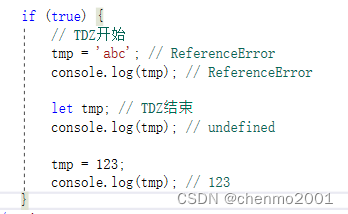

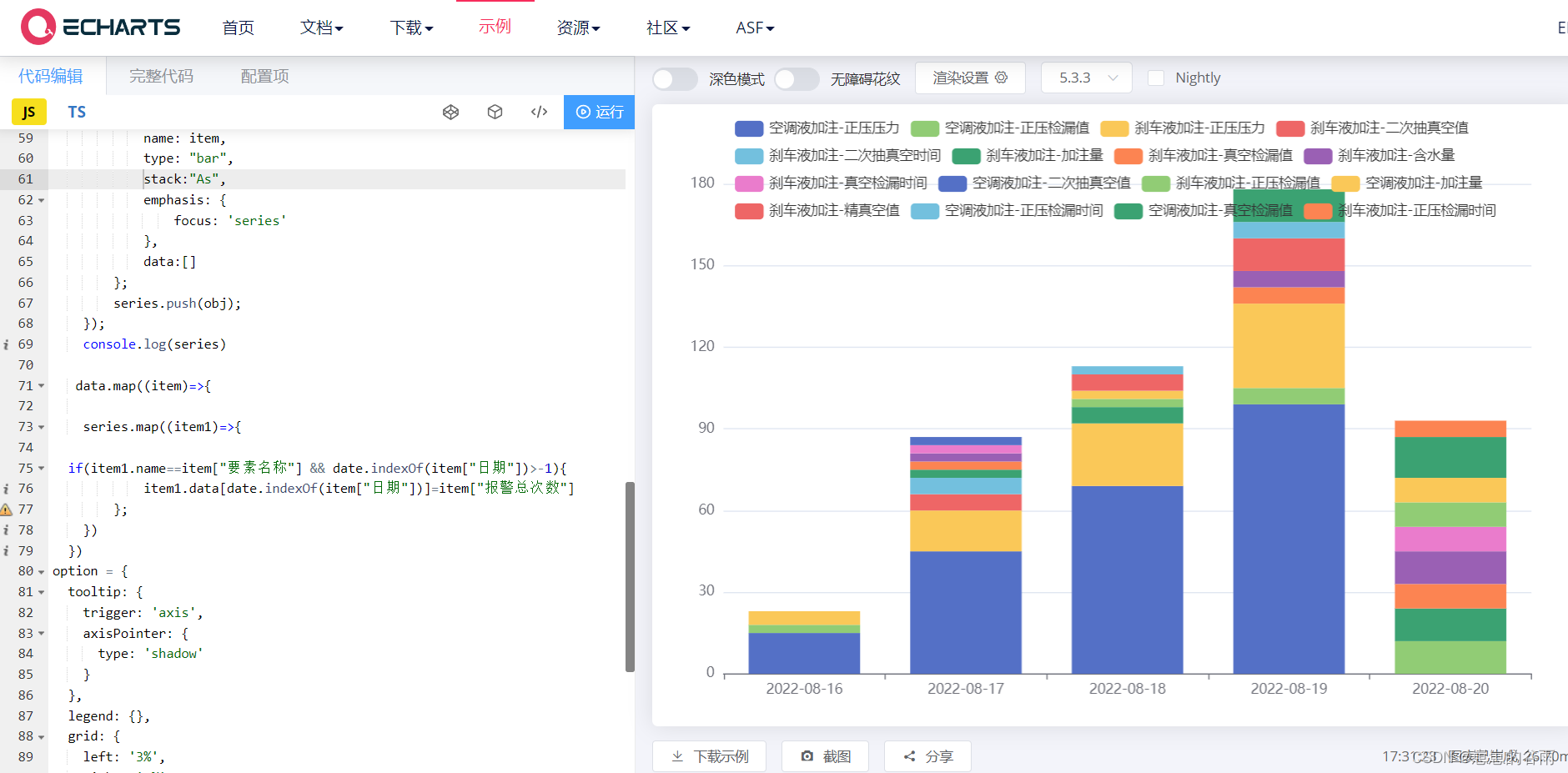





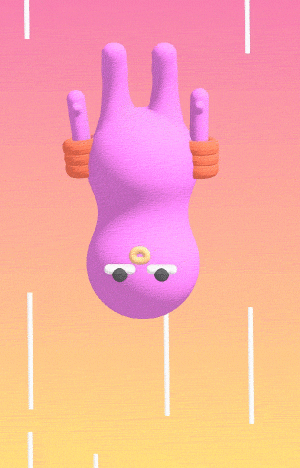
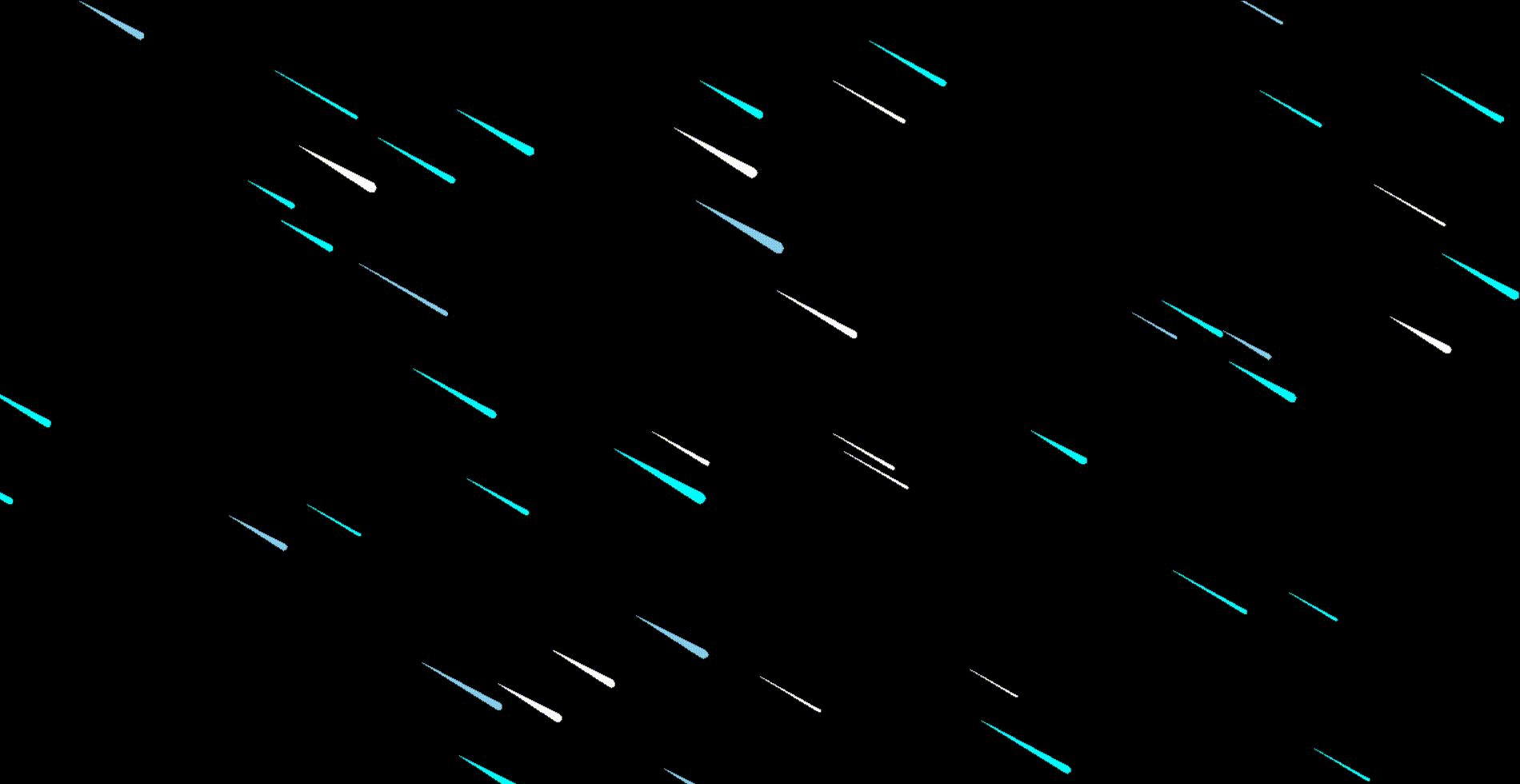
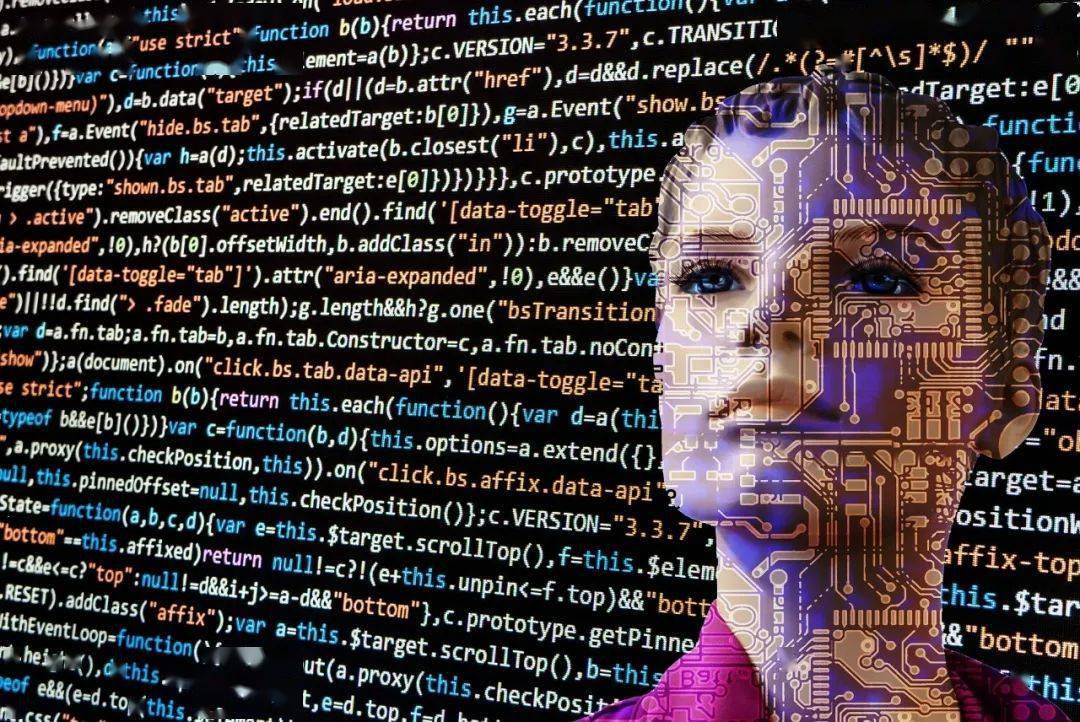
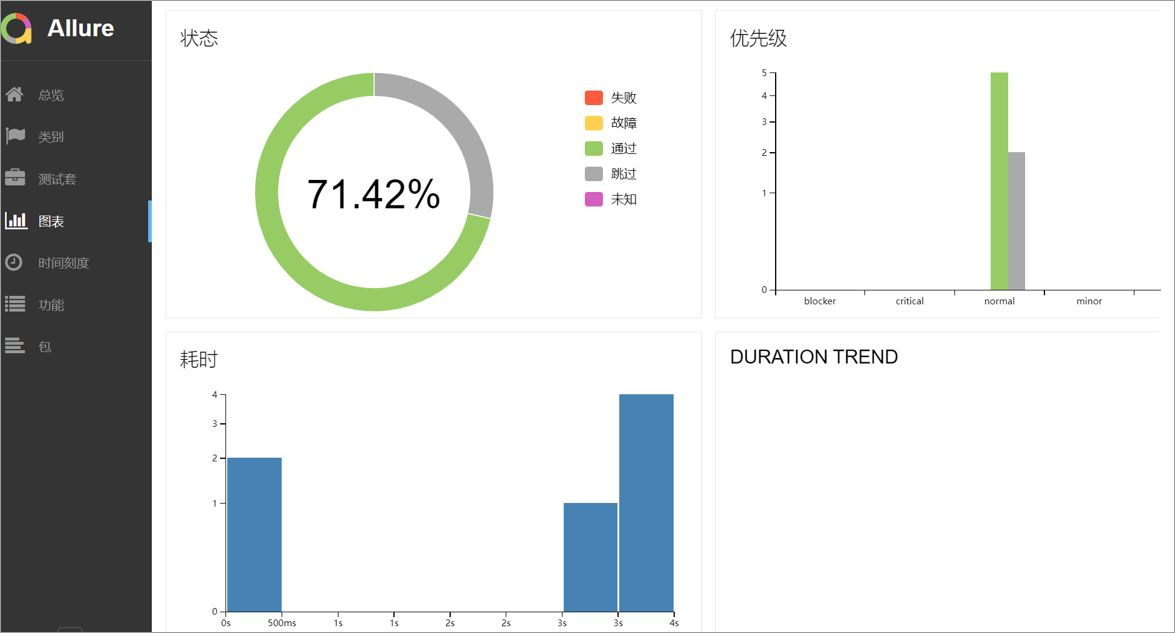
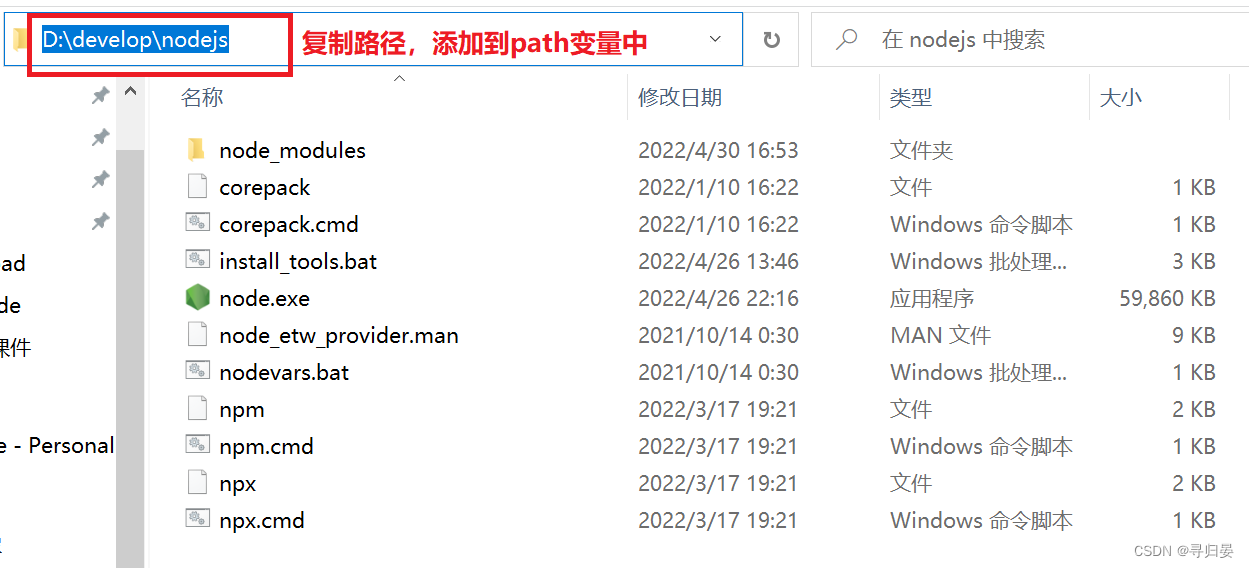
![【JavaWeb】重新认识 Servlet 的初始化 [ 回顾 Servlet ]](https://img-blog.csdnimg.cn/2176cbec76254db29d1ceefc8dcbdbab.png)