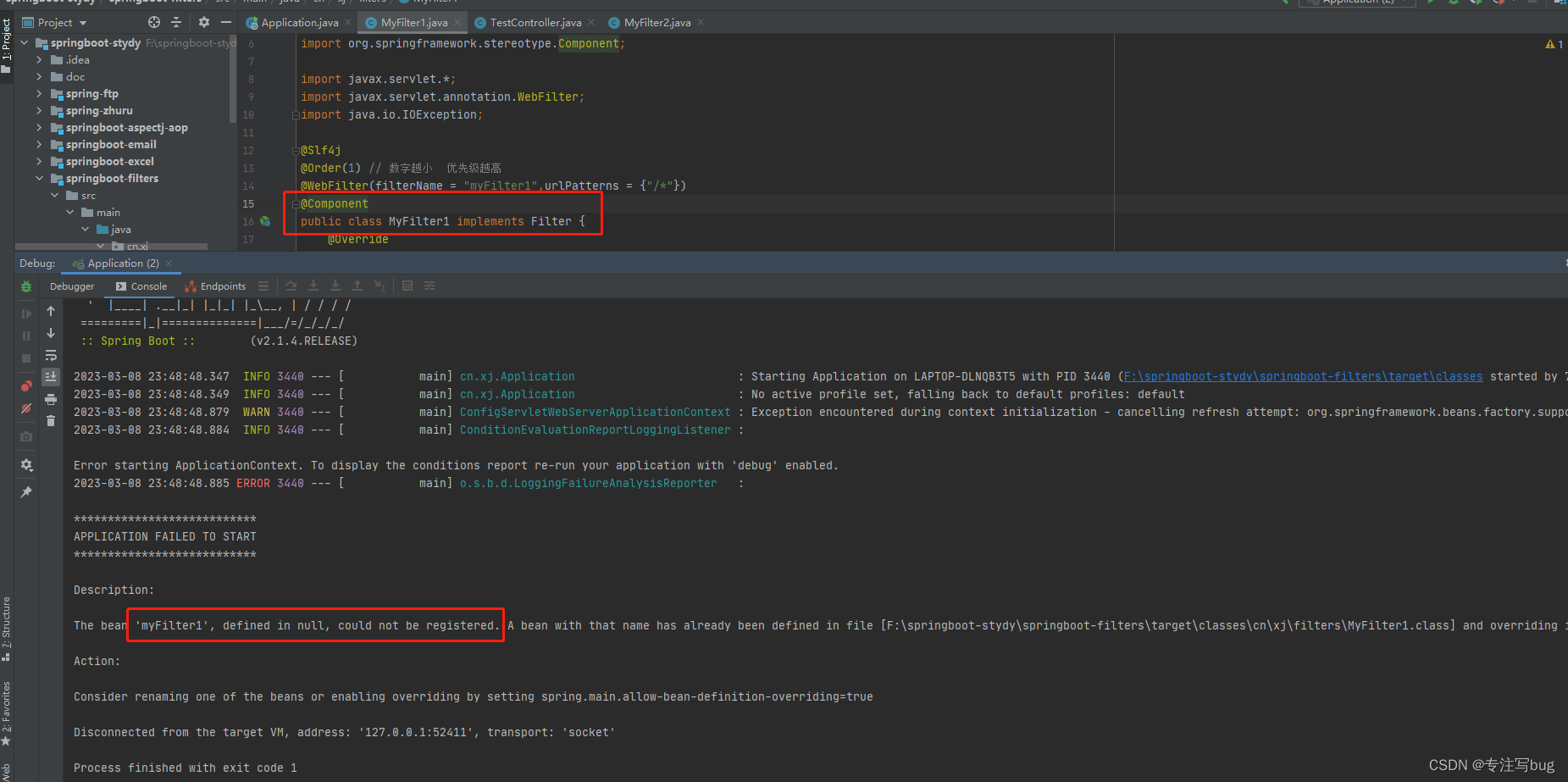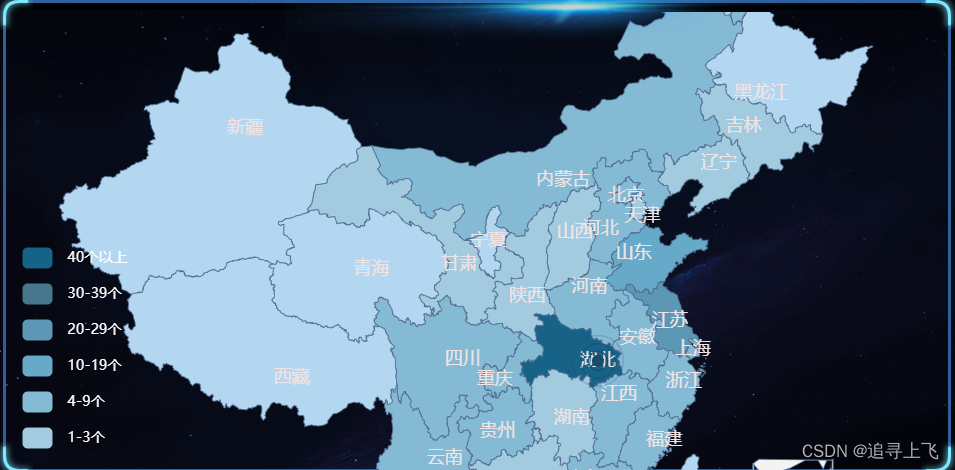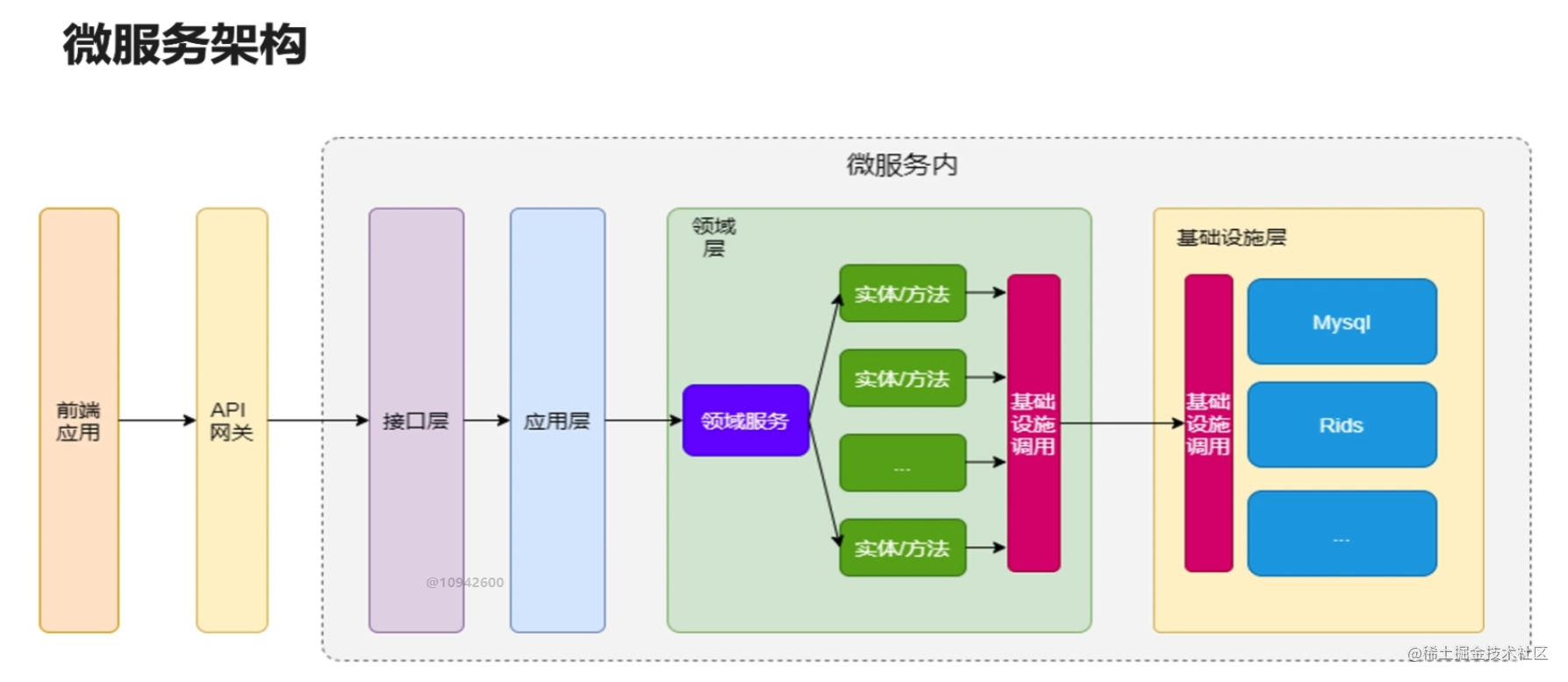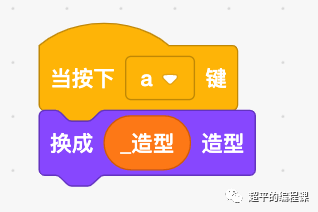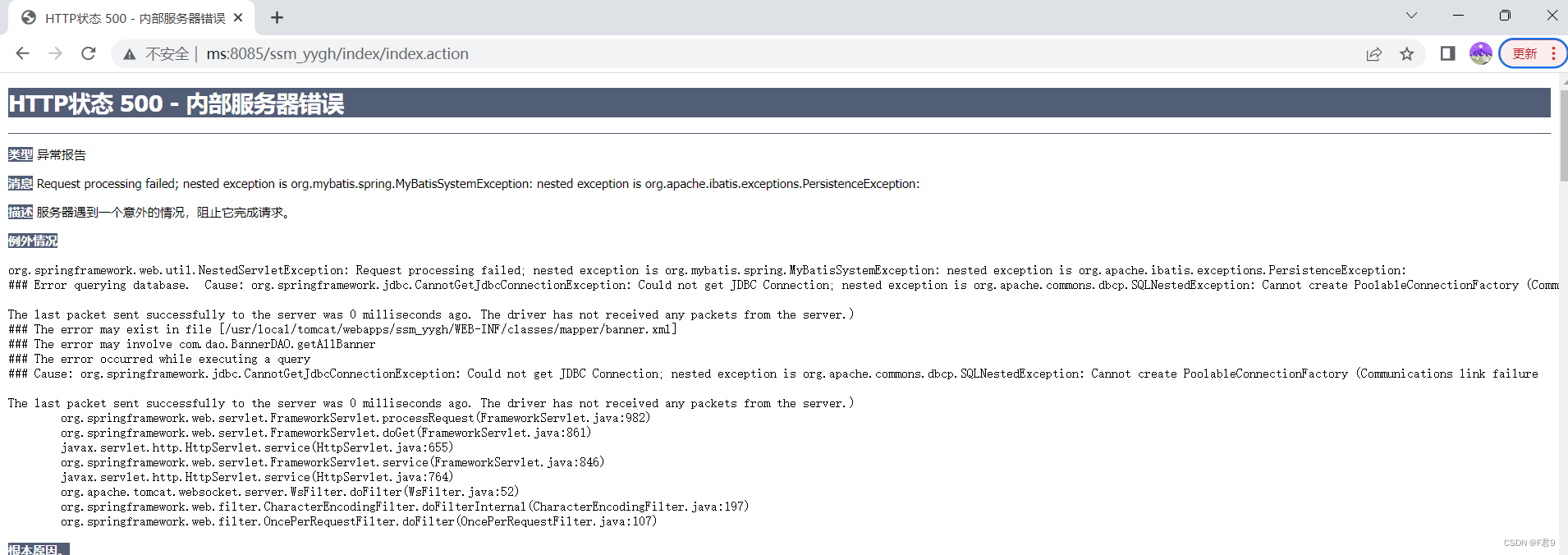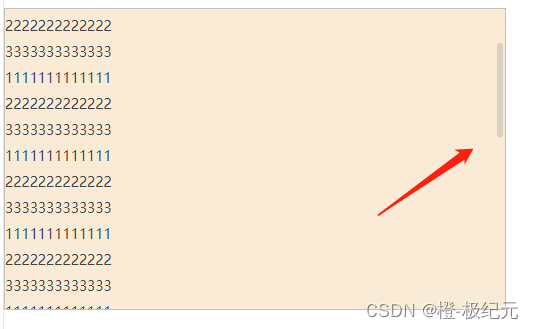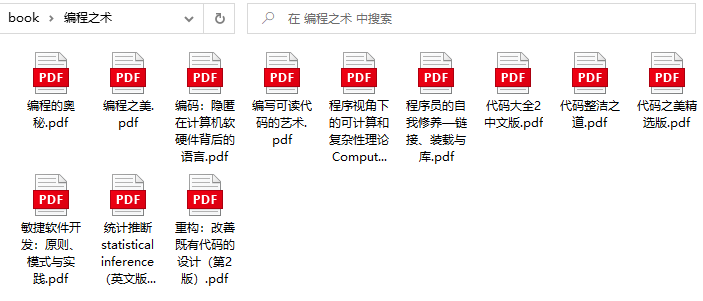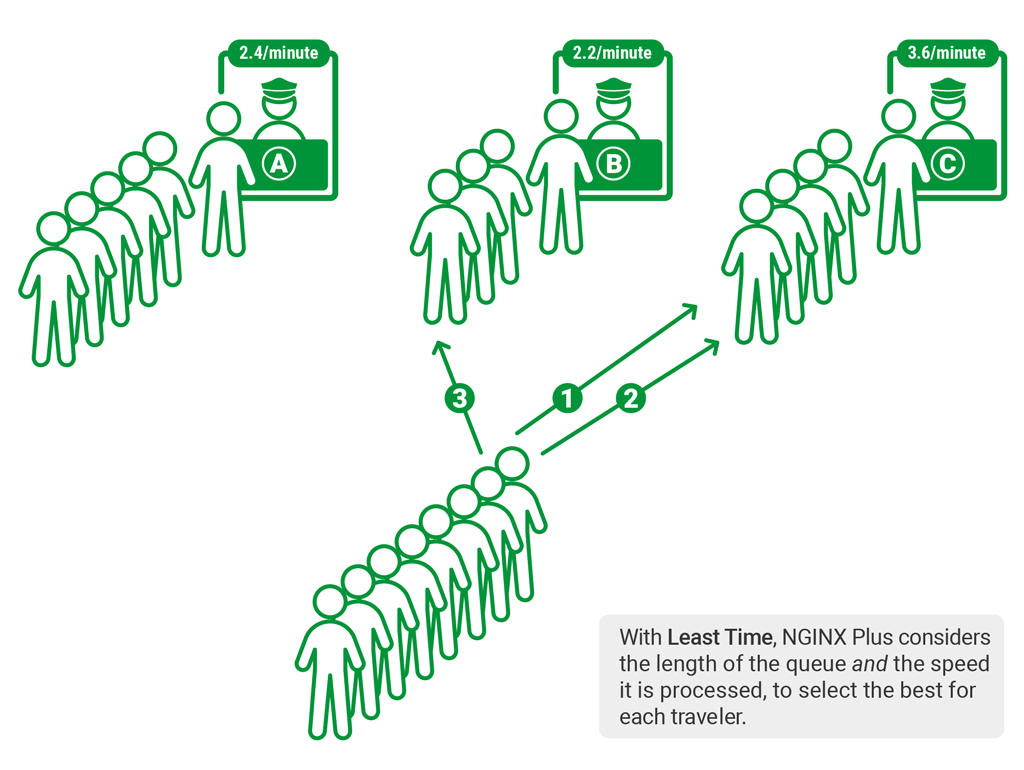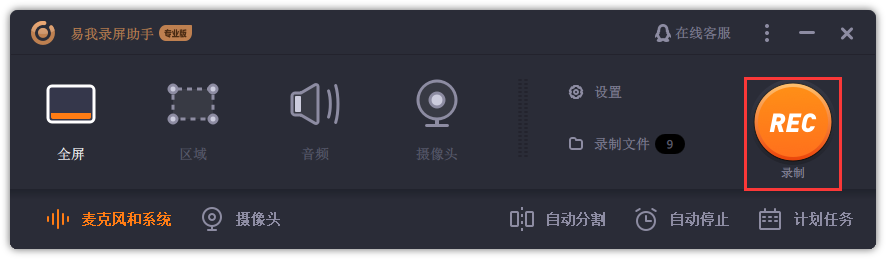本文为初学SwiftUI笔记。记录SwiftUI常用的组件和属性。
组件
共有属性(View的属性)
Image("toRight")
.resizable()
.background(.red) // 背景色
.shadow(color: .black, radius: 2, x: 9, y: 15) //阴影
.frame(width: 30, height: 30) // 宽高 可以只设置宽或者高
.offset(x: 10,y: 10) //显示位置偏移(原来的位置可能还继续占位)
.position(CGPoint(x: 175, y: 100)) //绝对位置 这个配置的是中心点的位置
// //相对于其他组件的间距
.padding(EdgeInsets(top: 10, leading: 50, bottom: 50, trailing: 50))
.scenePadding(.trailing) // 填充此视图所沿的一组边。
.border(.blue, width: 12) // 边框颜色和宽度
.cornerRadius(15) // 圆角
.clipShape(Circle()) //裁减成圆形
.mask(Circle()) //遮罩
.onTapGesture { // 点击事件
print("你好啊")
}
Text
Text展示文案
Image("toRight")
.resizable()
.background(.red) // 背景色
.shadow(color: .black, radius: 2, x: 9, y: 15) //阴影
.frame(width: 30, height: 30) // 宽高 可以只设置宽或者高
.offset(x: 10,y: 10) //显示位置偏移(原来的位置可能还继续占位)
// //相对于其他组件的间距
.padding(EdgeInsets(top: 10, leading: 50, bottom: 50, trailing: 50))
.scenePadding(.trailing) // 填充此视图所沿的一组边。
.border(.blue, width: 12) // 边框颜色和宽度
.cornerRadius(15) // 圆角
.overlay(Color.blue.clipShape(Circle()))//覆盖一个图形
.rotation3DEffect(.degrees(60), axis: (x: 1, y: 0, z: 0))//3D旋转
.rotationEffect(.degrees(20), anchor:UnitPoint(x: 0, y: 0)) //2D旋转
.onTapGesture { // 点击事件
print("你好啊")
}
Image
Image展示图片
Image("toRight") //如果不设置大小会自动读取图片大小
//允许重新设置大小,调用了这个才能设置大小 ,capInsets为间距 resizingMode为渲染模式
.resizable(capInsets: EdgeInsets(), resizingMode: .tile)
.interpolation(.high)//插值,大图片用高插值,优化展示
.antialiased(true) //抗锯齿
ProgressView
ProgressView是进度条
import SwiftUI
struct ProgressTest: View {
@State var timer = Timer.TimerPublisher(interval: 0.03, runLoop: .main, mode: .common).autoconnect()
@State var value:Double = 0.0
var body: some View {
List{
//菊花 无法定义颜色
ProgressView()
//线性进度条 无法隐藏 Label
ProgressView("完成量", value: value, total: 100)
.accentColor(.red)
//自定义 Style
ProgressView("工程进度",value: value, total: 100)
.progressViewStyle(MyProgressViewStyle())
}
.onAppear {
timer = Timer.TimerPublisher(interval: 0.03, runLoop: .main, mode: .common).autoconnect()
}
.onReceive(timer) { _ in
if value < 100 {
value += 2
}
}
}
}
//定义方法都大同小异。
struct MyProgressViewStyle:ProgressViewStyle{
let foregroundColor:Color
let backgroundColor:Color
init(foregroundColor:Color = .blue,backgroundColor:Color = .orange){
self.foregroundColor = foregroundColor
self.backgroundColor = backgroundColor
}
func makeBody(configuration: Configuration) -> some View {
GeometryReader{ proxy in
ZStack(alignment:.topLeading){
backgroundColor
Rectangle()
.fill(foregroundColor)
.frame(width:proxy.size.width * CGFloat(configuration.fractionCompleted ?? 0.0))
}.clipShape(RoundedRectangle(cornerRadius: 10))
.overlay(
configuration.label
.foregroundColor(.white)
)
}
}
}
Button
按钮
Button(action: { //点击事件
}, label: { //这个里面放的东西相当于水平布局
Image(systemName: "clock")
Text("Click Me")
Text("Subtitle")
})
如果只有文字可以直接这样
Button("Click Me") {
// 点击事件
}
布局组件
VStack
垂直布局
alignment是对齐方式 包括leading、trailing、center
spacing 是内部组件间距
VStack(alignment:.leading, spacing: 20){
}
HStack
水平布局
alignment是对齐方式 包括 包括bottom、top、firstTextBaseline、lastTextBaseline、center
spacing 是内部组件间距
HStack(alignment:.bottom, spacing: 20){
}
ZStack
堆叠布局,后面的组件叠在前面的组件之上
alignment 包括leading、trailing、bottom、top、bottomLeading、topLeading、bottomtrailing、toptrailing、center
//
ZStack(alignment: .bottomTrailing){
}
Group
把多个组件组合到一起,解决布局最多只能有10个内部组件问题,他里面的组件遵循外面的布局的布局方式。另外还有个组件GroupBox,是带一个文案的Group。
LazyStack
懒加载的Stack,需要跟scrollView配合使用,只会加载当前页面显示的item,必须有循环创建,否则无法出现懒加载效果
颜色
使用系统提供色
Text().background(.yellow)
自定义颜色
Text().background(Color(UIColor(displayP3Red: 1.0, green: 0.0, blue: 0.0, alpha: 1.0))
使用Asset中定义的颜色,下面的8FD3F4是命名为此的asset中的颜色
Color("8FD3F4")
渐变色
LinearGradient(gradient: Gradient(colors: [Color.blue, Color.green]), startPoint: .leading, endPoint: .trailing)
形状
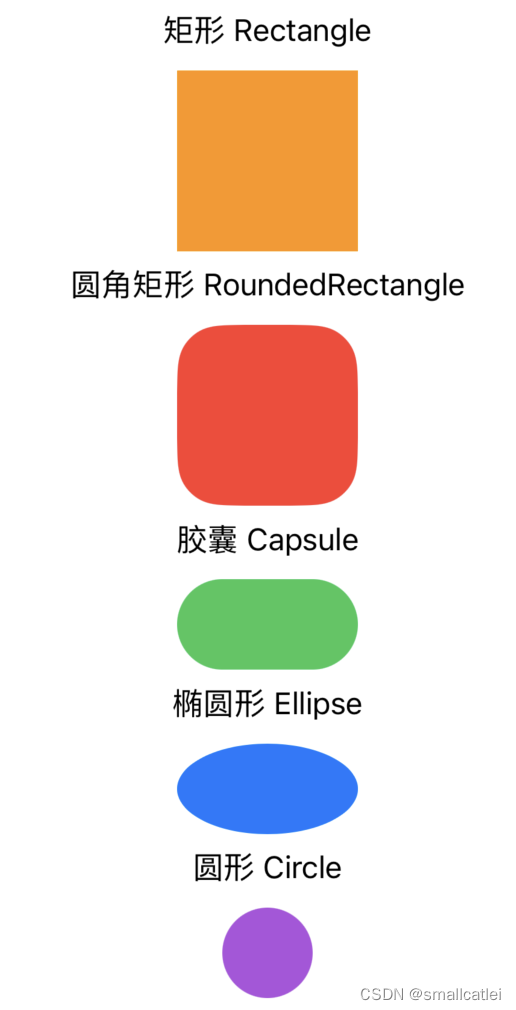
如上形状的代码:
VStack {
Spacer()
Group{
Text("矩形 Rectangle")
Rectangle()
.fill(Color.orange)
.frame(width: 100, height: 100)
}
Group{
Text("圆角矩形 RoundedRectangle")
RoundedRectangle(cornerRadius: 25, style: .continuous)
.fill(Color.red)
.frame(width: 100, height: 100)
}
Group{
Text("胶囊 Capsule")
Capsule()
.fill(Color.green)
.frame(width: 100, height: 50)
Text("椭圆形 Ellipse")
Ellipse()
.fill(Color.blue)
.frame(width: 100, height: 50)
}
Group{
Text("圆形 Circle")
Circle()
.fill(Color.purple)
.frame(width: 100, height: 50)
}
Spacer()
}
其他
在 UIKit 中使用 SwiftUI
let vc = UIHostingController(rootView: Text("Hello World")) // 包装出来一个 UIViewController
let view = vc.view // 可以获取 view