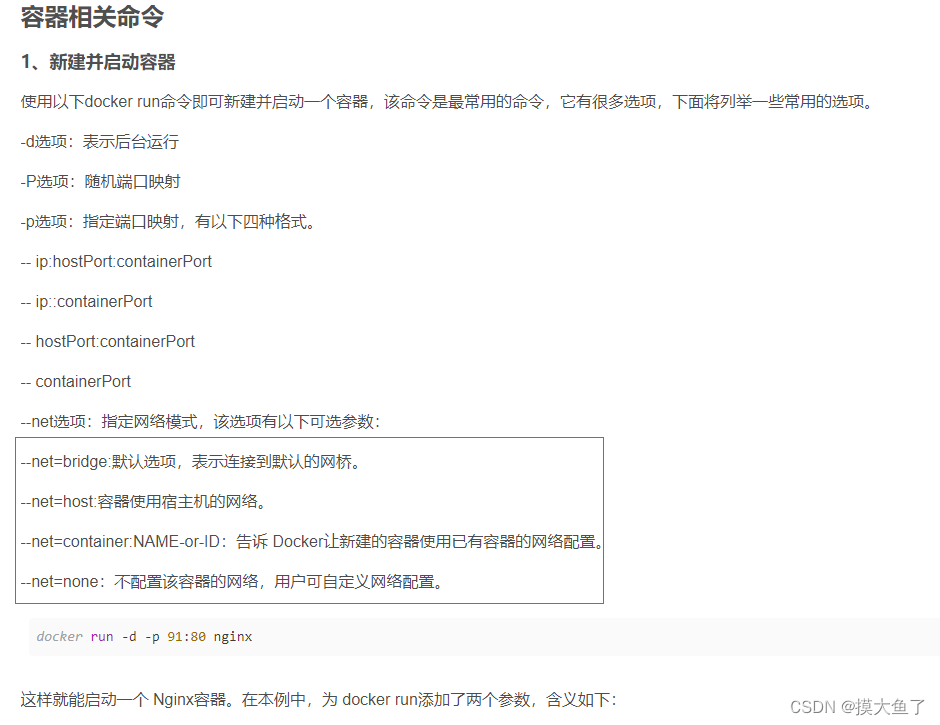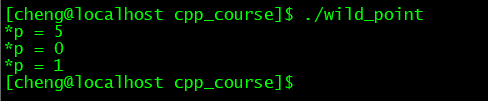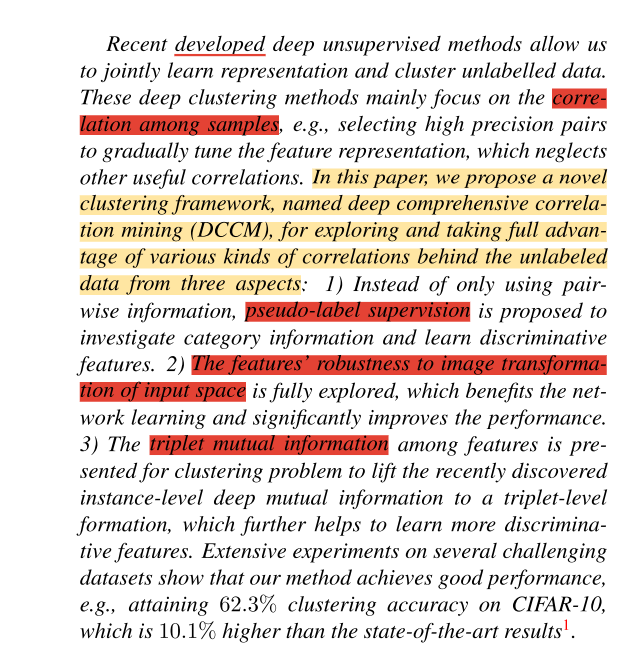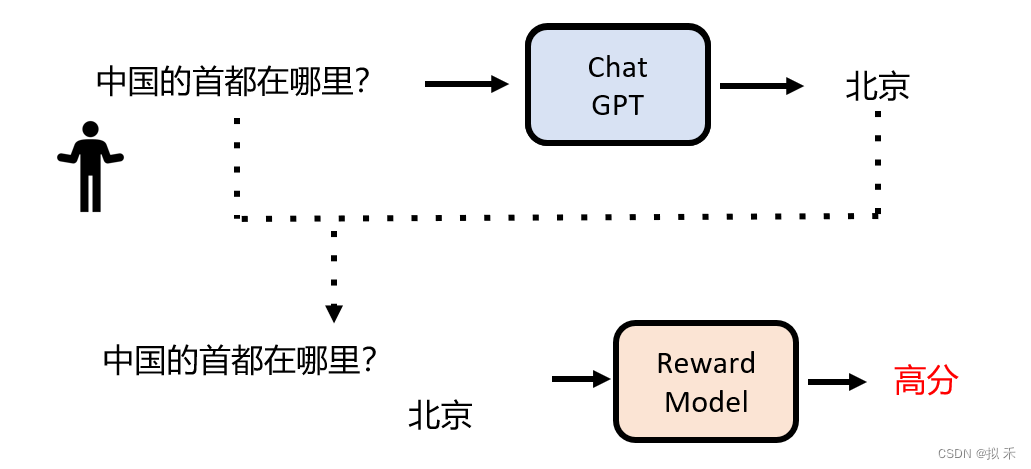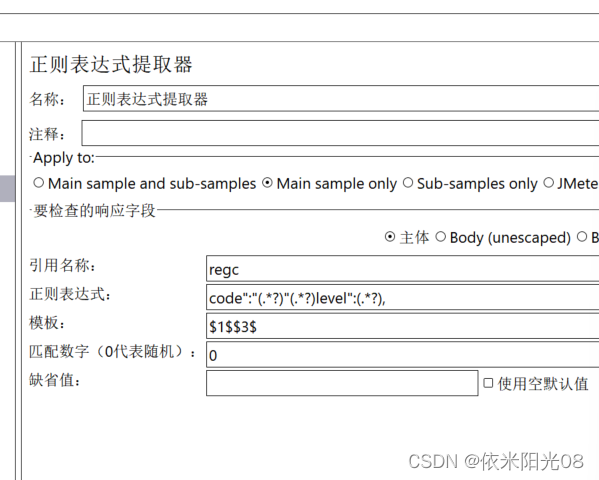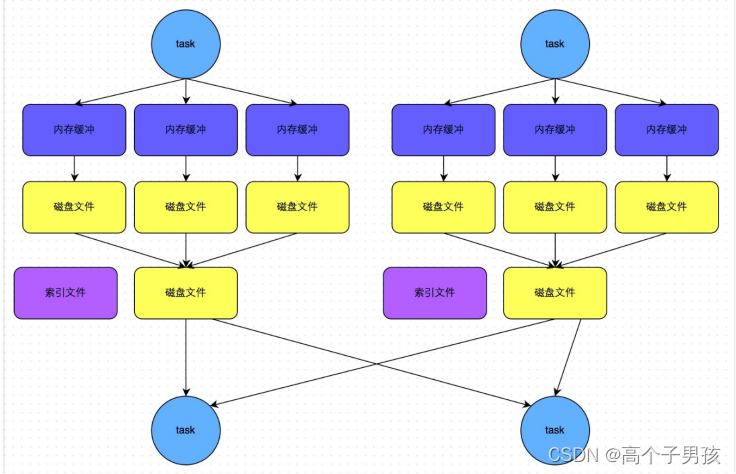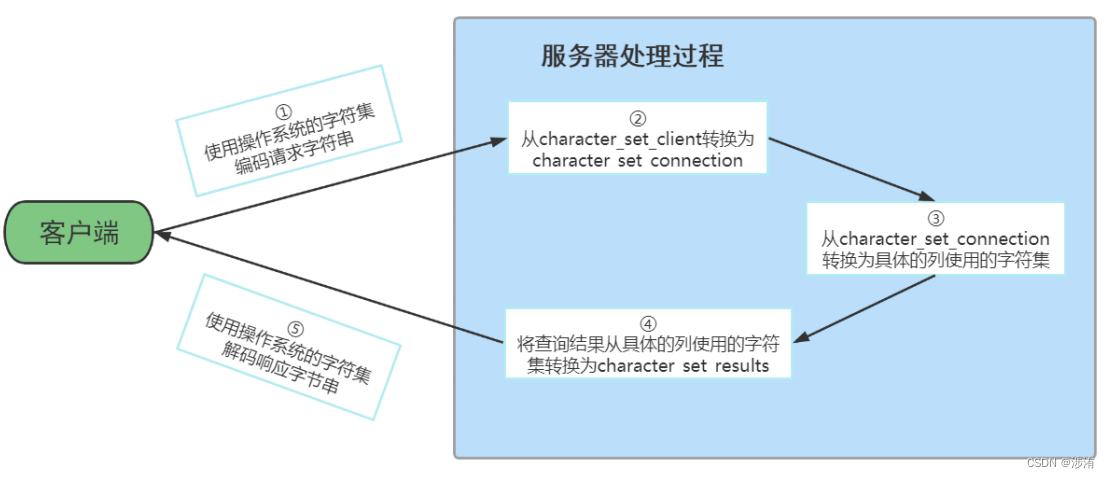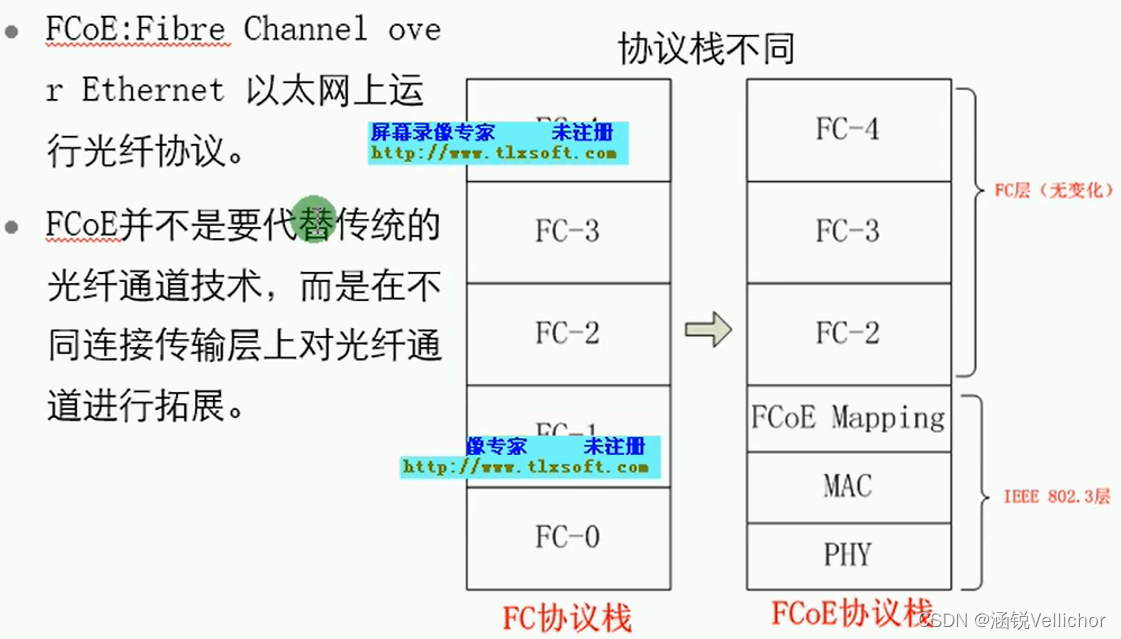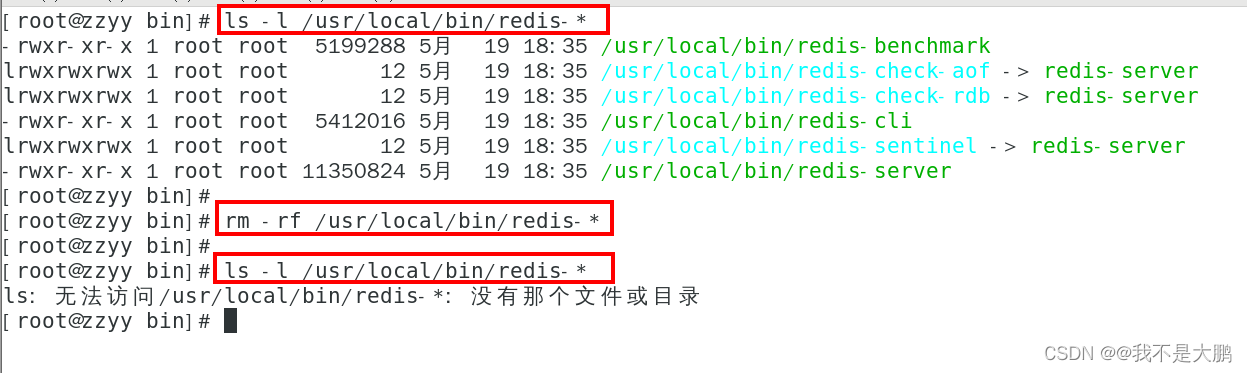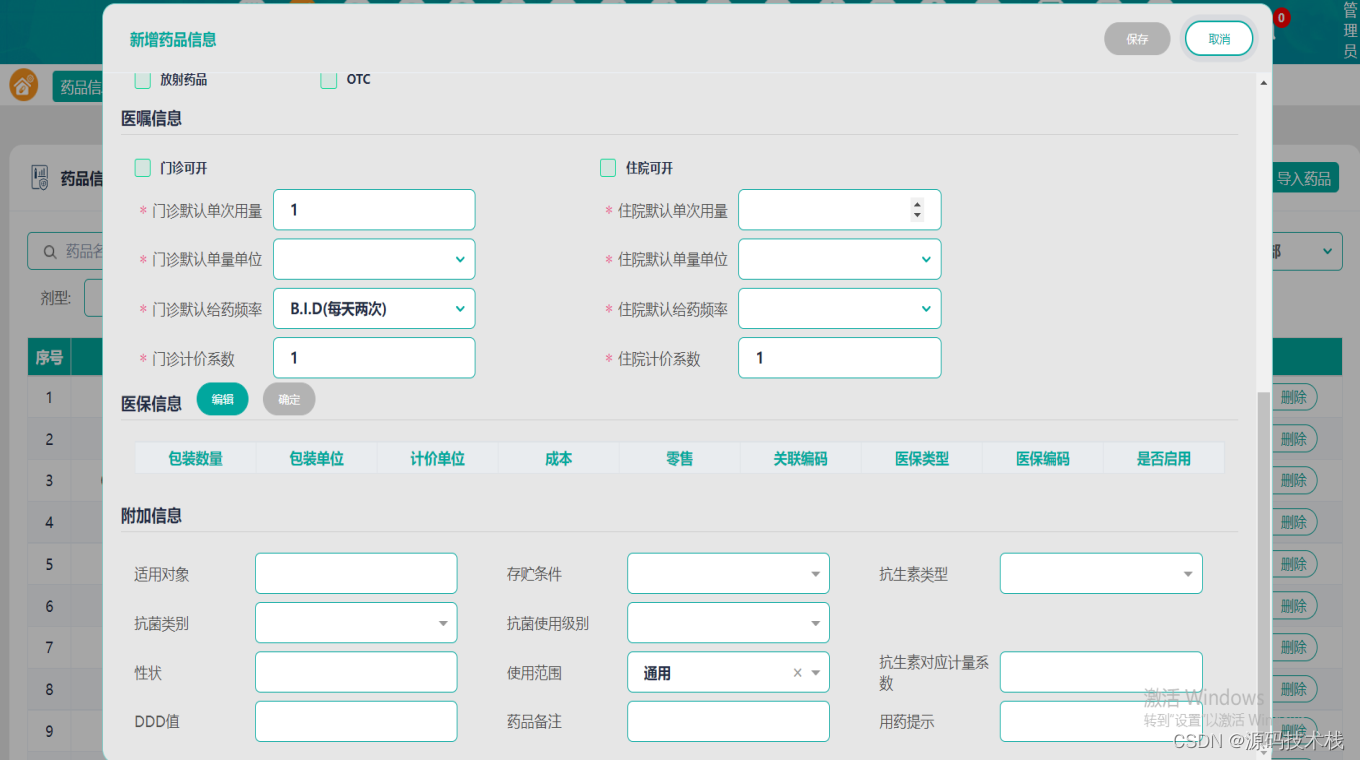文章目录
- 1. 什么是 Ubuntu 核心
- 2. 什么是 Kubernetes
- 3. 什么是MicroK8s
- 4. 为什么选择 Microk8s on Core
- 5. 安装Ubuntu Core
- 6. Ubuntu Core上安装 MicroK8S
- 7. 启动 Microk8s
- 8. 启用必要的 MicroK8s 插件
- 9. 部署示例容器工作负载
- 10. 检查部署状态并访问您的应用程序
- 11. 管理镜像
- 11.1 拉取
- 查看
- 打标签
看到 Microk8s 官网的插件很全,忍不住要玩一把。体验一下。
- Vcenter 6.7 创建 Ubuntu 22.10 虚拟机 顺带安装 Microk8s
1. 什么是 Ubuntu 核心
Ubuntu Core 是为物联网和嵌入式系统设计和开发的 Ubuntu 操作系统版本。它完全由 snap 包构建,以创建一个安全、健壮、受限和基于事务的操作系统,易于安装、部署和升级。
2. 什么是 Kubernetes
Kubernetes 是容器化应用程序的编排平台。Kubernetes 抽象计算、网络和存储资源,并以可靠和可扩展的方式管理容器生命周期。Kubernetes 采用 DevOps 原则构建,可自动执行操作任务,例如工作负载重新部署和升级,并提供用于精细资源控制的 API。
3. 什么是MicroK8s
MicroK8s 是一个轻量级的 CNCF 认证的 Kubernetes 发行版,适用于云、工作站、边缘和物联网设备。作为一个快照,它在本地运行所有 Kubernetes 服务(即没有虚拟机),它将所有依赖项包含在一个包中,并获得透明的关键任务安全更新。MicroK8s 针对简单性和稳健性进行了优化,因为安装、设置和操作(例如启用监控服务和高可用性集群)要么是自动化的,要么是通过单个命令完成的。
4. 为什么选择 Microk8s on Core
MicroK8s 和 Ubuntu Core 共享可靠性和安全性等优势,具有自我修复、高可用性和自动 OTA 更新等功能。Ubuntu 是云中 Kubernetes 的首选操作系统。结合 Ubuntu Core 和 MicroK8s,创建流线型的嵌入式 Kubernetes 体验,并优化 IoT 和边缘应用程序的大小和性能。
5. 安装Ubuntu Core
现在您已经拥有方便的 IoT 设备,让我们从安装 Ubuntu Core 开始。
目前有两个指南:
- 在树莓派上安装 Ubuntu Core
- 在 Intel NUC 上安装 Ubuntu Core
请注意,为了运行 MicroK8s,您应该使用 64 位 Ubuntu Core 版本。
如果您设法成功完成了两个指南中任何一个的步骤,您现在应该可以访问您设备上的 Ubuntu Core 终端。
6. Ubuntu Core上安装 MicroK8S
安装
要在 Ubuntu Core 上安装最新版本的 Microk8s,请运行:
snap install microk8s --channel=latest/edge/strict
低于预期输出:
ubuntu@ubuntu:~$ snap install microk8s --channel=latest/edge/strict
microk8s (edge/strict) v1.22.3 from Canonical✓ installed
安装最多可能需要几分钟,具体取决于您的硬件资源和网络连接。
此安装的 Kubernetes 版本是什么?
MicroK8s 是快速打包的,因此它将自动更新到更新的点版本。
严格限制的 MicroK8s 版本目前在专用的 snap 通道上,与上游 Kubernetes 的最新版本保持一致。
频道由轨道(或系列)和基于 MicroK8s 版本(稳定版、候选版、测试版、边缘版)的预期稳定性级别组成。有关可用版本的更多信息,请运行:
snap info microk8s
7. 启动 Microk8s
Microk8s 安装后默认不启动。要启动 MicroK8s,请运行:
sudo microk8s start
此命令启动所有 Kubernetes 服务,包括控制平面和工作程序。现在,要在安装完成后检查 MicroK8s 节点的状态,您可以使用:
sudo microk8s status --wait-ready
状态应该表明 microk8s 正在运行。
ubuntu@ubuntu:~$ sudo microk8s status
microk8s is running
high-availability: no
datastore master nodes: 127.0.0.1:19001
datastore standby nodes: none
addons:
enabled:
ha-cluster # (core) Configure high availability on the current node
helm # (core) Helm - the package manager for Kubernetes
helm3 # (core) Helm 3 - the package manager for Kubernetes
disabled:
cert-manager # (core) Cloud native certificate management
community # (core) The community addons repository
dashboard # (core) The Kubernetes dashboard
dns # (core) CoreDNS
gpu # (core) Automatic enablement of Nvidia CUDA
host-access # (core) Allow Pods connecting to Host services smoothly
hostpath-storage # (core) Storage class; allocates storage from host directory
ingress # (core) Ingress controller for external access
kube-ovn # (core) An advanced network fabric for Kubernetes
mayastor # (core) OpenEBS MayaStor
metallb # (core) Loadbalancer for your Kubernetes cluster
metrics-server # (core) K8s Metrics Server for API access to service metrics
minio # (core) MinIO object storage
observability # (core) A lightweight observability stack for logs, traces and metrics
prometheus # (core) Prometheus operator for monitoring and logging
rbac # (core) Role-Based Access Control for authorisation
registry # (core) Private image registry exposed on localhost:32000
storage # (core) Alias to hostpath-storage add-on, deprecated
如果是没有魔法上网的环境,这里可能起不来。报错原因:
$ microk8s.kubectl get pods -n kube-system
NAME READY STATUS RESTARTS AGE
calico-kube-controllers-7db754646d-ml4wq 0/1 Pending 0 7m50s
calico-node-td999 0/1 Init:0/2 0 38s
$ microk8s.kubectl get pods -n kube-system calico-node-td999 -oyaml
.......
Failed to create pod sandbox: rpc error: code = DeadlineExceeded desc = failed to get sandbox image "registry.k8s.io/pause:3.7": failed to pull image "registry.k8s.io/pause:3.7": failed to pull and unpack image "registry.k8s.io/pause:3.7": failed to resolve reference "registry.k8s.io/pause:3.7": failed to do request: Head "https://asia-east1-docker.pkg.dev/v2/k8s-artifacts-prod/images/pause/manifests/3.7": dial tcp 64.233.189.82:443: i/o timeout
你需要手动拉取。
microk8s.ctr images pull docker.io/ghostwritten/registry.k8s.io.pause:3.7
microk8s.ctr images tag docker.io/ghostwritten/registry.k8s.io.pause:3.7 registry.k8s.io/pause:3.7
8. 启用必要的 MicroK8s 插件
现在您已经启动并运行了 Kubernetes 服务,您应该设置其他服务,例如 Kubernetes 仪表板、CoreDNS 或本地存储,以充分利用您的 Kubernetes。其中许多服务都可以作为 MicroK8s 插件使用,并且可以通过运行 microk8s enable 命令轻松启用:
sudo microk8s enable dns dashboard storage
可以通过运行 microk8s disable 命令随时禁用这些插件:
sudo microk8s disable dns dashboard storage
您可以使用 microk8s status 命令查看可用插件列表和当前启用的插件。
最重要的插件列表
dns:部署DNS。其他人可能需要此插件,因此我们建议您始终启用它。
dashboard: 部署 kubernetes 仪表板。storage:创建默认存储类。此存储类使用指向主机上目录的 hostpath-provisioner。
ingress:创建入口控制器。gpu:通过启用 nvidia-docker 运行时和 nvidia-device-plugin-daemonset 将 GPU 暴露给 MicroK8s。要求主机系统上已安装 NVIDIA 驱动程序。istio:部署核心 Istio 服务。您可以使用 microk8s istioctl 命令来管理您的部署。registry:部署一个 docker private registry 并在 localhost:32000 上公开它。存储插件将作为此插件的一部分启用。
9. 部署示例容器工作负载
您现在可以使用 microk8s kubectl 来部署您的容器。在此示例中,我们部署了 nodered,这是一种用于将硬件设备连接在一起的编程工具
sudo microk8s kubectl create deployment nodered --image=nodered/node-red
使用 kubectl 检查 pod:
ubuntu@ubuntu:~$ sudo microk8s kubectl get pods
NAME READY STATUS RESTARTS AGE
nodered-7555b955f9-68cl9 0/1 ContainerCreating 0 3s
ubuntu@ubuntu:~$ sudo microk8s kubectl get pods
NAME READY STATUS RESTARTS AGE
nodered-7555b955f9-68cl9 1/1 Running 0 16s
接下来需要使用 kubectl 命令公开部署,以使其可从网络访问:
sudo microk8s kubectl expose deployment nodered --type=NodePort --port=1880 --name=nodered-service
10. 检查部署状态并访问您的应用程序
您可以使用以下命令检查部署状态:
$ sudo microk8s kubectl get services
ubuntu@ubuntu:~$ sudo microk8s kubectl get services
NAME TYPE CLUSTER-IP EXTERNAL-IP PORT(S) AGE
kubernetes ClusterIP 10.152.183.1 <none> 443/TCP 81m
nodered-service NodePort 10.152.183.46 <none> 1880:30663/TCP 5s
暴露的端口是随机生成的。在上面的例子中,我们可以看到端口是30663。
为了访问应用程序的图形界面,您需要打开浏览器并输入以下 URL 方案:http://:<EXPOSED_PORT>
示例:http://192.168.1.222:30663/
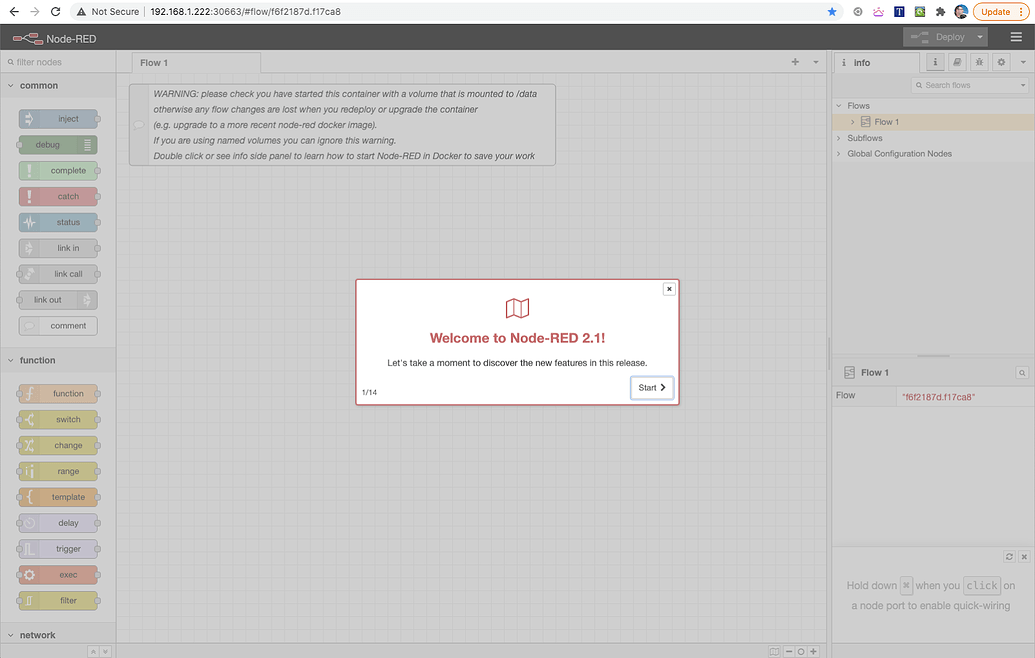
11. 管理镜像
11.1 拉取
$ microk8s ctr images pull docker.io/calico/cni:v3.23.5
docker.io/calico/cni:v3.23.5: resolved |++++++++++++++++++++++++++++++++++++++|
index-sha256:7ca5c455cff6c0d661e33918d95a1133afb450411dbfb7e4369a9ecf5e0212dc: done |++++++++++++++++++++++++++++++++++++++|
manifest-sha256:9c5055a2b5bc0237ab160aee058135ca9f2a8f3c3eee313747a02edcec482f29: done |++++++++++++++++++++++++++++++++++++++|
layer-sha256:4f4fb700ef54461cfa02571ae0db9a0dc1e0cdb5577484a6d75e68dc38e8acc1: done |++++++++++++++++++++++++++++++++++++++|
config-sha256:1c979d623de9aef043cb4ff489da5636d61c39e30676224af0055240e1816382: done |++++++++++++++++++++++++++++++++++++++|
layer-sha256:cc0e45adf05a30a90384ba7024dbabdad9ae0bcd7b5a535c28dede741298fea3: done |++++++++++++++++++++++++++++++++++++++|
layer-sha256:51729c6e2acda05a05e203289f5956954814d878f67feb1a03f9941ec5b4008b: done |++++++++++++++++++++++++++++++++++++++|
layer-sha256:7430548aa23e56c14da929bbe5e9a2af0f9fd0beca3bd95e8925244058b83748: done |++++++++++++++++++++++++++++++++++++++|
layer-sha256:47c5dbbec31222325790ebad8c07d270a63689bd10dc8f54115c65db7c30ad1f: done |++++++++++++++++++++++++++++++++++++++|
layer-sha256:8efc3d73e2741a93be09f68c859da466f525b9d0bddb1cd2b2b633f14f232941: done |++++++++++++++++++++++++++++++++++++++|
layer-sha256:4c98a4f67c5a7b1058111d463051c98b23e46b75fc943fc2535899a73fc0c9f1: done |++++++++++++++++++++++++++++++++++++++|
layer-sha256:050b055d5078c5c6ad085d106c232561b0c705aa2173edafd5e7a94a1e908fc5: done |++++++++++++++++++++++++++++++++++++++|
elapsed: 28.7s total: 103.0 (3.6 MiB/s)
unpacking linux/amd64 sha256:7ca5c455cff6c0d661e33918d95a1133afb450411dbfb7e4369a9ecf5e0212dc...
done: 11.392952756s
查看
microk8s.ctr image ls
REF TYPE DIGEST
SIZE PLATFORMS LABELS
docker.io/calico/cni:v3.23.5 application/vnd.docker.distribution.manifest.list.v2+json sha256:7ca5c455cff6c0d661e33918d95a1133afb450411dbfb7e4369a9ecf5e0212dc 103.0 MiB linux/amd64,linux/arm/v7,linux/arm64,linux/ppc64le io.cri-containerd.image=managed
docker.io/calico/kube-controllers:v3.23.5 application/vnd.docker.distribution.manifest.list.v2+json sha256:58cc91c551e9e941a752e205eefed1c8da56f97a51e054b3d341b67bb7bf27eb 51.3 MiB linux/amd64,linux/arm/v7,linux/arm64,linux/ppc64le io.cri-containerd.image=managed
docker.io/calico/node:v3.23.5 application/vnd.docker.distribution.manifest.list.v2+json sha256:b7f4f7a0ce463de5d294fdf2bb13f61035ec6e3e5ee05dd61dcc8e79bc29d934 71.6 MiB linux/amd64,linux/arm/v7,linux/arm64,linux/ppc64le io.cri-containerd.image=managed
docker.io/ghostwritten/registry.k8s.io.pause:3.7 application/vnd.docker.distribution.manifest.v2+json sha256:445a99db22e9add9bfb15ddb1980861a329e5dff5c88d7eec9cbf08b6b2f4eb1 301.3 KiB linux/amd64 io.cri-containerd.image=managed
registry.k8s.io/pause:3.7 application/vnd.docker.distribution.manifest.v2+json sha256:445a99db22e9add9bfb15ddb1980861a329e5dff5c88d7eec9cbf08b6b2f4eb1 301.3 KiB linux/amd64 io.cri-containerd.image=managed
sha256:1c979d623de9aef043cb4ff489da5636d61c39e30676224af0055240e1816382 application/vnd.docker.distribution.manifest.list.v2+json sha256:7ca5c455cff6c0d661e33918d95a1133afb450411dbfb7e4369a9ecf5e0212dc 103.0 MiB linux/amd64,linux/arm/v7,linux/arm64,linux/ppc64le io.cri-containerd.image=managed
sha256:221177c6082a88ea4f6240ab2450d540955ac6f4d5454f0e15751b653ebda165 application/vnd.docker.distribution.manifest.v2+json sha256:445a99db22e9add9bfb15ddb1980861a329e5dff5c88d7eec9cbf08b6b2f4eb1 301.3 KiB linux/amd64 io.cri-containerd.image=managed
sha256:b6e6ee0788f2079219fecb418f573bbaad4c07f6f82b712ccc72684db8cc2deb application/vnd.docker.distribution.manifest.list.v2+json sha256:b7f4f7a0ce463de5d294fdf2bb13f61035ec6e3e5ee05dd61dcc8e79bc29d934 71.6 MiB linux/amd64,linux/arm/v7,linux/arm64,linux/ppc64le io.cri-containerd.image=managed
sha256:ea5536b1fa4a86e5ecf0803b7a1118d797f5ef51d2f452acf0b701d64dc6fcd9 application/vnd.docker.distribution.manifest.list.v2+json sha256:58cc91c551e9e941a752e205eefed1c8da56f97a51e054b3d341b67bb7bf27eb 51.3 MiB linux/amd64,linux/arm/v7,linux/arm64,linux/ppc64le io.cri-containerd.image=managed
打标签
microk8s.ctr images tag docker.io/ghostwritten/registry.k8s.io.pause:3.7 registry.k8s.io/pause:3.7
参考:
- Getting started with MicroK8s on Ubuntu Core