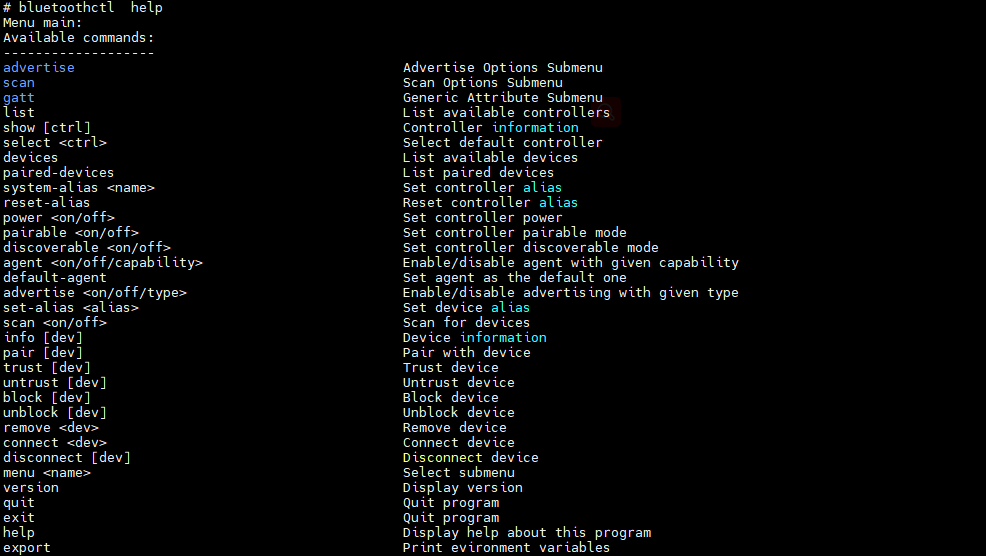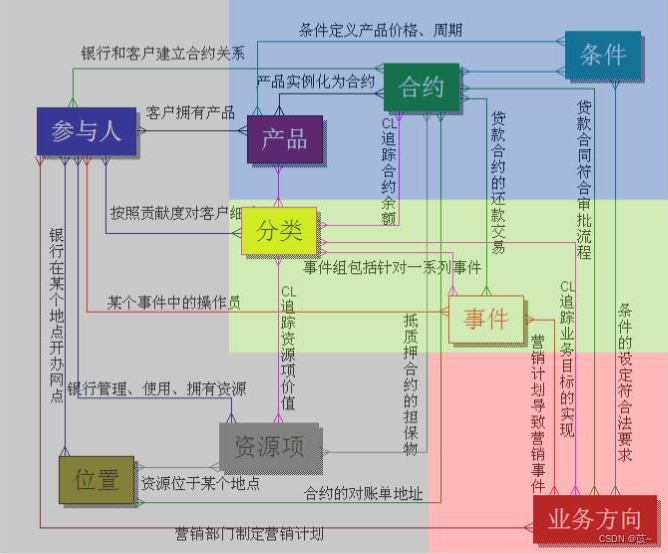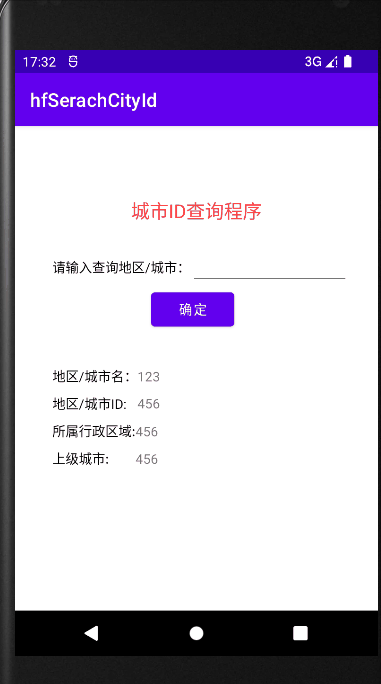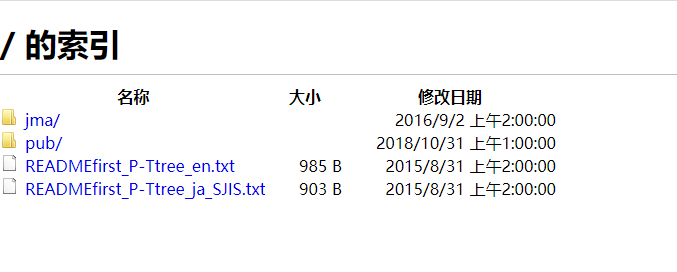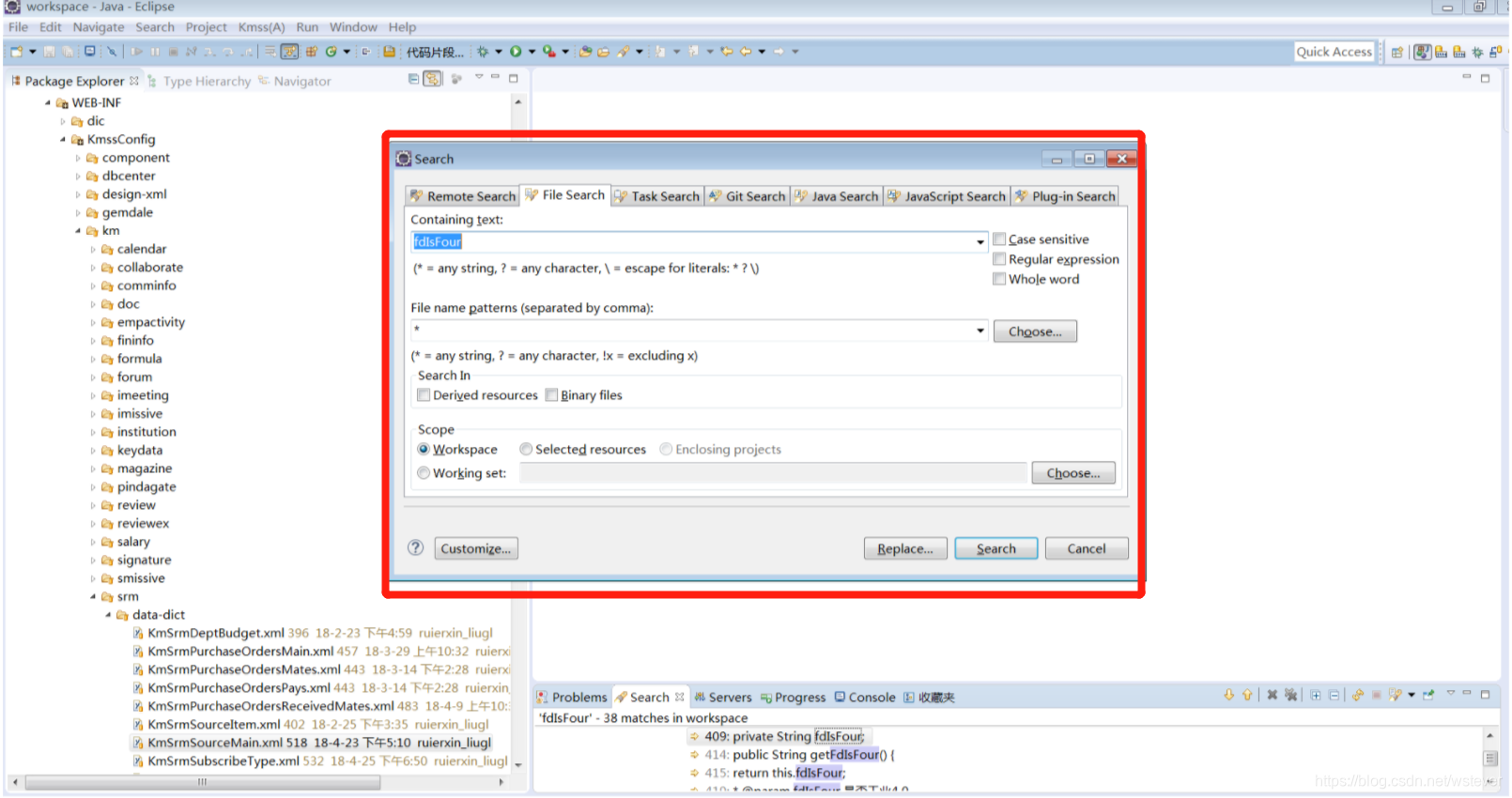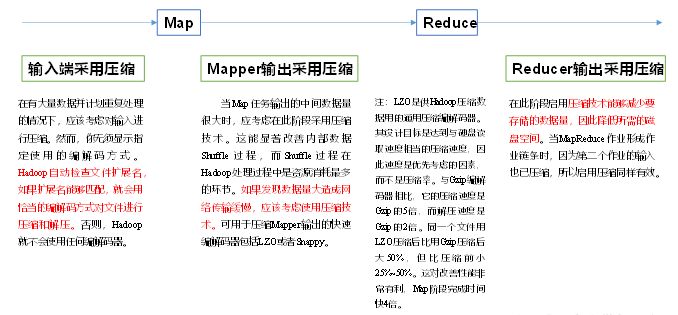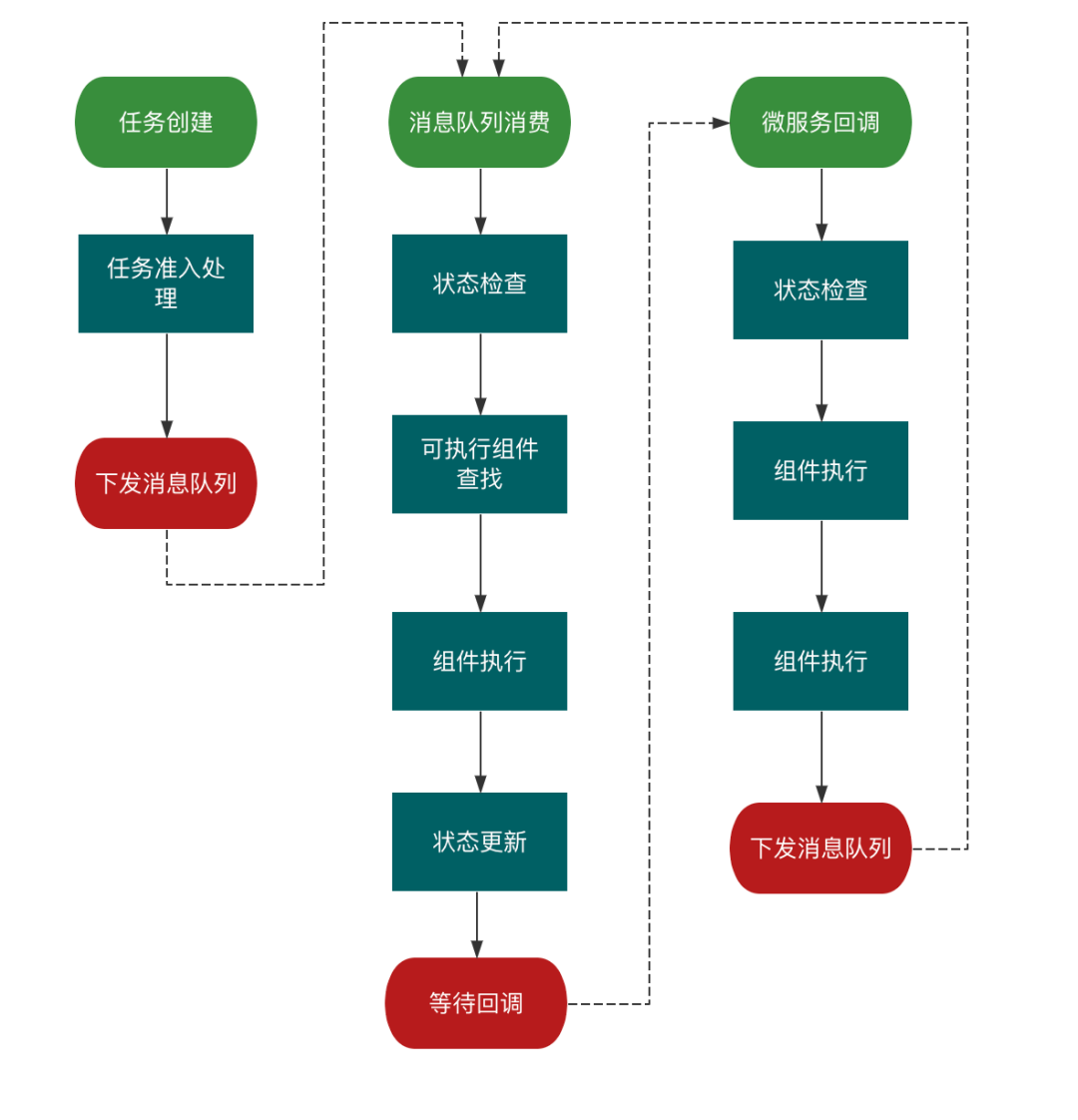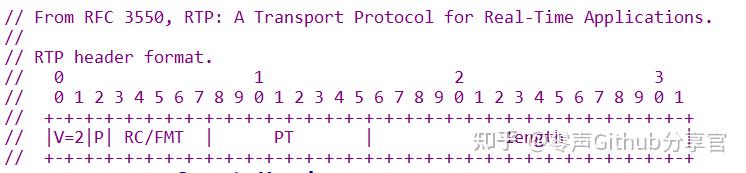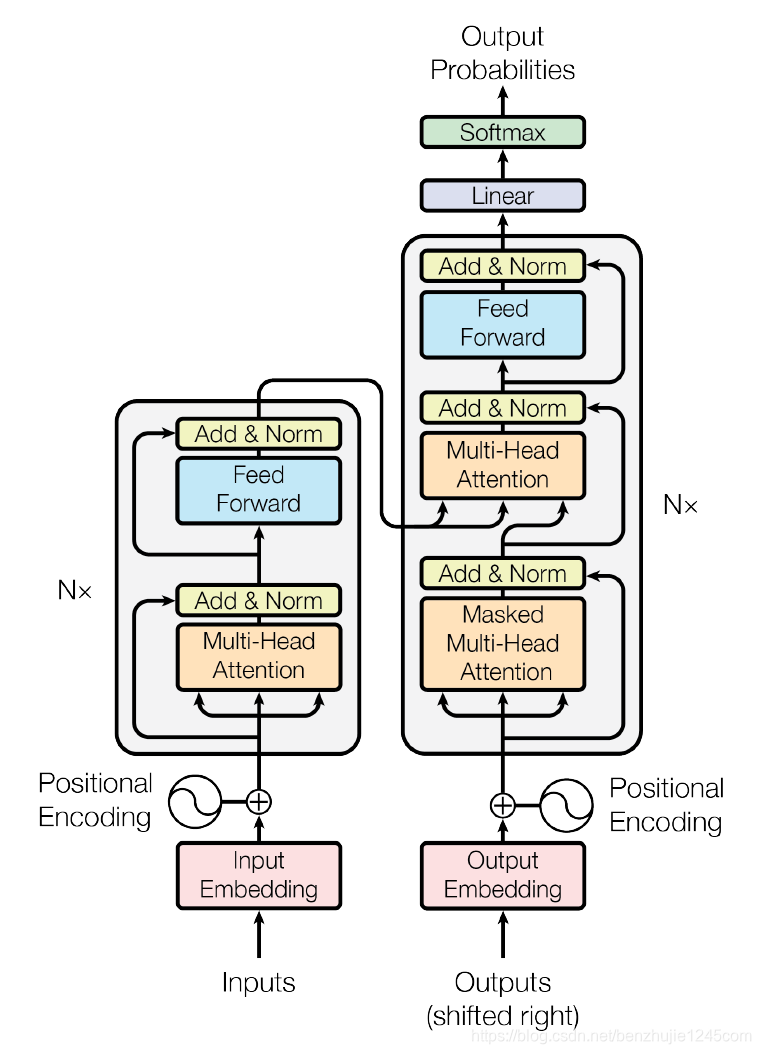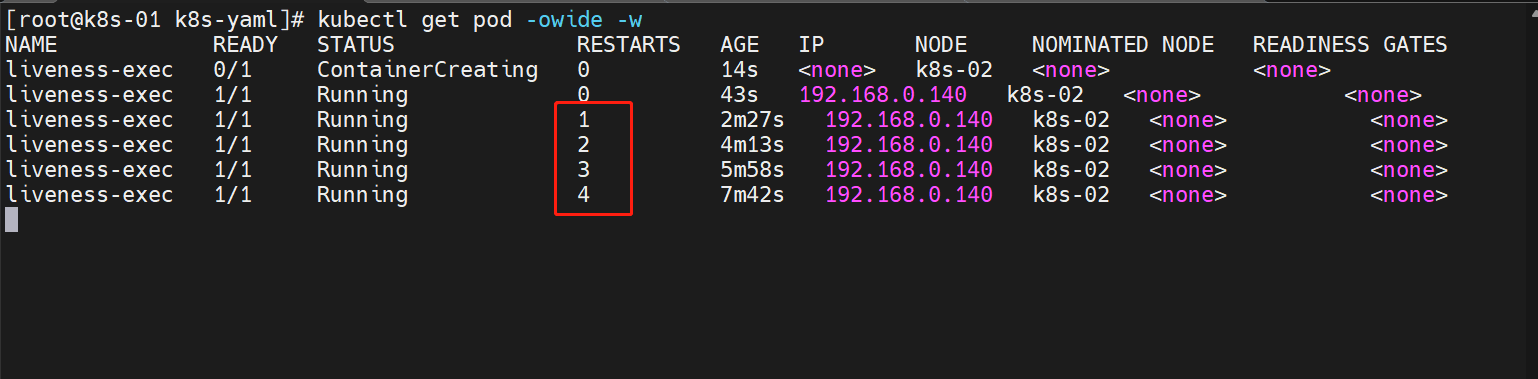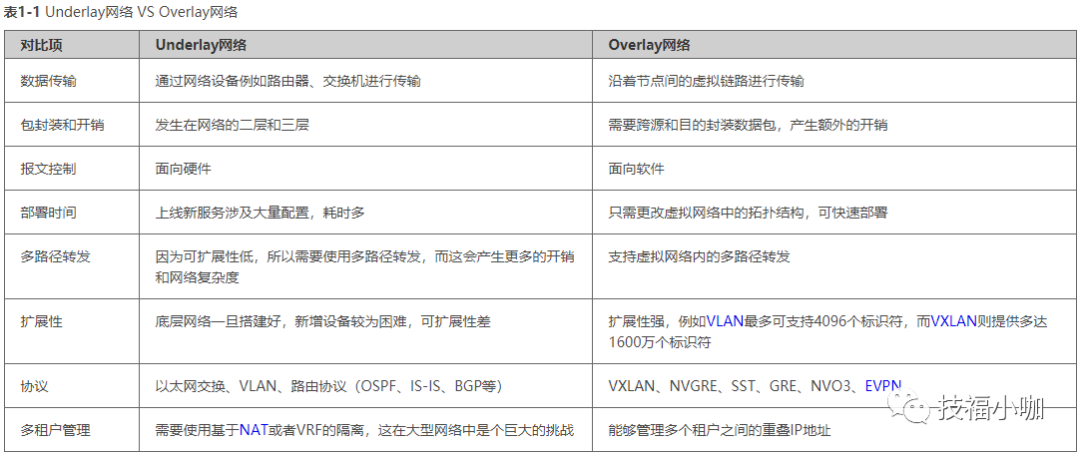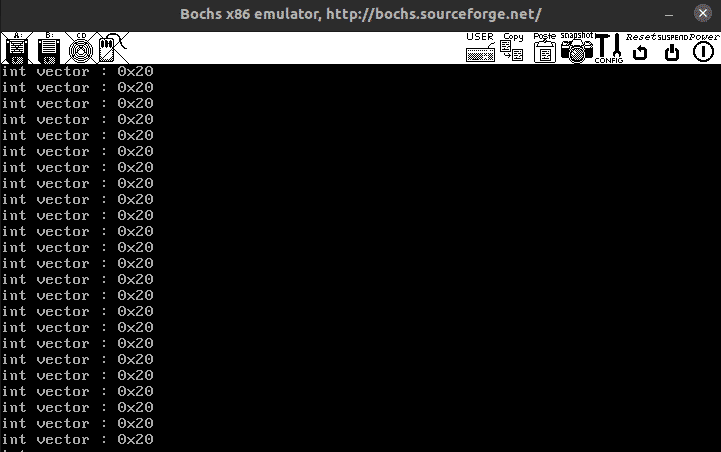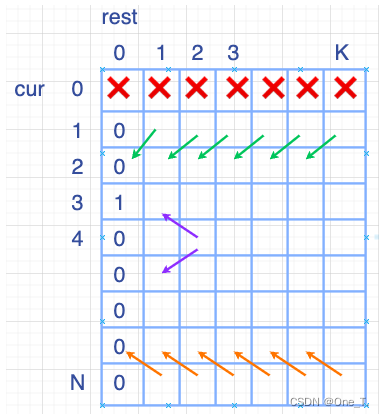1.安装依赖包
//一键安装上面四个依赖
yum -y install gcc zlib zlib-devel pcre-devel openssl openssl-devel2.下载并解压安装包
//创建一个文件夹
mkdir /usr/local/nginx
cd /usr/local/nginx
//下载tar包
wget http://nginx.org/download/nginx-1.18.0.tar.gz
tar -xvf nginx-1.18.0.tar.gz3.安装nginx
//进入目录
cd /usr/local/nginx/nginx-1.18.0
//执行命令 考虑到后续安装ssl证书 添加两个模块
./configure --with-http_stub_status_module --with-http_ssl_module
//执行make命令
make
//执行make install命令
make install4.启动nginx服务
/usr/local/nginx/sbin/nginx -c /usr/local/nginx/conf/nginx.conf5.配置nginx.conf
# 打开配置文件
vi /usr/local/nginx/conf/nginx.conf将端口号改成8089(随便挑个端口),因为可能apeache占用80端口,apeache端口尽量不要修改,我们选择修改nginx端口。
将localhost修改为你服务器的公网ip地址。
worker_processes 1;
events {
worker_connections 1024;
}
#my start 点播视频 服务器的配置
#播放地址示例: rtmp://localhost/vod/qq.mp4
rtmp {
server {
listen 1935 so_keepalive=5s:2:2;
chunk_size 4000;
application show {
#live on;
#enable HLS
#hls on;
play 10.88.1.25:554/test;
#hls_fragment 3;
#hls_playlist_length 20;
}
application hls {
live on; #直
#回看功能 视频切片变成ts文件
hls on; #这个参数把直播服务器改造成实时回放服务器。
wait_key on; #对视频切片进行保护,这样就不会产生马赛克了。
hls_path /usr/local/nginx/video/hls; #切片视频文件存放位置。
hls_fragment 10s; #每个视频切片的时长。
# hls_playlist_length 120; #总共可以回看的事件,这里设置的是1分钟。
hls_continuous on; #连续模式。
# hls_cleanup off; #对多余的切片进行删除。
#hls_nested on; #嵌套模式。
}
}
}
http {
include mime.types;
default_type application/octet-stream;
sendfile on;
#tcp_nopush on;
keepalive_timeout 65;
#gzip on;
server {
listen 80;
server_name 10.88.1.25;
location ^~ /jeecg-boot {
proxy_pass http://127.0.0.1:8080/highland/;
proxy_set_header Host 127.0.0.1;
proxy_set_header X-Real-IP $remote_addr;
proxy_set_header X-Forwarded-For $proxy_add_x_forwarded_for;
}
#解决Router(mode: 'history')模式下,刷新路由地址不能找到页面的问题
location / {
root html;
index index.html index.htm;
if (!-e $request_filename) {
rewrite ^(.*)$ /index.html?s=$1 last;
break;
}
error_page 500 502 503 504 /50x.html;
location = /50x.html {
root html;
}
}
location /hls {
alias /usr/local/nginx/video/hls;
# Disable cache
#add_header Cache-Control no-cache;
# CORS setup
add_header 'Access-Control-Allow-Origin' '*' always;
add_header 'Access-Control-Expose-Headers' 'Content-Length';
# allow CORS preflight requests
if ($request_method = 'OPTIONS') {
add_header 'Access-Control-Allow-Origin' '*';
add_header 'Access-Control-Max-Age' 1728000;
add_header 'Content-Type' 'text/plain charset=UTF-8';
add_header 'Content-Length' 0;
return 204;
}
types {
application/vnd.apple.mpegurl m3u8;
video/mp2t ts;
}
}
}
}
6.重启nginx
/usr/local/nginx/sbin/nginx -s reload报错:[emerg] unknown directive "rtmp" in /usr/local/nginx/conf/nginx.conf:10

解决方案见:https://blog.csdn.net/weixin_54514751/article/details/129244800?spm=1001.2014.3001.5502
操作完成后再次执行5.重启nginx
查看nginx进程是否启动:
ps -ef | grep nginx
7.若想使用外部主机访问nginx,需要关闭服务器防火墙或开放nginx服务端口,端口为上一步nginx.conf的配置端口:
centOS6及以前版本使用命令: systemctl stop iptables.service
centOS7关闭防火墙命令: systemctl stop firewalld.service关闭防火墙会导致服务器有一定风险,所以建议是单独开放服务端口 :
开放80端口:
firewall-cmd --zone=public --add-port=80/tcp --permanent查询端口号80 是否开启:
firewall-cmd --query-port=80/tcp重启防火墙:
firewall-cmd --reload8.随后访问该ip:端口 即可看到nginx界面。访问服务器ip查看(备注,由于我监听的仍是80端口,所以ip后面的端口号被省略)
http://192.168.2.246/
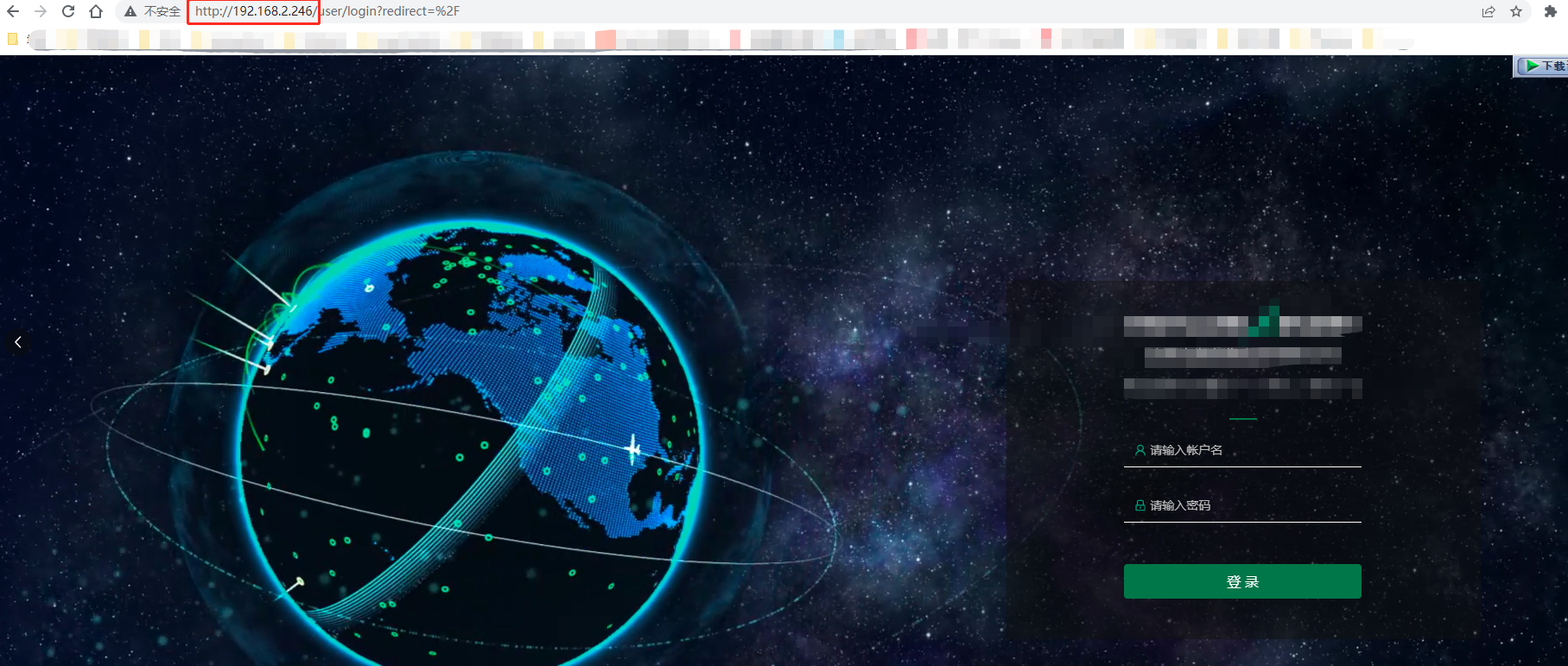
安装完成一般常用命令:
进入安装目录中,
命令: cd /usr/local/nginx/sbin
启动,关闭,重启,命令:
./nginx 启动
./nginx -s stop 关闭
./nginx -s reload 重启