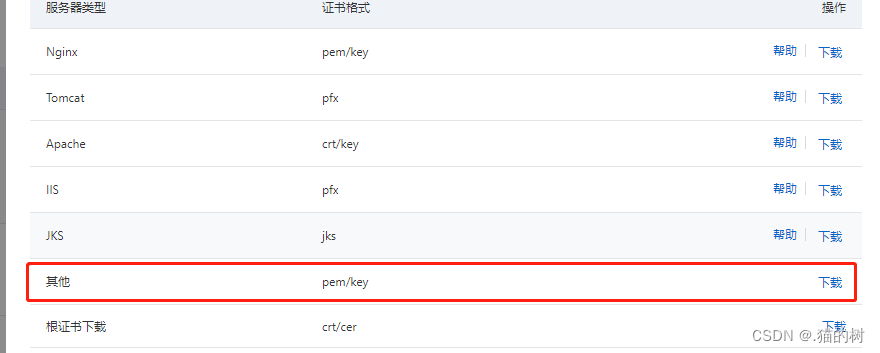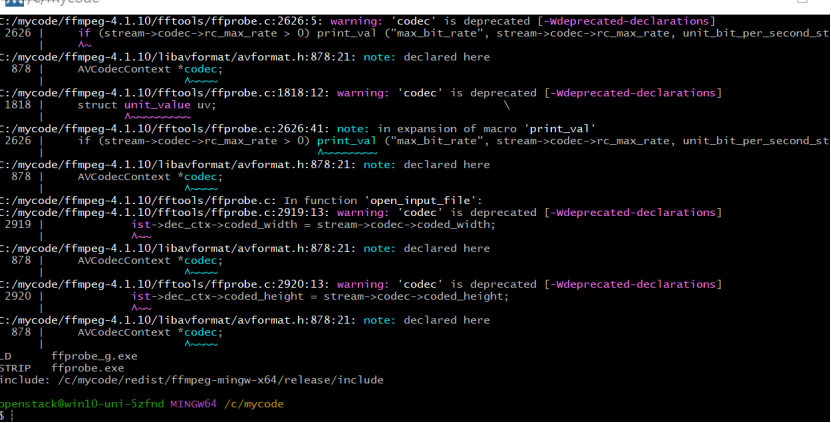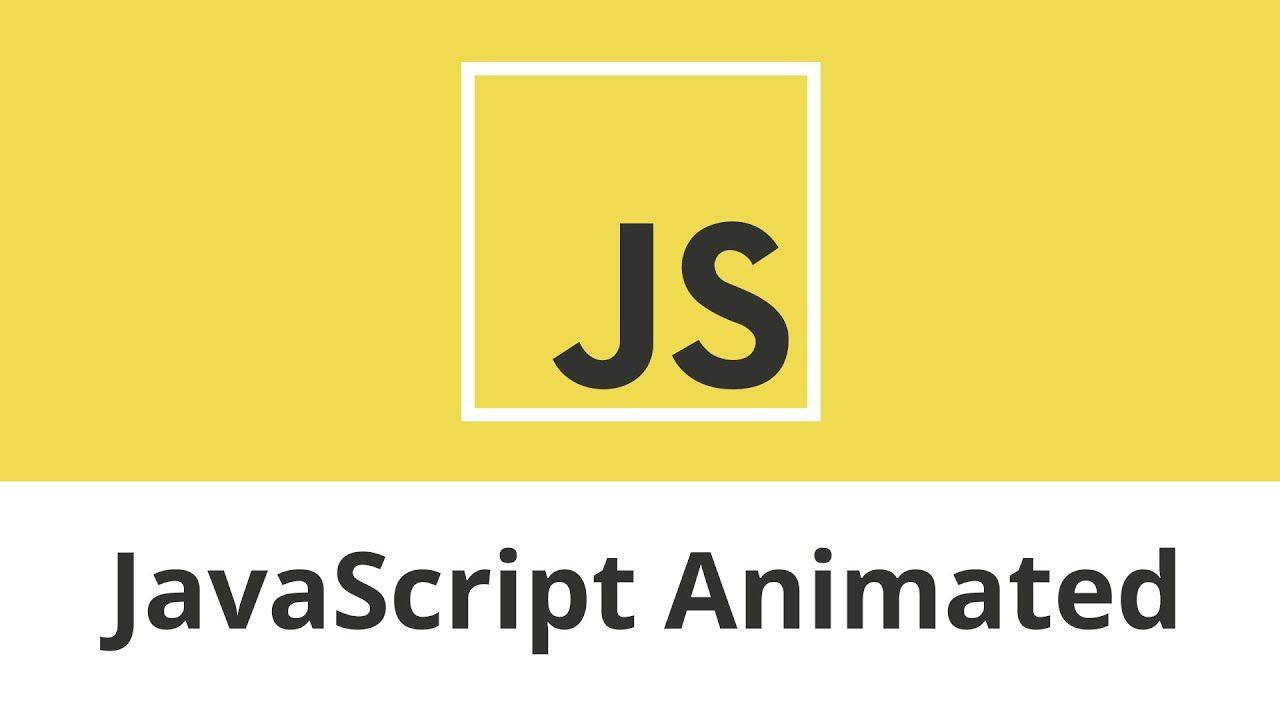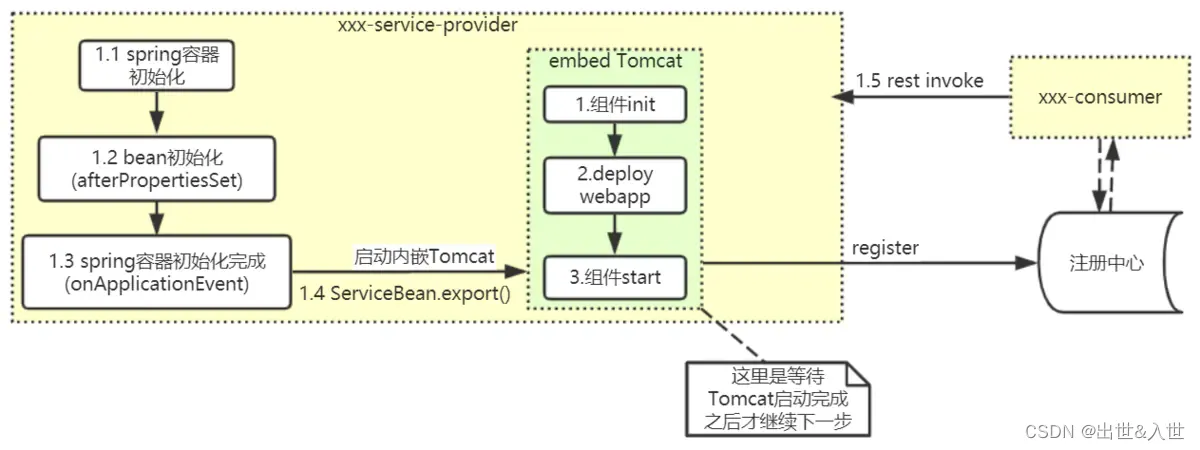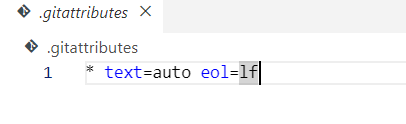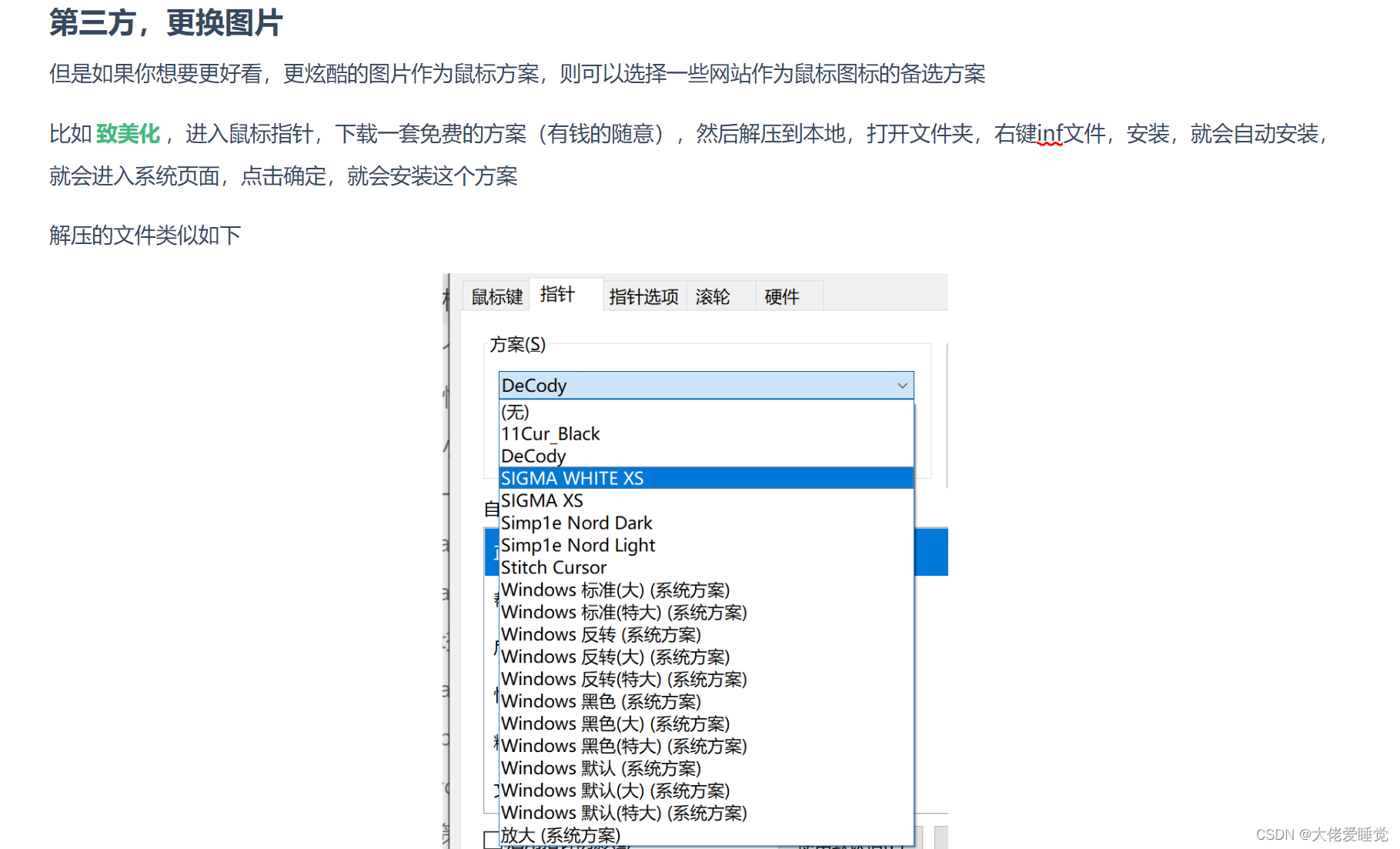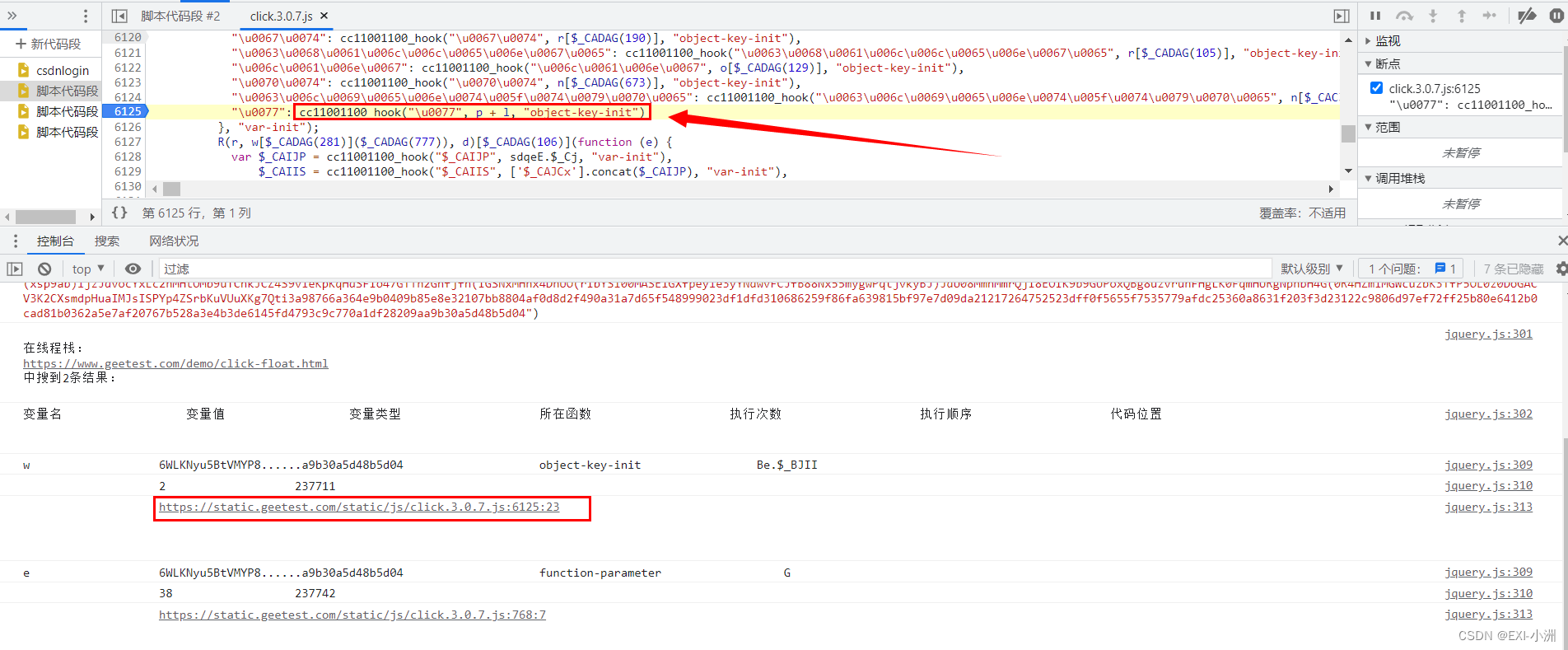编辑:OAK中国
首发:oakchina.cn
喜欢的话,请多多👍⭐️✍
内容可能会不定期更新,官网内容都是最新的,请查看首发地址链接。
▌前言
Hello,大家好,这里是OAK中国,我是助手君。
最近咱社群里有几个朋友在将yolox转换成blob的过程有点不清楚,所以我就写了这篇博客。(请夸我贴心!咱的原则:合理要求,有求必应!)
1.其他Yolo转换及使用教程请参考
2.检测类的yolo模型建议使用在线转换(地址),如果在线转换不成功,你再根据本教程来做本地转换。
▌.pt 转换为 .onnx
使用下列脚本 (将脚本放到 YOLOv7 根目录中) 将 pytorch 模型转换为 onnx 模型,若已安装 openvino_dev,则可进一步转换为 OpenVINO 模型:
示例用法:
python export_onnx.py -w <path_to_model>.pt -imgsz 320
export_onnx.py :
# coding=utf-8
import argparse
import json
import logging
import subprocess
import sys
import time
import warnings
from pathlib import Path
warnings.filterwarnings("ignore")
sys.path.append("./") # to run '$ python *.py' files in subdirectories
import torch
import torch.nn as nn
from models.common import Conv
from models.experimental import attempt_load
from utils.activations import Hardswish, SiLU
from utils.general import check_img_size, set_logging
from utils.torch_utils import select_device
if __name__ == "__main__":
parser = argparse.ArgumentParser()
parser.add_argument(
"-w", "--weights", type=str, default="./yolov7.pt", help="weights path"
)
parser.add_argument(
"-imgsz",
"--img-size",
nargs="+",
type=int,
default=[640, 640],
help="image size",
) # height, width
parser.add_argument("-op", "--opset", type=int, default=12, help="opset version")
opt = parser.parse_args()
opt.img_size *= 2 if len(opt.img_size) == 1 else 1 # expand
set_logging()
logging.info(opt)
t = time.time()
# Load PyTorch model
device = select_device("cpu")
model = attempt_load(opt.weights, map_location=device) # load FP32 model
labels = model.names
# Checks
gs = int(max(model.stride)) # grid size (max stride)
opt.img_size = [
check_img_size(x, gs) for x in opt.img_size
] # verify img_size are gs-multiples
# Input
img = torch.zeros(1, 3, *opt.img_size).to(
device
) # image size(1,3,320,320) iDetection
# Update model
for k, m in model.named_modules():
m._non_persistent_buffers_set = set() # pytorch 1.6.0 compatibility
if isinstance(m, Conv): # assign export-friendly activations
if isinstance(m.act, nn.Hardswish):
m.act = Hardswish()
elif isinstance(m.act, nn.SiLU):
m.act = SiLU()
model.model[-1].concat = True
m = model.module.model[-1] if hasattr(model, "module") else model.model[-1]
num_branches = len(m.anchor_grid)
y = model(img) # dry run
# ONNX export
try:
import onnx
logging.info("\nStarting ONNX export with onnx %s..." % onnx.__version__)
export_file = Path(opt.weights).with_suffix(".onnx") # filename
model.eval()
output_names = ["classes", "boxes"] if y is None else ["output"]
torch.onnx.export(
model,
img,
export_file,
verbose=False,
opset_version=opt.opset,
input_names=["images"],
output_names=output_names,
)
# Checks
onnx_model = onnx.load(export_file) # load onnx model
onnx.checker.check_model(onnx_model) # check onnx model
try:
import onnxsim
logging.info("\nStarting to simplify ONNX...")
onnx_model, check = onnxsim.simplify(onnx_model)
assert check, "assert check failed"
except Exception as e:
logging.warning(f"Simplifier failure: {e}")
# add named sigmoids for prunning in OpenVINO
conv_indices = []
for i, n in enumerate(onnx_model.graph.node):
if "Conv" in n.name:
conv_indices.append(i)
inputs = conv_indices[-num_branches:]
for i, inp in enumerate(inputs):
sigmoid = onnx.helper.make_node(
"Sigmoid",
inputs=[onnx_model.graph.node[inp].output[0]],
outputs=[f"output{i+1}_yolov7"],
)
onnx_model.graph.node.append(sigmoid)
onnx.checker.check_model(onnx_model) # check onnx model
onnx.save(onnx_model, export_file)
logging.info("ONNX export success, saved as %s" % export_file)
except Exception as e:
logging.warning("ONNX export failure: %s" % e)
# generate anchors and sides
anchors, sides = [], []
m = model.module.model[-1] if hasattr(model, "module") else model.model[-1]
for i in range(num_branches):
sides.append(int(opt.img_size[0] // m.stride[i]))
for j in range(m.anchor_grid[i].size()[1]):
anchors.extend(m.anchor_grid[i][0, j, 0, 0].numpy())
anchors = [float(x) for x in anchors]
# generate masks
masks = dict()
# for i, num in enumerate(sides[::-1]):
for i, num in enumerate(sides):
masks[f"side{num}"] = list(range(i * 3, i * 3 + 3))
logging.info("\nanchors: %s" % anchors)
logging.info("anchor_masks: %s" % masks)
export_json = export_file.with_suffix(".json")
export_json.with_suffix(".json").write_text(
json.dumps(
{
"anchors": anchors,
"anchor_masks": masks,
"coordinates": 4,
"labels": labels,
"num_classes": model.nc,
},
indent=4,
)
)
logging.info("Anchors data export success, saved as %s" % export_json)
# OpenVINO export
logging.info("\nStarting to export OpenVINO...")
export_dir = Path(str(export_file).replace(".onnx", "_openvino"))
OpenVINO_cmd = (
"mo --input_model %s --output_dir %s --data_type FP16 --scale 255 --reverse_input_channel --output 'output1_yolov7,output2_yolov7,output3_yolov7' "
% (export_file, export_dir)
)
try:
subprocess.check_output(OpenVINO_cmd, shell=True)
logging.info("OpenVINO export success, saved as %s" % export_dir)
except Exception as e:
logging.info("OpenVINO export failure: %s" % e)
logging.info("\nBy the way, you can try to export OpenVINO use:")
logging.info("\n%s" % OpenVINO_cmd)
# OAK Blob export
logging.info("\nThen you can try to export blob use:")
export_xml = export_dir / export_file.with_suffix(".xml")
export_blob = export_dir / export_file.with_suffix(".blob")
blob_cmd = (
"compile_tool -m %s -ip U8 -d MYRIAD -VPU_NUMBER_OF_SHAVES 6 -VPU_NUMBER_OF_CMX_SLICES 6 -o %s"
% (export_xml, export_blob)
)
logging.info("\n%s" % blob_cmd)
# Finish
logging.info("\nExport complete (%.2fs)." % (time.time() - t))
可以使用 Netron 查看模型结构
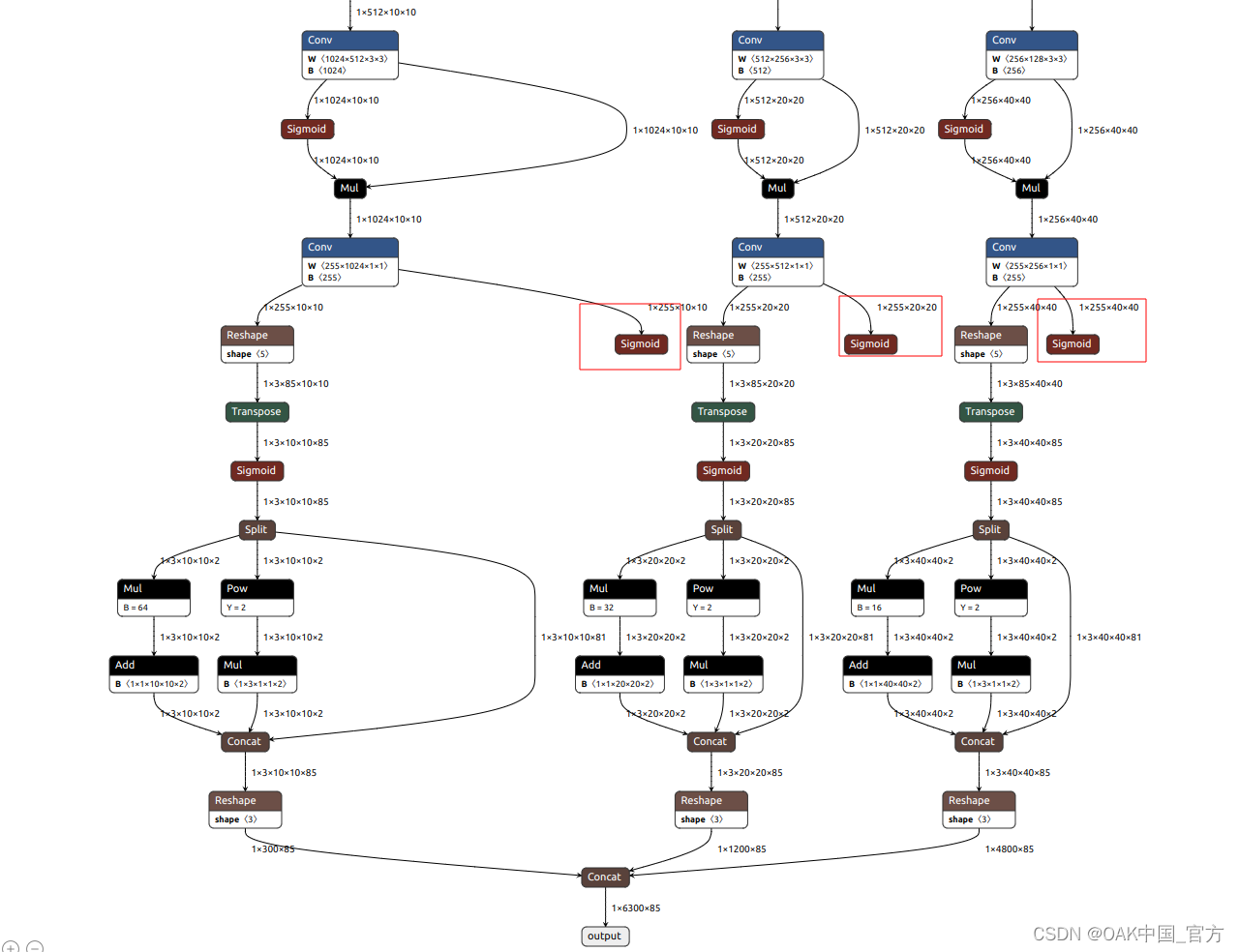
▌转换
openvino 本地转换
onnx -> openvino
mo 是 openvino_dev 2022.1 中脚本,
安装命令为
pip install openvino-dev
mo --input_model yolov7.onnx --scale 255 --reverse_input_channel
openvino -> blob
<path>/compile_tool -m yolov7.xml \
-ip U8 -d MYRIAD \
-VPU_NUMBER_OF_SHAVES 6 \
-VPU_NUMBER_OF_CMX_SLICES 6
在线转换
blobconvert 网页 http://blobconverter.luxonis.com/
- 进入网页,按下图指示操作:
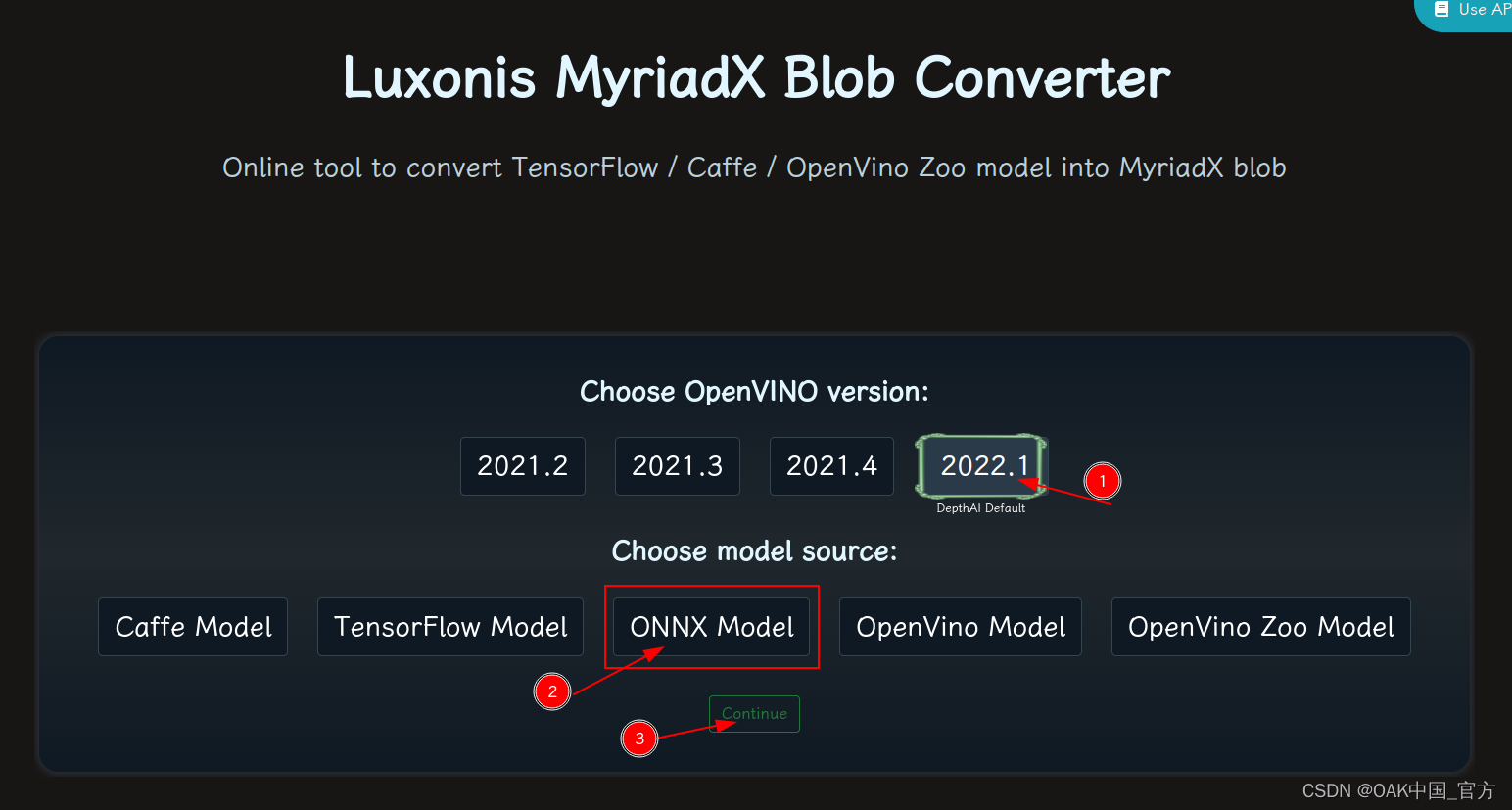
- 修改参数,转换模型:
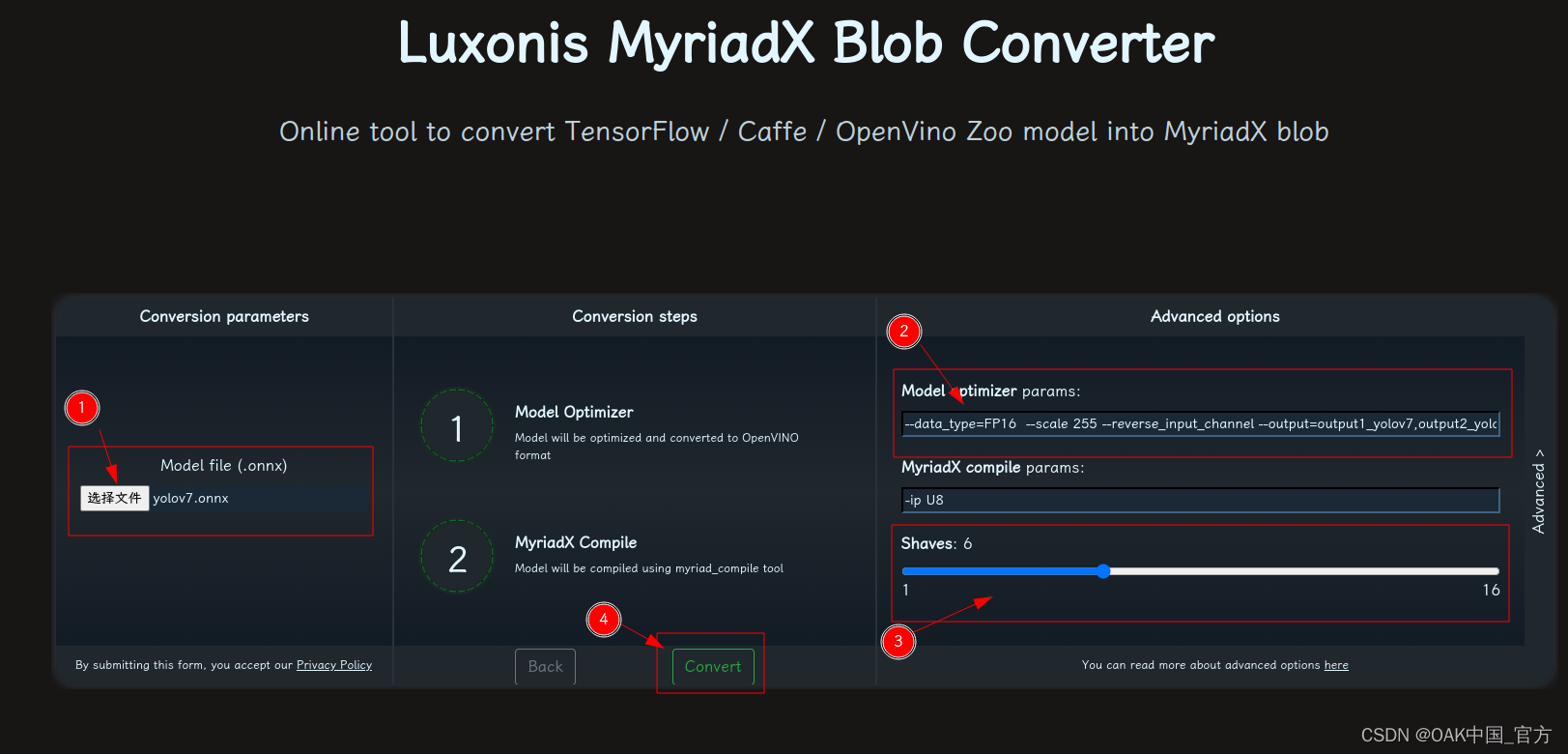
1. 选择 onnx 模型
2. 修改 optimizer_params 为 --data_type=FP16 --scale 255 --reverse_input_channel
3. 修改 shaves 为 6
4. 转换
blobconverter python 代码
blobconverter.from_onnx(
"yolov7.onnx",
optimizer_params=[
" --scale 255",
"--reverse_input_channel",
],
shaves=6,
)
blobconvert cli
blobconverter --onnx yolov7.onnx -sh 6 -o . --optimizer-params "scale=255 --reverse_input_channel"
▌DepthAI 示例
正确解码需要可配置的网络相关参数:
使用 export_onnx.py 转换模型时会将相关参数写入 json 文件中,可根据 json 文件中数据添加下列参数
-
setNumClasses - YOLO 检测类别的数量
-
setIouThreshold - iou 阈值
-
setConfidenceThreshold - 置信度阈值,低于该阈值的对象将被过滤掉
-
setAnchors - yolo 锚点
-
setAnchorMasks - 锚掩码
Anchors:
训练模型时 cfg 中的 anchors,例如:
[12,16, 19,36, 40,28, 36,75, 76,55, 72,146, 142,110, 192,243, 459,401]是从 yolov7.yaml 中 获取
AnchorMasks :
如果使用不同的输入宽度,还应该重新设置
sideX,sideY,sideZ, 其中X = width/8,Y = width/16,Z = width/32。如果您使用的是微型(tiny)模型,那么只要设置sideX,sideY,其中X = width/16,Y = width/32。
import cv2
import depthai as dai
import numpy as np
model = dai.OpenVINO.Blob("yolov7.blob")
dim = model.networkInputs.get("images").dims
W, H = dim[:2]
labelMap = [
# "class_1","class_2","..."
"class_%s"%i for i in range(80)
]
# Create pipeline
pipeline = dai.Pipeline()
# Define sources and outputs
camRgb = pipeline.create(dai.node.ColorCamera)
detectionNetwork = pipeline.create(dai.node.YoloDetectionNetwork)
xoutRgb = pipeline.create(dai.node.XLinkOut)
nnOut = pipeline.create(dai.node.XLinkOut)
xoutRgb.setStreamName("rgb")
nnOut.setStreamName("nn")
# Properties
camRgb.setPreviewSize(W, H)
camRgb.setResolution(dai.ColorCameraProperties.SensorResolution.THE_1080_P)
camRgb.setInterleaved(False)
camRgb.setColorOrder(dai.ColorCameraProperties.ColorOrder.BGR)
camRgb.setFps(40)
# Network specific settings
detectionNetwork.setBlob(model)
detectionNetwork.setConfidenceThreshold(0.5)
detectionNetwork.setNumClasses(80)
detectionNetwork.setCoordinateSize(4)
detectionNetwork.setAnchors(
[
12,16, 19,36, 40,28,
36,75, 76,55, 72,146,
142,110, 192,243, 459,401
]
)
detectionNetwork.setAnchorMasks(
{
"side%s"%(W/8): [0,1,2],
"side%s"%(W/16): [3,4,5],
"side%s"%(W/32): [6,7,8]
}
)
detectionNetwork.setIouThreshold(0.5)
# Linking
camRgb.preview.link(detectionNetwork.input)
camRgb.preview.link(xoutRgb.input)
detectionNetwork.out.link(nnOut.input)
# Connect to device and start pipeline
with dai.Device(pipeline) as device:
# Output queues will be used to get the rgb frames and nn data from the outputs defined above
qRgb = device.getOutputQueue(name="rgb", maxSize=4, blocking=False)
qDet = device.getOutputQueue(name="nn", maxSize=4, blocking=False)
frame = None
detections = []
color2 = (255, 255, 255)
# nn data, being the bounding box locations, are in <0..1> range - they need to be normalized with frame width/height
def frameNorm(frame, bbox):
normVals = np.full(len(bbox), frame.shape[0])
normVals[::2] = frame.shape[1]
return (np.clip(np.array(bbox), 0, 1) * normVals).astype(int)
def displayFrame(name, frame):
color = (255, 0, 0)
for detection in detections:
bbox = frameNorm(frame, (detection.xmin, detection.ymin, detection.xmax, detection.ymax))
cv2.putText(frame, labelMap[detection.label], (bbox[0] + 10, bbox[1] + 20), cv2.FONT_HERSHEY_TRIPLEX, 0.5, 255)
cv2.putText(frame, f"{int(detection.confidence * 100)}%", (bbox[0] + 10, bbox[1] + 40), cv2.FONT_HERSHEY_TRIPLEX, 0.5, 255)
cv2.rectangle(frame, (bbox[0], bbox[1]), (bbox[2], bbox[3]), color, 2)
# Show the frame
cv2.imshow(name, frame)
while True:
inRgb = qRgb.tryGet()
inDet = qDet.tryGet()
if inRgb is not None:
frame = inRgb.getCvFrame()
if inDet is not None:
detections = inDet.detections
if frame is not None:
displayFrame("rgb", frame)
if cv2.waitKey(1) == ord('q'):
break
▌参考资料
https://www.oakchina.cn/2023/02/23/yolov7-blob/
https://docs.oakchina.cn/en/latest/
https://www.oakchina.cn/selection-guide/
OAK中国
| OpenCV AI Kit在中国区的官方代理商和技术服务商
| 追踪AI技术和产品新动态
戳「+关注」获取最新资讯↗↗
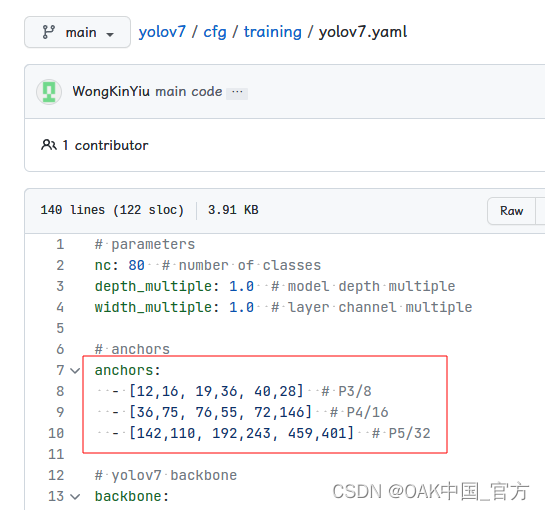
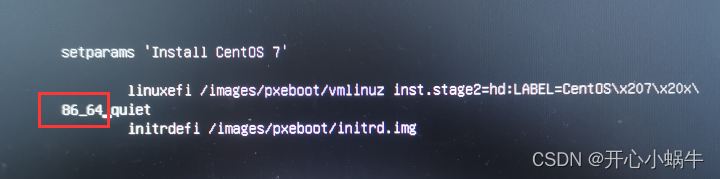
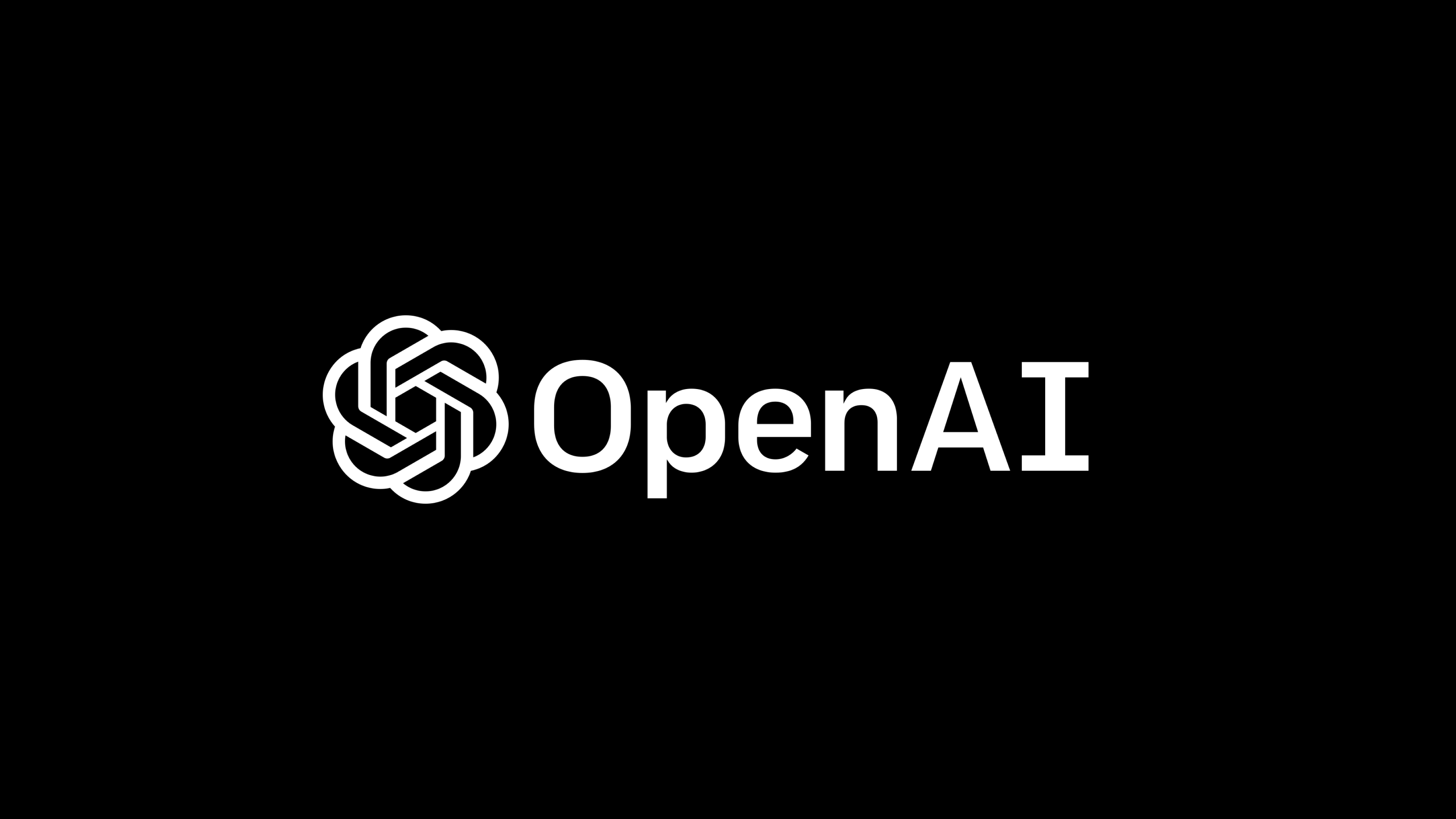
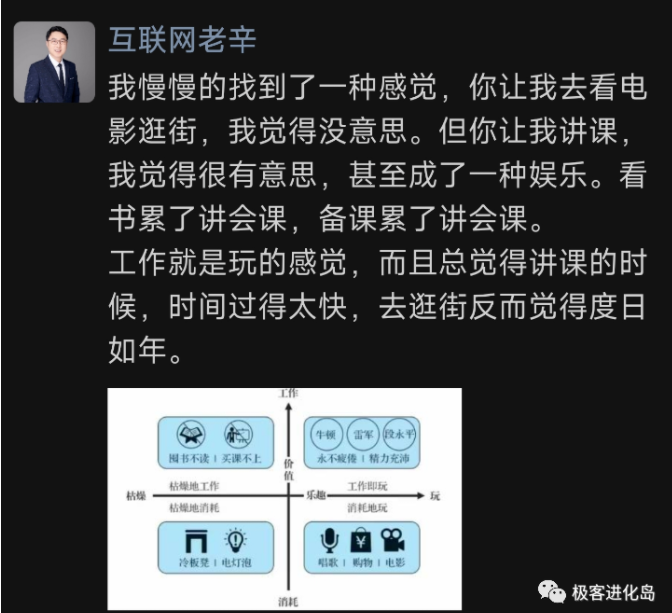
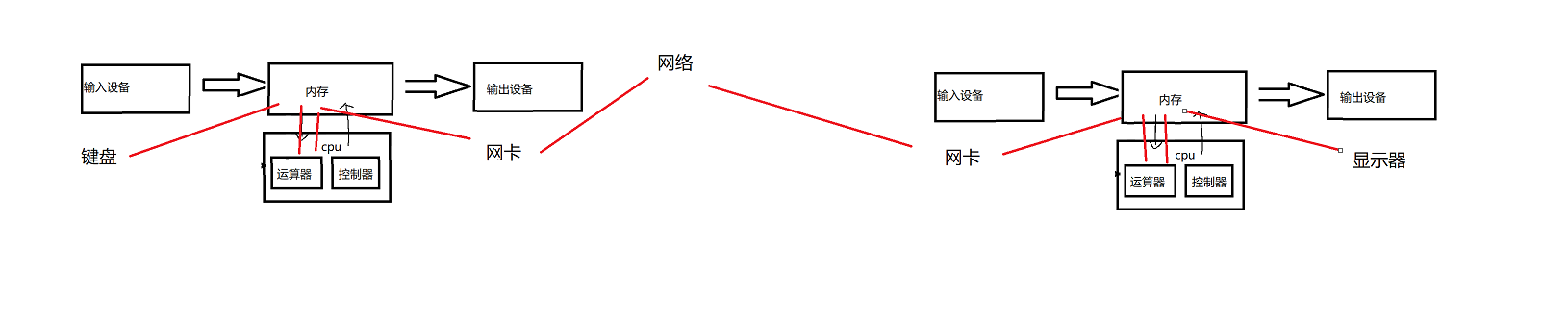

![交换字符使得字符串相同[贪心]](https://img-blog.csdnimg.cn/2697794abadd4002bd7f0c3f9f4c2149.png)