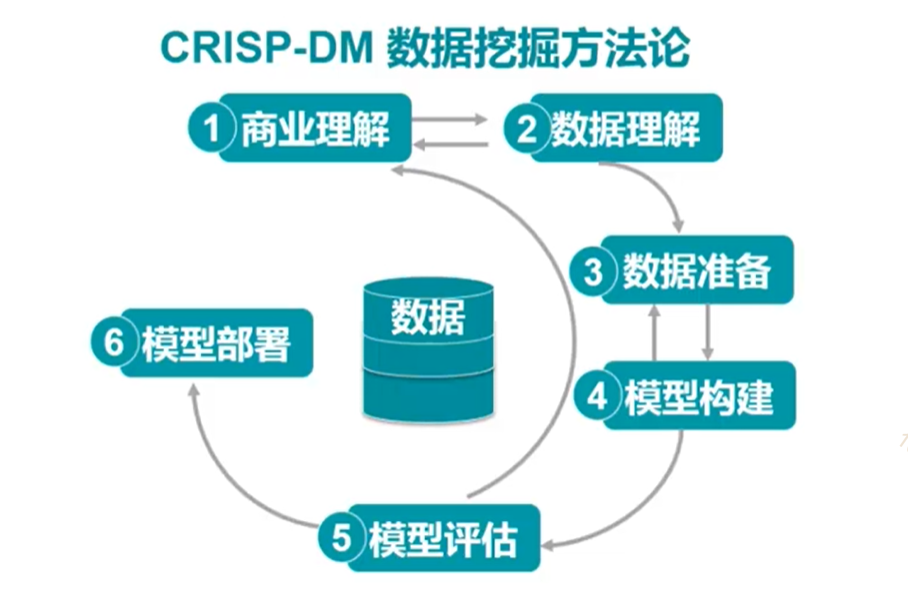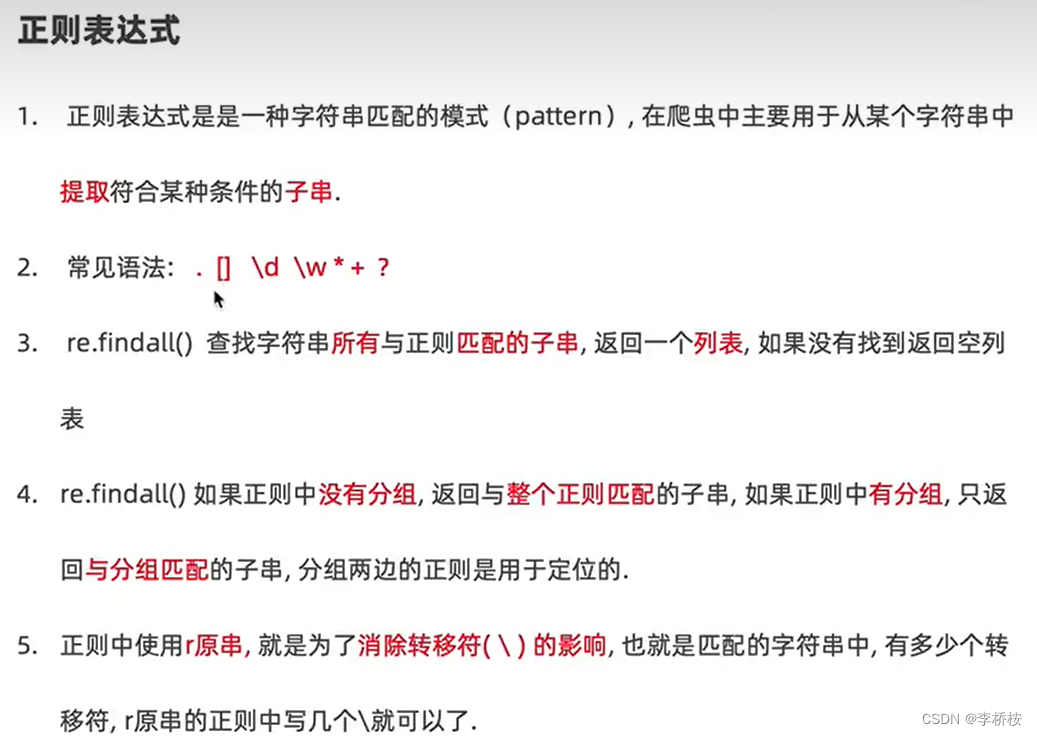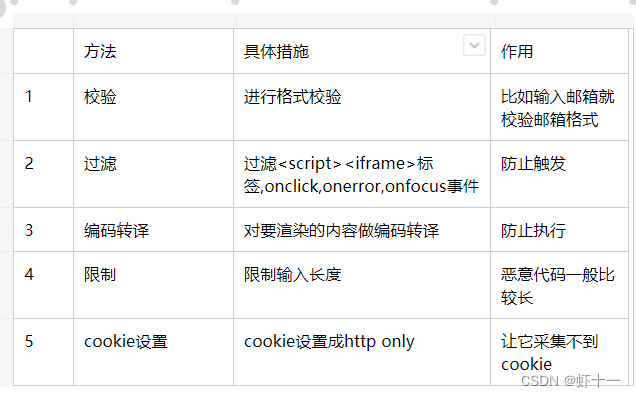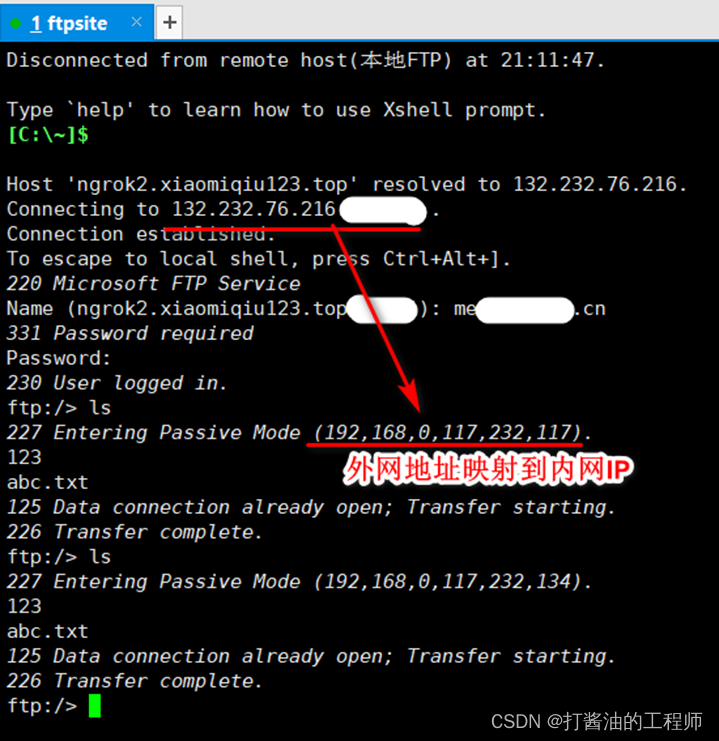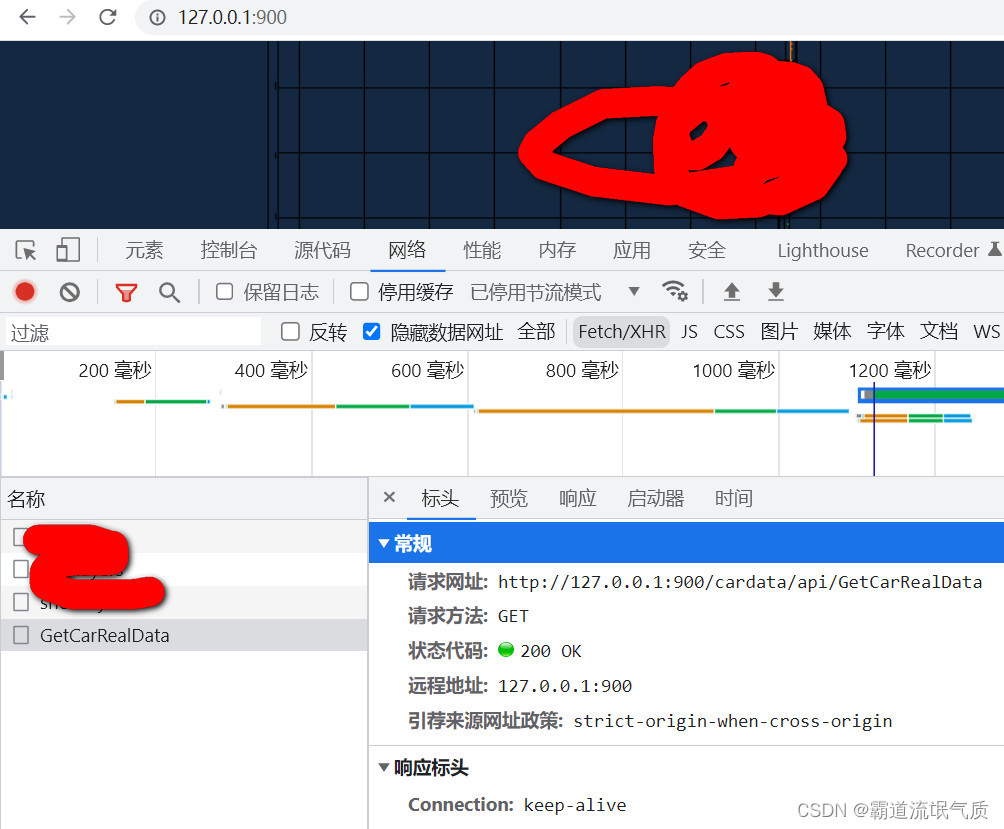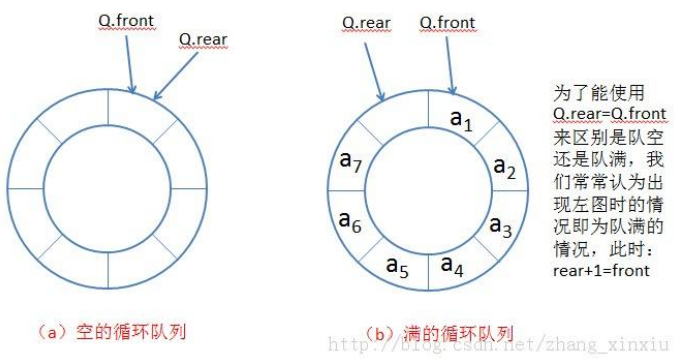一、前言
TextView就是一个显示文本标签的控件,就是用来显示文本。可以在代码或者 XML中设置字体,字体大小,字体颜色 ,字体样式 (加粗级斜体),文字截断(比如:只显示10个字,多余的显示三个点),显示多行,最多显示多少行等。
二、TextView讲解

1.示例1在代码中定义TetxView样式
activity类中代码:
public class TextViewActivity implements AppCompatActivity {
// 声明TetxView对象
private TextView textView;
@Override
protected void onCreate(@Nullable Bundle savedInstanceState) {
super.onCreate(savedInstanceState);
setContentView(R.layout.activity_view_textview);
// 获得TextView对象
textView = findViewById(R.id.txtOne);
String string = "TextView示例,欢迎使用!"
// 设置文本颜色
textView.setTextColor(Color.RED);
// 设置字体大小
textView.setTextSize(20);
// 设置文字背景
textView.setBackgroundColor(Color.BLUE);
// 设置TetxView显示的文字
textView.setText(string);
}
}
XML文件:
<TextView
android:id="@+id/txtOne"
android:layout_width="match_parent"
android:layout_height="wrap_content"
android:text="@string/hello"/>
2.示例2,在xml文件中定义TetxView样式
XMl文件:
<TextView
android:id="@+id/txtOne"
android:layout_width="200dp"
android:layout_height="200dp"
android:background="#8fffad"
android:gravity="center"
android:text="TextView(显示框)"
android:textColor="#EA5246"
android:textSize="18sp"
android:textStyle="bold|italic" />
三、属性说明
id:为TextView设置一个组件id,根据id,我们可以在Java代码中通过findViewById()的方法获取到该对象,然后进行相关属性的设置,又或者使用RelativeLayout时,参考组件用的也是id!
layout_width:组件的宽度,一般写:wrap_content或者match_parent(fill_parent),前者是控件显示的内容多大,控件就多大,而后者会填满该控件所在的父容器;当然也可以设置成特定的大小,比如我这里为了显示效果,设置成了200dp。
layout_height:组件的宽度,内容同上。
gravity:设置控件中内容的对齐方向,TextView中是文字,ImageView中是图片等等。
text:设置显示的文本内容,一般我们是把字符串写到string.xml文件中,然后通过@String/xxx取得对应的字符串内容的,这里为了方便我直接就写到”“里,不建议这样写!!!
textColor:设置字体颜色,同上,通过colors.xml资源来引用,别直接这样写!
textStyle:设置字体风格,三个可选值:normal(无效果),bold(加粗),italic(斜体)
textSize:字体大小,单位一般是用sp!
background:控件的背景颜色,可以理解为填充整个控件的颜色,可以是图片哦!
下面是几个常用的方法在布局中定义的参数,如下表所示:
| TextView对象方法 | xml属性 |
| setTextColor | android:textColor |
| setTextSize | android:textSize |
| setText | android:text |
| setBackgroundResoure | android:background |
| setHeight/setWidth | android:height/android:width |