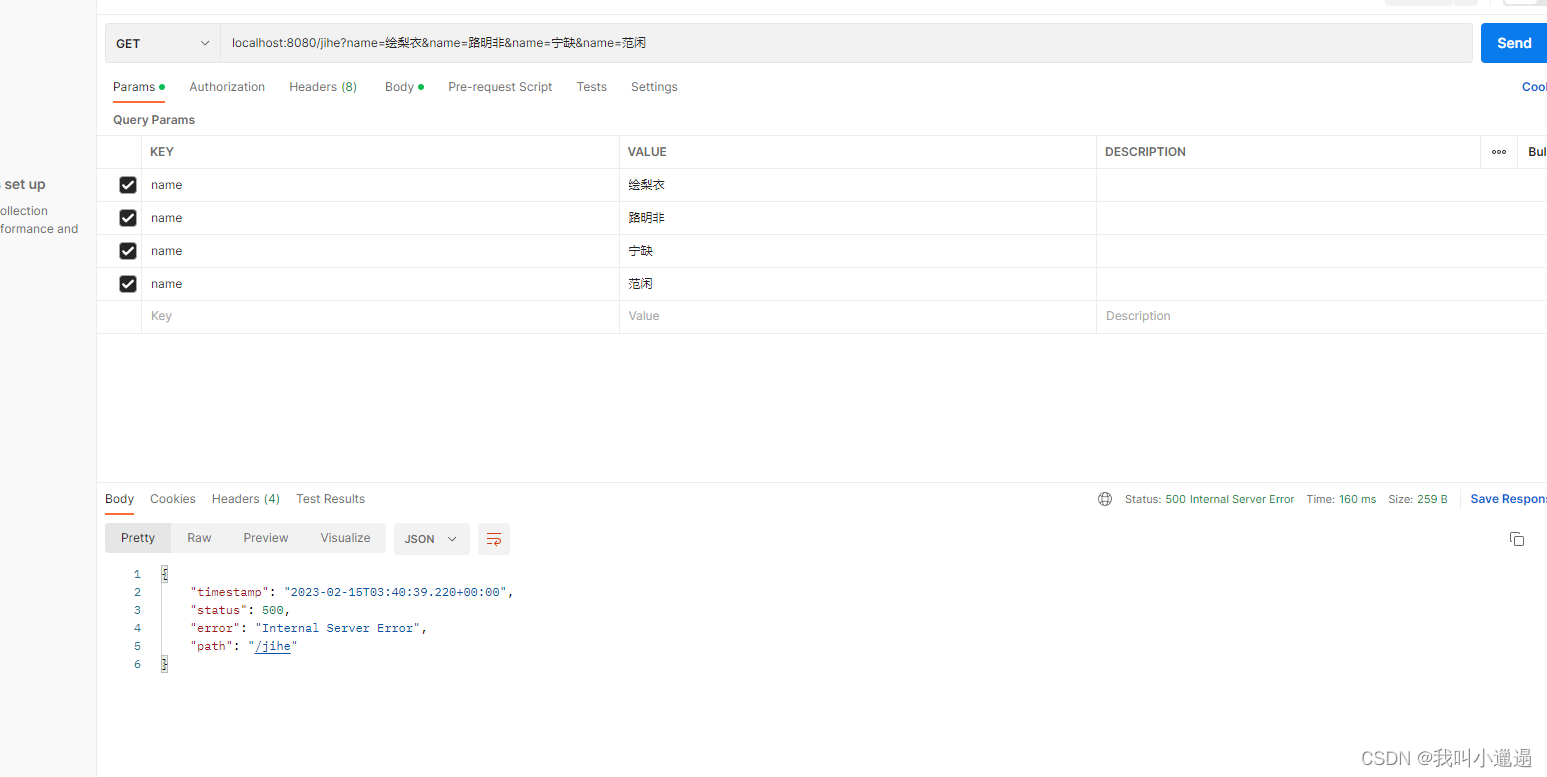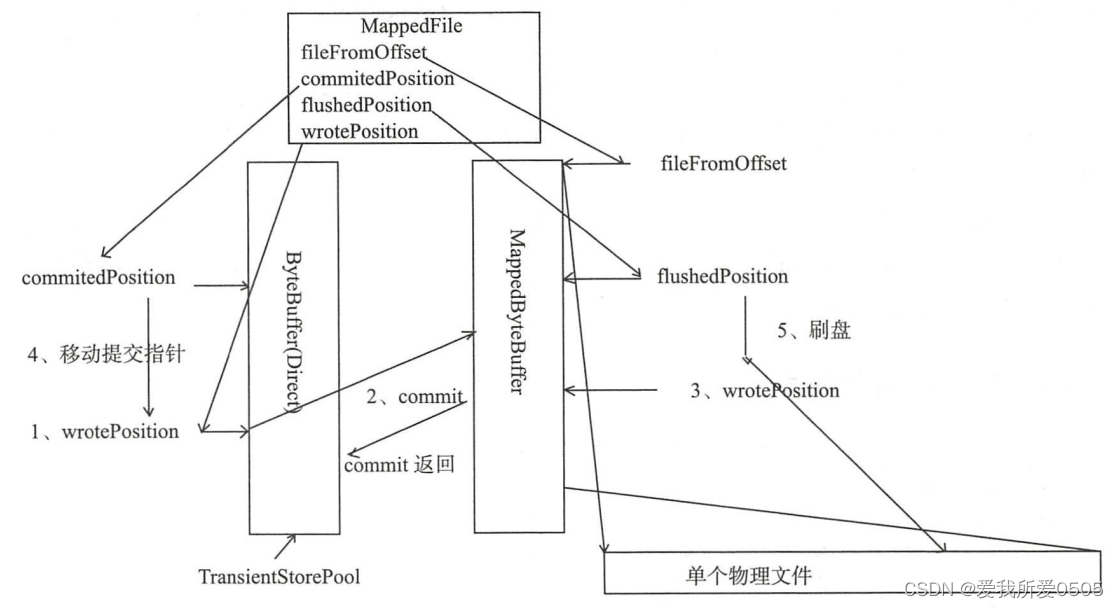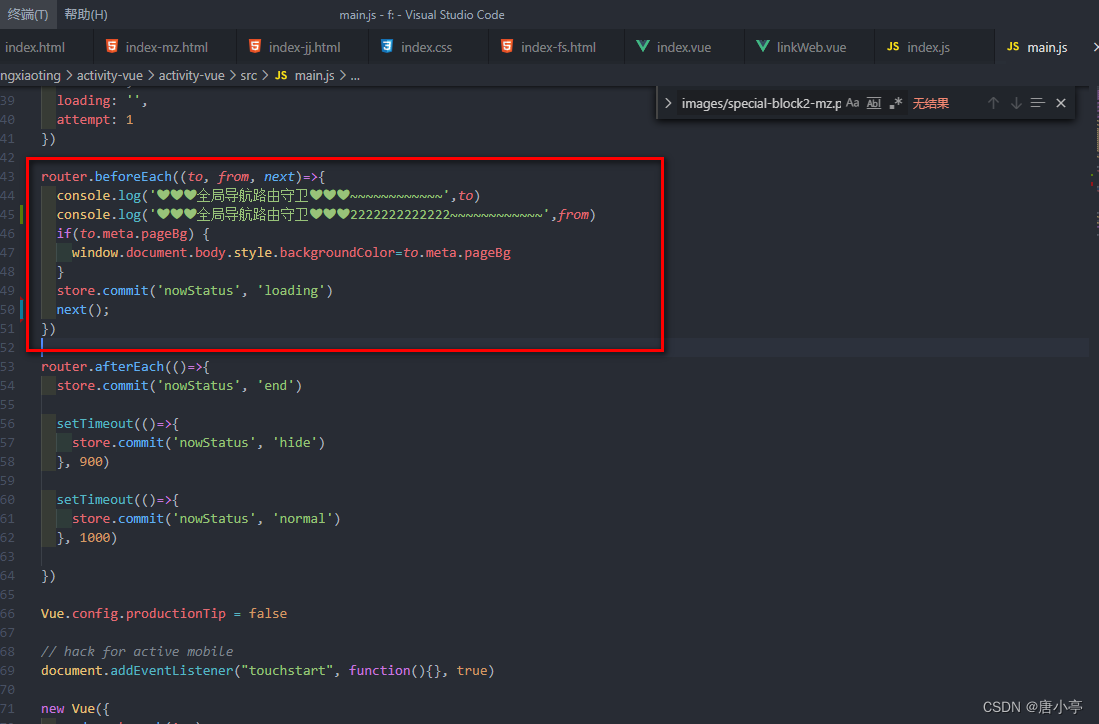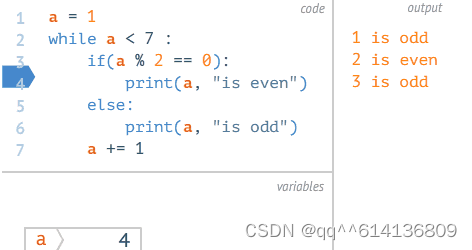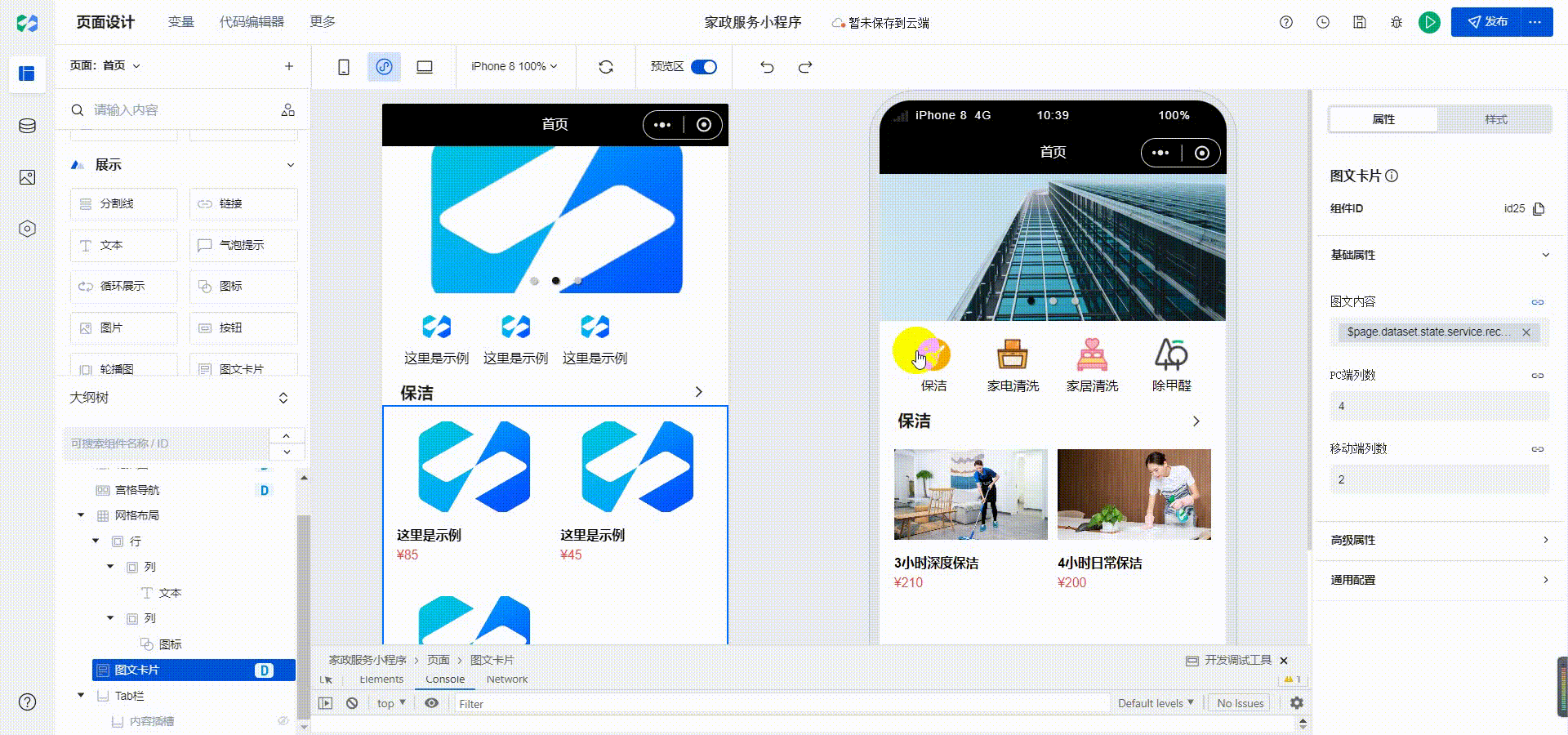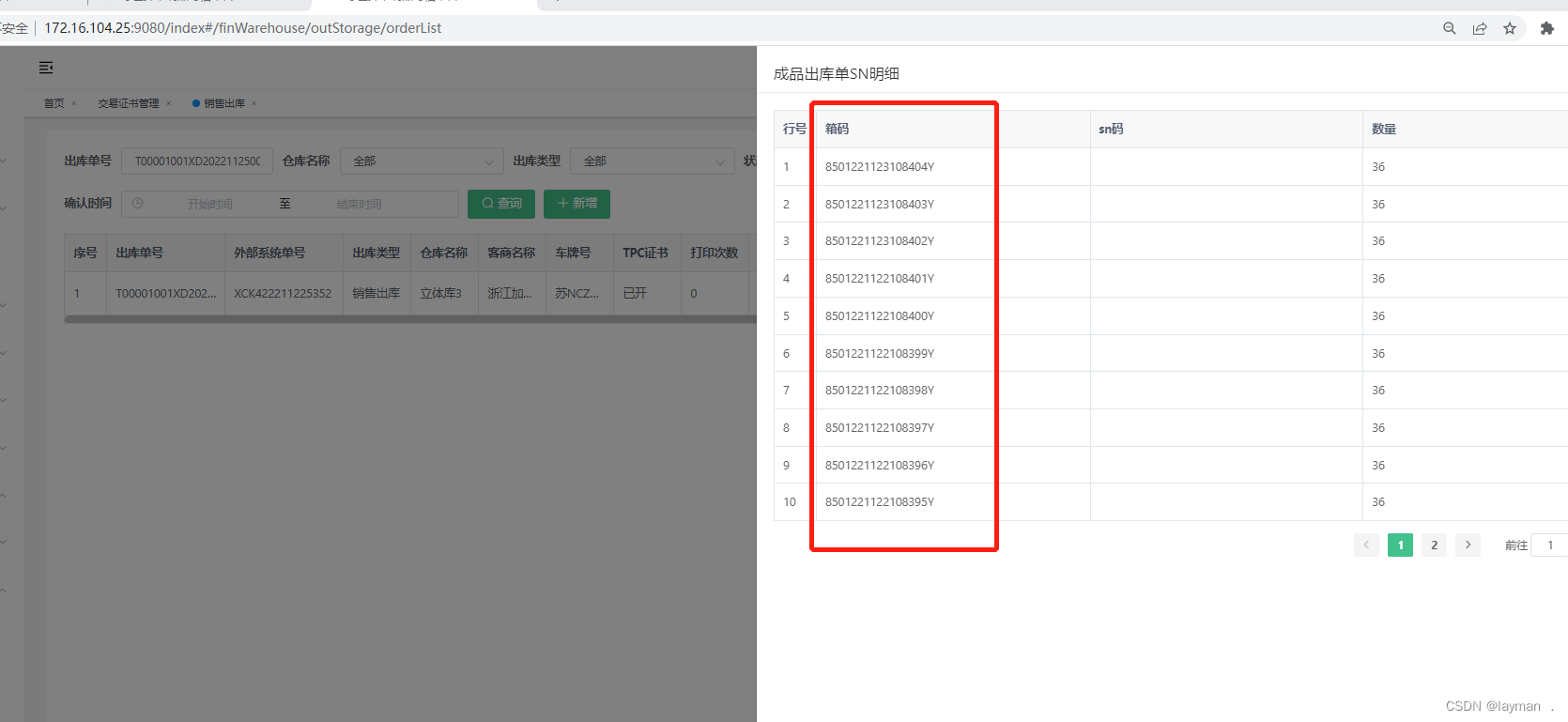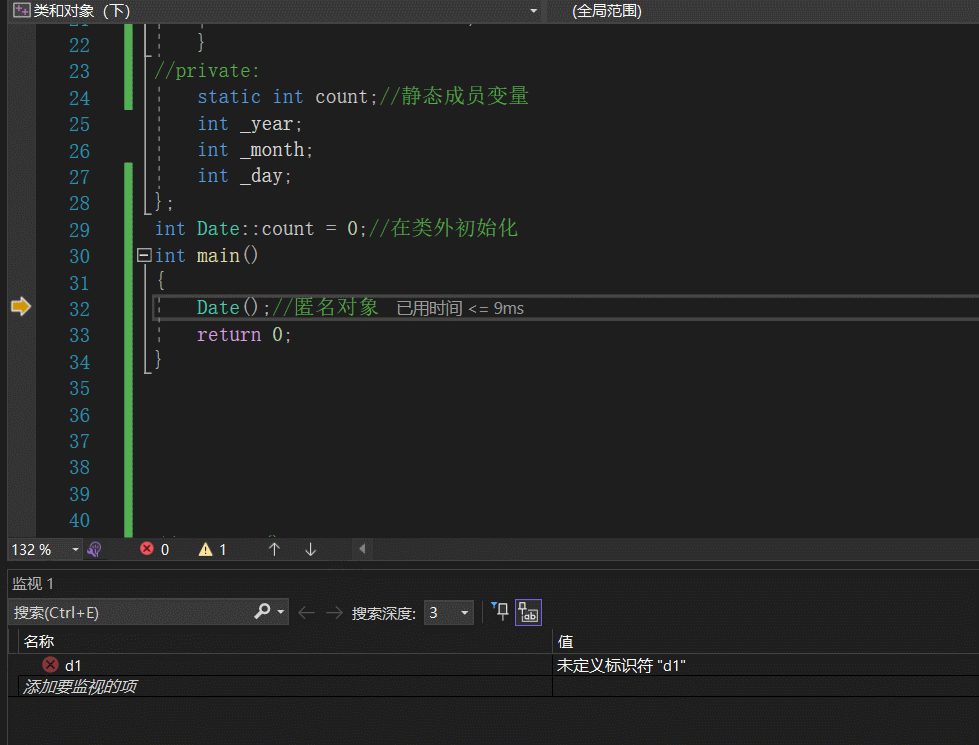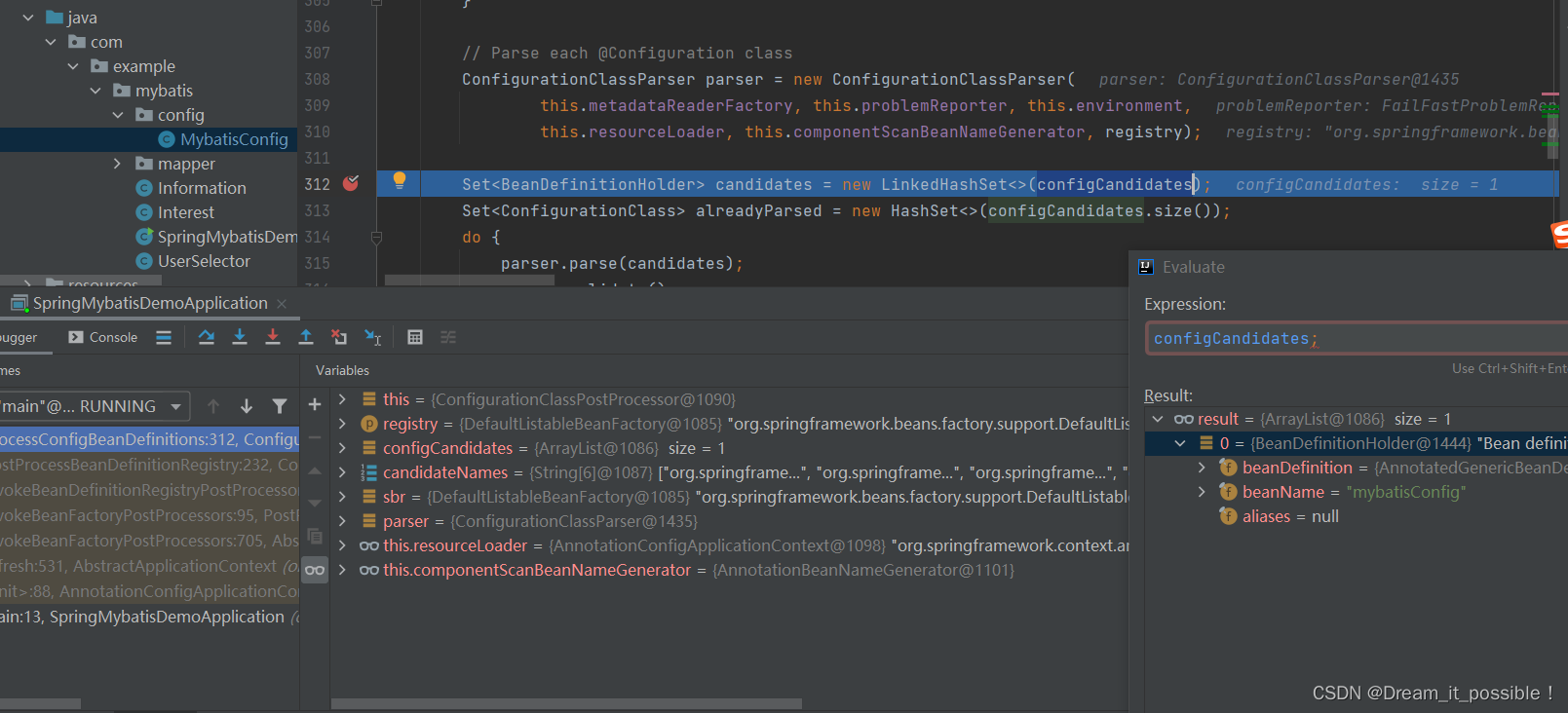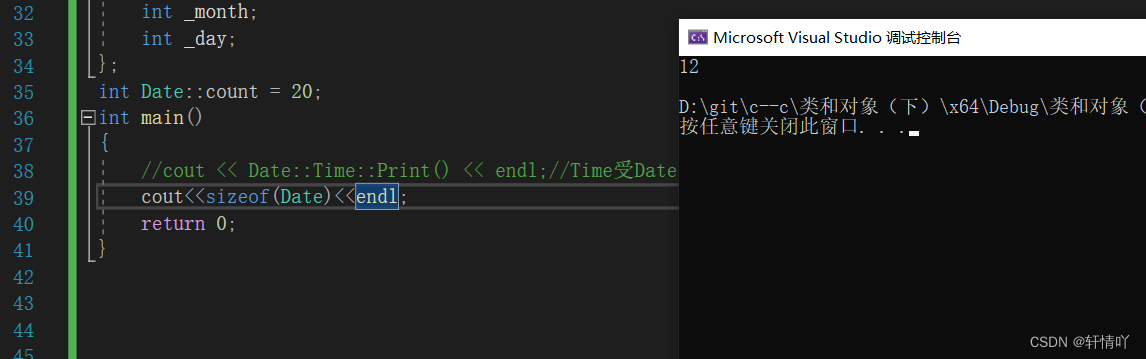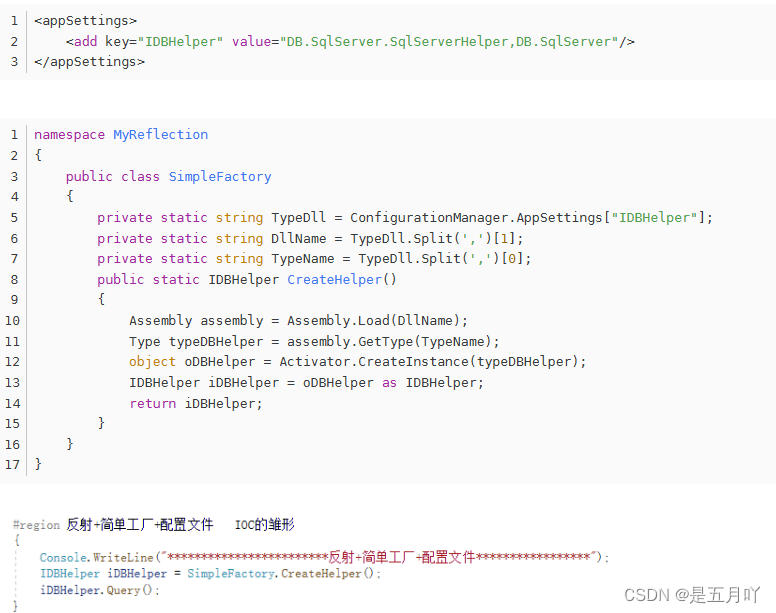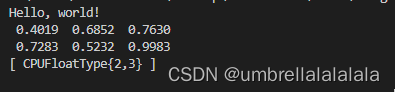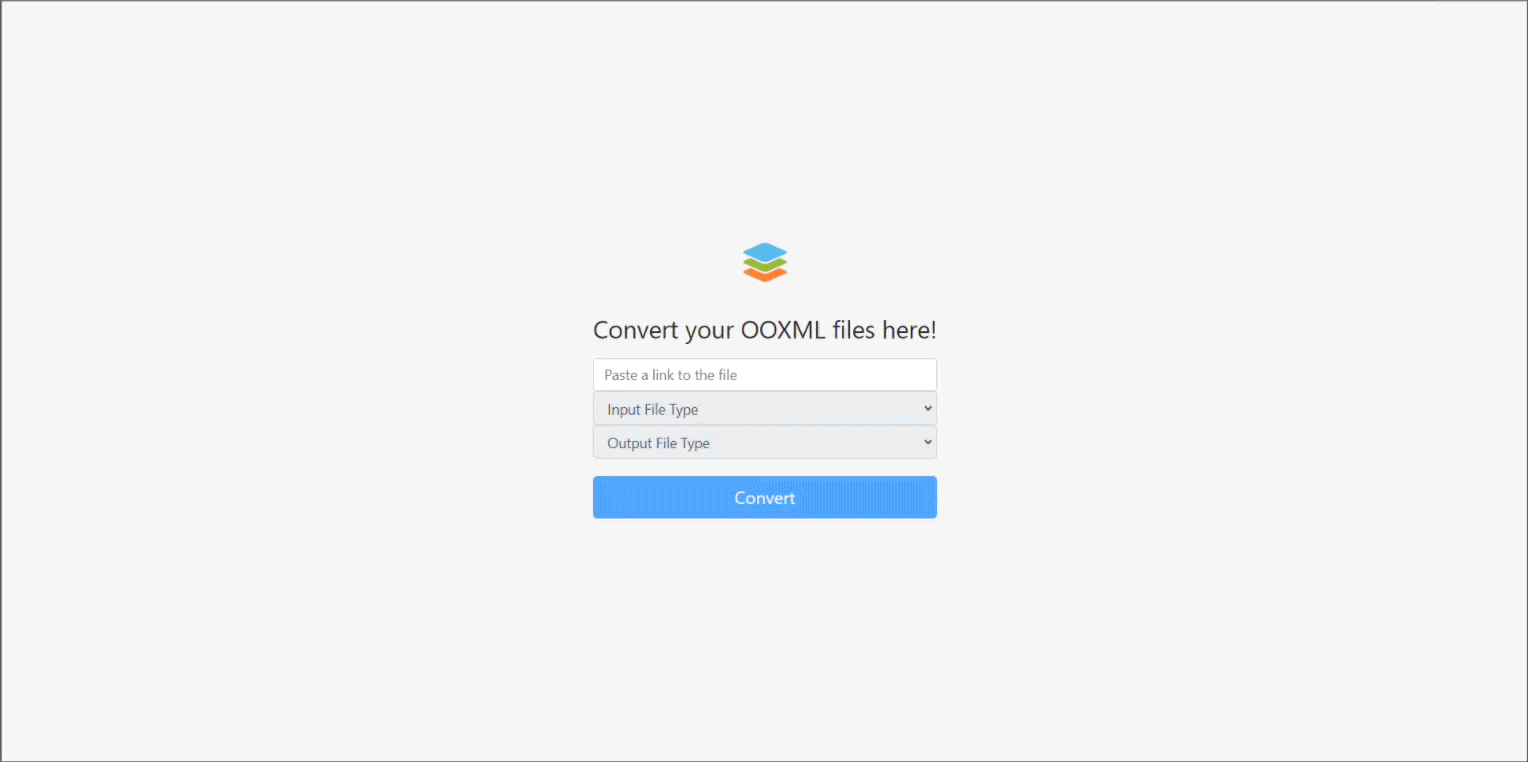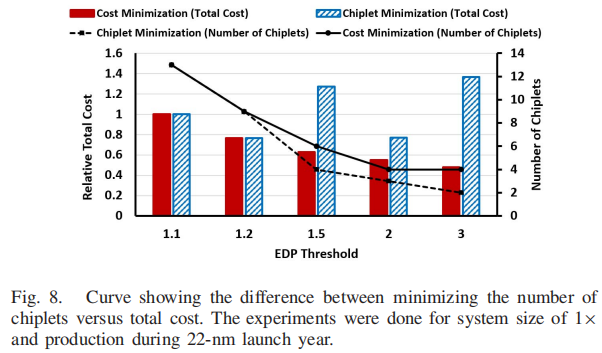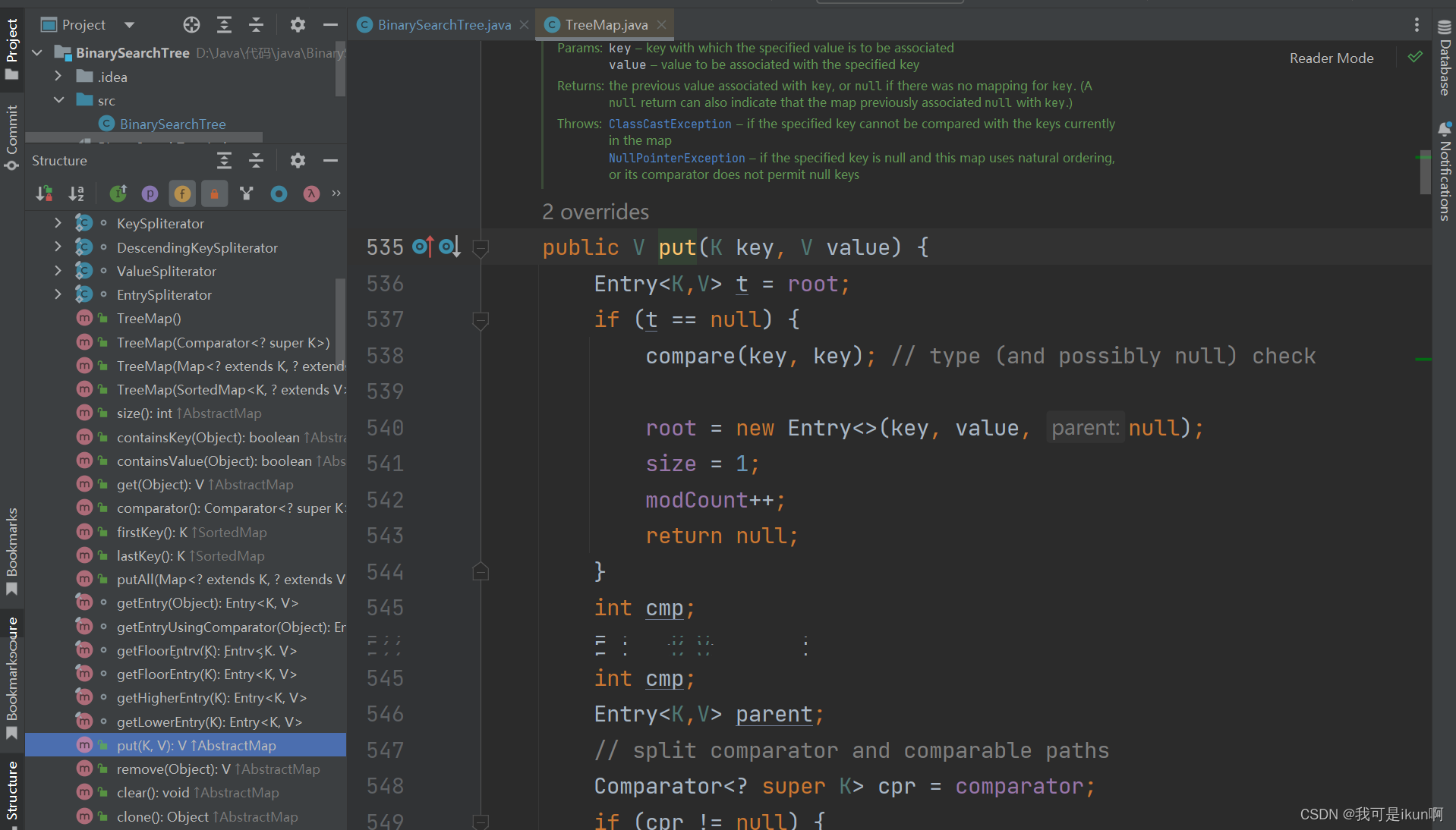文章目录
- mac 安装、配置、卸载mysql
- 安装
- 下载mysql dmg包
- 安装mysql服务
- 启动mysql服务
- 配置系统环境变量
- 配置
- 修改默认密码
- 配置运行远程连接
- 配置my.cnf文件
- 卸载
mac 安装、配置、卸载mysql
安装
下载mysql dmg包
下载地址:https://downloads.mysql.com/archives/community/

我选择的这个
安装mysql服务



记住安装的数据库的初始密码


启动mysql服务

配置系统环境变量
此时我们在命令行输入mysql -uroot -p命令会提示没有commod not found,我们还需要将mysql加入系统环境变量
- 进入/usr/local/mysql/bin(默认安装路径),查看此目录下是否有mysql

- 执行vim ~/.bash_profile

添加完成后,按esc,然后输入wq保存。最后在命令行输入source ~/.bash_profile
配置
修改默认密码

set password for 'root'@'localhost' = PASSWORD('root');
例如这里,我mysql的密码修改为root
配置运行远程连接
错误:1130 - Host 127.0.0.1 is not allowed to connect to this MySQL server:
GRANT ALL PRIVILEGES ON *.* TO 'root'@'%' IDENTIFIED BY 'yourpassword' WITH GRANT OPTION; /*把命令中的‘yourpassword’换成你的数据库密码*/
修改以后再键入刷新使用权限命令:
FLUSH PRIVILEGES
配置my.cnf文件
mac上mysql默认没有配置文件的,需要自己添加
把/usr/local/mysql/support-files目录下的my-default.cnf复制到桌面,然后改名为my.cnf然后再把这个文件复制到/etc目录

这个文件my.cnf可以加一些我们自己自定义的mysql配置
# For advice on how to change settings please see
# http://dev.mysql.com/doc/refman/5.7/en/server-configuration-defaults.html
# *** DO NOT EDIT THIS FILE. It's a template which will be copied to the
# *** default location during install, and will be replaced if you
# *** upgrade to a newer version of MySQL.
[mysqld]
# Remove leading # and set to the amount of RAM for the most important data
# cache in MySQL. Start at 70% of total RAM for dedicated server, else 10%.
# innodb_buffer_pool_size = 128M
# Remove leading # to turn on a very important data integrity option: logging
# changes to the binary log between backups.
# log_bin
# These are commonly set, remove the # and set as required.
# basedir = .....
# datadir = .....
# port = .....
# server_id = .....
# socket = .....
# Remove leading # to set options mainly useful for reporting servers.
# The server defaults are faster for transactions and fast SELECTs.
# Adjust sizes as needed, experiment to find the optimal values.
# join_buffer_size = 128M
# sort_buffer_size = 2M
# read_rnd_buffer_size = 2M
default-storage-engine=INNODB
character_set_server=utf8
lower_case_table_names=1
table_open_cache=128
max_connections=2000
max_connect_errors=6000
innodb_file_per_table=1
innodb_buffer_pool_size=1G
max_allowed_packet=64M
transaction_isolation=READ-COMMITTED
innodb_flush_method=O_DIRECT
innodb_lock_wait_timeout=1800
innodb_flush_log_at_trx_commit=0
sync_binlog=0
group_concat_max_len=1024000
sql_mode=STRICT_TRANS_TABLES,NO_ZERO_IN_DATE,NO_ZERO_DATE,ERROR_FOR_DIVISION_BY_ZERO,NO_AUTO_CREATE_USER,NO_ENGINE_SUBSTITUTION
skip-name-resolve
GRANT ALL PRIVILEGES ON *.* TO 'root'@'%' IDENTIFIED BY 'root' WITH GRANT OPTION;
然后重新启动mysql即可
在系统设置->mysql的控制板进行重新启动
这里用命令行重新启动出现错误,不建议
mysql> show VARIABLES like '%max_allowed_packet%';
+--------------------------+------------+
| Variable_name | Value |
+--------------------------+------------+
| max_allowed_packet | 67108864 |
| slave_max_allowed_packet | 1073741824 |
+--------------------------+------------+
2 rows in set (0.00 sec)
这里可以发现设置已经生效,max_allowed_packet已经变成64M
卸载
此方法适用于以DMG方式安装的MySQL 5.7
ps -ax | grep mysql
停止并杀死任何 MySQL 进程
brew remove mysql
brew cleanup
sudo rm /usr/local/mysql
sudo rm -rf /usr/local/var/mysql
sudo rm -rf /usr/local/mysql*
sudo rm ~/Library/LaunchAgents/homebrew.mxcl.mysql.plist
sudo rm -rf /Library/StartupItems/MySQLCOM
sudo rm -rf /Library/PreferencePanes/My*
launchctl unload -w ~/Library/LaunchAgents/homebrew.mxcl.mysql.plist
编辑 /etc/hostconfig 删除行 MYSQLCOM=-YES-
rm -rf ~/Library/PreferencePanes/My*
sudo rm -rf /Library/Receipts/mysql*
sudo rm -rf /Library/Receipts/MySQL*
sudo rm -rf /private/var/db/receipts/*mysql*
重新启动计算机只是为了确保所有 MySQL 进程都被杀死
尝试运行MySQL,无法工作,卸载完成
并且如果是以 下载 DMG 方式安装的MySQL,可以发现设置里的MySQL控制面板已经消失了