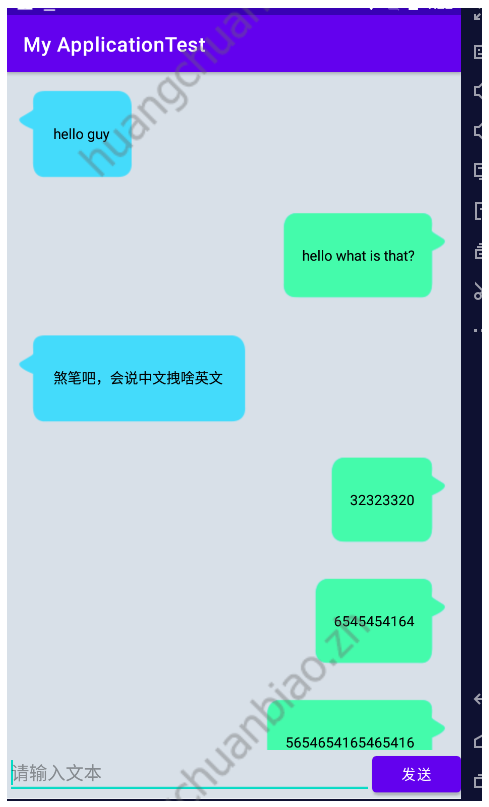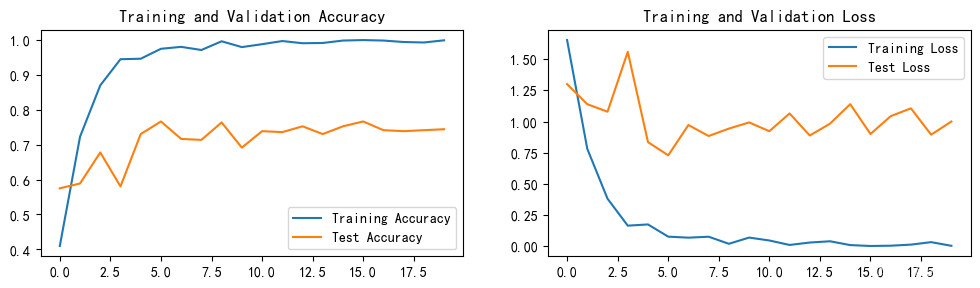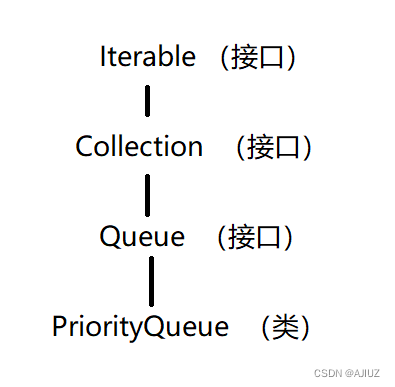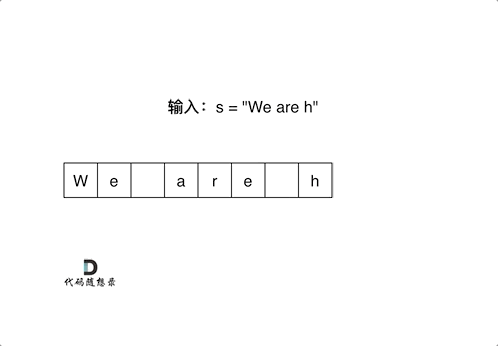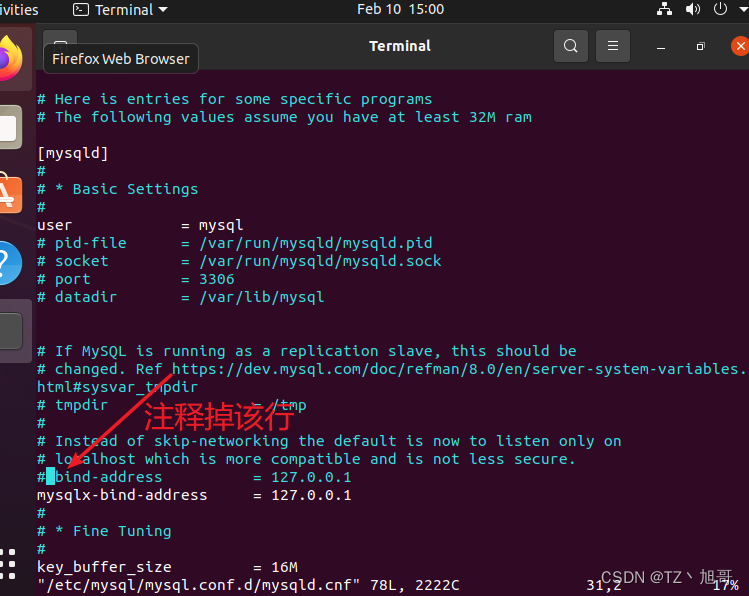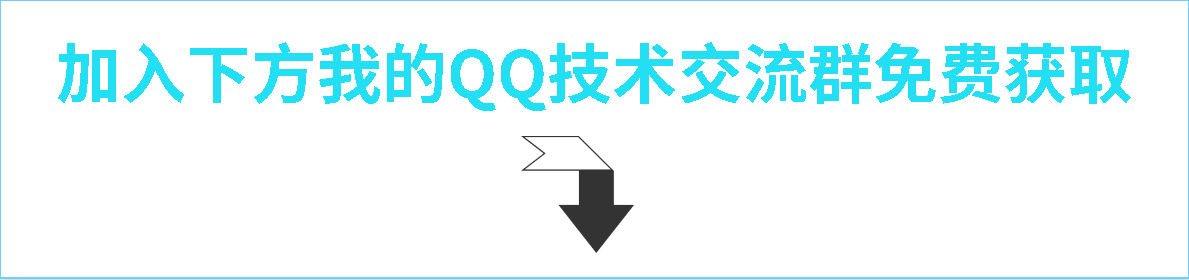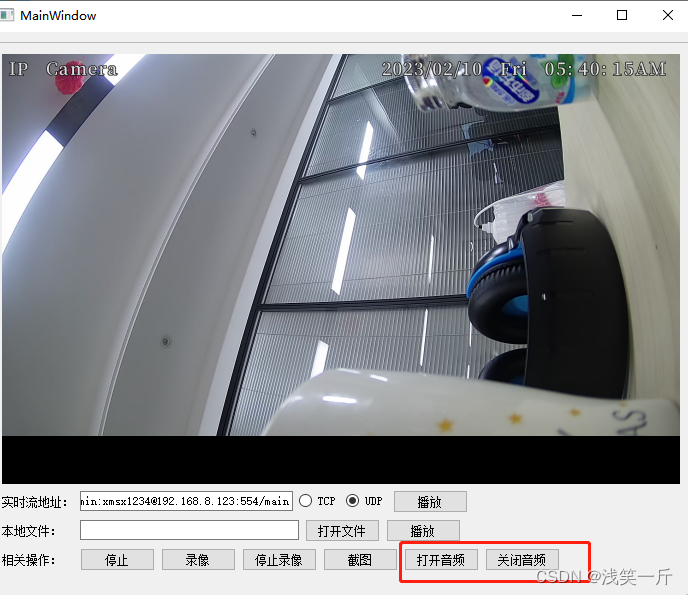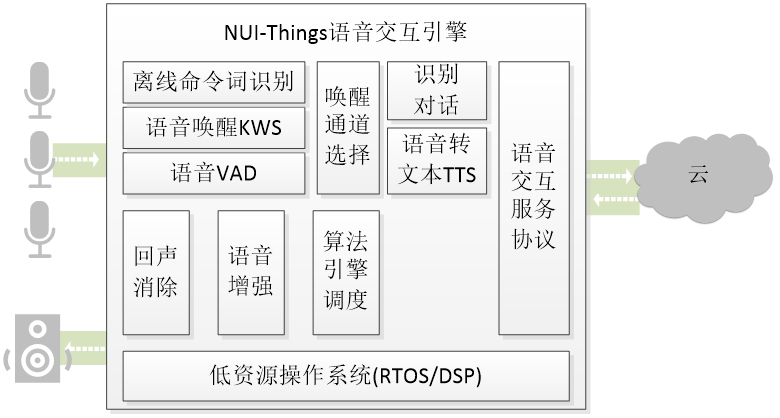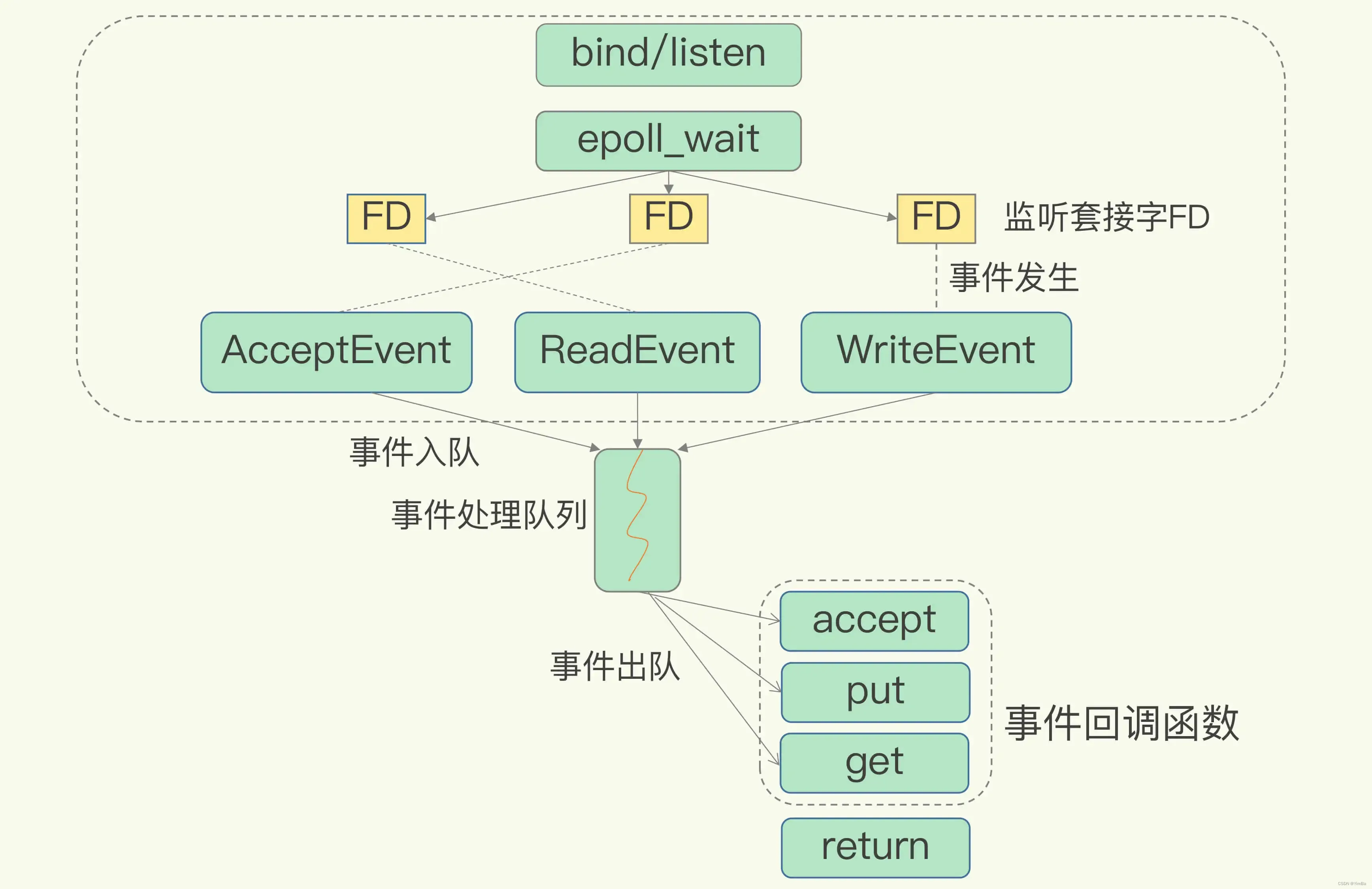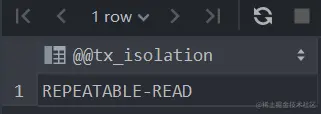一,常用控件的使用方法
1,TextView
<TextView
android:id="@+id/text_view"
android:layout_width="match_parent"
android:layout_height="wrap_content"
android:gravity="center"
android:textSize="24sp"
android:textColor="#00ff00"
android:text="文本"/>
实现效果:
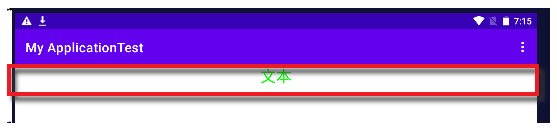
2,Button
<Button
android:id="@+id/button"
android:layout_width="match_parent"
android:layout_height="wrap_content"
android:text="按钮"
android:textAllCaps="false"/>
绑定事件:
Button button1=(Button) findViewById(R.id.button);
button1.setOnClickListener(new View.OnClickListener() {
@Override
public void onClick(View view) {
Intent intent=new Intent(FirstActivity.this,SecondActivity.class);
startActivity(intent);
}
});
3,EditText
<EditText
android:layout_width="match_parent"
android:layout_height="wrap_content"
android:id="@+id/edit_text"
android:hint="请在这里输入字符"
android:maxLines="2"/>
按钮获取内容弹窗显示:
Button button1=(Button) findViewById(R.id.button);
EditText editText=(EditText) findViewById(R.id.edit_text);
button1.setOnClickListener(new View.OnClickListener() {
@Override
public void onClick(View view) {
String inputText=editText.getText().toString();
Toast.makeText(FirstActivity.this, inputText, Toast.LENGTH_SHORT).show();
}
});
4,ImageView
<ImageView
android:id="@+id/image_view"
android:layout_width="wrap_content"
android:layout_height="wrap_content"
android:src="@drawable/img_1"/>
切换图片:
Button button1=(Button) findViewById(R.id.button);
ImageView imageView=(ImageView) findViewById(R.id.image_view);
button1.setOnClickListener(new View.OnClickListener() {
@Override
public void onClick(View view) {
imageView.setImageResource(R.drawable.img_5);
}
});
图片地址:
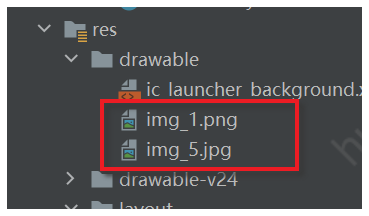
5,ProgressBar进度条
圆形进度条:
<ProgressBar
android:id="@+id/progress_bar"
android:layout_width="match_parent"
android:layout_height="wrap_content"/>
控制圆形进度条的显隐:
button1.setOnClickListener(new View.OnClickListener() {
@Override
public void onClick(View view) {
//visible:可见,invisible,不可见但占位,gone不可见不占位
//View.GONE是内置的常数
if(progressBar.getVisibility()==View.GONE){
progressBar.setVisibility(View.VISIBLE);
}else{
progressBar.setVisibility(View.GONE);
}
}
});
切换成长条形进度条:
<ProgressBar
android:id="@+id/progress_bar"
style="?android:attr/progressBarStyleHorizontal"
android:max="100"
android:layout_width="match_parent"
android:layout_height="wrap_content"/>
动态设置进度:
ProgressBar progressBar=(ProgressBar) findViewById(R.id.progress_bar);
button1.setOnClickListener(new View.OnClickListener() {
@Override
public void onClick(View view) {
int progress=progressBar.getProgress();
progress=progress+10;
progressBar.setProgress(progress);
}
});
6,AlertDialog对话框
button1.setOnClickListener(new View.OnClickListener() {
@Override
public void onClick(View view) {
AlertDialog.Builder dialog=new AlertDialog.Builder(FirstActivity.this);
dialog.setTitle("标题提示:");
dialog.setMessage("信息内容");
dialog.setPositiveButton("确认", new DialogInterface.OnClickListener() {
@Override
public void onClick(DialogInterface dialogInterface, int i) {
//点击确认执行的内容
}
});
dialog.setNegativeButton("取消", new DialogInterface.OnClickListener() {
@Override
public void onClick(DialogInterface dialogInterface, int i) {
//点击取消执行的内容
}
});
dialog.show();
}
});
实现的效果:
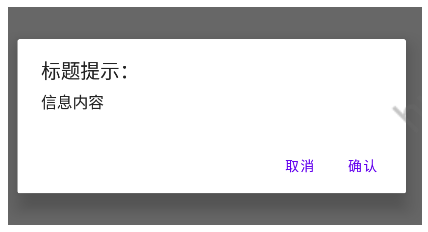
7,ProgressDialog
和AlertDialog一样能屏蔽其他控件的交互能力。不同的是他有个loading。
ProgressDialog progressDialog= new ProgressDialog(FirstActivity.this);
progressDialog.setTitle("标题设置");
progressDialog.setMessage("正在加载中……");
progressDialog.setCancelable(true);
progressDialog.show();
实现的效果:
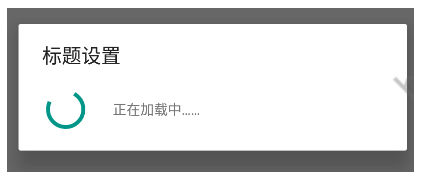
注意,如果在 setCancelable()中传人了 false,表示 ProgressDialog 是不能通过 Back键取消掉的,这时你就一定要在代码中做好控制,当数据加载完成后必须要调用 ProgressDialog的dismiss()方法来关闭对话框,否则 ProgressDialog将会一直存在。
二,4种基本布局
啥是布局?前端体系里面已经很清晰了,无非就是更好地组织页面元素的一种手段或者说排版。
1,线性布局LinearLayout
页面元素按照线性排列,横向或者是纵向。值得注意的是,它只控制一行或者一列,也就是说垂直布局时,不能把其中一个子元素的宽度设置成100%,这样其他子元素会没地方排列。
<LinearLayout xmlns:android="http://schemas.android.com/apk/res/android"
android:orientation="vertical"
android:layout_width="match_parent"
android:layout_height="match_parent"
>
<Button
android:id="@+id/button1"
android:layout_width="wrap_content"
android:layout_height="wrap_content"
android:text="按钮1"
android:textAllCaps="false"/>
<Button
android:id="@+id/button2"
android:layout_width="wrap_content"
android:layout_height="wrap_content"
android:text="按钮2"
android:textAllCaps="false"/>
<Button
android:id="@+id/button3"
android:layout_width="wrap_content"
android:layout_height="wrap_content"
android:text="按钮3"
android:textAllCaps="false"/>
</LinearLayout>
实现的效果:
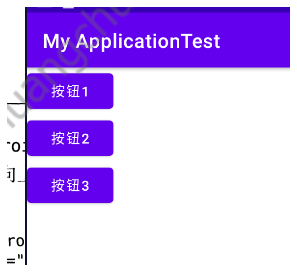
如果设置成横向 android:orientation=“horizontal”,则是下图这样:
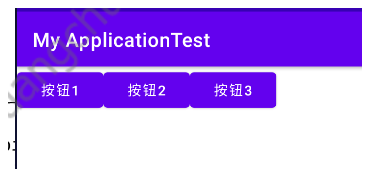
【android:layout_gravity属性】
他写在布局的元素上面,用于控制子元素在交叉轴的排布方式,和前端的flex布局中的item-self是一样的 效果。
例如:
<LinearLayout xmlns:android="http://schemas.android.com/apk/res/android"
android:orientation="horizontal"
android:layout_width="match_parent"
android:layout_height="match_parent"
>
<Button
android:id="@+id/button1"
android:layout_width="wrap_content"
android:layout_height="wrap_content"
android:text="按钮1"
android:layout_gravity="top"
android:textAllCaps="false"/>
<Button
android:id="@+id/button2"
android:layout_width="wrap_content"
android:layout_height="wrap_content"
android:text="按钮2"
android:layout_gravity="center"
android:textAllCaps="false"/>
<Button
android:id="@+id/button3"
android:layout_width="wrap_content"
android:layout_height="wrap_content"
android:layout_gravity="bottom"
android:text="按钮3"
android:textAllCaps="false"/>
</LinearLayout>
实现的效果:
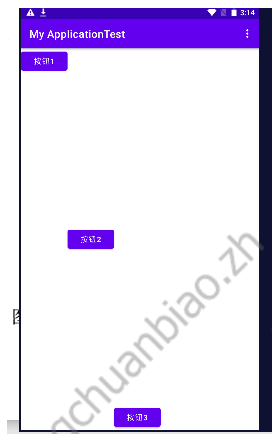
【android:layout_weight="1"属性】
就和flex布局中的flex-grow差不多,使用这个值的时候,我们通常把该元素的android:layout_width="0dp"设置为0dp,于是元素的宽度就只受layout_weight管控。
layout_weight的计算方式是:先得到全宽(可供设置了layout_weight的元素分配的长度总额),然后按比例分配给对应元素。
例如,有一个输入框和一个按钮。按钮定宽,输入框自适应。则可以这样写:
<LinearLayout xmlns:android="http://schemas.android.com/apk/res/android"
android:orientation="horizontal"
android:layout_width="match_parent"
android:layout_height="match_parent"
>
<EditText
android:id="@+id/input_message"
android:layout_width="0dp"
android:layout_height="wrap_content"
android:layout_weight="1"
android:hint="请输入内容"/>
<Button
android:id="@+id/button3"
android:layout_width="wrap_content"
android:layout_height="wrap_content"
android:text="按钮3"
android:textAllCaps="false"/>
</LinearLayout>
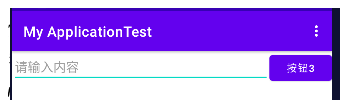
2,相对布局
参照选父元素时:
<RelativeLayout xmlns:android="http://schemas.android.com/apk/res/android"
android:orientation="horizontal"
android:layout_width="match_parent"
android:layout_height="match_parent"
>
<Button
android:id="@+id/button1"
android:layout_width="wrap_content"
android:layout_height="wrap_content"
android:layout_alignParentTop="true"
android:layout_alignParentLeft="true"
android:text="左上按钮"
android:textAllCaps="false"/>
<Button
android:id="@+id/button2"
android:layout_width="wrap_content"
android:layout_height="wrap_content"
android:layout_centerInParent="true"
android:text="中间按钮"
android:textAllCaps="false"/>
</RelativeLayout>
实现效果:
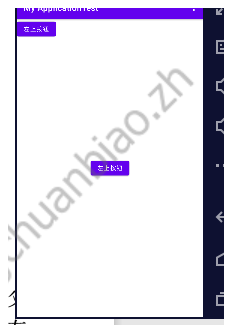
参照物选同级元素时:
<RelativeLayout xmlns:android="http://schemas.android.com/apk/res/android"
android:orientation="horizontal"
android:layout_width="match_parent"
android:layout_height="match_parent"
>
<Button
android:id="@+id/button1"
android:layout_width="wrap_content"
android:layout_height="wrap_content"
android:layout_above="@+id/button2"
android:layout_toLeftOf="@id/button2"
android:text="左上按钮"
android:textAllCaps="false"/>
<Button
android:id="@+id/button2"
android:layout_width="wrap_content"
android:layout_height="wrap_content"
android:layout_centerInParent="true"
android:text="中间按钮"
android:textAllCaps="false"/>
<Button
android:id="@+id/button3"
android:layout_width="wrap_content"
android:layout_height="wrap_content"
android:layout_below="@+id/button2"
android:layout_toLeftOf="@id/button2"
android:text="左上按钮"
android:textAllCaps="false"/>
</RelativeLayout>
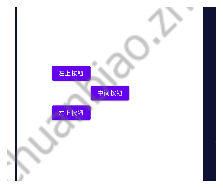
还有以同级为参照物,某一边缘对齐。这个属性则是:layout_alignLeft等。
3,帧布局FrameLayout
这种布局没有方便的定位方式,所有的控件都会默认地摆放在布局的左上角。而且是重叠着摆放的。
当然,它可以配合layout_gravity来处理。就和前端中的float布局类似。
<FrameLayout xmlns:android="http://schemas.android.com/apk/res/android"
android:orientation="horizontal"
android:layout_width="match_parent"
android:layout_height="match_parent"
>
<Button
android:id="@+id/button1"
android:layout_width="wrap_content"
android:layout_height="wrap_content"
android:layout_gravity="left"
android:text="左上按钮"
android:textAllCaps="false"/>
<Button
android:id="@+id/button2"
android:layout_width="wrap_content"
android:layout_height="wrap_content"
android:layout_gravity="right"
android:text="中间按钮"
android:textAllCaps="false"/>
</FrameLayout>
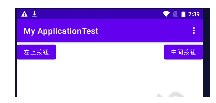
4,百分比布局
其实这种布局已经弃用了。
由于linearLayout本身已经支持按比例了,所以百分比布局只是针对Frame-layout和RelativeLayout进行了功能扩展。
不同于前 3 种布局,百分比布局属于新增布局,那么怎么才能做到让新增布局在所有 Android版本上都能使用呢?为此,Android 团队将百分比布局定义在了 support库当中,我们只需要在项目的 build.gradle中添加百分比布局库的依赖,就能保证百分比布局在 Android 所有系统版本上的兼容性了
打开app/buildgradle文件,在dependencies 闭中添加如下内容:
implementation 'androidx.percentlayout:percentlayout:1.0.0'
修改完AS顶部会有这个提示:

点击Sync Now,gradle就会开始同步了。
布局代码:
<?xml version="1.0" encoding="utf-8"?>
<androidx.percentlayout.widget.PercentFrameLayout xmlns:android="http://schemas.android.com/apk/res/android"
android:layout_width="match_parent"
android:layout_height="match_parent"
xmlns:app="http://schemas.android.com/apk/res-auto">
<Button
android:id="@+id/button1"
android:text="Button 1"
android:layout_gravity="left|top"
app:layout_widthPercent="50%"
app:layout_heightPercent="50%"
/>
<Button
android:id="@+id/button2"
android:text="Button 2"
android:layout_gravity="right|top"
app:layout_widthPercent="50%"
app:layout_heightPercent="50%"
/>
<Button
android:id="@+id/button3"
android:text="Button 3"
android:layout_gravity="left|bottom"
app:layout_widthPercent="50%"
app:layout_heightPercent="50%"
/>
<Button
android:id="@+id/button4"
android:text="Button 4"
android:layout_gravity="right|bottom"
app:layout_widthPercent="50%"
app:layout_heightPercent="50%"
/>
</androidx.percentlayout.widget.PercentFrameLayout>
实现效果:
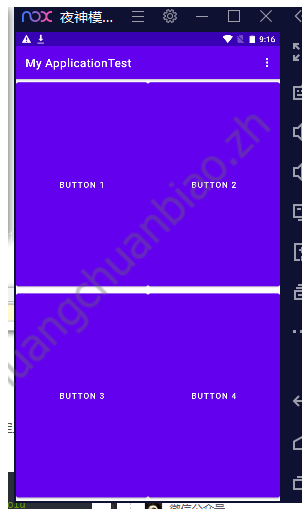
三,创建自定义控件
1,自定义和引入布局
只是布局xml罢了(只有ui),而不是前端中的最小功能单元(有ui和事件)
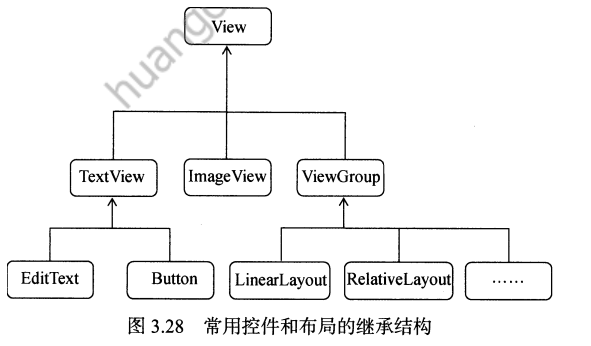
例如我们要创建标题栏时:
第一步,创建title.xml布局文件:
<LinearLayout xmlns:android="http://schemas.android.com/apk/res/android"
android:layout_width="match_parent"
android:layout_height="wrap_content">
<Button
android:id="@+id/title_back"
android:layout_width="wrap_content"
android:layout_height="wrap_content"
android:layout_gravity="center"
android:layout_margin="5dp"
android:textColor="#fff"
android:text="返回" />
<TextView
android:id="@+id/title_text"
android:layout_width="0dp"
android:layout_height="wrap_content"
android:layout_gravity="center"
android:layout_weight="1"
android:gravity="center"
android:text="标题"
android:textColor="#000000"
android:textSize="24sp"/>
<Button
android:id="@+id/title_edit"
android:layout_width="wrap_content"
android:layout_height="wrap_content"
android:layout_gravity="center"
android:layout_margin="5dp"
android:textColor="#fff"
android:text="编辑" />
</LinearLayout>
第二步:引入title.xml布局
<LinearLayout xmlns:android="http://schemas.android.com/apk/res/android"
android:layout_width="match_parent"
android:layout_height="match_parent">
<include layout="@layout/title"/>
</LinearLayout>
第三步:屏蔽默认的标题栏:
protected void onCreate(Bundle savedInstanceState) {
super.onCreate(savedInstanceState);
setContentView(R.layout.first_layout);
ActionBar actionbar=getSupportActionBar();
if(actionbar!=null){
actionbar.hide();
}
}
实现的效果:
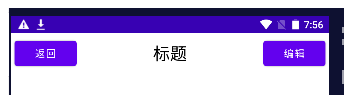
2,自定义控件
如上文,我们已经在一个活动中创建了标题,但是如果有多个页面都需要这个标题,且有点击事件,那每个活动中都写一次点击事件,多多少少有点冗余。
我们希望像前端的公共组件一样,让他有内置的事件处理。这就需要创建自定义的控件。
第一步:新建com.example.uicustomviews,在其中新建TitleLayout继承自LinearLayout,让它成为我们自定义的标题栏控件。
public class TitleLayout extends LinearLayout {
//重写它的构造函数
public TitleLayout(Context context, AttributeSet attrs){
super(context,attrs);
//对标题栏布局进行动态加载
LayoutInflater.from(context).inflate(R.layout.title,this);
}
}
第二步:在布局文件中添加这个自定义控件:
<LinearLayout xmlns:android="http://schemas.android.com/apk/res/android"
android:layout_width="match_parent"
android:layout_height="match_parent">
<com.example.uicustomviews.TitleLayout
android:layout_width="match_parent"
android:layout_height="wrap_content"/>
</LinearLayout>
编译后会发现和之前的写法效果一样。
第三步:在TitleLayout中定义事件。
public class TitleLayout extends LinearLayout {
//重写它的构造函数
public TitleLayout(Context context, AttributeSet attrs){
super(context,attrs);
//对标题栏布局进行动态加载
LayoutInflater.from(context).inflate(R.layout.title,this);
Button titleBack=(Button) findViewById(R.id.title_back);
Button titleEdit=(Button) findViewById(R.id.title_edit);
titleBack.setOnClickListener(new OnClickListener() {
@Override
public void onClick(View view) {
((Activity) getContext()).finish();
}
});
titleEdit.setOnClickListener(new OnClickListener() {
@Override
public void onClick(View view) {
Toast.makeText(getContext(), "点击编辑", Toast.LENGTH_SHORT).show();
}
});
}
}
这样一来,就和前端中的组件一样了,有ui和对应的事件。
过程如下:
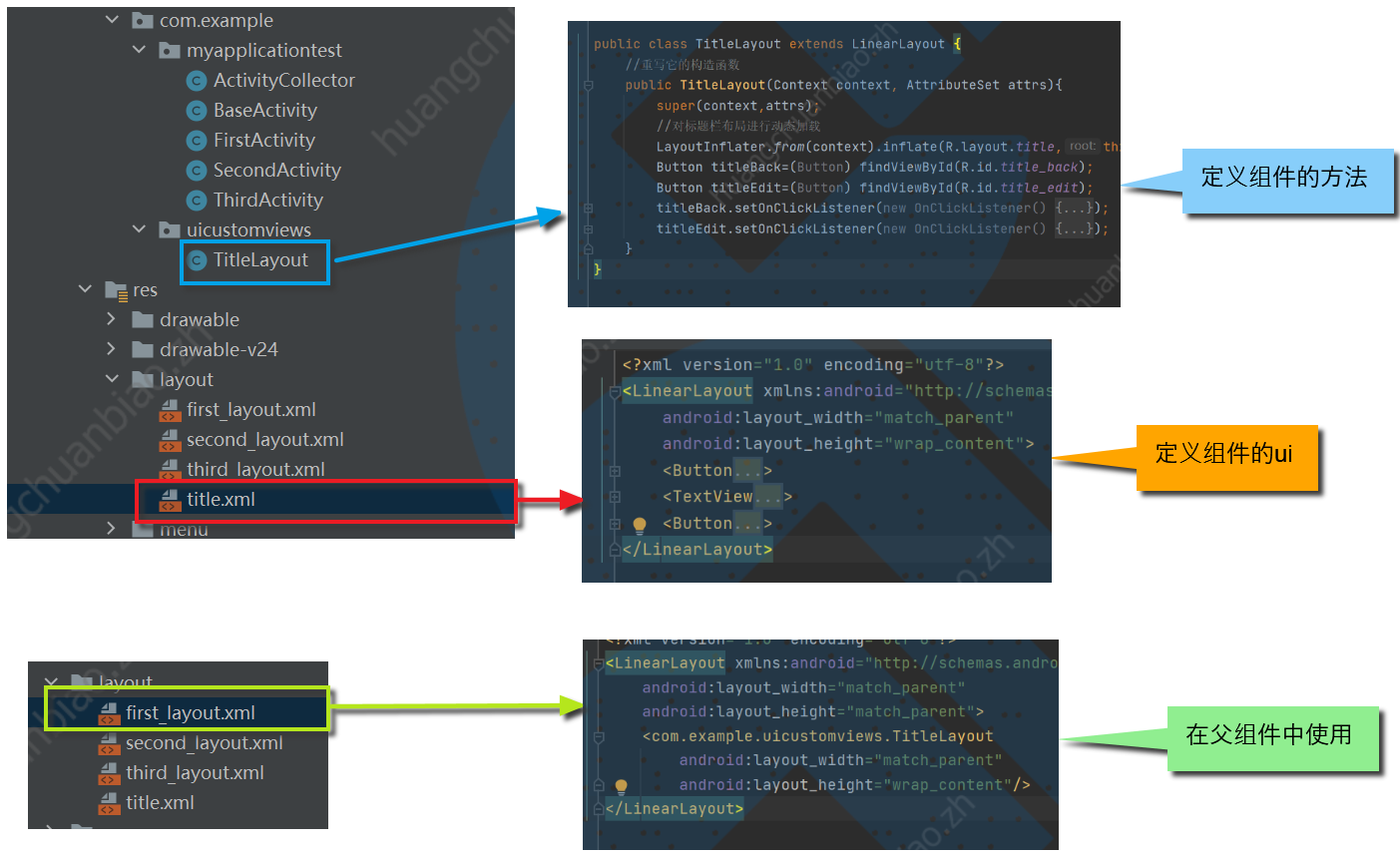
四,最常用的控件ListView
其实就是长列表啦。
1,简单使用
第一步:在layout中使用:
<LinearLayout xmlns:android="http://schemas.android.com/apk/res/android"
android:layout_width="match_parent"
android:layout_height="match_parent">
<ListView
android:id="@+id/list_view"
android:layout_width="match_parent"
android:layout_height="match_parent"/>
</LinearLayout>
第二步:在活动中传入数据
public class FirstActivity extends BaseActivity {
//定义的数据,实际应该来自网络请求等
private String [] data ={
"asda","adfsg","asda","adfsg","asda","adfsg","asda","adfsg","asda","adfsg","asda","adfsg","asda","adfsg","asda","adfsg","asda","adfsg","asda","adfsg","asda","adfsg","asda","adfsg","asda","adfsg","asda","adfsg","asda","adfsg","asda","adfsg",
};
@Override
protected void onCreate(Bundle savedInstanceState) {
super.onCreate(savedInstanceState);
setContentView(R.layout.first_layout);
//使用ArrayAdapter适配器将数据格式转化成listView可以使用的格式
ArrayAdapter<String> adapter =new ArrayAdapter<String>(FirstActivity.this,android.R.layout.simple_list_item_1,data);
ListView listView=(ListView) findViewById(R.id.list_view);
//将转化后的数据赋值给listView
listView.setAdapter(adapter);
}
}
值得注意的是android.R.layout.simple_list_item_1是内置的一个xml文件,里面只用一个TextView,用来简单使用文本。
实现的效果:

五,更为强大的RecyclerView
它是更强的长列表组件,更推荐使用它。
1,引入包
Recyclerview是一个基于support包的控件,由于目前androidx已经取代了supprot包,因此在此推荐大家使用Androidx的包。
在build.gradle文件中引入如下代码以引入RecyclerView包:
dependencies {
implementation 'androidx.recyclerview:recyclerview:1.1.0'
}
2,在主活动中使用
<LinearLayout xmlns:android="http://schemas.android.com/apk/res/android"
android:layout_width="match_parent"
android:layout_height="match_parent">
<androidx.recyclerview.widget.RecyclerView
android:id="@+id/list_main"
android:layout_width="match_parent"
android:layout_height="match_parent" />
</LinearLayout>
3,编写适配器
新建FruitAdapter类:
public class FruitAdapter extends RecyclerView.Adapter<FruitAdapter.ViewHolder> {
private List<Fruit> mFruitList;
//定义了内部类ViewHolder
static class ViewHolder extends RecyclerView.ViewHolder{
ImageView fruitImage;
TextView fruitName;
//构造函数传入view,通常是recyclerView子项的最外层布局
public ViewHolder(View view){
super(view);
fruitImage=(ImageView) view.findViewById(R.id.fruit_image);
fruitName=(TextView) view.findViewById(R.id.fruit_name);
}
}
//构造函数,用于把要展示地数据源传进来,并赋值给一个全局变量mFruitList
public FruitAdapter(List<Fruit> fruitList){
mFruitList= fruitList;
}
//重写方法,用于创建ViewHoler实例,我们在这个方法中将fruit_item布局加载进来,然后创建一个ViewHolder实例。
//并且把加载出来的布局传入到构造函数中,最后将ViewHolder的实例返回。
@Override
public ViewHolder onCreateViewHolder(@NonNull ViewGroup parent, int viewType) {
View view= LayoutInflater.from(parent.getContext()).inflate(R.layout.fruit_item,parent,false);
ViewHolder holder=new ViewHolder(view);
return holder;
}
//用于对RecyclerView子项的数据进行赋值的,会在每个子项被滚动到屏幕内的时候执行。
//这里我们通过position参数得到当前项的Fruit实例
//再将数据设置到ViewHolder的ImageView和TetxView当中
@Override
public void onBindViewHolder(@NonNull FruitAdapter.ViewHolder holder, int position) {
Fruit fruit =mFruitList.get(position);
holder.fruitImage.setImageResource(fruit.getImageId());
holder.fruitName.setText(fruit.getName());
}
//它用于告诉RecyclerView一共有多少子项,直接返回数据源的长度就可以了。
@Override
public int getItemCount() {
return mFruitList.size();
}
}
4,使用适配器
适配器准备好之后,我们就可以开始使用RecyclerView了,修改FirstActivity中的代码:
public class FirstActivity extends BaseActivity {
//定义的数据,实际应该来自网络请求等
private List<Fruit> fruitList=new ArrayList<Fruit>();
@Override
protected void onCreate(Bundle savedInstanceState) {
super.onCreate(savedInstanceState);
setContentView(R.layout.first_layout);
initFruits();
RecyclerView recyclerView=(RecyclerView) findViewById(R.id.recycler_view);
//使用线性布局
LinearLayoutManager layoutManager=new LinearLayoutManager(this);
recyclerView.setLayoutManager(layoutManager);
//将数据传入适配器,构造视图
FruitAdapter adapter=new FruitAdapter(fruitList);
recyclerView.setAdapter(adapter);
}
private void initFruits(){
for (int i=0;i<5;i++){
Fruit apple=new Fruit("Apple",R.drawable.img_1);
fruitList.add(apple);
Fruit banana=new Fruit("banana",R.drawable.img_2);
fruitList.add(banana);
Fruit orange=new Fruit("orange",R.drawable.img_3);
fruitList.add(orange);
Fruit pear=new Fruit("pear",R.drawable.img_4);
fruitList.add(pear);
}
}
}
其中Fruit类和fruit_item.xml是使用的上一节的代码。
5,实现的效果
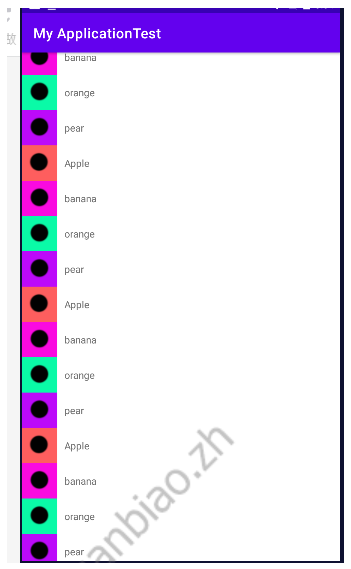
6,实现横向滚动和瀑布流布局
就上文而言,如果改成横向滚动,需要把fruit_item修改成纵向布局:
第一步:修改item的布局
<LinearLayout xmlns:android="http://schemas.android.com/apk/res/android"
android:orientation="vertical"
android:layout_width="100dp"
android:layout_height="wrap_content">
<ImageView
android:id="@+id/fruit_image"
android:layout_width="wrap_content"
android:layout_height="wrap_content"
android:layout_gravity="center_horizontal"/>
<TextView
android:id="@+id/fruit_name"
android:layout_width="wrap_content"
android:layout_height="wrap_content"
android:layout_gravity="center_horizontal"
android:layout_marginTop="10dp"
/>
</LinearLayout>
第二步:将默认的纵向布局修改为横向布局
public class FirstActivity extends BaseActivity {
//定义的数据,实际应该来自网络请求等
private List<Fruit> fruitList=new ArrayList<Fruit>();
@Override
protected void onCreate(Bundle savedInstanceState) {
super.onCreate(savedInstanceState);
setContentView(R.layout.first_layout);
initFruits();
RecyclerView recyclerView=(RecyclerView) findViewById(R.id.recycler_view);
//使用线性布局
LinearLayoutManager layoutManager=new LinearLayoutManager(this);
//将默认的纵向布局修改为横向布局
layoutManager.setOrientation(LinearLayoutManager.HORIZONTAL);
recyclerView.setLayoutManager(layoutManager);
//将数据传入适配器,构造视图
FruitAdapter adapter=new FruitAdapter(fruitList);
recyclerView.setAdapter(adapter);
}
private void initFruits(){
for (int i=0;i<5;i++){
Fruit apple=new Fruit("Apple",R.drawable.img_1);
fruitList.add(apple);
Fruit banana=new Fruit("banana",R.drawable.img_2);
fruitList.add(banana);
Fruit orange=new Fruit("orange",R.drawable.img_3);
fruitList.add(orange);
Fruit pear=new Fruit("pear",R.drawable.img_4);
fruitList.add(pear);
}
}
}
实现的效果:
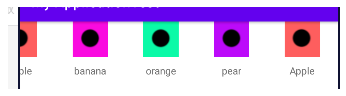
7,瀑布流布局
第一步:修改item的布局
<LinearLayout xmlns:android="http://schemas.android.com/apk/res/android"
android:orientation="vertical"
android:layout_width="match_parent"
android:layout_height="wrap_content"
android:layout_margin="5dp"
>
<ImageView
android:id="@+id/fruit_image"
android:layout_width="wrap_content"
android:layout_height="wrap_content"
android:layout_gravity="center_horizontal"/>
<TextView
android:id="@+id/fruit_name"
android:layout_width="wrap_content"
android:layout_height="wrap_content"
android:layout_gravity="left"
android:layout_marginTop="10dp"
/>
</LinearLayout>
第二步:修改FirstActivity.xml
protected void onCreate(Bundle savedInstanceState) {
super.onCreate(savedInstanceState);
setContentView(R.layout.first_layout);
initFruits();
RecyclerView recyclerView=(RecyclerView) findViewById(R.id.recycler_view);
//修改为栅格布局
StaggeredGridLayoutManager layoutManager=new StaggeredGridLayoutManager(3,StaggeredGridLayoutManager.VERTICAL);
recyclerView.setLayoutManager(layoutManager);
//将数据传入适配器,构造视图
FruitAdapter adapter=new FruitAdapter(fruitList);
recyclerView.setAdapter(adapter);
}
实现的效果:
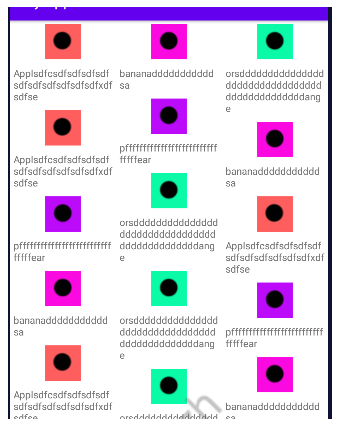
8,它的点击事件
修改适配器文件:
public class FruitAdapter extends RecyclerView.Adapter<FruitAdapter.ViewHolder> {
private List<Fruit> mFruitList;
//定义了内部类ViewHolder
static class ViewHolder extends RecyclerView.ViewHolder{
View fruitView;
ImageView fruitImage;
TextView fruitName;
//构造函数传入view,通常是recyclerView子项的最外层布局
public ViewHolder(View view){
super(view);
fruitView=view;
fruitImage=(ImageView) view.findViewById(R.id.fruit_image);
fruitName=(TextView) view.findViewById(R.id.fruit_name);
}
}
//构造函数,用于把要展示地数据源传进来,并赋值给一个全局变量mFruitList
public FruitAdapter(List<Fruit> fruitList){
mFruitList= fruitList;
}
//重写方法,用于创建ViewHoler实例,我们在这个方法中将fruit_item布局加载进来,然后创建一个ViewHolder实例。
//并且把加载出来的布局传入到构造函数中,最后将ViewHolder的实例返回。
@Override
public ViewHolder onCreateViewHolder(@NonNull ViewGroup parent, int viewType) {
View view= LayoutInflater.from(parent.getContext()).inflate(R.layout.fruit_item,parent,false);
final ViewHolder holder=new ViewHolder(view);
holder.fruitView.setOnClickListener(new View.OnClickListener(){
@Override
public void onClick(View v){
int position=holder.getAdapterPosition();
Fruit fruit =mFruitList.get(position);
Toast.makeText(v.getContext(), fruit.getName(), Toast.LENGTH_SHORT).show();
}
});
holder.fruitImage.setOnClickListener(new View.OnClickListener(){
@Override
public void onClick(View v){
int position=holder.getAdapterPosition();
Fruit fruit =mFruitList.get(position);
Toast.makeText(v.getContext(), "点击了图片", Toast.LENGTH_SHORT).show();
}
});
return holder;
}
//用于对RecyclerView子项的数据进行赋值的,会在每个子项被滚动到屏幕内的时候执行。
//这里我们通过position参数得到当前项的Fruit实例
//再将数据设置到ViewHolder的ImageView和TetxView当中
@Override
public void onBindViewHolder(@NonNull FruitAdapter.ViewHolder holder, int position) {
Fruit fruit =mFruitList.get(position);
holder.fruitImage.setImageResource(fruit.getImageId());
holder.fruitName.setText(fruit.getName());
}
//它用于告诉RecyclerView一共有多少子项,直接返回数据源的长度就可以了。
@Override
public int getItemCount() {
return mFruitList.size();
}
}
六,编写页面的最佳实践
1,制作Nine-Patch图片
这种格式的图片可以指定哪些区域可以拉伸,哪些区域不可以。
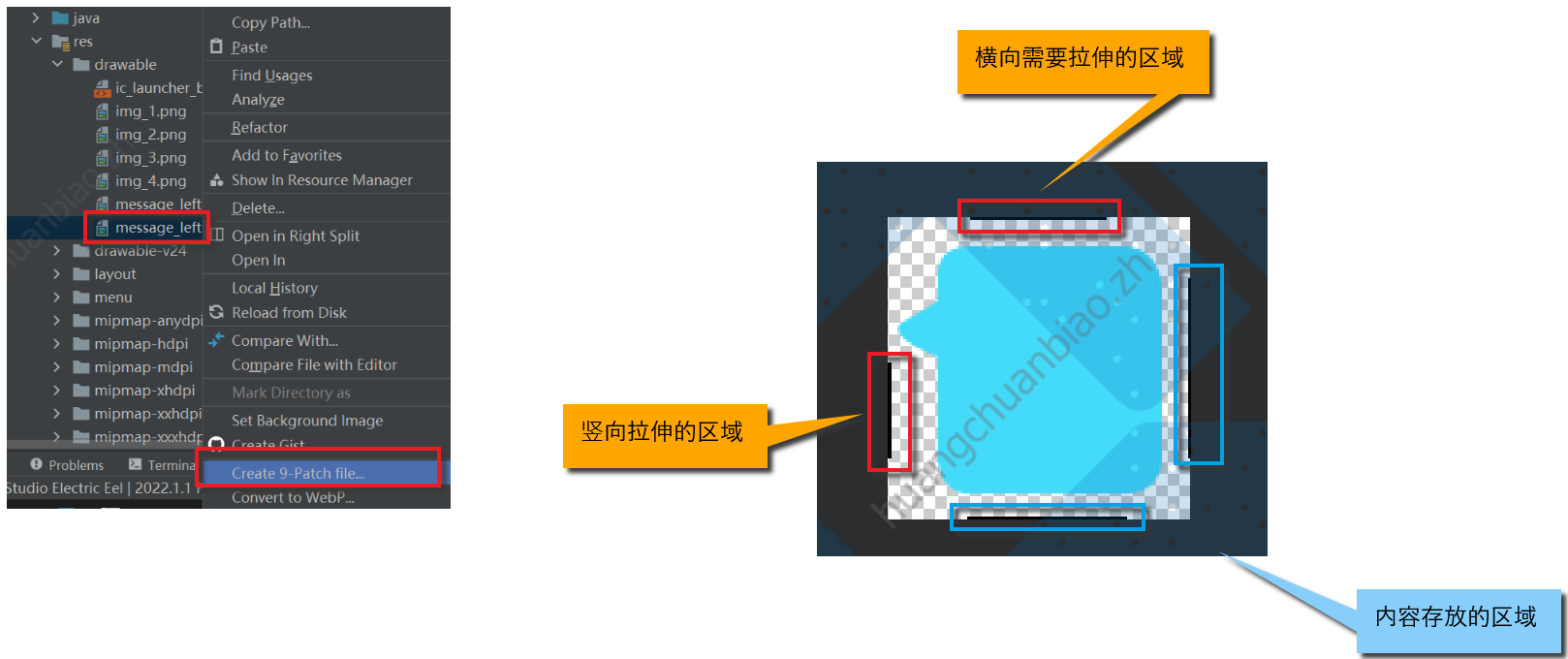
2,修改firstLayout.xml测试下
<LinearLayout xmlns:android="http://schemas.android.com/apk/res/android"
android:layout_width="match_parent"
android:layout_height="wrap_content"
android:background="@drawable/message_left"
>
</LinearLayout>
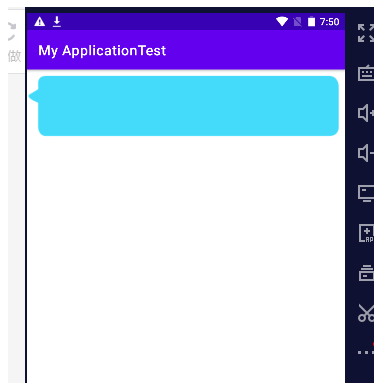
3,开始编写聊天界面
先用同样的方法制作message_right图片。
因为我们需要使用到recyclerView所以按照上文的方法,需要先引入。
在build.gradle文件中引入如下代码以引入RecyclerView包:
dependencies {
implementation 'androidx.recyclerview:recyclerview:1.1.0'
}
编写主活动的页面布局:
<LinearLayout xmlns:android="http://schemas.android.com/apk/res/android"
android:orientation="vertical"
android:layout_width="match_parent"
android:layout_height="match_parent"
android:background="#d8e0e8"
>
<androidx.recyclerview.widget.RecyclerView
android:id="@+id/recycler_view"
android:layout_width="match_parent"
android:layout_height="0dp"
android:layout_weight="1"/>
<LinearLayout
android:layout_width="match_parent"
android:layout_height="wrap_content">
<EditText
android:id="@+id/input_text"
android:layout_width="0dp"
android:layout_height="wrap_content"
android:layout_weight="1"
android:hint="请输入文本"
android:maxLines="2"/>
<Button
android:id="@+id/send"
android:layout_width="wrap_content"
android:layout_height="wrap_content"
android:text="发送"/>
</LinearLayout>
</LinearLayout>
然后新建Msg类:
public class Msg {
//表示是收到的信息
public static final int TYPE_RECEIVED=0;
//表示是发出的信息
public static final int TYPE_SEND=1;
public String content;
private int type;
public Msg(String content,int type){
this.content=content;
this.type=type;
}
public String getContent(){
return content;
}
public int getType(){
return type;
}
}
接下来编写recyclerView子项的布局,新建msg_item.xml文件:
<LinearLayout xmlns:android="http://schemas.android.com/apk/res/android"
android:orientation="vertical"
android:layout_width="match_parent"
android:layout_height="wrap_content"
android:padding="10dp">
<LinearLayout
android:id="@+id/left_layout"
android:layout_width="wrap_content"
android:layout_height="wrap_content"
android:layout_gravity="left"
android:background="@drawable/message_left"
android:orientation="horizontal">
<TextView
android:id="@+id/left_msg"
android:layout_width="wrap_content"
android:layout_height="wrap_content"
android:layout_gravity="center"
android:layout_margin="10dp"
android:textColor="#000"/>
</LinearLayout>
<LinearLayout
android:id="@+id/right_layout"
android:layout_width="wrap_content"
android:layout_height="wrap_content"
android:layout_gravity="left"
android:background="@drawable/message_right"
android:orientation="horizontal">
<TextView
android:id="@+id/right_msg"
android:layout_width="wrap_content"
android:layout_height="wrap_content"
android:layout_gravity="center"
android:layout_margin="10dp"
android:textColor="#000"/>
</LinearLayout>
</LinearLayout>
接下来创建适配器,新建类MsgAdapter:
public class MsgAdapter extends RecyclerView.Adapter<MsgAdapter.ViewHolder> {
private List<Msg> mMsgList;
//定义了内部类ViewHolder
static class ViewHolder extends RecyclerView.ViewHolder{
LinearLayout leftLayout;
LinearLayout rightLayout;
TextView leftMsg;
TextView rightMsg;
//构造函数传入view,通常是recyclerView子项的最外层布局
public ViewHolder(View view){
super(view);
leftLayout=(LinearLayout) view.findViewById(R.id.left_layout);
rightLayout=(LinearLayout) view.findViewById(R.id.right_layout);
leftMsg=(TextView) view.findViewById(R.id.left_msg);
rightMsg=(TextView) view.findViewById(R.id.right_msg);
}
}
//构造函数,用于把要展示地数据源传进来,并赋值给一个全局变量mFruitList
public MsgAdapter(List<Msg> msgList){
mMsgList= msgList;
}
//重写方法,用于创建ViewHoler实例,我们在这个方法中将fruit_item布局加载进来,然后创建一个ViewHolder实例。
//并且把加载出来的布局传入到构造函数中,最后将ViewHolder的实例返回。
@Override
public ViewHolder onCreateViewHolder(@NonNull ViewGroup parent, int viewType) {
View view= LayoutInflater.from(parent.getContext()).inflate(R.layout.msg_item,parent,false);
ViewHolder holder=new ViewHolder(view);
return holder;
}
//用于对RecyclerView子项的数据进行赋值的,会在每个子项被滚动到屏幕内的时候执行。
//这里我们通过position参数得到当前项的Fruit实例
//再将数据设置到ViewHolder的ImageView和TetxView当中
@Override
public void onBindViewHolder(@NonNull MsgAdapter.ViewHolder holder, int position) {
Msg msg =mMsgList.get(position);
if(msg.getType()==Msg.TYPE_RECEIVED){
//左侧收到
holder.leftLayout.setVisibility(View.VISIBLE);
holder.rightLayout.setVisibility(View.GONE);
holder.leftMsg.setText(msg.getContent());
}else if(msg.getType()==Msg.TYPE_SEND){
//右侧收到
holder.leftLayout.setVisibility(View.GONE);
holder.rightLayout.setVisibility(View.VISIBLE);
holder.rightMsg.setText(msg.getContent());
}
}
//它用于告诉RecyclerView一共有多少子项,直接返回数据源的长度就可以了。
@Override
public int getItemCount() {
return mMsgList.size();
}
}
然后再在主活动中传入数据:
public class FirstActivity extends BaseActivity {
private List<Msg> msgList=new ArrayList<>();
private EditText inputText;
private Button send;
private RecyclerView msgRecyclerView;
private MsgAdapter adapter;
@Override
protected void onCreate(Bundle savedInstanceState) {
super.onCreate(savedInstanceState);
setContentView(R.layout.first_layout);
initMsgs();
inputText=(EditText) findViewById(R.id.input_text);
send =(Button) findViewById(R.id.send);
msgRecyclerView=(RecyclerView) findViewById(R.id.recycler_view);
LinearLayoutManager layoutManager =new LinearLayoutManager(this);
//将信息显示区域设定成线性布局
msgRecyclerView.setLayoutManager(layoutManager);
//传入数据给适配器处理
adapter=new MsgAdapter(msgList);
msgRecyclerView.setAdapter(adapter);
send.setOnClickListener(new View.OnClickListener() {
@Override
public void onClick(View view) {
String content =inputText.getText().toString();
if(!"".equals(content)){
Msg msg=new Msg(content,Msg.TYPE_SEND);
msgList.add(msg);
//当有新消息时,刷新显示
adapter.notifyItemInserted(msgList.size()-1);
//将ListView定位到最后一行
msgRecyclerView.scrollToPosition(msgList.size()-1);
inputText.setText("");
}
}
});
}
private void initMsgs(){
Msg msg1=new Msg("hello guy",Msg.TYPE_RECEIVED);
msgList.add(msg1);
Msg msg2=new Msg("hello what is that?",Msg.TYPE_SEND);
msgList.add(msg2);
Msg msg3=new Msg("煞笔吧,会说中文拽啥英文",Msg.TYPE_RECEIVED);
msgList.add(msg3);
}
}
实现的效果: