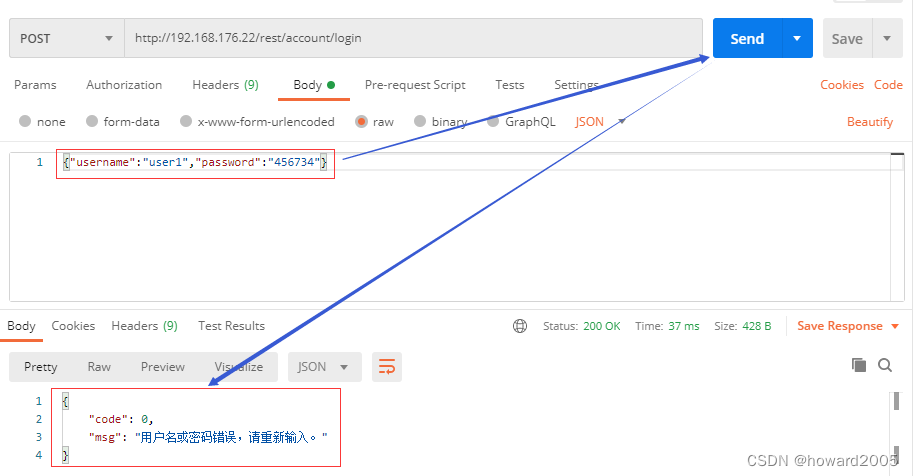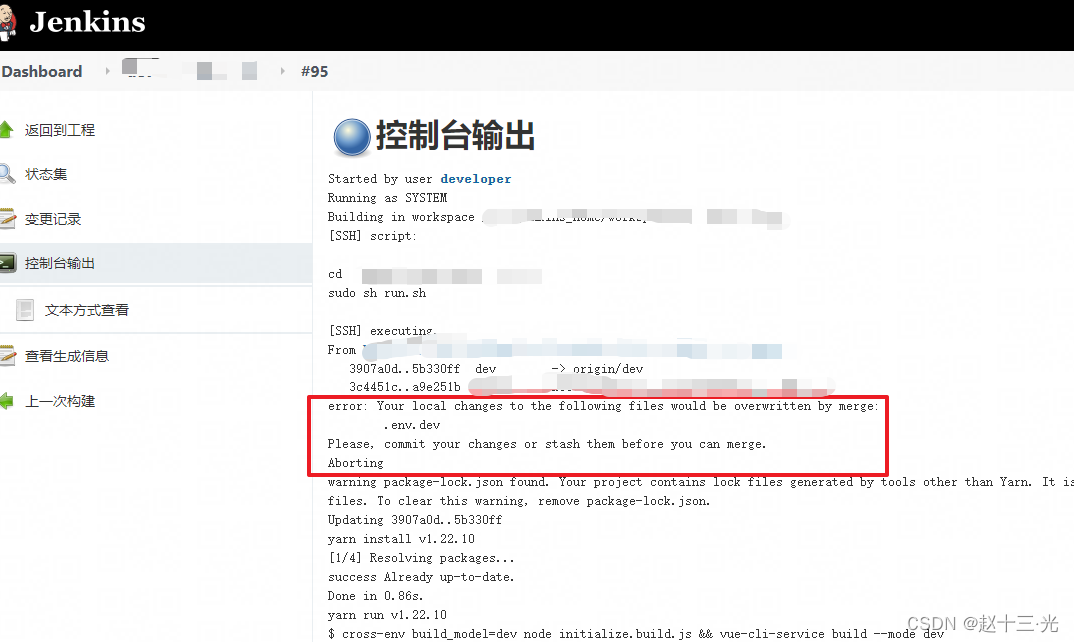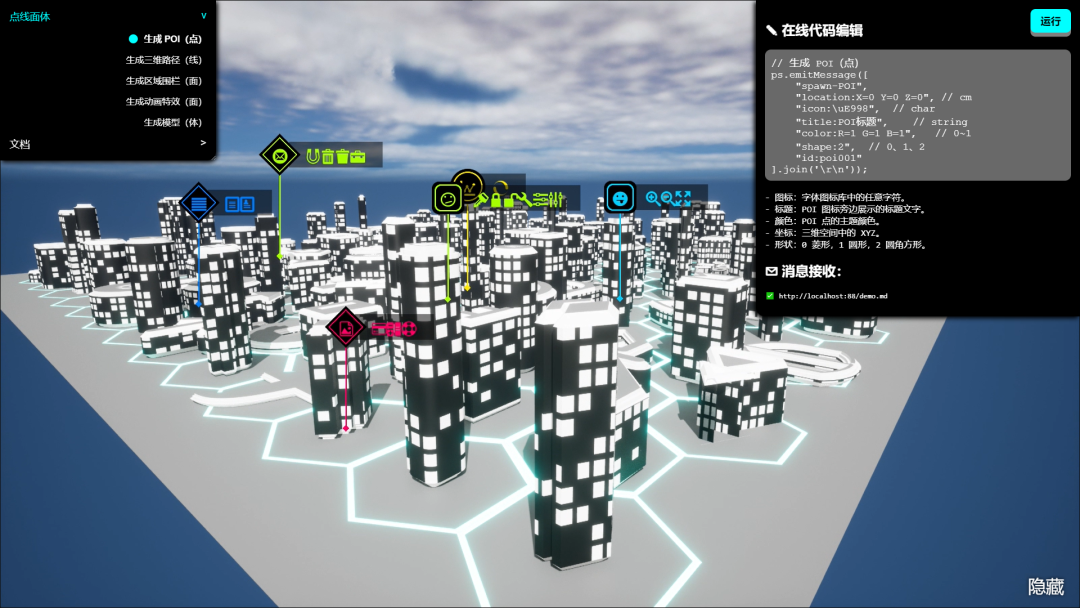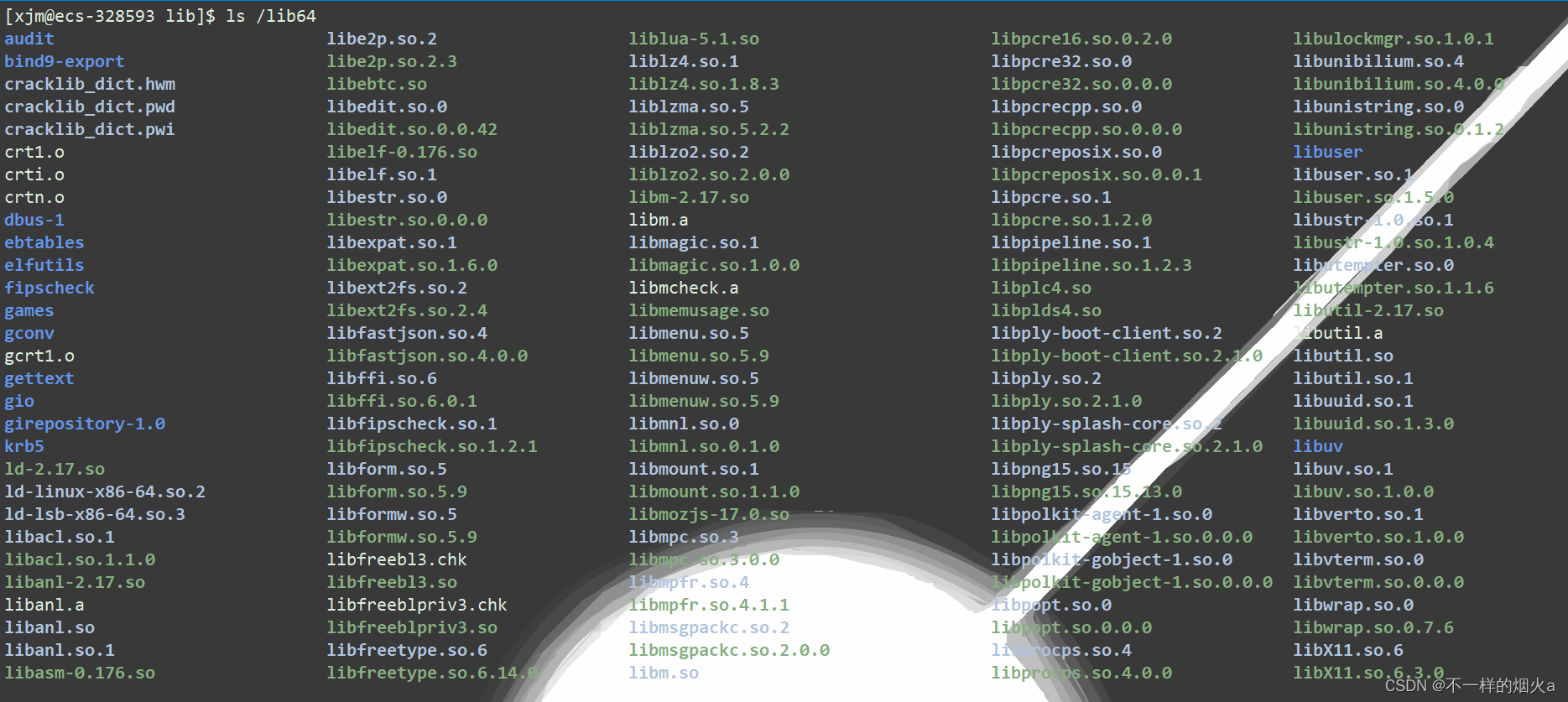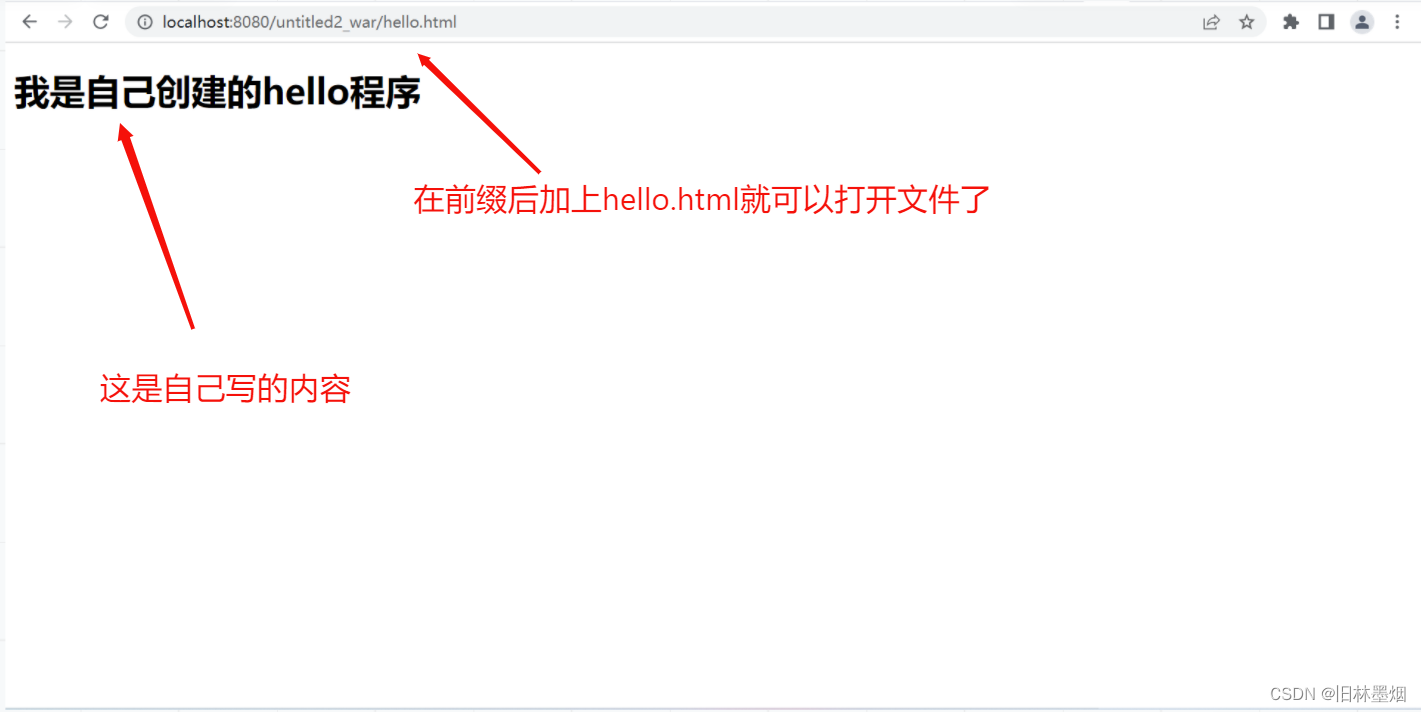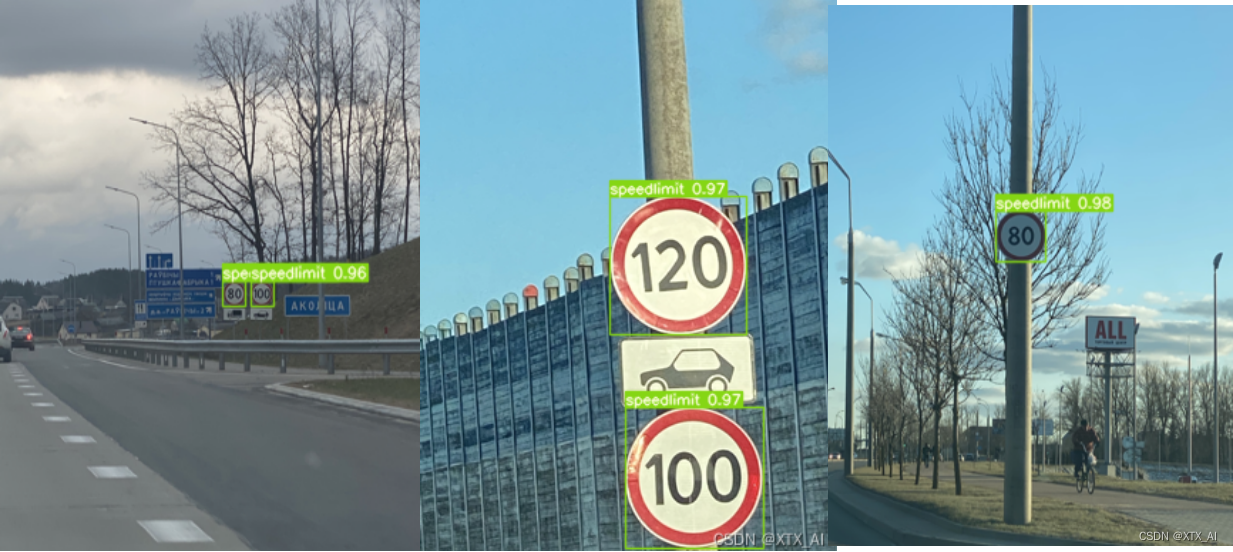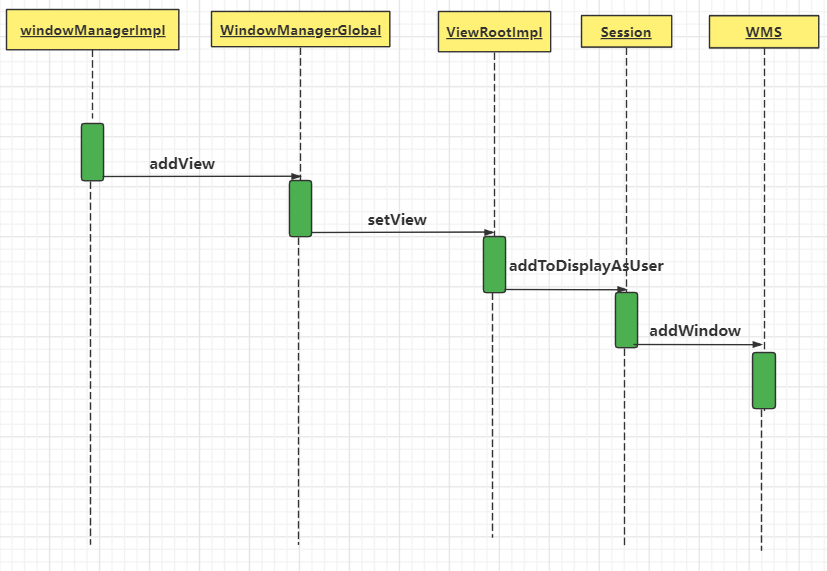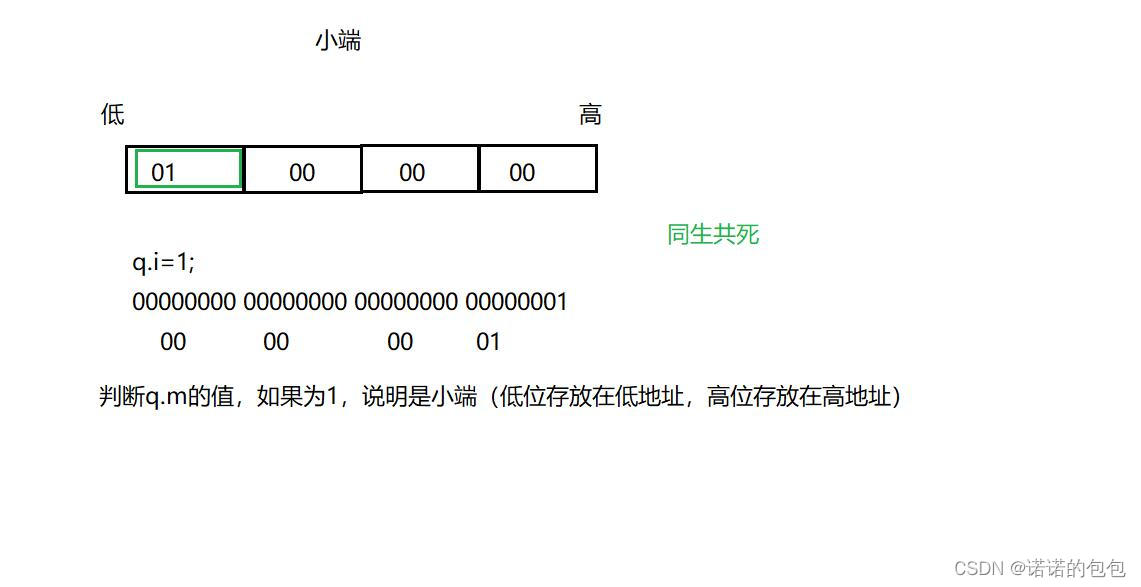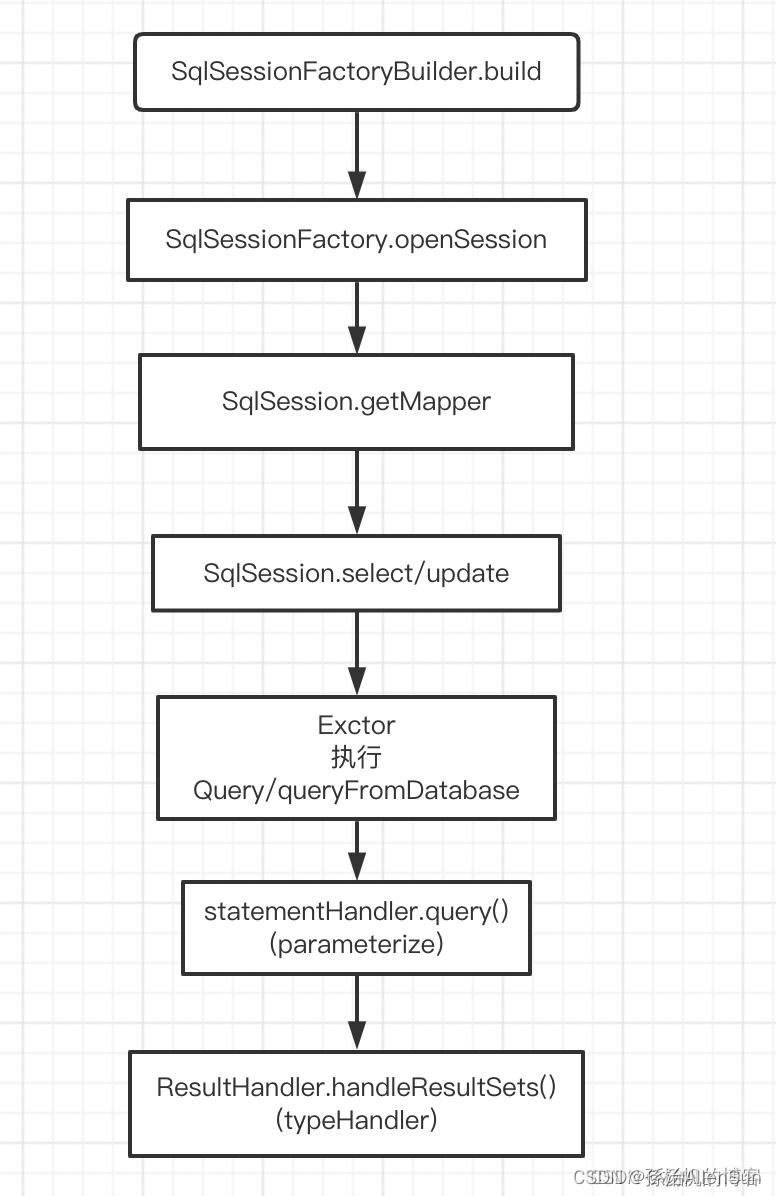Dom对象总结案例实操(第二十课)
今天文章有点长
第一部分:回顾之前Dom对象我用了四篇文章对他进行了分开讲述Dom对象的用途,今天用几个案例实操一下.
之前我们Dom对象中了解过下面的内容
- Dom对象的定义?
- Dom对象的节点操作,了解到了父节点 子节点 第一个 子节点 最后一个子节点 兄弟节点?
- Dom元对象的操作,了解到了 元素的节点 同样元素与元素之间页D存在关系 我们了解到Dom元素之间的关系 表格元素中的关系 表单元素之间的关系?
- Dom对象的属性和方法 了解到了这些语法是如何使用的?
- Dom对象自定义的属性操作 对attribute的属性的增删改查?
- Dom对象是如何自定义属性的?
- Dom对象元素的属性修改?
- Dom对象中动态的style样式的增删改查?
- 了解Dom中的文档对象?
- 了解了window对象的使用?
- Dom对象的基础事件?
- Dom对象的事件冒泡?
第二部分 Domd对象博客文章的链接
- JS(DOM)第十五课_星辰镜的博客-CSDN博客
- JS(Dom对象的属性和方法)第十六课_星辰镜的博客-CSDN博客
- JS(Dom操作)第十八课_星辰镜的博客-CSDN博客
- JS(Dom事件操作)第十九_星辰镜的博客-CSDN博客
第三部分 Dom对象知识点回顾 效果不去展示重点在后面的案例上
Demo1 Dom元素中的节点操作和方法操作
<!DOCTYPE html>
<html lang="en">
<head>
<meta charset="UTF-8">
<meta http-equiv="X-UA-Compatible" content="IE=edge">
<meta name="viewport" content="width=device-width, initial-scale=1.0">
<title>Dom元素的节点操作</title>
</head>
<body>
<!-- !div元素格式 -->
<div class="box">
<h1>我是标题有些节点操作你知道吗</h1>
<div class="container">我是div元素的信息</div>
<div class="dest">我是一个段落标签</div>
<div class="dest">我是第二个段落标签</div>
<span>我是Span元素的镖旗</span>
</div>
<!-- !表格元素导行 -->
<table>
<tr>
<td class="one">1</td>
<td>2</td>
<td>3</td>
<td>4</td>
<td>5</td>
</tr>
<tr>
<td>1</td>
<td class="one">2</td>
<td>3</td>
<td>4</td>
<td>5</td>
</tr>
<tr>
<td>1</td>
<td>2</td>
<td class="one">3</td>
<td>4</td>
<td>5</td>
</tr>
<tr>
<td class="nav_li">我是nav_li元素</td>
<td>2</td>
<td>
<li>我是li标签</li>
<li>我是li标签</li>
<li>我是li标签</li>
</td>
<td class="one">4</td>
<td>5</td>
</tr>
<tr>
<td>1</td>
<td id="nav">我是id选择器</td>
<td>3</td>
<td>4</td>
<td class="one">5</td>
</tr>
<caption>我是caption的元素内容</caption>
<thead>我是thead的元素的内容</thead>
<tbody>123</tbody>
</table>
<!-- !表单的元素信息 -->
<form action="index.html" method="" id="form">
<table>
<tr>
<td><input type="text" placeholder="手机号/邮箱/账号名"></input></td>
</tr>
<tr>
<td><input type="password" name="password" onclick="btn()" id="psw" placeholder="请输入登录的用户密码">
<!-- <img src="img/11 (2).png" / style="width: 30px;"> -->
<p style="color: black;opacity: 0.5;"><a href="">短信验证码登录页面</a></p>
</tr>
<tr>
<td><input type="submit" value="登录按钮"></td>
</tr>
<tr>
<td colspan="2" id="test">
<p style="float: left;"><a href="">短信验证手机</a></p>
<p style="float: right;"><a href="">快速注册</a></p>
</td>
</tr>
</table>
</form>
<script>
// 获取元素的信息
// 文档声明
var DOCTYPE = document.doctype
console.log(DOCTYPE)
// html
var html = document.documentElement
console.log(html);
html.style.background = 'pink'
// head
var head = document.head
console.log(head)
head.style.background = "yellow"
var body = document.body
console.log(body)
console.log(body.parentNode)
console.log(head.parentNode) //head的父节点 Html
console.log(body.previousSibling) //前兄弟节点 #text
console.log(head.nextSibling) //后兄弟节点 #text
console.log(head.childNodes) //head子节点 NodeList(9) [text, meta, text, meta, text, meta, text, title, text]
console.log(body.firstChild)
console.log(body.lastChild)
console.log(body.childNodes[0])
console.log(body.childNodes[1])
console.log(body.childNodes[2])
var body = document.body
console.log("/获取了元素的body元素")
console.log(body)//获取了元素的body元素
// body.style.background = 'green'
console.log("获取body的第一个孩子为 style")
console.log(body.children[0])//获取body的第一个孩子为 style
console.log("获取body的第二个孩子为 table")
console.log(body.children[1])//获取body的第二个孩子为 table
body.children[1].background = 'yellow'
console.log("获取body的第三个孩子为 script")
console.log(body.children[2])//获取body的第三个孩子为 script
console.log("获取所有的tr")
console.log(body.children[1].rows) //所有的tr
var table = document.body.children[0]
console.log(table)
// 获取表格的信息
var table = document.querySelector("table")
console.log(table)
console.log(table.rows)
console.log(table.caption)
console.log(table.tHead)
console.log(table.tFoot)
console.log(table.tBodies)
console.log(table.rows)
var td = document.body.children[1].rows
console.log(td)
var getclass = document.getElementsByClassName('one')
console.log(getclass)
//querySelector() — 精准的获取某个元素
var f = document.querySelector(".one")
//uerySelectorAll()获取符合类名或者标签名等条件的的所有元素
var g = document.querySelectorAll('.one')
console.log(f)
// 获取表单的信息
var form = document.querySelector("#form")
var from = document.forms[0]
console.log(from)
console.log(from.elements);//获取所有元素
console.log(from.emil)//通过name属性获得焦点
// 1. getElementsByClassName 根据类名获得某些元素集合
var boxs = document.getElementsByClassName('box');
console.log(boxs);
var nav_li = document.getElementsByClassName('nav_li')
console.log(nav_li)
// 2. querySelector 返回指定选择器的第一个元素对象 切记 里面的选择器需要加符号 .box #nav
var firstBox = document.querySelector('.box');
console.log(firstBox);
var nav = document.querySelector('#nav');
console.log(nav);
var li = document.querySelector('li');
console.log(li);
// 3. querySelectorAll()返回指定选择器的所有元素对象集合
var allBox = document.querySelectorAll('.box');
console.log(allBox);
var lis = document.querySelectorAll('li');
console.log(lis);
</script>
</body>
</html>重点代码
// 1. getElementsByClassName 根据类名获得某些元素集合 var boxs = document.getElementsByClassName('box'); console.log(boxs); var nav_li = document.getElementsByClassName('nav_li') console.log(nav_li) // 2. querySelector 返回指定选择器的第一个元素对象 切记 里面的选择器需要加符号 .box #nav var firstBox = document.querySelector('.box'); console.log(firstBox); var nav = document.querySelector('#nav'); console.log(nav); var li = document.querySelector('li'); console.log(li); // 3. querySelectorAll()返回指定选择器的所有元素对象集合 var allBox = document.querySelectorAll('.box'); console.log(allBox); var lis = document.querySelectorAll('li'); console.log(lis);
Demo2 attribute的操作 对属性的增删改查
<!DOCTYPE html>
<html lang="en">
<head>
<meta charset="UTF-8">
<meta http-equiv="X-UA-Compatible" content="IE=edge">
<meta name="viewport" content="width=device-width, initial-scale=1.0">
<title>attribute的操作</title>
<!-- 增加 修改 删除 判断 查询 -->
</head>
<body>
<div class="box" id="main" name="wer" sex="男" age="67" data-srt="我较上周"></div>
<script>
// 获取元素的值的属性值
var classEl = document.querySelector('#main')
// 控制台打印输出
console.log(classEl)
// 判断该属性是否age存在
var flag = classEl.hasAttribute("age")
console.log(flag)
var flag1 = classEl.hasAttribute("name")
console.log(flag1)
// 获取某个值
var name = classEl.getAttribute("name")
console.log(name)
var age = classEl.getAttribute("age")
console.log(age)
// 自己定义的属性 data-*
var srt = classEl.getAttribute("srt")
console.log(srt)
// 设置元素的值
var setName = classEl.setAttribute("setName", "我是设置的元素值")
var getName = classEl.getAttribute("setName")
console.log("获取姓名为"+getName)
// 设置元素的值二
var setWeight=classEl.setAttribute("setWeight","我的体重200kg")
// 获取元素的值
var getWeight=classEl.getAttribute("setWeight")
console.log("获取体重的值"+getWeight)
// 删除属性值元素
var delteName = classEl.removeAttribute("setName")
console.log(delteName)
var attrs =classEl.attributes //获取所有的属性
console.log(attrs)
for (var item of attrs) {
console.log(item)
}
//
console.log(classEl.className)
console.log(classEl.id)
</script>
</body>
</html>重点代码
// 判断该属性是否age存在 var flag = classEl.hasAttribute("age") // 获取某个值 var name = classEl.getAttribute("name") console.log(name) // 设置元素的值 var setName = classEl.setAttribute("setName", "我是设置的元素值") var getName = classEl.getAttribute("setName") console.log("获取姓名为"+getName) // 删除属性值元素 var delteName = classEl.removeAttribute("setName") console.log(delteName)
Demo3 classlist使用动态的对类名增伤改查
<!DOCTYPE html>
<html>
<head>
<meta charset="utf-8">
<title>动态的style样式的增删改查</title>
<style>
button{
width: 200px;
height: 200px;
background-color: bisque;
}
.mystyle {
width: 500px;
height: 50px;
padding: 15px;
border: 1px solid black;
}
.anotherClass {
border: 1px solid red;
background-color: lightblue;
color: white;
}
.thirdClass {
text-transform: uppercase;
text-align: center;
font-size: 25px;
}
.newClassName{
background-color: darkturquoise;
color: red;
height: 300px;
width: 200px;
}
#id{
overflow: hidden;
}
</style>
</head>
<body>
<a onclick="insertinto()">点我我是一个增加class选择器的类名</a>
<div id="myDIV">123 </div>
<script>
function insertinto() {
// 增加一个类名
document.getElementById("myDIV").classList.add("mystyle", "anotherClass", "thirdClass");
alert("增加几个类名")
var all = document.querySelector("#myDIv")
removes()
}
function removes() {
document.getElementById("myDIV").classList.remove("mystyle");
alert("删除的元素thirdClass")
toggle()
}
function toggle(){
document.getElementById("myDIV").classList.toggle("newClassName");
// 调用函数
contains()
}
function contains(){
var x = document.getElementById("myDIV").classList.contains("anotherClass");
console.log(x)
var y = document.getElementById("myDIV").classList.contains("mystyles");
console.log(y)
}
</script>
</body>
</html>重点代码
document.getElementById("myDIV").classList.add("mystyle", "anotherClass", "thirdClass"); document.getElementById("myDIV").classList.remove("mystyle"); document.getElementById("myDIV").classList.toggle("newClassName"); var x = document.getElementById("myDIV").classList.contains("anotherClass"); console.log(x) var y = document.getElementById("myDIV").classList.contains("mystyles"); console.log(y)
Demo4 自己定义属性值
<!DOCTYPE html>
<html lang="en">
<head>
<meta charset="UTF-8">
<meta http-equiv="X-UA-Compatible" content="IE=edge">
<meta name="viewport" content="width=device-width, initial-scale=1.0">
<title>Document</title>
</head>
<body>
<!-- 自己定义的属性值 -->
<div class='box' data-name="why" data-age="23">我是属性值的内容信息</div>
<script>
var boxEl=document.querySelector(".box")
console.log(boxEl.age)
console.log(boxEl.name)
console.log(boxEl.dataset.name)
console.log(boxEl.dataset.age)
</script>
</body>
</html>Demo5 元素的属性修改
<!DOCTYPE html>
<html lang="en">
<head>
<meta charset="UTF-8">
<meta http-equiv="X-UA-Compatible" content="IE=edge">
<meta name="viewport" content="width=device-width, initial-scale=1.0">
<title>Document</title>
<style>
.box{
height: 200px;
width: 200px;
background-color: rgb(110, 223, 140);
color: crimson;
}
</style>
</head>
<body>
<div class="box" style="width: 300px;">我是元素修改的属性信息</div>
<script>
var boxEl=document.querySelector('.box')
console.log(boxEl)
// 修改属性值
var s= boxEl.style.width="600px"
var d=boxEl.style.display=''
console.log(d)
console.log(s)
// 全局函数获取内容
console.log(getComputedStyle(boxEl).width)
</script>
</body>
</html>Demo6 Dom对象的基础事件
<!DOCTYPE html>
<html lang="en">
<head>
<meta charset="UTF-8">
<meta http-equiv="X-UA-Compatible" content="IE=edge">
<meta name="viewport" content="width=device-width, initial-scale=1.0">
<title>事件的文件基础信息</title>
<style>
* {
background-color: rgb(0, 232, 232);
}
#input_text {
border: 2px solid paleturquoise;
width: 300px;
height: 300px;
margin: auto;
background-color: red;
color: white;
border-radius: 12px;
font-size: 30px;
}
#input_text1 {
border: 2px solid rgb(20, 20, 20);
width: 300px;
height: 300px;
margin: auto;
background-color: rgb(255, 255, 255);
color: rgb(247, 9, 9);
border-radius: 12px;
font-size: 30px;
}
.input_text1 {
border: 2px rgb(255, 0, 0);
width: 300px;
height: 300px;
margin: auto;
background-color: rgb(255, 255, 255);
color: rgb(255, 0, 0);
border-radius: 12px;
font-size: 30px;
}
.input_text2 {
border: 1px rgb(0, 0, 0);
width: 300px;
height: 300px;
margin: auto;
background-color: rgb(255, 255, 255);
color: rgb(255, 255, 255);
border-radius: 12px;
font-size: 30px;
display: block;
}
</style>
</head>
<body onload="checkCookies()">
<!-- 事件三要素
- 事件源(谁):触发事件的元素
- 事件类型(什么事件): 例如 click 点击事件
- 事件处理程序(做啥):事件触发后要执行的代码(函数形式),事件处理函数 -->
<!-- 事件一 鼠标单机事件 -->
<!-- onclick鼠标单机左边生效 -->
<button id="input_text">我是用户的单机事件</button>
<script>
var btn = document.getElementById("input_text")
console.log(btn)
btn.onclick = function () {
var ss=document.querySelector("#input_text")
ss.textContent="我是自定义的函数的单机事件信息内容"
alert("我是用户实现的单机事件")
btn.style.backgroundColor = 'pink'
btn.style.color = 'red'
btn.addEventListener("click",function(){
console.log("btn.addEventListener 创建单机事件")
})
}
</script>
<!-- ondblclick 鼠标双击时 鼠标 -->
<button id="input_text1">我是用户的鼠标两次单机的事件</button>
<script>
var btn1 = document.querySelector("#input_text1")
console.log(btn1)
btn1.ondblclick = function () {
confirm("我是用户的鼠标两次单机的事件")
btn1.style.backgroundColor = 'green'
}
// onkeydown 键盘按下 键盘
btn1.onkeydown = function () {
window.alert("键盘按下的事件")
btn1.style.height = '100px'
}
// onkeypress 键盘按键(含按下与抬起) 键盘
btn1.onkeypress = function () {
console.log("键盘按键(含按下与抬起) 键盘 事件")
btn1.style.backgroundColor = 'yellow'
}
</script>
<button class="input_text1">键盘抬起</button>
<script>
var btn2 = document.querySelector(".input_text1")
// onkeyup 键盘抬起 键盘
btn2.onkeyup = function () {
alert("键盘抬起来使用的事件")
btn2.style.height = '200px'
btn2.style.color = 'black'
}
// onmousedown 鼠标按下时 鼠标
btn2.onmousedown = function () {
alert("onmousedown 鼠标按下时 鼠标")
btn2.style.backgroundColor = 'yellow'
}
// 鼠标的移入移出事件 移出时
// onmousemove 鼠标移动时 鼠标onmouseup 鼠标抬起时 鼠标onmouseout 鼠标移出时 鼠标 onmouseover 鼠标移入时 鼠标
btn2.onmousemove = function () {
btn2.style.backgroundColor = 'orange'
btn2.style.height = '250px'
}
// 移出
btn2.onmouseout = function () {
btn2.style.backgroundColor = 'red'
btn2.style.height = '400px'
btn2.style.color = ' white'
}
</script>
<button class="input_text2" onmouseover=sut()>鼠标移入事件</button>
<script>
function all() {
var btn3 = document.querySelector(".input_text2")
btn3.onmouseover = function () {
btn3.style.backgroundColor = 'red'
btn3.style.color = 'white'
}
// 移出
btn3.onmouseout = function () {
btn3.style.height = '400px'
btn3.style.color = ' white'
btn3.style.display = 'none'
}
}
function sut() {
all()
}
</script>
<script>
function checkCookies() {
if (navigator.cookieEnabled == true) {
alert("Cookies 可用")
} else {
alert("Cookies 不可用")
}
}
</script>
</body>
</html>Demo7 Dom事件的冒泡
<!DOCTYPE html>
<html lang="en">
<head>
<meta charset="UTF-8">
<meta http-equiv="X-UA-Compatible" content="IE=edge">
<meta name="viewport" content="width=device-width, initial-scale=1.0">
<title>Document</title>
</head>
<body>
<style>
div {
width: 200px;
height: 200px;
background-color: cornflowerblue;
text-align: center;
line-height: 200px;
}
span {
border: 3px solid red;
background-color: aliceblue;
background-color: antiquewhite;
height: 100%;
}
p {
background-color: aquamarine;
color: red;
}
body {
background-color: aliceblue;
}
</style>
<div>我是div
<span>我是span
<p>我是p标签的内容信息</p>
</span>
</div>
<script>
var body = document.body;
var divel = document.querySelector("div");
var spanel = document.querySelector("span");
var pel = document.querySelector("p")
pel.onclick = function () {
console.log(this.textContent);
}
spanel.onclick = function () {
console.log(this.textContent);
}
divel.onclick = function () {
console.log(this.textContent);
}
body.onclick = function () {
console.log(this)
}
document.onclick = function () {
console.log(this)
}
window.onclick = function () {
console.log(this)
}
</script>
</body>
</html>Demo8 Dom对象事件捕获
<!DOCTYPE html>
<html lang="en">
<head>
<meta charset="UTF-8">
<meta http-equiv="X-UA-Compatible" content="IE=edge">
<meta name="viewport" content="width=device-width, initial-scale=1.0">
<title>Document</title>
</head>
<script>
window.onload=function(){
}
</script>
<body>
<style>
div {
width: 100%;
height: 200px;
background-color: cornflowerblue;
text-align: center;
line-height: 200px;
}
span {
display: block;
border: 3px solid red;
background-color: aliceblue;
background-color: antiquewhite;
height: 100%;
}
p{
background-color: aquamarine;
color: red;
}
body {
background-color: aliceblue;
}
</style>
<div>我是div
<span>我是span
<p>我是p标签的内容信息</p>
</span>
</div>
<script>
var body = document.body;
var divel = document.querySelector("div");
var spanel = document.querySelector("span");
var pel=document.querySelector("p")
divel.addEventListener("click",function(){
window.dispatchEvent(new Event("ghjkl"))
})
window.addEventListener("ghjkl",function(e){
console.log(e)
})
pel.onclick=function(){
console.log(this.textContent);
}
spanel.onclick = function () {
console.log(this.textContent);
}
divel.onclick = function (e) {
console.log("当前处理的事件")
console.log(e.target) //当前处理事件
console.log("当前处理的事件是div")
console.log(e.currentTarget)
console.log(this.textContent);
console.log(this==divel)
console.log(this===divel)
e.stopPropagation()
alert("组织")
}
body.onclick = function () {
console.log(this)
}
document.onclick = function () {
console.log(this)
}
window.onclick = function () {
console.log(this)
}
// 事件捕获
// 先捕获到目标事件然后在mao
body.addEventListener("click", function (e) {
console.log(this)
// 判断该事件的类型
console.log(e.type)
//客户端的x y的距离
console.log(e.clientX, e.clientY)
// 处理的事件是当前处理的事件是什么
console.log(e.target) //当前处理事件
console.log(e.currentTarget) //当前处理事件
console.log(e.eventPhase) //事件所处在的阶段
console.log(e.offsetX, e.offsetY) //事件发生的元素内
console.log(e.pageX, e.pageY) //事件发生在document的位置
console.log(e.screenX, e.screenY) // 相对屏幕的位置
}, true)
divel.addEventListener("click", function () {
}, true)
spanel.addEventListener("click", function (e) {
}, true)
document.addEventListener("click", function (e) {
}, true)
window.addEventListener("click", function (e) {
}, true)
</script>
</body>
</html>重点代码
body.addEventListener("click", function (e) { console.log(this) // 判断该事件的类型 console.log(e.type) //客户端的x y的距离 console.log(e.clientX, e.clientY) // 处理的事件是当前处理的事件是什么 console.log(e.target) //当前处理事件 console.log(e.currentTarget) //当前处理事件 console.log(e.eventPhase) //事件所处在的阶段 console.log(e.offsetX, e.offsetY) //事件发生的元素内 console.log(e.pageX, e.pageY) //事件发生在document的位置 console.log(e.screenX, e.screenY) // 相对屏幕的位置 }, true)
第四部分 案例实操
案例一 案例一轮番消息 HTml+CSS结构
<!DOCTYPE html>
<html lang="en">
<head>
<meta charset="UTF-8">
<meta http-equiv="X-UA-Compatible" content="IE=edge">
<meta name="viewport" content="width=device-width, initial-scale=1.0">
<title>Document</title>
</head>
<body>
<!-- ! CSS样式 -->
<style>
.tip-bar {
/* margin: auto; */
display: inline-flex;
align-items: center;
height: 100%;
background-color: rgba(0, 0, 0, .4);
border-radius: 16px;
background-color: aqua;
}
img {
background-repeat: no-repeat;
height: 200px;
width: 200px;
border-radius: 50%;
margin-right: 5px;
}
span {
font-size: 20px;
color: rgb(255, 0, 0);
margin-right: 8px;
}
button {
margin: auto;
height: 200px;
width: 200px;
text-align: center;
align-items: center;
}
</style>
function all() {
console.log("执行函数信息")
// 调用函数
FenZhuang()
}
function FenZhuang() {
// 创建数组 在数组中创建对象
var user = [
{
Name: '我叫上三对这张图片感兴趣哦',
imgUrl: './img/1.jpeg'
},
{
Name: '我叫上四对这张图片感兴趣哦',
imgUrl: './img/2.jpeg'
},
{
Name: '我叫上五对这张图片感兴趣哦',
imgUrl: './img/3.jpeg'
},
{
Name: '我叫上六对这张图片感兴趣哦',
imgUrl: './img/4.jpeg'
},
]
// 获取图片的信息
var img = document.querySelector("img")
console.log(img)
// 获取div的信息
var div = document.querySelector(".tip_bar")
console.log(div)
// 获取Span元素信息
var span = document.querySelector("span")
console.log(span)
var i = 1
setInterval(function () {
img.src = user[i].imgUrl
// 改变图片的地址
var imghu = div.style.backgroundImage = `url("${user[i].imgUrl}")`
console.log(imghu)
span.textContent = user[i].Name
i++
if (i == user.length) i == 0
}, 1000)
}
all()
案例二 案例二表格转动
<!DOCTYPE html>
<html lang="en">
<head>
<meta charset="UTF-8">
<meta http-equiv="X-UA-Compatible" content="IE=edge">
<meta name="viewport" content="width=device-width, initial-scale=1.0">
<title>Document</title>
<style>
/* 头部导航样式 */
.header_tab {
width: 100%;
height: 35px;
margin-top: 10px;
background-color: #3B99FC;
/* border: 1px solid red; */
}
.tab_List {
width: 80%;
height: 35px;
/* border: 1px solid red; */
margin: auto;
line-height: 35px;
}
.tab_List_txt {
list-style: none;
color: white;
font-size: 14px;
text-align: center;
}
.tab_List_txt li {
float: left;
height: 35px;
margin-left: 2%;
width: 10%;
}
.tab_List_txt li:hover {
cursor: pointer;
border-radius: 3px;
background-color: #2676E3;
}
/* 高亮元素 */
.active {
background-color: #1476ff;
border-radius: 3px;
}
.actives {
background-color: #f2b6f1;
border-radius: 3px;
opacity: 0.9;
border: 2px solid red;
}
</style>
</head>
<body>
<div class="header_tab">
<div class="tab_List">
<ul class="tab_List_txt">
<li class="item active">首页</li>
<style>
/* 多了这个元素信息 */
.roSpan {
display: inline-block;
transition: transform 0.5s ease;
}
</style>
<li class="item">车票 <span class="roSpan">∨</span></li>
<li class="item">团购服务 <span class="roSpan">∨</span></li>
<li class="item">会员服务 <span class="roSpan">∨</span></li>
<li class="item">车站服务 <span class="roSpan">∨</span></li>
<li class="item">商旅服务 <span class="roSpan">∨</span></li>
<li class="item">出行指南 <span class="roSpan">∨</span></li>
<li class="item">信息查询 <span class="roSpan">∨</span></li>
</ul>
</div>
</div>
// 获取ul
var ulEl = document.querySelector("ul")
// 获取到当前高亮的元素
var activeEl = ulEl.children[0]
var flag = false
// console.log(activeEl);
// 绑定鼠标移入事件
ulEl.onmouseover = function (e) {
// 判断是否点击的是li元素
if (e.target !== this) {
// 是否有高亮,有就删除
if (activeEl) activeEl.classList.remove("active")
// 给当前移入的元素添加高亮
e.target.classList.add("active")
var spanEl = e.target.firstElementChild
if (spanEl) spanEl.style.transform = `rotate(-180deg)`
// 赋值给下一次需要删除的高亮元素
activeEl = e.target
}
}
ulEl.onclick = function (e) {
// 判断是否点击的是li元素
if (e.target !== this) {
// 是否有高亮,有就删除
if (activeEl) activeEl.classList.remove("active")
// 给当前移入的元素添加高亮
e.target.classList.add("actives")
var spanEl = e.target.firstElementChild
if (spanEl) spanEl.style.transform = `rotate(-180deg)`
// 赋值给下一次需要删除的高亮元素
activeEl = e.target
}
}
// 给li绑定移出事件
ulEl.onmouseout = function (e) {
var spanEl = e.target.firstElementChild
if (e.target.tagName === "LI") {
if (spanEl) spanEl.style.transform = `rotate(0deg)`
}
}

案例三 案例三轮播图
<!DOCTYPE html>
<html lang="en">
<head>
<meta charset="UTF-8">
<meta http-equiv="X-UA-Compatible" content="IE=edge">
<meta name="viewport" content="width=device-width, initial-scale=1.0">
<title>轮番图</title>
<style>
* {
margin: 0;
padding: 0;
box-sizing: border-box;
}
ul {
list-style: none;
}
.main_wrapper {
width: 605px;
margin: 0 auto;
}
.main {
height: 100px;
}
.news-section {
display: flex;
height: 342px;
/* background-color: orange; */
}
.news-section .banner {
width: 605px;
}
.news-section .banner .image-list {
height: 298px;
}
.news-section .banner .image-list img {
border-radius: 2px;
}
.news-section .banner .title-list {
height: 44px;
display: flex;
justify-content: space-around;
align-items: center;
}
.news-section .banner .title-list li {
background-color: black;
height: 44px;
width: 121px;
line-height: 44px;
text-align: center;
}
.news-section .banner .title-list li a {
color: #B1B2BE;
text-decoration: none;
}
.news-section .banner .title-list .active {
background-color: #383838;
}
.news-section .banner .title-list .active a {
color: #F3C258;
}
</style>
</head>
// 获取文字中的ul
var UlTitleList = document.querySelector(".title-list")
// 获取高亮的元素
var ItemActive = document.querySelector(".active")
// 获取图片的内容信息
var UlImgeList = document.querySelector("img")
// 当鼠标移入后要改变什么事件
UlTitleList.onmouseover = function (e) {
if (e.target.parentElement.classList.contains("item")) {
if (ItemActive) ItemActive.classList.remove("active")
// 加上高亮效果
e.target.parentElement.classList.add("active")
ItemActive = e.target.parentElement
setInterval(function(){
},2000)
var index = Array.from(this.children).findIndex(function (item) {
return item === e.target.parentElement
})
UlImgeList.src = `./img/${index + 1}.jpeg`
}
}

案例四 案例四侧边栏
<!DOCTYPE html>
<html lang="en">
<head>
<meta charset="UTF-8">
<meta http-equiv="X-UA-Compatible" content="IE=edge">
<meta name="viewport" content="width=device-width, initial-scale=1.0">
<title>Document</title>
<style>
.tool-bar{
position: fixed;
top: 30%;
right: 0;
display: flex;
flex-direction: column;
align-items: center;
width: 35px;
}
.item {
position: relative;
width: 35px;
height: 35px;
margin-bottom: 1px;
background-color: #7a6e6e;
border-radius: 3px 0 0 3px;
}
.icon {
display: inline-block;
width: 100%;
height: 100%;
cursor: pointer;
background-repeat: no-repeat;
background-size: 50%;
background-position: 50% 50%;
}
.name{
position: absolute;
z-index: -1;
right: 35px;
top: 0px;
/* 动态的改变 */
width: 0;
height: 35px;
line-height: 35px;
color: #fff;
text-align: center;
font-size: 12px;
background-color: #7a6e6e;
cursor: pointer;
border-radius: 3px 0 0 3px;
transition: width 0.2s ease;
}
.item:hover,.item:hover .name{
background-color: #cd1926;
}
</style>
</head>
<body>
<div class="tool-bar">
<div class="item">
<i class="icon"></i>
<div class="name">购物车</div>
</div>
<div class="item">
<i class="icon"></i>
<div class="name">收藏</div>
</div>
<div class="item">
<i class="icon"></i>
<div class="name">限时活动</div>
</div>
<div class="item">
<i class="icon"></i>
<div class="name">大礼包</div>
</div>
</div>var iconlist=document.querySelectorAll(".icon")
for(var i=0;i<iconlist.length;i++){
var icon=iconlist[i]
icon.style.backgroundImage=`url("./img/${i+1}.svg")`
}
var toolBael=document.querySelector(".tool-bar")
console.log(toolBael)
toolBael.οnmοuseοver=function(e){
OnmouseoverAndOnmouseOutAll(e,62,100,1)
}
toolBael.οnmοuseοut=function(e){
OnmouseoverAndOnmouseOutAll(e,0,200,10)
}
function OnmouseoverAndOnmouseOutAll(e,width,height){
// 执行的功能
if(e.target!==e.currentTarget){
// 什么事 件改变盒子的宽度
if(e.target.classList.contains("item")){
e.target.children[0].style.width=`${width}px`
e.target.children[0].style.height=`${height}px`
e.target.children[0].style.margin=`${margin}px`
}else{
e.target.parentElement.children[1].style.width=`${width}px`
e.target.parentElement.children[1].style.height=`${height}px`
e.target.parentElement.children[1].style.margin=`${margin}px`
}
}
}