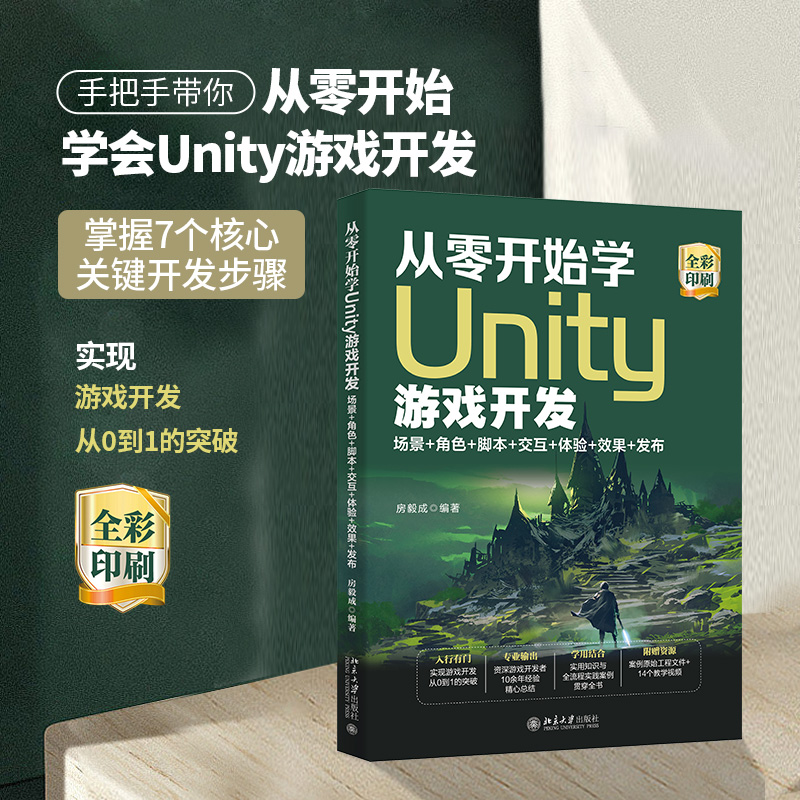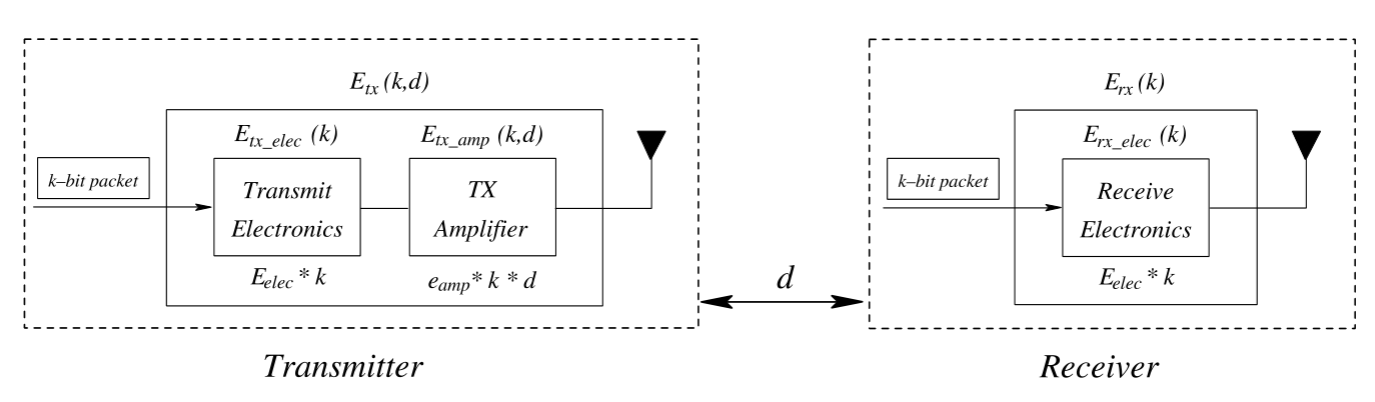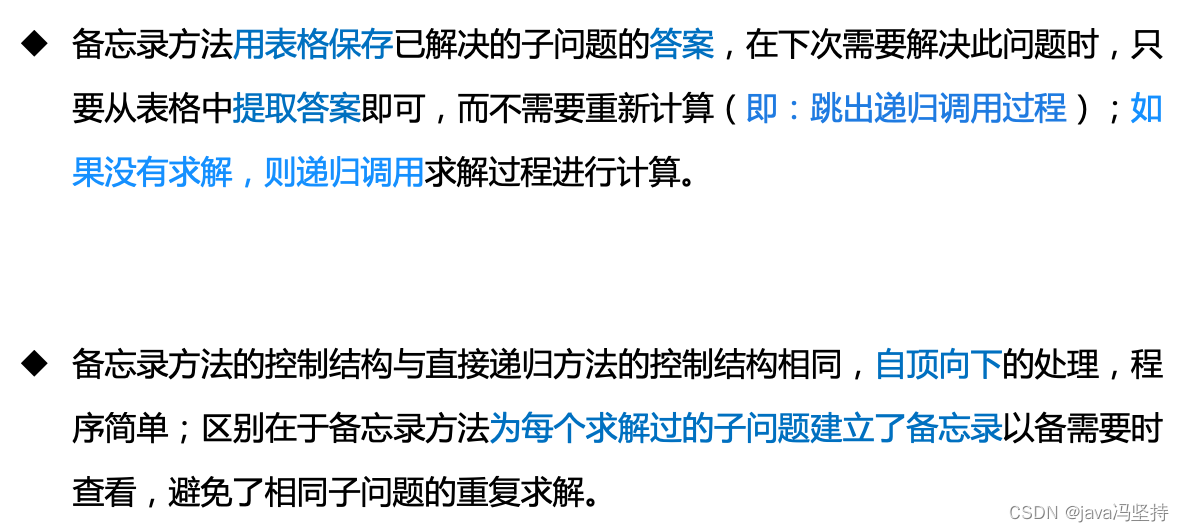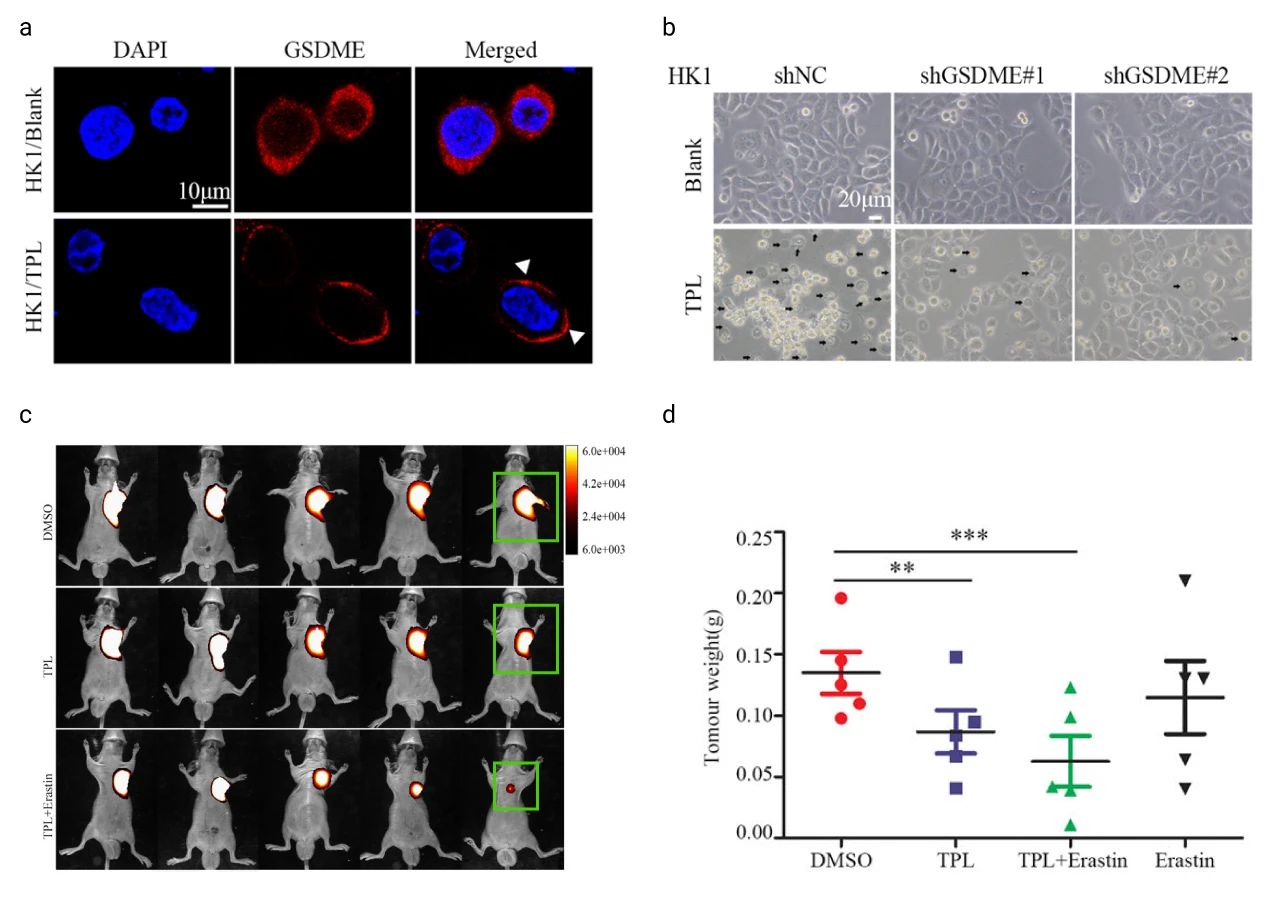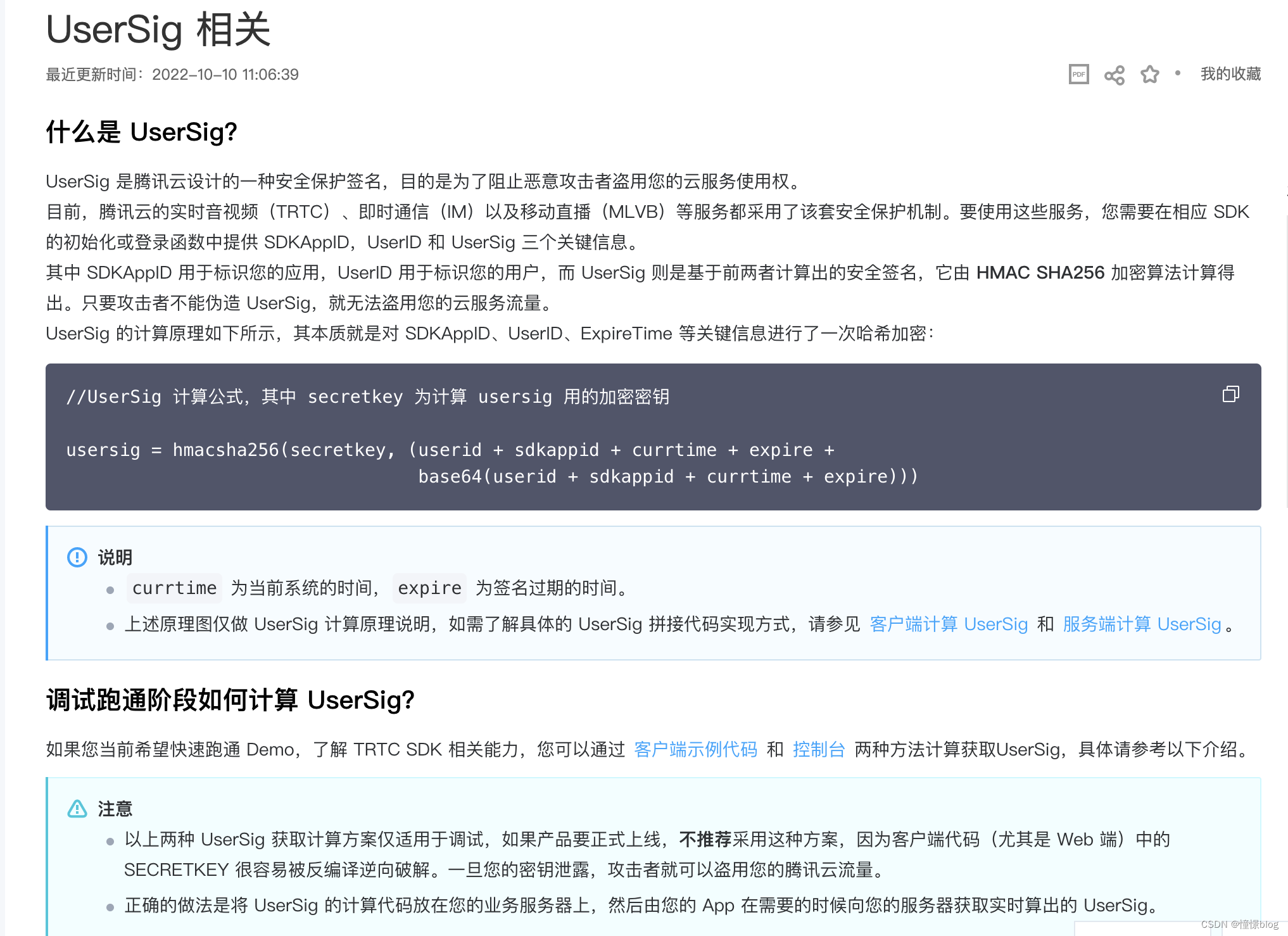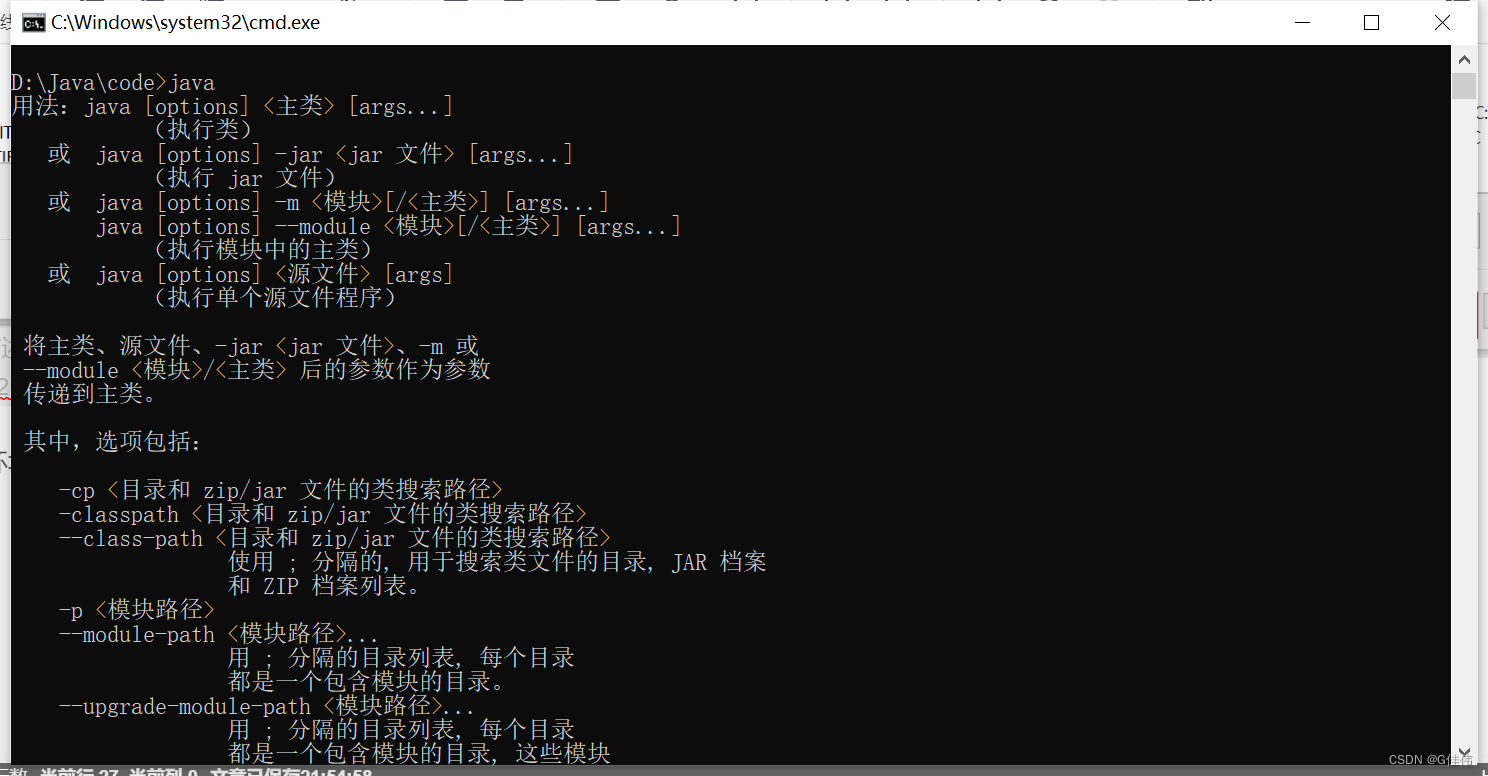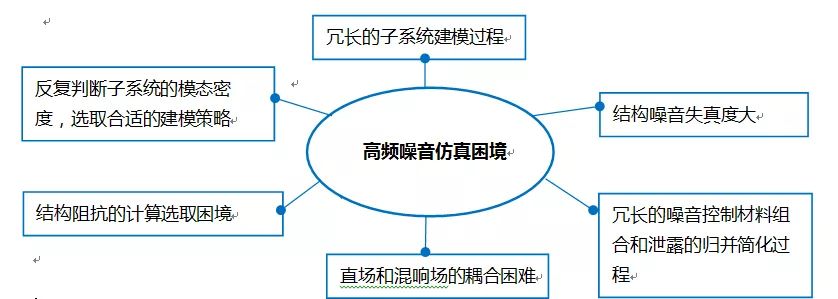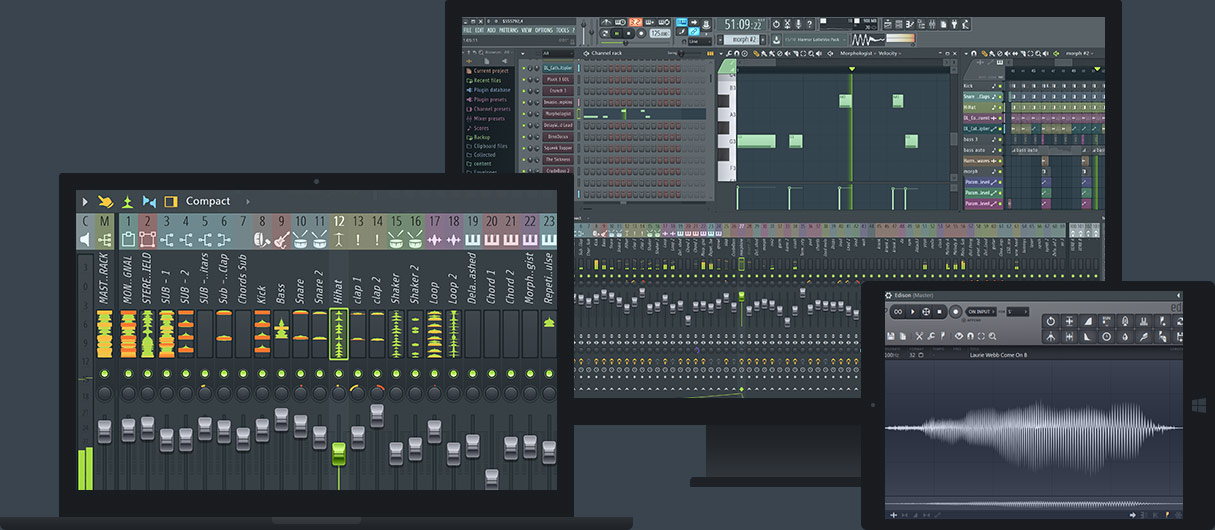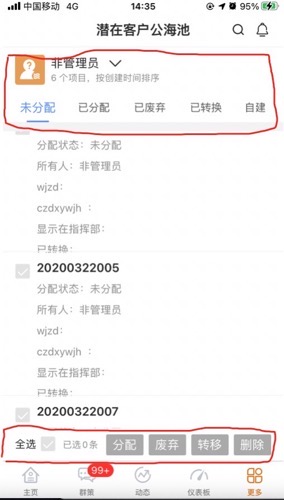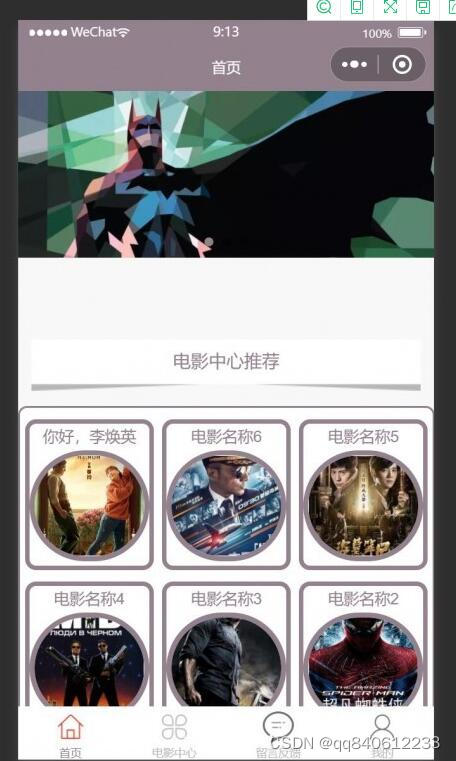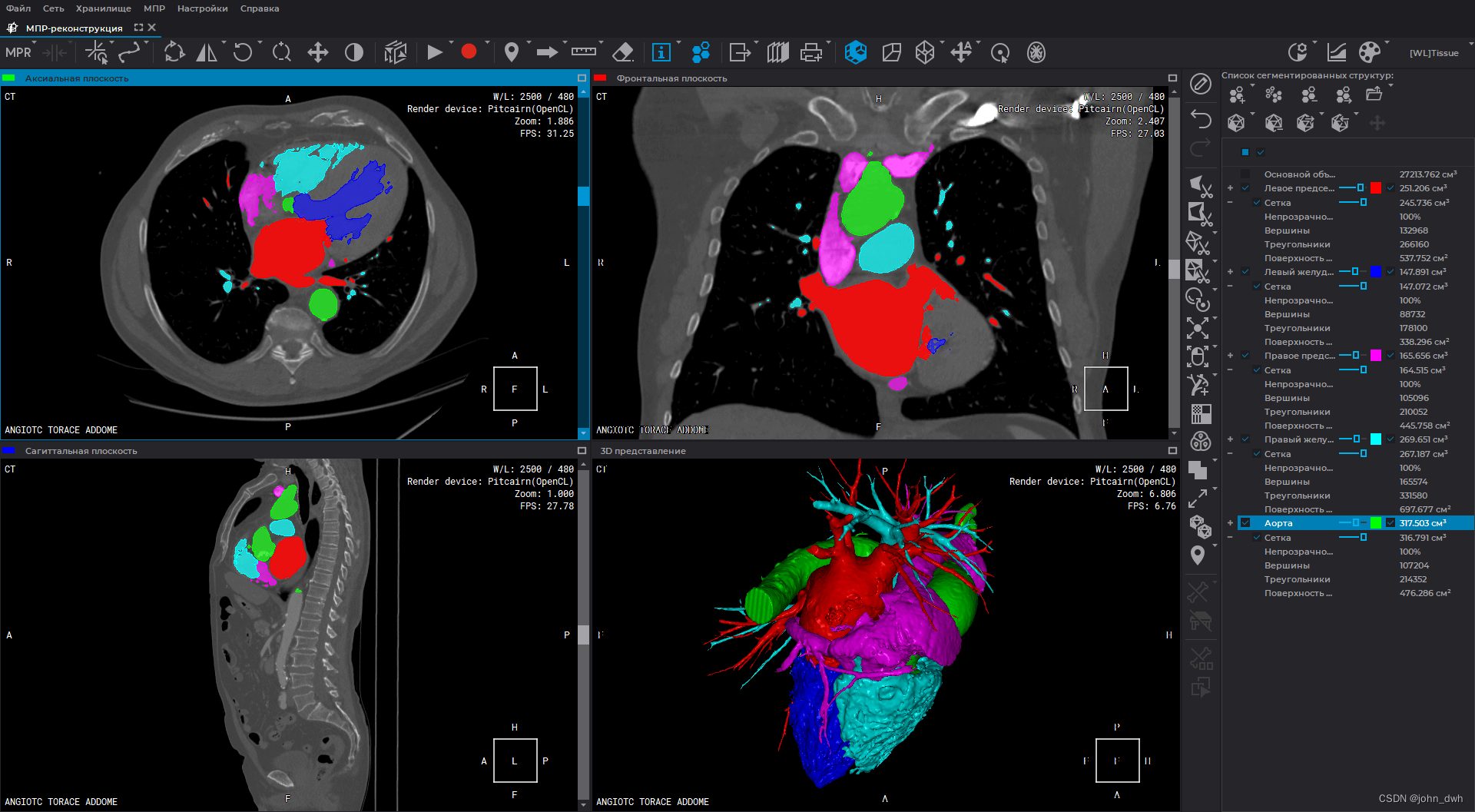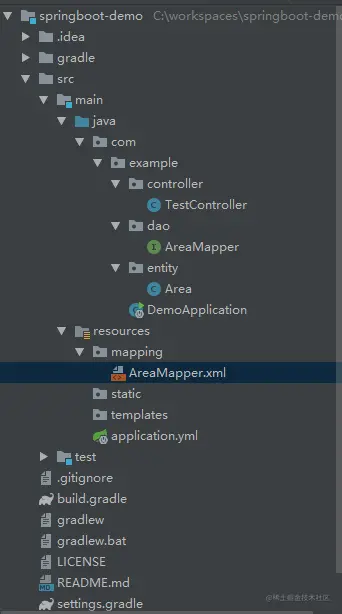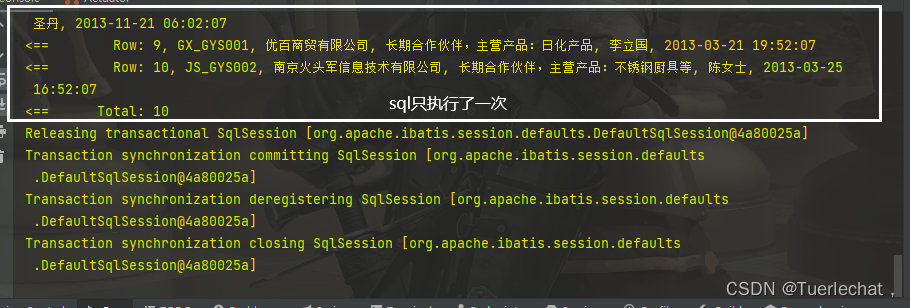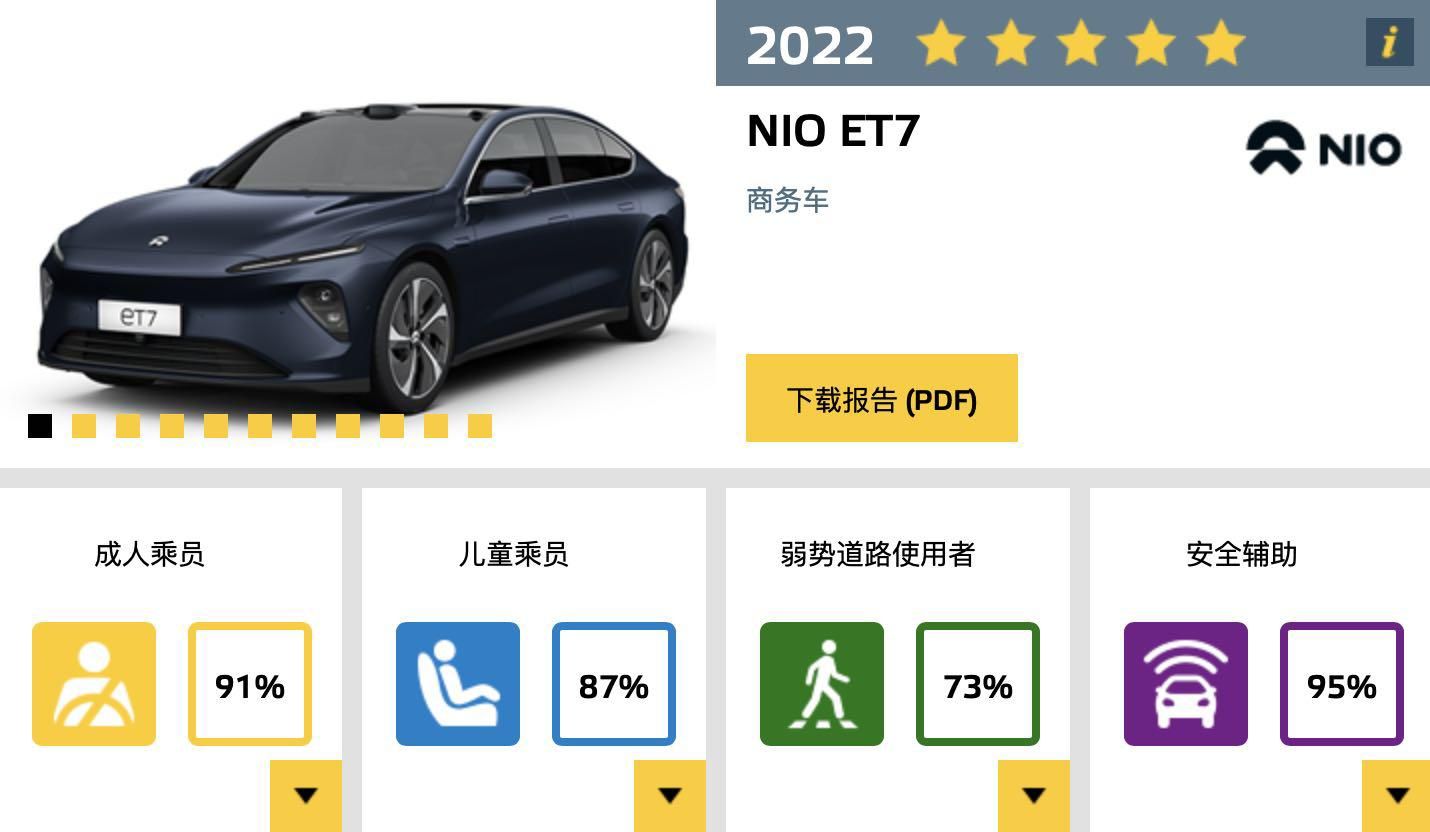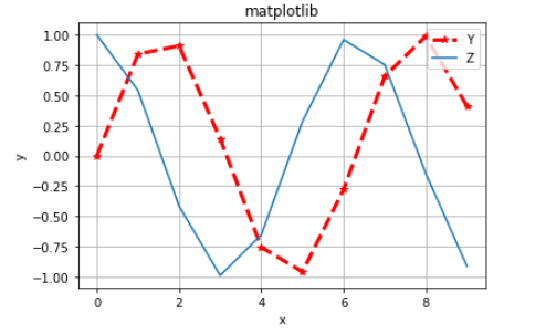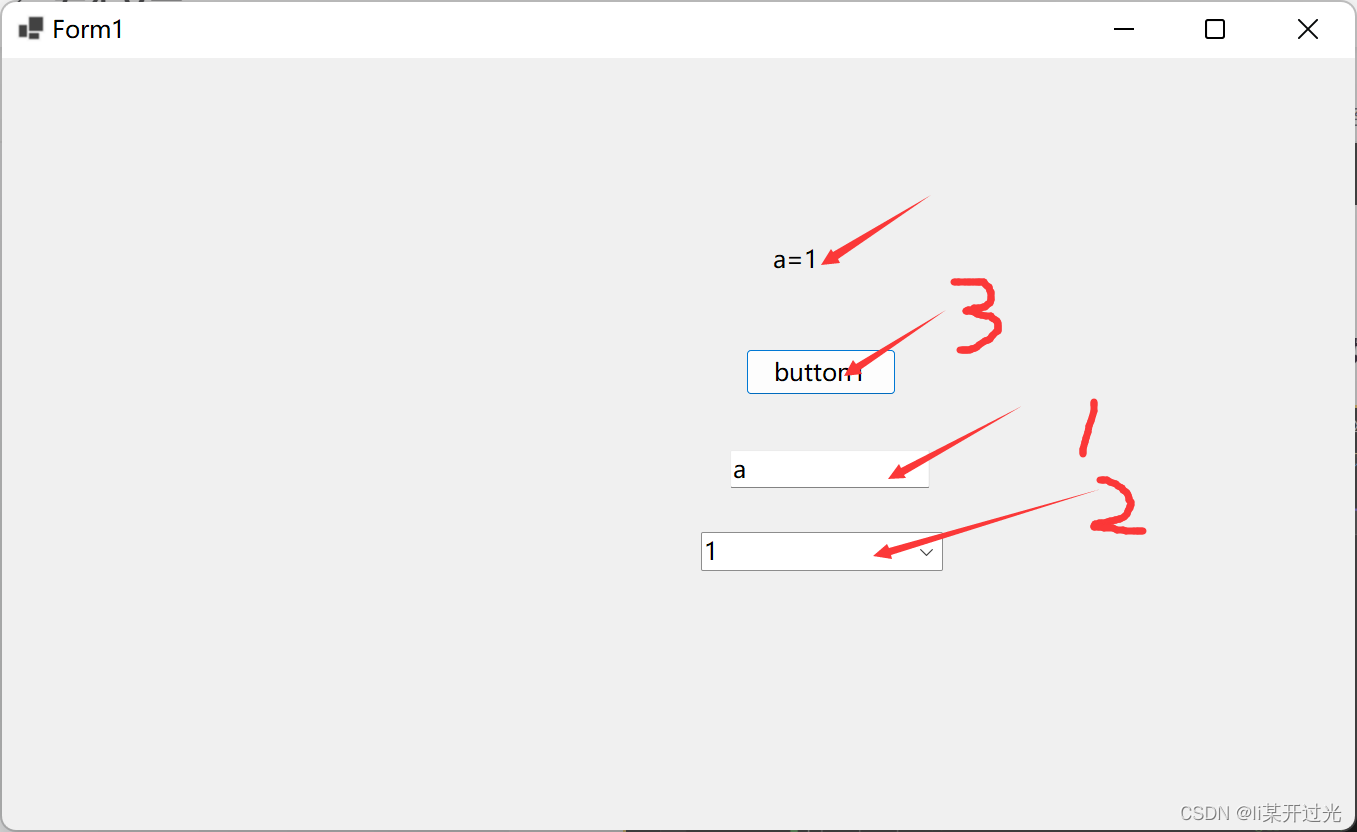【写在前面】
很多时候,我们为了方便调试,常常需要加入一些打印。
例如 Qt 中的 QDebug,C 和 C++ 中的 printf / cout 等等,又或者是三方库提供的标准打印接口。
然而大部分时候,这些打印相当不统一(格式和位置),并且因为 Qt 作为 GUI 框架,调试信息实在不应该直接置于 UI 之上。
因此,需要一种能统一和标准化所有标准打印的方法( 所谓标准打印即标准输出 stdout 等),并且能够动态配置。
【正文开始】
- 对于 Qt 自身的打印,捕获起来相当容易:
我们使用 qInstallMessageHandler() 安装一个消息处理器,它指向一个函数,其函数签名如下第一行所示:
typedef void (*QtMessageHandler)(QtMsgType, const QMessageLogContext &, const QString &);
Q_CORE_EXPORT QtMessageHandler qInstallMessageHandler(QtMessageHandler);该函数能够捕获由 Qt Debug 产生的各种类型的打印消息,然后可以在此函数集中处理。
- 对于三方库,只要他是标准输出,我们就可以使用一些技巧来捕获它:
这里我们需要借助一个C库函数 freopen(),其声明如下:
FILE *freopen(const char * restrict filename, const char * restrict mode, FILE * restrict stream);该函数用于重定向输入输出流。它可以在不改变代码原貌的情况下改变输入输出环境,但使用时应当保证流是可靠的。
有了这些函数,接下来我们整合一下,来实现一个完整的,能够处理所有情况的函数:
static void initializeDebugEnveriment()
{
static bool initialized = false;
static QTextEdit *edit = new QTextEdit;
static int lineCount = 0;
static const QString stdoutFileDir = qApp->applicationDirPath() + "/cache";
static QTimer *watcher = new QTimer(qApp);
static quint64 fileSize = 0;
static QFile watchedStdoutFile(stdoutFileDir + "/stdout");
if (!initialized) {
qRegisterMetaType<QTextCursor>("QTextCursor");
auto palette = edit->palette();
palette.setBrush(QPalette::Highlight, QColor(0, 120, 215));
edit->setPalette(palette);
edit->setReadOnly(true);
edit->setWindowTitle(QStringLiteral("调试窗口"));
edit->setWindowFlag(Qt::WindowStaysOnTopHint);
edit->resize(700, 500);
edit->show();
if (!QDir().exists(stdoutFileDir)) QDir().mkpath(stdoutFileDir);
std::freopen((stdoutFileDir + "/stdout").toLocal8Bit().data(), "w", stdout);
watchedStdoutFile.open(QIODevice::ReadOnly);
watcher->start(100);
QObject::connect(watcher, &QTimer::timeout, watcher, []{
if (watchedStdoutFile.size() != fileSize) {
fileSize = watchedStdoutFile.size();
auto watchedMsg = QString::fromLocal8Bit(watchedStdoutFile.readAll());
if (!watchedMsg.isEmpty()) {
auto list = watchedMsg.split('\n');
for (auto msg: qAsConst(list)) {
msg = msg.trimmed();
auto time = QDateTime::currentDateTime().toString("[yyyy-MM-dd-hh:mm:ss:zzz] ");
if (!msg.isEmpty()) msg = time + msg;
edit->append(msg);
if (!edit->textCursor().hasSelection()) edit->moveCursor(QTextCursor::End);
if (++lineCount > 50000) {
lineCount = 0;
edit->clear();
}
}
}
}
});
initialized = true;
}
static auto myMsgHandler = [](QtMsgType, const QMessageLogContext &, const QString &msg) -> void {
auto time = QDateTime::currentDateTime().toString("[yyyy-MM-dd-hh:mm:ss:zzz] ");
edit->append(time + msg);
if (!edit->textCursor().hasSelection()) edit->moveCursor(QTextCursor::End);
if (++lineCount > 50000) {
lineCount = 0;
edit->clear();
}
};
qInstallMessageHandler(myMsgHandler);
}这里我用一个 QTextEdit 来显示所有捕获的打印,但这不是必要的,可以根据自己需求来改造。
首先,因为要将标准输出重定向到文件,所以我们要创建一个文件夹用于缓存其输出。
接着,将 stdout 重定向至一个文件中( 实际上可以是任意输出流 ),然后创建一个定时器用于监视其文件大小变化。
如果监视文件大小改变,则将内容读入( 即打印内容 ),并添加到 textEdit 中显示出来,此时就完成了标准打印的捕获。
并且,这种方法能够捕获三方库的内部打印消息。
最后,我添加了一段模拟代码来测试一下:
int main(int argc, char *argv[])
{
QApplication app(argc, argv);
initializeDebugEnveriment();
QTimer timer;
QObject::connect(&timer, &QTimer::timeout, &timer, []{
static int count = 1;
qDebug() << "This is Qt Debug message! Count:" << count++;
});
timer.start(1000);
QTimer otherTimer;
QObject::connect(&otherTimer, &QTimer::timeout, &otherTimer, []{
static int count = 1;
printf("This is printf stdout message! Count: %d", count++);
fflush(stdout);
});
otherTimer.start(1000);
return app.exec();
}效果图如下:
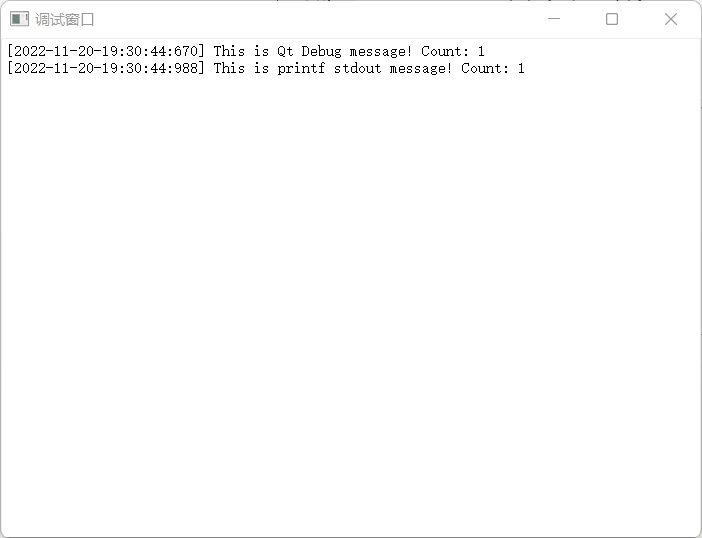
【结语】
现在有了这个函数,我们还可以动态控制打印窗口,即控制 textEdit 是否显示。
另外提一点,如果嫌弃麻烦,可以直接 CONFIG += console,直接使用控制台打印。当然这个方法的缺点则是不能运行时配置,并且启动时会有一个控制台窗口。
最后,源码地址:
Github的:GitHub - mengps/QtExamples: 分享各种 Qt 示例,,说不定用得上呢~分享各种 Qt 示例,,说不定用得上呢~. Contribute to mengps/QtExamples development by creating an account on GitHub.![]() https://github.com/mengps/QtExamples CSDN的:
https://github.com/mengps/QtExamples CSDN的:
https://download.csdn.net/download/u011283226/87097616![]() https://download.csdn.net/download/u011283226/87097616
https://download.csdn.net/download/u011283226/87097616