一、环境准备
确保当前系统已安装了wxPython 、 yt-dlp 和FFmpeg。当前主要支持下载youtube音视频
1、安装wxPython
pip install wxPython
2、安装yt-dp
pip install wxPython yt-dlp
3、安装FFmpeg
在Windows 10上通过命令行安装FFmpeg,最简便的方式是使用包管理器,比如Scoop或Chocolatey。以下是使用这两种工具的步骤:
① 使用Scoop安装FFmpeg
如果还没有安装Scoop,首先需要按照Scoop官网上的说明进行安装。打开PowerShell并运行以下命令来安装Scoop(如果尚未安装):
Set-ExecutionPolicy RemoteSigned -scope CurrentUser
irm get.scoop.sh | iex
安装完Scoop后,你可以通过以下命令安装FFmpeg:
scoop install ffmpeg
② 使用Chocolatey安装FFmpeg
如果更倾向于使用Chocolatey,首先确保已经安装了Chocolatey。可以通过Chocolatey官网获取安装指南。

通常,可以在管理员模式下的PowerShell中运行以下命令来安装Chocolatey:
Set-ExecutionPolicy Bypass -Scope Process -Force; [System.Net.ServicePointManager]::SecurityProtocol = [System.Net.ServicePointManager]::SecurityProtocol -bor 3072; iex ((New-Object System.Net.WebClient).DownloadString('https://community.chocolatey.org/install.ps1'))

安装完Chocolatey后,可以通过以下命令安装FFmpeg:
choco install ffmpeg



无论你选择哪种方式安装FFmpeg,完成后都可以通过命令行输入以下命令来验证是否安装成功:
ffmpeg -version

如果你看到FFmpeg的版本信息以及其他相关细节,那么说明FFmpeg已经正确安装,并且可以通过命令行使用了。
请注意,为了使这些命令在任何目录下都能生效,可能需要重启计算机或者重新打开一个新的命令提示符窗口。此外,确保你的环境变量Path包含了FFmpeg的安装路径,这样系统才能识别ffmpeg命令。通过上述方法安装时,通常会自动处理好这个问题。
二、代码编写
编写名字为downloader.py的python代码文件
import wx
import yt_dlp
import threading
class DownloaderFrame(wx.Frame):
def __init__(self):
super().__init__(None, title="Downloader", size=(400, 350))
self.panel = wx.Panel(self)
self.source_label = wx.StaticText(self.panel, label="Audio or video URL:")
self.source_text = wx.TextCtrl(self.panel)
self.source_label.SetBackgroundColour(wx.Colour(173, 216, 230)) # 设置背景为浅蓝色
self.source_label.SetForegroundColour(wx.Colour(0, 0, 128)) # 设置文本颜色为黑色,确保对比度良好
self.folder_label = wx.StaticText(self.panel, label="Save Folder:")
self.folder_text = wx.TextCtrl(self.panel)
self.folder_label.SetBackgroundColour(wx.Colour(173, 216, 230)) # 设置背景为浅蓝色
self.folder_label.SetForegroundColour(wx.Colour(0, 0, 128)) # 设置文本颜色为黑色,确保对比度良好
self.folder_button = wx.Button(self.panel, label="Browse...")
self.folder_button.Bind(wx.EVT_BUTTON, self.browse_folder)
self.quality_label = wx.StaticText(self.panel, label="Quality:")
self.quality_choice = wx.ComboBox(self.panel, choices=[], style=wx.CB_READONLY)
self.quality_label.SetBackgroundColour(wx.Colour(173, 216, 230)) # 设置背景为浅蓝色
self.quality_label.SetForegroundColour(wx.Colour(0, 0, 128)) # 设置文本颜色为黑色,确保对比度良好
self.start_button = wx.Button(self.panel, label="Start Download")
self.start_button.Bind(wx.EVT_BUTTON, self.start)
self.process_label = wx.StaticText(self.panel, label="Percentage:")
self.process_bar = wx.Gauge(self.panel, range=100)
self.process_label.SetBackgroundColour(wx.Colour(173, 216, 230)) # 设置背景为浅蓝色
self.process_label.SetForegroundColour(wx.Colour(0, 0, 128)) # 设置文本颜色为黑色,确保对比度良好
self.sizer = wx.BoxSizer(wx.VERTICAL)
self.sizer.Add(self.source_label, 0, wx.ALL, 5)
self.sizer.Add(self.source_text, 0, wx.EXPAND | wx.ALL, 5)
self.sizer.Add(self.folder_label, 0, wx.ALL, 5)
self.sizer.Add(self.folder_text, 0, wx.EXPAND | wx.ALL, 5)
self.sizer.Add(self.folder_button, 0, wx.ALL, 5)
self.sizer.Add(self.quality_label, 0, wx.ALL, 5)
self.sizer.Add(self.quality_choice, 0, wx.EXPAND | wx.ALL, 5)
self.sizer.Add(self.start_button, 0, wx.ALL, 5)
self.sizer.Add(self.process_label, 0, wx.ALL, 5)
self.sizer.Add(self.process_bar, 0, wx.EXPAND | wx.ALL, 5)
self.panel.SetSizer(self.sizer)
self.Show()
def browse_folder(self, event):
dlg = wx.DirDialog(self, "Choose a directory", style=wx.DD_DEFAULT_STYLE)
if dlg.ShowModal() == wx.ID_OK:
self.folder_text.SetValue(dlg.GetPath())
dlg.Destroy()
def get_video_formats(self, url):
with yt_dlp.YoutubeDL({}) as ydl:
info_dict = ydl.extract_info(url, download=False)
#print(info_dict) # 添加此行来查看所有可用格式
formats = info_dict.get('formats', [])
#print("Available formats:", formats) # 打印所有可用格式以供调试
self.quality_choice.Clear()
best_format_id = None # 初始化为None
has_1080p = False
# 首先尝试找到1080p或更高的视频格式
for f in formats:
if 'height' in f and 'format_id' in f and f['vcodec'] != 'none' and f['acodec'] != 'none':
display_str = f"{f['format_id']} - {f['height']}p"
if f['height'] >= 1080: # 检查是否为1080p或更高
if not has_1080p or f['height'] > int(best_format_id.split(" - ")[1][:-1]):
best_format_id = display_str
has_1080p = True
# 如果没有找到1080p或更高的格式,则选择其他可用的最高分辨率
if not has_1080p:
for f in formats:
if 'height' in f and 'format_id' in f and f['vcodec'] != 'none' and f['acodec'] != 'none':
display_str = f"{f['format_id']} - {f['height']}p"
if best_format_id is None or (
'height' in f and f['height'] > int(best_format_id.split(" - ")[1][:-1])):
best_format_id = display_str
# 添加所有满足条件的格式到下拉列表中供用户选择
for f in formats:
if 'height' in f and 'format_id' in f and f['vcodec'] != 'none' and f['acodec'] != 'none':
self.quality_choice.Append(f"{f['format_id']} - {f['height']}p")
if self.quality_choice.GetCount() > 0:
self.quality_choice.SetSelection(0)
return best_format_id
def start(self, event):
url = self.source_text.GetValue()
save_folder = self.folder_text.GetValue()
# 获取并填充清晰度选项
best_format = self.get_video_formats(url)
#print(best_format)
if not best_format: # 如果没有找到任何格式
wx.MessageBox("No suitable video format found.", "Error", wx.OK | wx.ICON_ERROR)
return
download_thread = threading.Thread(target=self.download_Audio_or_video, args=(url, save_folder, best_format))
download_thread.start()
def download_Audio_or_video(self, url, save_folder, best_format):
selected_format = self.quality_choice.GetStringSelection()
format_id = selected_format.split(" - ")[0] if selected_format else best_format.split(" - ")[0] # 提取format id
options = {
'outtmpl': f'{save_folder}/%(title)s.%(ext)s',
#'format': 'best', # 使用最佳质量
'format': format_id,
'progress_hooks': [self.update_progress],
}
try:
with yt_dlp.YoutubeDL(options) as ydl:
ydl.download([url])
wx.CallAfter(wx.MessageBox, 'Download completed!', 'Info', wx.OK | wx.ICON_INFORMATION)
except Exception as e:
wx.CallAfter(wx.MessageBox, f'Download error occurred: {str(e)}', 'Error', wx.OK | wx.ICON_ERROR)
def update_progress(self, progress ):
if 'total_bytes' in progress and 'downloaded_bytes' in progress:
percentage = int(progress['downloaded_bytes'] * 100 / progress['total_bytes'])
wx.CallAfter(self.process_bar.SetValue, percentage)
app = wx.App(False)
frame = DownloaderFrame()
app.MainLoop()
三、代码运行测试
1.命令行运行测试
1.python downloader.py

三、其他方式
或者直接利用exe下载工具来进行命令行下载

参考文件:
https://blog.csdn.net/qq_31339083/article/details/132195733
https://blog.csdn.net/winniezhang/article/details/132127382




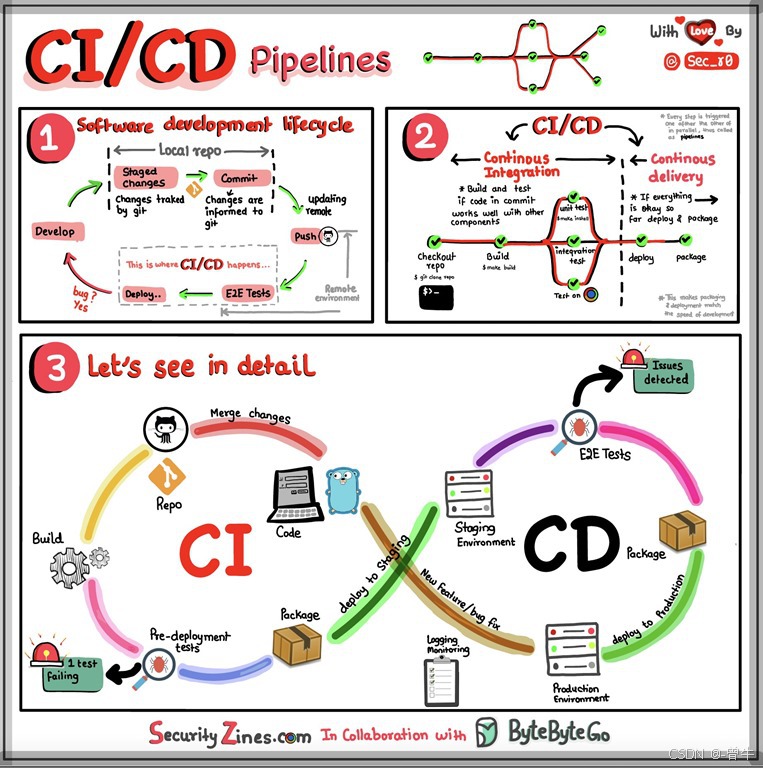








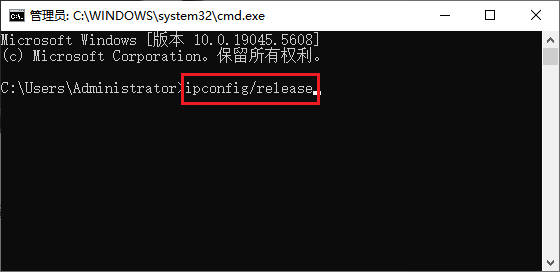




![PyTorch进阶学习笔记[长期更新]](https://i-blog.csdnimg.cn/blog_migrate/bc680db71c7a4abeb1d38f23485d2a9e.png)
