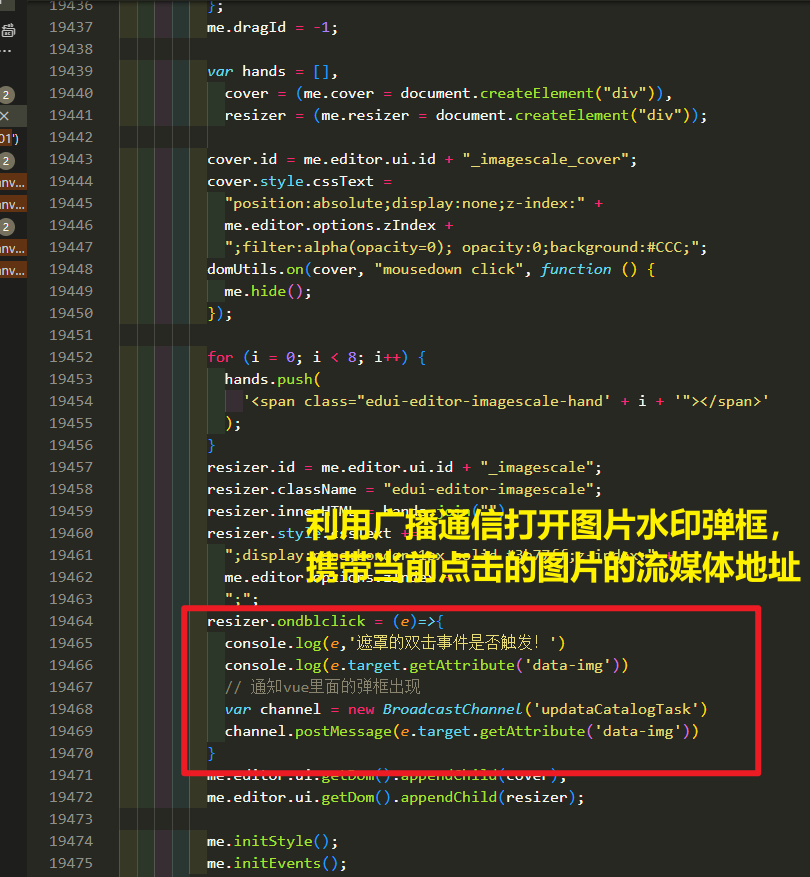一、项目简介和需求概述
1、项目目标
1.能够基于Vue3创建项目
2.能够基本Vue3相关的技术栈进行项目开发
3.能够使用Vue的第三方组件进行项目开发
4.能够理解前后端分离的开发模式
2、项目概述
使用Vue3结合ElementPlus,ECharts工具实现后台管理系统页面,包含登录功能,主页布局和导航条功能,客户和保单管理功能,分页展示功能,表单添加功能,报表生成功能等。使用axios调用远程接口,使用Apifox模拟远程接口,使用vuex存储登录信息。



3、使用的主要技术栈和工具
Vue3
TypeScript
ElementPlus
ECharts
Apifox
二、项目初始化
1、项目创建
使用vite或vue_cli创建项目
npm create vue@latest
或者
//npm install -g cnpm --registry=http://registry.npm.taobao.org
npm install -g cnpm --registry=https://registry.npmmirror.com
cnpm create vue@latest
2、配置Vue路由
import router from './route
const app = createApp(App);
app.use(router)
3、配置 axios 库
安装:
npm install --save vue-axios
或
npm install -g pnpm
pnpm install --save vue-axios
引入:
import axios from 'axios';
4、配置Element Plus
npm install -g pnpm
安装 Element Plus:
pnpm install element-plus --save
安装Element Plus图标
pnpm install @element-plus/icons-vue
在 main.js 中引入 Element Plus
import {
createApp } from 'vue';
import App from './App.vue';
import ElementPlus from 'element-plus';
import 'element-plus/dist/index.css';
const app = createApp(App);
app.use(ElementPlus);
app.mount('#app');
在 main.js 中引入 Element Plus Icon
import * as ElementPlusIconsVue from '@element-plus/icons-vue'
//const app = createApp(App);
for (const [key, component] of Object.entries(ElementPlusIconsVue)) {
app.component(key, component)
}
也可以在使用时再导入
import { Delete, Edit, Search, Share, Upload } from '@element-plus/icons-vue'
在上述代码中,我们首先导入 Element Plus,并使用 createApp 方法创建 Vue 应用程序实例。然后使用 app.use 方法注册 Element Plus 插件,并使用 app.mount方法将应用程序挂载到 DOM 元素上。
在组件中使用 Element Plus 的组件,如下:
<template>
<el-button type="primary">按钮</el-button>
</template>
<el-icon><delete /></el-icon>
5、初始化 git 远程仓库
多人合作时需要上传项目到仓库
6、将本地项目托管到GitHub或Gitee中
三、界面实现
1、登录页面

1、创建Login.vue
1.1、添加表单:
<template>
<div class="login-container">
<div class="login-card">
<el-header>
</el-header>
<el-form class="login-form">
<el-form-item label="用户名:" label-width="90px">
<el-input class="input-item" placeholder="请输入用户名"></el-input>
</el-form-item>
<el-form-item label="密码:" label-width="90px">
<el-input class="input-item" placeholder="请输入密码" ></el-input>
</el-form-item>
<el-form-item >
<el-button class="login-button" type="primary">登录</el-button>
</el-form-item>
</el-form>
</div>
</div>
</template>
<style scope>
.login-card{
width:400px
}
.input-item{
width:240px !important;
}
.login-form{
padding: 20px;
}
.login-button{
width:100%;
background-color: #607A9E !important;
}
</style>

1.2、添加头部
<template>
<div class="login-container">
<div class="login-card">
<el-header class="login-header">
登录
</el-header>
<el-form class="login-form">
<el-form-item label="用户名:" label-width="90px">
<el-input class="input-item" placeholder="请输入用户名"></el-input>
</el-form-item>
<el-form-item label="密码:" label-width="90px">
<el-input class="input-item" placeholder="请输入密码" ></el-input>
</el-form-item>
<el-form-item >
<el-button class="login-button" type="primary">登录</el-button>
</el-form-item>
</el-form>
</div>
</div>
</template>
<style scope>
.login-card{
width:400px
}
.login-header{
width: 100%;
background-color: #607A9E;
height: 60px;
text-align: center;
font-size: 24px;
font-weight: bold;
line-height: 60px;
color: #fff;
}
.input-item{
width:240px !important;
}
.login-form{
padding: 20px;
}
.login-button{
width:100%;
background-color: #607A9E !important;
}
</style>

1.3、添加登录窗口的边框和阴影
<template>
<div class="login-container">
<div class="login-card">
<el-header class="login-header">
登录
</el-header>
<el-form class="login-form">
<el-form-item label="用户名:" label-width="90px">
<el-input class="input-item" placeholder="请输入用户名"></el-input>
</el-form-item>
<el-form-item label="密码:" label-width="90px">
<el-input class="input-item" placeholder="请输入密码" ></el-input>
</el-form-item>
<el-form-item >
<el-button class="login-button" type="primary">登录</el-button>
</el-form-item>
</el-form>
</div>
</div>
</template>
<style scope>
.login-card{
width:400px;
border-radius: 5px;
overflow: hidden;
box-shadow: 0px 0px 10px rgba(0,0,0,0.3);
}
.login-header{
width: 100%;
background-color: #607A9E;
height: 60px;
text-align: center;
font-size: 24px;
font-weight: bold;
line-height: 60px;
color: #fff;
}
.input-item{
width:240px !important;
}
.login-form{
padding: 20px;
}
.login-button{
width:100%;
background-color: #607A9E !important;
}
</style>

1.4、设置登录窗口居于页面的中间
设置login-container中的内容居中:
<template>
<div class="login-container">
<div class="login-card">
<el-header class="login-header">
登录
</el-header>
<el-form class="login-form">
<el-form-item label="用户名:" label-width="90px">
<el-input class="input-item" placeholder="请输入用户名"></el-input>
</el-form-item>
<el-form-item label="密码:" label-width="90px">
<el-input class="input-item" placeholder="请输入密码" ></el-input>
</el-form-item>
<el-form-item >
<el-button class="login-button" type="primary">登录</el-button>
</el-form-item>
</el-form>
</div>
</div>
</template>
<style scope>
.login-container{
width: 100%;
height: 100%;
display: flex;
justify-content: center;
align-items: center;
}
.login-card{
width:400px;
border-radius: 5px;
overflow: hidden;
box-shadow: 0px 0px 10px rgba(0,0,0,0.3);
}
.login-header{
width: 100%;
background-color: #607A9E;
height: 60px;
text-align: center;
font-size: 24px;
font-weight: bold;
line-height: 60px;
color: #fff;
}
.input-item{
width:240px !important;
}
.login-form{
padding: 20px;
}
.login-button{
width:100%;
background-color: #607A9E !important;
}
</style>
1.5、重新设置#app的布局
重新设置#app布局为左对齐 默认是网格布局
修改src/assets/main.css文件,在文件中添加
#app
{
height: 100%;
width: 100%;
display: flex !important;
align-items: flex-start !important; /* 将项目在交叉轴上靠上对齐 */
justify-content: flex-start !important; /* 将项目在主轴上靠左对齐 */
margin: 0px !important;
padding: 0px!important;
max-width: none !important;
}

1.6、添加表单功能
添加表单元素的响应式和表单的验证功能
<template>
<div class="login-container">
<div class="login-card">
<el-header class="login-header">
登录
</el-header>
<el-form class="login-form" :model="loginData" :rules="loginRules">
<el-form-item label="用户名:" label-width="90px" prop="username" >
<el-input class="input-item" v-model="loginData.username" placeholder="请输入用户名"></el-input>
</el-form-item>
<el-form-item label="密码:" label-width="90px" prop="password">
<el-input class="input-item" v-model="loginData.password" show-password placeholder="请输入密码" ></el-input>
</el-form-item>
<el-form-item >
<el-button class="login-button" type="primary">登录</el-button>
</el-form-item>
</el-form>
</div>
</div>
</template>
<script setup>
import {reactive} from "vue";
const loginData=reactive({
username:'',
password:''
})
const loginRules={
username:[
{required:true,message:"请输入用户名",trigger:"blur"}
],
password:[
{required:true,message:"请输入密码",trigger:"blur"}
],
}
</script>
<style scope>
.login-container{
width: 100%;
height: 100%;
display: flex;
justify-content: center;
align-items: center;
}
.login-card{
width:400px;
border-radius: 5px;
overflow: hidden;
box-shadow: 0px 0px 10px rgba(0,0,0,0.3);
}
.login-header{
width: 100%;
background-color: #607A9E;
height: 60px;
text-align: center;
font-size: 24px;
font-weight: bold;
line-height: 60px;
color: #fff;
}
.input-item{
width:240px !important;
}
.login-form{
padding: 20px;
}
.login-button{
width:100%;
background-color: #607A9E !important;
}
</style>

1.7、模拟提交功能
<template>
<div class="login-container">
<div class="login-card">
<el-header class="login-header">
登录
</el-header>
<el-form class="login-form" :model="loginData" :rules="loginRules">
<el-form-item label="用户名:" label-width="90px" prop="username" >
<el-input class="input-item" v-model="loginData.username" placeholder="请输入用户名"></el-input>
</el-form-item>
<el-form-item label="密码:" label-width="90px" prop="password">
<el-input class="input-item" v-model="loginData.password" show-password placeholder="请输入密码" ></el-input>
</el-form-item>
<el-form-item >
<el-button class="login-button" type="primary" @click="login">登录</el-button>
</el-form-item>
<div class="error-msg">
{
{loginData.errorMsg}}
</div>
</el-form>
</div>
</div>
</template>
<script setup>
import {reactive} from "vue";
import {useRouter} from "vue-router";
const loginData=reactive({
username:'',
password:'',
errorMsg:''
})
const loginRules={
username:[
{required:true,message:"请输入用户名",trigger:"blur"}
],
password:[
{required:true,message:"请输入密码",trigger:"blur"}
],
}
const router=useRouter();
function login(){
if(loginData.username=="admin" && loginData.password=="admin123")
router.push("/index");
else
loginData.errorMsg="用户名或密码出错"
}
</script>
<style scope>
.login-container{
width: 100%;
height: 100%;
display: flex;
justify-content: center;
align-items: center;
}
.login-card{
width:400px;
border-radius: 5px;
overflow: hidden;
box-shadow: 0px 0px 10px rgba(0,0,0,0.3);
}
.login-header{
width: 100%;
background-color: #607A9E;
height: 60px;
text-align: center;
font-size: 24px;
font-weight: bold;
line-height: 60px;
color: #fff;
}
.input-item{
width:240px !important;
}
.login-form{
padding: 20px;
}
.login-button{
width:100%;
background-color: #607A9E !important;
}
.error-msg{
text-align: center;
color:red;
}
</style>

1.8、完整代码
<template>
<div class="login-container">
<div class="login-card">
<el-header class="login-header">
登录
</el-header>
<el-form class="login-form" :model="loginData" :rules="loginRules" >
<el-form-item label="用户名:" prop="username" label-width="90px">
<el-input class="input-item" v-model="loginData.username" placeholder="请输入用户名"></el-input>
</el-form-item>
<el-form-item label="密码:" prop="password" label-width="90px">
<el-input class="input-item" v-model="loginData.password" placeholder="请输入密码" show-password></el-input>
</el-form-item>
<el-form-item>
<el-button class="login-button" type="primary" @click="login">登录</el-button>
</el-form-item>
<div class="error-msg">
{
{loginData.errorMsg}}
</div>
</el-form>
</div>
</div>
</template>
<script setup>
import {reactive} from "vue"
import {useRouter} from "vue-router"
const loginData = reactive({
username:'',
password:'',
errorMsg:''
})
const loginRules = {
username:[
{required:true,message:"请输入用户名",trigger:"blur"}
],
password:[
{required:true,message:"请输入密码",trigger:"blur"}
]
}
const router=useRouter();
function login(){
if(loginData.username=="admin" && loginData.password=="admin123")
//loginData.errorMsg="success";
router.push("/index")
else
loginData.errorMsg="用户名或密码错误";
}
</script>
<style>
.login-container{
width: 1