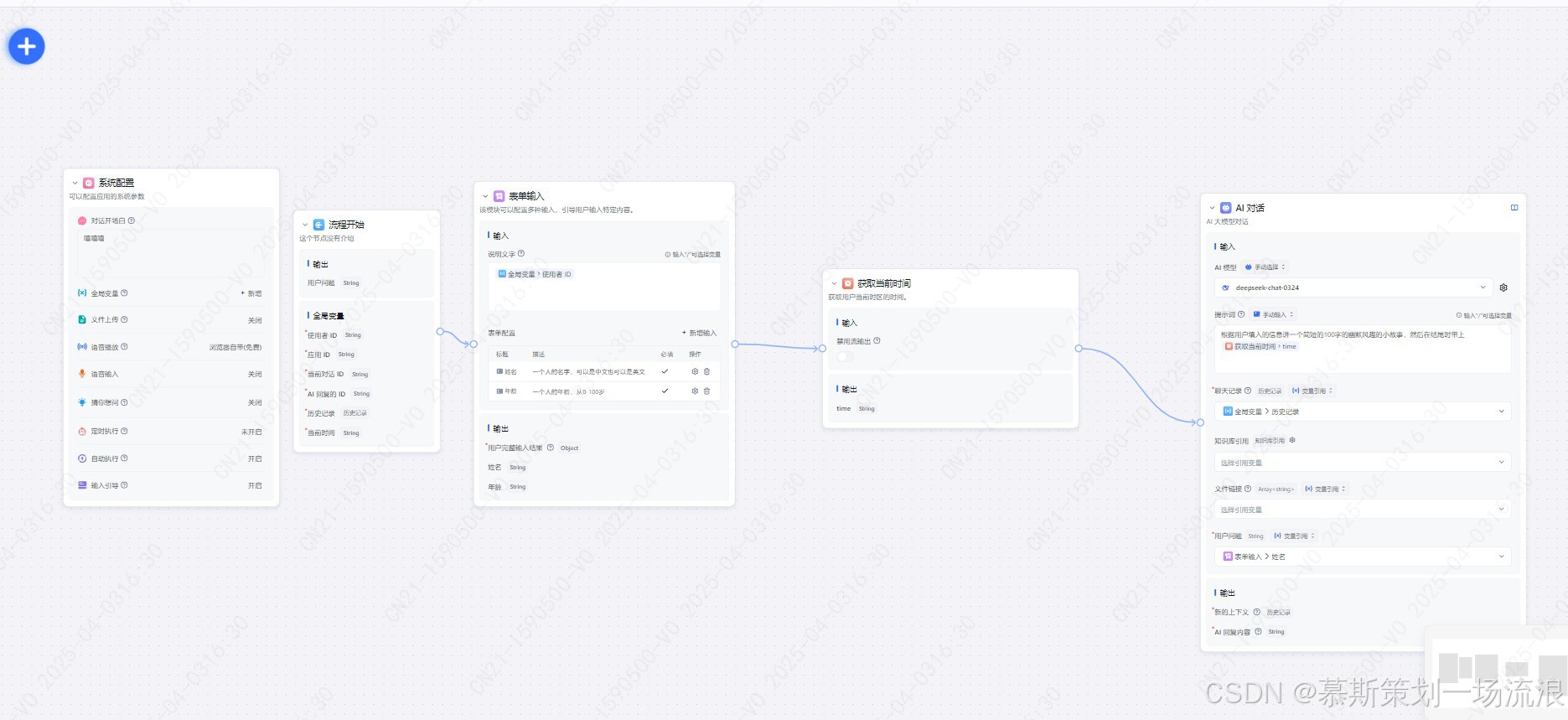目录:
- 1、列表布局
- 1.1、基础列表
- 1.2、水平滑动的列表
- 1.3、网格列表
- 1.3、不同列表项的列表
- 1.4、包含间隔的列表
- 1.6、长列表
- 2、滚动
- 2.1、浮动的顶栏
- 2.2、平衡错位滚动
1、列表布局
1.1、基础列表

import 'package:flutter/material.dart';
void main() => runApp(const MyApp());
class MyApp extends StatelessWidget {
const MyApp({super.key});
Widget build(BuildContext context) {
const title = 'Basic List';
return MaterialApp(
title: title,
home: Scaffold(
appBar: AppBar(title: const Text(title)),
body: ListView(
children: const <Widget>[
ListTile(leading: Icon(Icons.map), title: Text('Map')),
ListTile(leading: Icon(Icons.photo_album), title: Text('Album')),
ListTile(leading: Icon(Icons.phone), title: Text('Phone')),
],
),
),
);
}
}
1.2、水平滑动的列表

import 'package:flutter/material.dart';
void main() => runApp(const MyApp());
class MyApp extends StatelessWidget {
const MyApp({super.key});
Widget build(BuildContext context) {
const title = 'Horizontal List';
return MaterialApp(
title: title,
home: Scaffold(
appBar: AppBar(title: const Text(title)),
body: Container(
margin: const EdgeInsets.symmetric(vertical: 20),
height: 200,
child: ListView(
// This next line does the trick.
scrollDirection: Axis.horizontal,
children: <Widget>[
Container(width: 160, color: Colors.red),
Container(width: 160, color: Colors.blue),
Container(width: 160, color: Colors.green),
Container(width: 160, color: Colors.yellow),
Container(width: 160, color: Colors.orange),
],
),
),
),
);
}
}
1.3、网格列表

import 'package:flutter/material.dart';
void main() {
runApp(const MyApp());
}
class MyApp extends StatelessWidget {
const MyApp({super.key});
Widget build(BuildContext context) {
const title = 'Grid List';
return MaterialApp(
title: title,
home: Scaffold(
appBar: AppBar(title: const Text(title)),
body: GridView.count(
// Create a grid with 2 columns.
// If you change the scrollDirection to horizontal,
// this produces 2 rows.
crossAxisCount: 2,
// Generate 100 widgets that display their index in the list.
children: List.generate(100, (index) {
return Center(
child: Text(
'Item $index',
style: TextTheme.of(context).headlineSmall,
),
);
}),
),
),
);
}
}
1.3、不同列表项的列表

import 'package:flutter/material.dart';
void main() {
runApp(
MyApp(
items: List<ListItem>.generate(
1000,
(i) =>
i % 6 == 0
? HeadingItem('Heading $i')
: MessageItem('Sender $i', 'Message body $i'),
),
),
);
}
class MyApp extends StatelessWidget {
final List<ListItem> items;
const MyApp({super.key, required this.items});
Widget build(BuildContext context) {
const title = 'Mixed List';
return MaterialApp(
title: title,
home: Scaffold(
appBar: AppBar(title: const Text(title)),
body: ListView.builder(
// Let the ListView know how many items it needs to build.
itemCount: items.length,
// Provide a builder function. This is where the magic happens.
// Convert each item into a widget based on the type of item it is.
itemBuilder: (context, index) {
final item = items[index];
return ListTile(
title: item.buildTitle(context),
subtitle: item.buildSubtitle(context),
);
},
),
),
);
}
}
/// The base class for the different types of items the list can contain.
abstract class ListItem {
/// The title line to show in a list item.
Widget buildTitle(BuildContext context);
/// The subtitle line, if any, to show in a list item.
Widget buildSubtitle(BuildContext context);
}
/// A ListItem that contains data to display a heading.
class HeadingItem implements ListItem {
final String heading;
HeadingItem(this.heading);
Widget buildTitle(BuildContext context) {
return Text(heading, style: Theme.of(context).textTheme.headlineSmall);
}
Widget buildSubtitle(BuildContext context) => const SizedBox.shrink();
}
/// A ListItem that contains data to display a message.
class MessageItem implements ListItem {
final String sender;
final String body;
MessageItem(this.sender, this.body);
Widget buildTitle(BuildContext context) => Text(sender);
Widget buildSubtitle(BuildContext context) => Text(body);
}
1.4、包含间隔的列表

import 'package:flutter/material.dart';
void main() => runApp(const SpacedItemsList());
class SpacedItemsList extends StatelessWidget {
const SpacedItemsList({super.key});
Widget build(BuildContext context) {
const items = 4;
return MaterialApp(
title: 'Flutter Demo',
debugShowCheckedModeBanner: false,
theme: ThemeData(
colorScheme: ColorScheme.fromSeed(seedColor: Colors.deepPurple),
cardTheme: CardTheme(color: Colors.blue.shade50),
),
home: Scaffold(
body: LayoutBuilder(
builder: (context, constraints) {
return SingleChildScrollView(
child: ConstrainedBox(
constraints: BoxConstraints(minHeight: constraints.maxHeight),
child: Column(
mainAxisAlignment: MainAxisAlignment.spaceBetween,
crossAxisAlignment: CrossAxisAlignment.stretch,
children: List.generate(
items,
(index) => ItemWidget(text: 'Item $index'),
),
),
),
);
},
),
),
);
}
}
class ItemWidget extends StatelessWidget {
const ItemWidget({super.key, required this.text});
final String text;
Widget build(BuildContext context) {
return Card(child: SizedBox(height: 100, child: Center(child: Text(text))));
}
}
1.6、长列表

import 'package:flutter/material.dart';
void main() {
runApp(
MyApp(
items: List<String>.generate(10000, (i) => 'Item $i'),
),
);
}
class MyApp extends StatelessWidget {
final List<String> items;
const MyApp({super.key, required this.items});
Widget build(BuildContext context) {
const title = 'Long List';
return MaterialApp(
title: title,
home: Scaffold(
appBar: AppBar(title: const Text(title)),
body: ListView.builder(
itemCount: items.length,
prototypeItem: ListTile(title: Text(items.first)),
itemBuilder: (context, index) {
return ListTile(title: Text(items[index]));
},
),
),
);
}
}
2、滚动
2.1、浮动的顶栏



import 'package:flutter/material.dart';
void main() => runApp(const MyApp());
class MyApp extends StatelessWidget {
const MyApp({super.key});
Widget build(BuildContext context) {
const title = 'Floating App Bar';
return MaterialApp(
title: title,
home: Scaffold(
// No appbar provided to the Scaffold, only a body with a
// CustomScrollView.
body: CustomScrollView(
slivers: [
// Add the app bar to the CustomScrollView.
const SliverAppBar(
// Provide a standard title.
title: Text(title),
// Allows the user to reveal the app bar if they begin scrolling
// back up the list of items.
floating: true,
// Display a placeholder widget to visualize the shrinking size.
flexibleSpace: Placeholder(),
// Make the initial height of the SliverAppBar larger than normal.
expandedHeight: 200,
),
// Next, create a SliverList
SliverList(
// Use a delegate to build items as they're scrolled on screen.
delegate: SliverChildBuilderDelegate(
// The builder function returns a ListTile with a title that
// displays the index of the current item.
(context, index) => ListTile(title: Text('Item #$index')),
// Builds 1000 ListTiles
childCount: 1000,
),
),
],
),
),
);
}
}
2.2、平衡错位滚动

import 'package:flutter/material.dart';
import 'package:flutter/rendering.dart';
const Color darkBlue = Color.fromARGB(255, 18, 32, 47);
void main() {
runApp(const MyApp());
}
class MyApp extends StatelessWidget {
const MyApp({super.key});
Widget build(BuildContext context) {
return MaterialApp(
theme: ThemeData.dark().copyWith(scaffoldBackgroundColor: darkBlue),
debugShowCheckedModeBanner: false,
home: const Scaffold(body: Center(child: ExampleParallax())),
);
}
}
class ExampleParallax extends StatelessWidget {
const ExampleParallax({super.key});
Widget build(BuildContext context) {
return SingleChildScrollView(
child: Column(
children: [
for (final location in locations)
LocationListItem(
imageUrl: location.imageUrl,
name: location.name,
country: location.place,
),
],
),
);
}
}
class LocationListItem extends StatelessWidget {
LocationListItem({
super.key,
required this.imageUrl,
required this.name,
required this.country,
});
final String imageUrl;
final String name;
final String country;
final GlobalKey _backgroundImageKey = GlobalKey();
Widget build(BuildContext context) {
return Padding(
padding: const EdgeInsets.symmetric(horizontal: 24, vertical: 16),
child: AspectRatio(
aspectRatio: 16 / 9,
child: ClipRRect(
borderRadius: BorderRadius.circular(16),
child: Stack(
children: [
_buildParallaxBackground(context),
_buildGradient(),
_buildTitleAndSubtitle(),
],
),
),
),
);
}
Widget _buildParallaxBackground(BuildContext context) {
return Flow(
delegate: ParallaxFlowDelegate(
scrollable: Scrollable.of(context),
listItemContext: context,
backgroundImageKey: _backgroundImageKey,
),
children: [
Image.network(imageUrl, key: _backgroundImageKey, fit: BoxFit.cover),
],
);
}
Widget _buildGradient() {
return Positioned.fill(
child: DecoratedBox(
decoration: BoxDecoration(
gradient: LinearGradient(
colors: [Colors.transparent, Colors.black.withValues(alpha: 0.7)],
begin: Alignment.topCenter,
end: Alignment.bottomCenter,
stops: const [0.6, 0.95],
),
),
),
);
}
Widget _buildTitleAndSubtitle() {
return Positioned(
left: 20,
bottom: 20,
child: Column(
mainAxisSize: MainAxisSize.min,
crossAxisAlignment: CrossAxisAlignment.start,
children: [
Text(
name,
style: const TextStyle(
color: Colors.white,
fontSize: 20,
fontWeight: FontWeight.bold,
),
),
Text(
country,
style: const TextStyle(color: Colors.white, fontSize: 14),
),
],
),
);
}
}
class ParallaxFlowDelegate extends FlowDelegate {
ParallaxFlowDelegate({
required this.scrollable,
required this.listItemContext,
required this.backgroundImageKey,
}) : super(repaint: scrollable.position);
final ScrollableState scrollable;
final BuildContext listItemContext;
final GlobalKey backgroundImageKey;
BoxConstraints getConstraintsForChild(int i, BoxConstraints constraints) {
return BoxConstraints.tightFor(width: constraints.maxWidth);
}
void paintChildren(FlowPaintingContext context) {
// Calculate the position of this list item within the viewport.
final scrollableBox = scrollable.context.findRenderObject() as RenderBox;
final listItemBox = listItemContext.findRenderObject() as RenderBox;
final listItemOffset = listItemBox.localToGlobal(
listItemBox.size.centerLeft(Offset.zero),
ancestor: scrollableBox,
);
// Determine the percent position of this list item within the
// scrollable area.
final viewportDimension = scrollable.position.viewportDimension;
final scrollFraction = (listItemOffset.dy / viewportDimension).clamp(
0.0,
1.0,
);
// Calculate the vertical alignment of the background
// based on the scroll percent.
final verticalAlignment = Alignment(0.0, scrollFraction * 2 - 1);
// Convert the background alignment into a pixel offset for
// painting purposes.
final backgroundSize =
(backgroundImageKey.currentContext!.findRenderObject() as RenderBox)
.size;
final listItemSize = context.size;
final childRect = verticalAlignment.inscribe(
backgroundSize,
Offset.zero & listItemSize,
);
// Paint the background.
context.paintChild(
0,
transform:
Transform.translate(offset: Offset(0.0, childRect.top)).transform,
);
}
bool shouldRepaint(ParallaxFlowDelegate oldDelegate) {
return scrollable != oldDelegate.scrollable ||
listItemContext != oldDelegate.listItemContext ||
backgroundImageKey != oldDelegate.backgroundImageKey;
}
}
class Parallax extends SingleChildRenderObjectWidget {
const Parallax({super.key, required Widget background})
: super(child: background);
RenderObject createRenderObject(BuildContext context) {
return RenderParallax(scrollable: Scrollable.of(context));
}
void updateRenderObject(
BuildContext context,
covariant RenderParallax renderObject,
) {
renderObject.scrollable = Scrollable.of(context);
}
}
class ParallaxParentData extends ContainerBoxParentData<RenderBox> {}
class RenderParallax extends RenderBox
with RenderObjectWithChildMixin<RenderBox>, RenderProxyBoxMixin {
RenderParallax({required ScrollableState scrollable})
: _scrollable = scrollable;
ScrollableState _scrollable;
ScrollableState get scrollable => _scrollable;
set scrollable(ScrollableState value) {
if (value != _scrollable) {
if (attached) {
_scrollable.position.removeListener(markNeedsLayout);
}
_scrollable = value;
if (attached) {
_scrollable.position.addListener(markNeedsLayout);
}
}
}
void attach(covariant PipelineOwner owner) {
super.attach(owner);
_scrollable.position.addListener(markNeedsLayout);
}
void detach() {
_scrollable.position.removeListener(markNeedsLayout);
super.detach();
}
void setupParentData(covariant RenderObject child) {
if (child.parentData is! ParallaxParentData) {
child.parentData = ParallaxParentData();
}
}
void performLayout() {
size = constraints.biggest;
// Force the background to take up all available width
// and then scale its height based on the image's aspect ratio.
final background = child!;
final backgroundImageConstraints = BoxConstraints.tightFor(
width: size.width,
);
background.layout(backgroundImageConstraints, parentUsesSize: true);
// Set the background's local offset, which is zero.
(background.parentData as ParallaxParentData).offset = Offset.zero;
}
void paint(PaintingContext context, Offset offset) {
// Get the size of the scrollable area.
final viewportDimension = scrollable.position.viewportDimension;
// Calculate the global position of this list item.
final scrollableBox = scrollable.context.findRenderObject() as RenderBox;
final backgroundOffset = localToGlobal(
size.centerLeft(Offset.zero),
ancestor: scrollableBox,
);
// Determine the percent position of this list item within the
// scrollable area.
final scrollFraction = (backgroundOffset.dy / viewportDimension).clamp(
0.0,
1.0,
);
// Calculate the vertical alignment of the background
// based on the scroll percent.
final verticalAlignment = Alignment(0.0, scrollFraction * 2 - 1);
// Convert the background alignment into a pixel offset for
// painting purposes.
final background = child!;
final backgroundSize = background.size;
final listItemSize = size;
final childRect = verticalAlignment.inscribe(
backgroundSize,
Offset.zero & listItemSize,
);
// Paint the background.
context.paintChild(
background,
(background.parentData as ParallaxParentData).offset +
offset +
Offset(0.0, childRect.top),
);
}
}
class Location {
const Location({
required this.name,
required this.place,
required this.imageUrl,
});
final String name;
final String place;
final String imageUrl;
}
const urlPrefix =
'https://docs.flutter.dev/cookbook/img-files/effects/parallax';
const locations = [
Location(
name: 'Mount Rushmore',
place: 'U.S.A',
imageUrl: '$urlPrefix/01-mount-rushmore.jpg',
),
Location(
name: 'Gardens By The Bay',
place: 'Singapore',
imageUrl: '$urlPrefix/02-singapore.jpg',
),
Location(
name: 'Machu Picchu',
place: 'Peru',
imageUrl: '$urlPrefix/03-machu-picchu.jpg',
),
Location(
name: 'Vitznau',
place: 'Switzerland',
imageUrl: '$urlPrefix/04-vitznau.jpg',
),
Location(
name: 'Bali',
place: 'Indonesia',
imageUrl: '$urlPrefix/05-bali.jpg',
),
Location(
name: 'Mexico City',
place: 'Mexico',
imageUrl: '$urlPrefix/06-mexico-city.jpg',
),
Location(name: 'Cairo', place: 'Egypt', imageUrl: '$urlPrefix/07-cairo.jpg'),
];