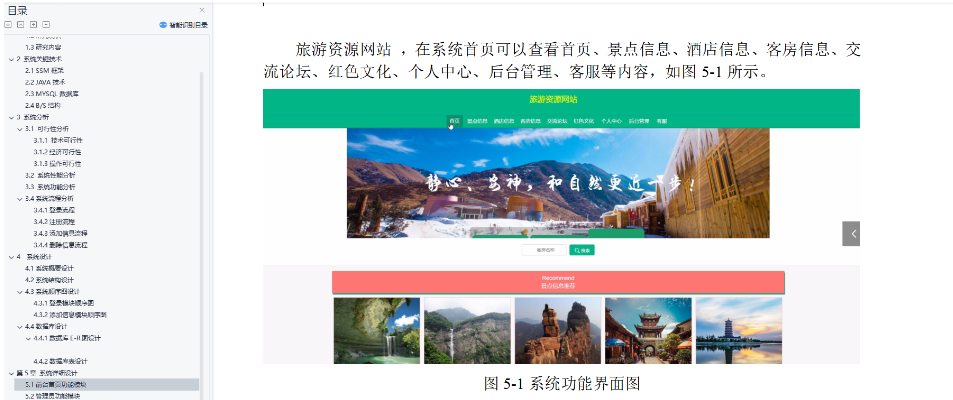在 .NET (WPF 或 WinForms) 中实现流程图中的连线算法,通常涉及 图形绘制 和 路径计算。常见的连线方式包括 直线、折线 和 贝塞尔曲线。以下是几种方法的介绍和示例代码。
1. 直线连接(最简单)
适用场景:
- 两个节点之间没有障碍物时,最简单的方式。
计算方式:
- 直接用起点
(x1, y1)和终点(x2, y2)画一条直线。
WPF 示例代码
<Canvas x:Name="canvas" Background="White">
<Line X1="100" Y1="100" X2="300" Y2="200"
Stroke="Black" StrokeThickness="2"/>
</Canvas>
2. 折线连接(适用于流程图)
适用场景:
- 流程图、状态机 这类需要避开障碍的情况。
计算方式:
- 如果两个点在水平方向或垂直方向对齐,直接连线。
- 否则,使用水平-垂直 或 垂直-水平折线路径。
算法步骤:
- 确定起点
(x1, y1)和终点(x2, y2)。 - 选择折线拐点:
中间点1 = (x1, y1 + Δy)中间点2 = (x2, y1 + Δy)
WPF 示例代码
<Canvas x:Name="canvas" Background="White">
<Polyline Stroke="Black" StrokeThickness="2"
Points="100,100 100,200 300,200"/>
</Canvas>
C# 代码动态生成折线
using System.Windows;
using System.Windows.Shapes;
using System.Windows.Controls;
using System.Windows.Media;
public void DrawPolyline(Canvas canvas, Point start, Point end)
{
Polyline polyline = new Polyline
{
Stroke = Brushes.Black,
StrokeThickness = 2
};
// 计算拐点
Point mid1 = new Point(start.X, (start.Y + end.Y) / 2);
Point mid2 = new Point(end.X, (start.Y + end.Y) / 2);
polyline.Points.Add(start);
polyline.Points.Add(mid1);
polyline.Points.Add(mid2);
polyline.Points.Add(end);
canvas.Children.Add(polyline);
}
3. 贝塞尔曲线连接(更平滑)
适用场景:
- 逻辑图、网络关系图、UML 图,需要平滑曲线的情况。
计算方式:
- 使用 三次贝塞尔曲线 (Cubic Bezier Curve):
- 起点
(x1, y1) - 终点
(x2, y2) - 两个控制点
(cx1, cy1)和(cx2, cy2)
- 起点
算法步骤:
- 计算控制点:
cx1 = x1 + Δx / 2cy1 = y1cx2 = x2 - Δx / 2cy2 = y2
- 使用
Path+BezierSegment进行绘制。
WPF 示例代码
<Path Stroke="Black" StrokeThickness="2">
<Path.Data>
<PathGeometry>
<PathFigure StartPoint="100,100">
<BezierSegment Point1="150,100" Point2="250,200" Point3="300,200"/>
</PathFigure>
</PathGeometry>
</Path.Data>
</Path>
C# 代码动态生成
using System.Windows;
using System.Windows.Shapes;
using System.Windows.Controls;
using System.Windows.Media;
public void DrawBezier(Canvas canvas, Point start, Point end)
{
Path path = new Path
{
Stroke = Brushes.Black,
StrokeThickness = 2
};
PathGeometry geometry = new PathGeometry();
PathFigure figure = new PathFigure { StartPoint = start };
BezierSegment bezier = new BezierSegment
{
Point1 = new Point(start.X + (end.X - start.X) / 2, start.Y),
Point2 = new Point(end.X - (end.X - start.X) / 2, end.Y),
Point3 = end
};
figure.Segments.Add(bezier);
geometry.Figures.Add(figure);
path.Data = geometry;
canvas.Children.Add(path);
}
4. 避障碍物的连线(A*路径算法)
适用场景:
- 复杂流程图、管道布线、自动路径计算。
- 遇到障碍物时,需要智能避开。
算法思路:
- 建模:将整个画布视为网格(如 10×10 的小方块)。
- 路径计算:
- 使用 A 搜索算法* 找到起点到终点的最短路径。
- 允许横向、纵向移动,但不能穿过障碍物。
- 连线方式:
- 根据 A* 计算出的路径,在网格点之间绘制折线。
C# 实现思路
public List<Point> AStarFindPath(Point start, Point end, List<Rect> obstacles)
{
// 使用 A* 寻路算法,返回经过的路径点
// 省略 A* 具体实现,可使用 AStarSharp 库
return new List<Point> { start, new Point(200, 150), end };
}
public void DrawPath(Canvas canvas, Point start, Point end, List<Rect> obstacles)
{
List<Point> path = AStarFindPath(start, end, obstacles);
Polyline polyline = new Polyline
{
Stroke = Brushes.Black,
StrokeThickness = 2
};
foreach (var point in path)
polyline.Points.Add(point);
canvas.Children.Add(polyline);
}
总结
| 方法 | 适用场景 | 优点 | 缺点 |
|---|---|---|---|
| 直线连接 | 简单流程图 | 计算简单,性能高 | 不能避开障碍物 |
| 折线连接 | 业务流程图、状态图 | 适应复杂布局,易控制 | 可能需要手动计算拐点 |
| 贝塞尔曲线 | 关系图、UML | 平滑美观,减少交叉 | 控制点计算较复杂 |
| A 避障路径* | 复杂流程、自动布线 | 自动选择最优路径 | 计算复杂,性能开销大 |
如果你的流程图 节点不会重叠,可以用 折线 或 贝塞尔曲线。
如果有 障碍物,建议使用 A 算法* 计算路径。
你打算在哪种场景下使用?