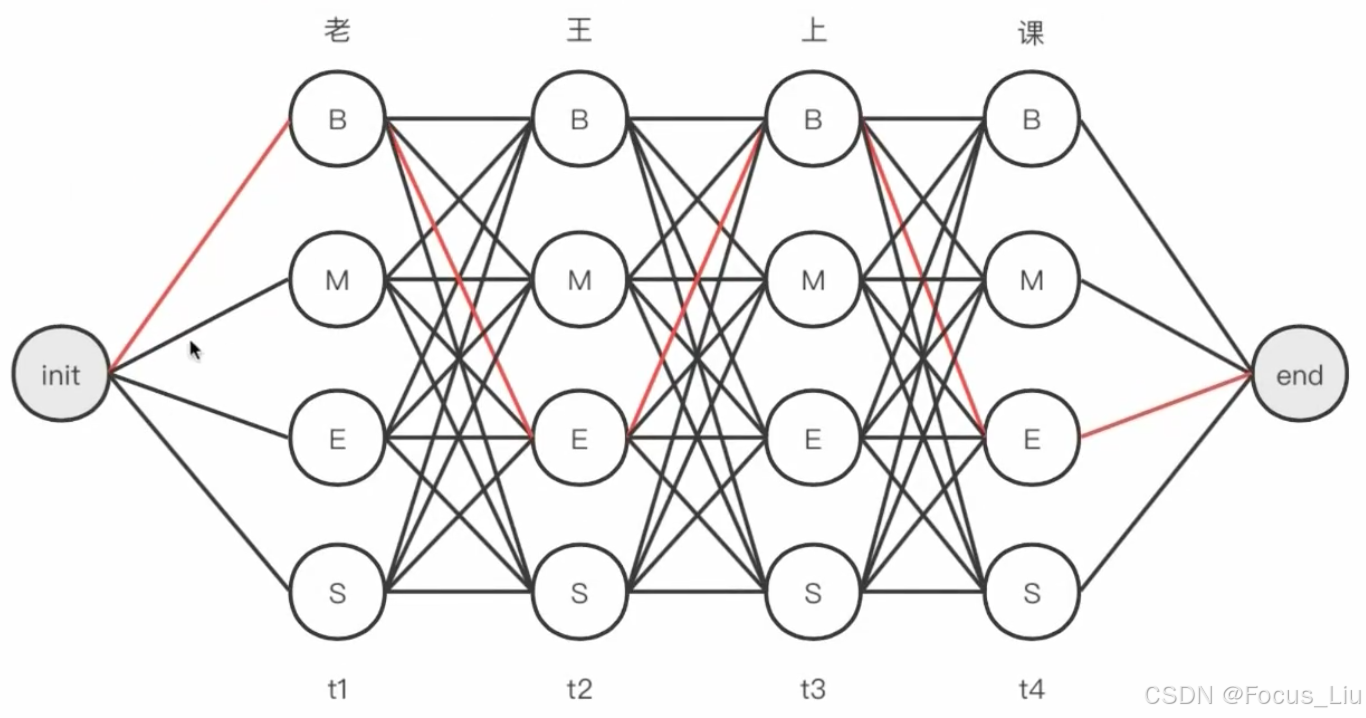一.地图立体效果
方法1:两层地图叠加

实现原理:geo数组中放入两个地图对象,通过修改zlevel属性以及top,left,right,bottom形成视觉差
配置项参考如下代码:
geo: [
{
zlevel: 2,
top: 96,
map: 'map',
itemStyle: {
color: '#091A51ee',
opacity: 1,
borderWidth: 2,
borderColor: '#16BAFA'
},
label: {
show: true,
position: 'top',
color: '#fff',
fontSize: 14,
lineHeight: 16,
fontWeight: 'bold',
textShadowColor: '#073BDA', // 阴影颜色
textShadowBlur: 10, // 阴影模糊程度
textShadowOffsetX: 0, // 阴影横向偏移
textShadowOffsetY: 4, // 阴影纵向偏移
formatter: function({ name }) {
return ` ${name}`
}
},
emphasis: {
disabled: true, //是否可以被选中
label: {
show: true,
color: '#fff',
fontSize: 18,
textShadowColor: '',
textShadowBlur: 0, // 阴影模糊程度
textShadowOffsetX: 0, // 阴影横向偏移
textShadowOffsetY: 0 // 阴影纵向偏移
},
itemStyle: {
color: '#01A8F1'
}
}
},
{
zlevel: 1,
map: 'map',
itemStyle: {
color: '#17418B',
opacity: 1,
borderWidth: 2,
borderColor: '#17418B'
},
label: {
show: false
},
emphasis: {
disabled: false, // 是否可以被选中
itemStyle: {
color: '#01A8F1'
}
}
}
]方法二:通过echarts-gl实现3d效果

1.需要引入echarts-gl.js文件或者npm下载
2.此方法地图省份的点击事件不生效!!!
3.省份名称需要通过下面代码才能显示出来
formatter: function ({ name }) {
return ` ${name}`
}
配置项完整代码如下:
geo3D: {
map: "map",
roam: true,
shading: "color",
boxHeight: 100,
regionHeight: 8,
itemStyle: {
color: "#163C99",
opacity: 0.4,
borderWidth: 1,
borderColor: "#0EF6FA"
},
emphasis: {
disabled: true, //是否可以被选中
label: {
//移入时的高亮文本
show: true,
color: "#000", //显示字体颜色变淡
fontSize: 18 //显示字体变大
}
},
label: {
show: true,
position: "top",
color: "#fff",
fontSize: 14,
lineHeight: 16,
formatter: function ({ name }) {
return ` ${name}`
}
},
light: {
//光照阴影
main: {
color: "#032372", //光照颜色
intensity: 0.1, //光照强度 //shadowQuality: 'high', //阴影亮度
shadow: true, //是否显示阴影
shadowQuality: "medium", //阴影质量 ultra //阴影亮度
alpha: 80,
beta: 0,
ambientCubemap: 0.5
},
ambient: {
intensity: 1,
color: "#133995" //光照颜色
}
},
viewControl: {
beta: 0, //x轴旋转
alpha: 75, //Y轴旋转
panMouseButton: "center", //平移操作使用的鼠标按键
rotateMouseButton: "left", //旋转操作使用的鼠标按键
rotateSensitivity: 0, //禁止旋转地图
//下面的四个参数 可以实现禁止缩放地图
projection: "orthographic",
orthographicSize: 110,
maxOrthographicSize: 110,
minOrthographicSize: 110
}
}
//如果要选中/激活高亮某个省份
function setProvince(e) {
let option = mapChartInstance.getOption()
option.geo3D[0].regions = [
{
name: e,
itemStyle: {
color: "#0cf4f9",
opacity: 1
}
}
]
mapChartInstance.setOption(option)
}二.地图点击事件
//this.mapChart替换成对应的echarts实例
this.mapChart.on('click', (e) => {
this.setProvince(e.name)
})三.自定义tooltip

实现原理:
tooltip和地图的div容器宽高一致,tooltip中要自定义显示的内容相对于tooltip定位,然后通过echarts提供的convertToPixel()方法计算出自定义显示内容的相对位置
html
<div class="top_content">
<div class="map_chart" id="map_chart"></div>
<div class="map-tooltip">
<div class="in u-flex-col u-row-center " :style="curMapData">
<div>{{ current_province.name }}:</div>
<div class="u-m-t-15"><span>{{ total }}</span> 家合作企业</div>
</div>
</div>
</div>js
const properties = mapJson.features.find(item => item.properties.name.includes(name)).properties
const cp = properties.cp || properties.center
this.curMapData = this.showTooltipAtCoords(cp)
showTooltipAtCoords(cp) { // 经纬度转换position位置
const lng = cp[0]
const lat = cp[1]
const point = this.mapChart.convertToPixel('geo', [lng, lat])
const left = `${point[0]}px` // 设置位置
const top = `${point[1] - 90}px` // 设置位置
return `left:${left} ;top:${top}`
},