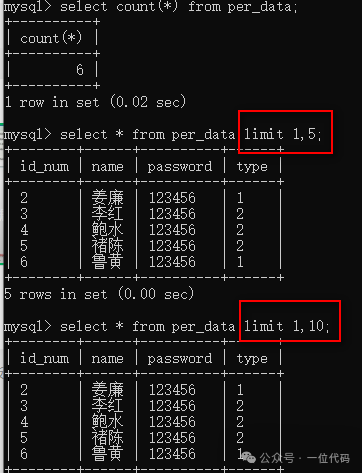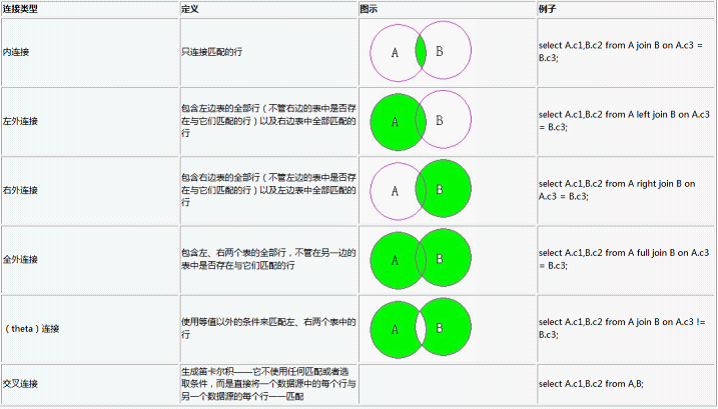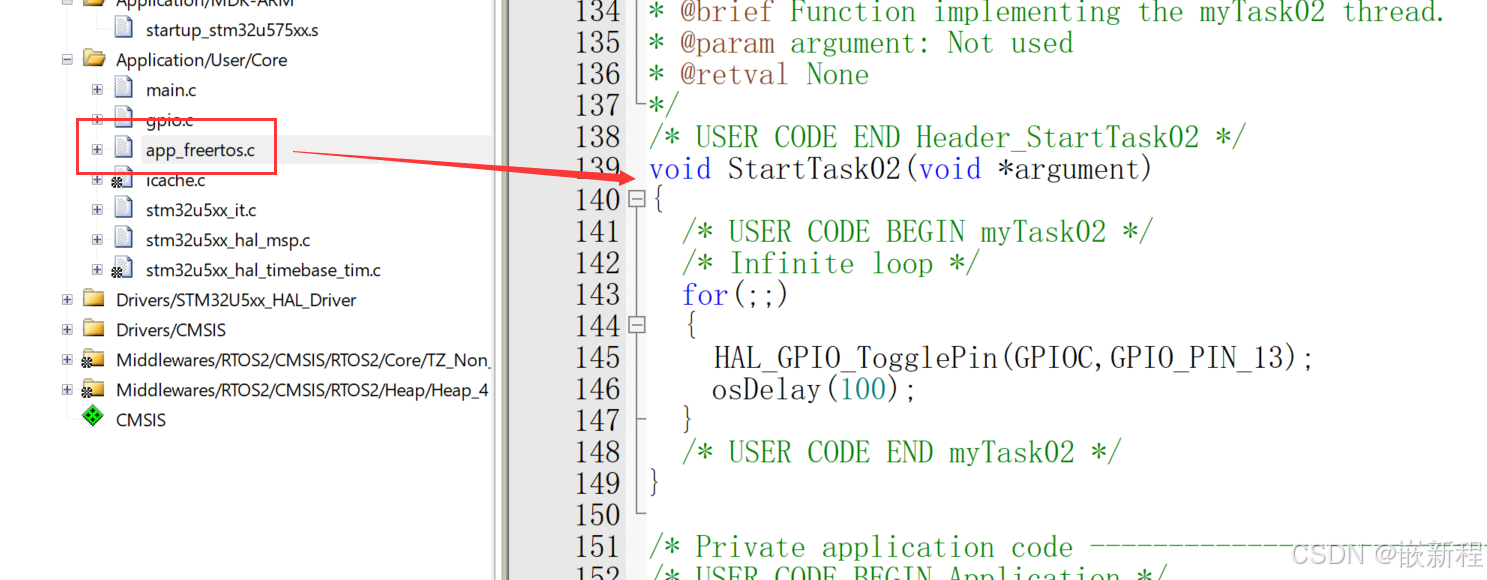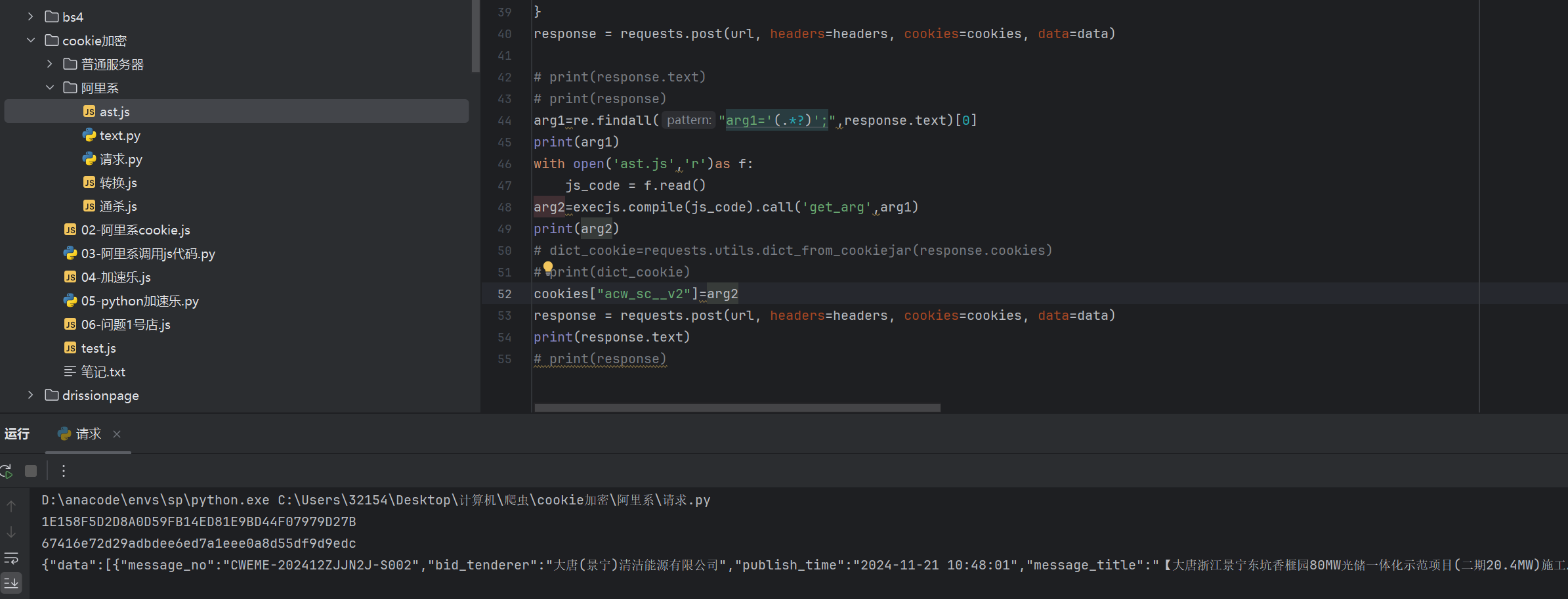Ant-design主要控件事件总结
在线测试网站:在线运行Vue组件 (rscl.cc)
以下demo全部基于ant-design-vue组件(版本1.7.8)
一、下拉框
1.选项直接赋值($event)
用下面这个技巧,可以不写methods,注意如果需要打印要写成 this.SelectedValue.val
<template>
<div>
<!-- a-select 选择框 -->
<a-select @change="selectedValue = $event" placeholder="请选择一个选项" style="width: 200px;">
<a-select-option value="apple">苹果</a-select-option>
<a-select-option value="banana">香蕉</a-select-option>
<a-select-option value="cherry">樱桃</a-select-option>
</a-select>
<!-- p 标签展示选择的内容 -->
<p>你选择的水果是: {{ selectedValue }}</p>
</div>
</template>
<script>
export default {
data() {
return {
// 用来保存选择的值
selectedValue: ''
};
}
};
</script>
<style scoped>
/* 样式可以根据需要调整 */
</style>
麻烦点也可以写成一个方法:
methods: {
handleChange(event) {
const selectedValue = event.target.value;//通过事件获取变化的目标值
this.message = selectedValue === '第一个' ? '点击了第一个' : '点击了第二个';
}
}
2.三联动
<template>
<a-row>
<a-col :span="8">
<a-select v-model="selectedCountry" @change="onCountryChange" placeholder="请选择国家" style="width: 100px;" allow-clear>
<a-select-option v-for="country in uniqueCountries" :key="country" :value="country">
{{ country }}
</a-select-option>
</a-select>
</a-col>
<a-col :span="8">
<a-select v-model="selectedDistrict" @change="onDistrictChange" placeholder="请选择地区" style="width: 100px;" allow-clear>
<a-select-option v-for="district in filteredDistricts" :key="district" :value="district">
{{ district }}
</a-select-option>
</a-select>
</a-col>
<a-col :span="8">
<a-select v-model="selectedSchool" @change="onSchoolChange" placeholder="请选择学校" style="width: 100px;" allow-clear>
<a-select-option v-for="school in filteredSchools" :key="school" :value="school">
{{ school }}
</a-select-option>
</a-select>
</a-col>
</a-row>
</template>
<script>
export default {
data() {
return {
selectedCountry: null,
selectedDistrict: null,
selectedSchool: null,
originalData: [
{ country: "中国", district: "北京市", school: "北京大学" },
{ country: "中国", district: "上海市", school: "复旦大学" },
{ country: "美国", district: "马萨诸塞州", school: "哈佛大学" }
],
uniqueCountries: [],
filteredDistricts: [],
filteredSchools: []
};
},
methods: {
onCountryChange() {
this.selectedDistrict = null; // 重置地区和学校选择
this.selectedSchool = null;
this.queryset();
},
onDistrictChange() {
this.selectedSchool = null; // 重置学校选择
this.queryset();
},
onSchoolChange() {
this.queryset();
},
queryset() {
let filteredData = this.originalData;
if (this.selectedCountry) {
filteredData = filteredData.filter(item => item.country === this.selectedCountry);
}
if (this.selectedDistrict) {
filteredData = filteredData.filter(item => item.district === this.selectedDistrict);
}
if (this.selectedSchool) {
filteredData = filteredData.filter(item => item.school === this.selectedSchool);
}
this.uniqueCountries = [...new Set(filteredData.map(item => item.country))];
this.filteredDistricts = [...new Set(filteredData.map(item => item.district))];
this.filteredSchools = [...new Set(filteredData.map(item => item.school))];
}
},
mounted() {
this.queryset(); // 初始化调用
}
};
</script>二、按钮
1.开关功能
<template>
<div>
<!-- 切换加载状态按钮 -->
<a-button @click="isLoading = !isLoading">
{{ isLoading ? '停止加载' : '开始加载' }}
</a-button>
<!-- 切换按钮C启用/禁用状态 -->
<a-button @click="isEnabled = !isEnabled">
{{ isEnabled ? '禁用按钮 C' : '启用按钮 C' }}
</a-button>
<!-- 控制是否显示按钮 C -->
<a-button @click="showButtonC = !showButtonC">
{{ showButtonC ? '隐藏按钮 C' : '显示按钮 C' }}
</a-button>
<!-- 只有在 showButtonC 为 true 时才渲染按钮 C -->
<a-button v-if="showButtonC" :disabled="!isEnabled" :loading="isLoading">
按钮 C
</a-button>
</div>
</template>
<script>
export default {
data() {
return {
isLoading: false, // 控制按钮 C 的加载状态
isEnabled: true, // 控制按钮 C 的启用/禁用状态
showButtonC: true // 控制按钮 C 的显示/隐藏
};
}
};
</script>
<template>
<div id="app">
<!-- 第一个按钮:点击后改变第二个按钮的颜色 -->
<a-button type="primary" @click="isChanged = !isChanged">点击我改变颜色</a-button>
<!-- 第二个按钮:颜色会根据点击情况变化 -->
<a-button :id="'button2'" :style="isChanged ? { backgroundColor: 'red', color: 'black' } : { backgroundColor: 'gray', color: 'white' }" type="default">第二个按钮</a-button>
</div>
</template>
<script>
export default {
data() {
return {
// 用来控制样式切换的布尔值
isChanged: false
};
}
};
</script>
三、CheckBox
1.全选
<template>
<div>
<div>
<a-checkbox :indeterminate="indeterminate" :checked="checkAll" @change="onCheckAllChange">
Check all
</a-checkbox>
</div>
<br />
<a-checkbox-group v-model="checkedList" :options="plainOptions" @change="onChange" />
</div>
</template>
<script>
const plainOptions = ['Apple', 'Pear', 'Orange'];
const defaultCheckedList = ['Apple', 'Orange'];
export default {
data() {
return {
checkedList: defaultCheckedList,
indeterminate: true,
checkAll: false,
plainOptions,
};
},
methods: {
onChange(checkedList) {
this.indeterminate = !!checkedList.length && checkedList.length < plainOptions.length;
this.checkAll = checkedList.length === plainOptions.length;
},
onCheckAllChange(e) {
Object.assign(this, {
checkedList: e.target.checked ? plainOptions : [],
indeterminate: false,
checkAll: e.target.checked,
});
},
},
};
</script>四、时间
1.早晚判断
不允许结束时间比开始时间还早,否则清空
<template>
<div id="app">
<h1>时间选择器</h1>
<label for="startTime">开始时间:</label>
<input type="datetime-local" id="startTime" v-model="startTime" @change="checkTime" />
<label for="endTime">结束时间:</label>
<input type="datetime-local" id="endTime" v-model="endTime" @change="checkTime" />
</div>
</template>
<script>
export default {
data() {
return {
startTime: '',
endTime: ''
};
},
methods: {
checkTime() {
if (this.startTime && this.endTime) {
if (new Date(this.startTime) > new Date(this.endTime)) {
this.startTime = '';
this.endTime = '';
}
}
}
}
};
</script>
五、表格
1.增删改查表格(v-for v-if @click 传参)
<template>
<div>
<table>
<thead>
<tr>
<th>ID</th>
<th>Name</th>
<th>Age</th>
<th>Score</th>
<th>Actions</th>
</tr>
</thead>
<tbody>
<tr v-for="(item, index) in items" :key="index">
<td>{{ item.id }}</td>
<td>{{ item.name }}</td>
<td>{{ item.age }}</td>
<td>{{ item.score }}</td>
<td>
<button @click="showId(item.id)">获取ID</button>
<button @click="showScore(item.score)">获取分数</button>
</td>
</tr>
</tbody>
</table>
<p v-if="selectedId">选中的ID: {{ selectedId }}</p>
<p v-if="selectedScore !== null">选中的分数: {{ selectedScore }}</p>
</div>
</template>
<script>
export default {
data() {
return {
items: [
{ id: 1, name: 'Alice', age: 20, score: 85 },
{ id: 2, name: 'Bob', age: 22, score: 90 },
{ id: 3, name: 'Charlie', age: 23, score: 88 },
{ id: 4, name: 'David', age: 21, score: 92 },
{ id: 5, name: 'Eva', age: 24, score: 95 }
],
selectedId: null,
selectedScore: null
};
},
methods: {
showId(id) {
this.selectedId = id;
this.selectedScore = null; // 清除选中的分数
},
showScore(score) {
this.selectedScore = score;
this.selectedId = null; // 清除选中的ID
}
}
};
</script>
<style scoped>
table {
width: 100%;
border-collapse: collapse;
}
th, td {
border: 1px solid #ddd;
padding: 8px;
text-align: left;
}
th {
background-color: #f2f2f2;
}
</style>
语法总结:
item代表元素,index代表索引,如果有id,优先选择 item.id 作为key!其次可以选择index作为key~
<tr v-for="(item, index) in items" :key="index">
<tr v-for="(item, index) in items" :key="item.id">2.增删改查表格(slot插槽)
<template>
<a-table :data-source="tableData" :columns="columns" rowKey="id">
<!-- 使用 slot 定义操作列 -->
<template slot="action" slot-scope="text, record">
<a-button @click="handleEdit(record)" size="small" type="primary">编辑</a-button>
<a-button @click="handleDelete(record)" size="small" type="danger">删除</a-button>
</template>
</a-table>
</template>
<script>
export default {
data() {
return {
tableData: [
{ id: 1, name: '张三', age: 24 },
{ id: 2, name: '李四', age: 30 },
{ id: 3, name: '王五', age: 28 },
],
columns: [
{ title: 'ID', dataIndex: 'id' },
{ title: '名称', dataIndex: 'name' },
{ title: '年龄', dataIndex: 'age' },
{
title: '操作',
// 定义操作列的插槽
dataIndex: 'action',
scopedSlots: { customRender: 'action' }
}
]
};
},
methods: {
handleEdit(record) {
this.$message.info(`编辑 ${record.name}`);
},
handleDelete(record) {
this.$message.info(`删除 ${record.name}`);
}
}
};
</script>