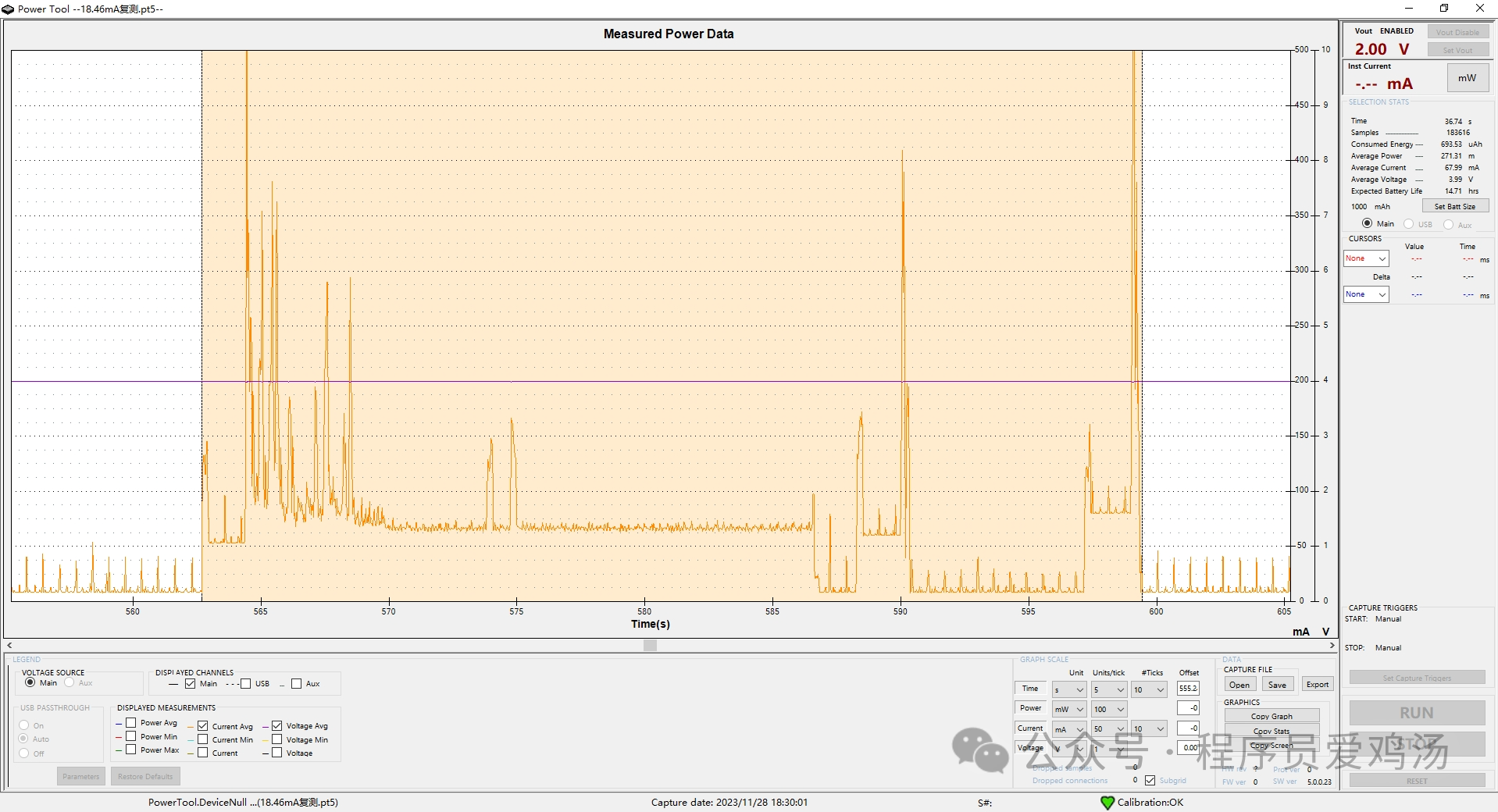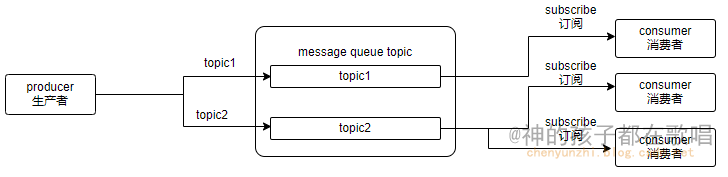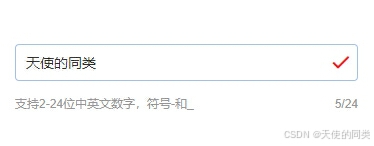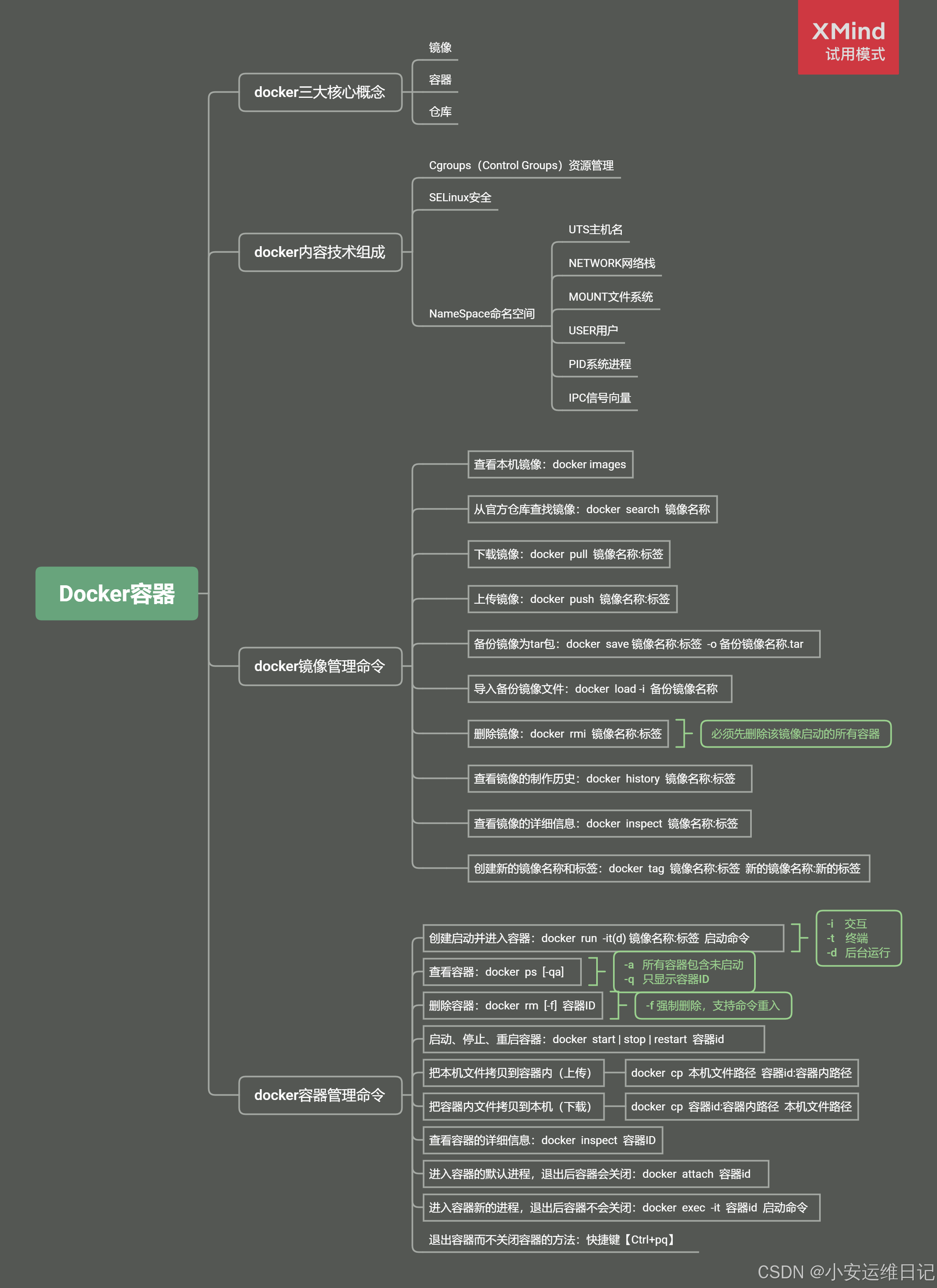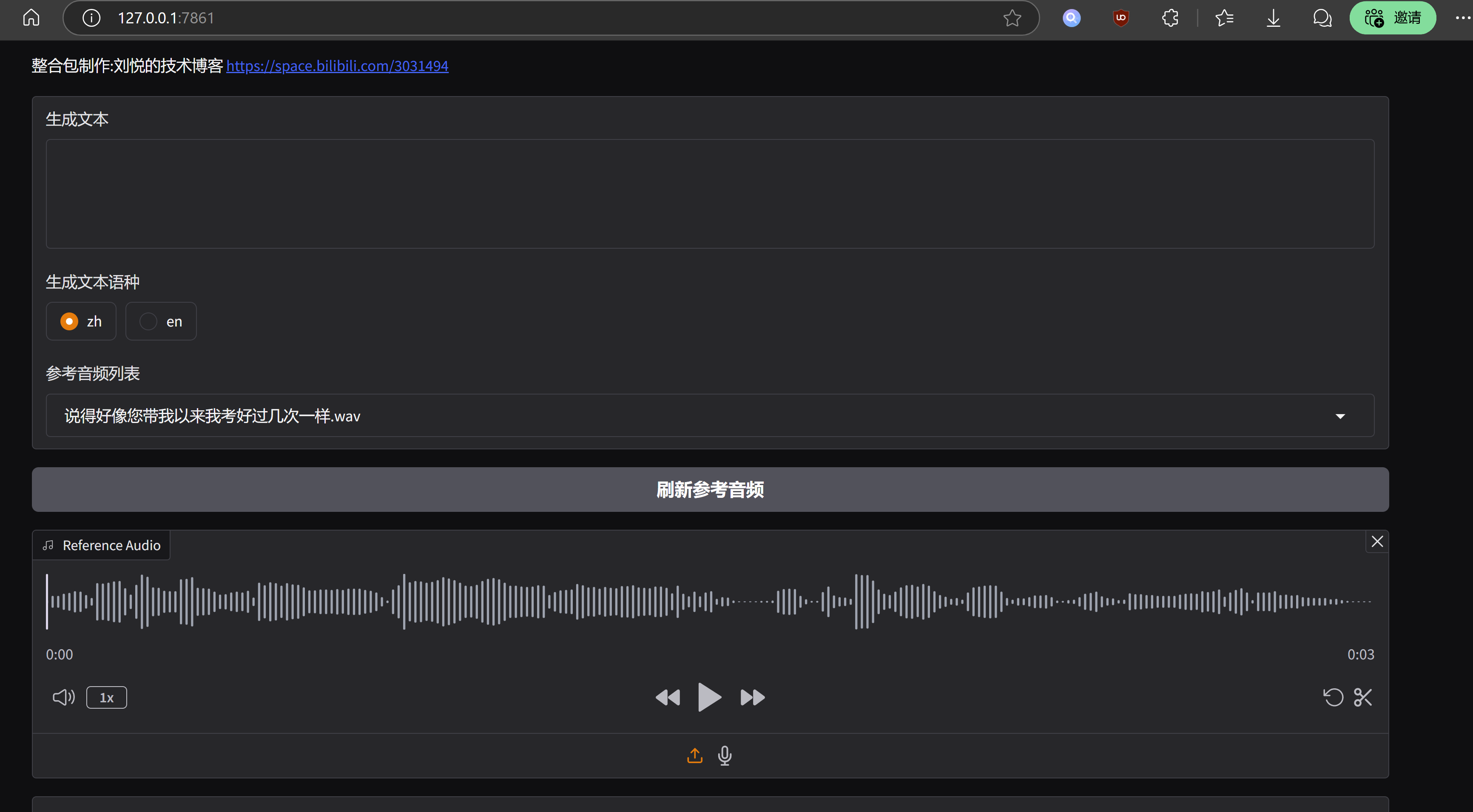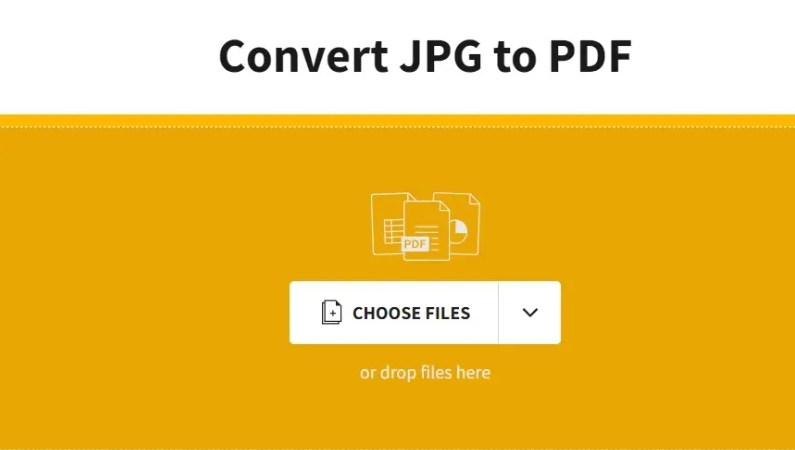文章目录
- 1、运行效果
- 1、封装用户控件
- 1、创建文件
- 2、依赖属性实现
- 2、使用封装的按钮控件
- 1.主界面引用
- 2.按钮属性设置
- 3 总结
1、运行效果

1、封装用户控件
1、创建文件
打开 Wpf_Examples 项目,在 UserControlLib 用户控件库中创建按钮文件 WaterRipplesButton.xaml ,修改 UserContol 标签为 Button 标签,编写按钮模板和依赖属性,具体代码如下:
<Button x:Class="UserControlLib.WaterRipplesButton"
xmlns="http://schemas.microsoft.com/winfx/2006/xaml/presentation"
xmlns:x="http://schemas.microsoft.com/winfx/2006/xaml"
xmlns:mc="http://schemas.openxmlformats.org/markup-compatibility/2006"
xmlns:d="http://schemas.microsoft.com/expression/blend/2008"
xmlns:local="clr-namespace:UserControlLib"
mc:Ignorable="d"
d:DesignHeight="450" d:DesignWidth="800">
<Button.Template>
<ControlTemplate TargetType="Button">
<Grid ClipToBounds="True" Background="{TemplateBinding Background}" MouseLeftButtonDown="Grid_MouseLeftButtonDown">
<Border>
<ContentPresenter HorizontalAlignment="{TemplateBinding HorizontalContentAlignment}" VerticalAlignment="{TemplateBinding VerticalContentAlignment}"/>
</Border>
<Path Fill="White" Name="MyPath">
<Path.Data>
<EllipseGeometry x:Name="MyEllipse" RadiusX="0" RadiusY="{Binding RelativeSource={RelativeSource Mode=Self},Path=RadiusX}">
</EllipseGeometry>
</Path.Data>
</Path>
</Grid>
</ControlTemplate>
</Button.Template>
</Button>
2、依赖属性实现
namespace UserControlLib
{
/// <summary>
/// WaterRipplesButton.xaml 的交互逻辑
/// </summary>
public partial class WaterRipplesButton : Button
{
public WaterRipplesButton()
{
InitializeComponent();
}
private void Grid_MouseLeftButtonDown(object sender, MouseButtonEventArgs e)
{
var target = Template.FindName("MyEllipse", this) as EllipseGeometry;
target.Center = Mouse.GetPosition(this);
var animation = new DoubleAnimation()
{
From = 0,
To = 150,
Duration = new Duration(TimeSpan.FromSeconds(1))
};
target.BeginAnimation(EllipseGeometry.RadiusXProperty, animation);
var animation2 = new DoubleAnimation()
{
From = 0.3,
To = 0,
Duration = new Duration(TimeSpan.FromSeconds(1))
};
var target2 = Template.FindName("MyPath", this) as Path;
target2.BeginAnimation(Path.OpacityProperty, animation2);
}
}
}
2、使用封装的按钮控件
1.主界面引用
代码如下(示例):
xmlns:uc="clr-namespace:UserControlLib;assembly=UserControlLib"
2.按钮属性设置
<Window x:Class="Wpf_Examples.MainWindow"
xmlns="http://schemas.microsoft.com/winfx/2006/xaml/presentation"
xmlns:x="http://schemas.microsoft.com/winfx/2006/xaml"
xmlns:d="http://schemas.microsoft.com/expression/blend/2008"
xmlns:mc="http://schemas.openxmlformats.org/markup-compatibility/2006"
xmlns:converter="clr-namespace:Wpf_Examples.Converters"
xmlns:local="clr-namespace:Wpf_Examples"
xmlns:cc="clr-namespace:CustomControlLib;assembly=CustomControlLib"
xmlns:uc="clr-namespace:UserControlLib;assembly=UserControlLib"
DataContext="{Binding Source={StaticResource Locator},Path=Main}"
mc:Ignorable="d"
Title="MainWindow" Height="450" Width="800" WindowStartupLocation="CenterScreen">
<Grid>
<WrapPanel>
<Button Width="120" Height="40" FontSize="18" Content="霓虹灯字特效" Command="{Binding ButtonClickCmd}" CommandParameter="{Binding RelativeSource={RelativeSource Mode=Self},Path=Content}" Margin="8"/>
<uc:WaterRipplesButton Width="120" Height="40" Background="#23238D" Foreground="White" FontSize="15" Content="水波纹按钮" Margin="8"/>
</WrapPanel>
</Grid>
</Window>
3 总结
整体来说还是比较简单的实现,源代码已经全部在界面样式中了,喜欢的小伙伴可以拷贝使用。