文章目录
- 构建拓扑图
- 配置IP地址
- 配置路由器
- 命令说明
- 测试效果
构建拓扑图

1,添加2811路由器。

2,添加pc0。

3,使用交叉线连接路由器和pc(注意线路端口)。

4,使用配置线连接路由器和pc(注意线路端口)。

配置IP地址
1,单击pc,进入配置面板。

2,选择【desktop】——单击【ip configuration】。

3,输入IP地址,子网掩码和网关。

配置路由器
1,单击路由器,进入配置面板。

2,选择cli。

3,输入no,不进人对话,直接进入配置。

4,如下配置路由器。

Would you like to enter the initial configuration dialog? [yes/no]: no
Press RETURN to get started!
Router>en
Router#conf t
Enter configuration commands, one per line. End with CNTL/Z.
Router(config)#hostname R1
R1(config)#enable secret cisco
R1(config)#exit
R1#
%SYS-5-CONFIG_I: Configured from console by console
R1#conf t
Enter configuration commands, one per line. End with CNTL/Z.
R1(config)#line vty 0 4
R1(config-line)#password cisco
R1(config-line)#login
R1(config-line)#exit
R1(config)#int f0/0
R1(config-if)#ip address 192.168.1.1 255.255.255.0
R1(config-if)#no shutdown
R1(config-if)#
%LINK-5-CHANGED: Interface FastEthernet0/0, changed state to up
%LINEPROTO-5-UPDOWN: Line protocol on Interface FastEthernet0/0, changed state to up
R1(config-if)#end
R1#
%SYS-5-CONFIG_I: Configured from console by console
R1#wri
Building configuration...
[OK]
R1#
命令说明
-
进入特权模式
Router>en说明:
en是enable的缩写,用于从用户模式(User EXEC mode)切换到特权模式(Privileged EXEC mode)。在特权模式下,用户可以执行更多的命令,包括配置命令。 -
进入全局配置模式
Router#conf t说明:
conf t是configure terminal的缩写,用于从特权模式切换到全局配置模式(Global Configuration mode)。在这个模式下,用户可以对路由器进行各种配置。 -
设置路由器的主机名
Router(config)#hostname R1说明:此命令将路由器的主机名设置为
R1。设置主机名有助于在命令行界面中更清晰地识别路由器。 -
设置启用密码
R1(config)#enable secret cisco说明:此命令设置了启用特权模式的秘密密码为
cisco。这个密码比简单的enable password命令设置的密码更加安全。 -
退出全局配置模式
R1(config)#exit说明:此命令将用户从全局配置模式退回到特权模式。
-
再次进入全局配置模式
R1#conf t说明:重复此步骤是为了继续配置路由器。
-
配置VTY线路
R1(config)#line vty 0 4说明:此命令进入虚拟终端线(VTY)的配置模式,配置编号
0 4表示配置从第0条到第4条VTY线路。VTY线路用于远程访问路由器。 -
设置VTY线路的密码
R1(config-line)#password cisco说明:此命令为VTY线路设置登录密码为
cisco。 -
启用VTY线路的登录验证
R1(config-line)#login说明:此命令要求用户登录到VTY线路时输入用户名和密码。
-
退出VTY线路配置模式
R1(config-line)#exit说明:此命令将用户从VTY线路配置模式退回到全局配置模式。
-
配置接口
R1(config)#int f0/0说明:此命令进入FastEthernet 0/0接口的配置模式。
f0/0表示第一个插槽中的第一个FastEthernet接口。 -
为接口分配IP地址
R1(config-if)#ip address 192.168.1.1 255.255.255.0说明:此命令为接口分配IP地址
192.168.1.1和子网掩码255.255.255.0。 -
启用接口
R1(config-if)#no shutdown说明:默认情况下,Cisco接口是关闭的。
no shutdown命令用于启用接口,使其能够转发数据包。 -
退出接口配置模式
R1(config-if)#exit说明:此命令将用户从接口配置模式退回到全局配置模式。
-
退出全局配置模式
R1(config)#end说明:此命令将用户从全局配置模式退回到特权模式。
-
保存配置
R1#wri说明:
wri是write memory的缩写,用于将当前运行的配置保存到路由器的非易失性RAM(NVRAM)中。这样,即使路由器重启,配置也不会丢失。
测试效果
1,单击pc,选择【desktop】——单击【command prompt】打开命令行。

2,输入:telnet 192.168.1.1命令,远程登录路由器,成功登录如下图所示。

3,在路由器配置面板输入:``,查看一下路由器的配置。
R1#show running
Building configuration...
Current configuration : 678 bytes
!
version 15.1
no service timestamps log datetime msec
no service timestamps debug datetime msec
no service password-encryption
!
hostname R1
!
!
!
enable secret 5 $1$mERr$hx5rVt7rPNoS4wqbXKX7m0
!
!
!
!
!
!
ip cef
no ipv6 cef
!
!
!
!
license udi pid CISCO2811/K9 sn FTX101705UT-
!
!
!
!
!
!
!
!
!
!
!
spanning-tree mode pvst
!
!
!
!
!
!
interface FastEthernet0/0
ip address 192.168.1.1 255.255.255.0
duplex auto
speed auto
!
interface FastEthernet0/1
no ip address
duplex auto
speed auto
shutdown
!
interface Vlan1
no ip address
shutdown
!
ip classless
!
ip flow-export version 9
!
!
!
!
!
!
!
!
line con 0
!
line aux 0
!
line vty 0 4
password cisco
login
!
!
!
end

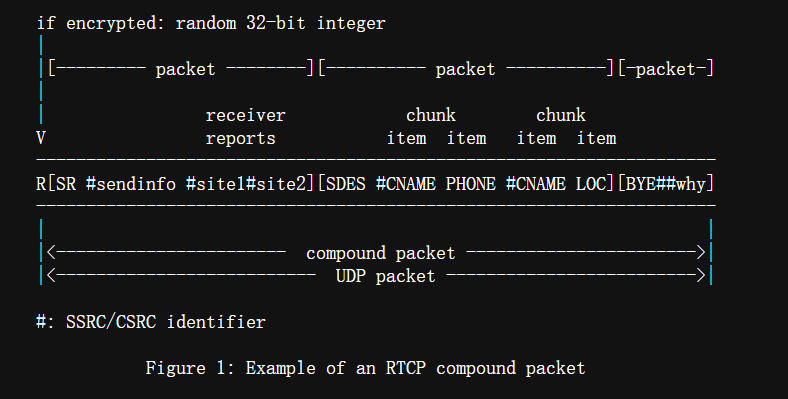








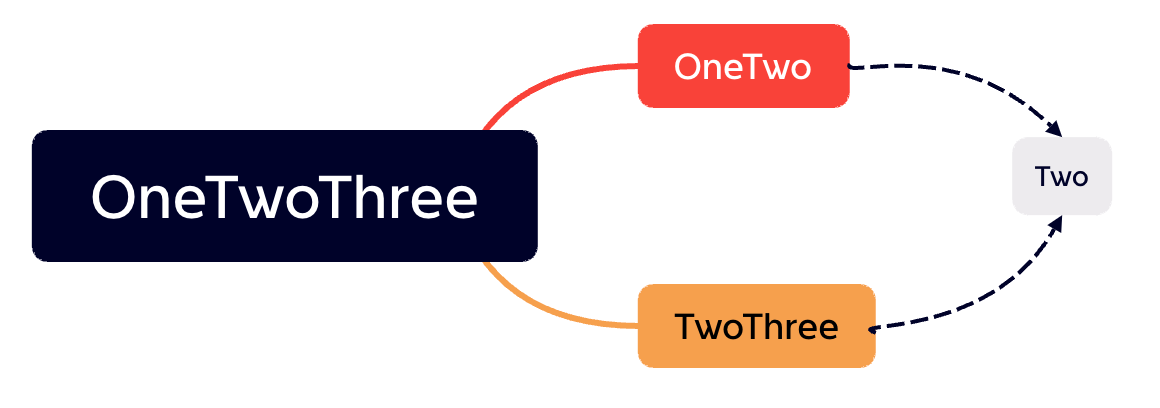




![[四轴飞行器] 遥控器操作说明](https://i-blog.csdnimg.cn/direct/55647a1fd9ad44e79a367f9e4408d91e.png)


