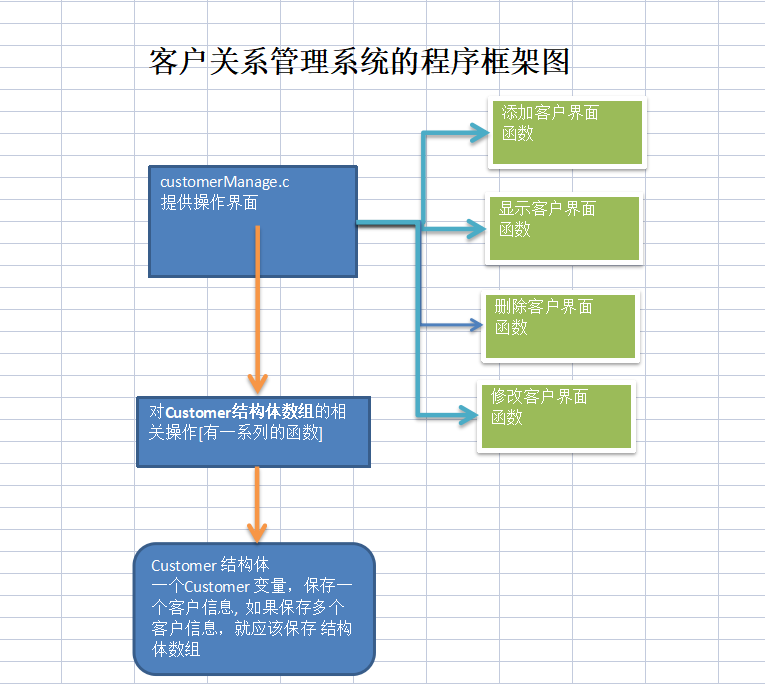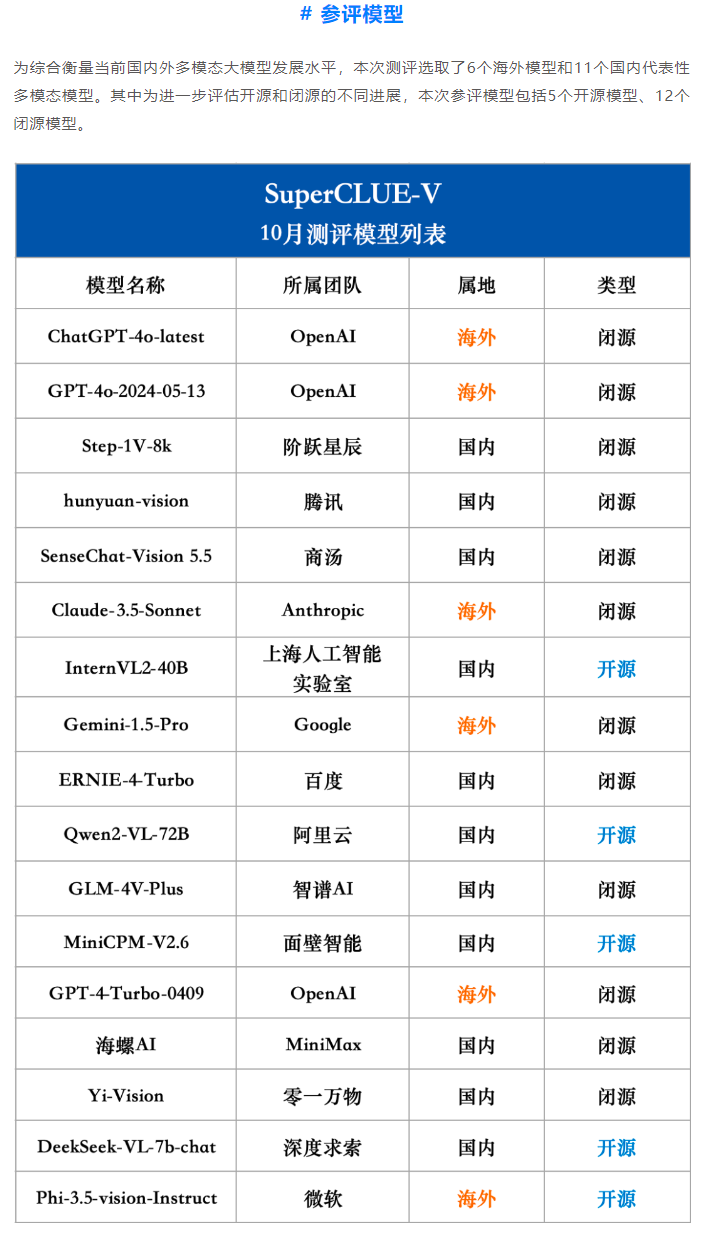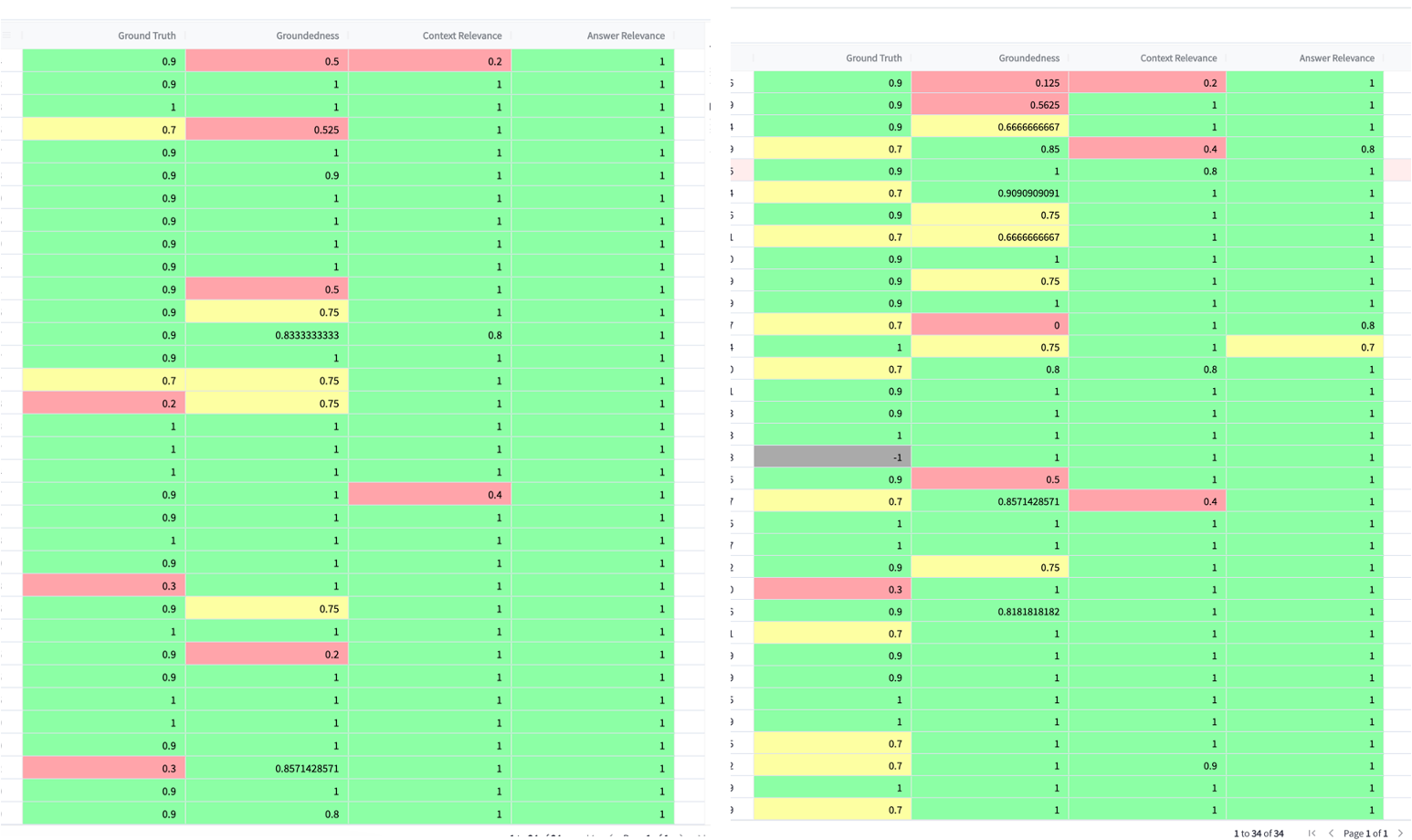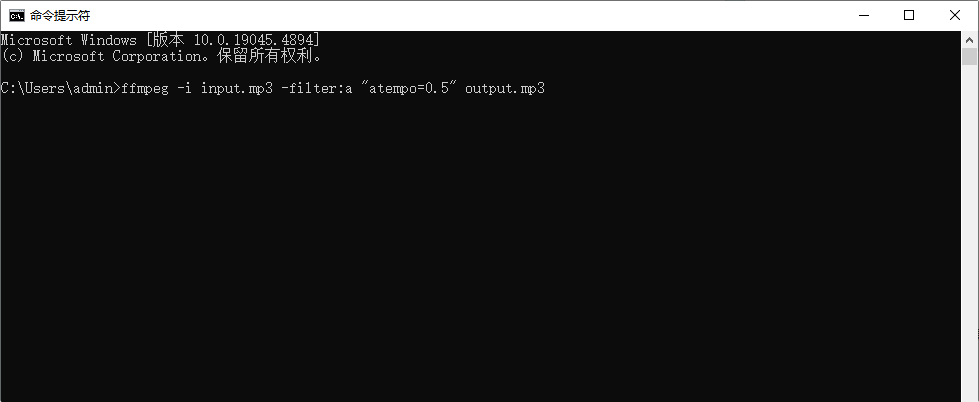ProgressBar
目录
ProgressBar
在XML中定义ProgressBar
ProgressBar风格样式
ProgressBar常用XML属性
在Java代码中控制ProgressBar
实例
什么是ProgressBar?
ProgressBar是Android中的一个视图控件,主要用于表示一个任务的进度情况,比如文件下载的进度、音乐播放的进度等。它通常以水平条或圆圈的形式展示,允许用户了解任务的当前状态和进度百分比。
如何在Android中使用ProgressBar?
在Android中,可以通过XML布局文件或者Java代码来创建和配置ProgressBar。
在XML中定义ProgressBar
<ProgressBar
android:id="@+id/progressBar"
android:layout_width="wrap_content"
android:layout_height="wrap_content"
style="@android:style/Widget.ProgressBar.Horizontal"
android:max="100"
android:progress="0" />
android:id: 设置ProgressBar的唯一标识符。android:layout_width和android:layout_height: 设置ProgressBar的宽度和高度。style="?android:attr/progressBarStyleHorizontal": 设置ProgressBar的样式为水平进度条。android:max: 设置ProgressBar的最大值。android:progress: 设置ProgressBar的当前进度值。
ProgressBar风格样式
Android支持多种风格的进度条,通过style属性可以为ProgressBar指定风格。该属性可支持如下几个属性值:
@android:style/Widget.ProgressBar.Horizontal:水平进度条。
@android:style/Widget.ProgressBar.Inverse:普通大小的环形进度条。
@android:style/Widget.ProgressBar.Large:大环形进度条。
@android:style/Widget.ProgressBar.Large.Inverse:大环形进度条。
@android:style/Widget.ProgressBar.Small:小环形进度条。
@android:style/Widget.ProgressBar.Small.Inverse:小环形进度条。
在Android开发中,ProgressBar的样式设定有两种方式,另一种可以通过如下方式使用:
?android:attr/progressBarStyle
?android:attr/progressBarStyleHorizontal
?android:attr/progressBarStyleInverse
?android:attr/progressBarStyleLarge
?android:attr/progressBarStyleLargeInverse
?android:attr/progressBarStyleSmall
?android:attr/progressBarStyleSmallInverse
?android:attr/progressBarStyleSmallTitleProgressBar常用XML属性
android:max:进度条的最大值
android:progress:进度条已完成进度值
android:progressDrawable:设置轨道对应的Drawable对象
android:indeterminate:如果设置成true,则进度条不精确显示进度
android:indeterminateDrawable:设置不显示进度的进度条的Drawable对象
android:indeterminateDuration:设置不精确显示进度的持续时间
android:secondaryProgress:二级进度条,类似于视频播放的一条是当前播放进度,一条是缓冲进度,前者通过progress属性进行设置!在Java代码中控制ProgressBar
然后,在Activity或Fragment的Java代码中,可以通过findViewById方法获取ProgressBar的实例,并根据需要更新其进度:
public class MainActivity extends AppCompatActivity {
private ProgressBar progressBar;
private ProgressBar progressBar2;
@Override
protected void onCreate(Bundle savedInstanceState) {
super.onCreate(savedInstanceState);
EdgeToEdge.enable(this);
setContentView(R.layout.activity_main);
ViewCompat.setOnApplyWindowInsetsListener(findViewById(R.id.main), (v, insets) -> {
Insets systemBars = insets.getInsets(WindowInsetsCompat.Type.systemBars());
v.setPadding(systemBars.left, systemBars.top, systemBars.right, systemBars.bottom);
return insets;
});
progressBar=findViewById((R.id.pb));
progressBar2=findViewById((R.id.pb2));
}
public void leoClick(View view){
if(progressBar.getVisibility()==view.GONE){
progressBar.setVisibility((View.VISIBLE));
}else{
progressBar.setVisibility(View.GONE);
}
}
public void load(View view){
int progress = progressBar2.getProgress();
progress+=10;
progressBar2.setProgress(progress);
}
}ProgressBar progressBar = findViewById();: 通过findViewById方法获取ProgressBar的实例。progressBar.setProgress();: 在UI线程中更新ProgressBar的当前进度。如果ProgressBar是水平的,进度值是一个0到100的整数;如果是圆形的,进度值是一个0到10000的整数。setVisibility();:控制ProgressBar的显示与隐藏。
需要注意的是,如果进度是由一个任务的执行进度决定的,为了避免UI线程阻塞,应该将该任务放在子线程中执行,然后使用runOnUiThread()方法在UI线程中更新ProgressBar的进度。
实例
自定义控件,要求有模糊模式(圆形)的多种样式;模糊模式(水平)且点击按钮进度条消失;精确模式(水平)且点击按钮进度条进度增加10%;精确模式(水平)且进度条进度为18%。
XML代码
<?xml version="1.0" encoding="utf-8"?>
<LinearLayout xmlns:android="http://schemas.android.com/apk/res/android"
xmlns:app="http://schemas.android.com/apk/res-auto"
xmlns:tools="http://schemas.android.com/tools"
android:id="@+id/main"
android:layout_width="match_parent"
android:layout_height="match_parent"
android:orientation="vertical"
tools:context=".MainActivity">
<ProgressBar
style="@android:style/Widget.ProgressBar.Small"
android:layout_width="wrap_content"
android:layout_height="wrap_content" />
<ProgressBar
style="@android:style/Widget.ProgressBar.Large"
android:layout_width="wrap_content"
android:layout_height="wrap_content" />
<ProgressBar
android:id="@+id/pb"
style="?android:attr/progressBarStyleHorizontal"
android:layout_width="300dp"
android:layout_height="wrap_content" />
<Button
android:text="显示隐藏进度条"
android:onClick="leoClick"
android:layout_width="wrap_content"
android:layout_height="wrap_content" />
<ProgressBar
android:id="@+id/pb2"
style="?android:attr/progressBarStyleHorizontal"
android:max="100"
android:layout_width="300dp"
android:layout_height="wrap_content" />
<Button
android:text="模拟下载"
android:onClick="load"
android:layout_width="wrap_content"
android:layout_height="wrap_content" />
<ProgressBar
style="?android:attr/progressBarStyleHorizontal"
android:max="100"
android:layout_width="300dp"
android:indeterminate="true"
android:layout_height="wrap_content" />
<ProgressBar
style="@android:style/Widget.ProgressBar.Horizontal"
android:layout_width="match_parent"
android:layout_height="wrap_content"
android:max="100"
android:progress="18" />
</LinearLayout>JAVA代码
package com.example.myprogressbar;
import android.os.Bundle;
import android.view.View;
import android.widget.ProgressBar;
import androidx.activity.EdgeToEdge;
import androidx.appcompat.app.AppCompatActivity;
import androidx.core.graphics.Insets;
import androidx.core.view.ViewCompat;
import androidx.core.view.WindowInsetsCompat;
public class MainActivity extends AppCompatActivity {
private ProgressBar progressBar;
private ProgressBar progressBar2;
@Override
protected void onCreate(Bundle savedInstanceState) {
super.onCreate(savedInstanceState);
EdgeToEdge.enable(this);
setContentView(R.layout.activity_main);
ViewCompat.setOnApplyWindowInsetsListener(findViewById(R.id.main), (v, insets) -> {
Insets systemBars = insets.getInsets(WindowInsetsCompat.Type.systemBars());
v.setPadding(systemBars.left, systemBars.top, systemBars.right, systemBars.bottom);
return insets;
});
progressBar=findViewById((R.id.pb));
progressBar2=findViewById((R.id.pb2));
}
public void leoClick(View view){
if(progressBar.getVisibility()==view.GONE){
progressBar.setVisibility((View.VISIBLE));
}else{
progressBar.setVisibility(View.GONE);
}
}
public void load(View view){
int progress = progressBar2.getProgress();
progress+=10;
progressBar2.setProgress(progress);
}
}运行截图



(点击按钮隐藏/显示进度条) (点击按钮增加进度)