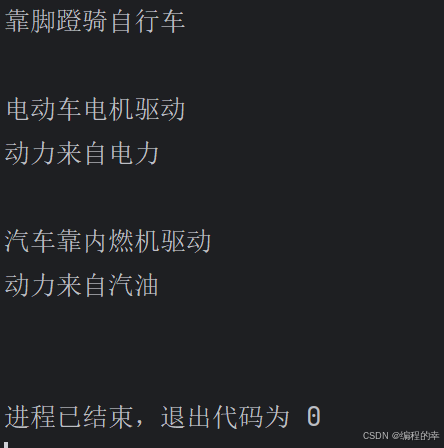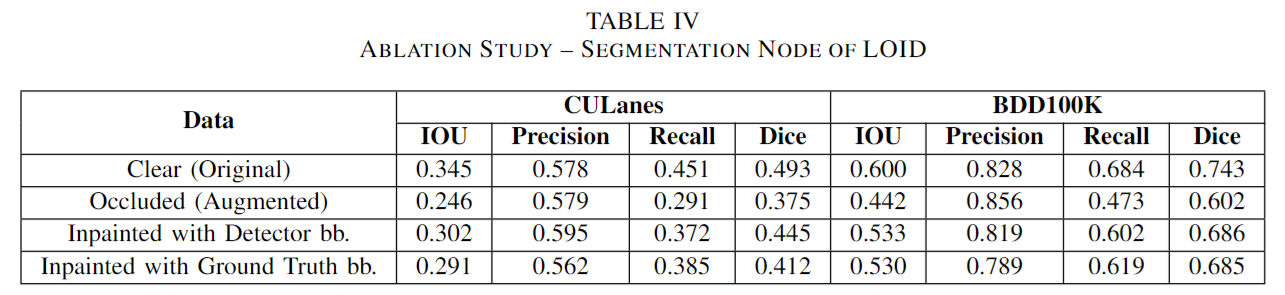原生title属性的弊端
日常开发中,我们经常会遇到hover文本,显示其全部内容的需求。但是原生的title属性有两个很大的缺点
- 样式丑陋,无法更改
windows下的样式
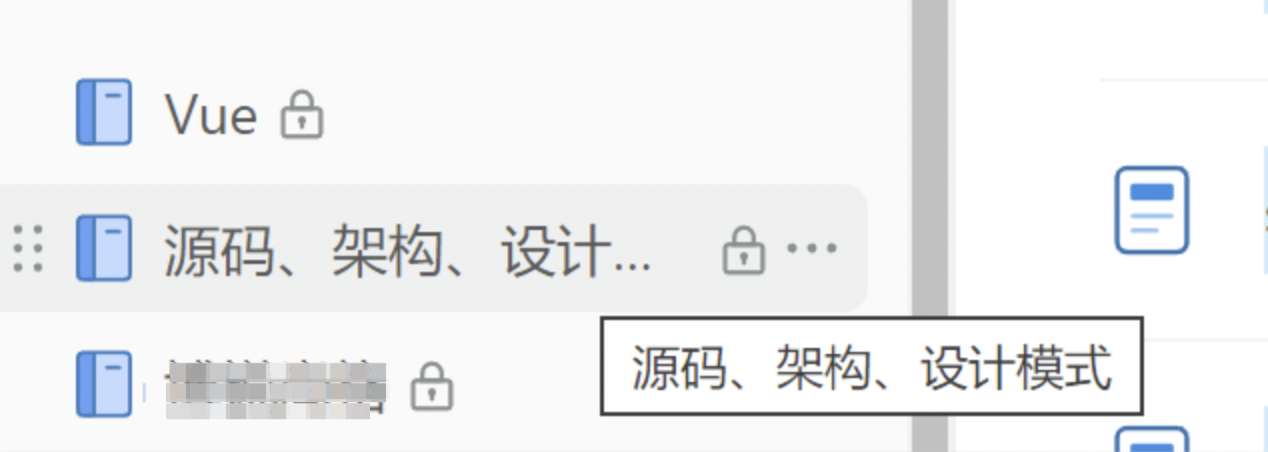
mac下的样式
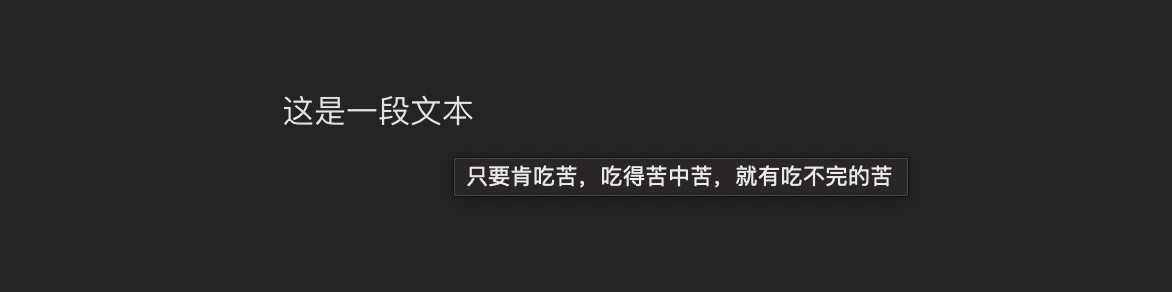
- 不够智能,属性显影只能人为控制
只要写了title属性,hover文本一定会展示。但有些场景,我们需要的功能是,文本超出后,才显示title属性;文本不超出后,不显示title属性。
如图,我们期望的是,被圈起来的部分,hover文本后出现title属性的提示;为圈起来的文字不需要title提示。
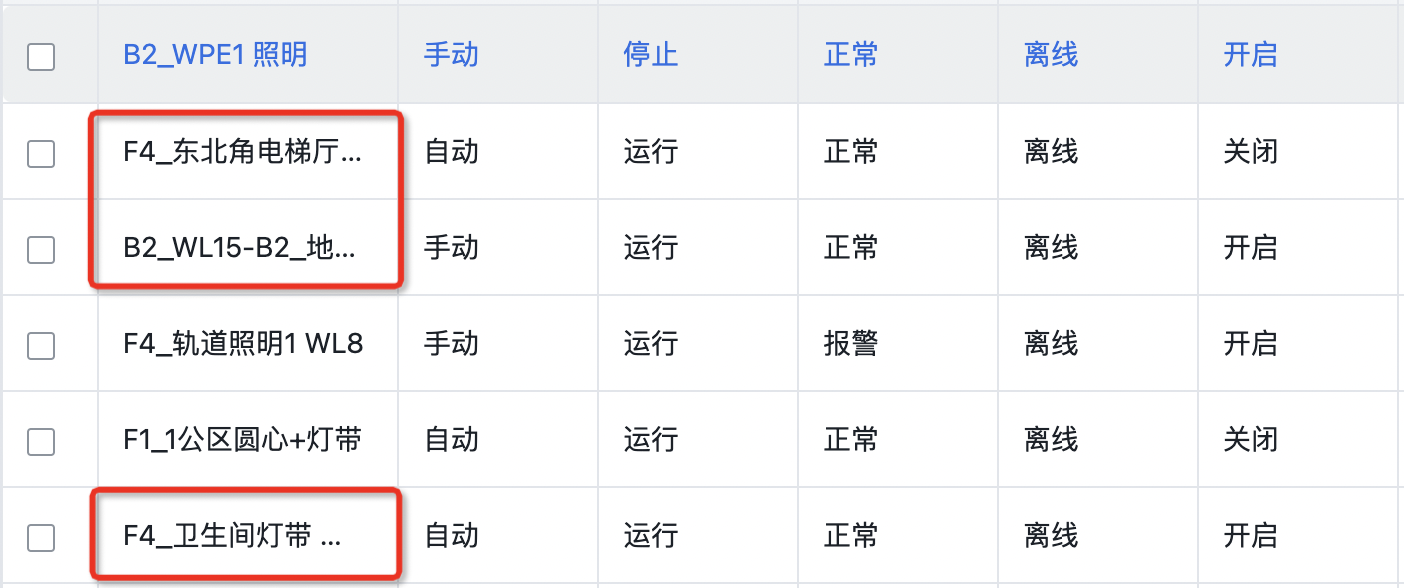
但是,title属性很那用,一旦你写了,它永远都会hover显示。
那么,针对上述问题,本文将对title属性进行优化,模拟实现一个更好用的title属性,它具备下面的功能。
- 样式好看(支持自定义):
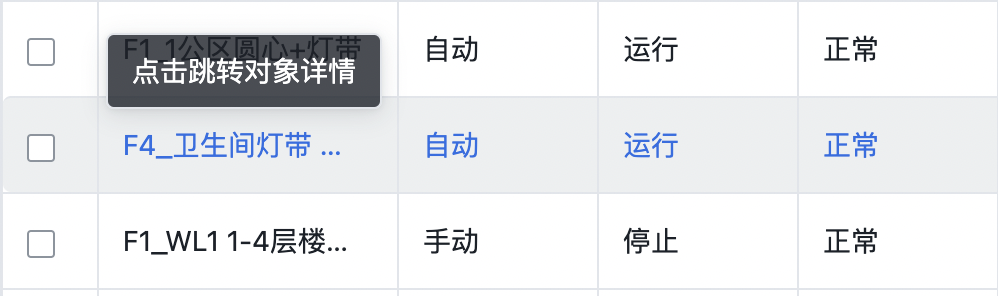
- 仅超出的文本显示title提示:

相信阁下使用后,一定会让你们的同事领导对你刮目相看,想起他们故乡的妈妈桑!
为什么不使用第三方组件
有人一定会问,为什么不使用elementPlus的toolTip组件
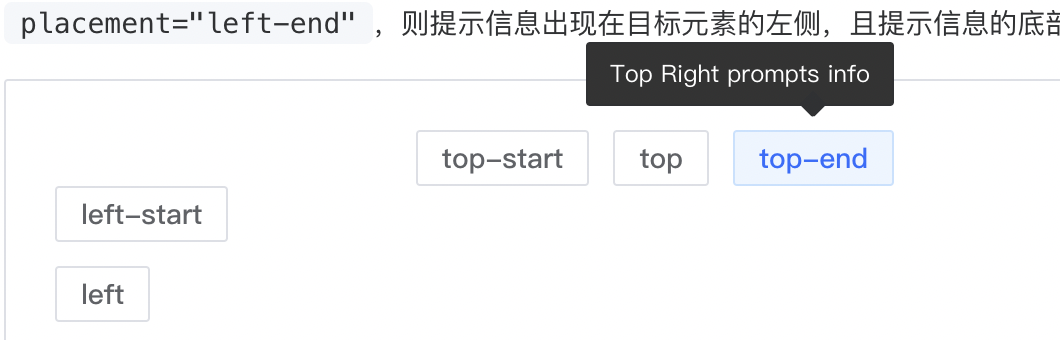
我的回答是:
- 项目中没有或不能引入其他UI库
- 它的样式不满足我的需求
- 我想实现一些个性化功能
如果还有人和我杠,我就一句话: 我就想手搓一个,我乐意!
实现思路
首先,我们要明确的是,重写原生标签的 title 属性样式在纯 HTML 和 CSS 中是不可能的。不过,我们需要使用自定义的提示框(tooltip)来实现类似的效果,并对其样式进行完全控制。
大致思路就是:获取文本的鼠标hover位置,全局创建一个div盒子,用fixed布局浮动显示。
本文只抛砖引玉,做基础的代码演示,方便各位读者阅读。大家可以根据业务情况自行完善。
为了提升大家的学习效果,大家可以使用云VCSODE运行下面的demo代码。
云vscode参考地址:https://juejin.cn/post/7388753413309349903(文末链接)
云vscode免配任何环境,可快速运行demo。
技术方案
我们对下面的代码模拟hover实现title属性,hover提示:只要肯吃苦,吃得苦中苦,就有吃不完的苦
原生html
<div class="title">
奥德彪语录
</div>
我们的大致方案是,hover时(mouseenter),获取当前dom元素,计算出它的位置。然后创建一个全局div,自定义一些样式,写入文本。鼠标 离开时,销毁当前元素。
基础框架
大致的逻辑框架代码如下:
<!DOCTYPE html>
<html lang="en">
<head>
<meta charset="UTF-8">
<meta name="viewport" content="width=device-width, initial-scale=1.0">
<title>Custom Tooltip</title>
<link rel="stylesheet" href="styles.css">
</head>
<body>
<div class="title" οnmοuseenter="createTip">奥德彪语录</div>
</body>
<script>
const titleDom = document.querySelector('.title');
let tipDiv= null
titleDom.addEventListener('mouseenter', ()=>{
// 创建一个tip提示div
tipDiv = document.createElement('div');
})
titleDom.addEventListener('mouseleave', ()=>{
// 销毁tip提示div
})
</script>
</html>
完善mouseenter方法
const titleDom = document.querySelector('.title');
let tipDiv= null
titleDom.addEventListener('mouseenter', ()=>{
// 创建一个tip提示div
tipDiv = document.createElement('div');
tipDiv.className = 'custom-tooltip';
tipDiv.innerText = '只要肯吃苦,吃得苦中苦,就有吃不完的苦';
document.body.appendChild(tipDiv);
// 计算tip提示框的位置
// 获取 titleDom 元素的边界矩形信息
const rect = titleDom.getBoundingClientRect();
// 获取 tipDiv 元素的边界矩形信息
const tipRect = tipDiv.getBoundingClientRect();
tipDiv.style.left = rect.left +'px';
tipDiv.style.top = `${rect.top - tipRect.height -10}px`;
})
我们完善一下custom-tooltip的样式
<style>
.title{
margin: 100px;
}
.custom-tooltip{
position: fixed;
padding: 8px 12px;
background: rgba(27, 33, 41, .8);
color: #ffffff;
border-radius: 5px;
border: 1px solid rgba(27, 33, 41 .8);
z-index: 99;
}
</style>
试试效果,看起来还不错。
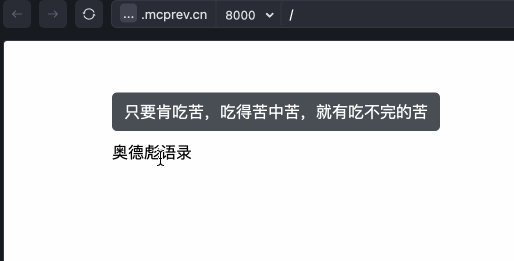
完善mouseleave方法
现在,我们实现离开dom,移除tip提示的效果。
titleDom.addEventListener('mouseleave', ()=>{
// 销毁tip提示div
tipDiv.remove();
})
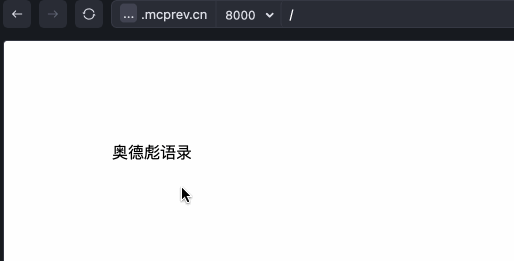
完善文本超出才显示tip效果
要想实现这个效果,首先我们需要判断文本是否超出显示。如果超出,hover显示tips提示,否则不显示。
先改造样式,让文本超出显示…
.title{
margin: 100px;
width: 50px;
overflow: hidden;
text-overflow: ellipsis;
white-space: nowrap;
}
现在hover,文本一定是一直显示的。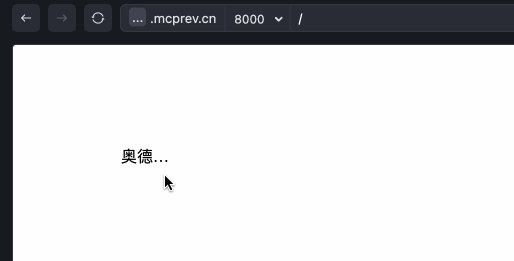
判断文本是否超出其容器,可以通过比较文本内容的实际尺寸和容器的尺寸来实现。
const titleDom = document.querySelector('.title');
if (titleDom.scrollWidth > titleDom.clientWidth) {
console.log('文本超出');
} else {
console.log('文本没有超出');
}
那么,代码的修改就非常容易了
titleDom.addEventListener('mouseenter', ()=>{
if (titleDom.scrollWidth <= titleDom.clientWidth) {
return
}
// ...原来的逻辑
})
titleDom.addEventListener('mouseleave', ()=>{
// 销毁tip提示div 兼容写法
tipDiv?.remove?.();
})
完整代码
<!DOCTYPE html>
<html lang="en">
<head>
<meta charset="UTF-8">
<meta name="viewport" content="width=device-width, initial-scale=1.0">
<title>Custom Tooltip</title>
<link rel="stylesheet" href="styles.css">
<style>
.title{
margin: 100px;
width: 50px;
overflow: hidden;
text-overflow: ellipsis;
white-space: nowrap;
}
.custom-tooltip{
position: fixed;
padding: 8px 12px;
background: rgba(27, 33, 41, .8);
color: #ffffff;
border-radius: 5px;
border: 1px solid rgba(27, 33, 41 .8);
z-index: 99;
}
</style>
</head>
<body>
<div class="title">奥德彪语录</div>
</body>
<script>
const titleDom = document.querySelector('.title');
let tipDiv= null
titleDom.addEventListener('mouseenter', ()=>{
if (titleDom.scrollWidth <= titleDom.clientWidth) {
return
}
// 创建一个tip提示div
tipDiv = document.createElement('div');
tipDiv.className = 'custom-tooltip';
tipDiv.innerText = '只要肯吃苦,吃得苦中苦,就有吃不完的苦';
document.body.appendChild(tipDiv);
// 计算tip提示框的位置
// 获取 titleDom 元素的边界矩形信息
const rect = titleDom.getBoundingClientRect();
// 获取 tipDiv 元素的边界矩形信息
const tipRect = tipDiv.getBoundingClientRect();
tipDiv.style.left = rect.left +'px';
tipDiv.style.top = `${rect.top - tipRect.height -10}px`;
})
titleDom.addEventListener('mouseleave', ()=>{
// 销毁tip提示div
tipDiv?.remove?.();
})
</script>
</html>
封装成一个方法
<!DOCTYPE html>
<html lang="en">
<head>
<meta charset="UTF-8">
<meta name="viewport" content="width=device-width, initial-scale=1.0">
<title>Tooltip Component</title>
<link rel="stylesheet" href="styles.css">
</head>
<body>
<script>
class Tooltip {
constructor(titleDom, text) {
this.titleDom = titleDom;
this.text = text;
this.tipDiv = null;
this.titleDom.addEventListener('mouseenter', () => {
this.show();
});
this.titleDom.addEventListener('mouseleave', () => {
this.hide();
});
}
show() {
if (this.titleDom.scrollWidth <= this.titleDom.clientWidth) {
return;
}
this.tipDiv = document.createElement('div');
this.tipDiv.className = 'custom-tooltip';
this.tipDiv.innerText = this.text;
document.body.appendChild(this.tipDiv);
const rect = this.titleDom.getBoundingClientRect();
const tipRect = this.tipDiv.getBoundingClientRect();
this.tipDiv.style.left = `${rect.left}px`;
this.tipDiv.style.top = `${rect.top - tipRect.height - 10}px`;
}
hide() {
if (this.tipDiv) {
this.tipDiv.remove();
}
}
}
const titleDom = document.querySelector('.title');
const tooltip = new Tooltip(titleDom, '只要肯吃苦,吃得苦中苦,就有吃不完的苦');
</script>
</body>
</html>
优化项
对于这个demo其实还有很多优化项,比如
- 如何让控制tip的位置居中
- 主题设置(黑白主题)
由于原生html用的很少,这里只简单展示一些技术思路,其他效果大家自行实现。
vue框架中实现
封装成一个组件
在vue中实现就简单很多了,比如,我们可以像下面一样简单粗暴,直接控制tooltip文本的显示隐藏即可。
<template>
<div class="title-wrapper" @mouseenter="showTooltip" @mouseleave="hideTooltip">
<div class="title">{{title}}</div>
<span v-if="showTooltipFlag" class="tooltip">{{tooltipText}}</span>
</div>
</template>
<script setup>
import { ref } from 'vue';
const props = defineProps({
title: String,
tooltipText: String
});
const showTooltipFlag = ref(false);
function showTooltip() {
if (this.titleDom.scrollWidth <= this.titleDom.clientWidth) {
return;
}
showTooltipFlag.value = true;
}
function hideTooltip() {
showTooltipFlag.value = false;
}
</script>
<style scoped>
.title-wrapper{
width: 50px;
overflow: hidden;
text-overflow: ellipsis;
white-space: nowrap;
cursor: pointer;
position: relative;
}
.title{
margin: 100px;
}
.tooltip{
position: absolute;
padding: 8px 12px;
background: rgba(27, 33, 41,.8);
color: #ffffff;
border-radius: 5px;
border: 1px solid rgba(27, 33, 41.8);
z-index: 99;
white-space: normal;
top: -30px;
left: 0;
width: 200px;
pointer-events: none;
}
</style>
如果你觉得这种组件的形式不够优雅,我们可以直接封装成一个vue指令。
封装成一个指令
定义自定义指令
在 v-tooltip.js 中定义自定义指令,并将样式动态添加到页面。
// src/directives/v-tooltip.js
const tooltipStyles = `
.custom-tooltip {
position: fixed;
padding: 8px 12px;
background: rgba(27, 33, 41, 0.8);
color: #ffffff;
border-radius: 5px;
border: 1px solid rgba(27, 33, 41, 0.8);
z-index: 99;
}
`;
function addTooltipStyles() {
const styleElement = document.createElement('style');
styleElement.innerHTML = tooltipStyles;
document.head.appendChild(styleElement);
}
export default {
mounted(el, binding) {
addTooltipStyles();
let tipDiv = null;
const showTooltip = () => {
if (el.scrollWidth <= el.clientWidth) {
return;
}
tipDiv = document.createElement('div');
tipDiv.className = 'custom-tooltip';
tipDiv.innerText = binding.value || '只要肯吃苦,吃得苦中苦,就有吃不完的苦';
document.body.appendChild(tipDiv);
const rect = el.getBoundingClientRect();
const tipRect = tipDiv.getBoundingClientRect();
tipDiv.style.left = `${rect.left}px`;
tipDiv.style.top = `${rect.top - tipRect.height - 10}px`;
};
const hideTooltip = () => {
if (tipDiv) {
tipDiv.remove();
tipDiv = null;
}
};
el.addEventListener('mouseenter', showTooltip);
el.addEventListener('mouseleave', hideTooltip);
el.__showTooltip__ = showTooltip;
el.__hideTooltip__ = hideTooltip;
},
unmounted(el) {
el.removeEventListener('mouseenter', el.__showTooltip__);
el.removeEventListener('mouseleave', el.__hideTooltip__);
}
};
注册指令
在 main.js 中注册这个自定义指令。
// src/main.js
import { createApp } from 'vue';
import App from './App.vue';
import vTooltip from './directives/v-tooltip';
const app = createApp(App);
app.directive('tooltip', vTooltip);
app.mount('#app');
使用指令
在你的组件中使用这个自定义指令。
<!-- src/components/TooltipExample.vue -->
<template>
<div class="title" v-tooltip="'只要肯吃苦,吃得苦中苦,就有吃不完的苦'">
奥德彪语录
</div>
</template>
<style scoped>
.title {
margin: 100px;
width: 50px;
overflow: hidden;
text-overflow: ellipsis;
white-space: nowrap;
}
</style>
总结
本文介绍了原生title属性的一些优化思路和方法,相信对大家有一定帮助。由于时间问题,本文没有做组件或指令的深度封装,比如提示框出现的位置等等还不支持个性化自定义位置等等。但是,基于demo,已经达到项目可用的地步了,大家可以基于自己的项目自行完善。
如果你很懒,想让我帮你实现更多具体功能,请评论区留言,我会抽空完善上述代码,增加更过功能。如果有人想要react版本的,请留言,我根据评论情况添加。
关注我!前端不迷路!