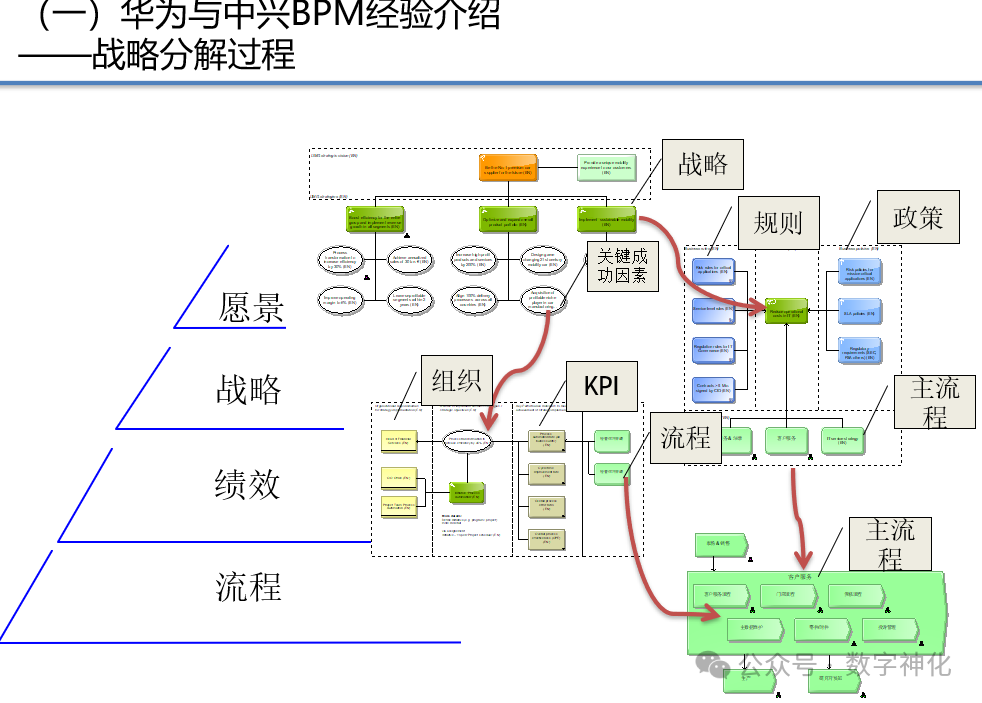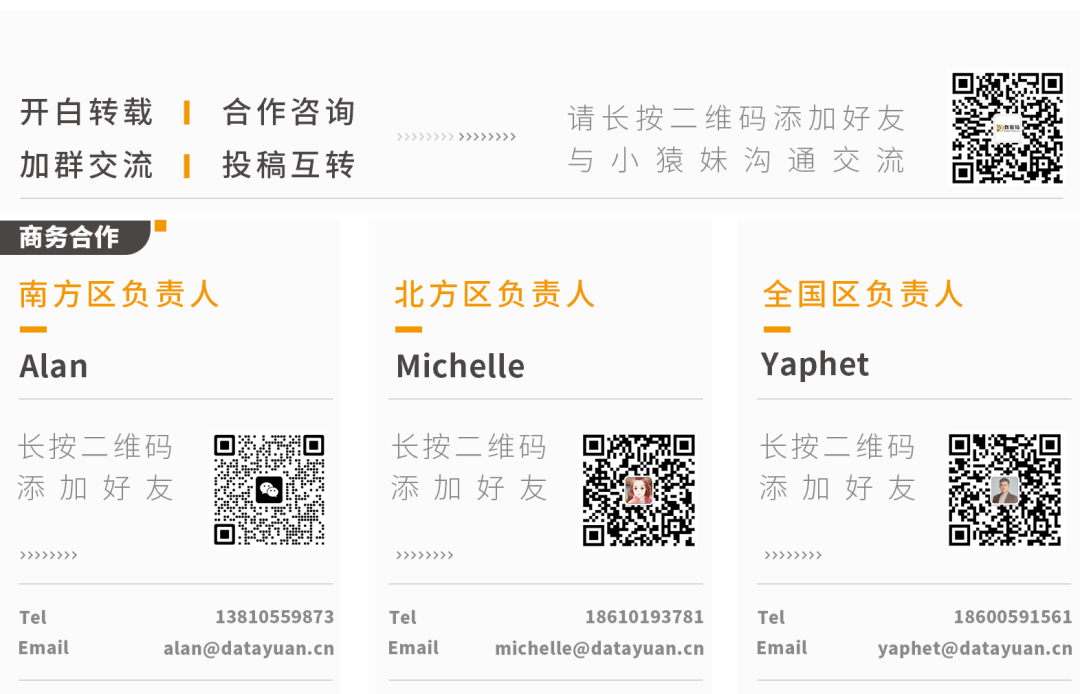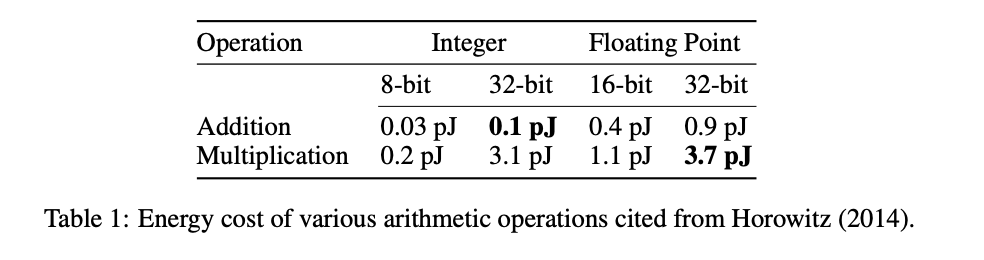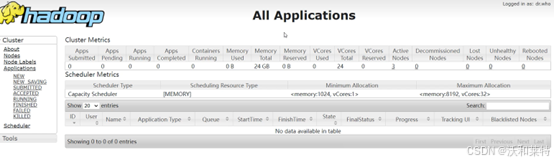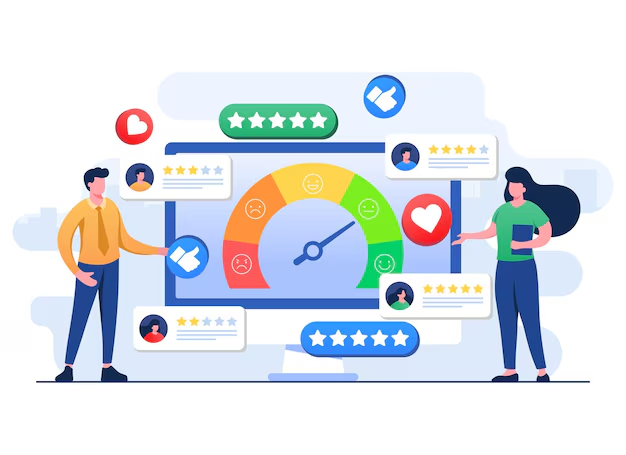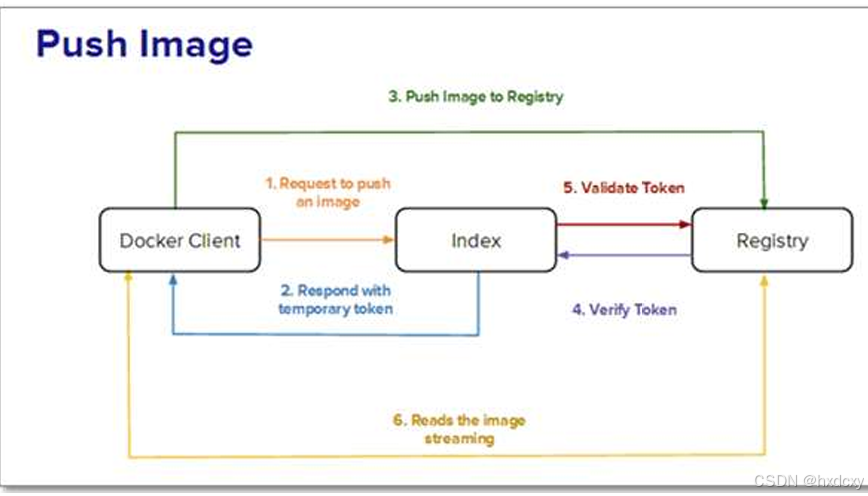前提:各位已经安装了processing
第一步:创建一个简单的网格
我们首先创建一个网格来定义我们作品的像素画布。网格将帮助您在适当的位置绘制每个像素。
int gridSize = 20; // 每个像素的大小
int cols, rows;
void setup() {
size(400, 400); // 设置画布大小
cols = width / gridSize;
rows = height / gridSize;
noLoop(); // 不需要在draw中不断重复
}
void draw() {
for (int i = 0; i < cols; i++) {
for (int j = 0; j < rows; j++) {
stroke(200); // 网格线颜色
noFill();
rect(i * gridSize, j * gridSize, gridSize, gridSize);
}
}
}这个width是内置的变量,height也是内置变量,一般和你 size(400, 400);就是上面你设置的400,400
cols = width / gridSize; 代表的是多少列个方格,rows = height / gridSize; 代表的是多少行个方格
咱们使用 rect()函数,咱们可以查看官网,官网是这样介绍的:

就是绘制矩形而已
运行展示:

第二步:绘制像素
使用fill()和rect()来填充网格中的特定方块,这就是“绘制”一个像素。
void draw() {
for (int i = 0; i < cols; i++) {
for (int j = 0; j < rows; j++) {
stroke(200);
noFill();
rect(i * gridSize, j * gridSize, gridSize, gridSize);
// 示例:绘制一个红色色块
if (i == 5 && j == 5) {
fill(255, 0, 0); // 红色
rect(i * gridSize, j * gridSize, gridSize, gridSize);
}
}
}
}fill函数是填充颜色的意思,它在 rect()函数的前面,就意味着填充这个单独的rect方块
运行展示:

完整代码:
int gridSize = 20; // 每个像素的大小
int cols, rows;
void setup() {
size(400, 400); // 设置画布大小
cols = width / gridSize;
rows = height / gridSize;
noLoop(); // 不需要在draw中不断重复
}
void draw() {
for (int i = 0; i < cols; i++) {
for (int j = 0; j < rows; j++) {
stroke(200);
noFill();
rect(i * gridSize, j * gridSize, gridSize, gridSize);
// 示例:绘制一个红色色块
if (i == 5 && j == 5) {
fill(255, 0, 0); // 红色
rect(i * gridSize, j * gridSize, gridSize, gridSize);
}
}
}
}第三步:将图片像素化
咱们了解以上基本内容之后,就可以实现将图片像素化的过程
完整演示代码如下:
PImage img; // 存储加载的图像
int blockSize = 10; // 每个像素块的大小
void setup() {
size(400, 400);
img = loadImage("C:\\Users\\Administrator\\Desktop\\t1.png"); // 替换为您图像的文件名
img.resize(width, height); // 调整图像大小以适应窗口
}
void draw() {
pixelateImage();
}
void pixelateImage() {
for (int x = 0; x < img.width; x += blockSize) {
for (int y = 0; y < img.height; y += blockSize) {
color avgColor = averageColor(x, y);
fill(avgColor);
noStroke();
rect(x, y, blockSize, blockSize);
}
}
}
// 计算给定块的平均颜色
color averageColor(int startX, int startY) {
int r = 0, g = 0, b = 0;
int count = 0;
for (int dx = 0; dx < blockSize; dx++) {
for (int dy = 0; dy < blockSize; dy++) {
int currentX = startX + dx;
int currentY = startY + dy;
// 检查是否在图像边界内
if (currentX < img.width && currentY < img.height) {
color currentColor = img.get(currentX, currentY);
r += red(currentColor);
g += green(currentColor);
b += blue(currentColor);
count++;
}
}
}
// 返回平均颜色
return color(r / count, g / count, b / count);
}效果展示图:

首先,咱们需要一个存储加载的图像,就是上文的PImage img;
第二,设置每个像素块的大小,int blockSize = 10;
第三, 给每个像素块上色,这里上色用的是 给定块的平均颜色 (这里说一下,noStroke();是不设置网格线颜色)
其算法我单独拿下来给各位讲解:
// 计算给定块的平均颜色
color averageColor(int startX, int startY) {
int r = 0, g = 0, b = 0;
int count = 0;
for (int dx = 0; dx < blockSize; dx++) {
for (int dy = 0; dy < blockSize; dy++) {
int currentX = startX + dx;
int currentY = startY + dy;
// 检查是否在图像边界内
if (currentX < img.width && currentY < img.height) {
color currentColor = img.get(currentX, currentY);
r += red(currentColor);
g += green(currentColor);
b += blue(currentColor);
count++;
}
}
}
// 返回平均颜色
return color(r / count, g / count, b / count);
}众所周知,颜色是由rgb决定的,这个算法很简单img.get是获取图片每一处的颜色的,r/count意味着这个像素块里面的红色除以这个像素块每个像素点,得到的就是像素的平均颜色,同理如下,count++是计算每个像素块的像素点的,按照我说的这个count应该为100.咱们可以测试一下:在返回平均颜色的上面加入打印count

咱们可以看到就是100,因为一个像素块长10像素点,宽10像素点,10*10可不就100.
第四步:修改图片像素化的模糊程度
咱们经过上面的学习,可以明白,如果想要图片像素更加清晰,那么咱们可以直接将像素块调小一点,这样计算平均值填充的颜色将会更加清晰。以下是将像素块调成5之后的效果

当然,咱们调成1,那就是原画了

后续教学我会继续在以下项目的processing版本进行更新nanshaws/LibgdxTutorial: libgdx 教程项目 本项目旨在提供完整的libgdx桌面教程,帮助开发者快速掌握libgdx游戏开发框架的使用。成功的将gdx-ai和ashley的tests从官网剥离出来,并成功运行。libgdx tutorial project This project aims to provide a complete libgdx desktop tutorial to help developers quickly master the use of libgdx game development framework. Successfully separated GDX-AI and Ashley's tests from the official website and ran them (github.com)